Colleague Admin Staff Training What to expect during
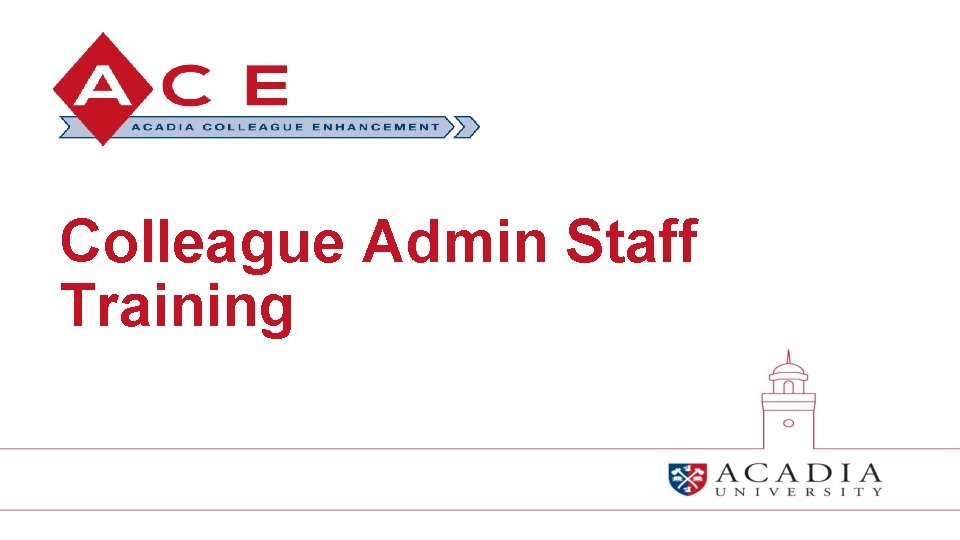
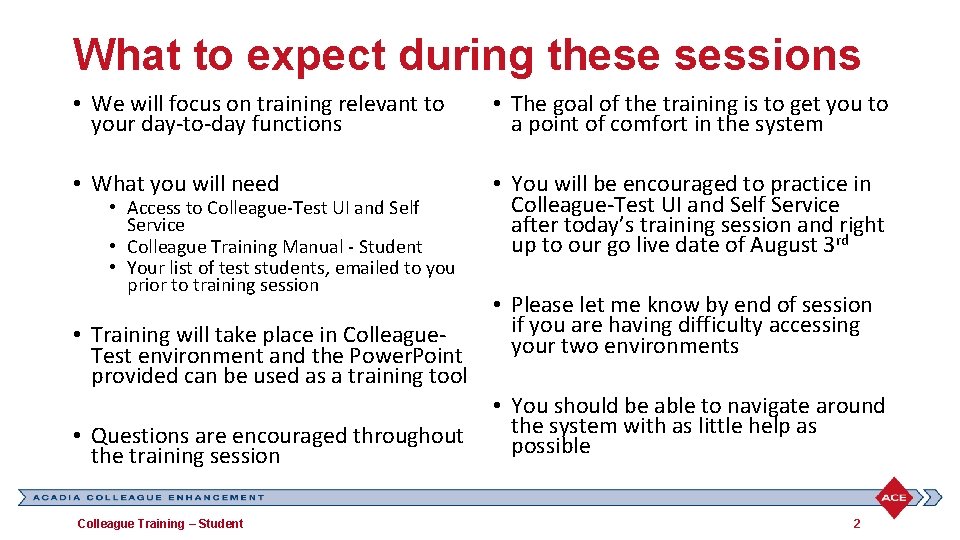
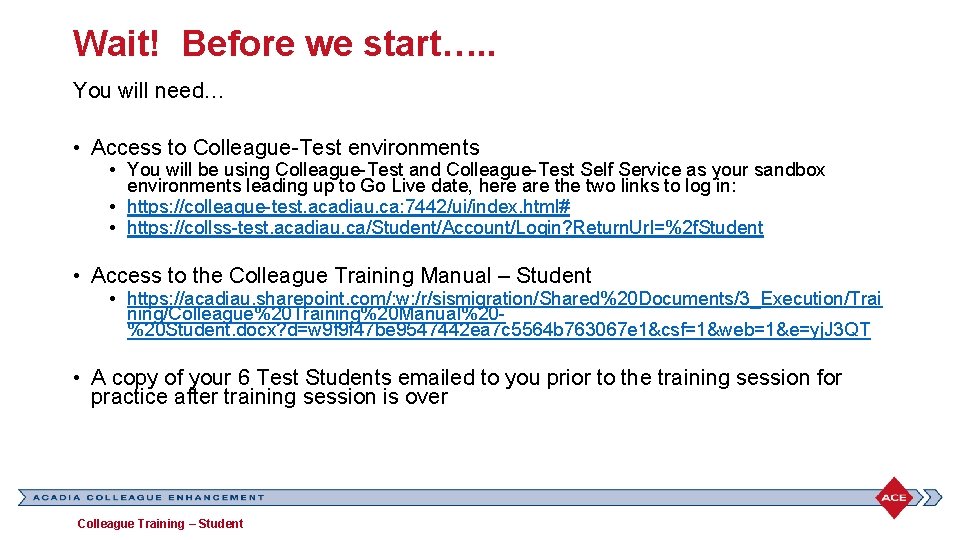
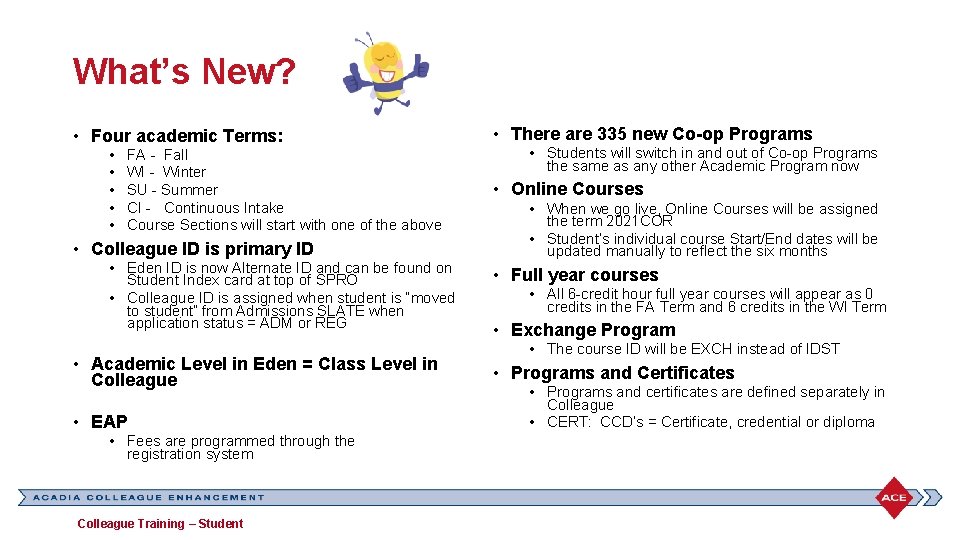
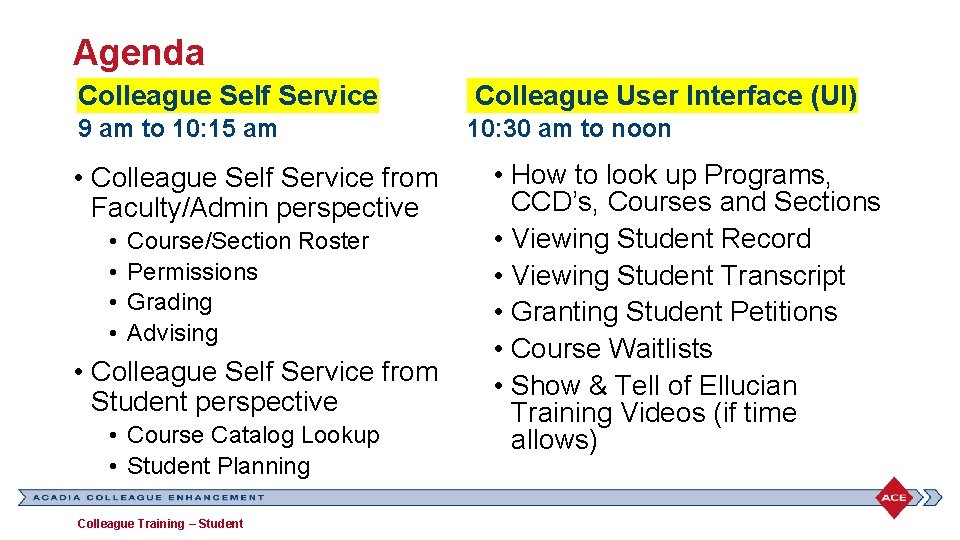
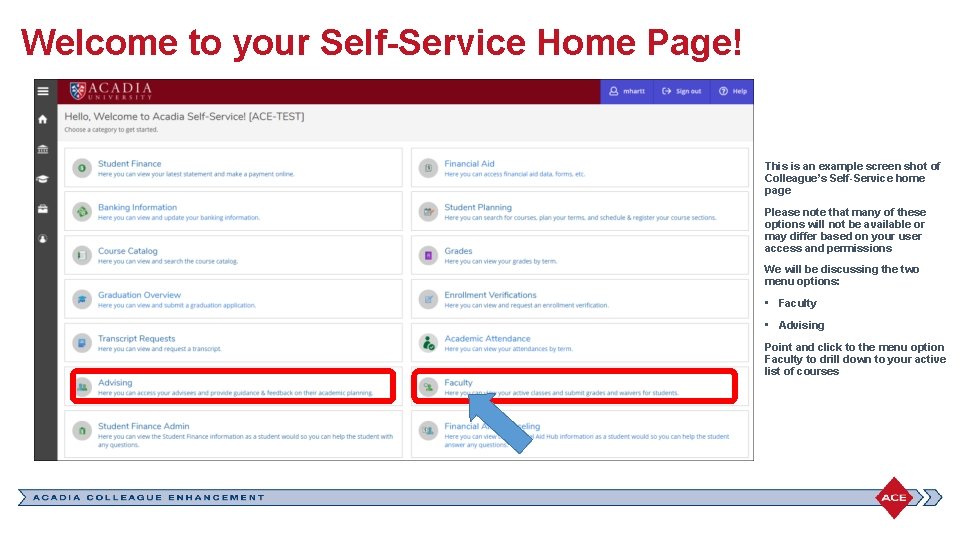
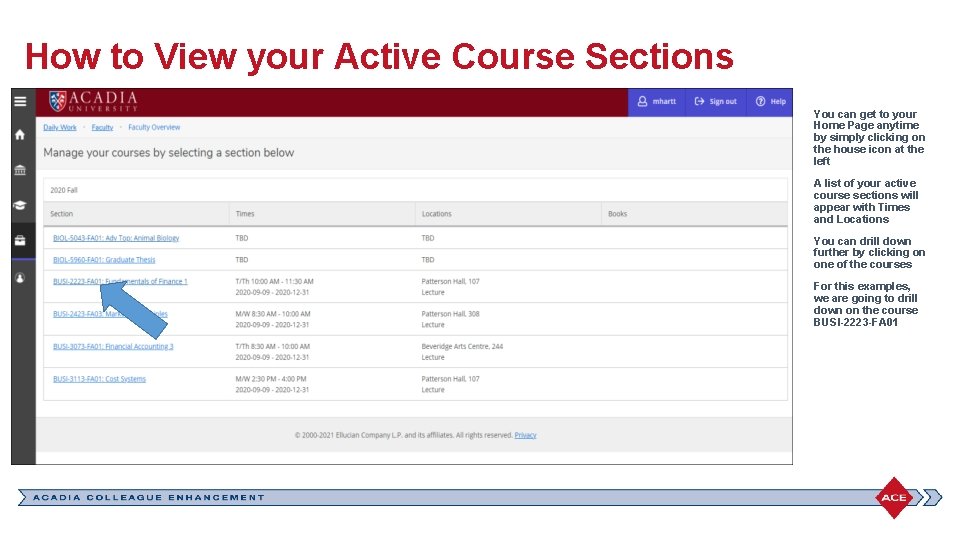
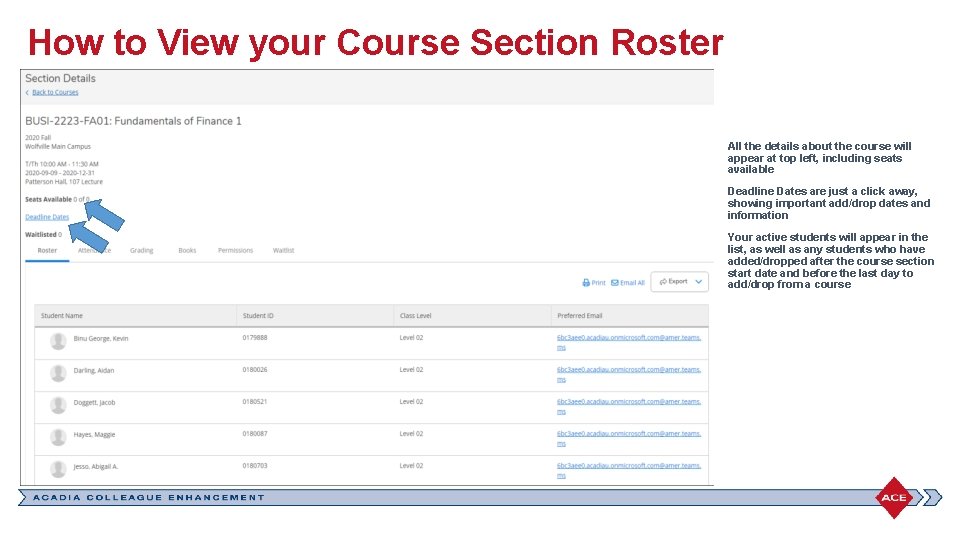
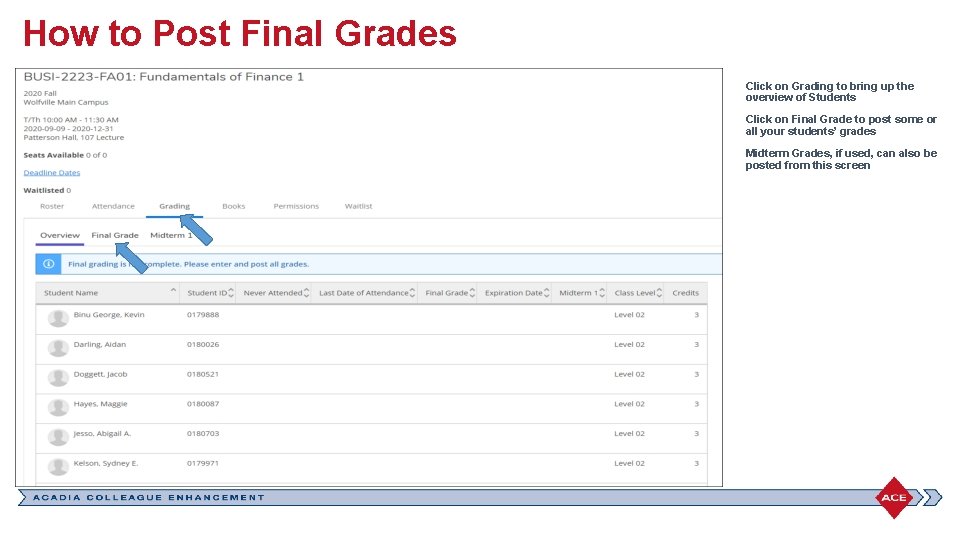
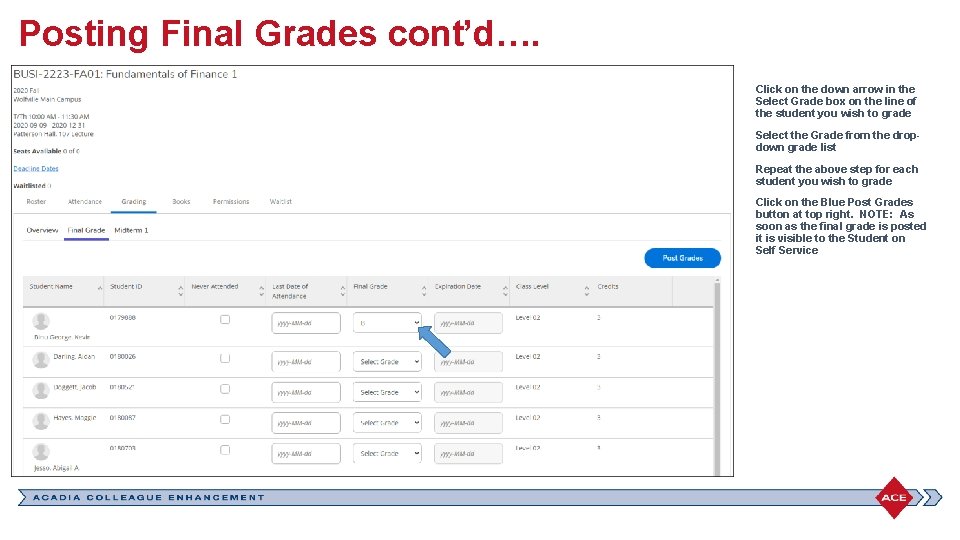
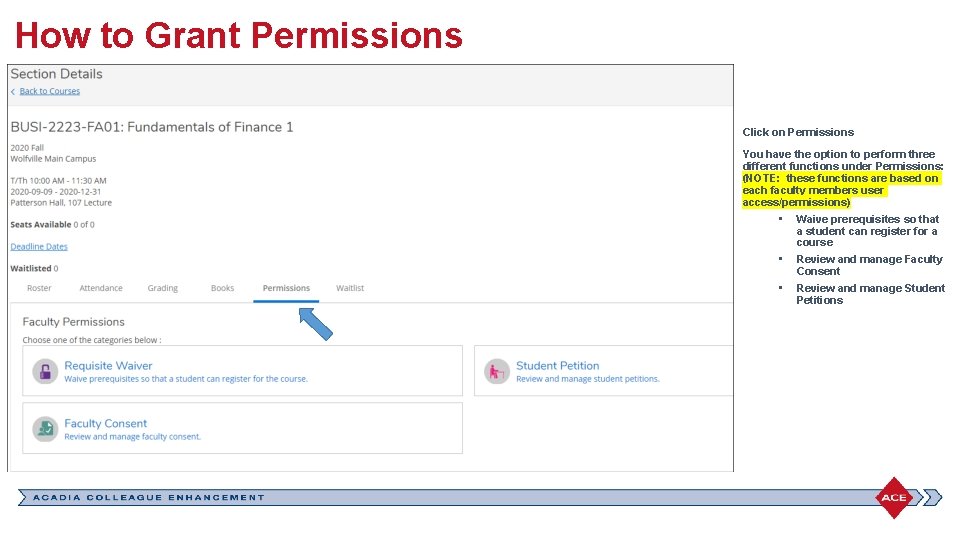
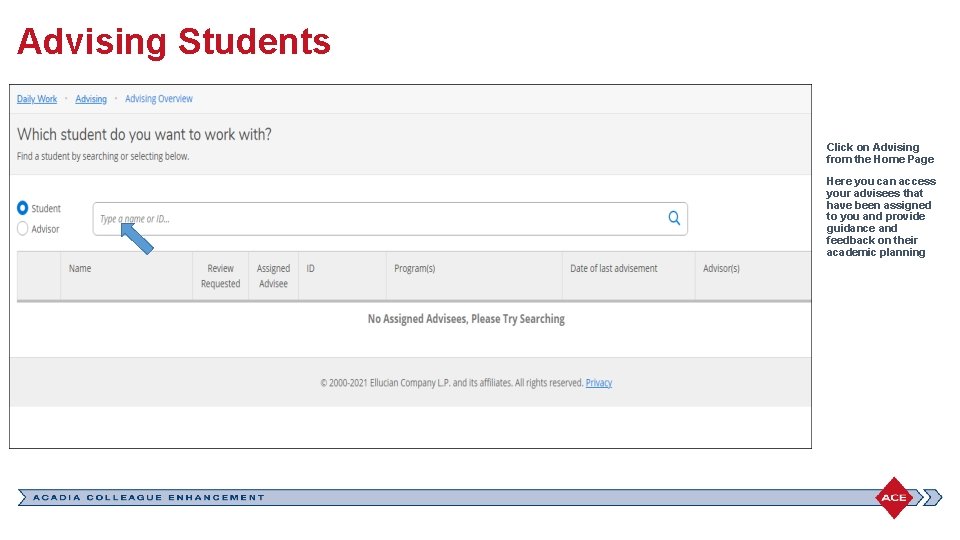
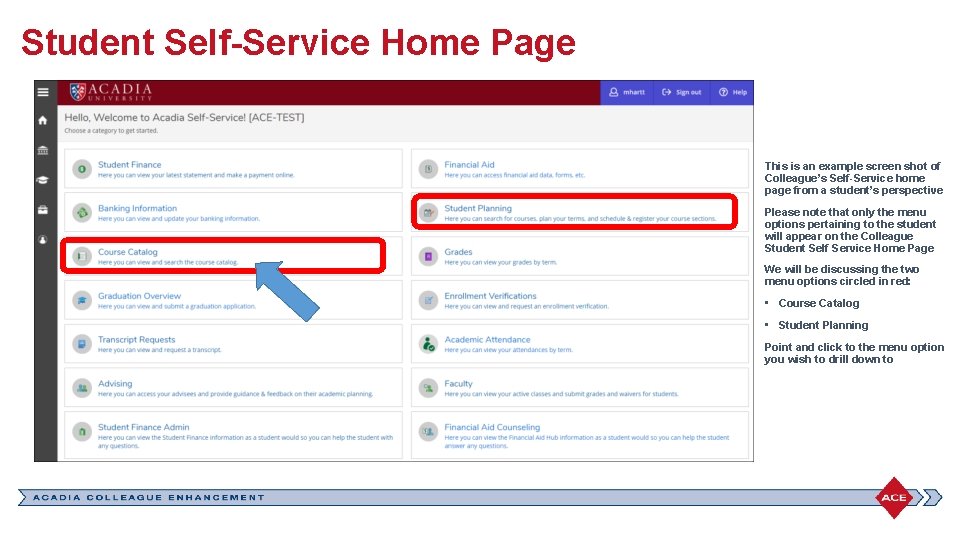
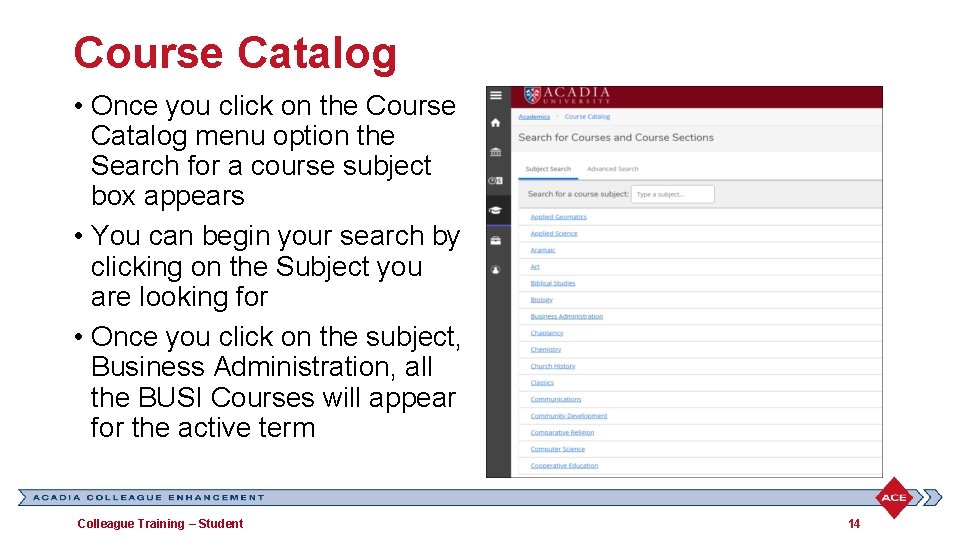
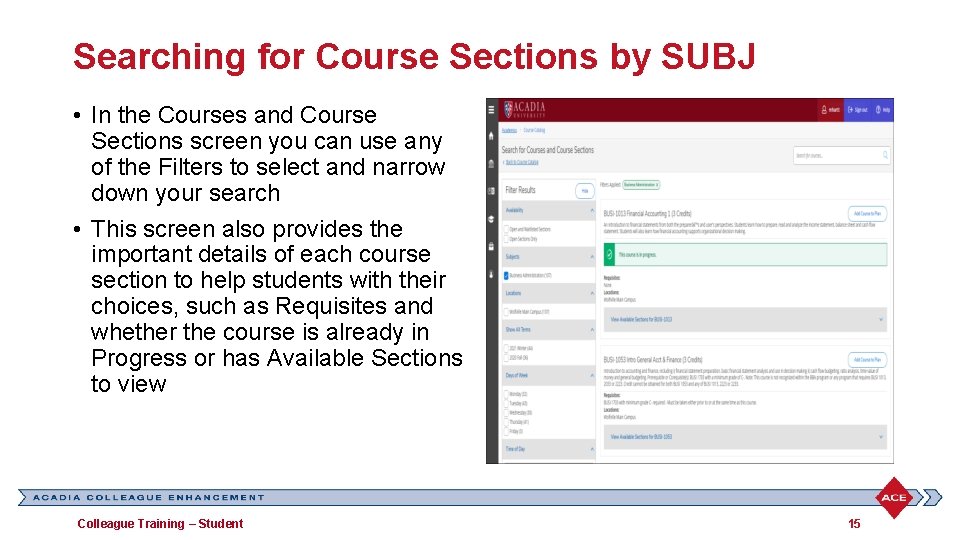
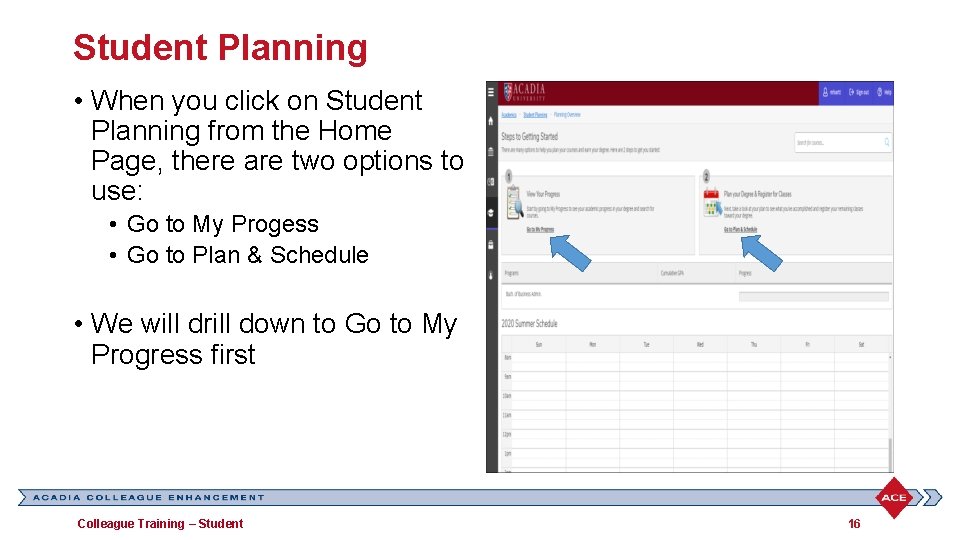
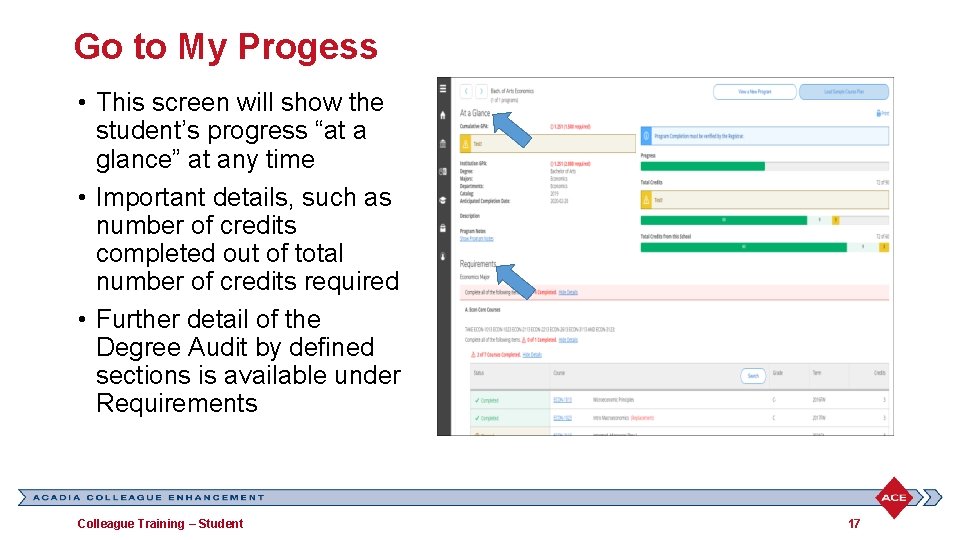
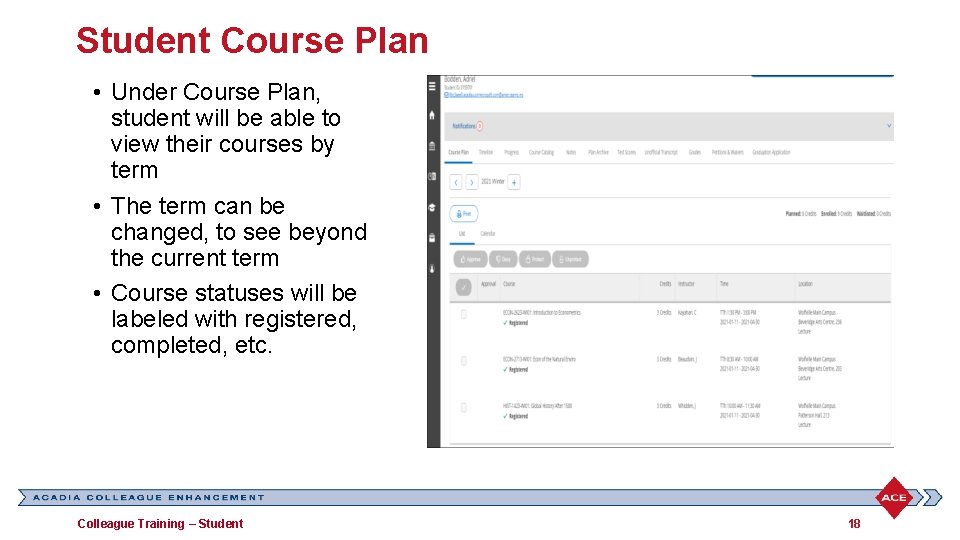
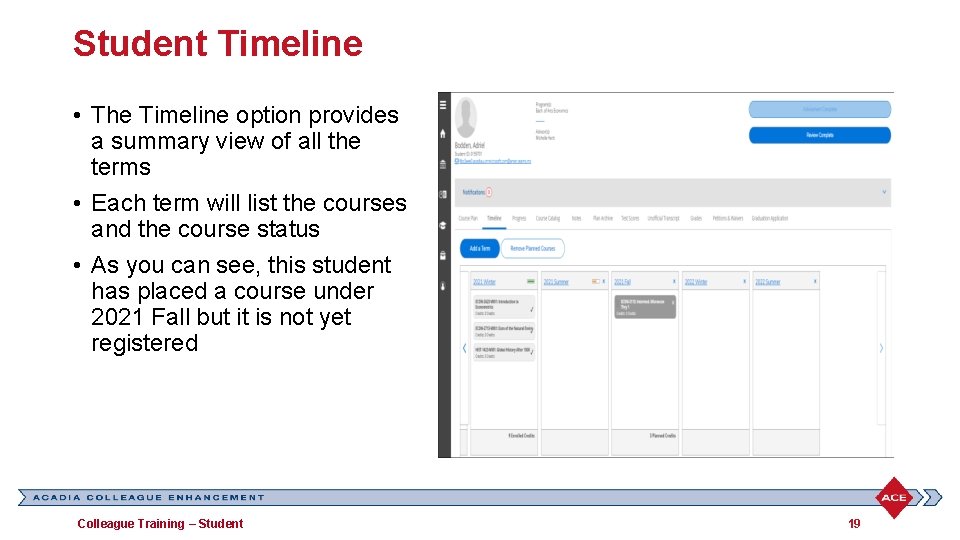
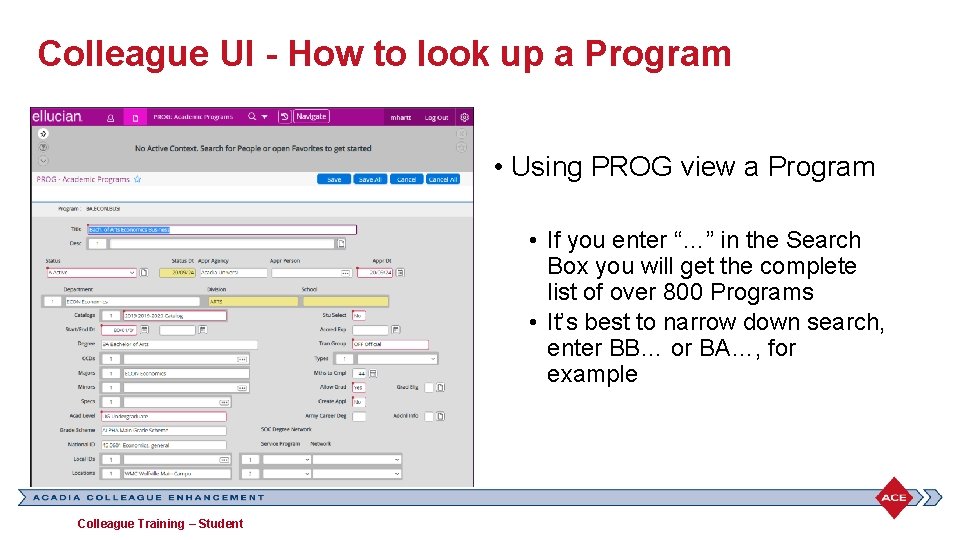
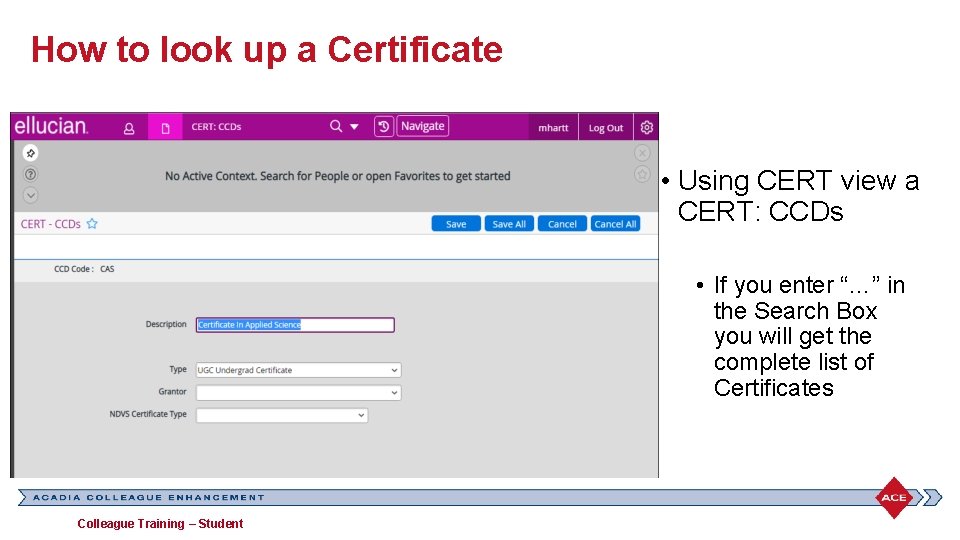
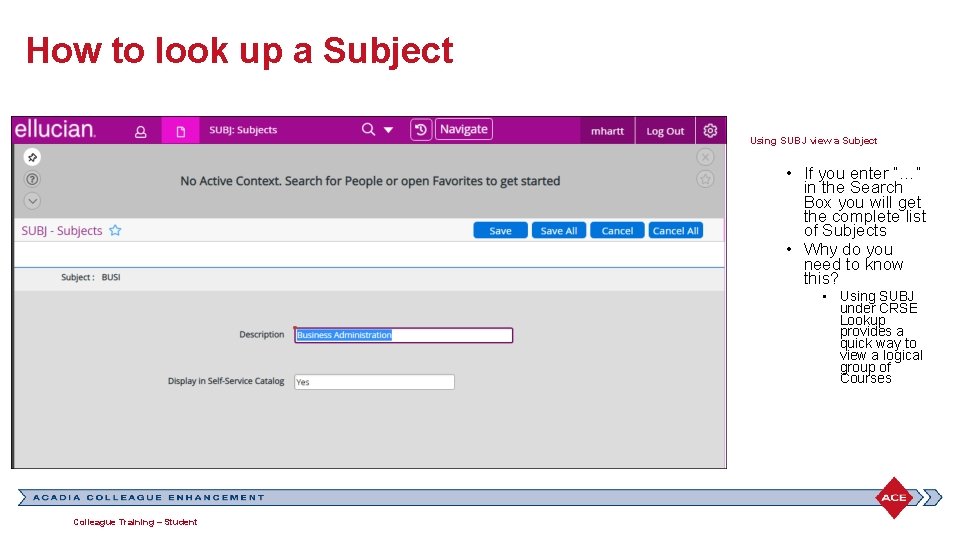
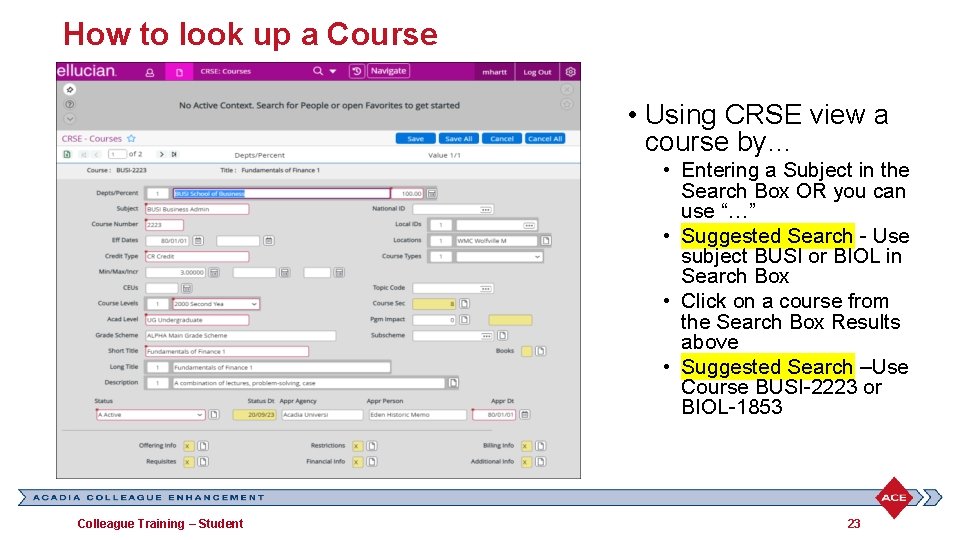
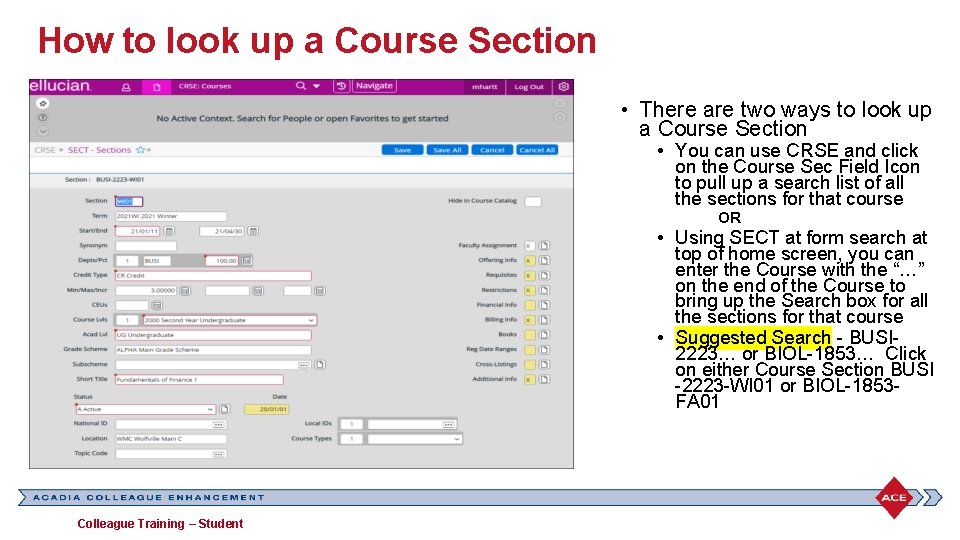
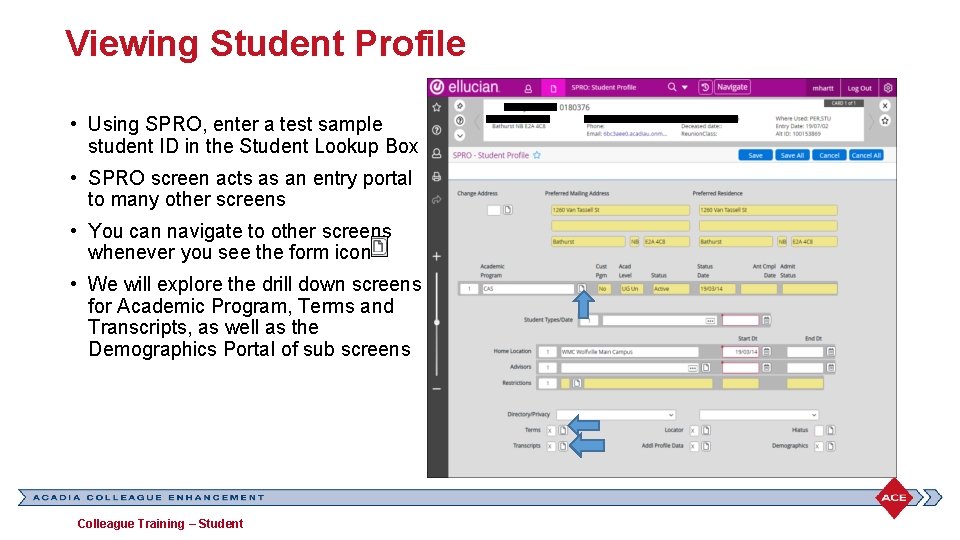
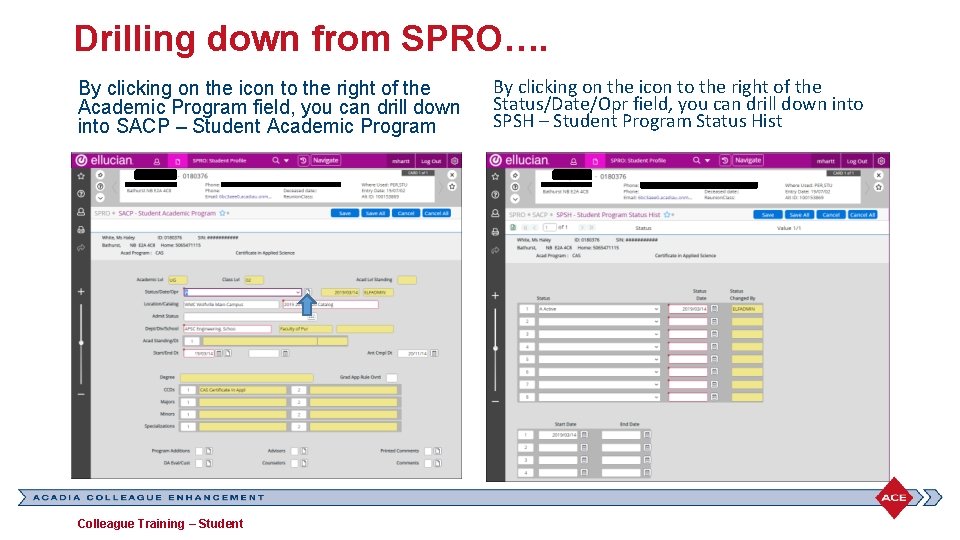
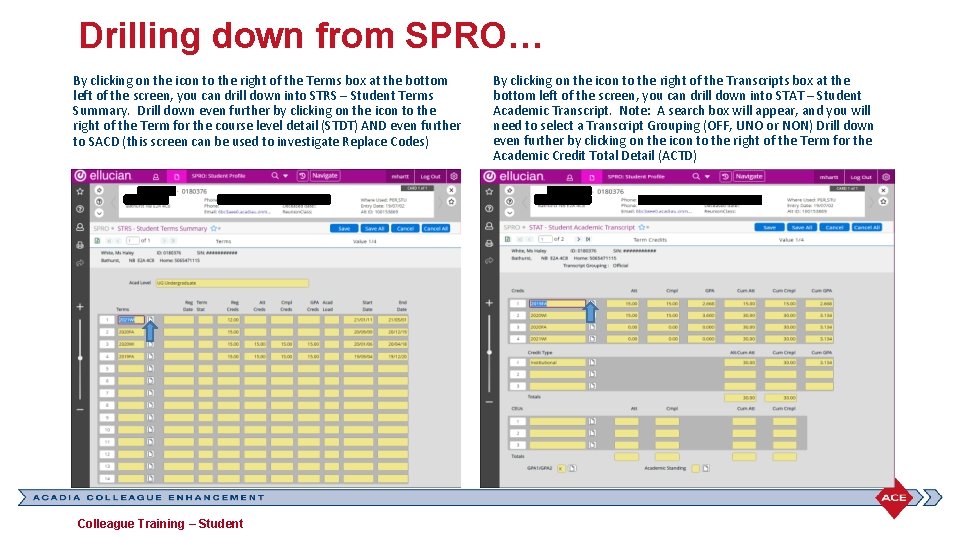
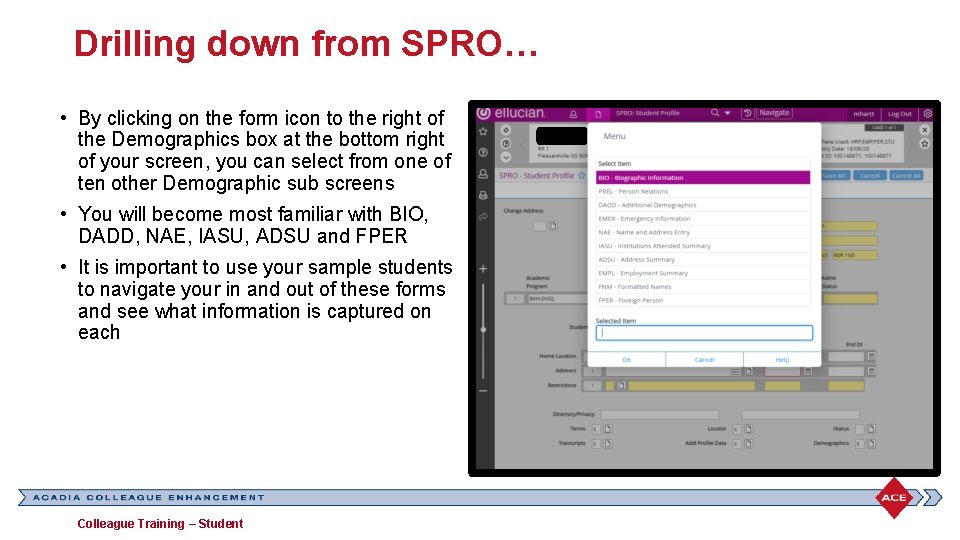
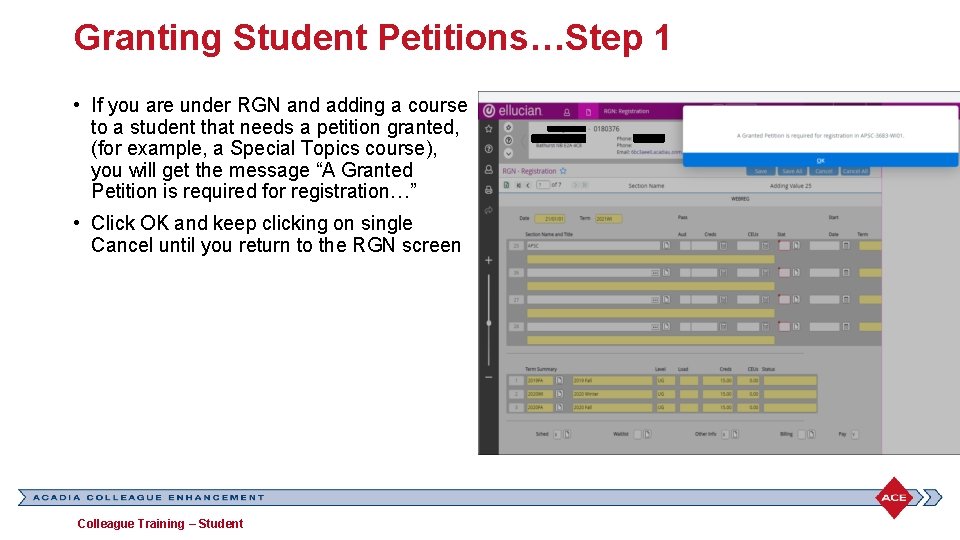
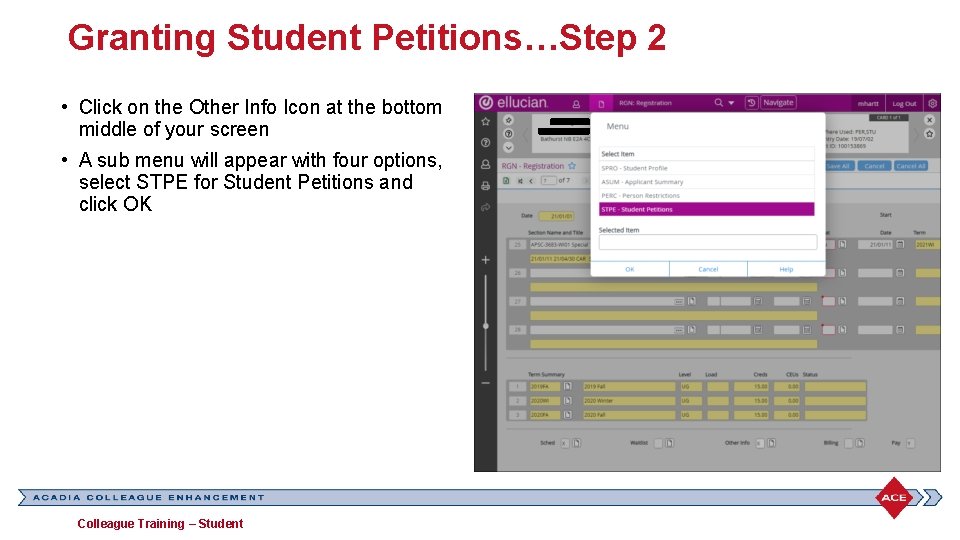
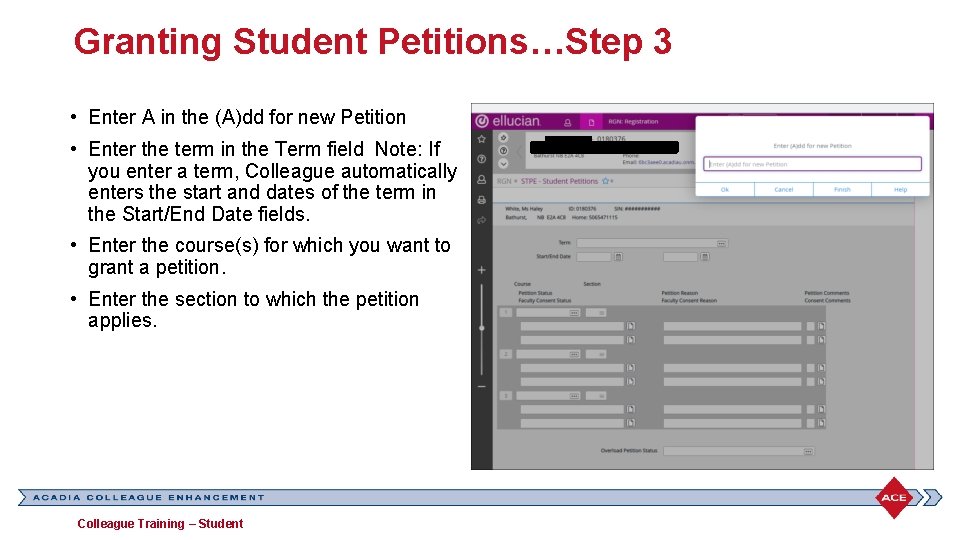
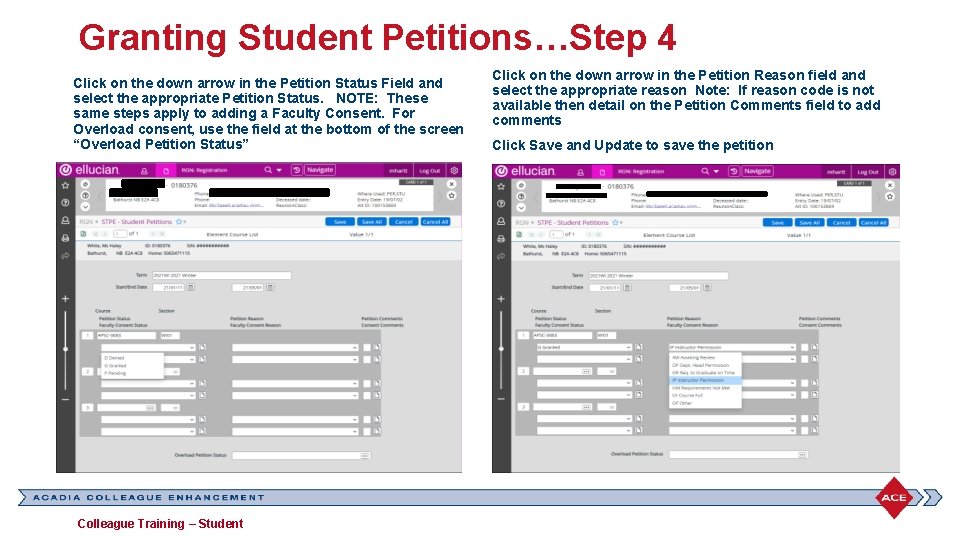
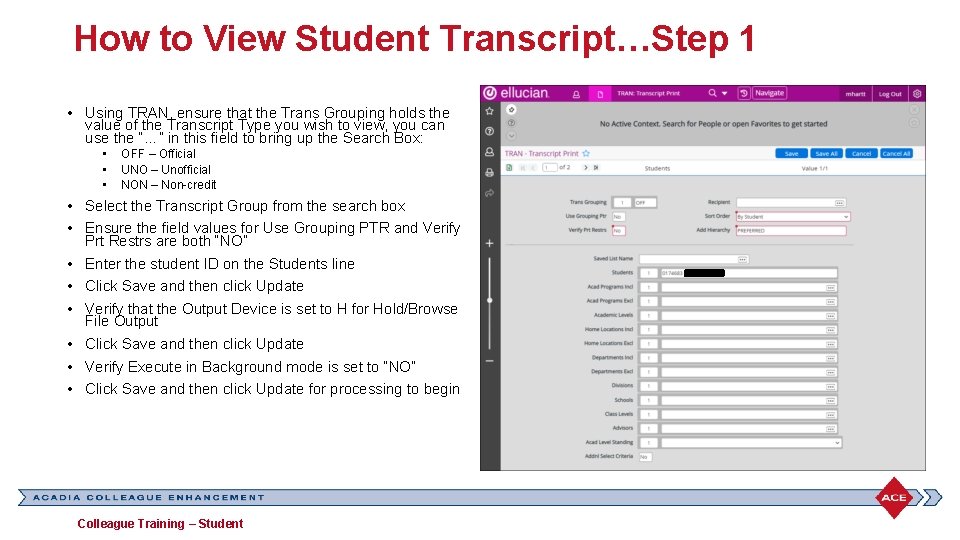
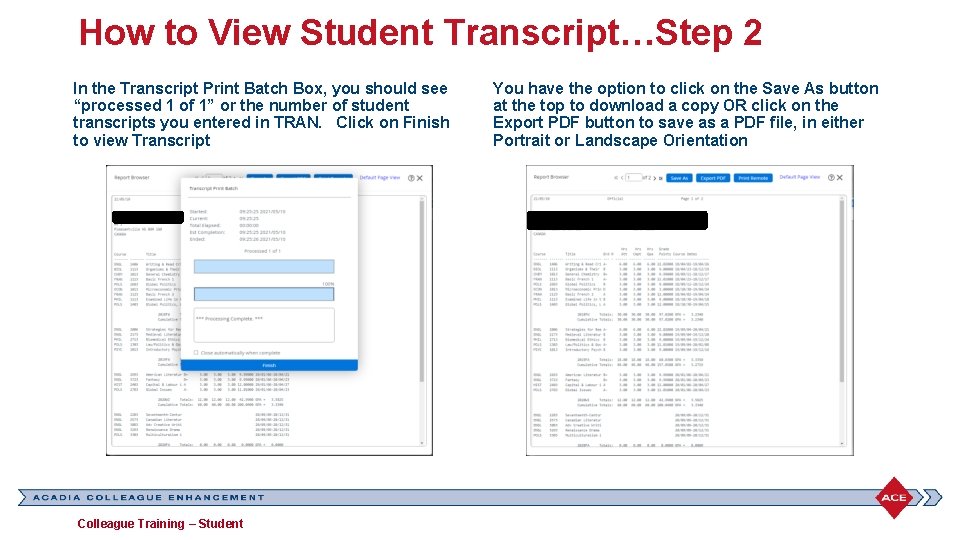
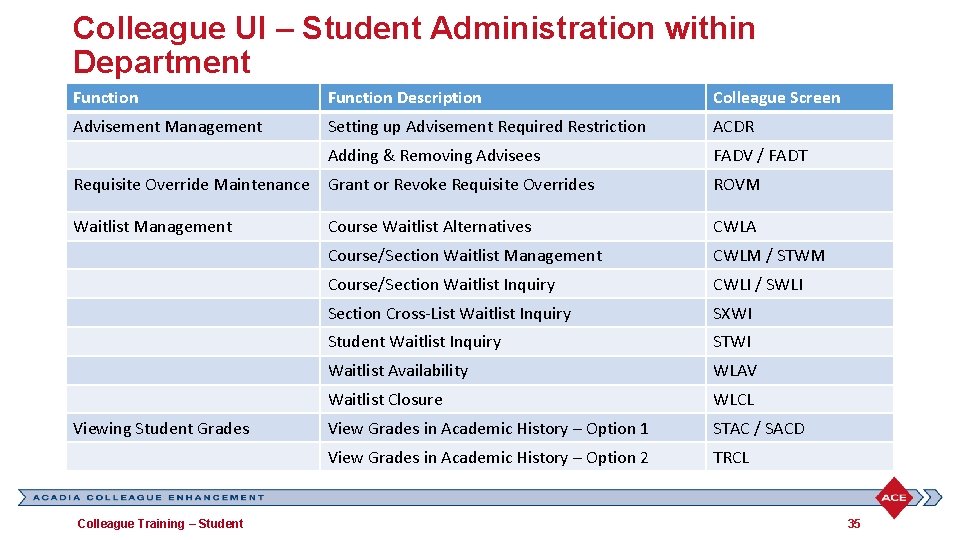
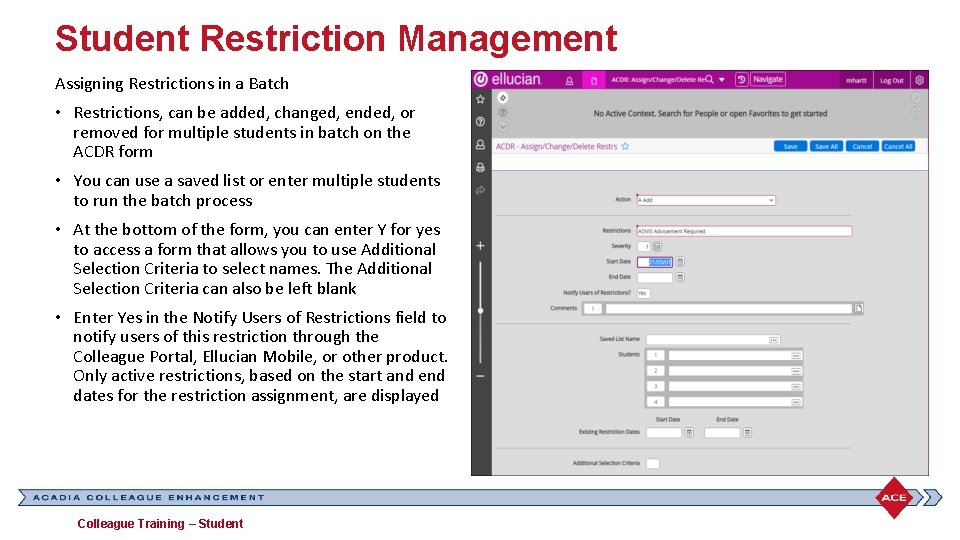
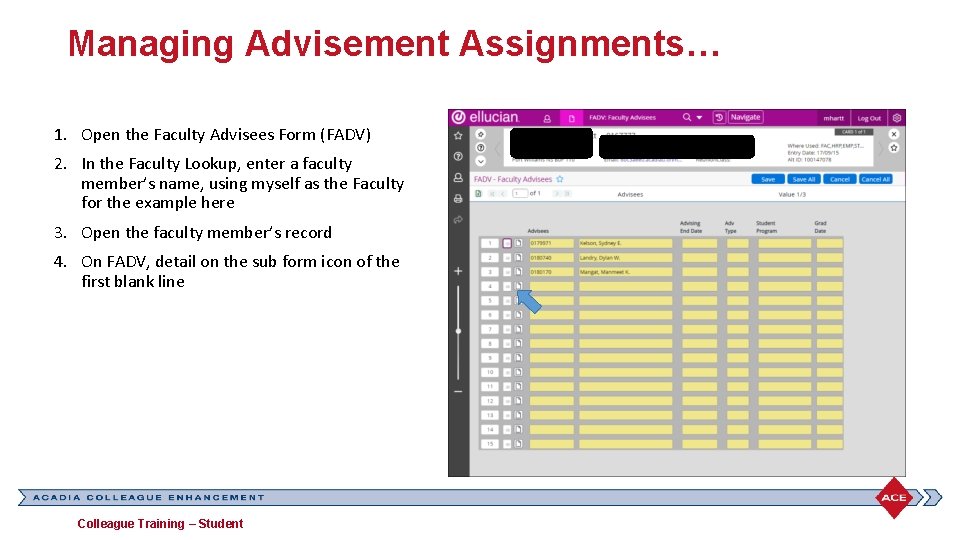
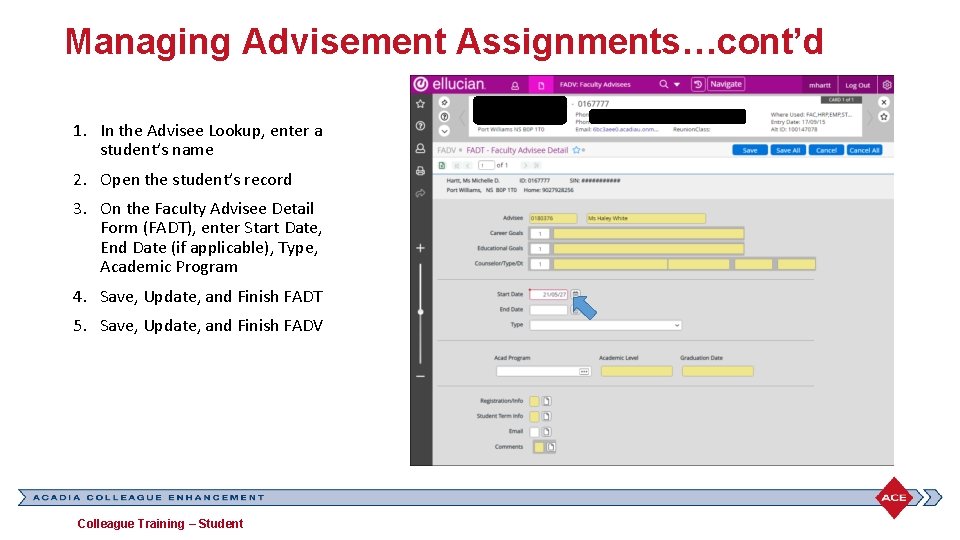
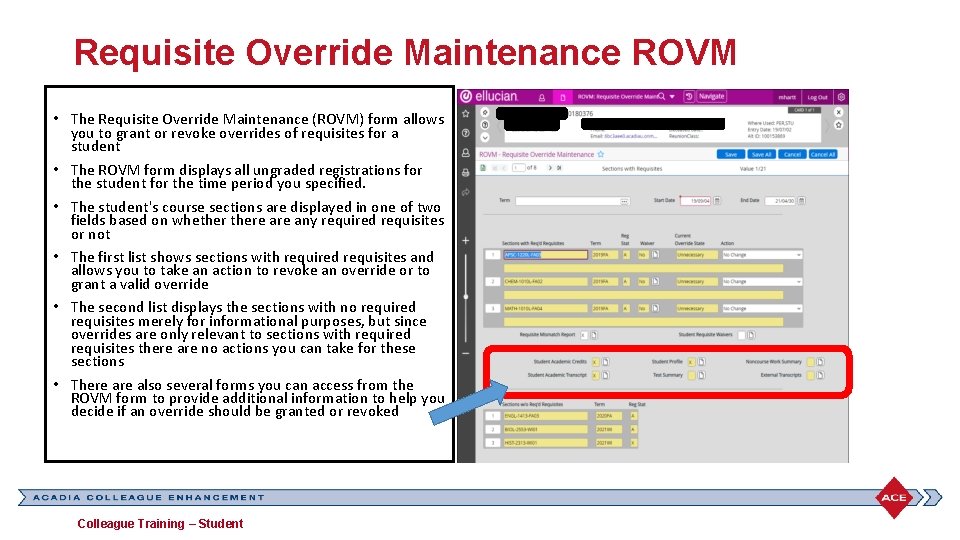
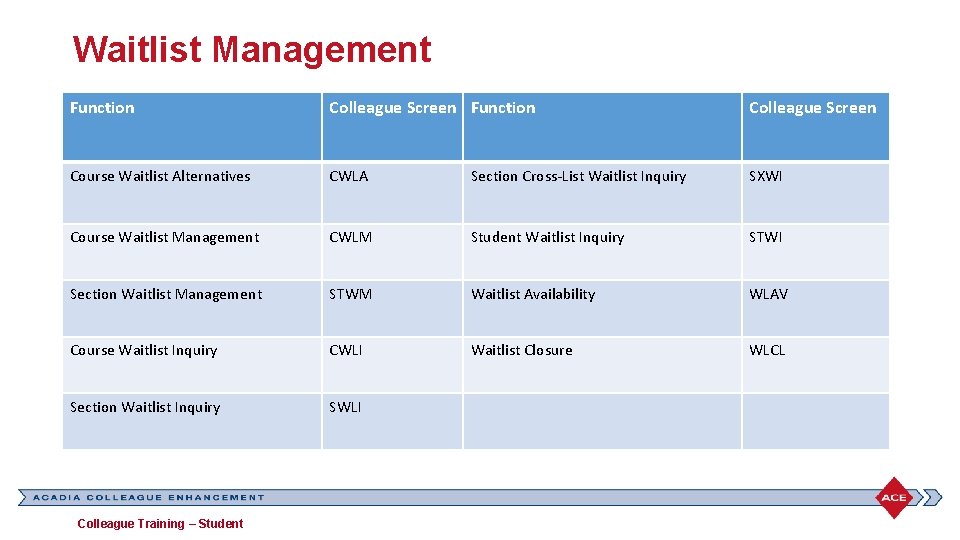
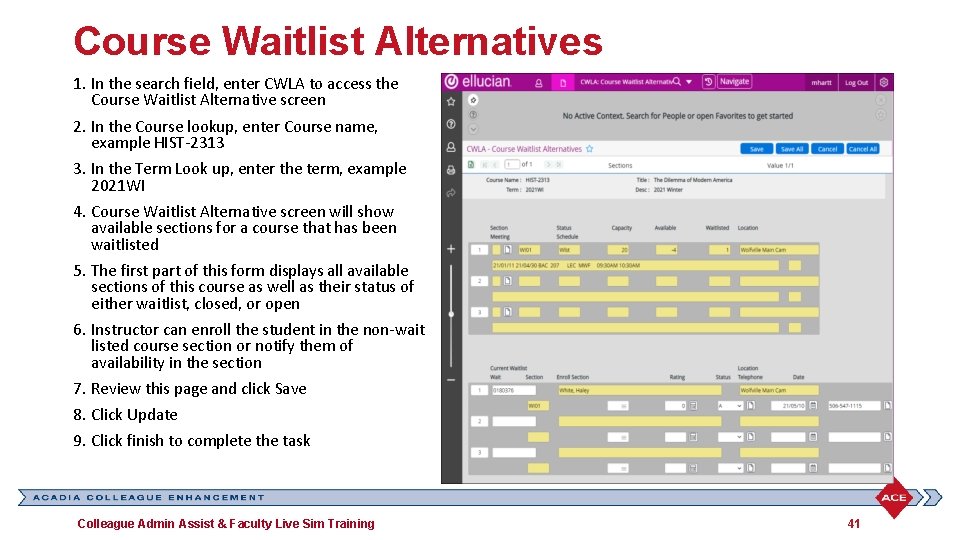
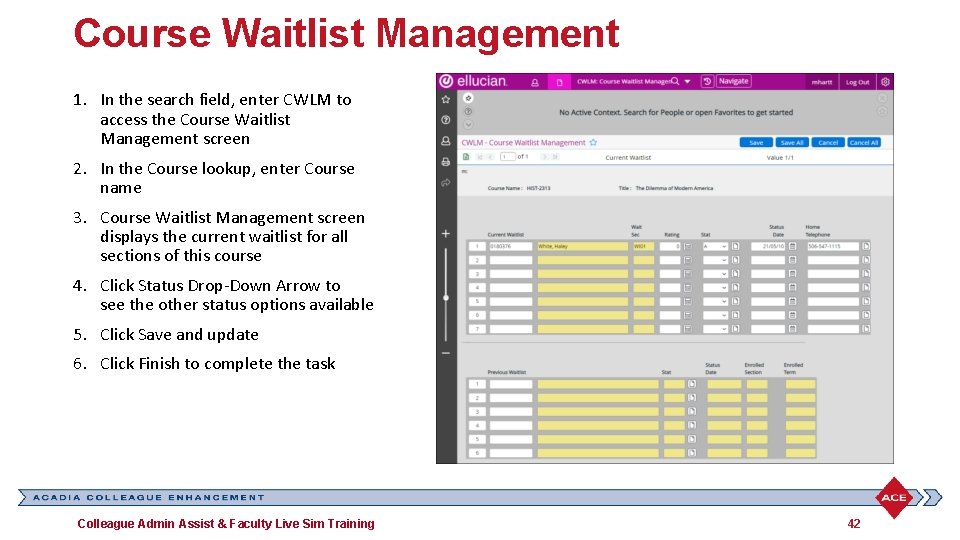
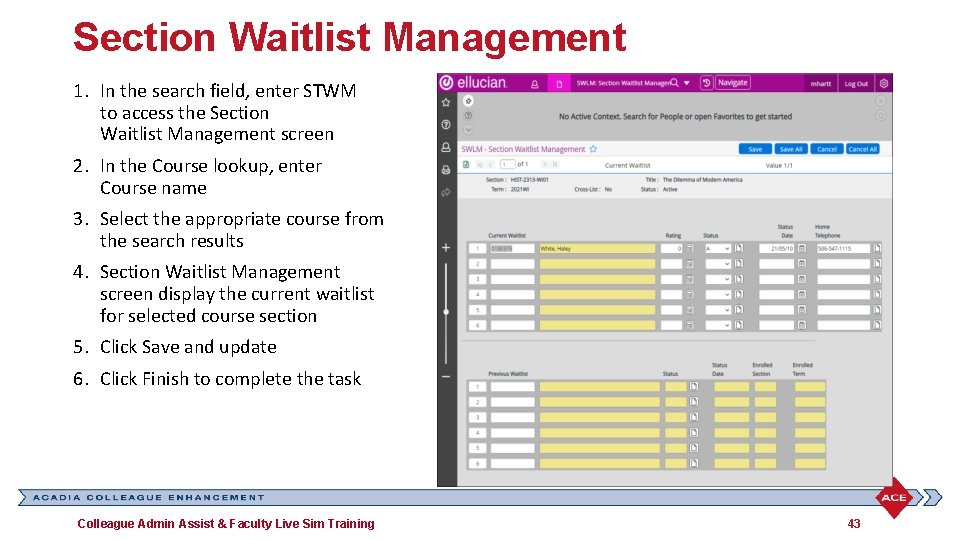
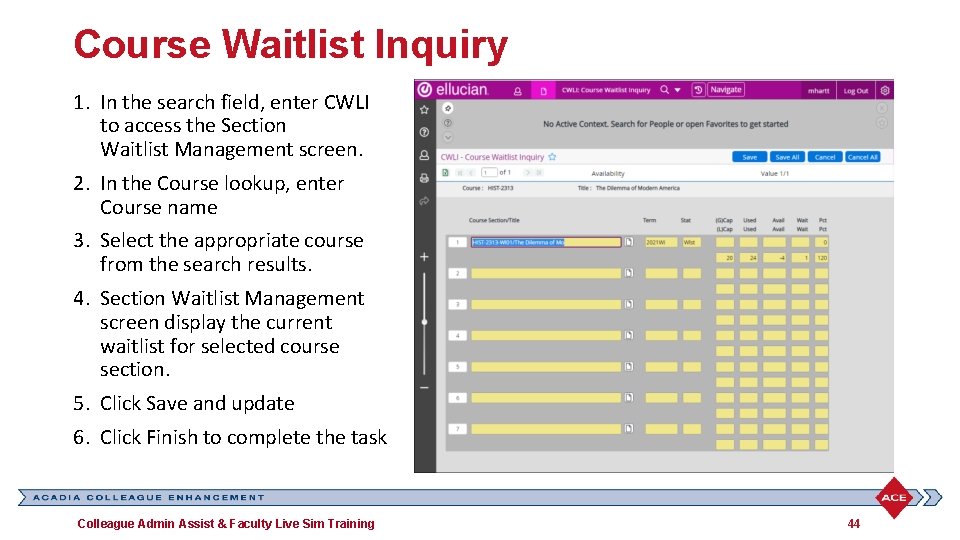
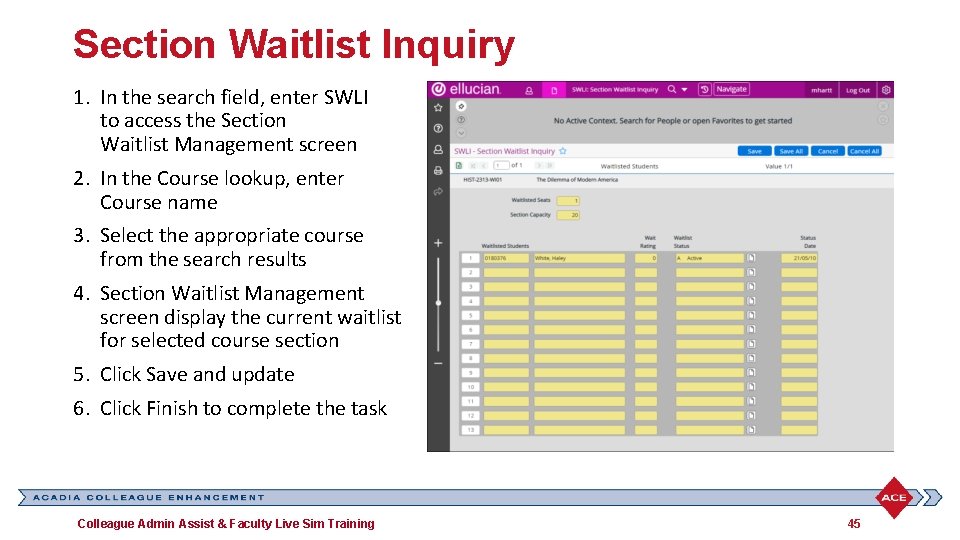

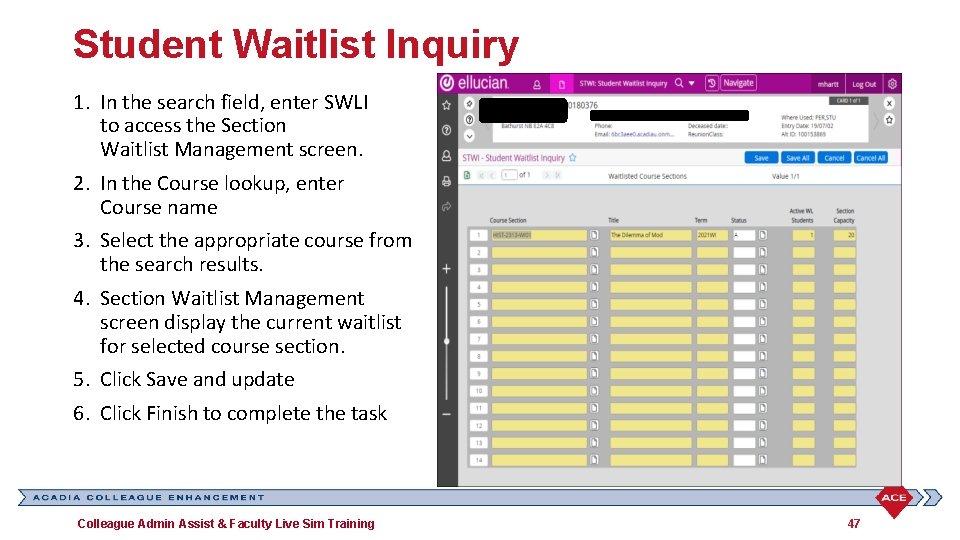
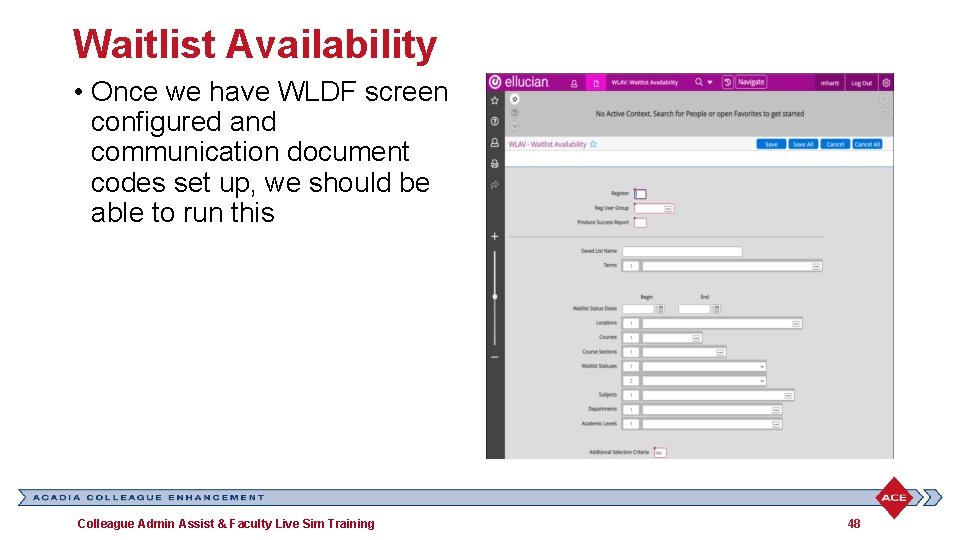
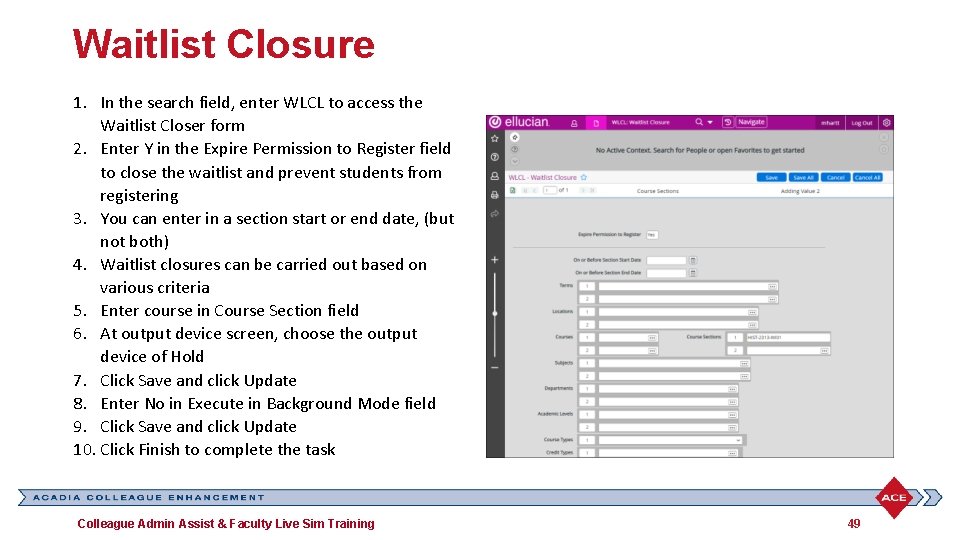
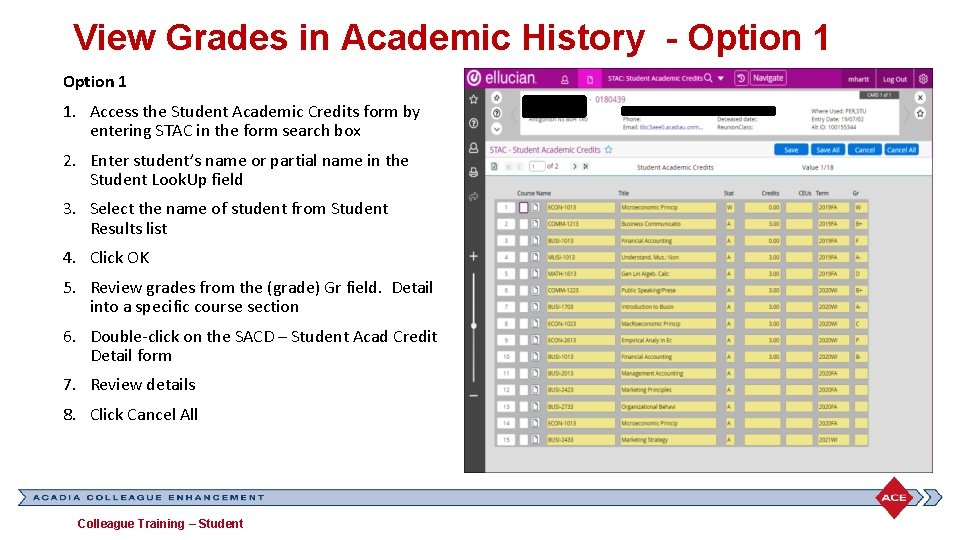
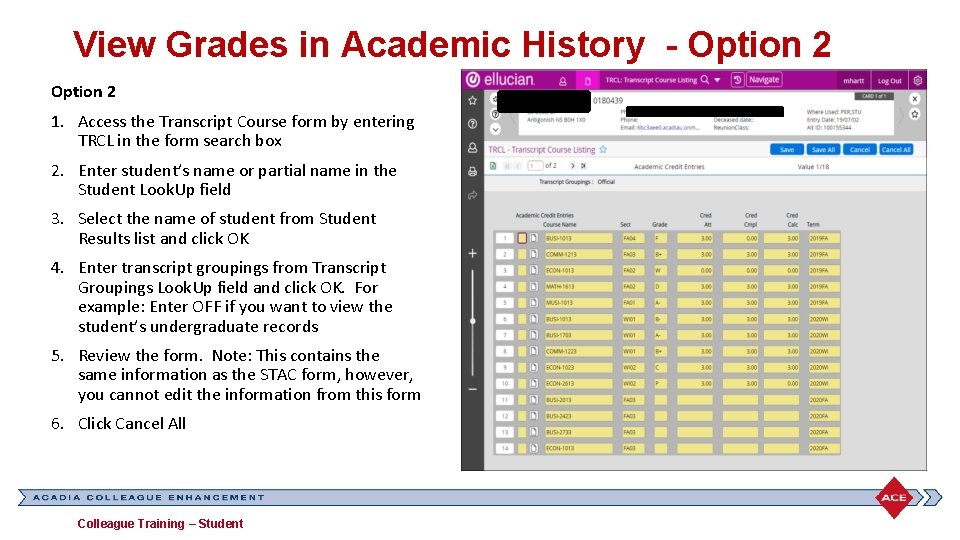
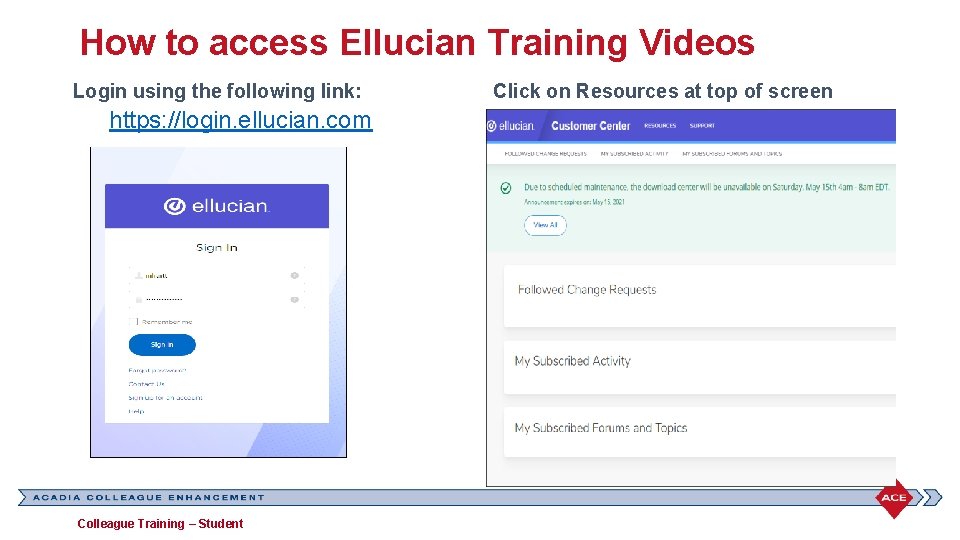
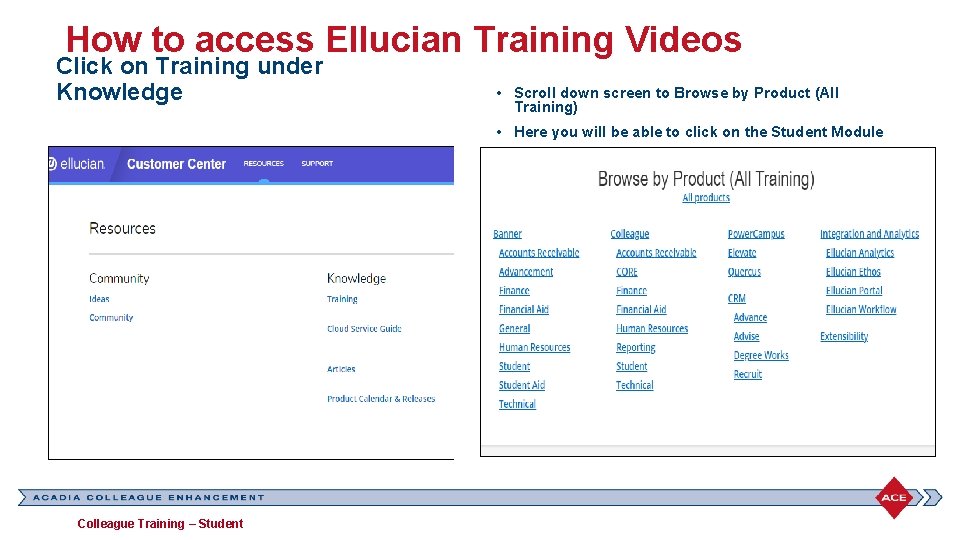
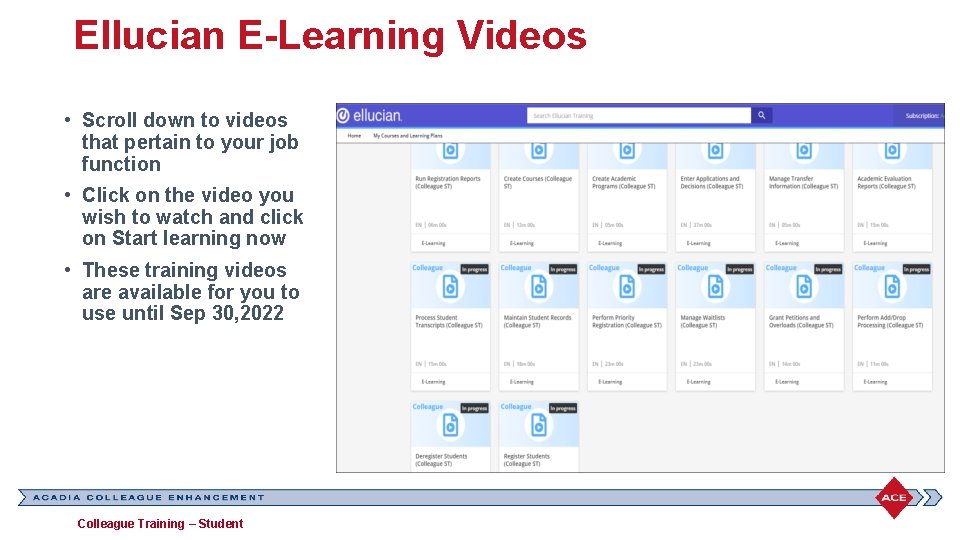
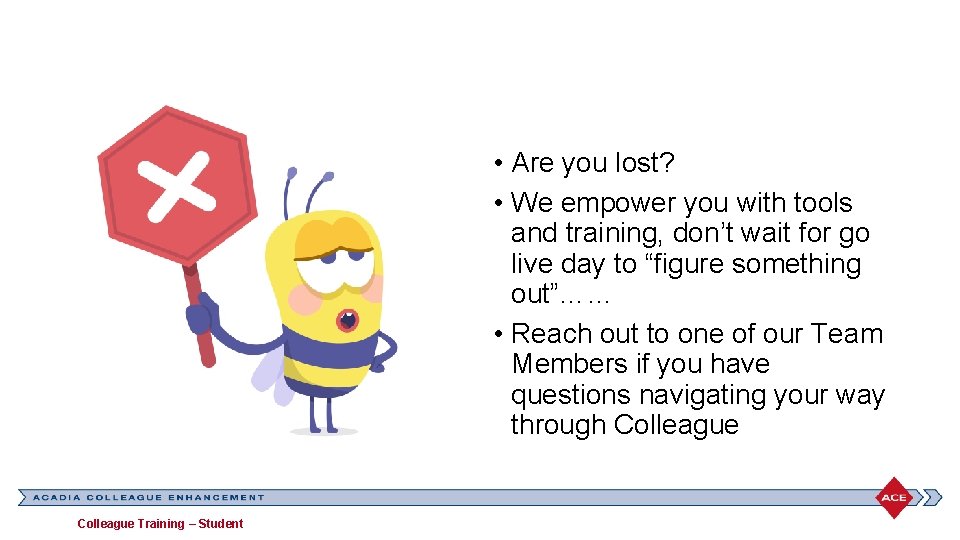
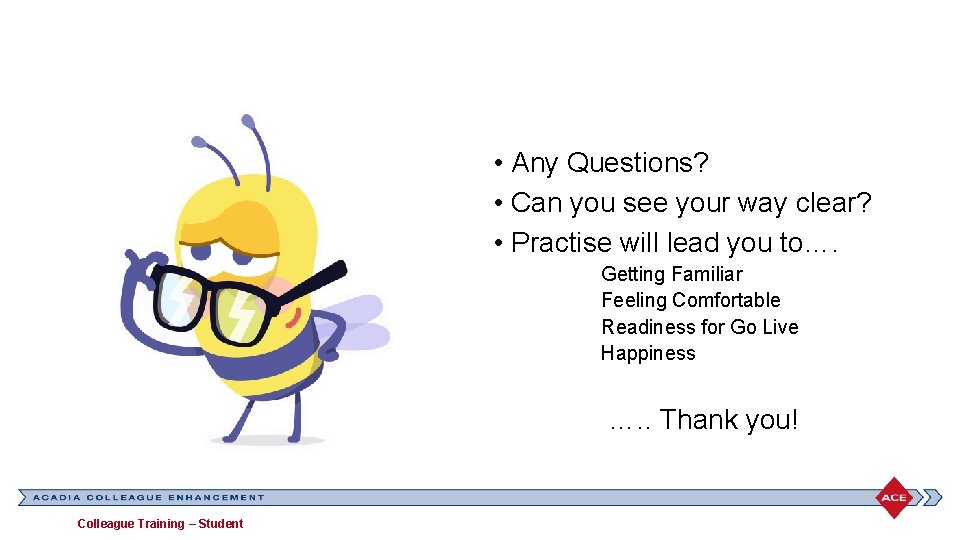
- Slides: 56
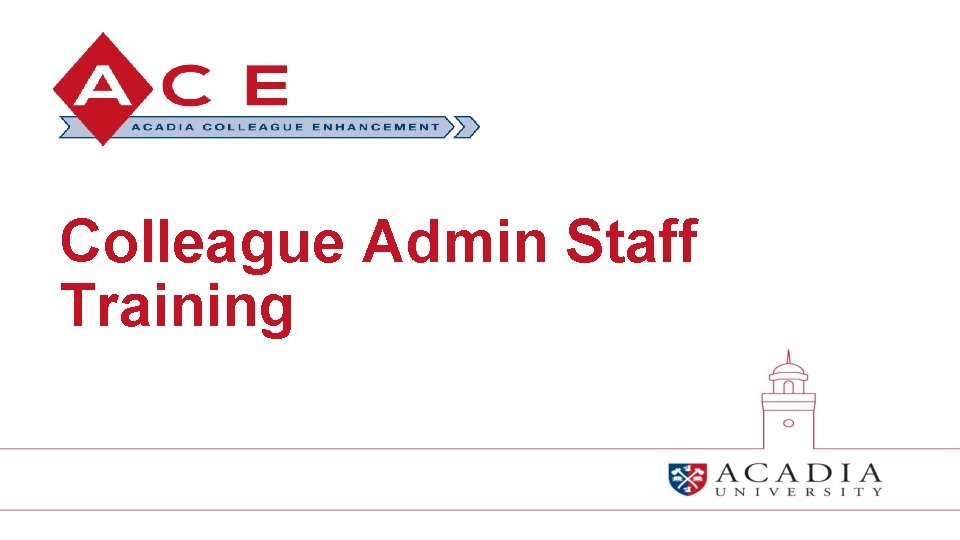
Colleague Admin Staff Training
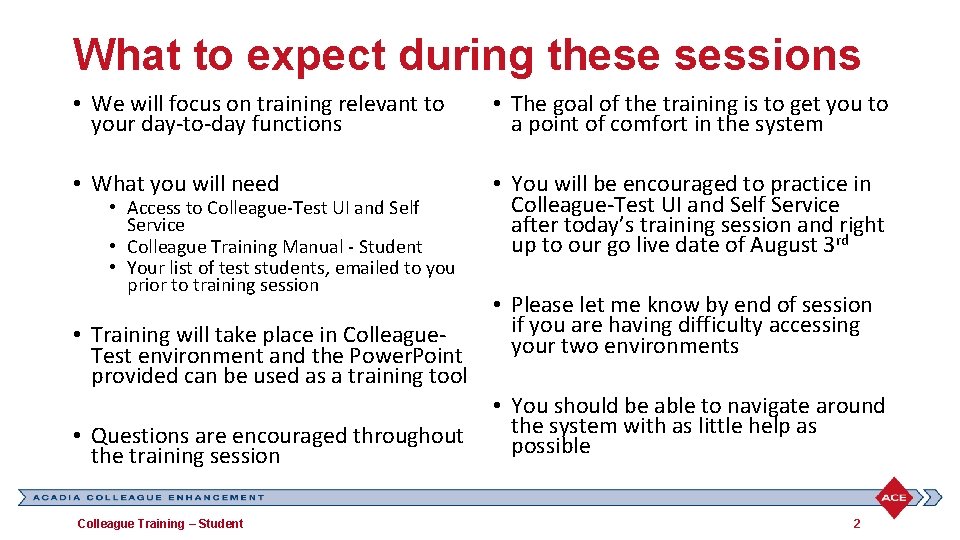
What to expect during these sessions • We will focus on training relevant to your day-to-day functions • The goal of the training is to get you to a point of comfort in the system • What you will need • You will be encouraged to practice in Colleague-Test UI and Self Service after today’s training session and right up to our go live date of August 3 rd • Access to Colleague-Test UI and Self Service • Colleague Training Manual - Student • Your list of test students, emailed to you prior to training session • Training will take place in Colleague. Test environment and the Power. Point provided can be used as a training tool • Questions are encouraged throughout the training session Colleague Training – Student • Please let me know by end of session if you are having difficulty accessing your two environments • You should be able to navigate around the system with as little help as possible 2
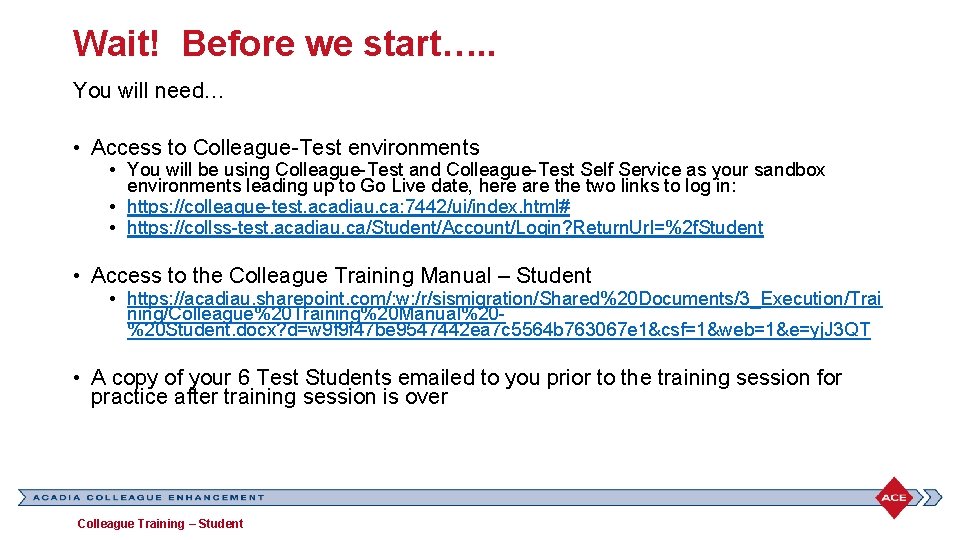
Wait! Before we start…. . You will need… • Access to Colleague-Test environments • You will be using Colleague-Test and Colleague-Test Self Service as your sandbox environments leading up to Go Live date, here are the two links to log in: • https: //colleague-test. acadiau. ca: 7442/ui/index. html# • https: //collss-test. acadiau. ca/Student/Account/Login? Return. Url=%2 f. Student • Access to the Colleague Training Manual – Student • https: //acadiau. sharepoint. com/: w: /r/sismigration/Shared%20 Documents/3_Execution/Trai ning/Colleague%20 Training%20 Manual%20%20 Student. docx? d=w 9 f 9 f 47 be 9547442 ea 7 c 5564 b 763067 e 1&csf=1&web=1&e=yj. J 3 QT • A copy of your 6 Test Students emailed to you prior to the training session for practice after training session is over Colleague Training – Student
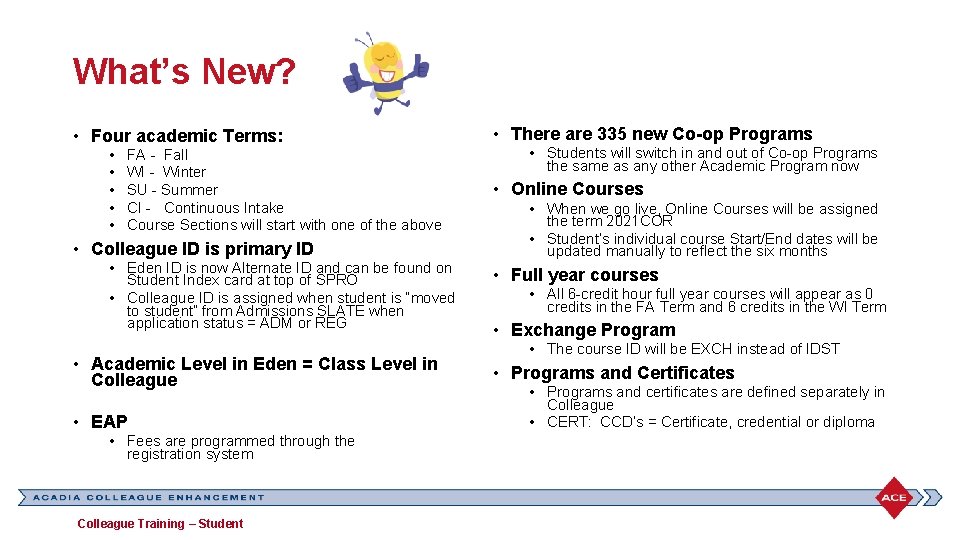
What’s New? • Four academic Terms: • • • FA - Fall WI - Winter SU - Summer CI - Continuous Intake Course Sections will start with one of the above • Colleague ID is primary ID • Eden ID is now Alternate ID and can be found on Student Index card at top of SPRO • Colleague ID is assigned when student is “moved to student” from Admissions SLATE when application status = ADM or REG • Academic Level in Eden = Class Level in Colleague • EAP • Fees are programmed through the registration system Colleague Training – Student • There are 335 new Co-op Programs • Students will switch in and out of Co-op Programs the same as any other Academic Program now • Online Courses • When we go live, Online Courses will be assigned the term 2021 COR • Student’s individual course Start/End dates will be updated manually to reflect the six months • Full year courses • All 6 -credit hour full year courses will appear as 0 credits in the FA Term and 6 credits in the WI Term • Exchange Program • The course ID will be EXCH instead of IDST • Programs and Certificates • Programs and certificates are defined separately in Colleague • CERT: CCD’s = Certificate, credential or diploma
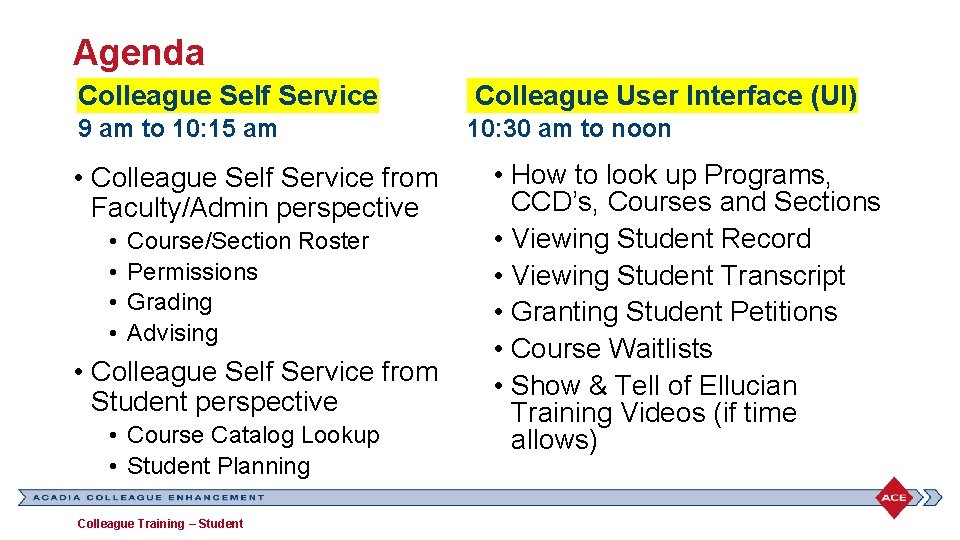
Agenda Colleague Self Service 9 am to 10: 15 am • Colleague Self Service from Faculty/Admin perspective • • Course/Section Roster Permissions Grading Advising • Colleague Self Service from Student perspective • Course Catalog Lookup • Student Planning Colleague Training – Student Colleague User Interface (UI) 10: 30 am to noon • How to look up Programs, CCD’s, Courses and Sections • Viewing Student Record • Viewing Student Transcript • Granting Student Petitions • Course Waitlists • Show & Tell of Ellucian Training Videos (if time allows)
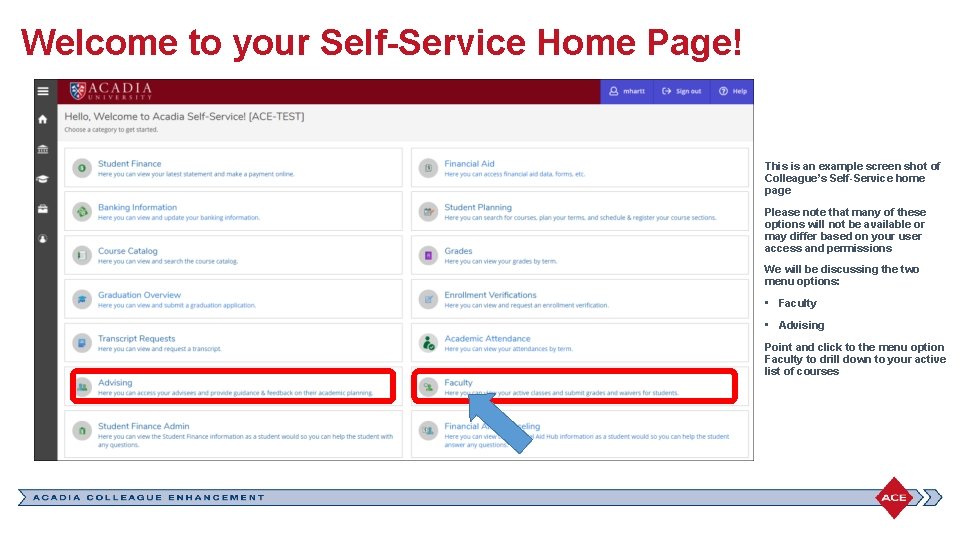
Welcome to your Self-Service Home Page! This is an example screen shot of Colleague’s Self-Service home page Please note that many of these options will not be available or may differ based on your user access and permissions We will be discussing the two menu options: • Faculty • Advising Point and click to the menu option Faculty to drill down to your active list of courses
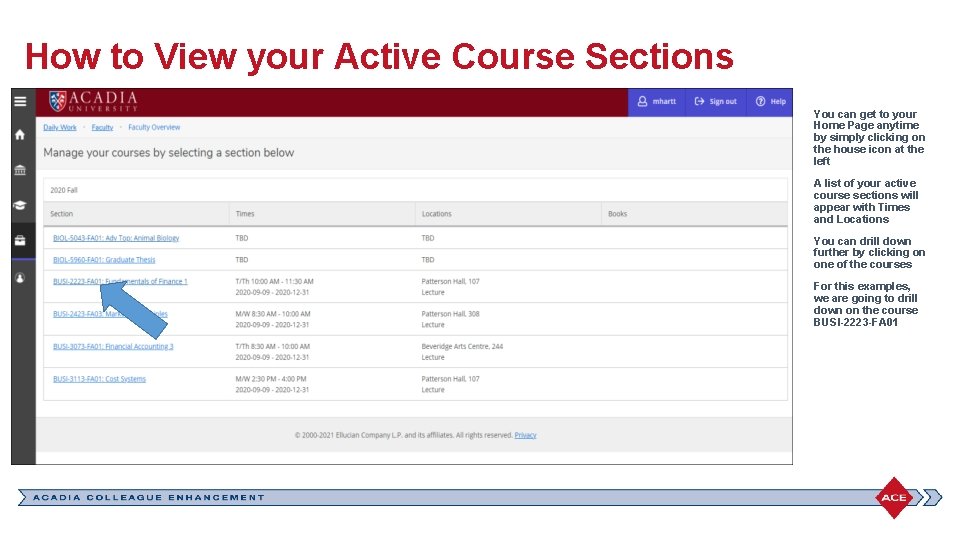
How to View your Active Course Sections You can get to your Home Page anytime by simply clicking on the house icon at the left A list of your active course sections will appear with Times and Locations You can drill down further by clicking on one of the courses For this examples, we are going to drill down on the course BUSI-2223 -FA 01
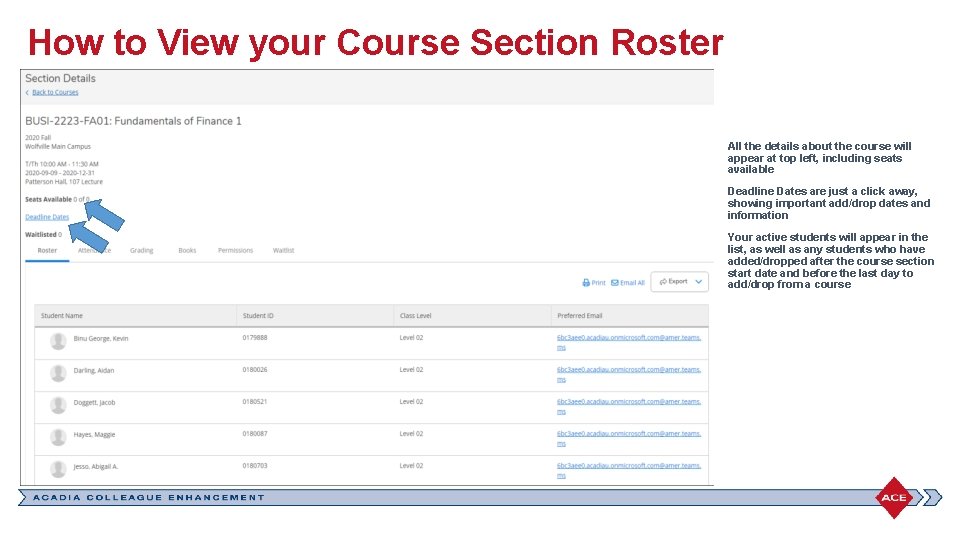
How to View your Course Section Roster All the details about the course will appear at top left, including seats available Deadline Dates are just a click away, showing important add/drop dates and information Your active students will appear in the list, as well as any students who have added/dropped after the course section start date and before the last day to add/drop from a course
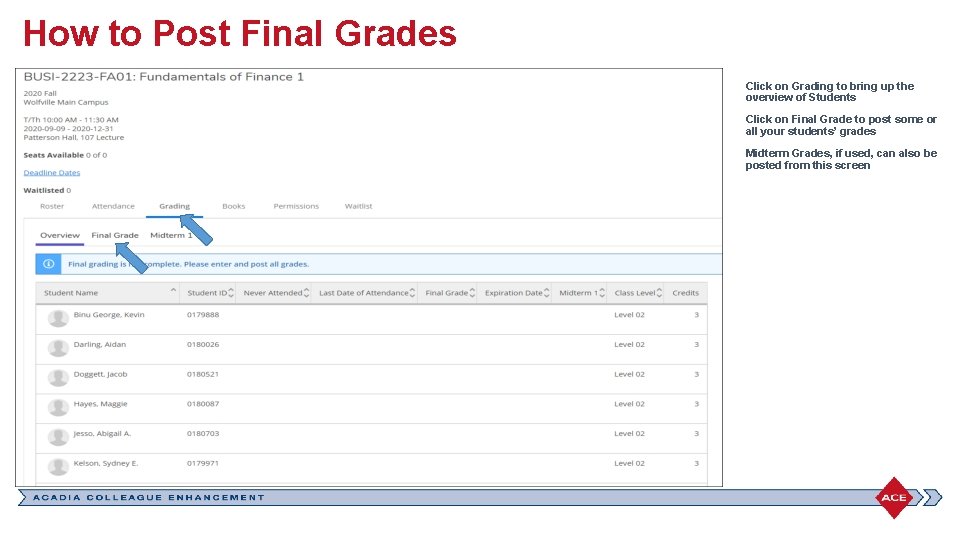
How to Post Final Grades Click on Grading to bring up the overview of Students Click on Final Grade to post some or all your students’ grades Midterm Grades, if used, can also be posted from this screen
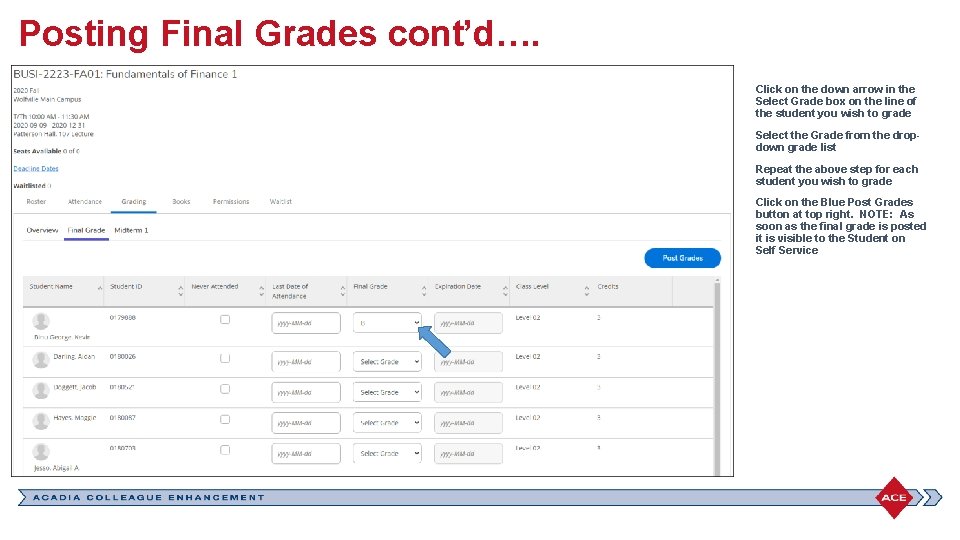
Posting Final Grades cont’d…. Click on the down arrow in the Select Grade box on the line of the student you wish to grade Select the Grade from the dropdown grade list Repeat the above step for each student you wish to grade Click on the Blue Post Grades button at top right. NOTE: As soon as the final grade is posted it is visible to the Student on Self Service
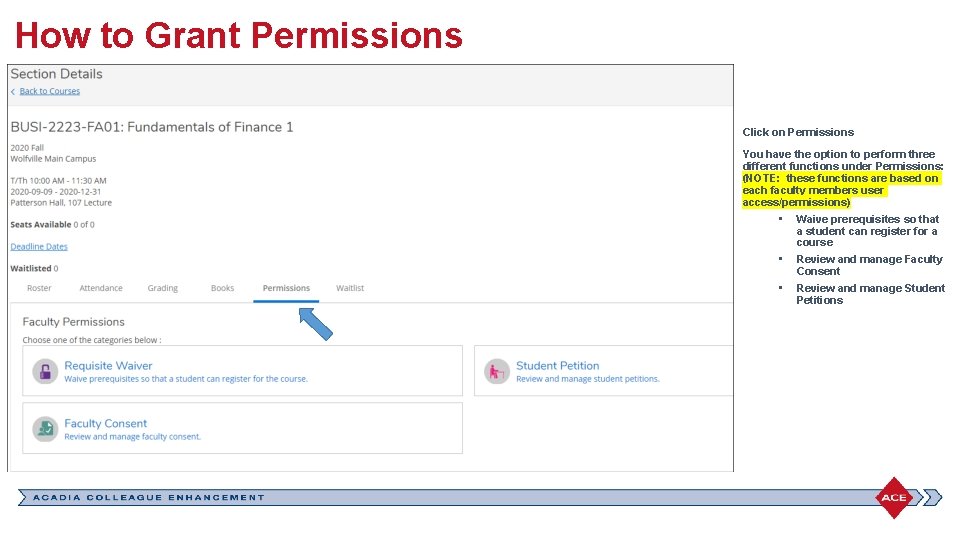
How to Grant Permissions Click on Permissions You have the option to perform three different functions under Permissions: (NOTE: these functions are based on each faculty members user access/permissions) • Waive prerequisites so that a student can register for a course • Review and manage Faculty Consent • Review and manage Student Petitions
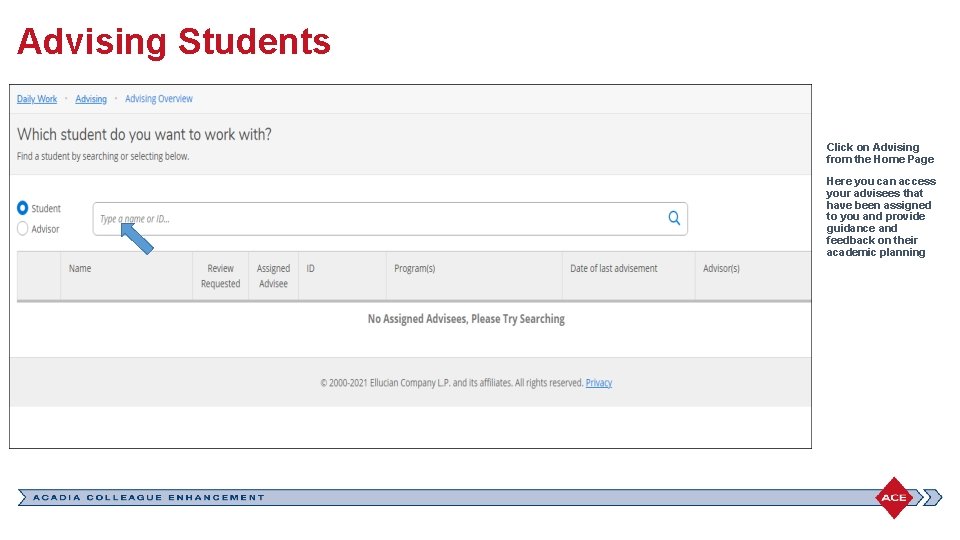
Advising Students Click on Advising from the Home Page Here you can access your advisees that have been assigned to you and provide guidance and feedback on their academic planning
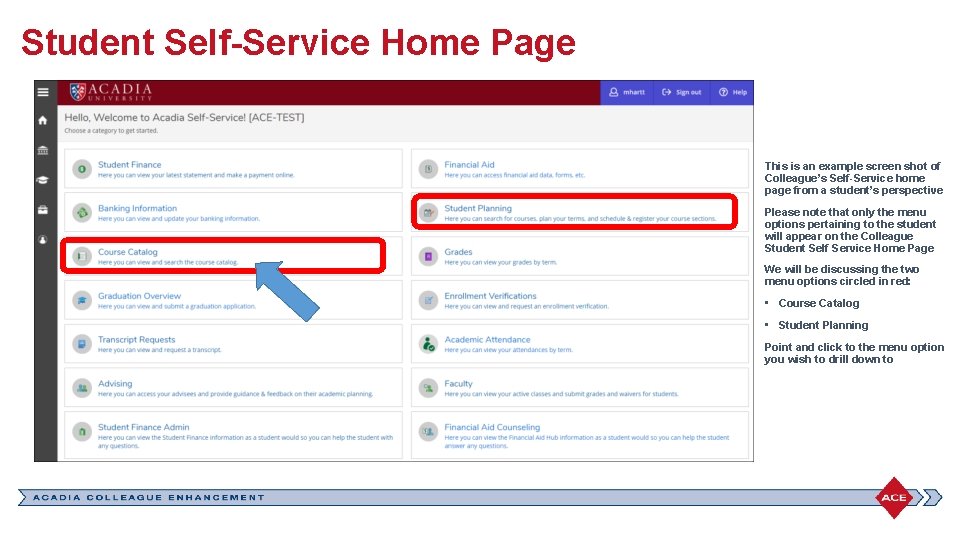
Student Self-Service Home Page This is an example screen shot of Colleague’s Self-Service home page from a student’s perspective Please note that only the menu options pertaining to the student will appear on the Colleague Student Self Service Home Page We will be discussing the two menu options circled in red: • Course Catalog • Student Planning Point and click to the menu option you wish to drill down to
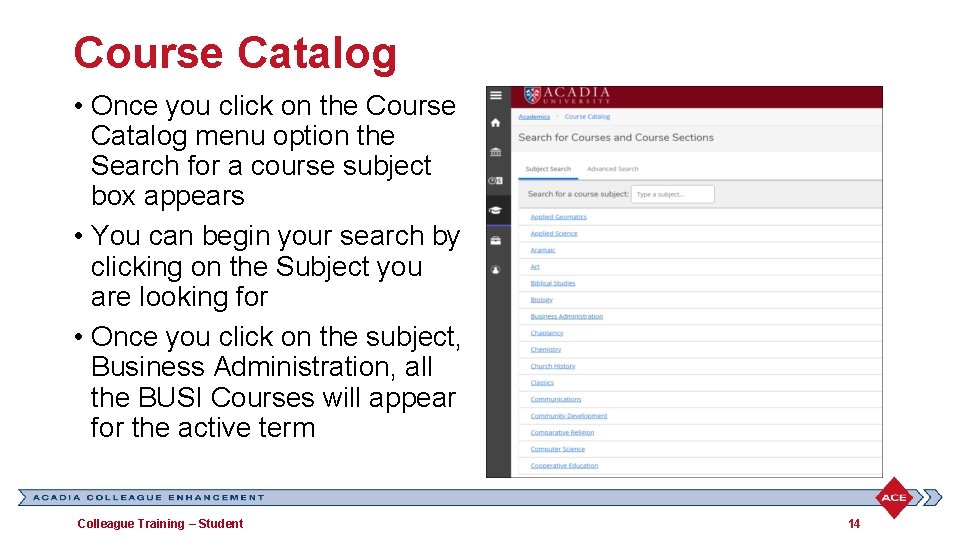
Course Catalog • Once you click on the Course Catalog menu option the Search for a course subject box appears • You can begin your search by clicking on the Subject you are looking for • Once you click on the subject, Business Administration, all the BUSI Courses will appear for the active term Colleague Training – Student 14
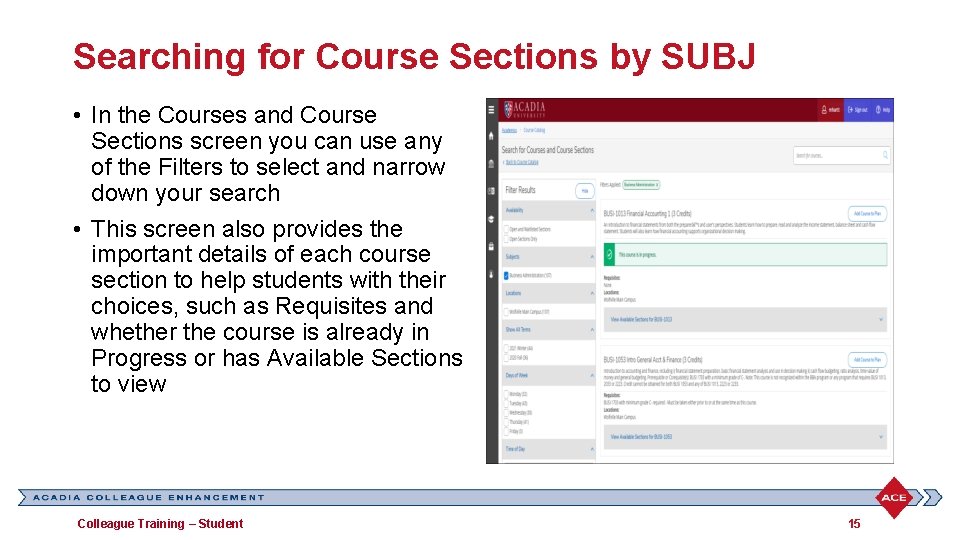
Searching for Course Sections by SUBJ • In the Courses and Course Sections screen you can use any of the Filters to select and narrow down your search • This screen also provides the important details of each course section to help students with their choices, such as Requisites and whether the course is already in Progress or has Available Sections to view Colleague Training – Student 15
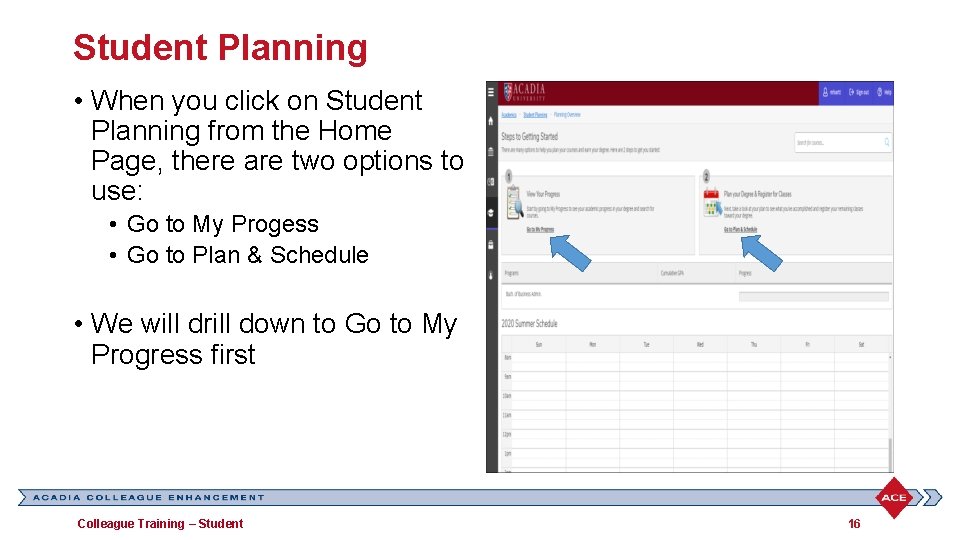
Student Planning • When you click on Student Planning from the Home Page, there are two options to use: • Go to My Progess • Go to Plan & Schedule • We will drill down to Go to My Progress first Colleague Training – Student 16
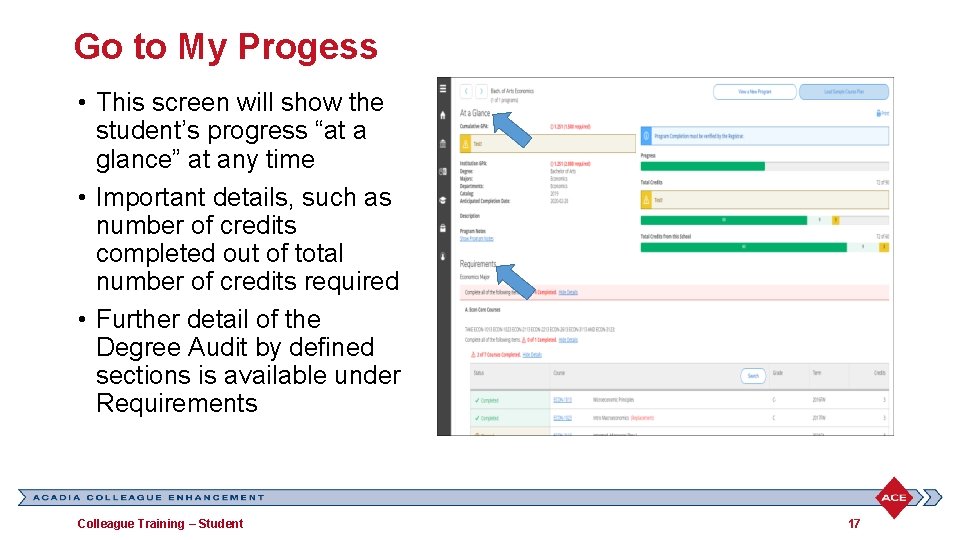
Go to My Progess • This screen will show the student’s progress “at a glance” at any time • Important details, such as number of credits completed out of total number of credits required • Further detail of the Degree Audit by defined sections is available under Requirements Colleague Training – Student 17
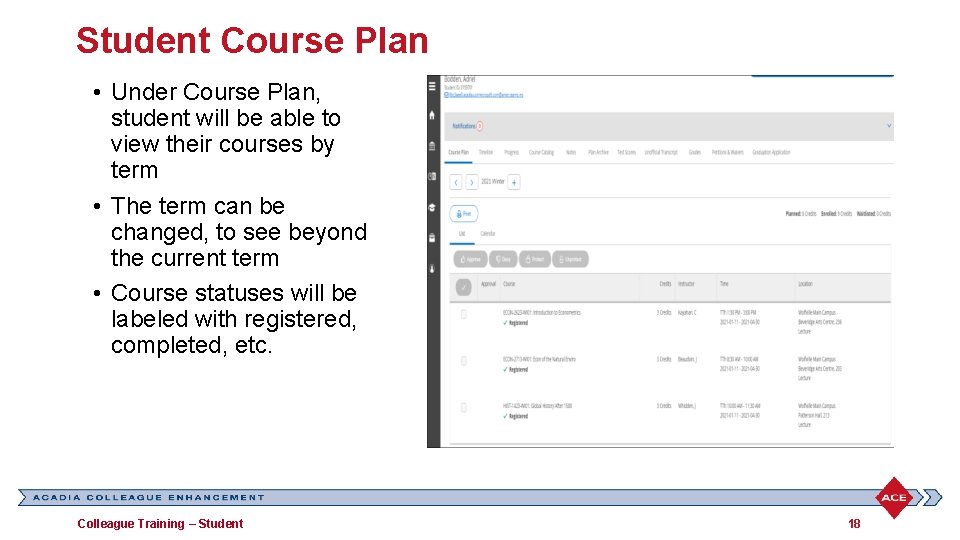
Student Course Plan • Under Course Plan, student will be able to view their courses by term • The term can be changed, to see beyond the current term • Course statuses will be labeled with registered, completed, etc. Colleague Training – Student 18
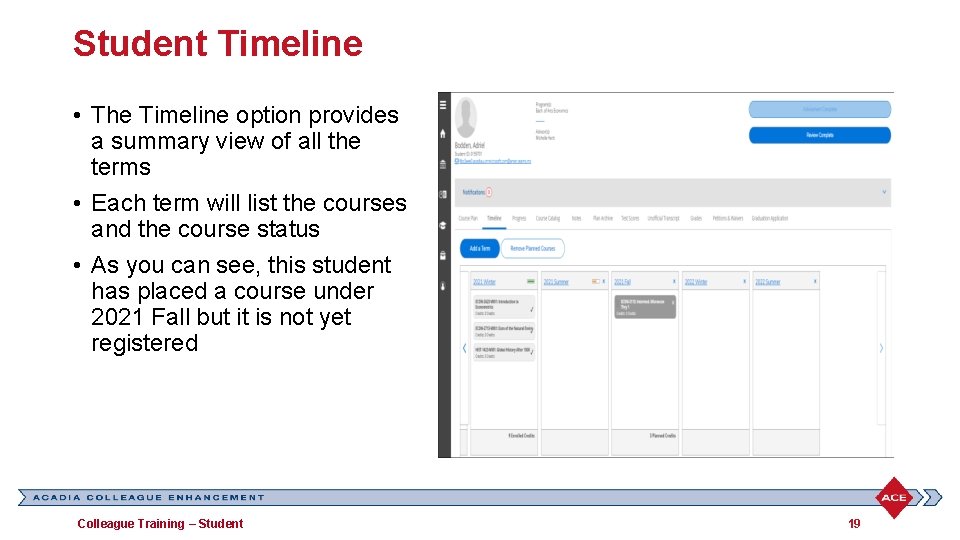
Student Timeline • The Timeline option provides a summary view of all the terms • Each term will list the courses and the course status • As you can see, this student has placed a course under 2021 Fall but it is not yet registered Colleague Training – Student 19
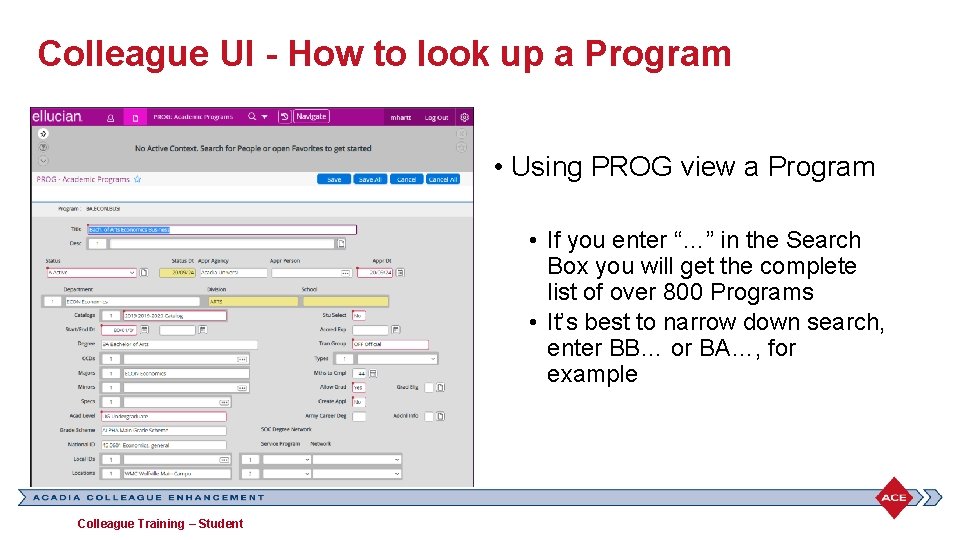
Colleague UI - How to look up a Program • Using PROG view a Program • If you enter “…” in the Search Box you will get the complete list of over 800 Programs • It’s best to narrow down search, enter BB… or BA…, for example Colleague Training – Student
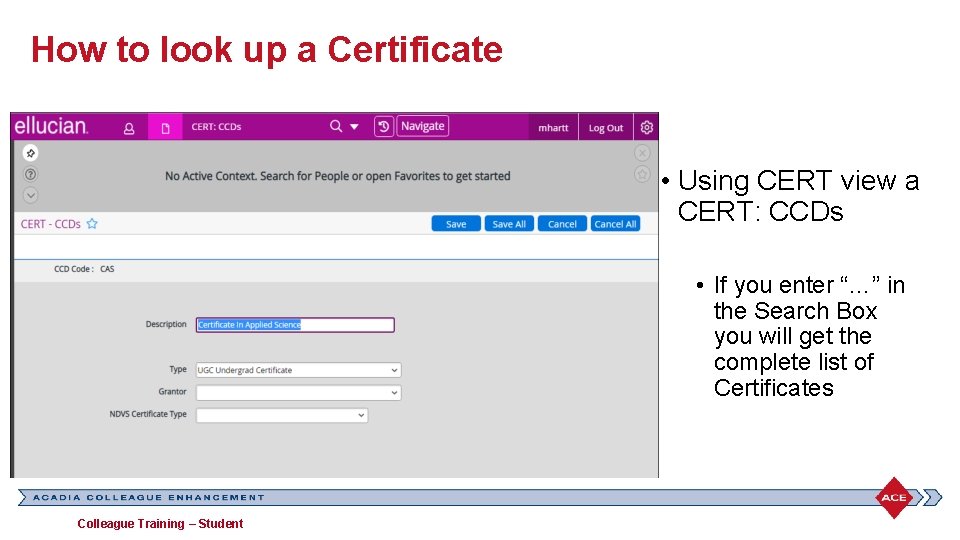
How to look up a Certificate • Using CERT view a CERT: CCDs • If you enter “…” in the Search Box you will get the complete list of Certificates Colleague Training – Student
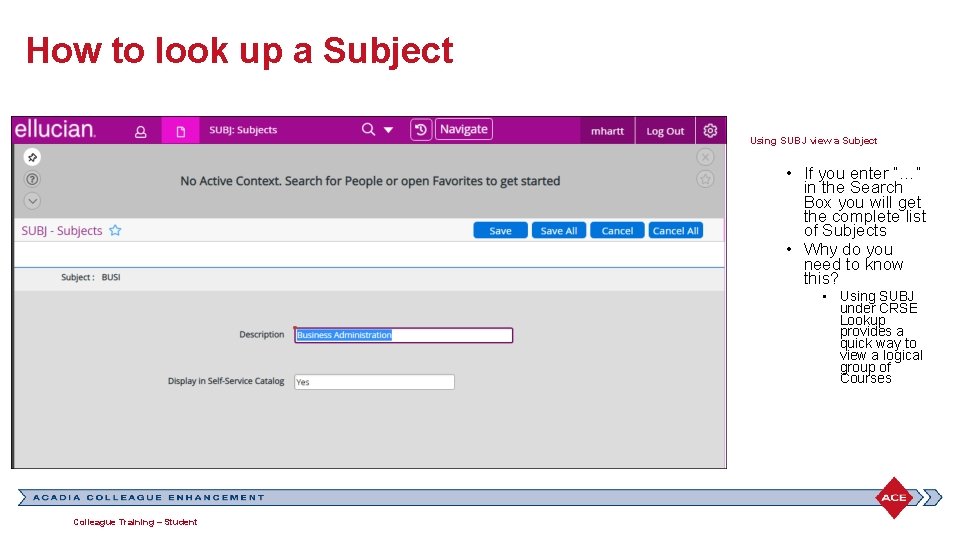
How to look up a Subject Using SUBJ view a Subject • If you enter “…” in the Search Box you will get the complete list of Subjects • Why do you need to know this? • Using SUBJ under CRSE Lookup provides a quick way to view a logical group of Courses Colleague Training – Student
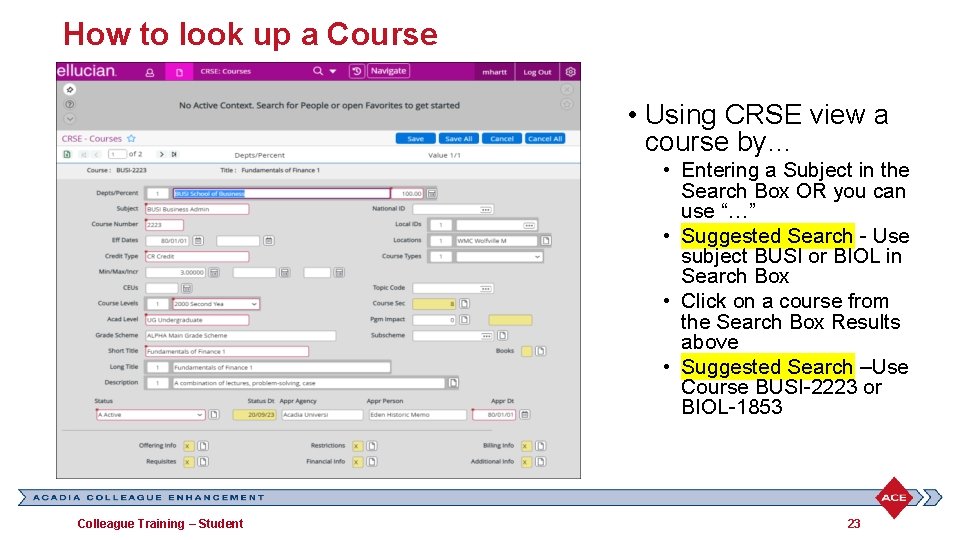
How to look up a Course • Using CRSE view a course by… • Entering a Subject in the Search Box OR you can use “…” • Suggested Search - Use subject BUSI or BIOL in Search Box • Click on a course from the Search Box Results above • Suggested Search –Use Course BUSI-2223 or BIOL-1853 Colleague Training – Student 23
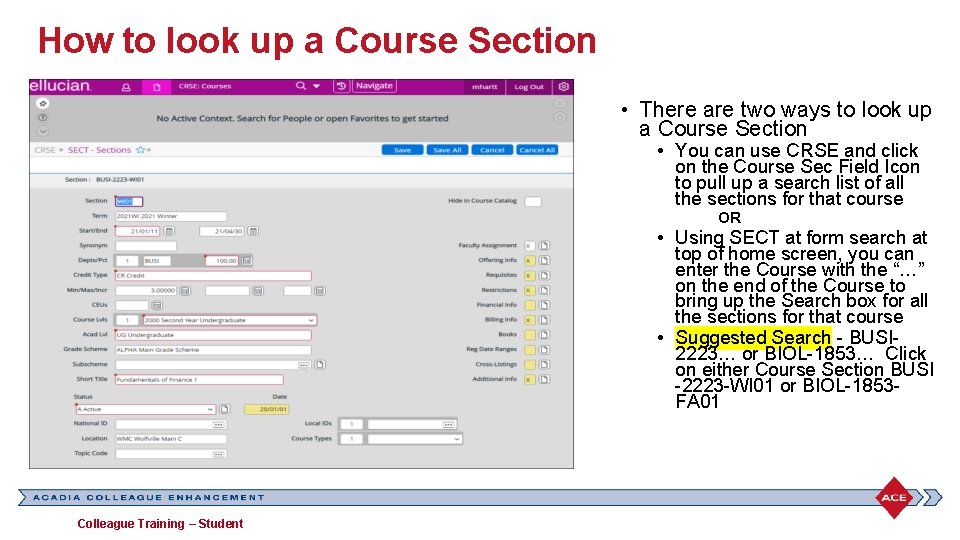
How to look up a Course Section • There are two ways to look up a Course Section • You can use CRSE and click on the Course Sec Field Icon to pull up a search list of all the sections for that course OR • Using SECT at form search at top of home screen, you can enter the Course with the “…” on the end of the Course to bring up the Search box for all the sections for that course • Suggested Search - BUSI 2223… or BIOL-1853… Click on either Course Section BUSI -2223 -WI 01 or BIOL-1853 FA 01 Colleague Training – Student
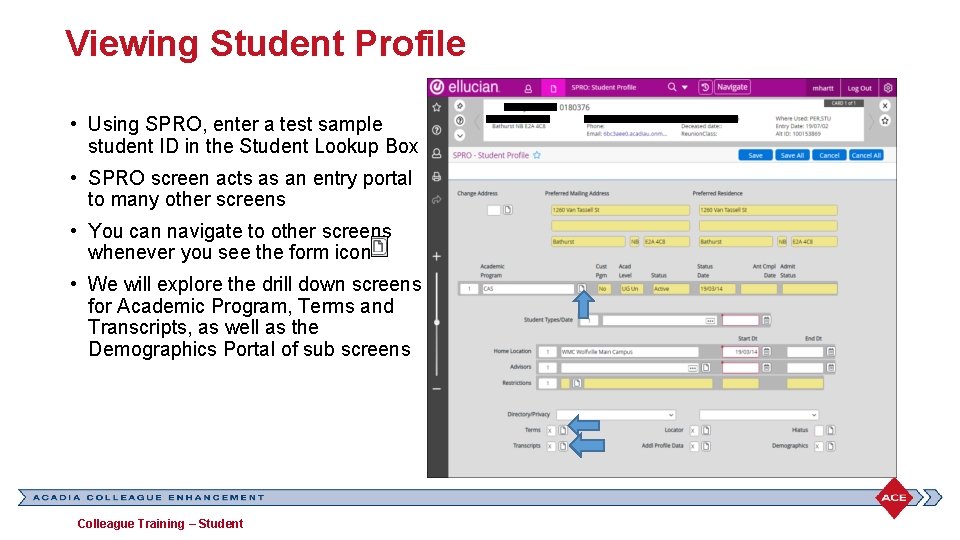
Viewing Student Profile • Using SPRO, enter a test sample student ID in the Student Lookup Box • SPRO screen acts as an entry portal to many other screens • You can navigate to other screens whenever you see the form icon • We will explore the drill down screens for Academic Program, Terms and Transcripts, as well as the Demographics Portal of sub screens Colleague Training – Student
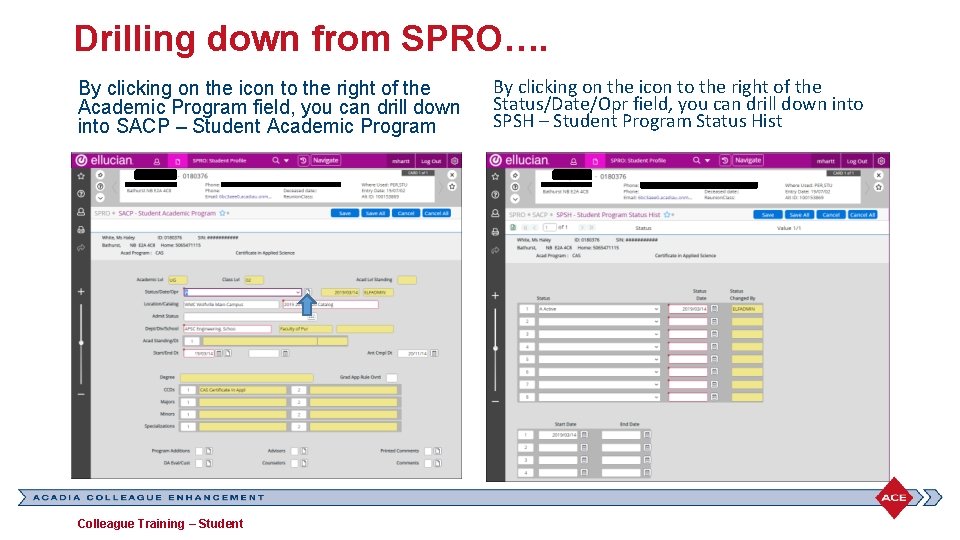
Drilling down from SPRO…. By clicking on the icon to the right of the Academic Program field, you can drill down into SACP – Student Academic Program Colleague Training – Student By clicking on the icon to the right of the Status/Date/Opr field, you can drill down into SPSH – Student Program Status Hist
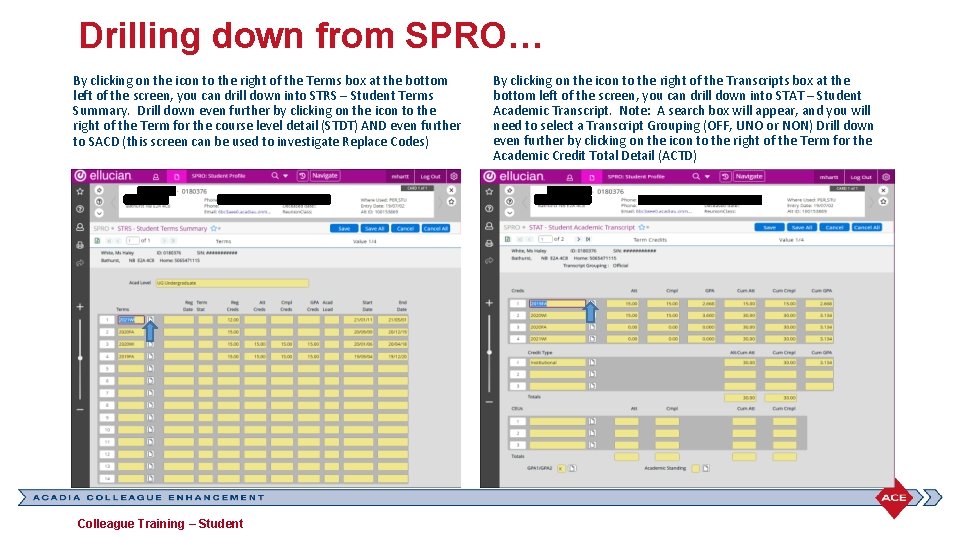
Drilling down from SPRO… By clicking on the icon to the right of the Terms box at the bottom left of the screen, you can drill down into STRS – Student Terms Summary. Drill down even further by clicking on the icon to the right of the Term for the course level detail (STDT) AND even further to SACD (this screen can be used to investigate Replace Codes) Colleague Training – Student By clicking on the icon to the right of the Transcripts box at the bottom left of the screen, you can drill down into STAT – Student Academic Transcript. Note: A search box will appear, and you will need to select a Transcript Grouping (OFF, UNO or NON) Drill down even further by clicking on the icon to the right of the Term for the Academic Credit Total Detail (ACTD)
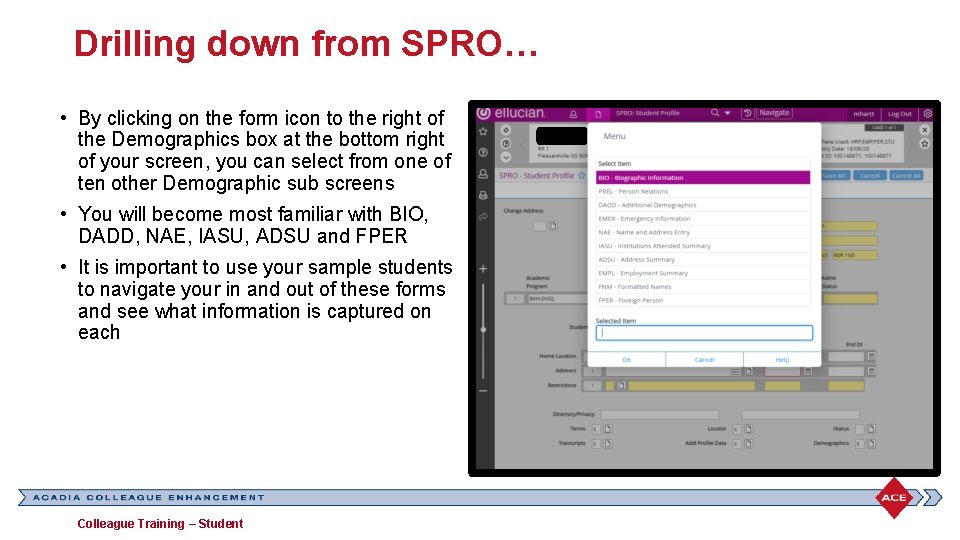
Drilling down from SPRO… • By clicking on the form icon to the right of the Demographics box at the bottom right of your screen, you can select from one of ten other Demographic sub screens • You will become most familiar with BIO, DADD, NAE, IASU, ADSU and FPER • It is important to use your sample students to navigate your in and out of these forms and see what information is captured on each Colleague Training – Student
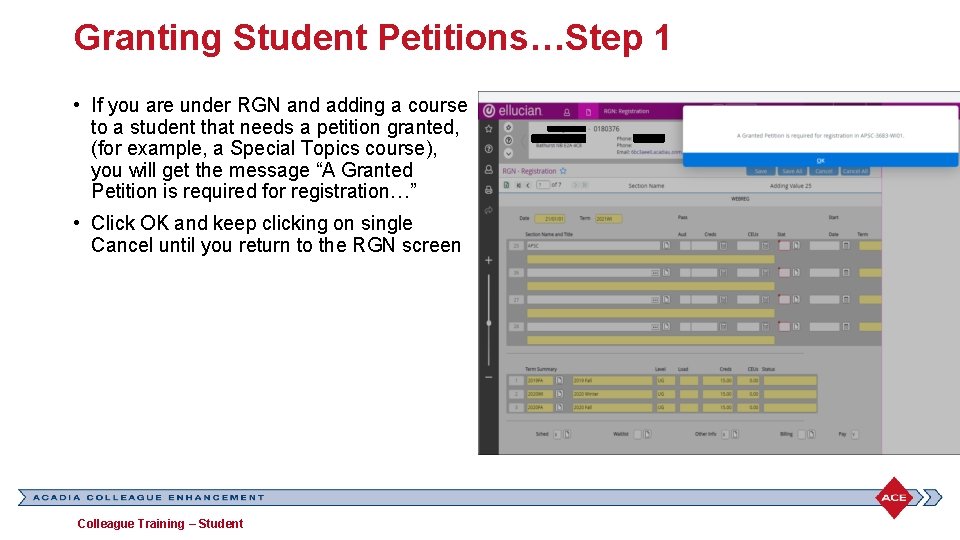
Granting Student Petitions…Step 1 • If you are under RGN and adding a course to a student that needs a petition granted, (for example, a Special Topics course), you will get the message “A Granted Petition is required for registration…” • Click OK and keep clicking on single Cancel until you return to the RGN screen Colleague Training – Student
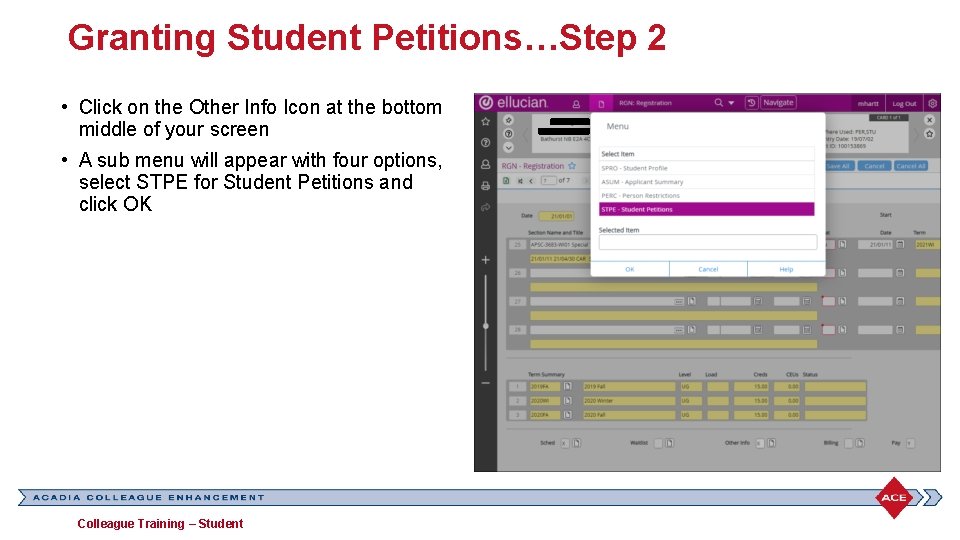
Granting Student Petitions…Step 2 • Click on the Other Info Icon at the bottom middle of your screen • A sub menu will appear with four options, select STPE for Student Petitions and click OK Colleague Training – Student
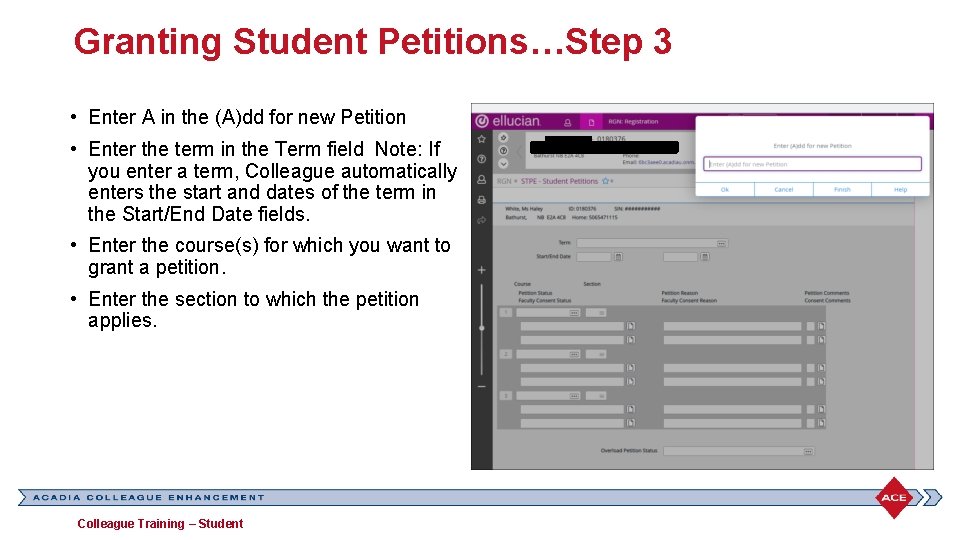
Granting Student Petitions…Step 3 • Enter A in the (A)dd for new Petition • Enter the term in the Term field Note: If you enter a term, Colleague automatically enters the start and dates of the term in the Start/End Date fields. • Enter the course(s) for which you want to grant a petition. • Enter the section to which the petition applies. Colleague Training – Student
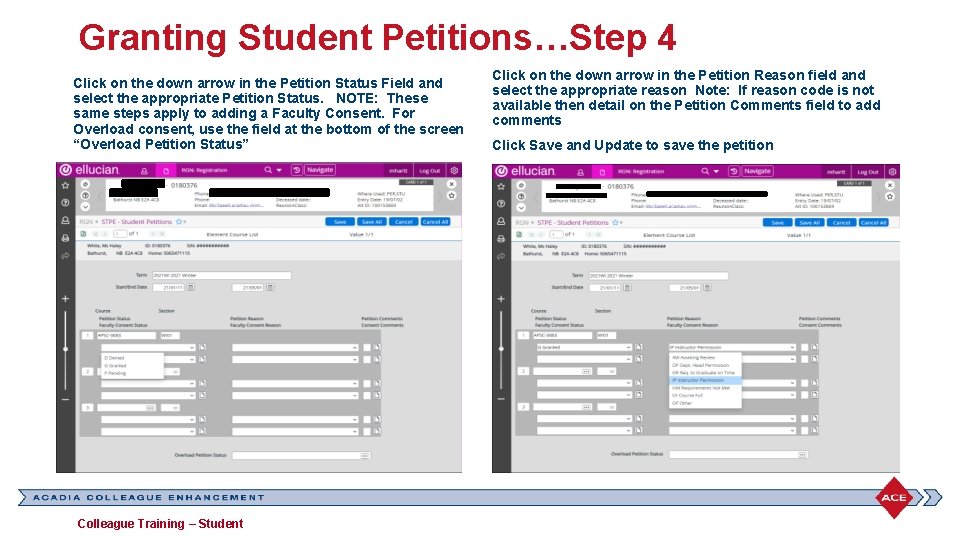
Granting Student Petitions…Step 4 Click on the down arrow in the Petition Status Field and select the appropriate Petition Status. NOTE: These same steps apply to adding a Faculty Consent. For Overload consent, use the field at the bottom of the screen “Overload Petition Status” Colleague Training – Student Click on the down arrow in the Petition Reason field and select the appropriate reason Note: If reason code is not available then detail on the Petition Comments field to add comments Click Save and Update to save the petition
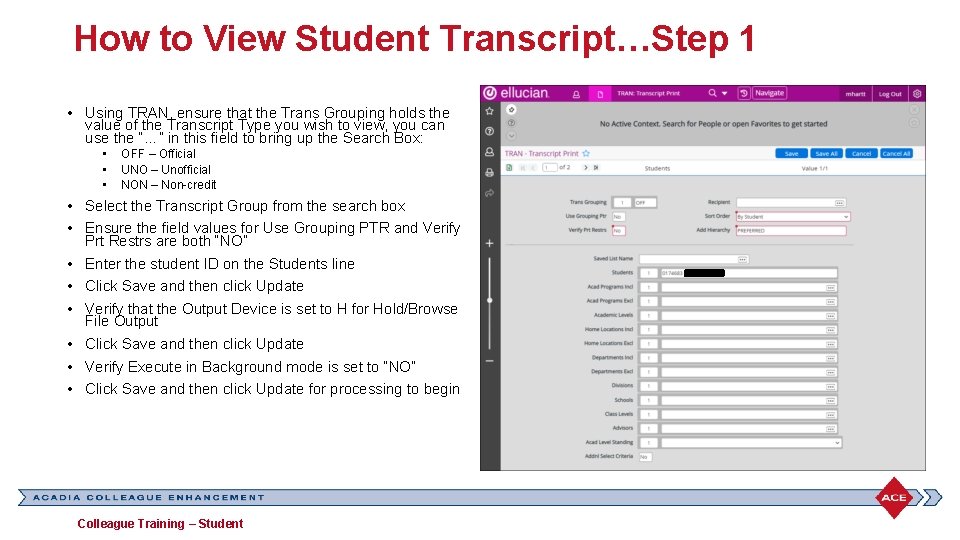
How to View Student Transcript…Step 1 • Using TRAN, ensure that the Trans Grouping holds the value of the Transcript Type you wish to view, you can use the “…” in this field to bring up the Search Box: • • • OFF – Official UNO – Unofficial NON – Non-credit • Select the Transcript Group from the search box • Ensure the field values for Use Grouping PTR and Verify Prt Restrs are both “NO” • Enter the student ID on the Students line • Click Save and then click Update • Verify that the Output Device is set to H for Hold/Browse File Output • Click Save and then click Update • Verify Execute in Background mode is set to “NO” • Click Save and then click Update for processing to begin Colleague Training – Student
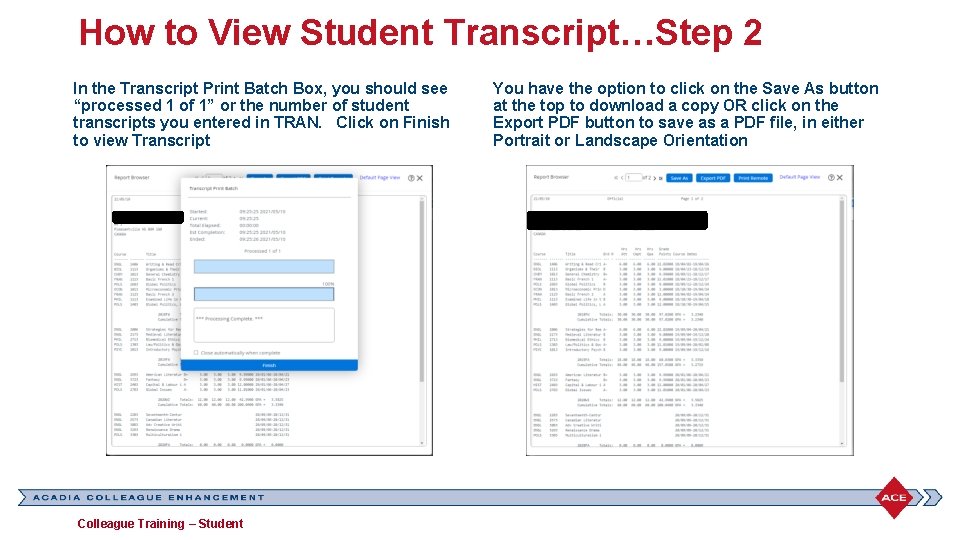
How to View Student Transcript…Step 2 In the Transcript Print Batch Box, you should see “processed 1 of 1” or the number of student transcripts you entered in TRAN. Click on Finish to view Transcript Colleague Training – Student You have the option to click on the Save As button at the top to download a copy OR click on the Export PDF button to save as a PDF file, in either Portrait or Landscape Orientation
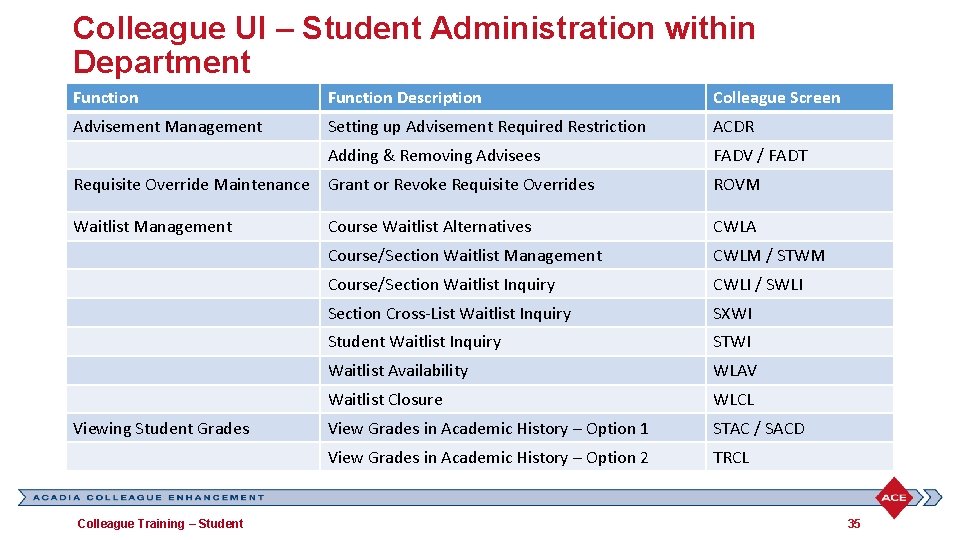
Colleague UI – Student Administration within Department Function Description Colleague Screen Advisement Management Setting up Advisement Required Restriction ACDR Adding & Removing Advisees FADV / FADT Requisite Override Maintenance Grant or Revoke Requisite Overrides ROVM Waitlist Management Course Waitlist Alternatives CWLA Course/Section Waitlist Management CWLM / STWM Course/Section Waitlist Inquiry CWLI / SWLI Section Cross-List Waitlist Inquiry SXWI Student Waitlist Inquiry STWI Waitlist Availability WLAV Waitlist Closure WLCL View Grades in Academic History – Option 1 STAC / SACD View Grades in Academic History – Option 2 TRCL Viewing Student Grades Colleague Training – Student 35
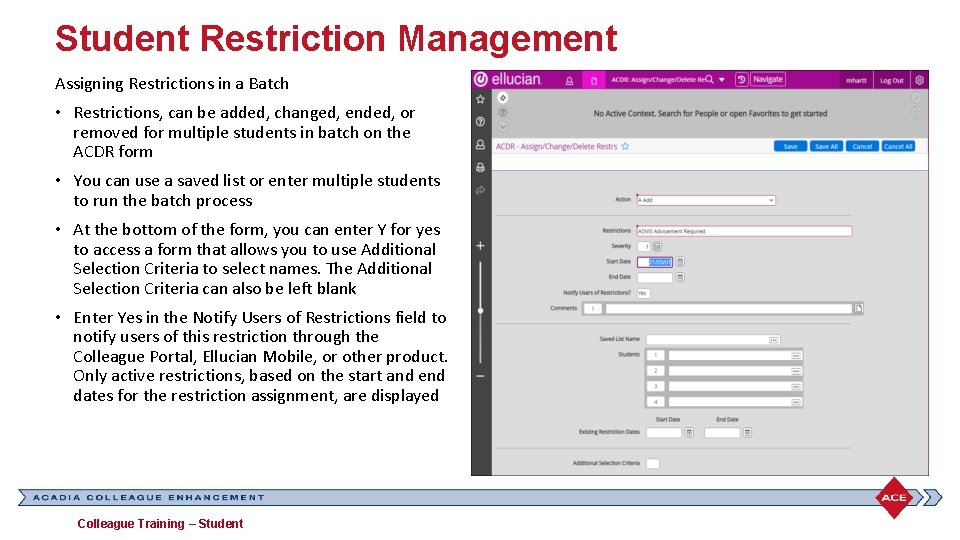
Student Restriction Management Assigning Restrictions in a Batch • Restrictions, can be added, changed, ended, or removed for multiple students in batch on the ACDR form • You can use a saved list or enter multiple students to run the batch process • At the bottom of the form, you can enter Y for yes to access a form that allows you to use Additional Selection Criteria to select names. The Additional Selection Criteria can also be left blank • Enter Yes in the Notify Users of Restrictions field to notify users of this restriction through the Colleague Portal, Ellucian Mobile, or other product. Only active restrictions, based on the start and end dates for the restriction assignment, are displayed Colleague Training – Student
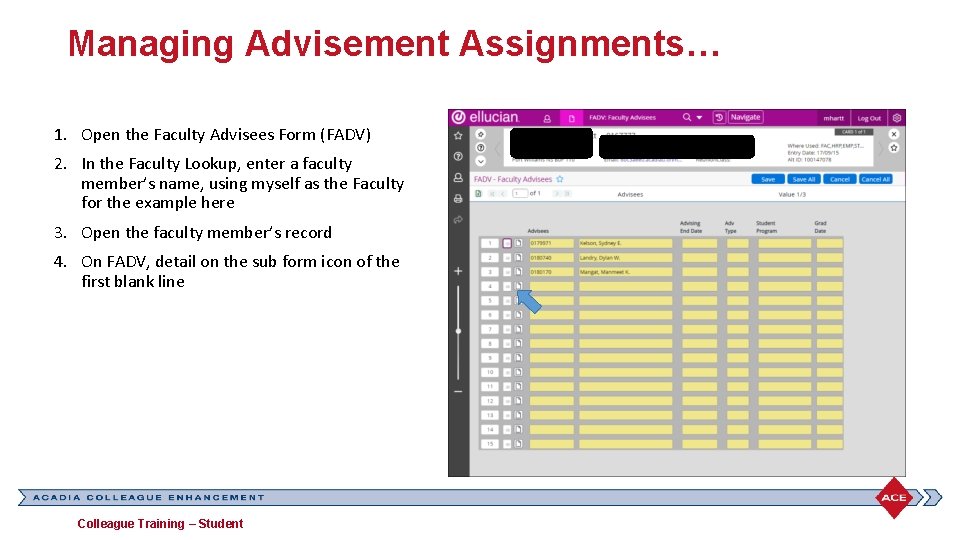
Managing Advisement Assignments… 1. Open the Faculty Advisees Form (FADV) 2. In the Faculty Lookup, enter a faculty member’s name, using myself as the Faculty for the example here 3. Open the faculty member’s record 4. On FADV, detail on the sub form icon of the first blank line Colleague Training – Student
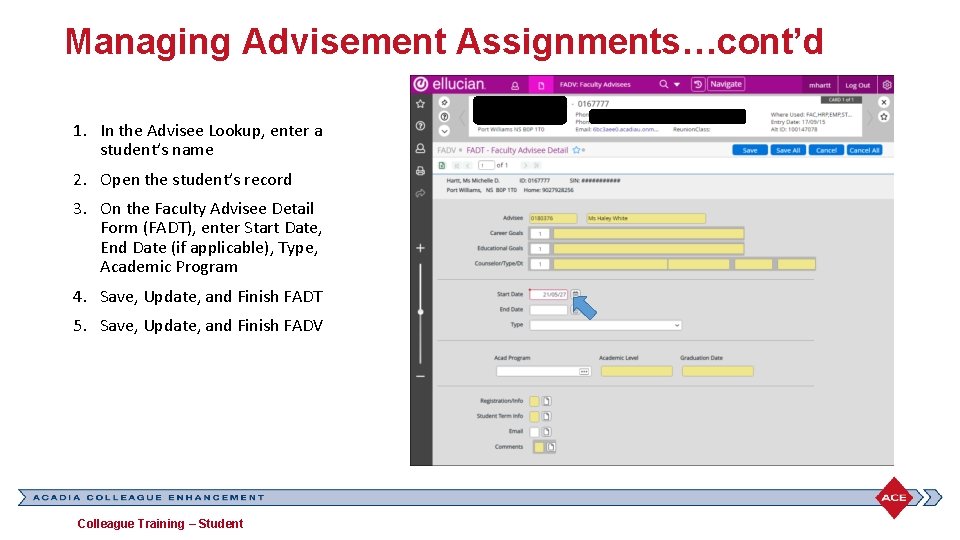
Managing Advisement Assignments…cont’d 1. In the Advisee Lookup, enter a student’s name 2. Open the student’s record 3. On the Faculty Advisee Detail Form (FADT), enter Start Date, End Date (if applicable), Type, Academic Program 4. Save, Update, and Finish FADT 5. Save, Update, and Finish FADV Colleague Training – Student
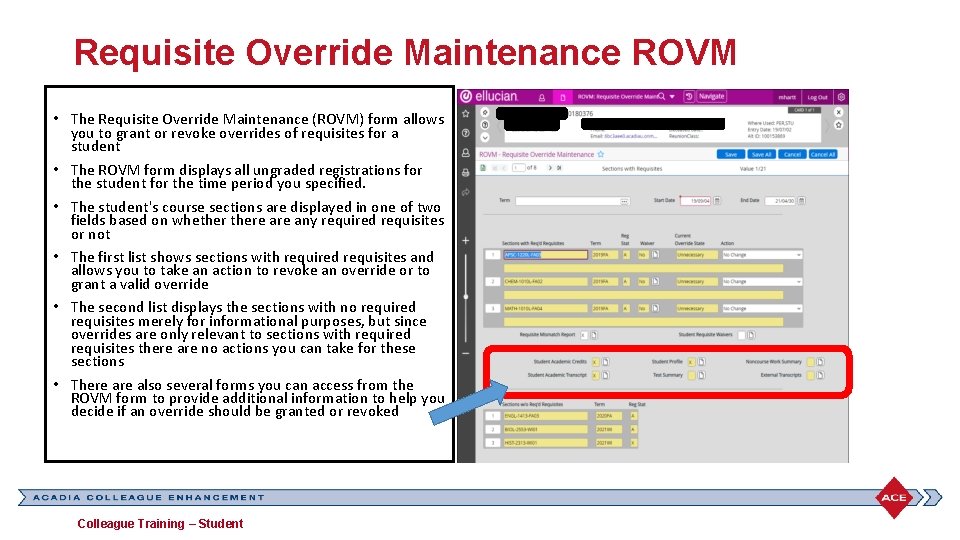
Requisite Override Maintenance ROVM • The Requisite Override Maintenance (ROVM) form allows you to grant or revoke overrides of requisites for a student • The ROVM form displays all ungraded registrations for the student for the time period you specified. • The student's course sections are displayed in one of two fields based on whethere any required requisites or not • The first list shows sections with required requisites and allows you to take an action to revoke an override or to grant a valid override • The second list displays the sections with no required requisites merely for informational purposes, but since overrides are only relevant to sections with required requisites there are no actions you can take for these sections • There also several forms you can access from the ROVM form to provide additional information to help you decide if an override should be granted or revoked Colleague Training – Student
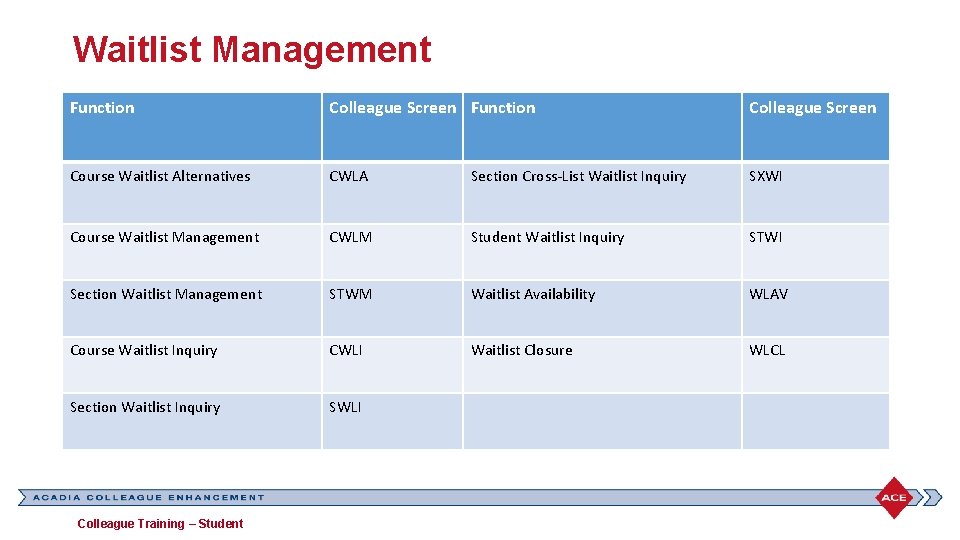
Waitlist Management Function Colleague Screen Course Waitlist Alternatives CWLA Section Cross-List Waitlist Inquiry SXWI Course Waitlist Management CWLM Student Waitlist Inquiry STWI Section Waitlist Management STWM Waitlist Availability WLAV Course Waitlist Inquiry CWLI Waitlist Closure WLCL Section Waitlist Inquiry SWLI Colleague Training – Student
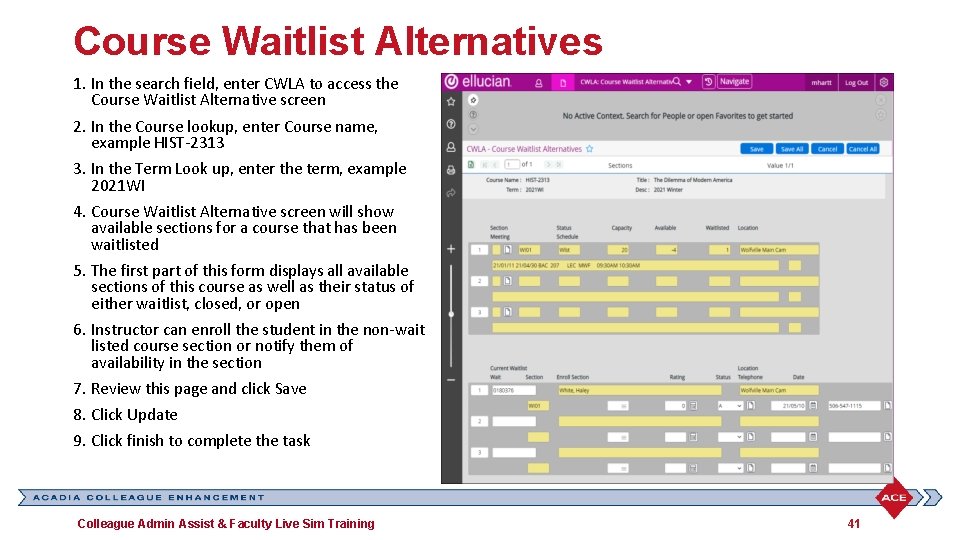
Course Waitlist Alternatives 1. In the search field, enter CWLA to access the Course Waitlist Alternative screen 2. In the Course lookup, enter Course name, example HIST-2313 3. In the Term Look up, enter the term, example 2021 WI 4. Course Waitlist Alternative screen will show available sections for a course that has been waitlisted 5. The first part of this form displays all available sections of this course as well as their status of either waitlist, closed, or open 6. Instructor can enroll the student in the non-wait listed course section or notify them of availability in the section 7. Review this page and click Save 8. Click Update 9. Click finish to complete the task Colleague Admin Assist & Faculty Live Sim Training 41
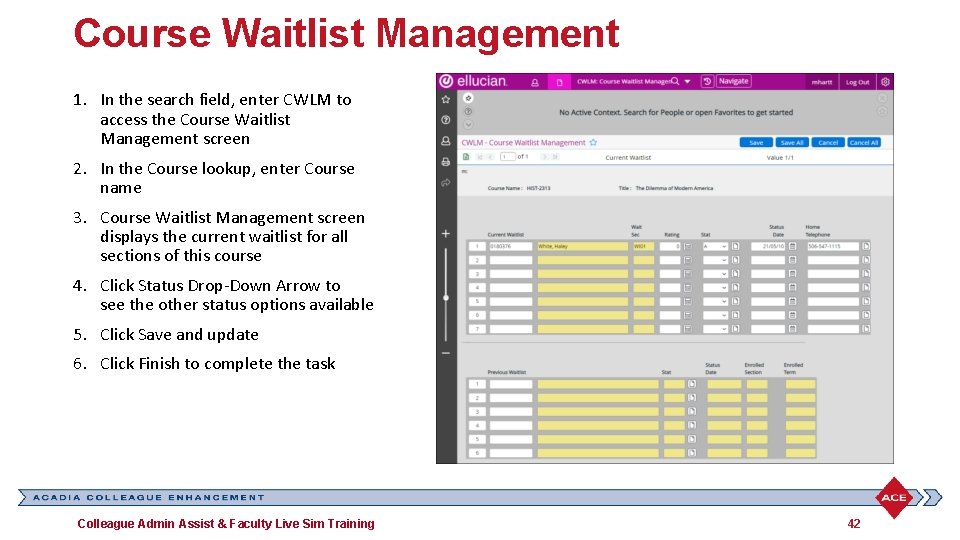
Course Waitlist Management 1. In the search field, enter CWLM to access the Course Waitlist Management screen 2. In the Course lookup, enter Course name 3. Course Waitlist Management screen displays the current waitlist for all sections of this course 4. Click Status Drop-Down Arrow to see the other status options available 5. Click Save and update 6. Click Finish to complete the task Colleague Admin Assist & Faculty Live Sim Training 42
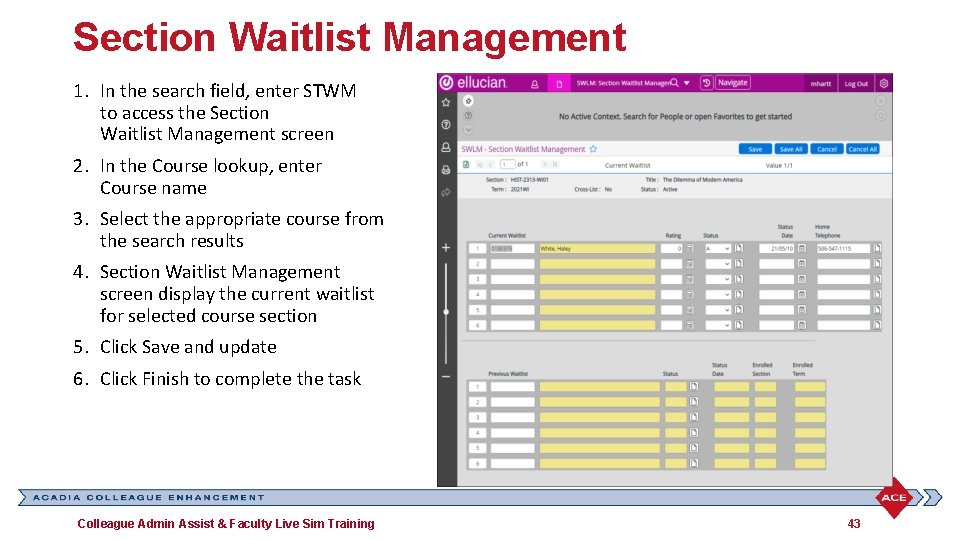
Section Waitlist Management 1. In the search field, enter STWM to access the Section Waitlist Management screen 2. In the Course lookup, enter Course name 3. Select the appropriate course from the search results 4. Section Waitlist Management screen display the current waitlist for selected course section 5. Click Save and update 6. Click Finish to complete the task Colleague Admin Assist & Faculty Live Sim Training 43
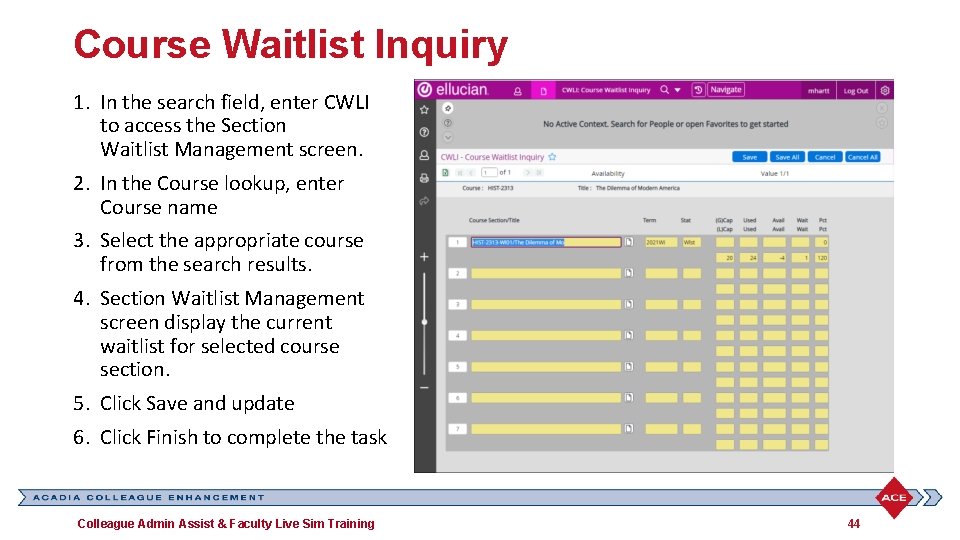
Course Waitlist Inquiry 1. In the search field, enter CWLI to access the Section Waitlist Management screen. 2. In the Course lookup, enter Course name 3. Select the appropriate course from the search results. 4. Section Waitlist Management screen display the current waitlist for selected course section. 5. Click Save and update 6. Click Finish to complete the task Colleague Admin Assist & Faculty Live Sim Training 44
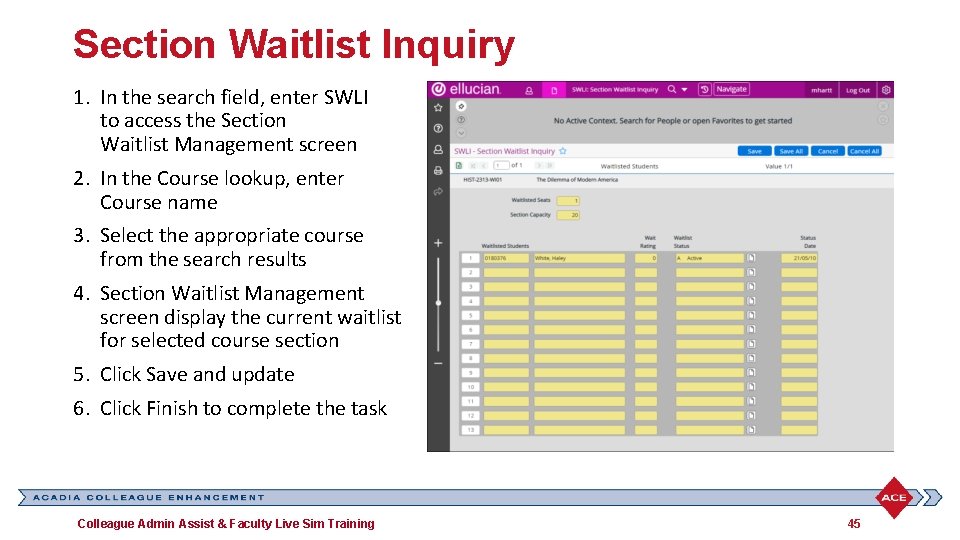
Section Waitlist Inquiry 1. In the search field, enter SWLI to access the Section Waitlist Management screen 2. In the Course lookup, enter Course name 3. Select the appropriate course from the search results 4. Section Waitlist Management screen display the current waitlist for selected course section 5. Click Save and update 6. Click Finish to complete the task Colleague Admin Assist & Faculty Live Sim Training 45

Section Cross-List Waitlist Inquiry 1. In the search field, enter SXWL to access the Section Cross List Waitlist form 2. In the Course Section Lookup, enter the section. 3. Select Course 4. Screen displays section and cross section for selected course 5. Section Cross List Waitlist form allow to enroll student in the course that they are waitlisted for, or in the cross listed course. 6. This form displays the status, capacity, availability and waitlist. 7. Review this page and click Save. 8. Click Update 9. Click Finish to complete the task Colleague Admin Assist & Faculty Live Sim Training 46
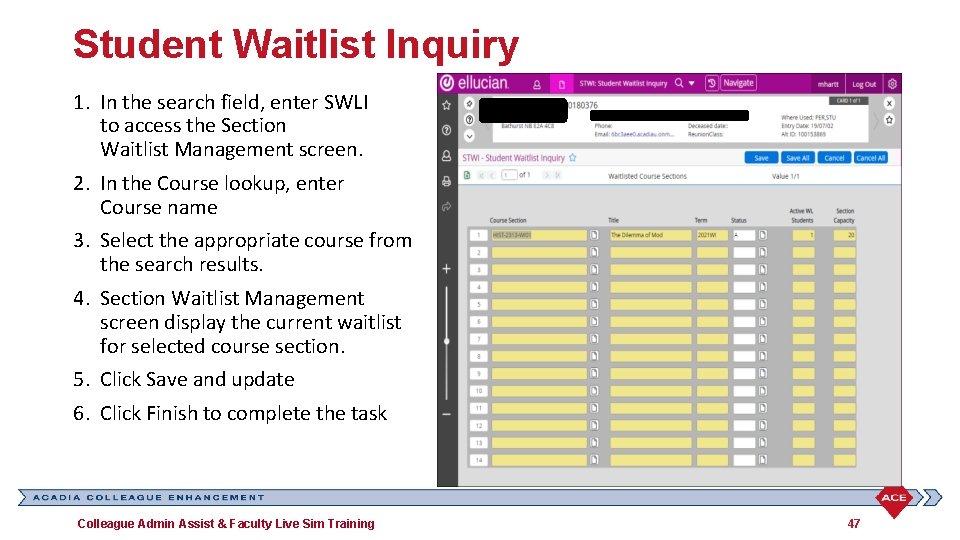
Student Waitlist Inquiry 1. In the search field, enter SWLI to access the Section Waitlist Management screen. 2. In the Course lookup, enter Course name 3. Select the appropriate course from the search results. 4. Section Waitlist Management screen display the current waitlist for selected course section. 5. Click Save and update 6. Click Finish to complete the task Colleague Admin Assist & Faculty Live Sim Training 47
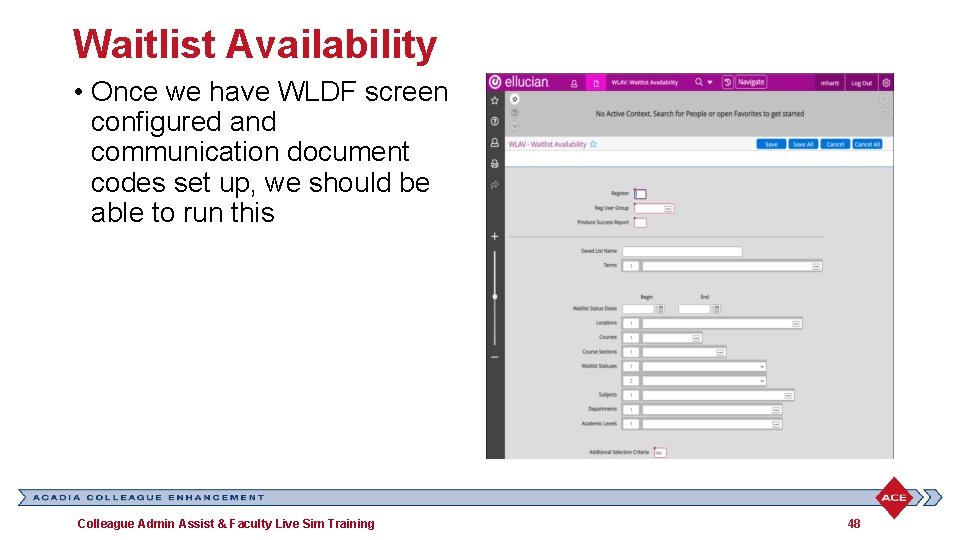
Waitlist Availability • Once we have WLDF screen configured and communication document codes set up, we should be able to run this Colleague Admin Assist & Faculty Live Sim Training 48
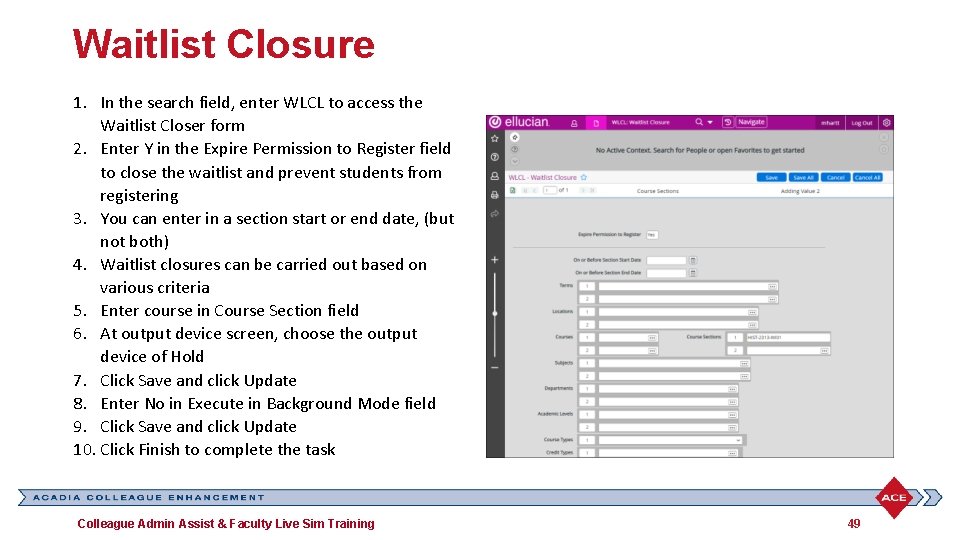
Waitlist Closure 1. In the search field, enter WLCL to access the Waitlist Closer form 2. Enter Y in the Expire Permission to Register field to close the waitlist and prevent students from registering 3. You can enter in a section start or end date, (but not both) 4. Waitlist closures can be carried out based on various criteria 5. Enter course in Course Section field 6. At output device screen, choose the output device of Hold 7. Click Save and click Update 8. Enter No in Execute in Background Mode field 9. Click Save and click Update 10. Click Finish to complete the task Colleague Admin Assist & Faculty Live Sim Training 49
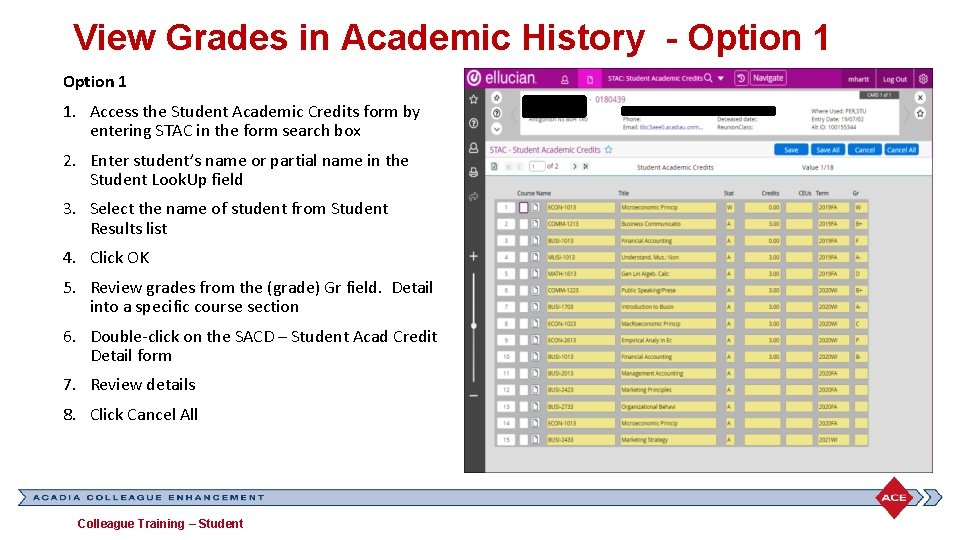
View Grades in Academic History - Option 1 1. Access the Student Academic Credits form by entering STAC in the form search box 2. Enter student’s name or partial name in the Student Look. Up field 3. Select the name of student from Student Results list 4. Click OK 5. Review grades from the (grade) Gr field. Detail into a specific course section 6. Double-click on the SACD – Student Acad Credit Detail form 7. Review details 8. Click Cancel All Colleague Training – Student
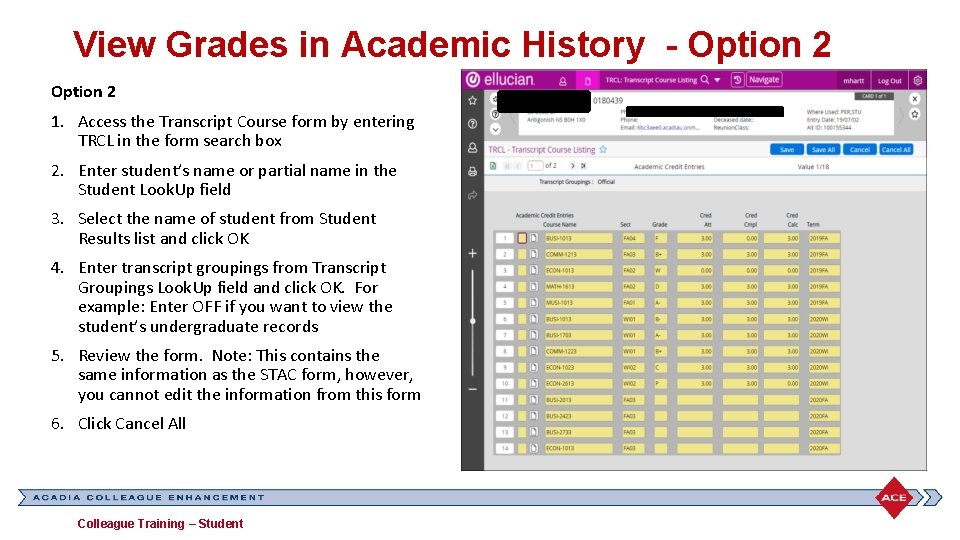
View Grades in Academic History - Option 2 1. Access the Transcript Course form by entering TRCL in the form search box 2. Enter student’s name or partial name in the Student Look. Up field 3. Select the name of student from Student Results list and click OK 4. Enter transcript groupings from Transcript Groupings Look. Up field and click OK. For example: Enter OFF if you want to view the student’s undergraduate records 5. Review the form. Note: This contains the same information as the STAC form, however, you cannot edit the information from this form 6. Click Cancel All Colleague Training – Student
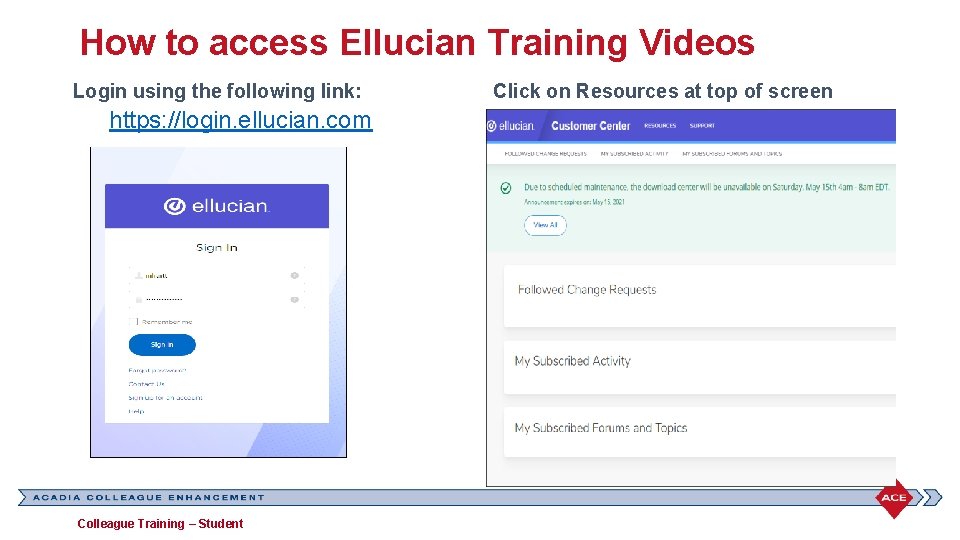
How to access Ellucian Training Videos Login using the following link: https: //login. ellucian. com Colleague Training – Student Click on Resources at top of screen
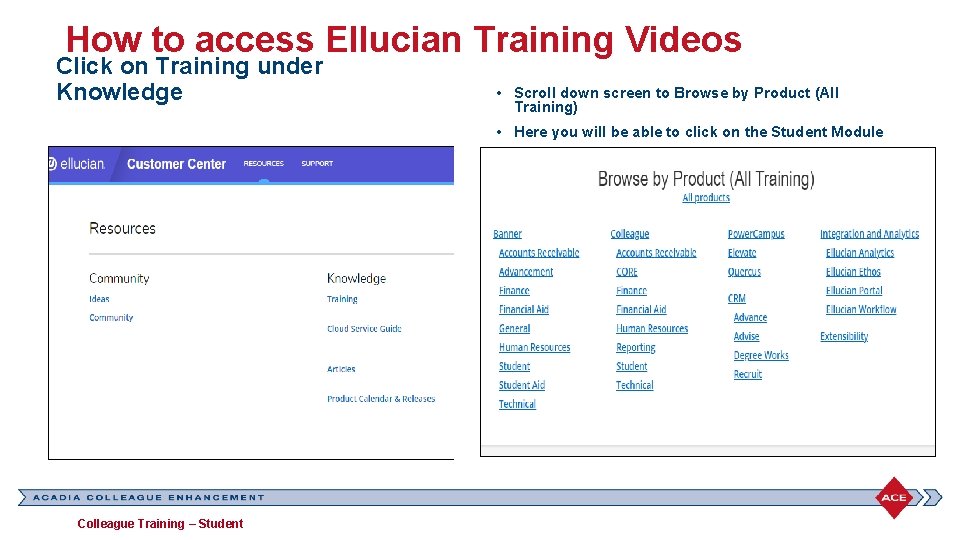
How to access Ellucian Training Videos Click on Training under Knowledge • Scroll down screen to Browse by Product (All Training) • Here you will be able to click on the Student Module Colleague Training – Student
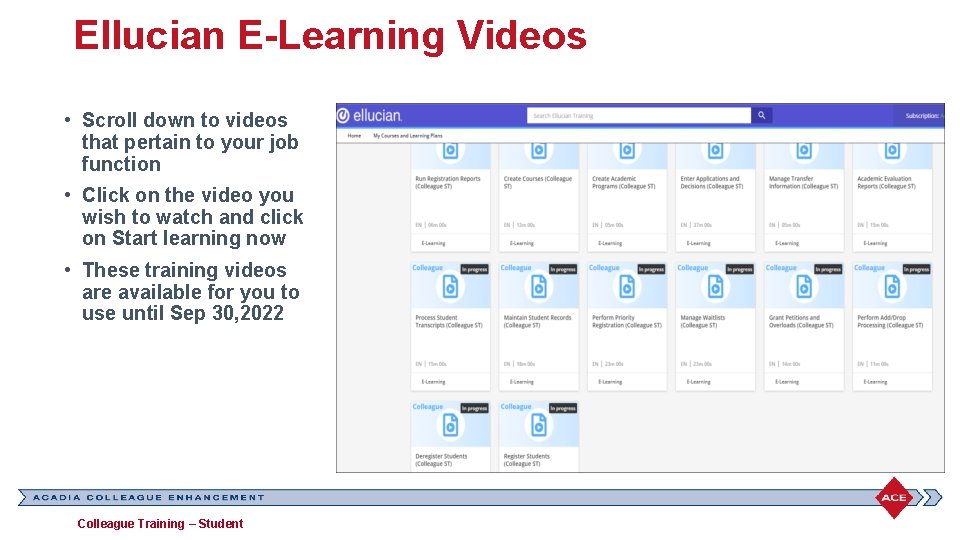
Ellucian E-Learning Videos • Scroll down to videos that pertain to your job function • Click on the video you wish to watch and click on Start learning now • These training videos are available for you to use until Sep 30, 2022 Colleague Training – Student
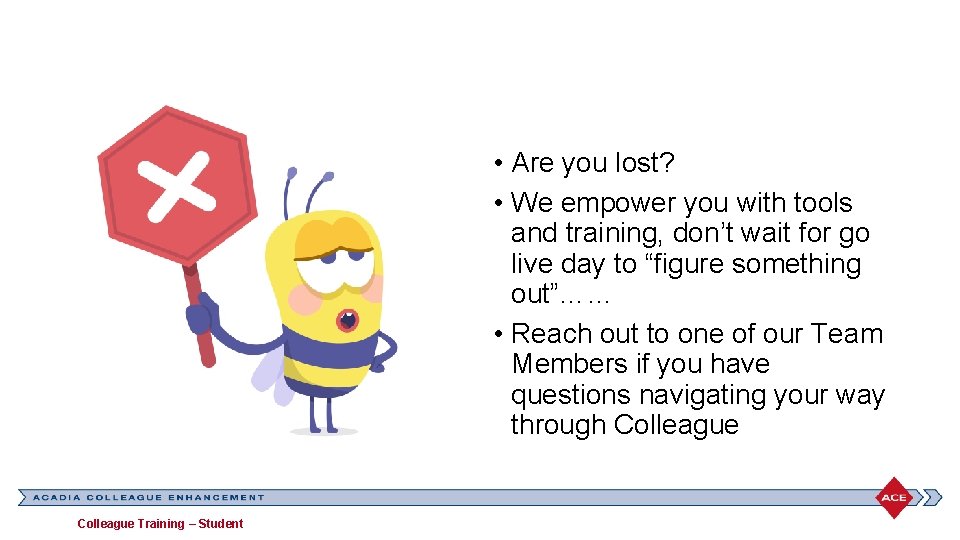
• Are you lost? • We empower you with tools and training, don’t wait for go live day to “figure something out”…… • Reach out to one of our Team Members if you have questions navigating your way through Colleague Training – Student
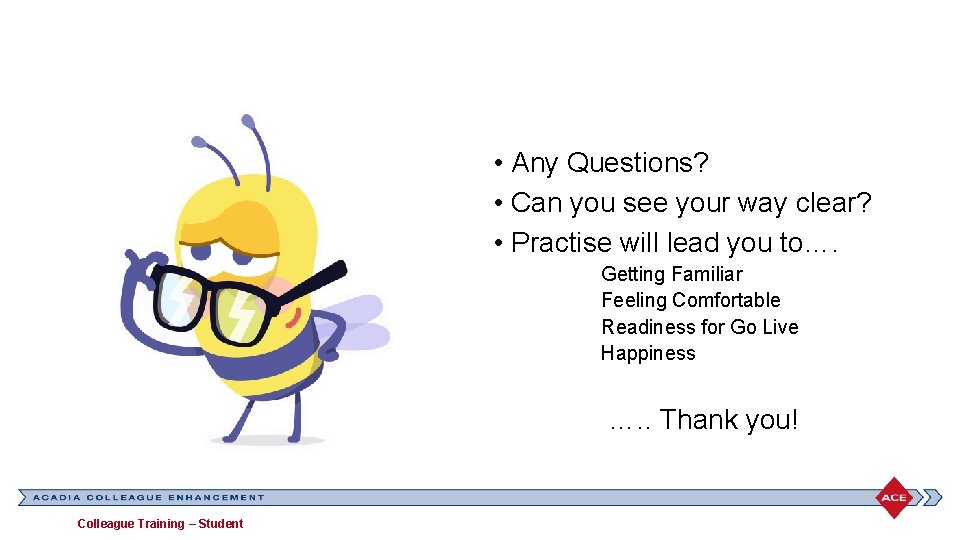
• Any Questions? • Can you see your way clear? • Practise will lead you to…. Getting Familiar Feeling Comfortable Readiness for Go Live Happiness …. . Thank you! Colleague Training – Student