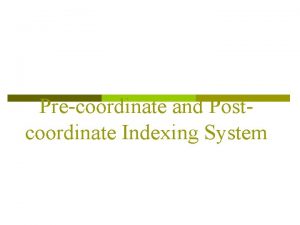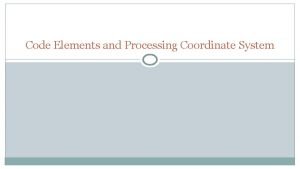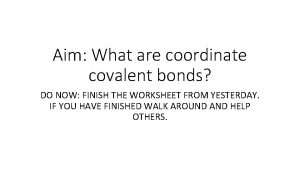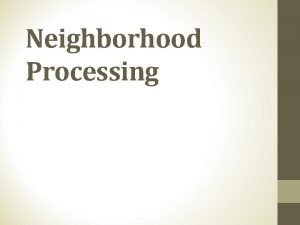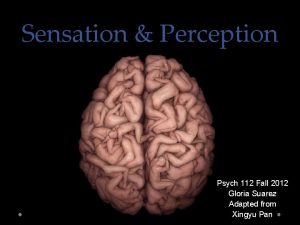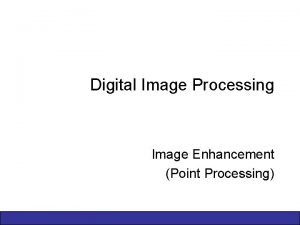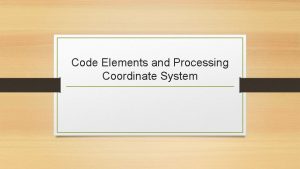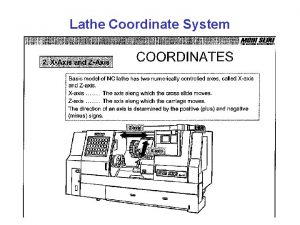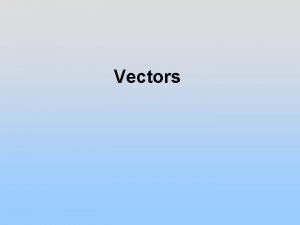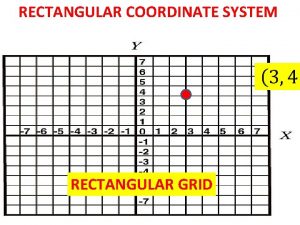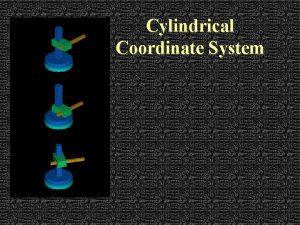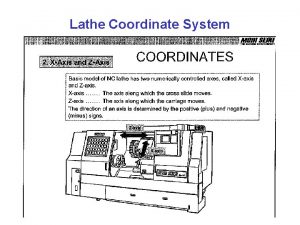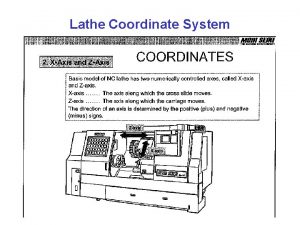Code Elements and Processing Coordinate System Code elements
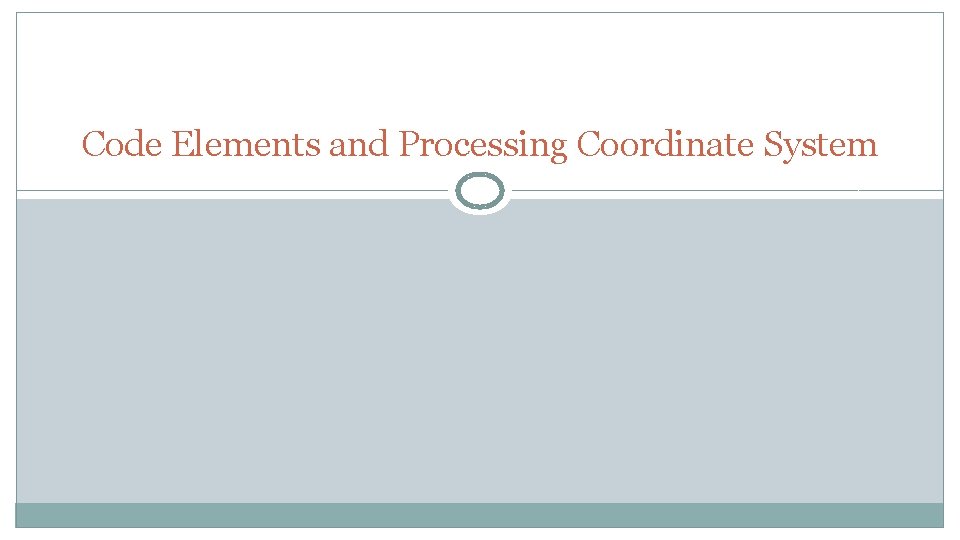
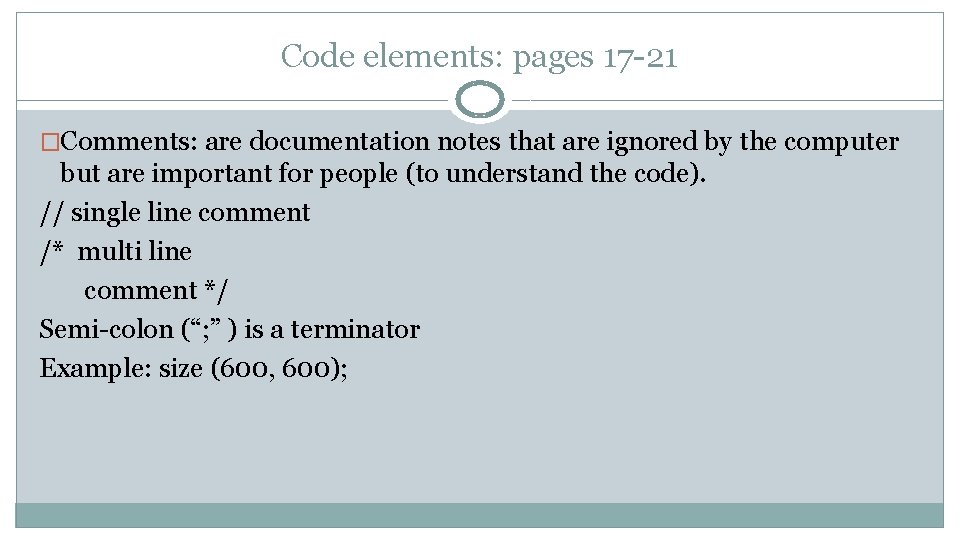
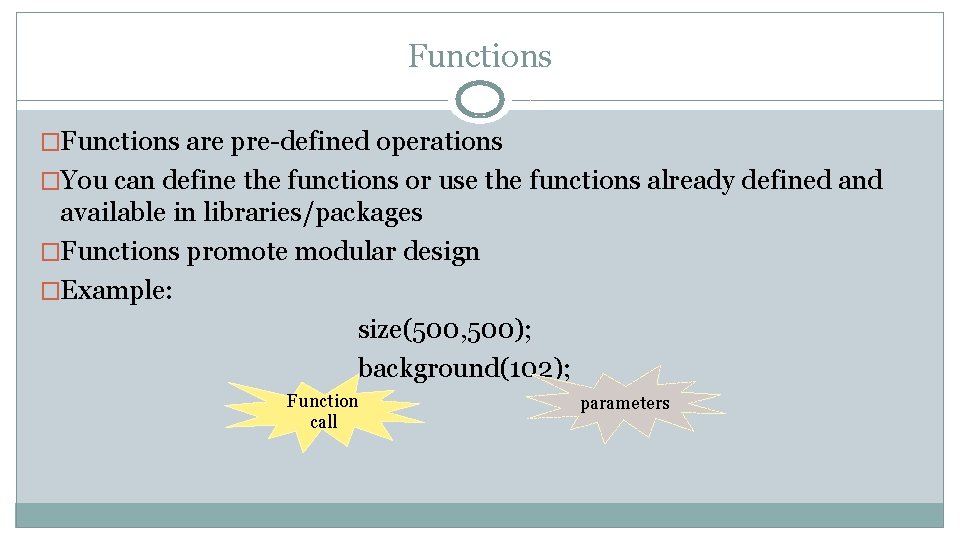
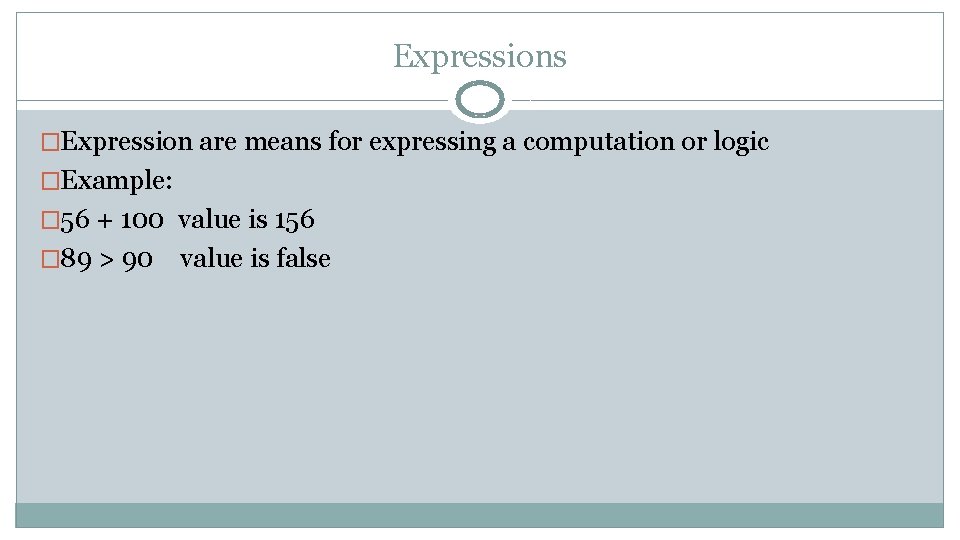
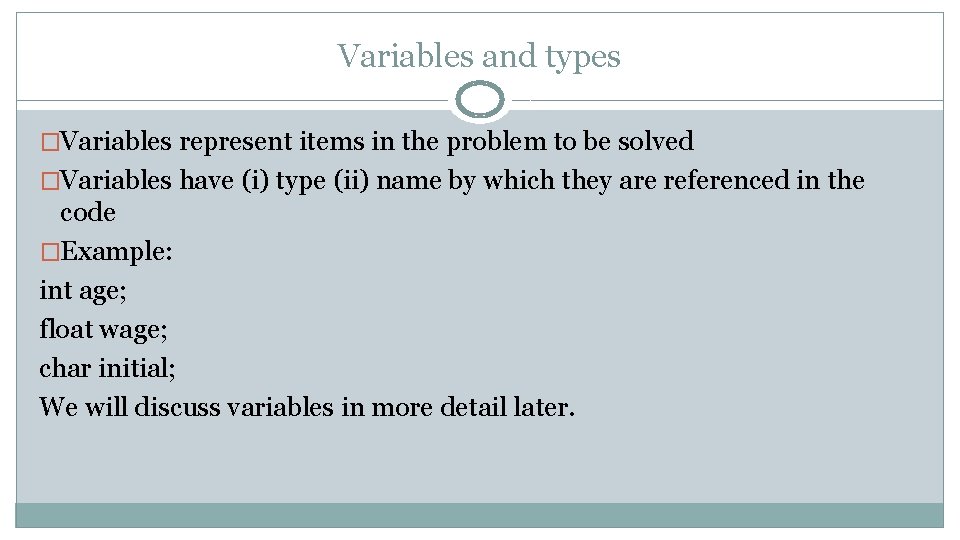
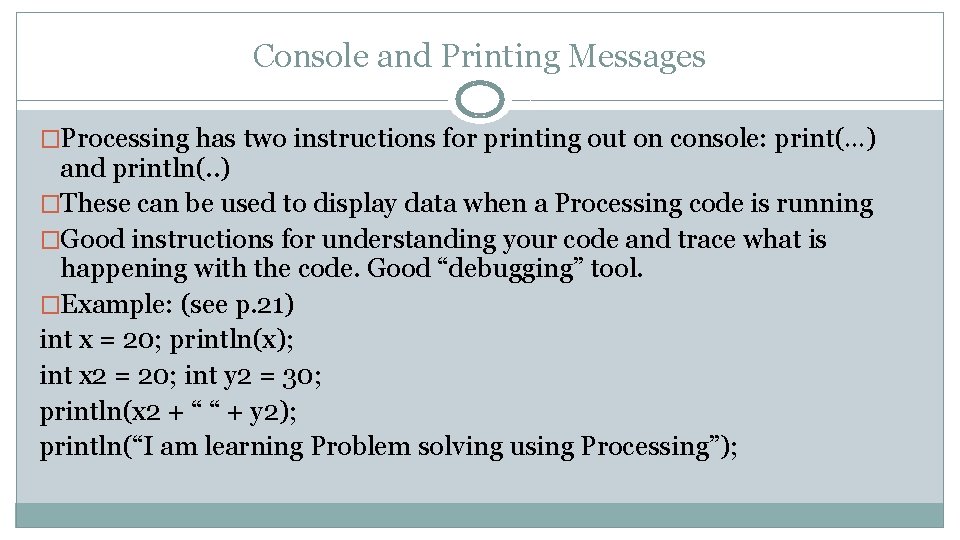
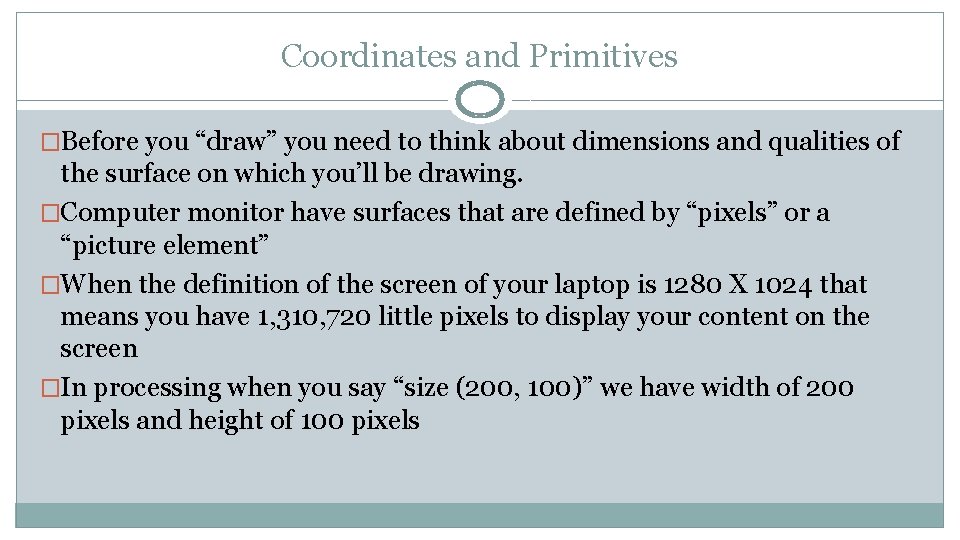
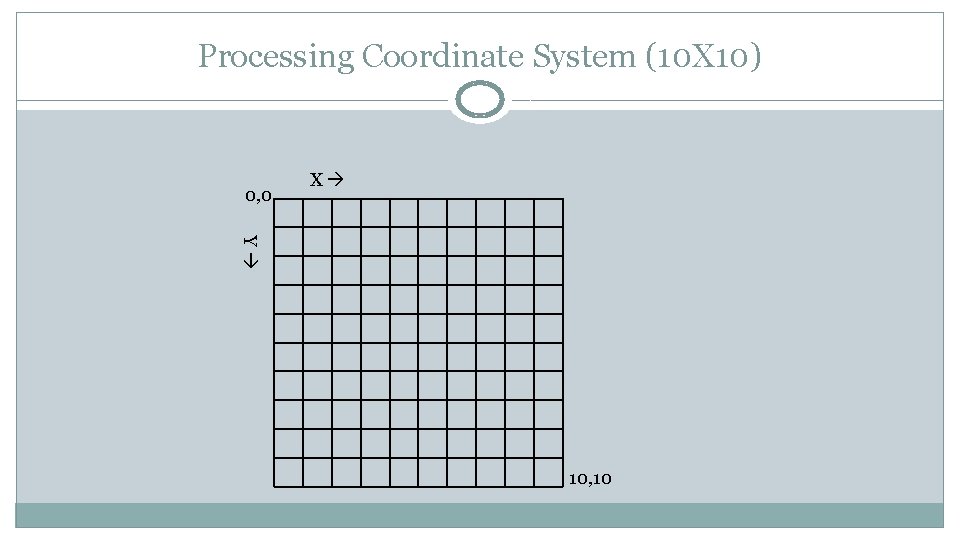
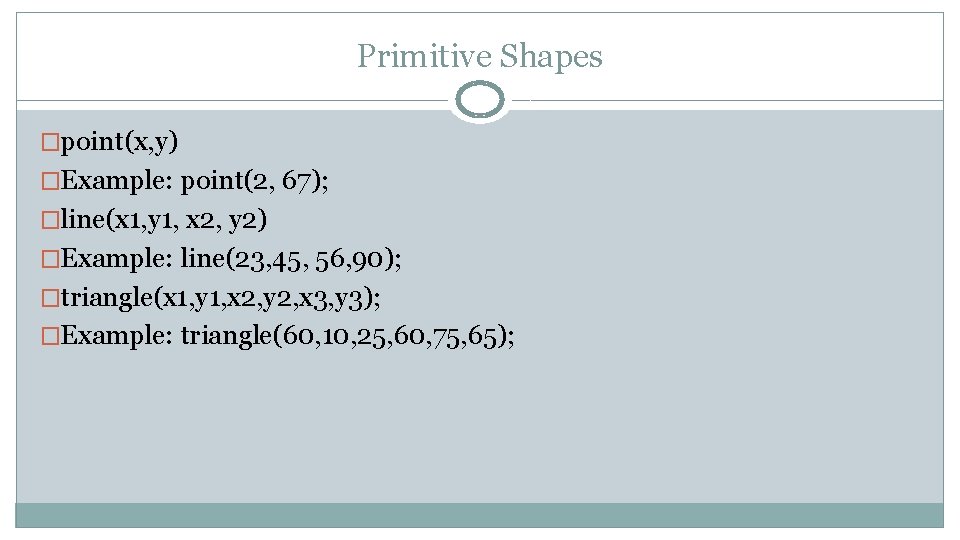
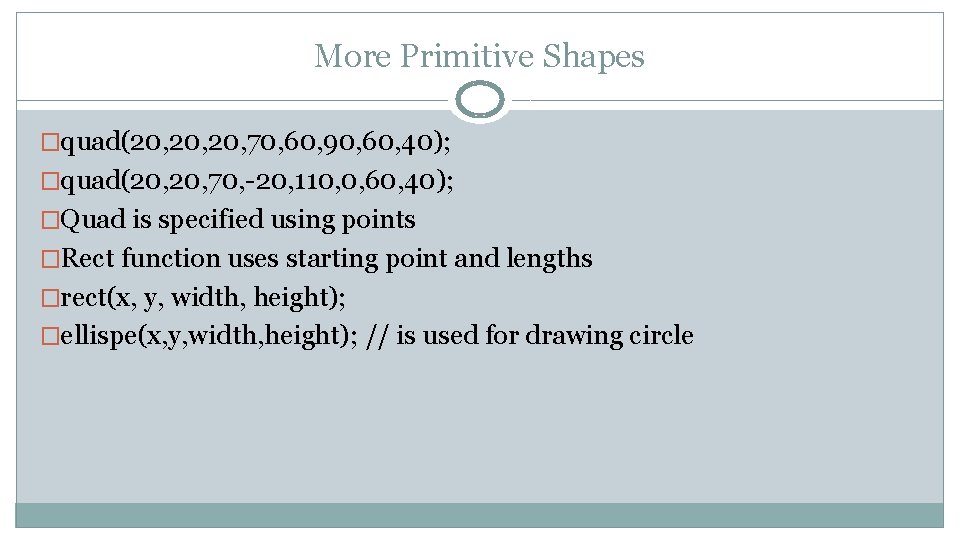
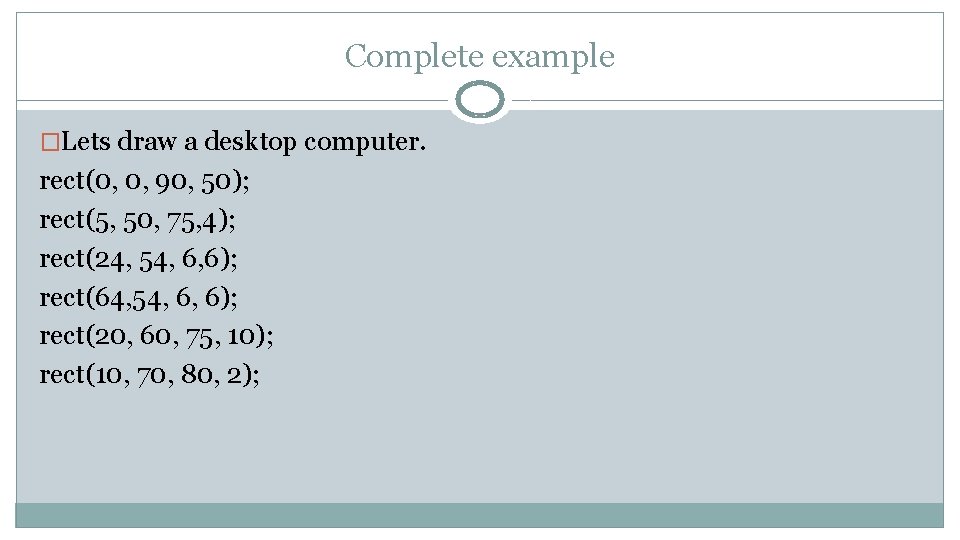
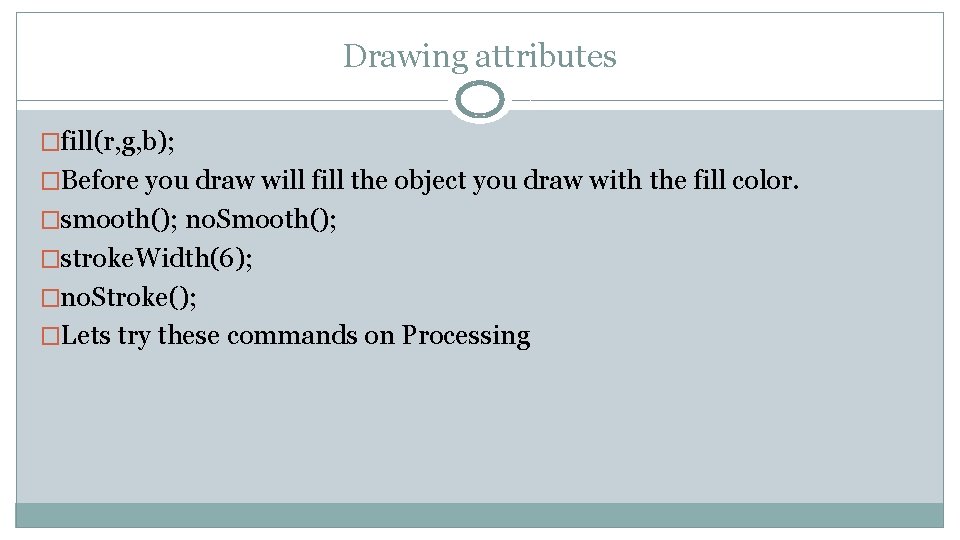
- Slides: 12
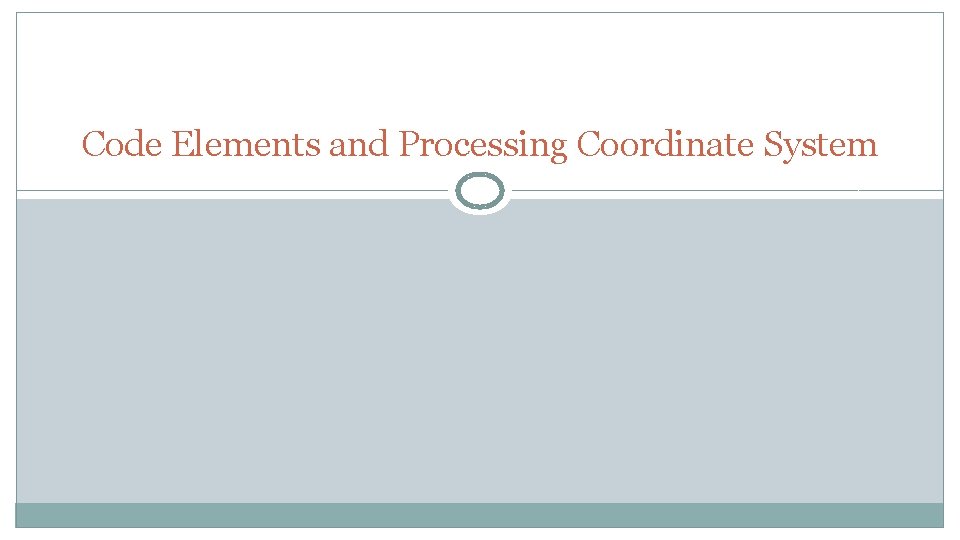
Code Elements and Processing Coordinate System
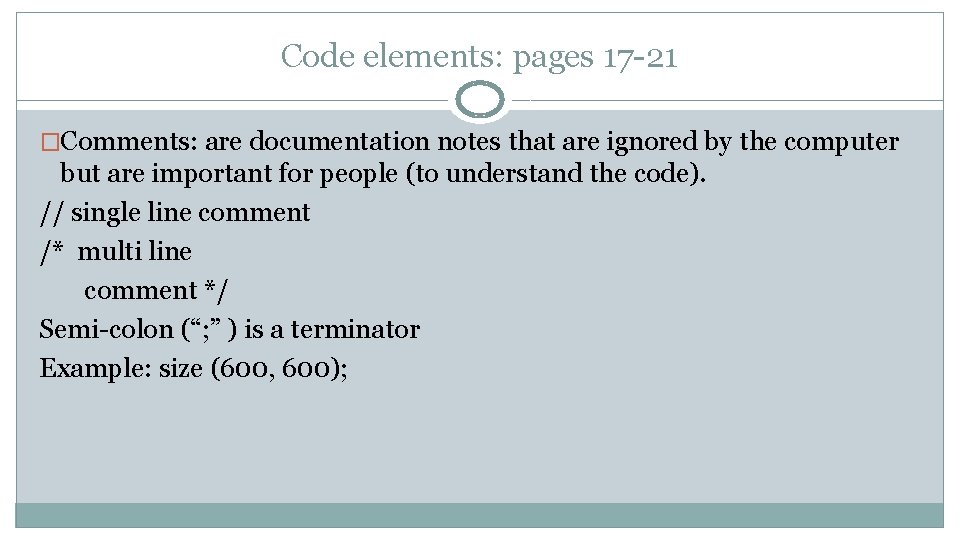
Code elements: pages 17 -21 �Comments: are documentation notes that are ignored by the computer but are important for people (to understand the code). // single line comment /* multi line comment */ Semi-colon (“; ” ) is a terminator Example: size (600, 600);
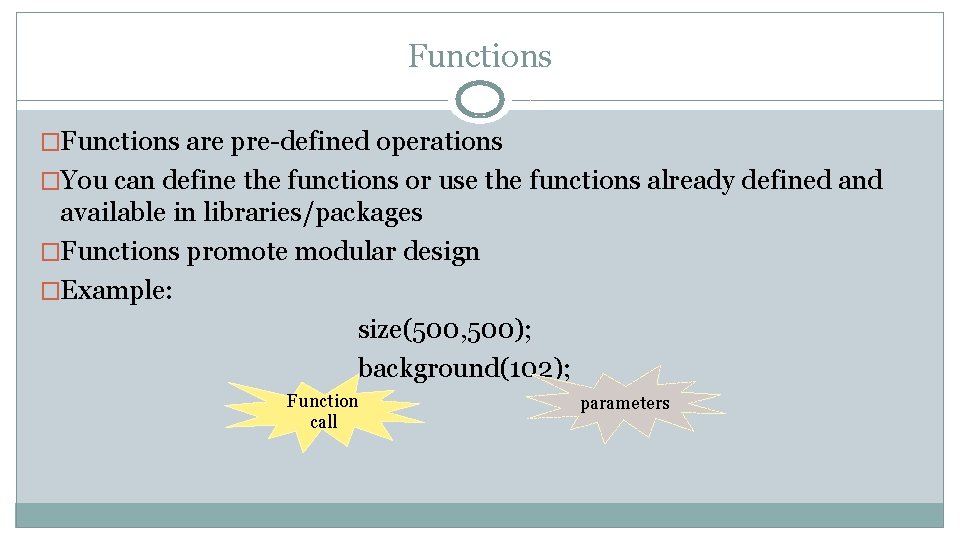
Functions �Functions are pre-defined operations �You can define the functions or use the functions already defined and available in libraries/packages �Functions promote modular design �Example: size(500, 500); background(102); Function call parameters
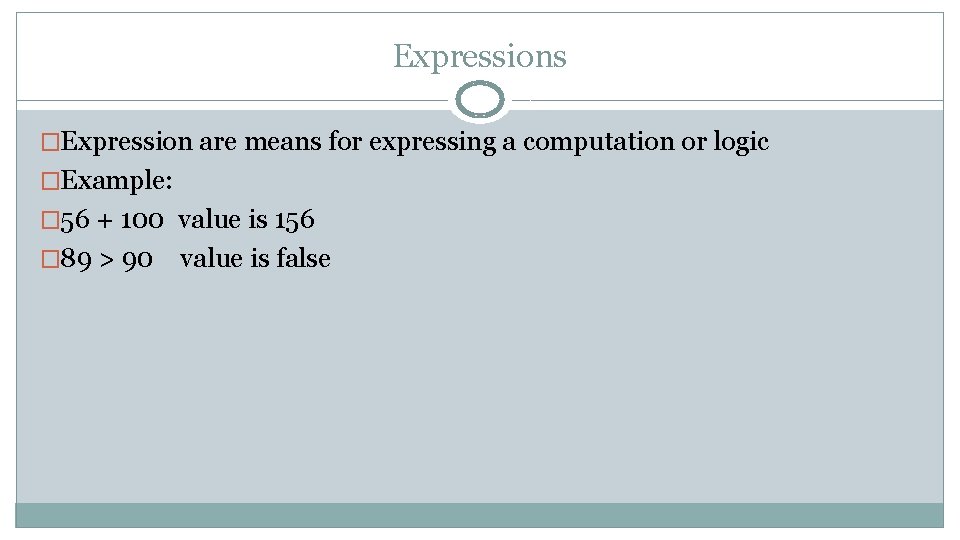
Expressions �Expression are means for expressing a computation or logic �Example: � 56 + 100 value is 156 � 89 > 90 value is false
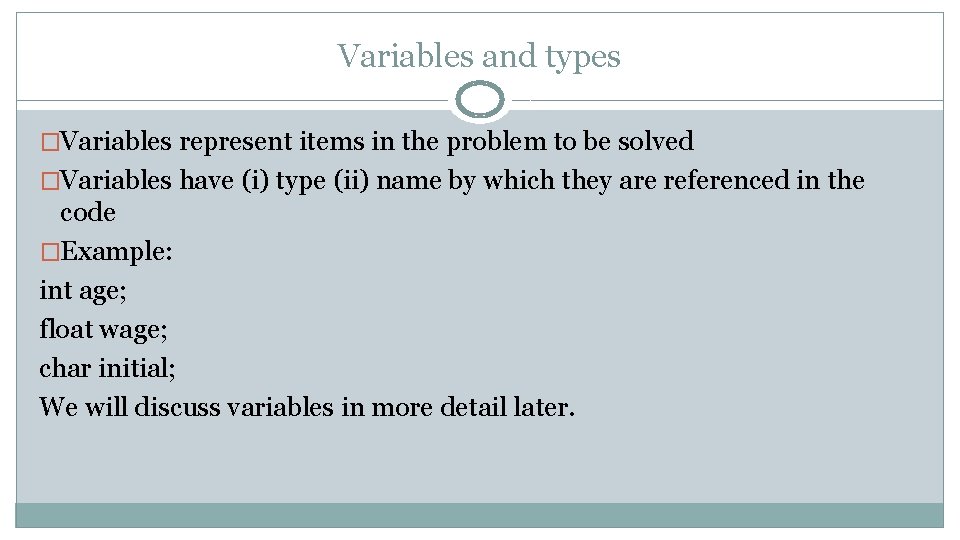
Variables and types �Variables represent items in the problem to be solved �Variables have (i) type (ii) name by which they are referenced in the code �Example: int age; float wage; char initial; We will discuss variables in more detail later.
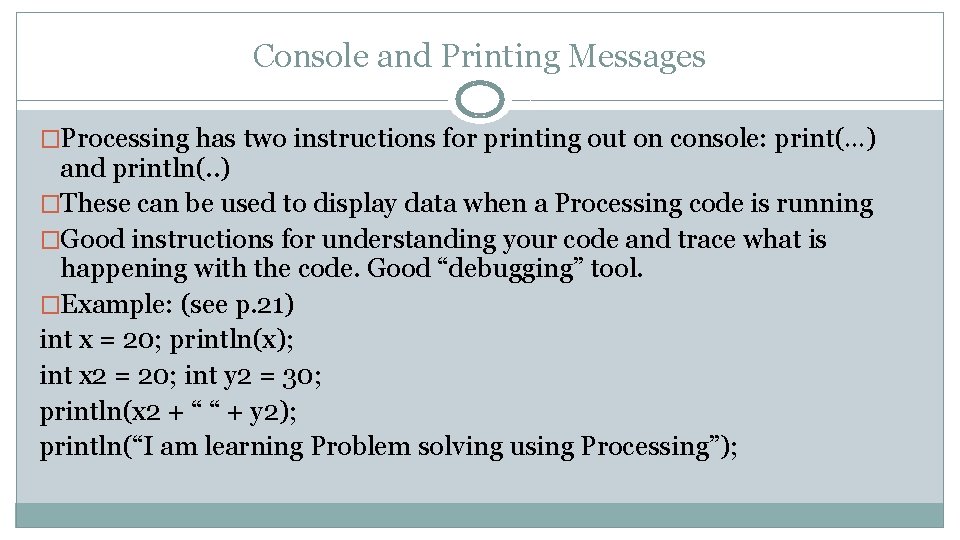
Console and Printing Messages �Processing has two instructions for printing out on console: print(…) and println(. . ) �These can be used to display data when a Processing code is running �Good instructions for understanding your code and trace what is happening with the code. Good “debugging” tool. �Example: (see p. 21) int x = 20; println(x); int x 2 = 20; int y 2 = 30; println(x 2 + “ “ + y 2); println(“I am learning Problem solving using Processing”);
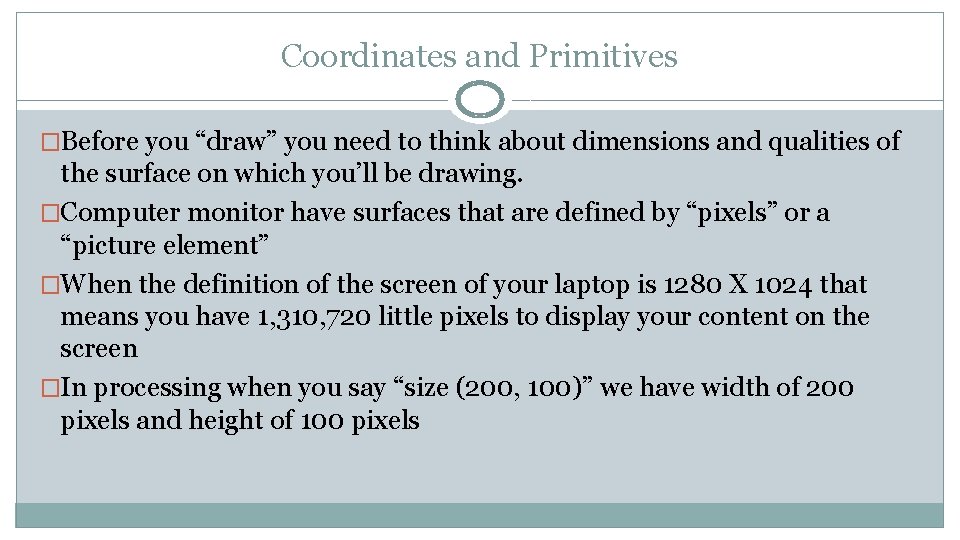
Coordinates and Primitives �Before you “draw” you need to think about dimensions and qualities of the surface on which you’ll be drawing. �Computer monitor have surfaces that are defined by “pixels” or a “picture element” �When the definition of the screen of your laptop is 1280 X 1024 that means you have 1, 310, 720 little pixels to display your content on the screen �In processing when you say “size (200, 100)” we have width of 200 pixels and height of 100 pixels
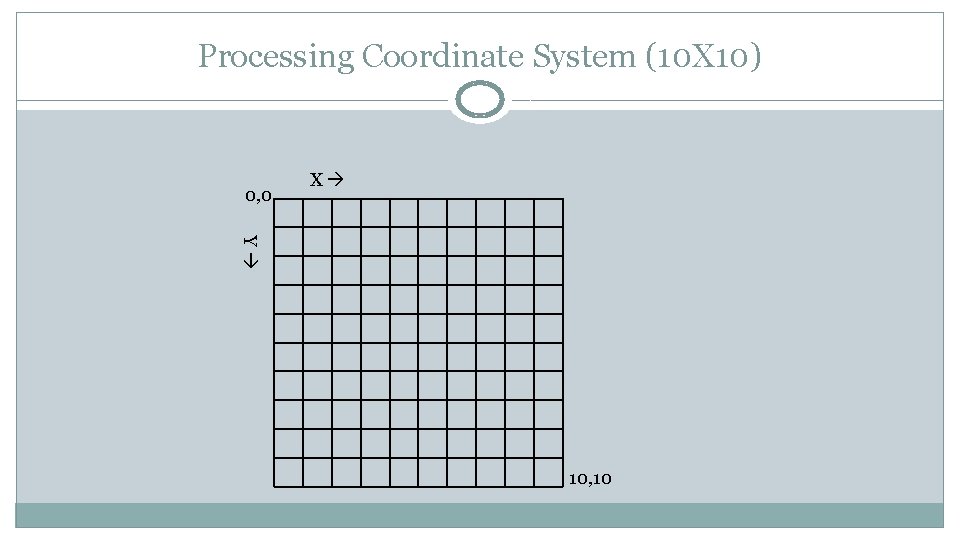
Processing Coordinate System (10 X 10) 0, 0 X Y 10, 10
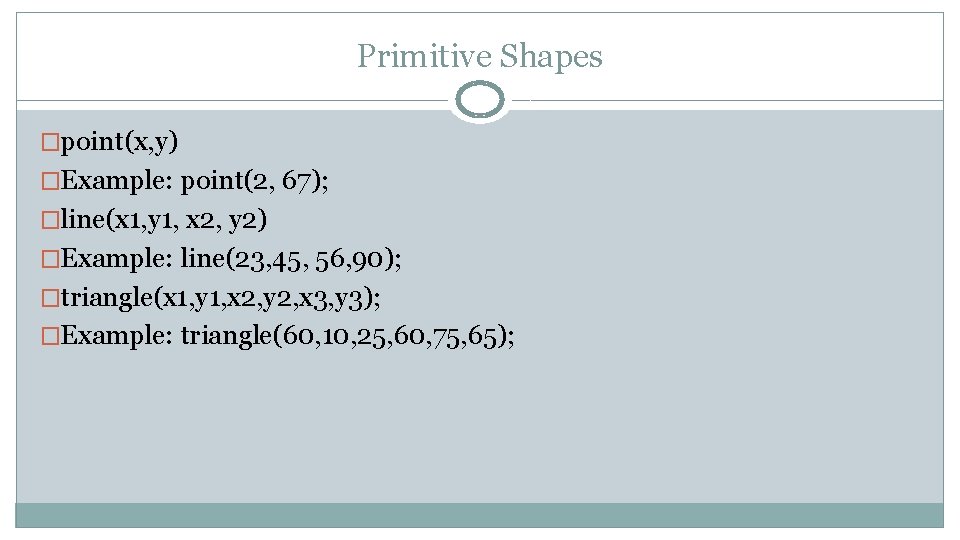
Primitive Shapes �point(x, y) �Example: point(2, 67); �line(x 1, y 1, x 2, y 2) �Example: line(23, 45, 56, 90); �triangle(x 1, y 1, x 2, y 2, x 3, y 3); �Example: triangle(60, 10, 25, 60, 75, 65);
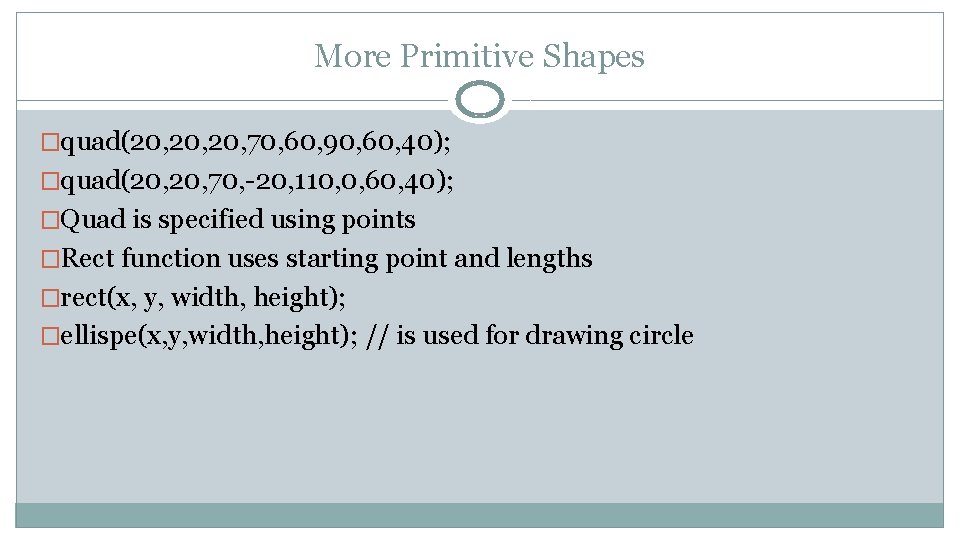
More Primitive Shapes �quad(20, 20, 70, 60, 90, 60, 40); �quad(20, 70, -20, 110, 0, 60, 40); �Quad is specified using points �Rect function uses starting point and lengths �rect(x, y, width, height); �ellispe(x, y, width, height); // is used for drawing circle
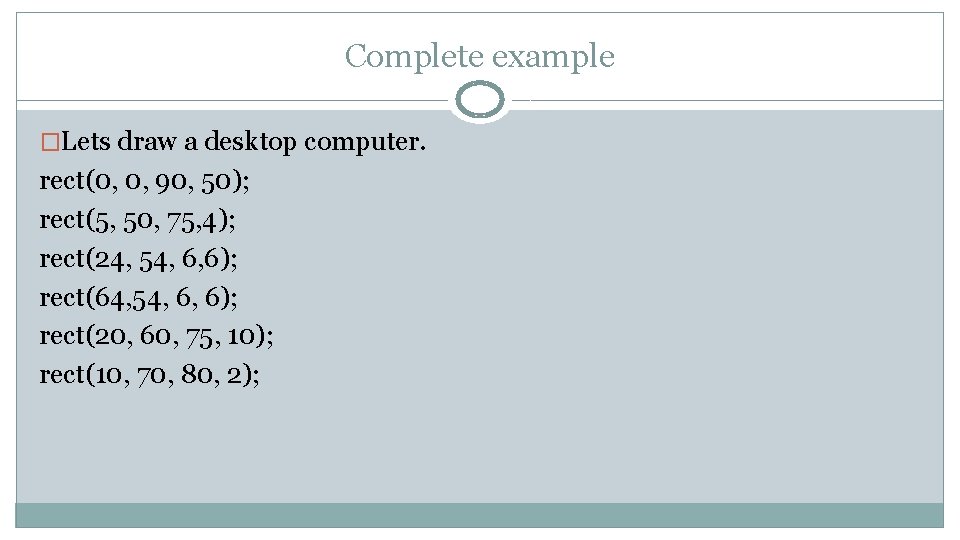
Complete example �Lets draw a desktop computer. rect(0, 0, 90, 50); rect(5, 50, 75, 4); rect(24, 54, 6, 6); rect(64, 54, 6, 6); rect(20, 60, 75, 10); rect(10, 70, 80, 2);
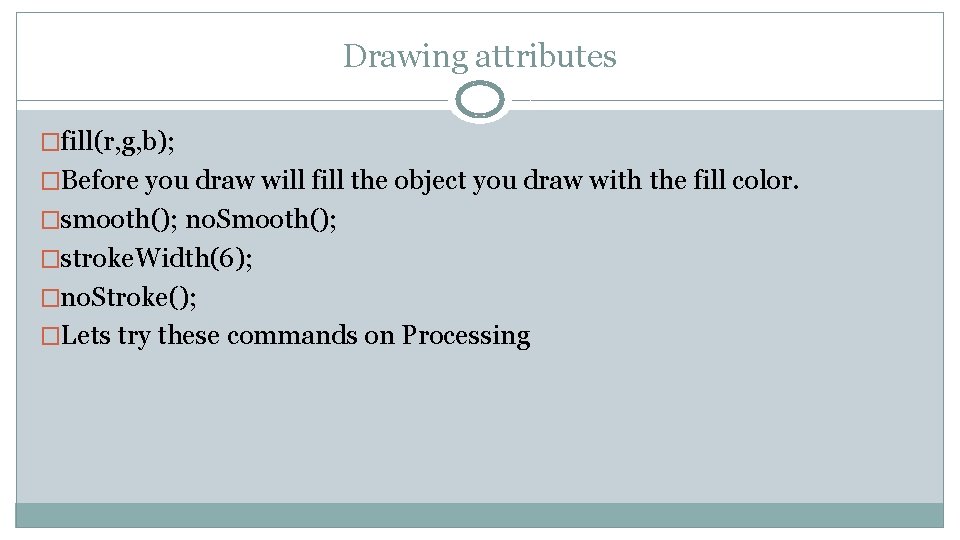
Drawing attributes �fill(r, g, b); �Before you draw will fill the object you draw with the fill color. �smooth(); no. Smooth(); �stroke. Width(6); �no. Stroke(); �Lets try these commands on Processing
 Post coordinate indexing example
Post coordinate indexing example Processing coordinate system
Processing coordinate system Co covalent bond
Co covalent bond Coordinate conventions in digital image processing
Coordinate conventions in digital image processing Coordinate conventions in digital image processing
Coordinate conventions in digital image processing Unsharp masking matlab
Unsharp masking matlab Primary and secondary processing of food
Primary and secondary processing of food Batch processing vs interactive processing
Batch processing vs interactive processing Top-down vs bottom-up processing
Top-down vs bottom-up processing Gloria suarez
Gloria suarez Bottom up processing example
Bottom up processing example Point processing operations in image processing
Point processing operations in image processing Histogram processing in digital image processing
Histogram processing in digital image processing