CMSC 201 Computer Science I for Majors Lecture
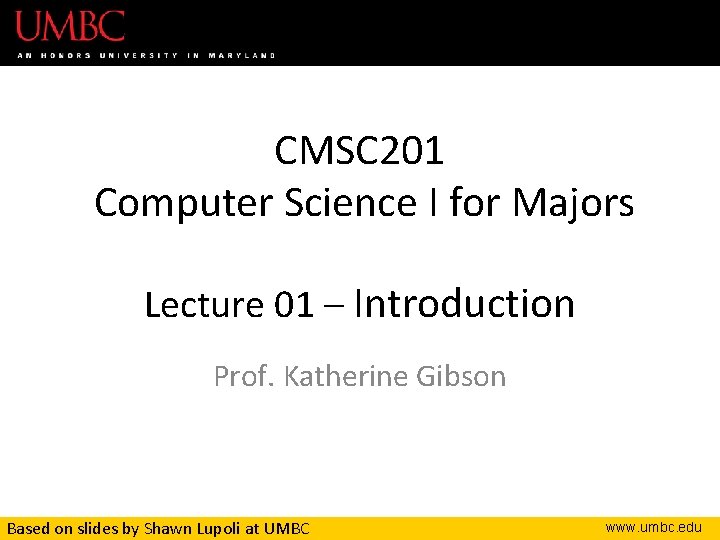
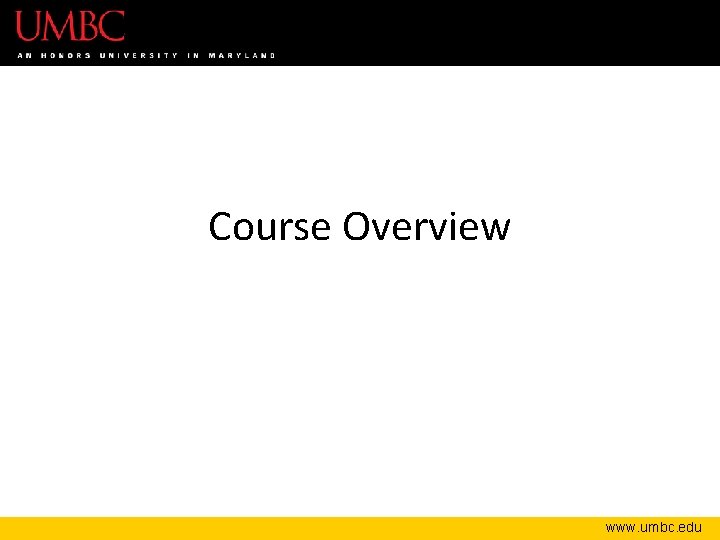
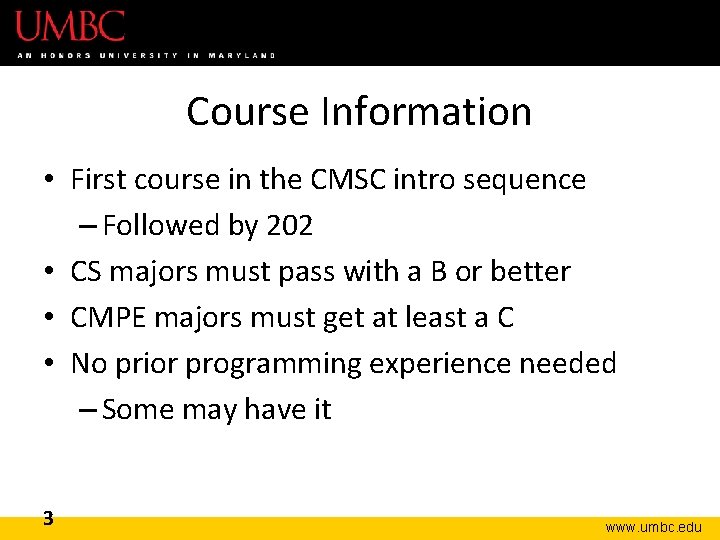
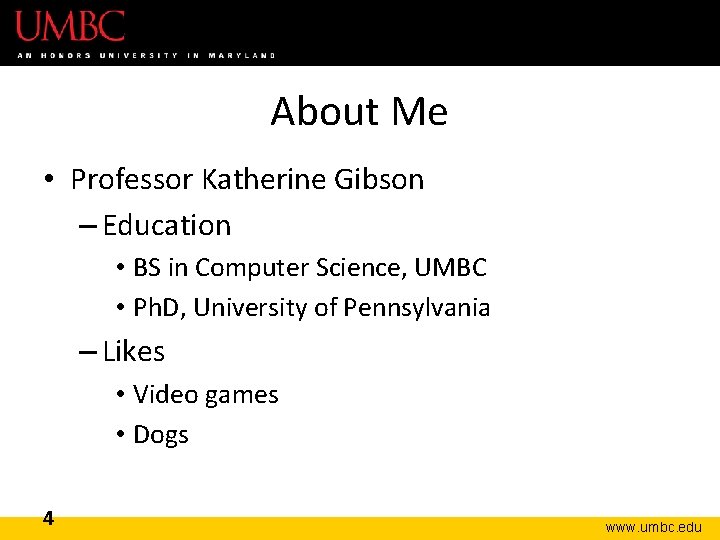
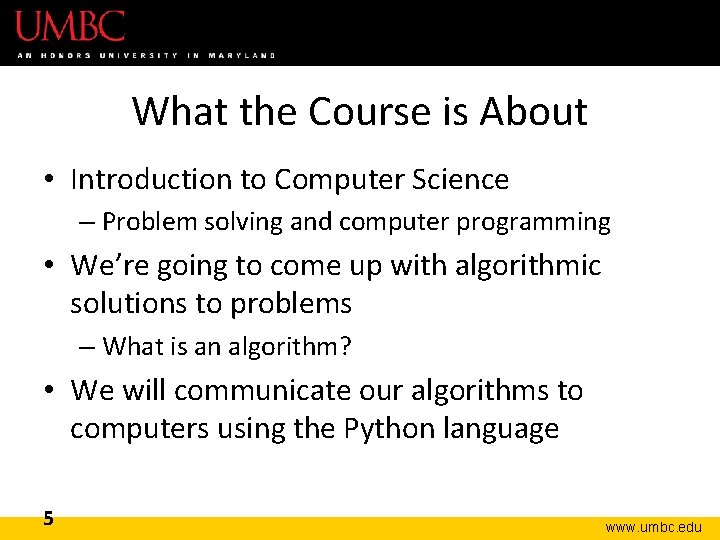
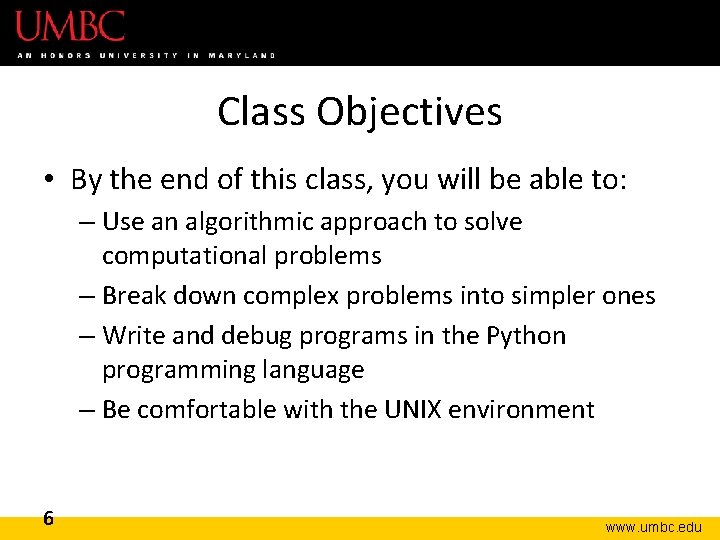
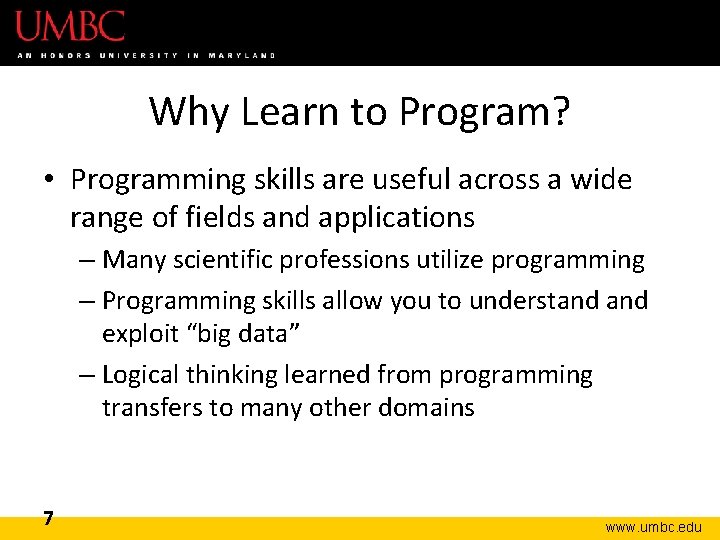
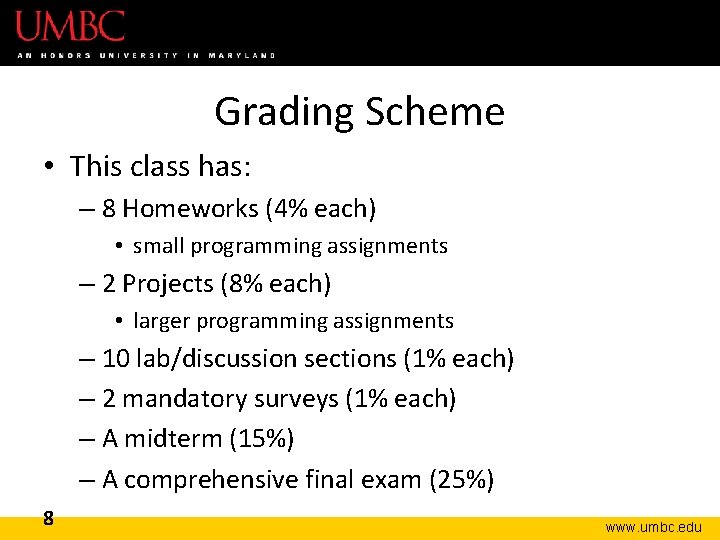
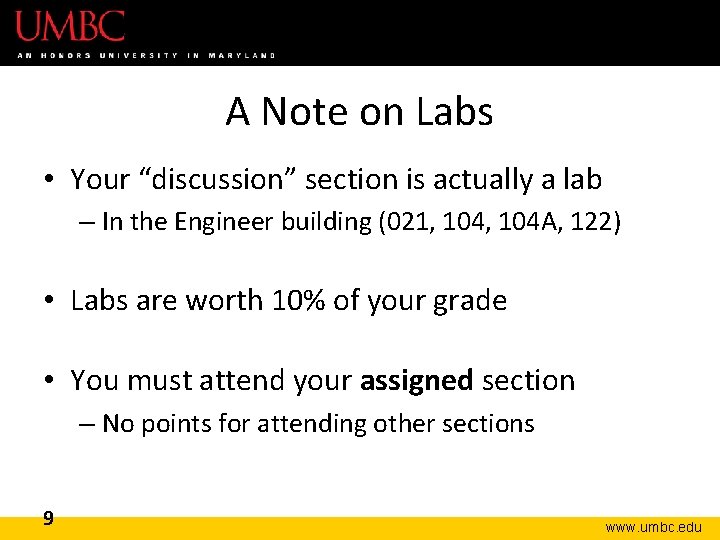
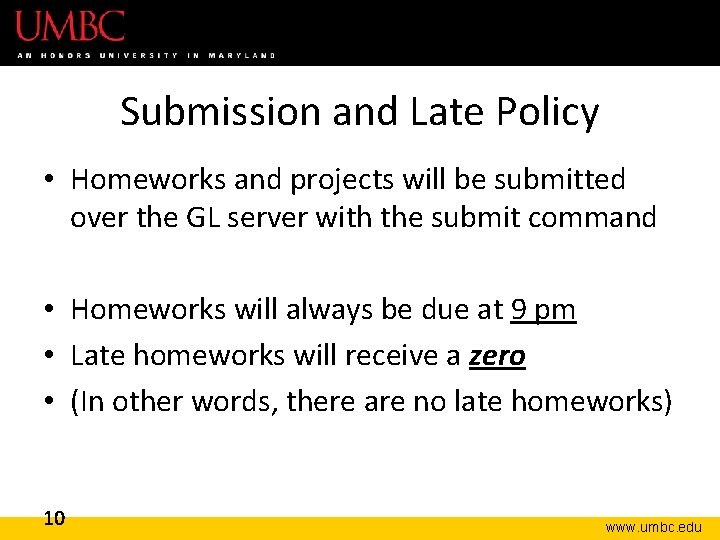
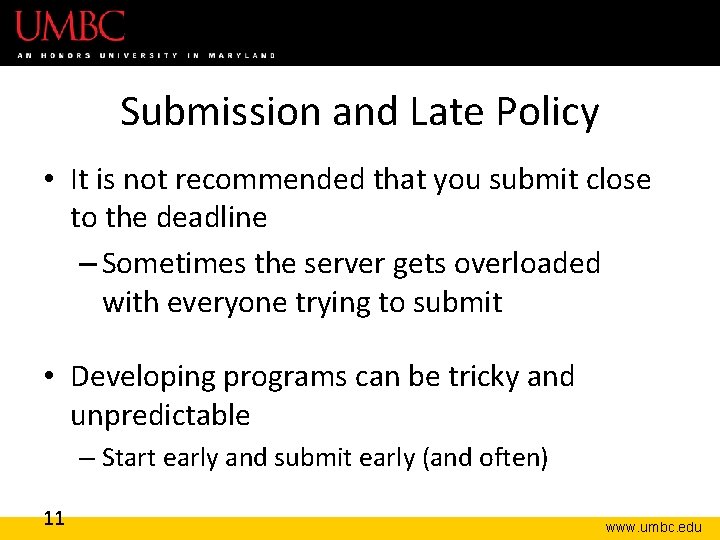
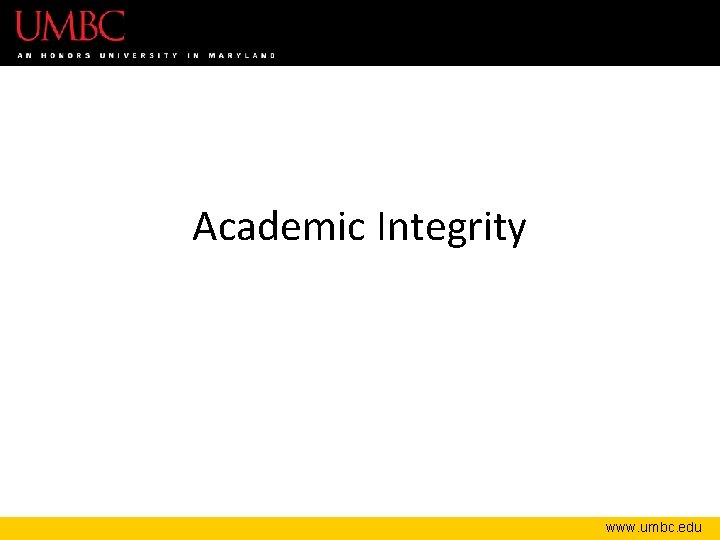
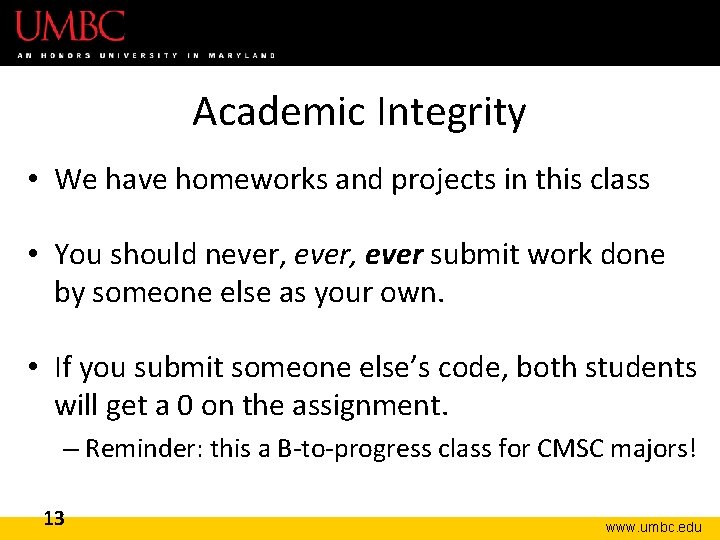
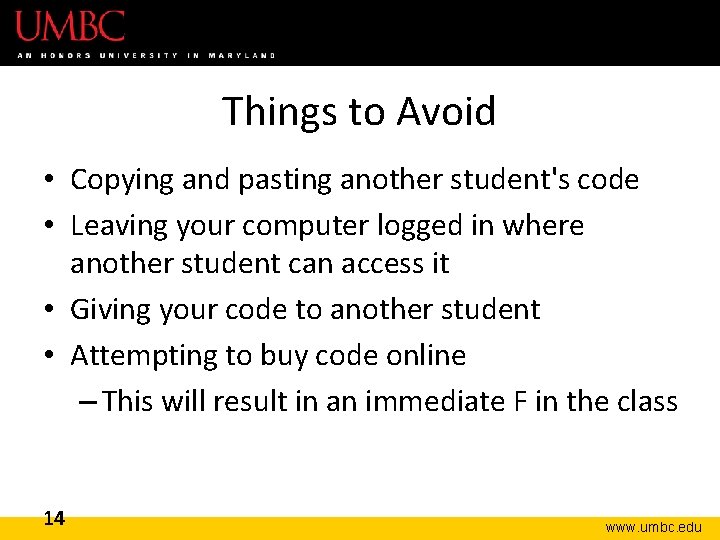
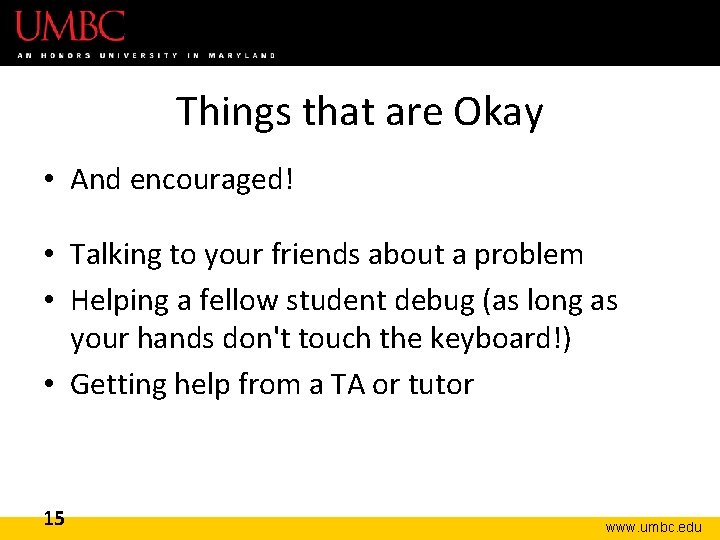
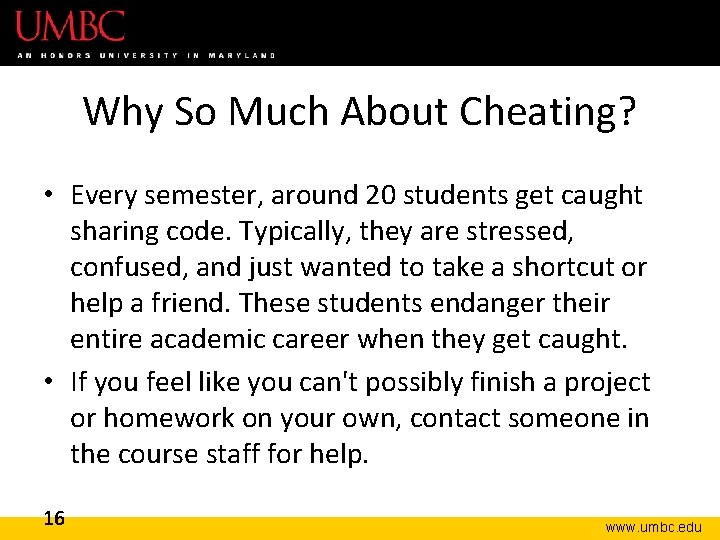
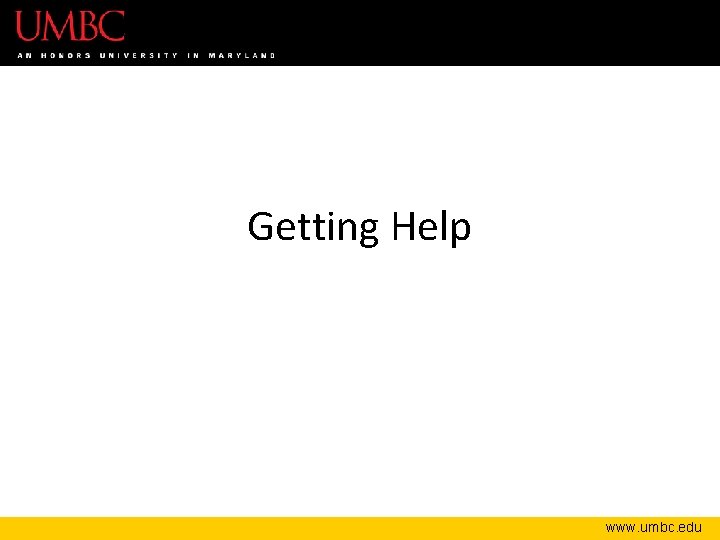
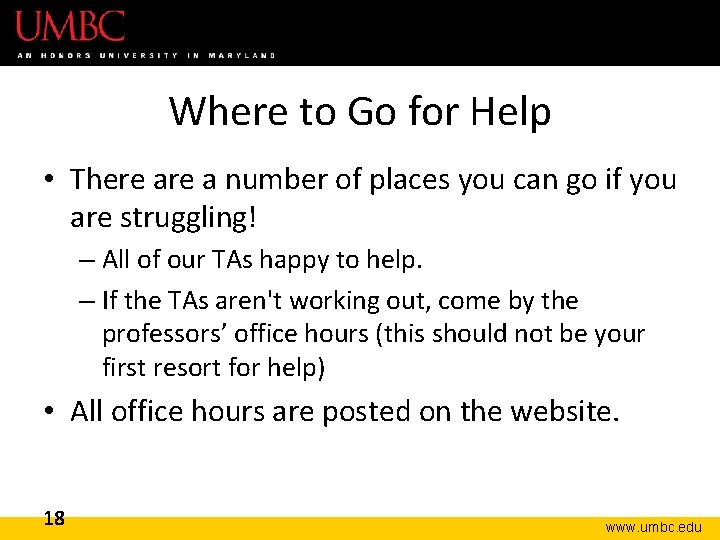
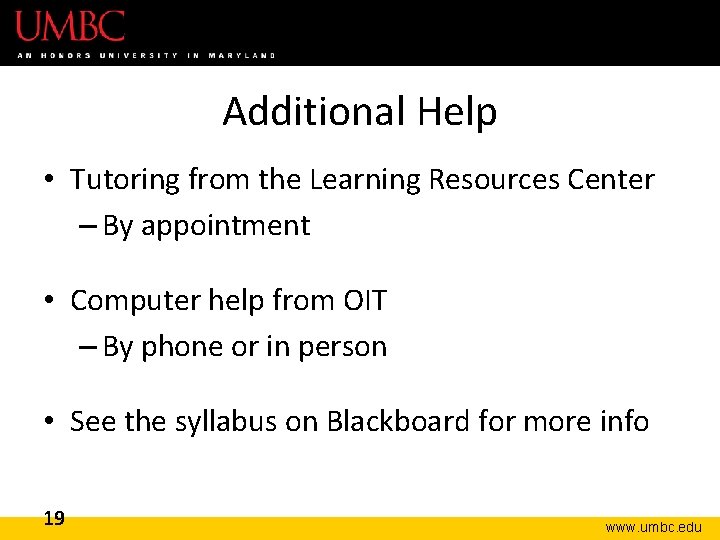
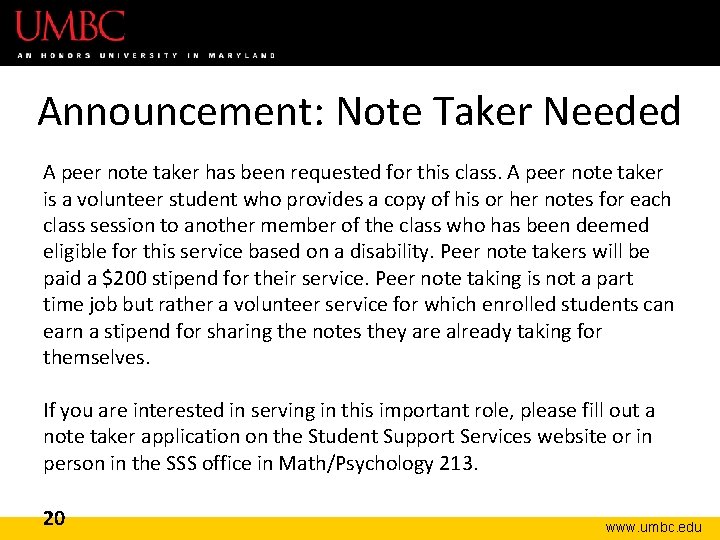
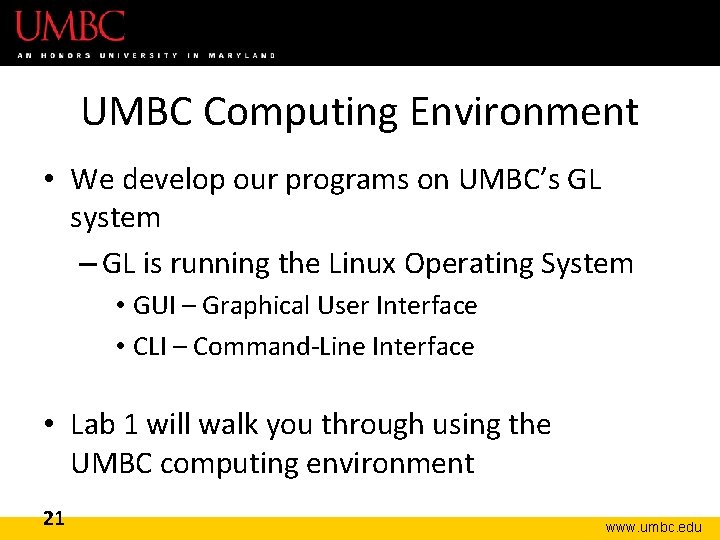
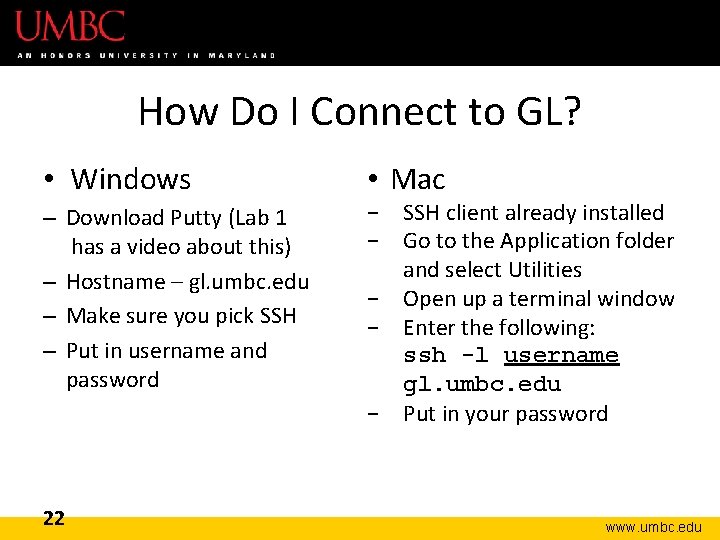
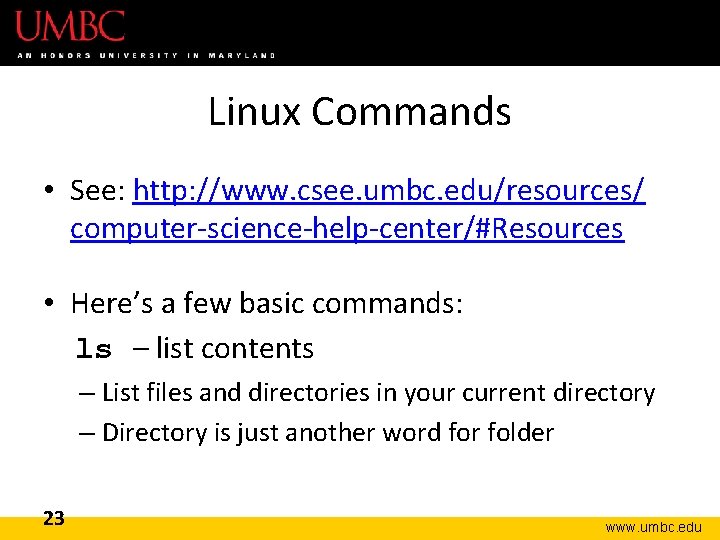
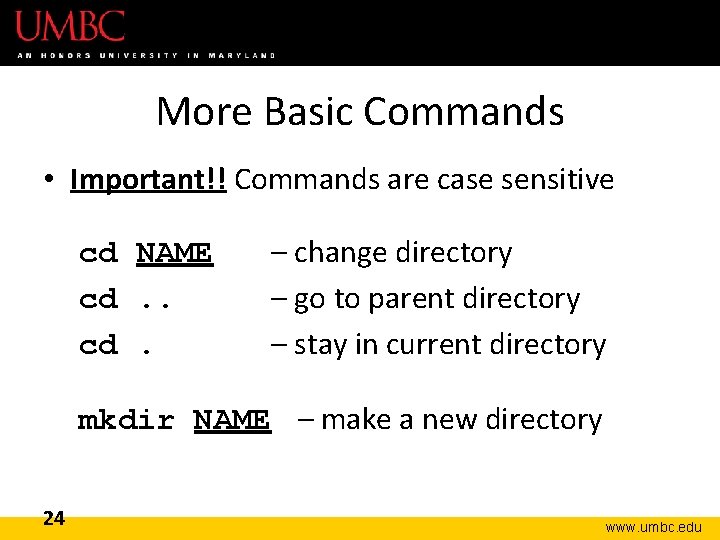
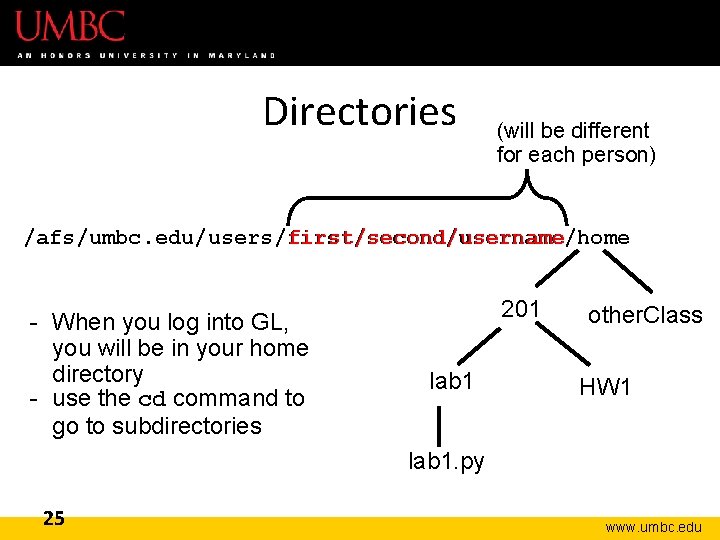
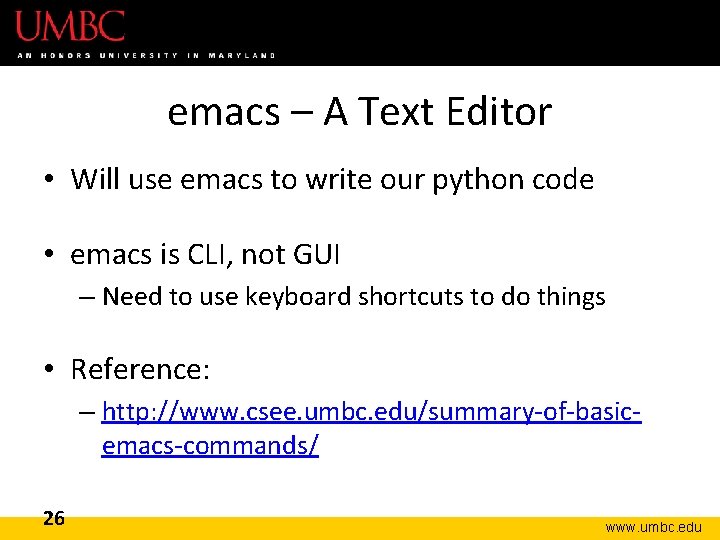
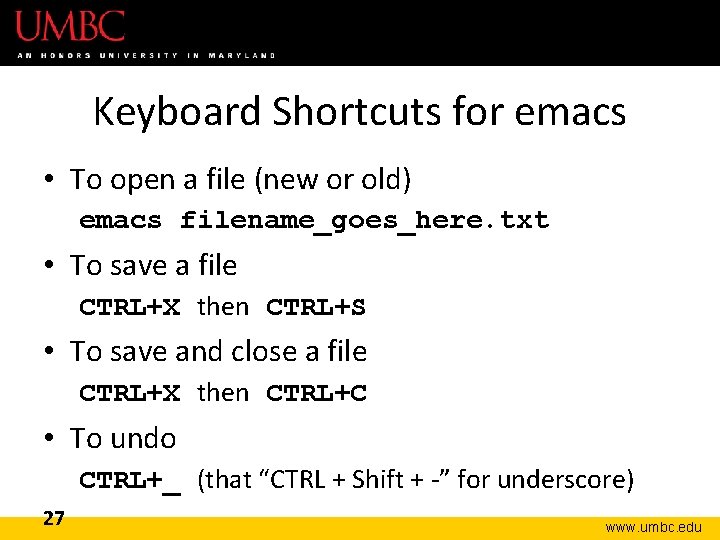
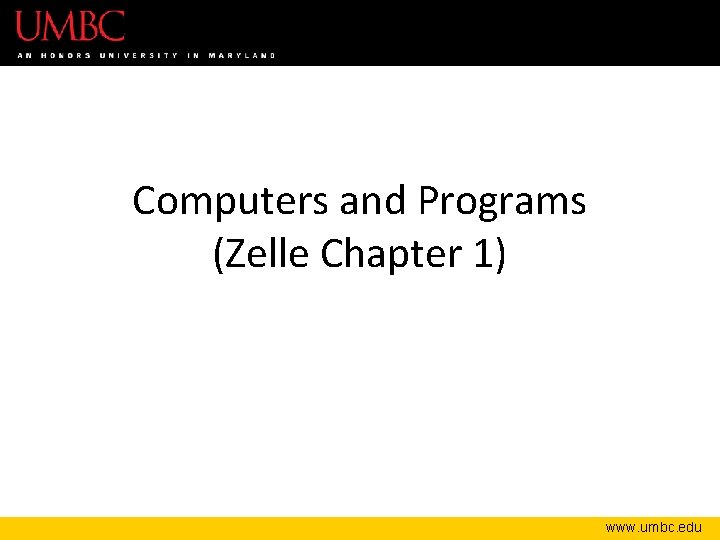
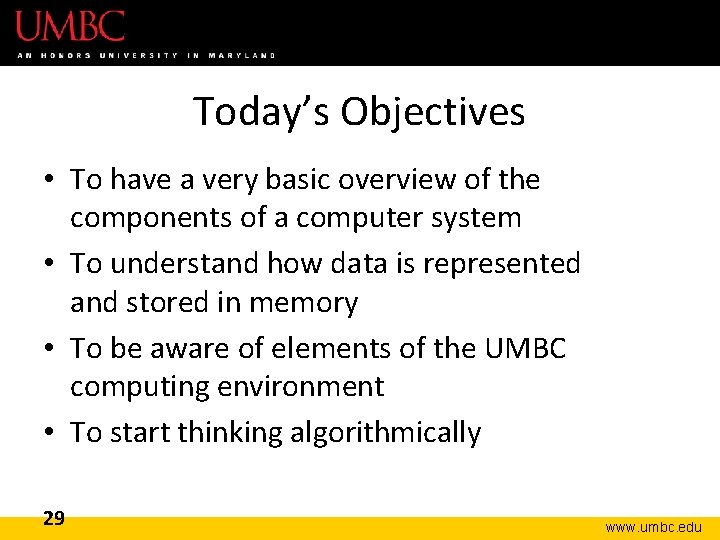
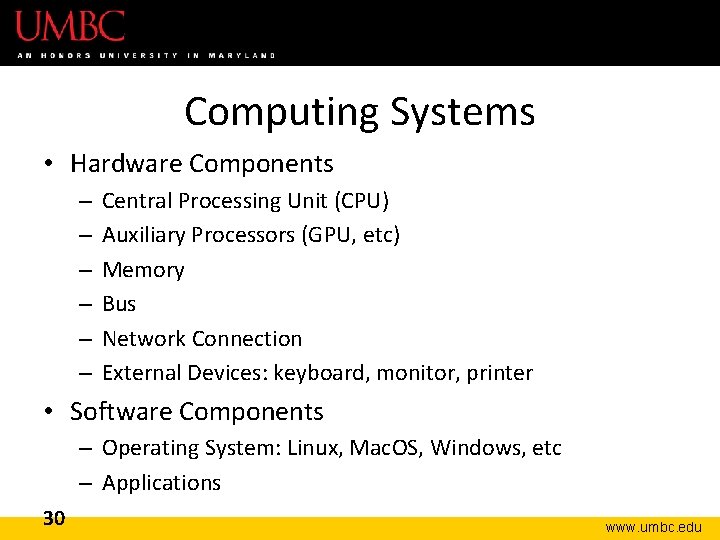
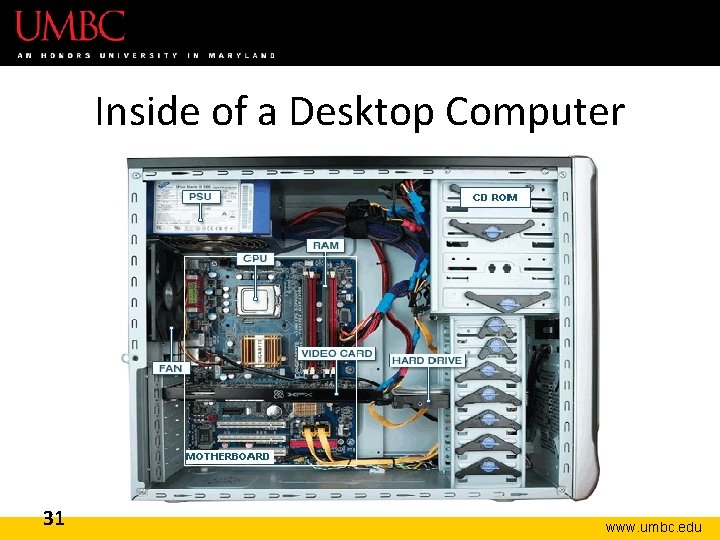
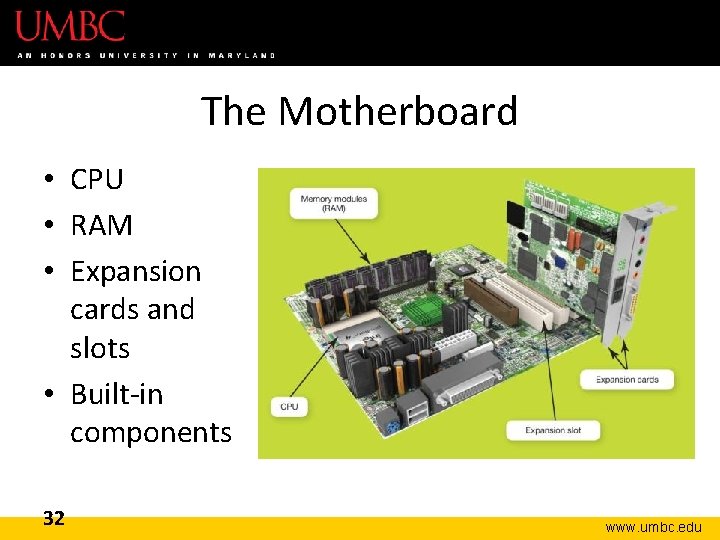

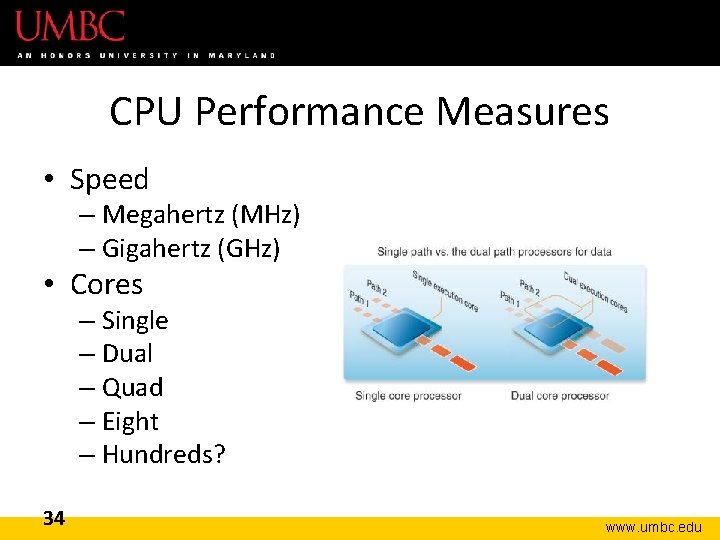
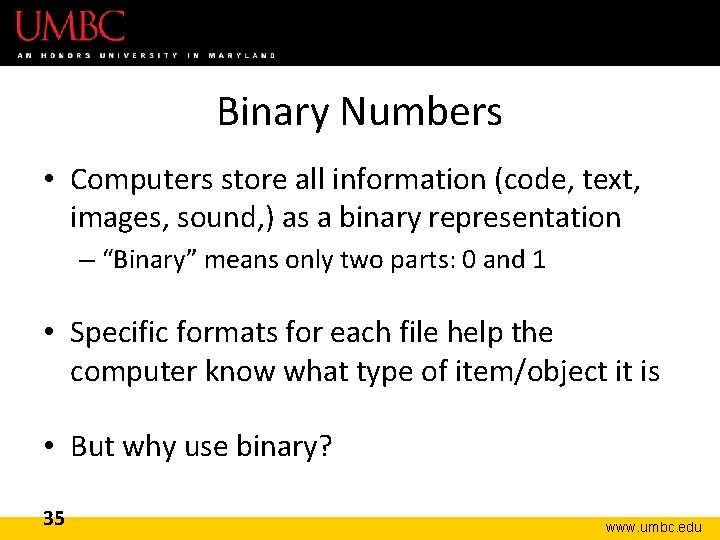
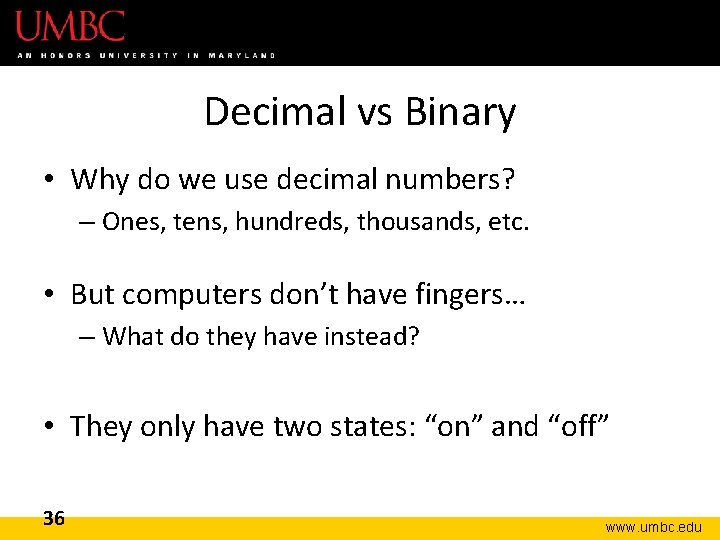
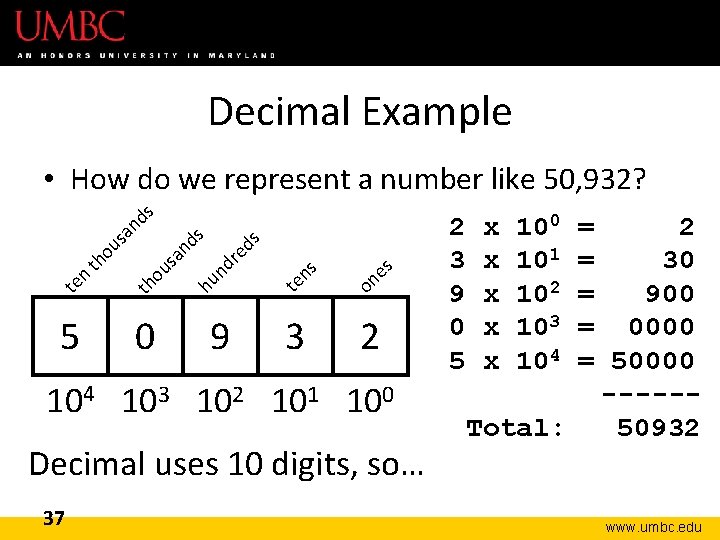
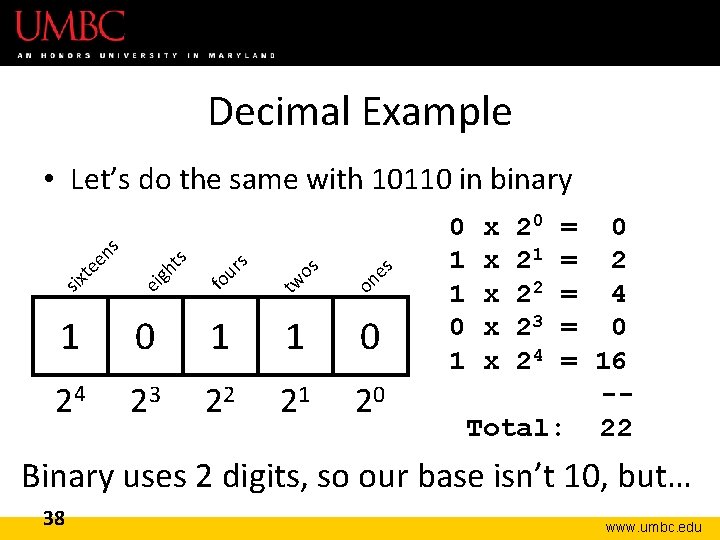
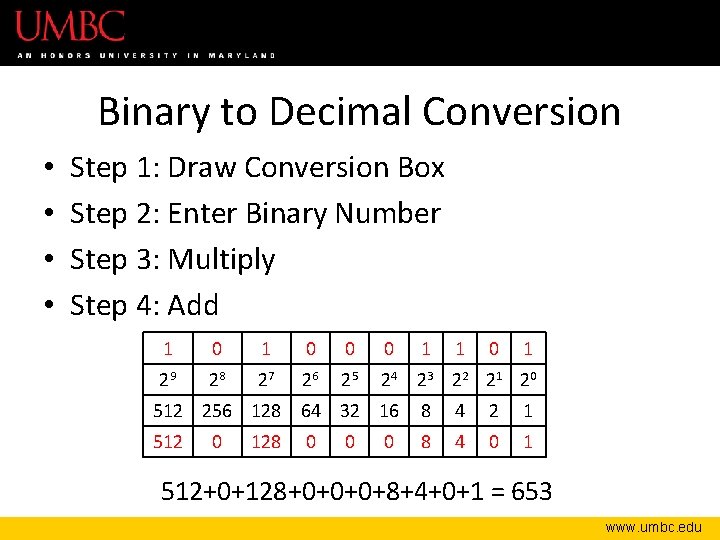
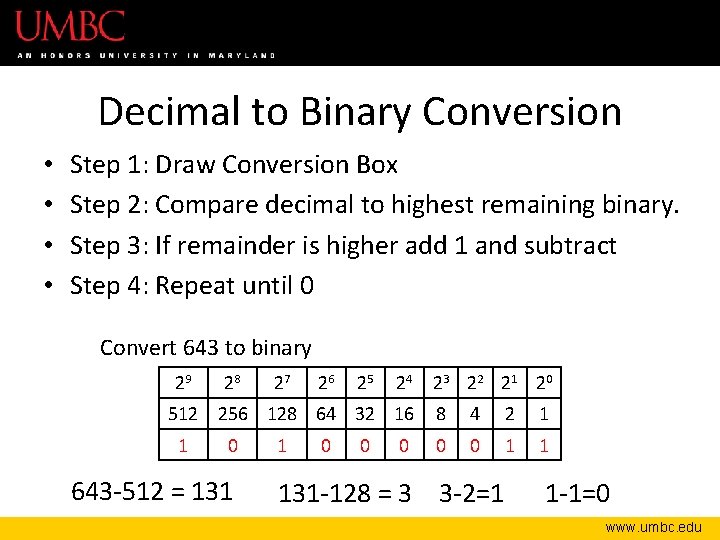
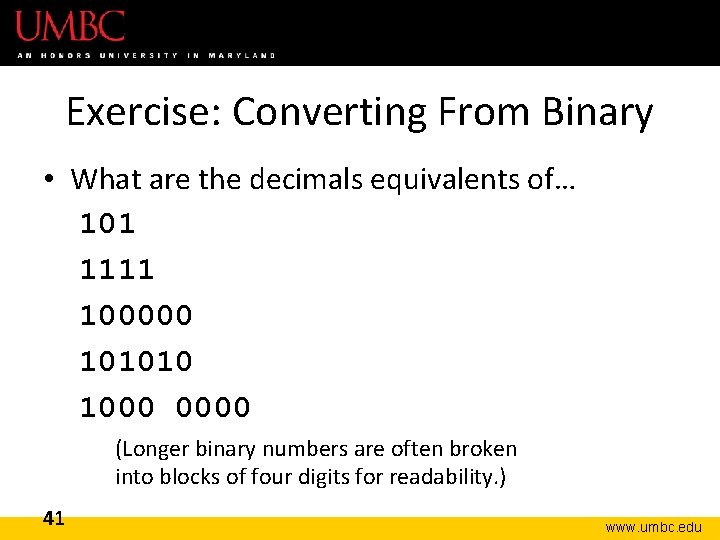
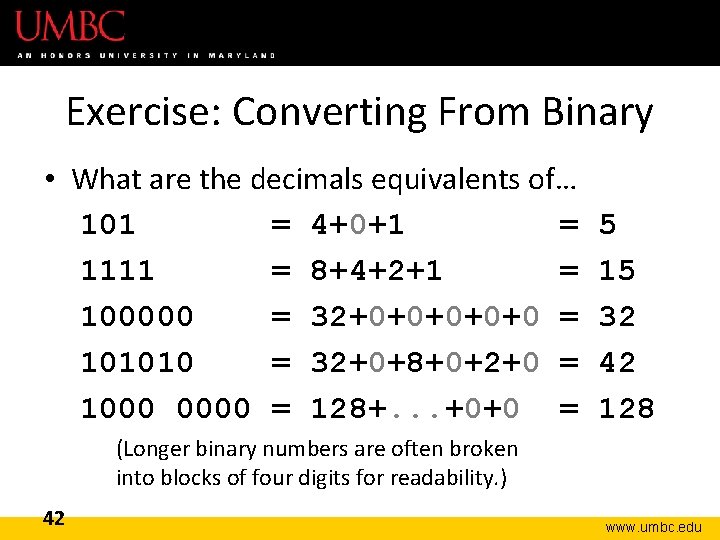
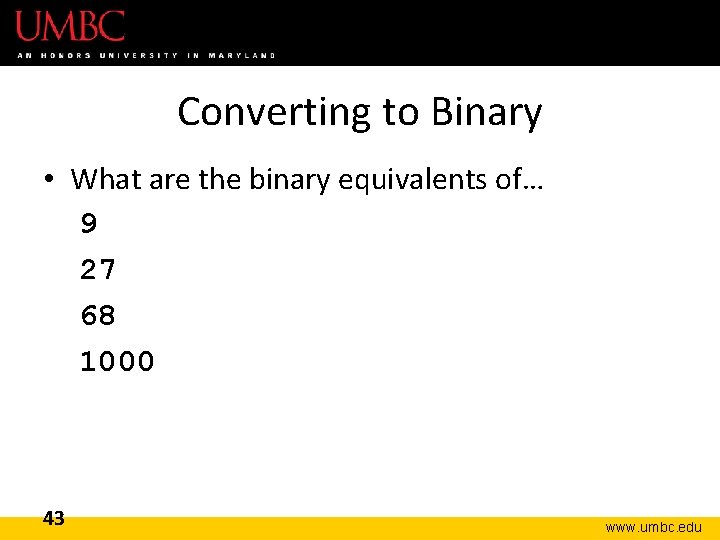
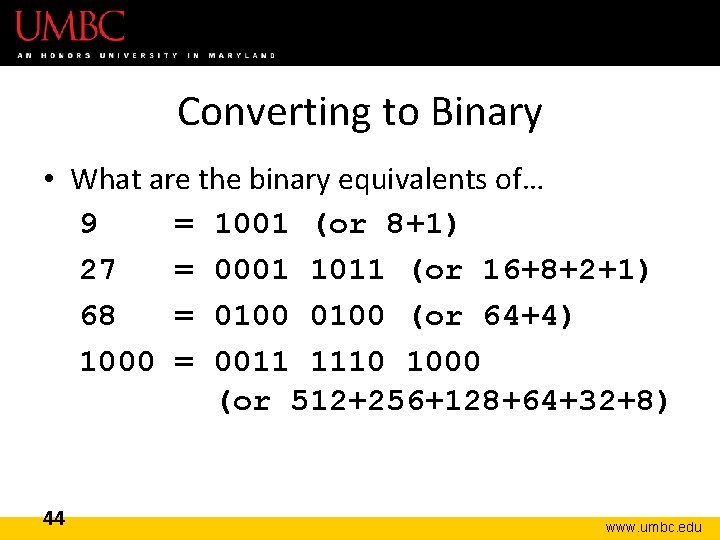
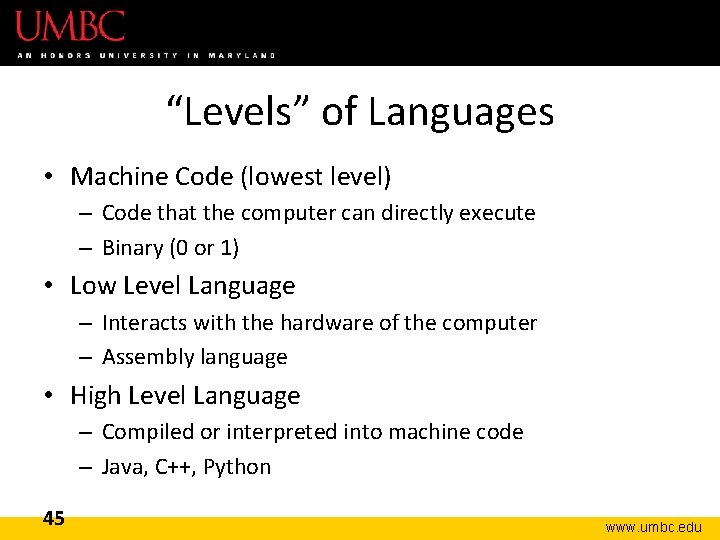
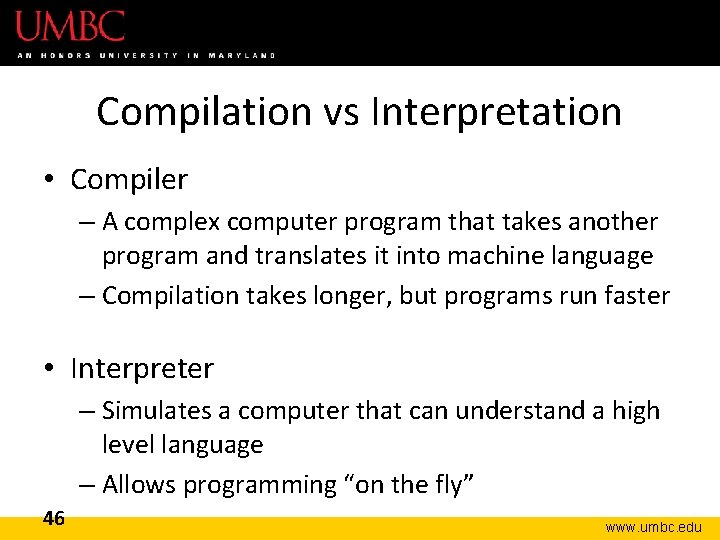
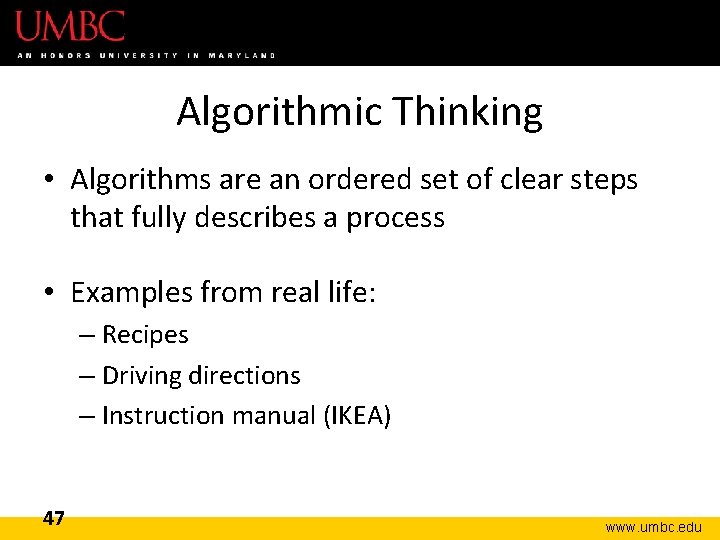
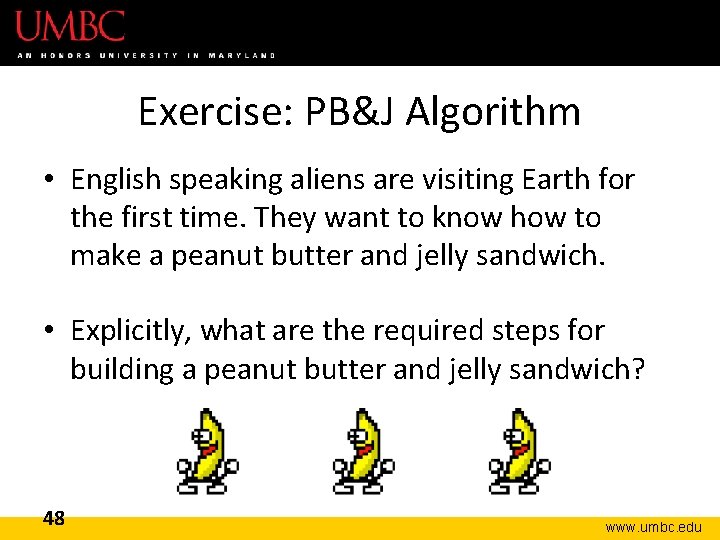
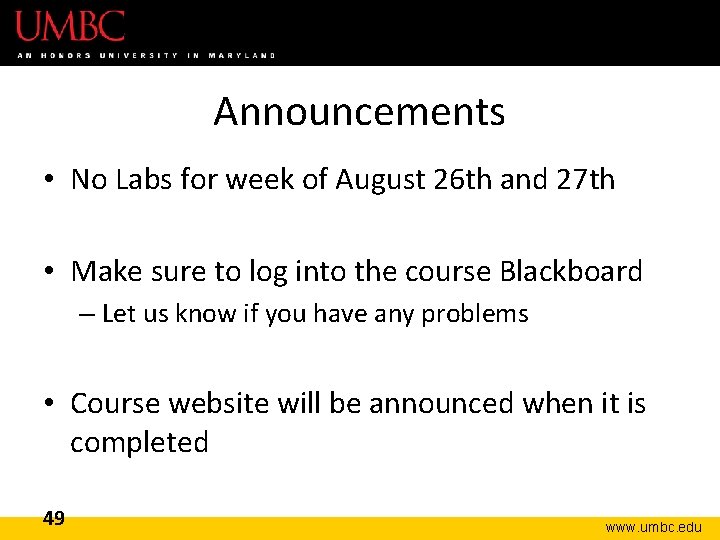
- Slides: 49
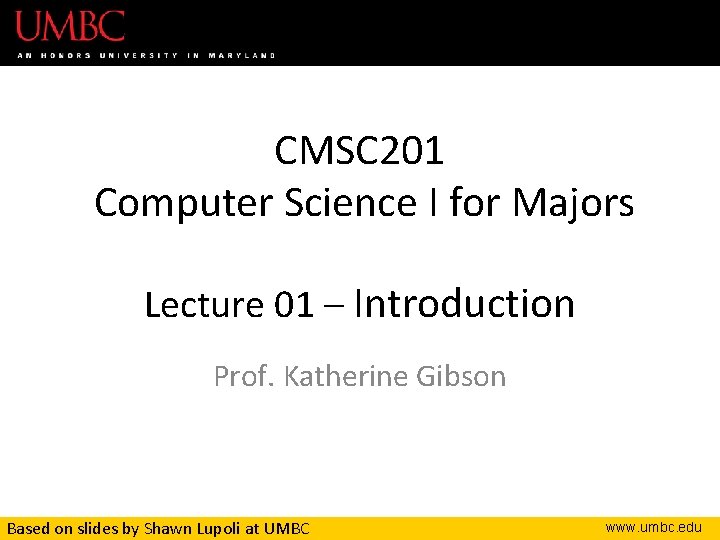
CMSC 201 Computer Science I for Majors Lecture 01 – Introduction Prof. Katherine Gibson Based on slides by Shawn Lupoli at UMBC www. umbc. edu
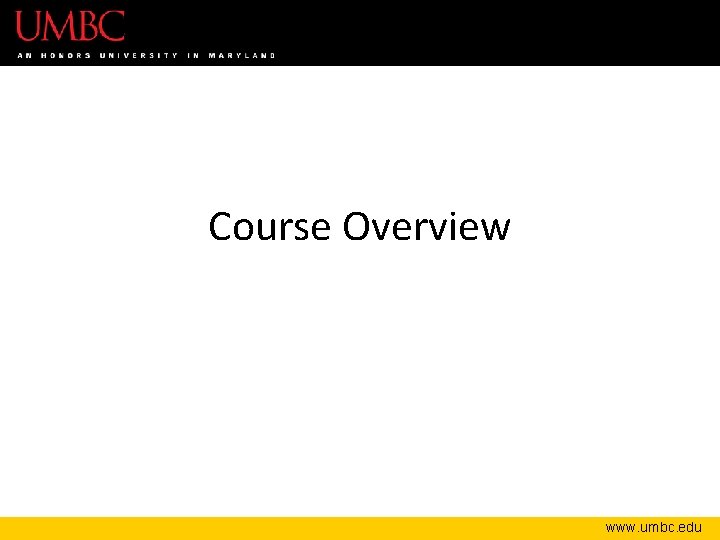
Course Overview www. umbc. edu
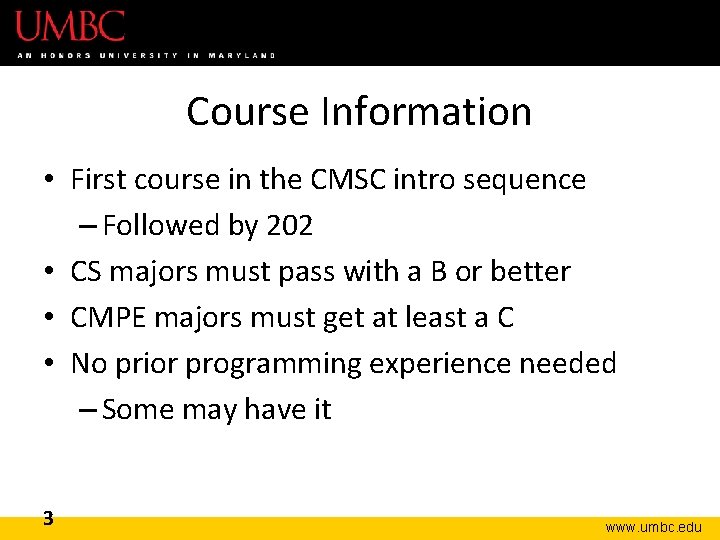
Course Information • First course in the CMSC intro sequence – Followed by 202 • CS majors must pass with a B or better • CMPE majors must get at least a C • No prior programming experience needed – Some may have it 3 www. umbc. edu
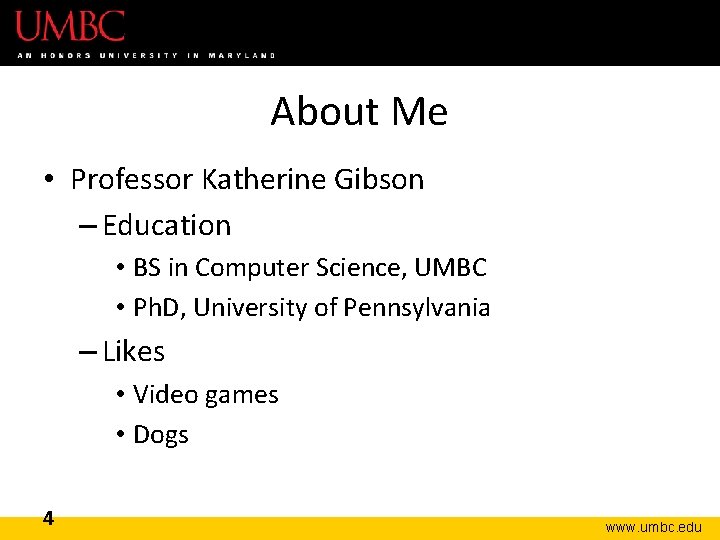
About Me • Professor Katherine Gibson – Education • BS in Computer Science, UMBC • Ph. D, University of Pennsylvania – Likes • Video games • Dogs 4 www. umbc. edu
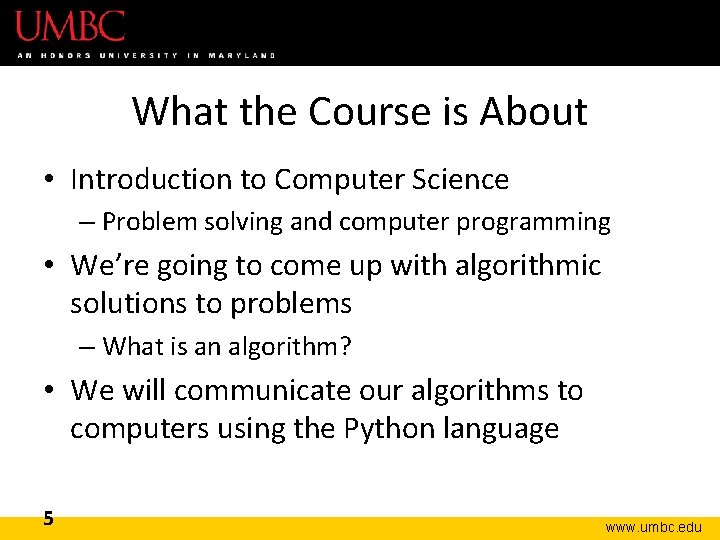
What the Course is About • Introduction to Computer Science – Problem solving and computer programming • We’re going to come up with algorithmic solutions to problems – What is an algorithm? • We will communicate our algorithms to computers using the Python language 5 www. umbc. edu
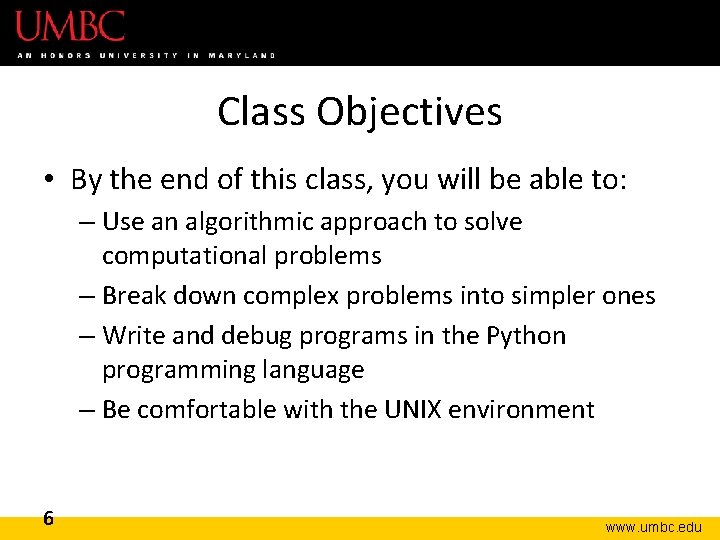
Class Objectives • By the end of this class, you will be able to: – Use an algorithmic approach to solve computational problems – Break down complex problems into simpler ones – Write and debug programs in the Python programming language – Be comfortable with the UNIX environment 6 www. umbc. edu
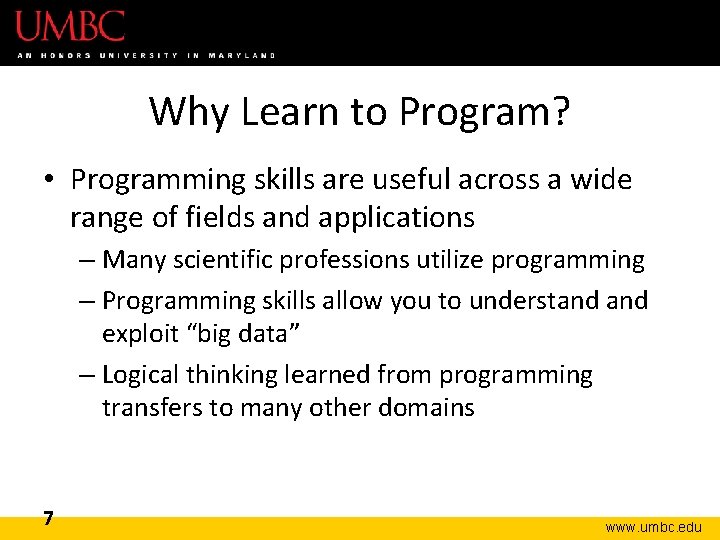
Why Learn to Program? • Programming skills are useful across a wide range of fields and applications – Many scientific professions utilize programming – Programming skills allow you to understand exploit “big data” – Logical thinking learned from programming transfers to many other domains 7 www. umbc. edu
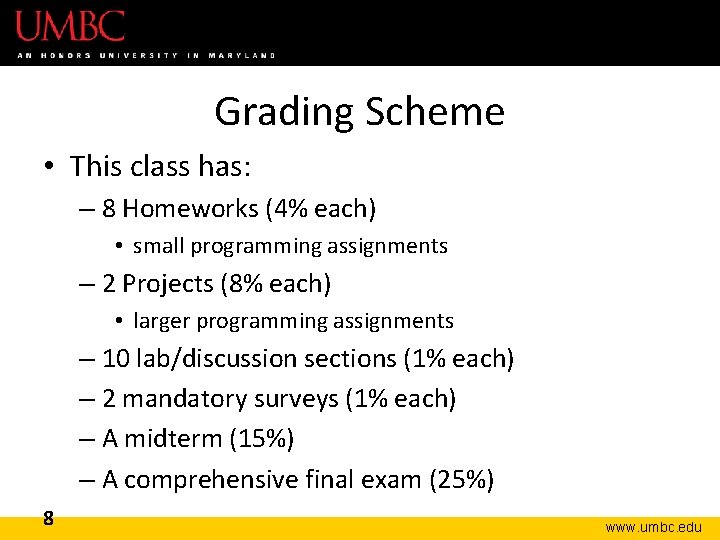
Grading Scheme • This class has: – 8 Homeworks (4% each) • small programming assignments – 2 Projects (8% each) • larger programming assignments – 10 lab/discussion sections (1% each) – 2 mandatory surveys (1% each) – A midterm (15%) – A comprehensive final exam (25%) 8 www. umbc. edu
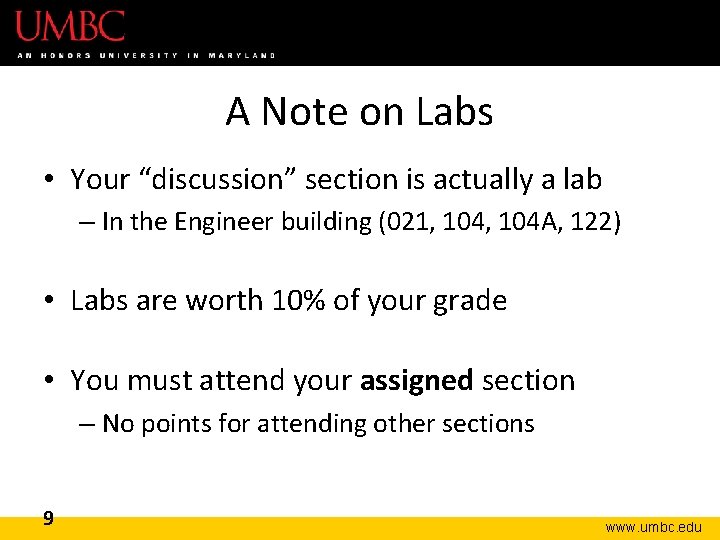
A Note on Labs • Your “discussion” section is actually a lab – In the Engineer building (021, 104 A, 122) • Labs are worth 10% of your grade • You must attend your assigned section – No points for attending other sections 9 www. umbc. edu
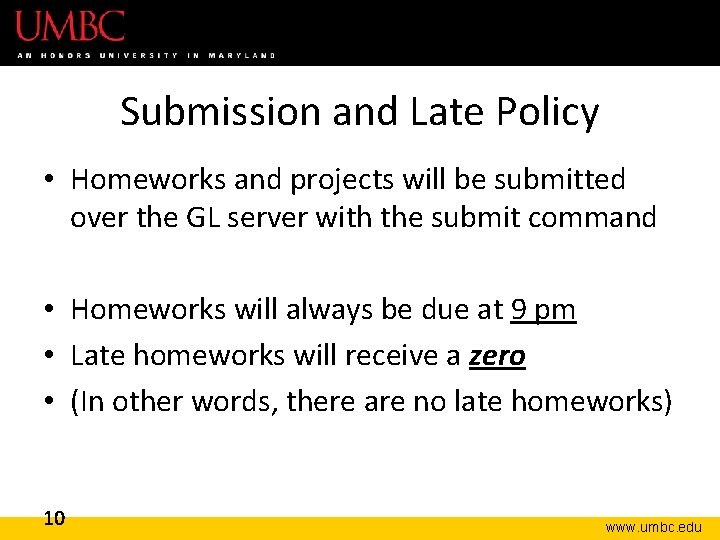
Submission and Late Policy • Homeworks and projects will be submitted over the GL server with the submit command • Homeworks will always be due at 9 pm • Late homeworks will receive a zero • (In other words, there are no late homeworks) 10 www. umbc. edu
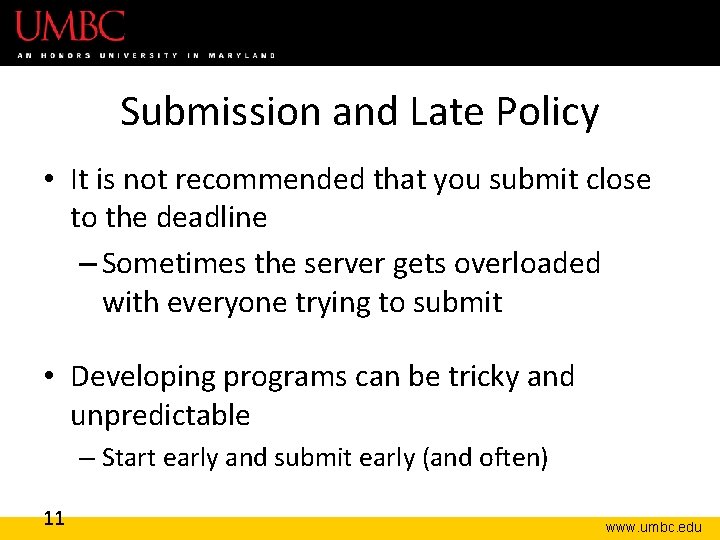
Submission and Late Policy • It is not recommended that you submit close to the deadline – Sometimes the server gets overloaded with everyone trying to submit • Developing programs can be tricky and unpredictable – Start early and submit early (and often) 11 www. umbc. edu
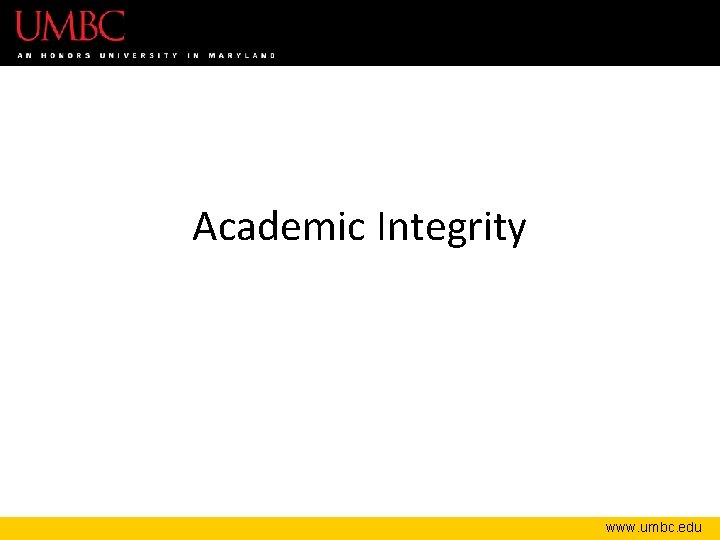
Academic Integrity www. umbc. edu
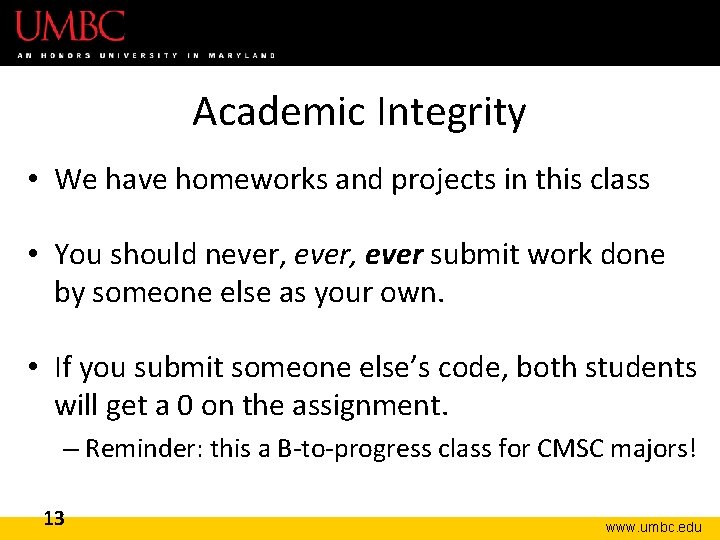
Academic Integrity • We have homeworks and projects in this class • You should never, ever submit work done by someone else as your own. • If you submit someone else’s code, both students will get a 0 on the assignment. – Reminder: this a B-to-progress class for CMSC majors! 13 www. umbc. edu
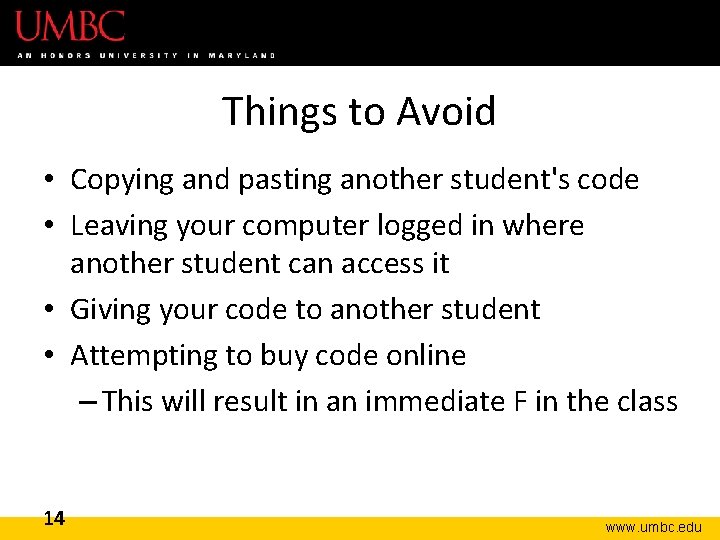
Things to Avoid • Copying and pasting another student's code • Leaving your computer logged in where another student can access it • Giving your code to another student • Attempting to buy code online – This will result in an immediate F in the class 14 www. umbc. edu
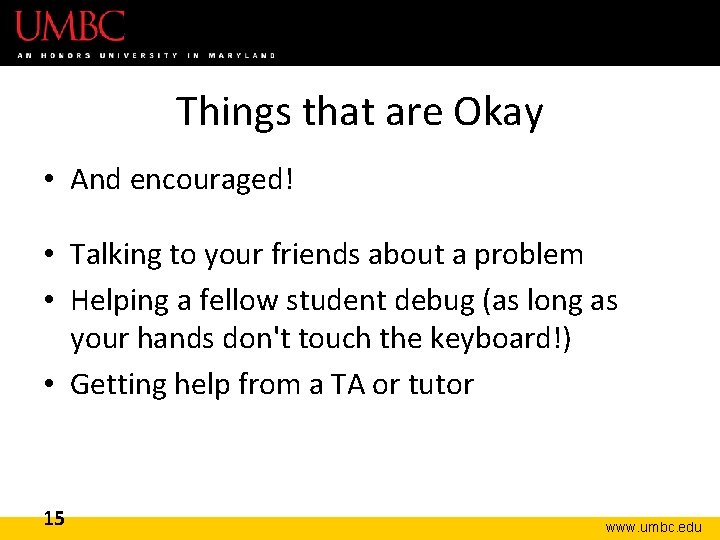
Things that are Okay • And encouraged! • Talking to your friends about a problem • Helping a fellow student debug (as long as your hands don't touch the keyboard!) • Getting help from a TA or tutor 15 www. umbc. edu
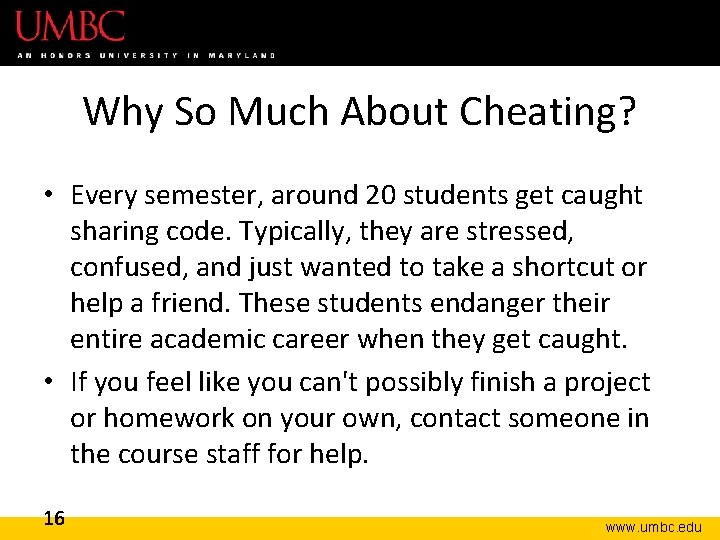
Why So Much About Cheating? • Every semester, around 20 students get caught sharing code. Typically, they are stressed, confused, and just wanted to take a shortcut or help a friend. These students endanger their entire academic career when they get caught. • If you feel like you can't possibly finish a project or homework on your own, contact someone in the course staff for help. 16 www. umbc. edu
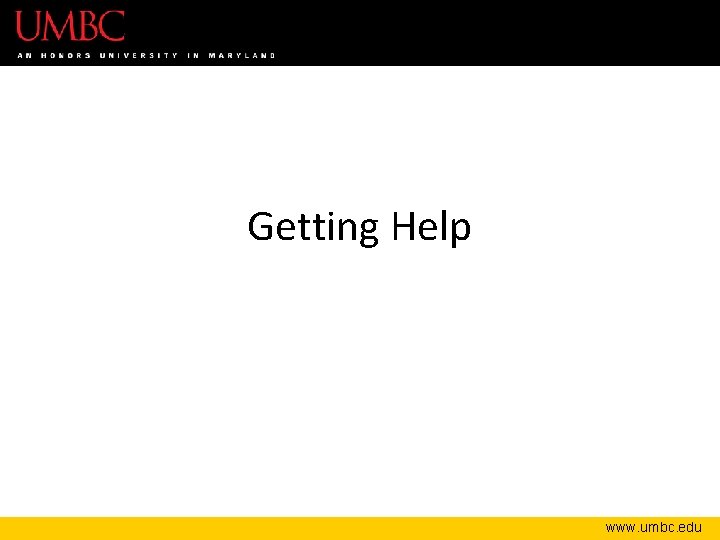
Getting Help www. umbc. edu
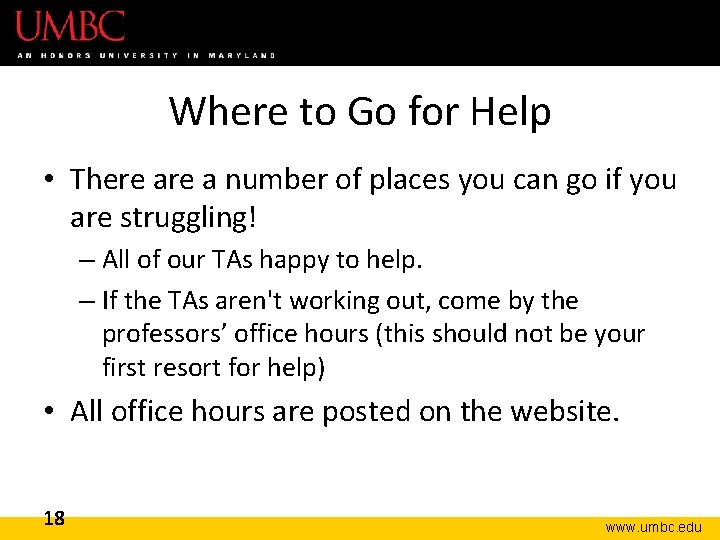
Where to Go for Help • There a number of places you can go if you are struggling! – All of our TAs happy to help. – If the TAs aren't working out, come by the professors’ office hours (this should not be your first resort for help) • All office hours are posted on the website. 18 www. umbc. edu
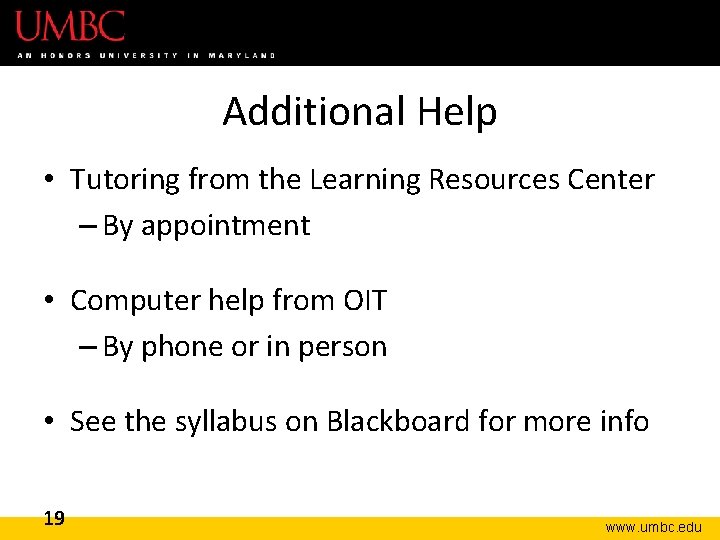
Additional Help • Tutoring from the Learning Resources Center – By appointment • Computer help from OIT – By phone or in person • See the syllabus on Blackboard for more info 19 www. umbc. edu
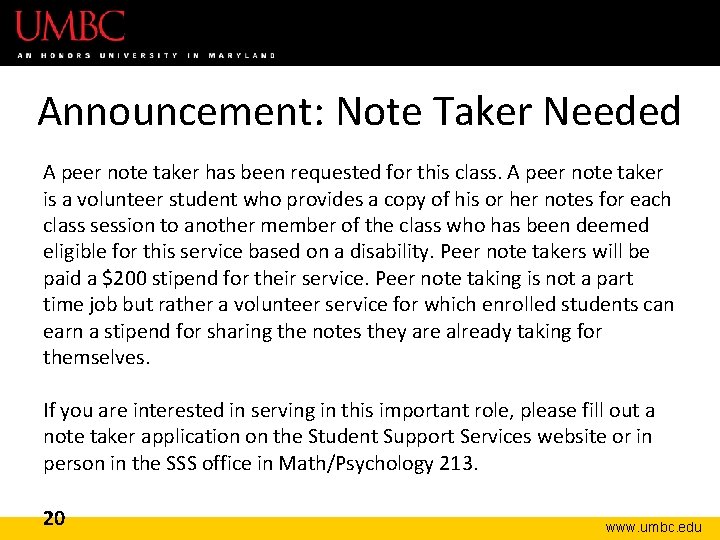
Announcement: Note Taker Needed A peer note taker has been requested for this class. A peer note taker is a volunteer student who provides a copy of his or her notes for each class session to another member of the class who has been deemed eligible for this service based on a disability. Peer note takers will be paid a $200 stipend for their service. Peer note taking is not a part time job but rather a volunteer service for which enrolled students can earn a stipend for sharing the notes they are already taking for themselves. If you are interested in serving in this important role, please fill out a note taker application on the Student Support Services website or in person in the SSS office in Math/Psychology 213. 20 www. umbc. edu
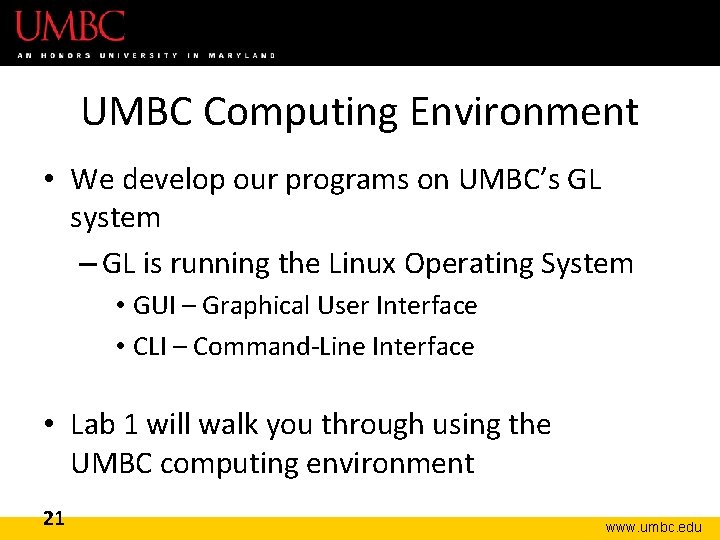
UMBC Computing Environment • We develop our programs on UMBC’s GL system – GL is running the Linux Operating System • GUI – Graphical User Interface • CLI – Command-Line Interface • Lab 1 will walk you through using the UMBC computing environment 21 www. umbc. edu
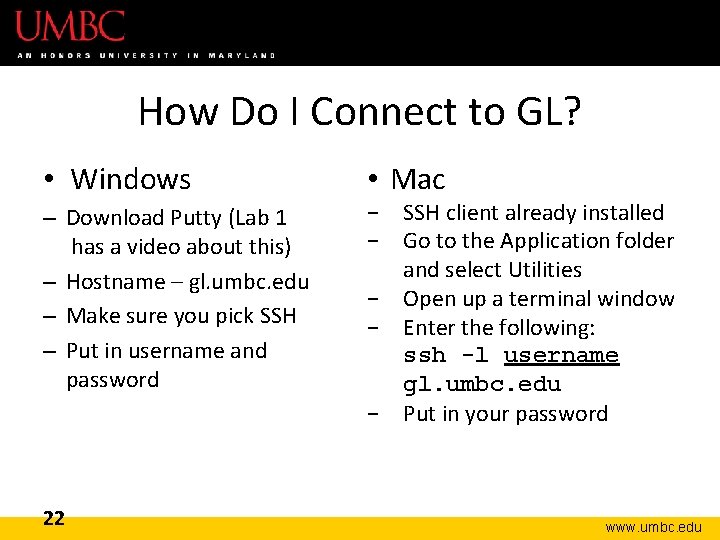
How Do I Connect to GL? • Windows – Download Putty (Lab 1 has a video about this) – Hostname – gl. umbc. edu – Make sure you pick SSH – Put in username and password 22 • Mac − SSH client already installed − Go to the Application folder and select Utilities − Open up a terminal window − Enter the following: ssh -l username gl. umbc. edu − Put in your password www. umbc. edu
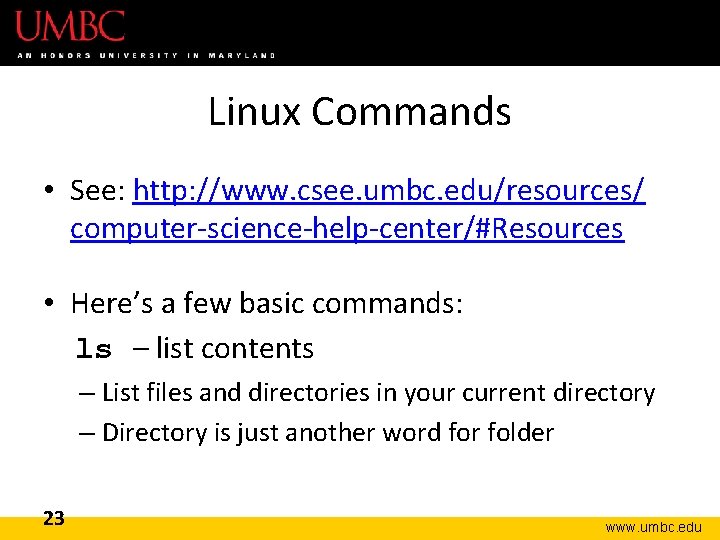
Linux Commands • See: http: //www. csee. umbc. edu/resources/ computer-science-help-center/#Resources • Here’s a few basic commands: ls – list contents – List files and directories in your current directory – Directory is just another word for folder 23 www. umbc. edu
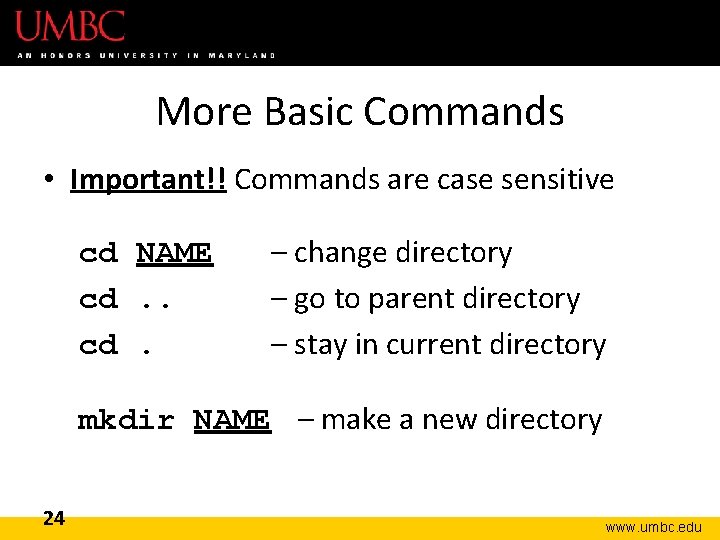
More Basic Commands • Important!! Commands are case sensitive cd NAME cd. – change directory – go to parent directory – stay in current directory mkdir NAME – make a new directory 24 www. umbc. edu
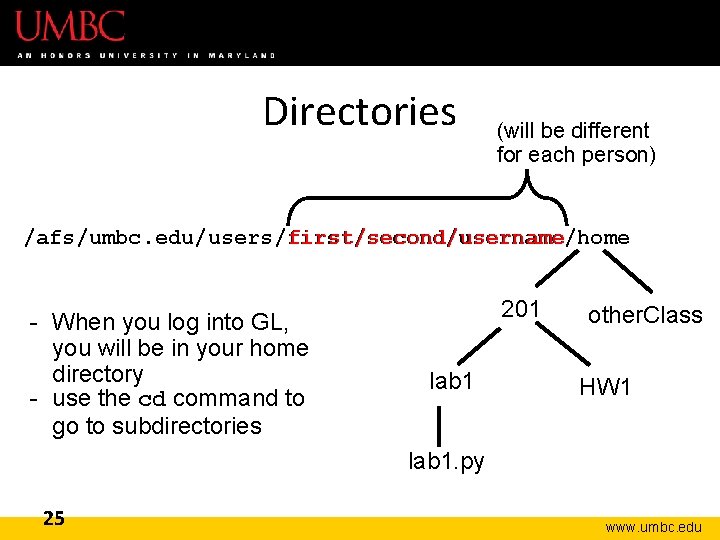
Directories (will be different for each person) first/second/username /afs/umbc. edu/users/first/second/username/home - When you log into GL, you will be in your home directory - use the cd command to go to subdirectories 201 lab 1 other. Class HW 1 lab 1. py 25 www. umbc. edu
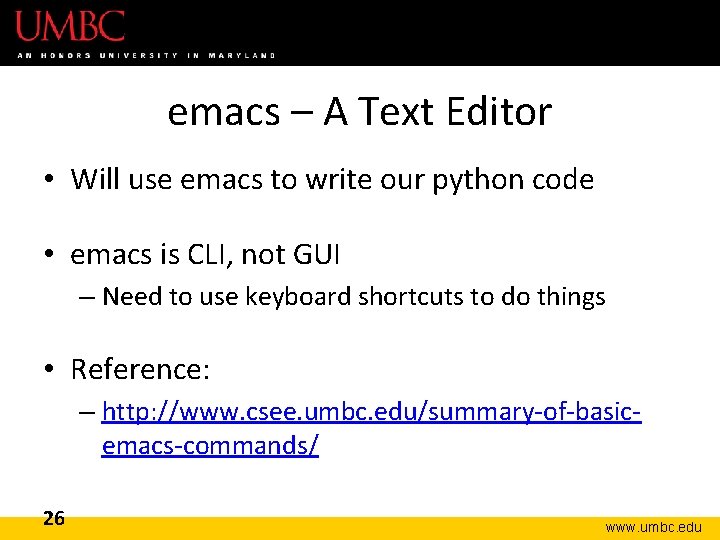
emacs – A Text Editor • Will use emacs to write our python code • emacs is CLI, not GUI – Need to use keyboard shortcuts to do things • Reference: – http: //www. csee. umbc. edu/summary-of-basicemacs-commands/ 26 www. umbc. edu
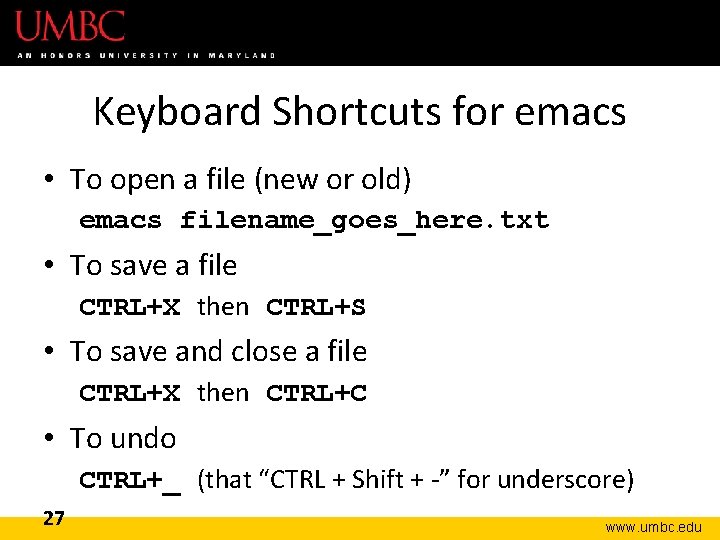
Keyboard Shortcuts for emacs • To open a file (new or old) emacs filename_goes_here. txt • To save a file CTRL+X then CTRL+S • To save and close a file CTRL+X then CTRL+C • To undo CTRL+_ (that “CTRL + Shift + -” for underscore) 27 www. umbc. edu
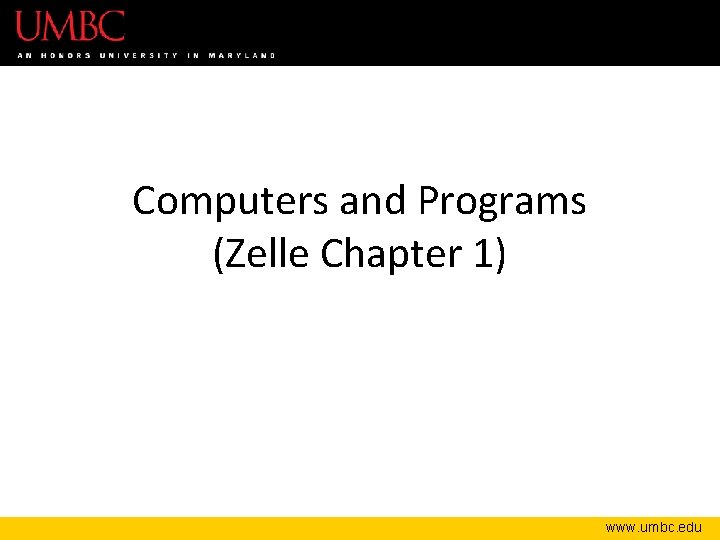
Computers and Programs (Zelle Chapter 1) www. umbc. edu
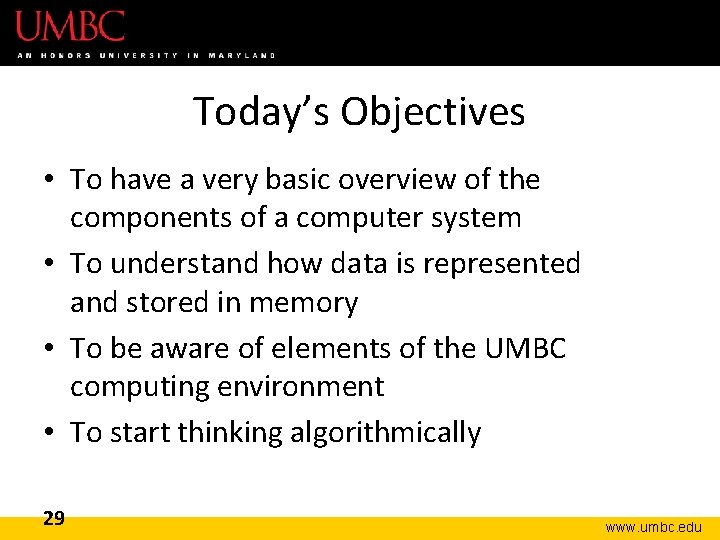
Today’s Objectives • To have a very basic overview of the components of a computer system • To understand how data is represented and stored in memory • To be aware of elements of the UMBC computing environment • To start thinking algorithmically 29 www. umbc. edu
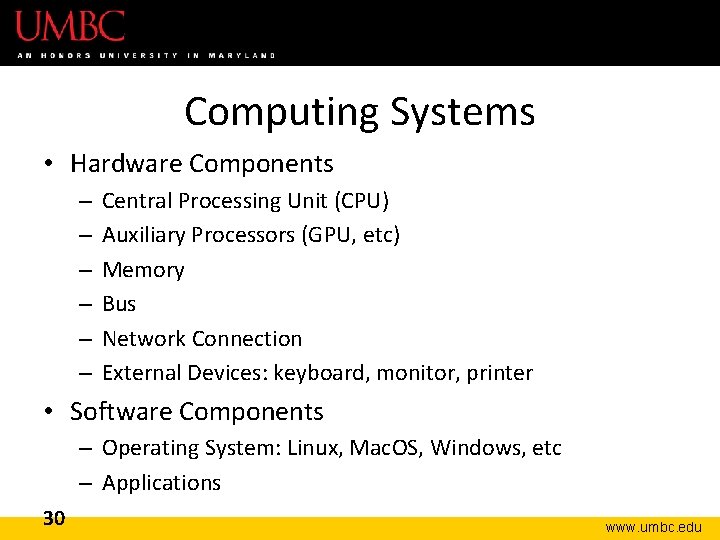
Computing Systems • Hardware Components – – – Central Processing Unit (CPU) Auxiliary Processors (GPU, etc) Memory Bus Network Connection External Devices: keyboard, monitor, printer • Software Components – Operating System: Linux, Mac. OS, Windows, etc – Applications 30 www. umbc. edu
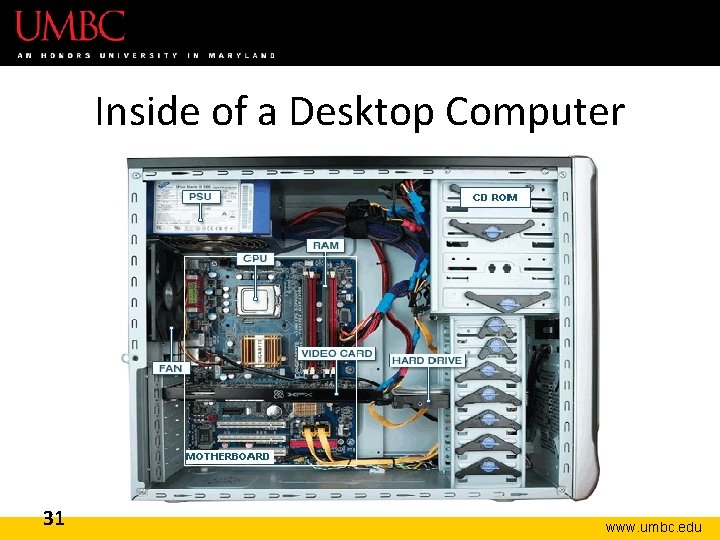
Inside of a Desktop Computer 31 www. umbc. edu
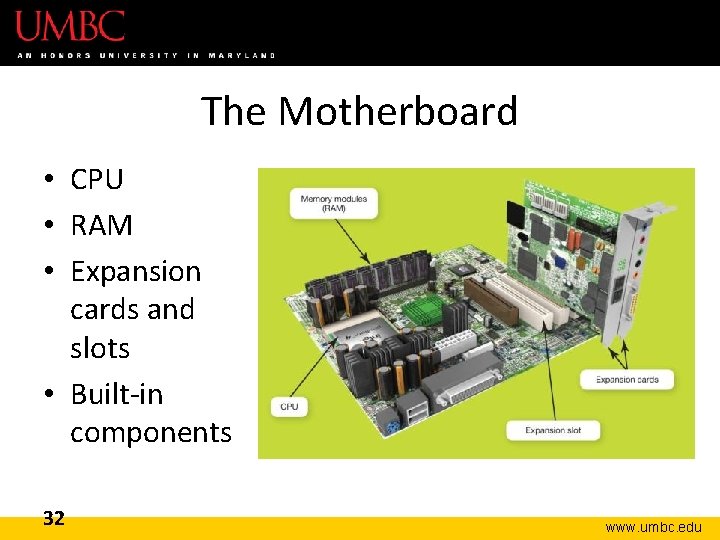
The Motherboard • CPU • RAM • Expansion cards and slots • Built-in components 32 www. umbc. edu

Central Processing Unit (CPU) • • 33 Referred to as the “brains” of the computer Controls all functions of the computer Processes all commands and instructions Can perform billions of tasks per second www. umbc. edu
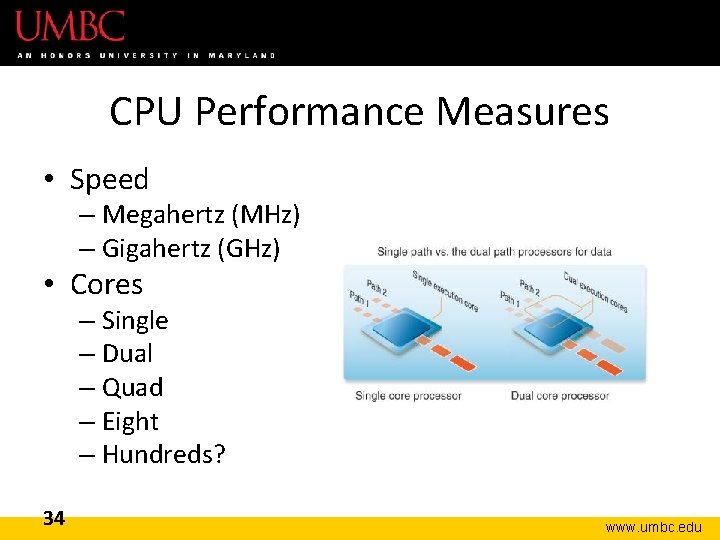
CPU Performance Measures • Speed – Megahertz (MHz) – Gigahertz (GHz) • Cores – Single – Dual – Quad – Eight – Hundreds? 34 www. umbc. edu
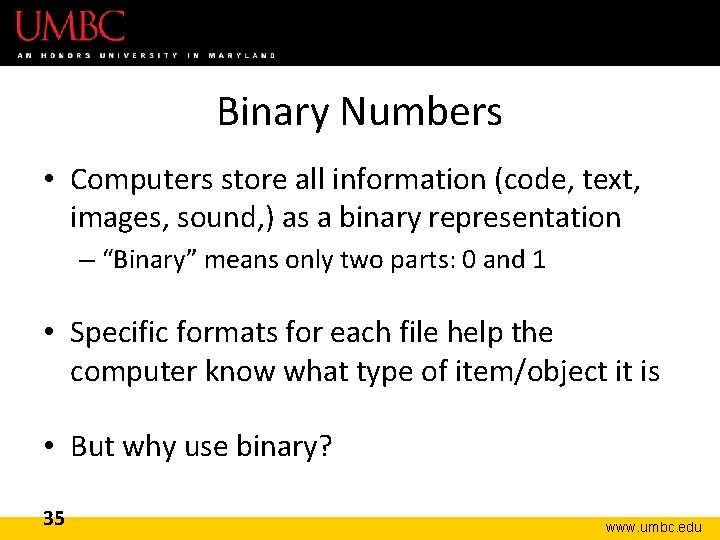
Binary Numbers • Computers store all information (code, text, images, sound, ) as a binary representation – “Binary” means only two parts: 0 and 1 • Specific formats for each file help the computer know what type of item/object it is • But why use binary? 35 www. umbc. edu
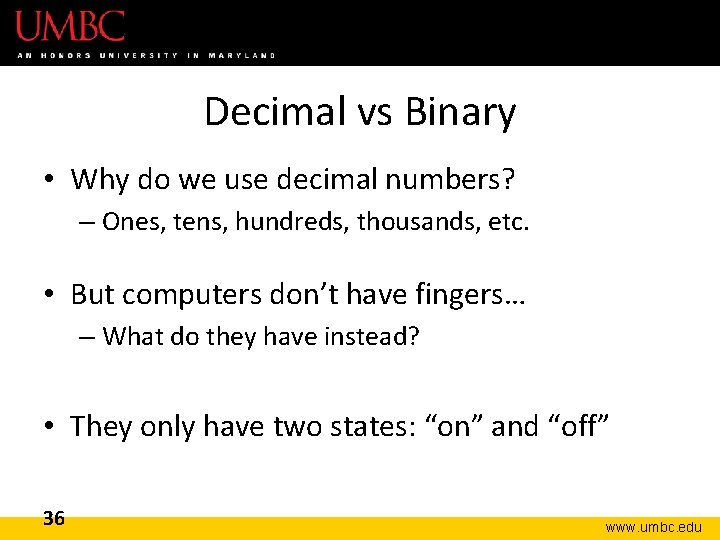
Decimal vs Binary • Why do we use decimal numbers? – Ones, tens, hundreds, thousands, etc. • But computers don’t have fingers… – What do they have instead? • They only have two states: “on” and “off” 36 www. umbc. edu
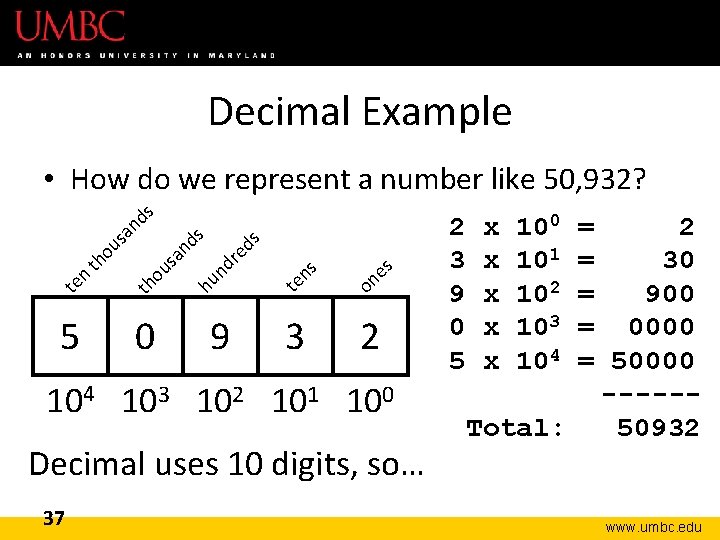
Decimal Example ds on es 9 te ns 0 hu nd 5 re ds an th o us te n th o us an ds • How do we represent a number like 50, 932? 3 2 104 103 102 101 100 Decimal uses 10 digits, so… 37 2 3 9 0 5 x x x 100 101 102 103 104 = 2 = 30 = 900 = 0000 = 50000 -----Total: 50932 www. umbc. edu
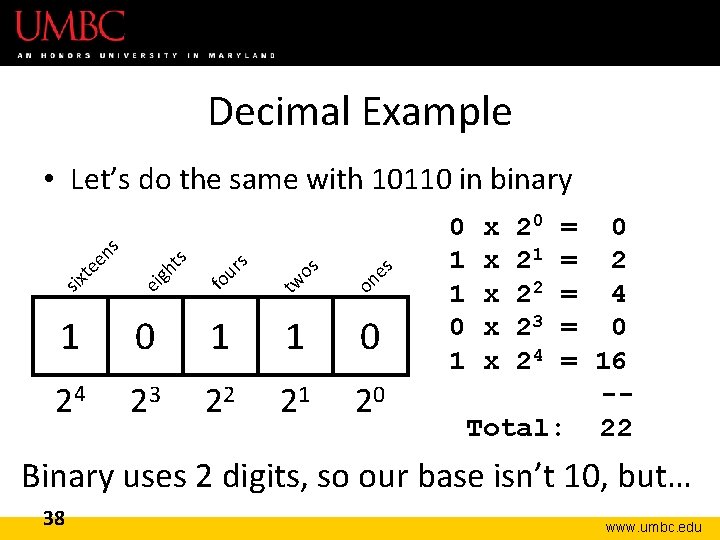
Decimal Example on es tw os s fo ur ts ei gh six te en s • Let’s do the same with 10110 in binary 1 0 1 1 0 24 23 22 21 20 0 1 1 0 1 x x x 20 21 22 23 24 = 0 = 2 = 4 = 0 = 16 -Total: 22 Binary uses 2 digits, so our base isn’t 10, but… 38 www. umbc. edu
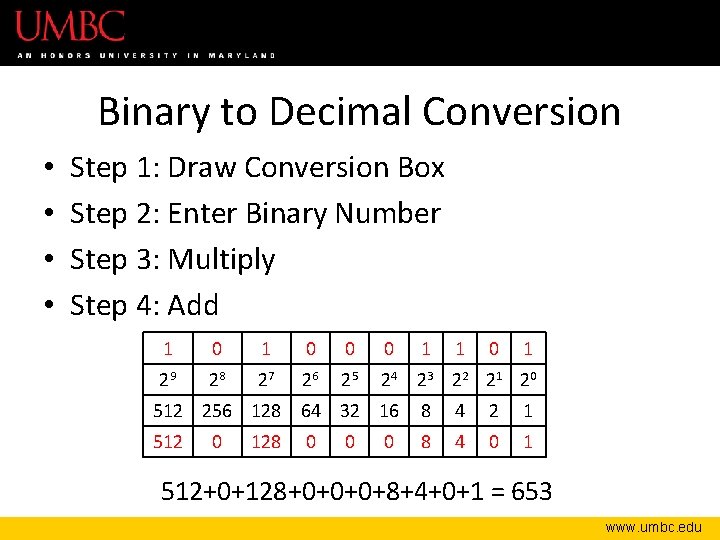
Binary to Decimal Conversion • • Step 1: Draw Conversion Box Step 2: Enter Binary Number Step 3: Multiply Step 4: Add 1 0 0 0 1 1 0 1 29 28 27 26 25 24 23 22 21 20 512 256 128 64 32 16 8 4 2 1 512 8 4 0 128 0 0 0 512+0+128+0+0+0+8+4+0+1 = 653 www. umbc. edu
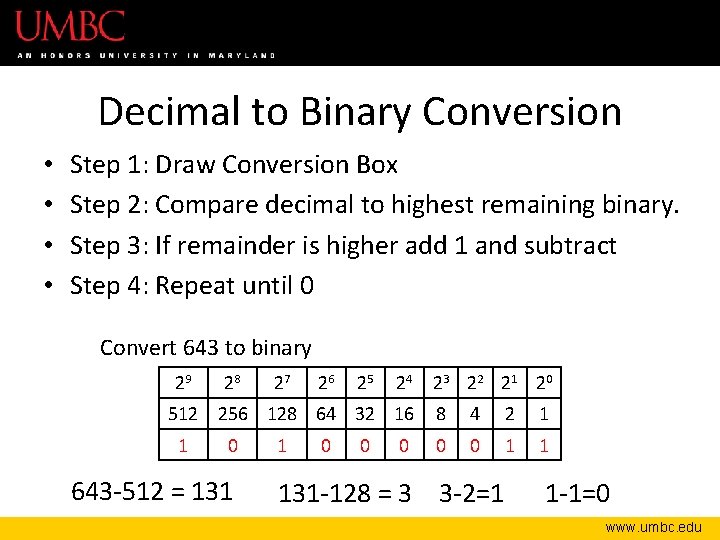
Decimal to Binary Conversion • • Step 1: Draw Conversion Box Step 2: Compare decimal to highest remaining binary. Step 3: If remainder is higher add 1 and subtract Step 4: Repeat until 0 Convert 643 to binary 29 28 27 26 25 24 23 22 21 20 512 256 128 64 32 16 1 0 643 -512 = 131 1 0 0 0 8 4 2 1 0 0 1 1 131 -128 = 3 3 -2=1 1 -1=0 www. umbc. edu
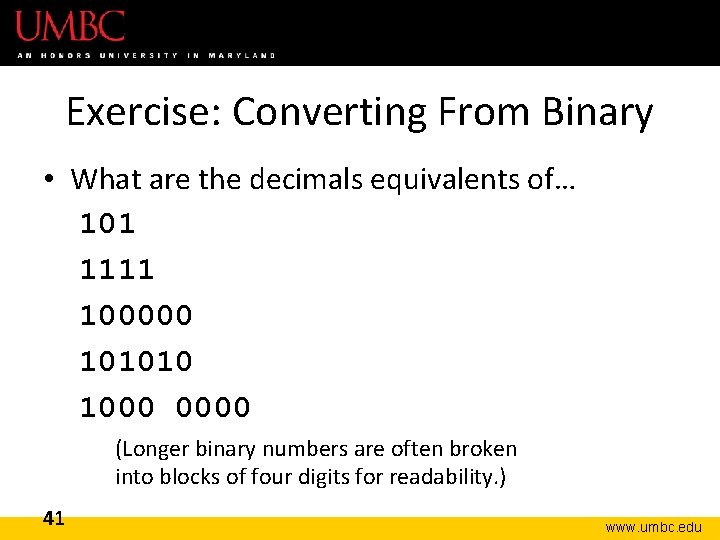
Exercise: Converting From Binary • What are the decimals equivalents of… 101 1111 100000 101010 1000 0000 (Longer binary numbers are often broken into blocks of four digits for readability. ) 41 www. umbc. edu
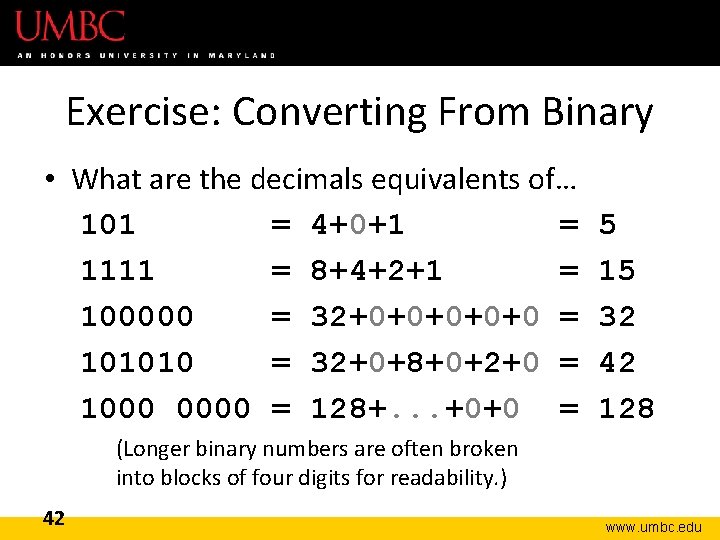
Exercise: Converting From Binary • What are the decimals equivalents of… 101 = 4+0+1 = 1111 = 8+4+2+1 = 100000 = 32+0+0+0 = 101010 = 32+0+8+0+2+0 = 1000 0000 = 128+. . . +0+0 = 5 15 32 42 128 (Longer binary numbers are often broken into blocks of four digits for readability. ) 42 www. umbc. edu
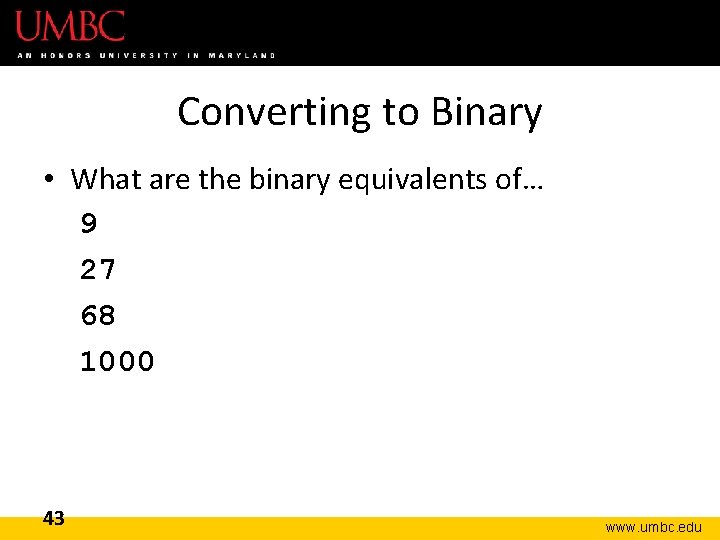
Converting to Binary • What are the binary equivalents of… 9 27 68 1000 43 www. umbc. edu
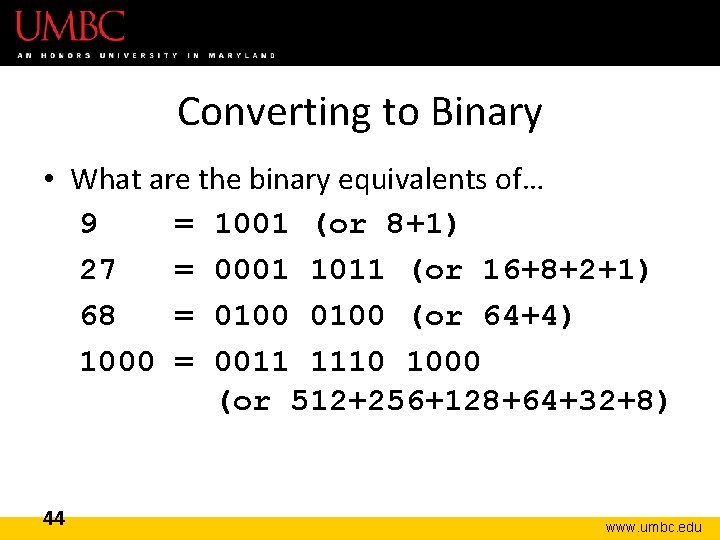
Converting to Binary • What are the binary equivalents of… 9 = 1001 (or 8+1) 27 = 0001 1011 (or 16+8+2+1) 68 = 0100 (or 64+4) 1000 = 0011 1110 1000 (or 512+256+128+64+32+8) 44 www. umbc. edu
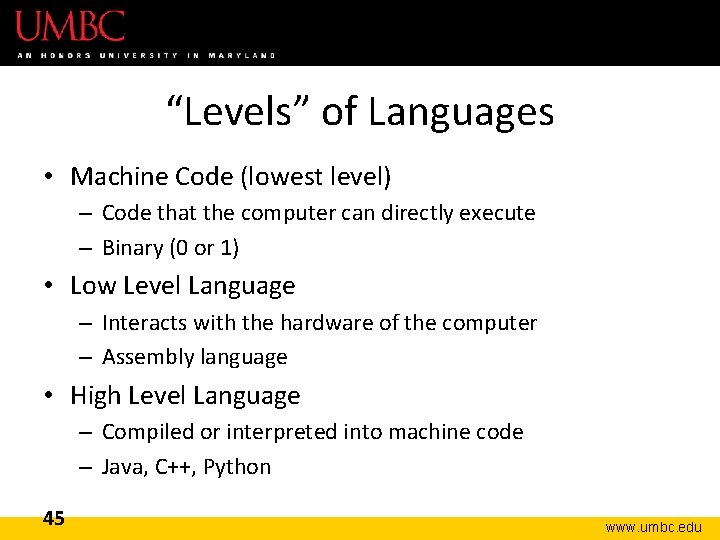
“Levels” of Languages • Machine Code (lowest level) – Code that the computer can directly execute – Binary (0 or 1) • Low Level Language – Interacts with the hardware of the computer – Assembly language • High Level Language – Compiled or interpreted into machine code – Java, C++, Python 45 www. umbc. edu
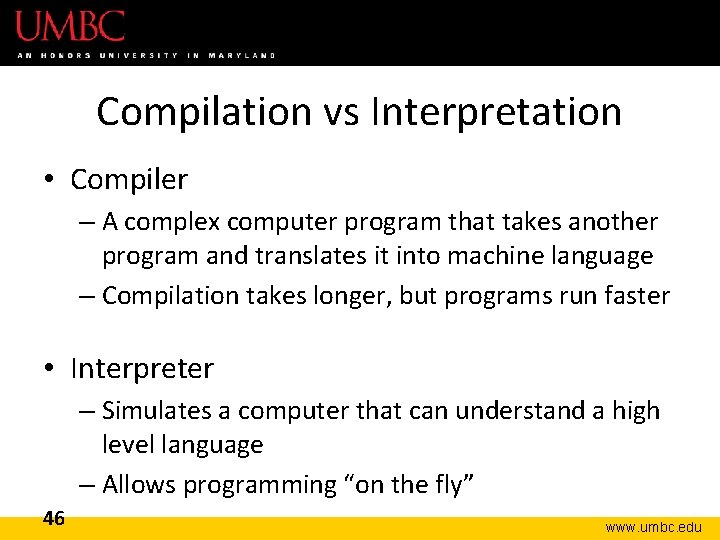
Compilation vs Interpretation • Compiler – A complex computer program that takes another program and translates it into machine language – Compilation takes longer, but programs run faster • Interpreter – Simulates a computer that can understand a high level language – Allows programming “on the fly” 46 www. umbc. edu
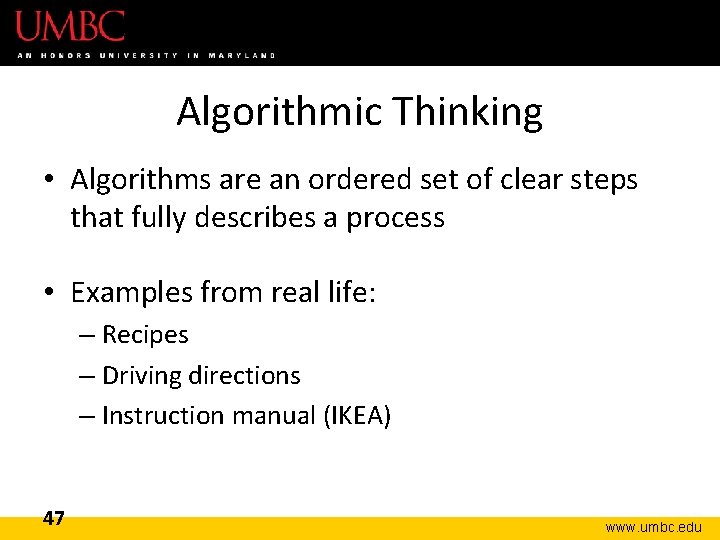
Algorithmic Thinking • Algorithms are an ordered set of clear steps that fully describes a process • Examples from real life: – Recipes – Driving directions – Instruction manual (IKEA) 47 www. umbc. edu
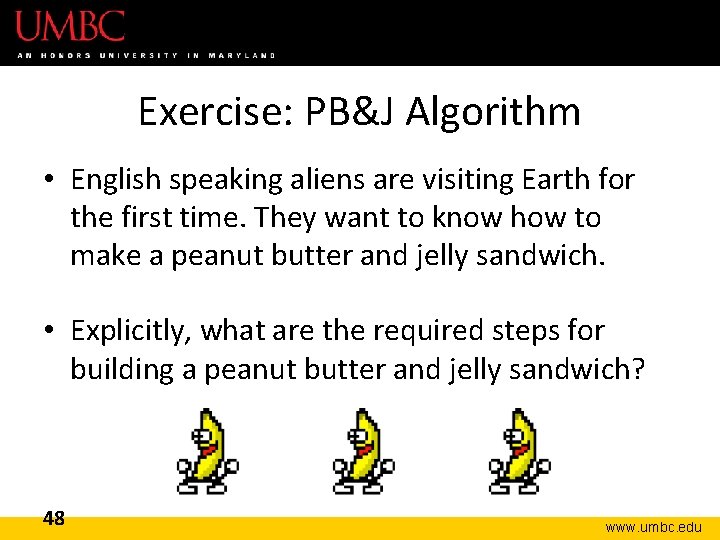
Exercise: PB&J Algorithm • English speaking aliens are visiting Earth for the first time. They want to know how to make a peanut butter and jelly sandwich. • Explicitly, what are the required steps for building a peanut butter and jelly sandwich? 48 www. umbc. edu
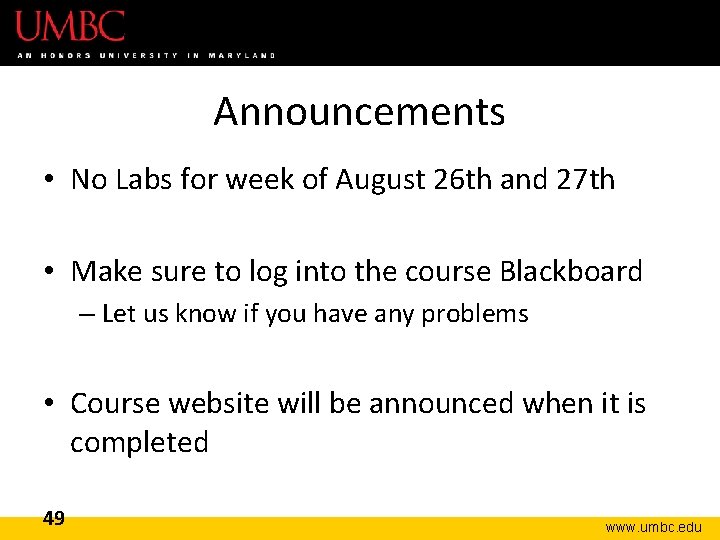
Announcements • No Labs for week of August 26 th and 27 th • Make sure to log into the course Blackboard – Let us know if you have any problems • Course website will be announced when it is completed 49 www. umbc. edu