Closed Captioning and Creating Accessible Digital Content University
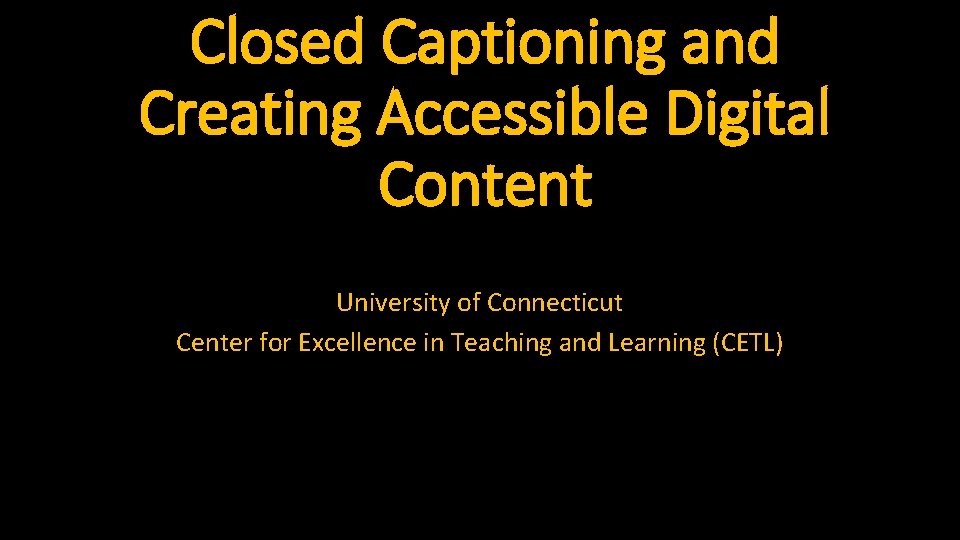
Closed Captioning and Creating Accessible Digital Content University of Connecticut Center for Excellence in Teaching and Learning (CETL)
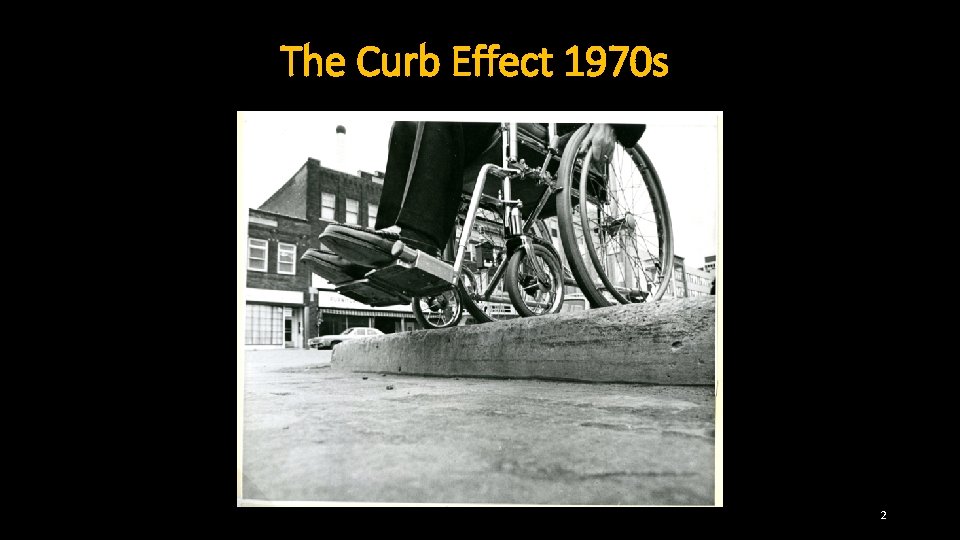
The Curb Effect 1970 s 2
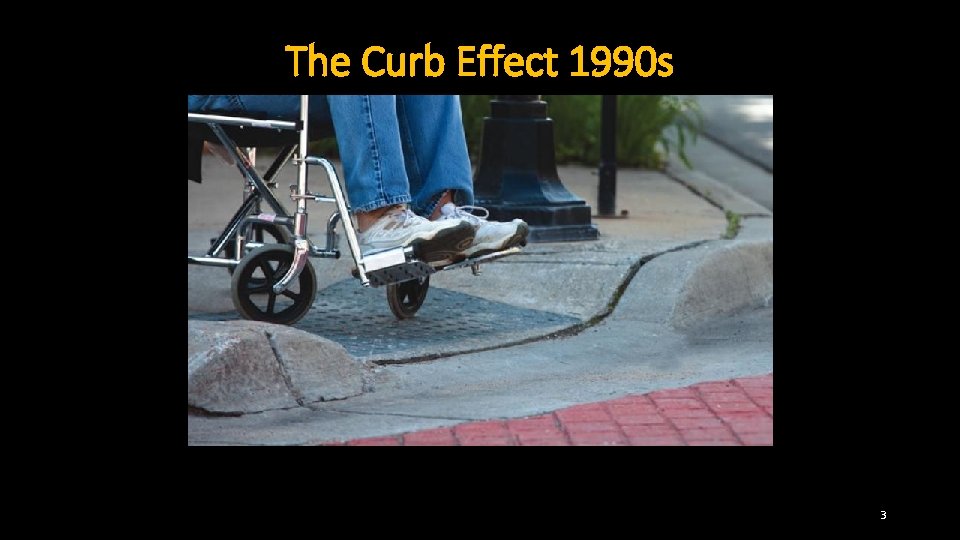
The Curb Effect 1990 s 3
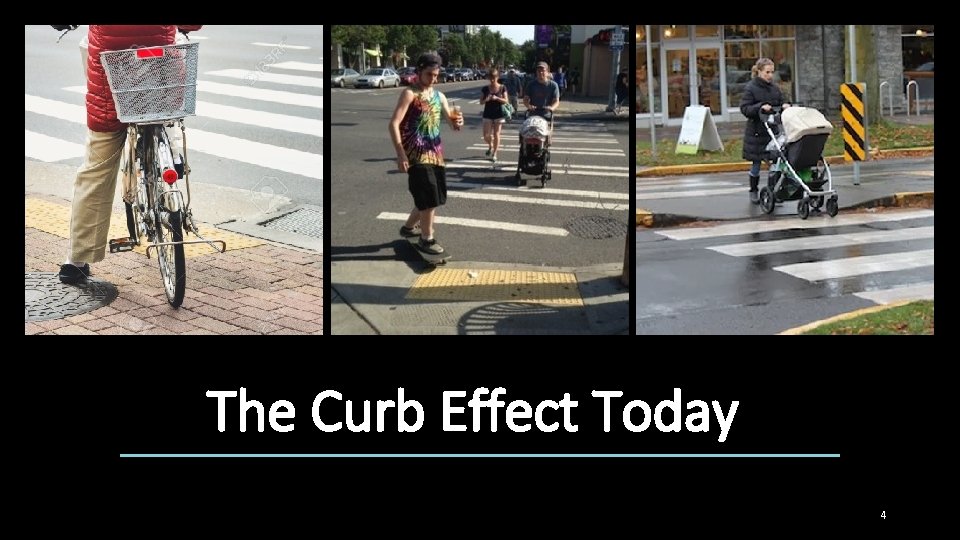
The Curb Effect Today 4
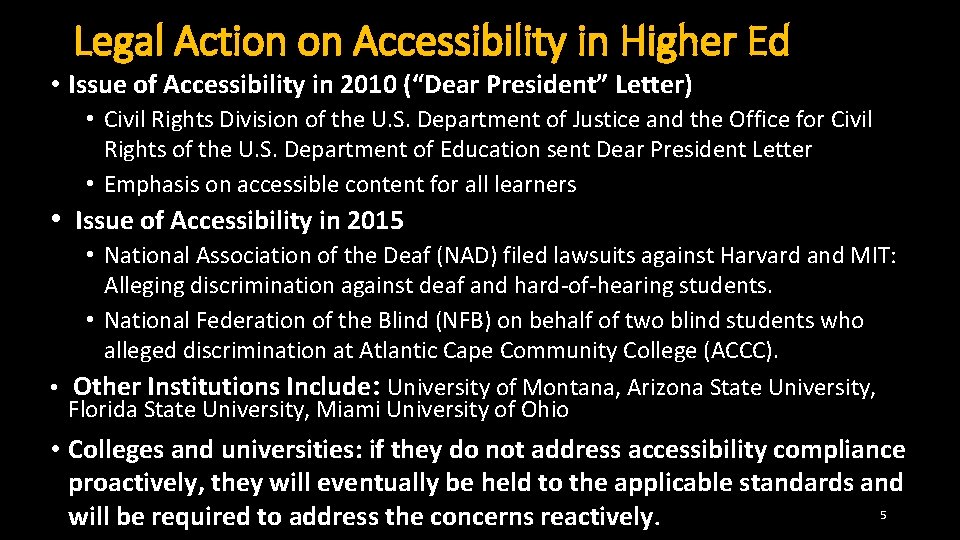
Legal Action on Accessibility in Higher Ed • Issue of Accessibility in 2010 (“Dear President” Letter) • Civil Rights Division of the U. S. Department of Justice and the Office for Civil Rights of the U. S. Department of Education sent Dear President Letter • Emphasis on accessible content for all learners • Issue of Accessibility in 2015 • National Association of the Deaf (NAD) filed lawsuits against Harvard and MIT: Alleging discrimination against deaf and hard-of-hearing students. • National Federation of the Blind (NFB) on behalf of two blind students who alleged discrimination at Atlantic Cape Community College (ACCC). • Other Institutions Include: University of Montana, Arizona State University, Florida State University, Miami University of Ohio • Colleges and universities: if they do not address accessibility compliance proactively, they will eventually be held to the applicable standards and 5 will be required to address the concerns reactively.
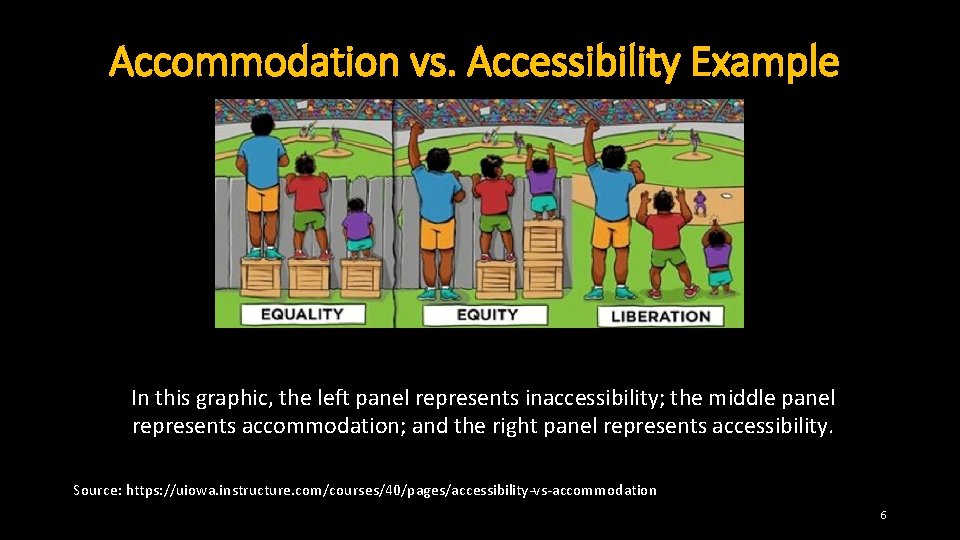
Accommodation vs. Accessibility Example In this graphic, the left panel represents inaccessibility; the middle panel represents accommodation; and the right panel represents accessibility. Source: https: //uiowa. instructure. com/courses/40/pages/accessibility-vs-accommodation 6
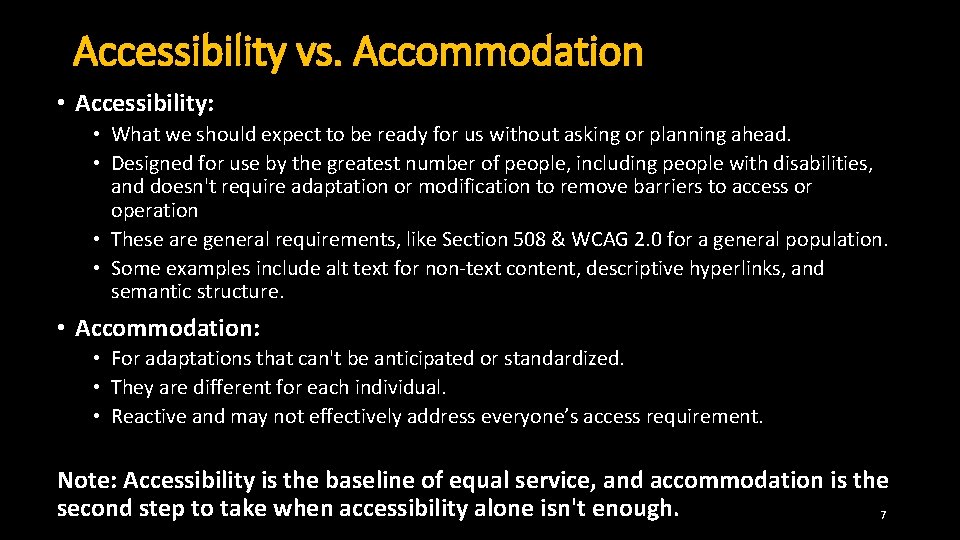
Accessibility vs. Accommodation • Accessibility: • What we should expect to be ready for us without asking or planning ahead. • Designed for use by the greatest number of people, including people with disabilities, and doesn't require adaptation or modification to remove barriers to access or operation • These are general requirements, like Section 508 & WCAG 2. 0 for a general population. • Some examples include alt text for non-text content, descriptive hyperlinks, and semantic structure. • Accommodation: • For adaptations that can't be anticipated or standardized. • They are different for each individual. • Reactive and may not effectively address everyone’s access requirement. Note: Accessibility is the baseline of equal service, and accommodation is the second step to take when accessibility alone isn't enough. 7
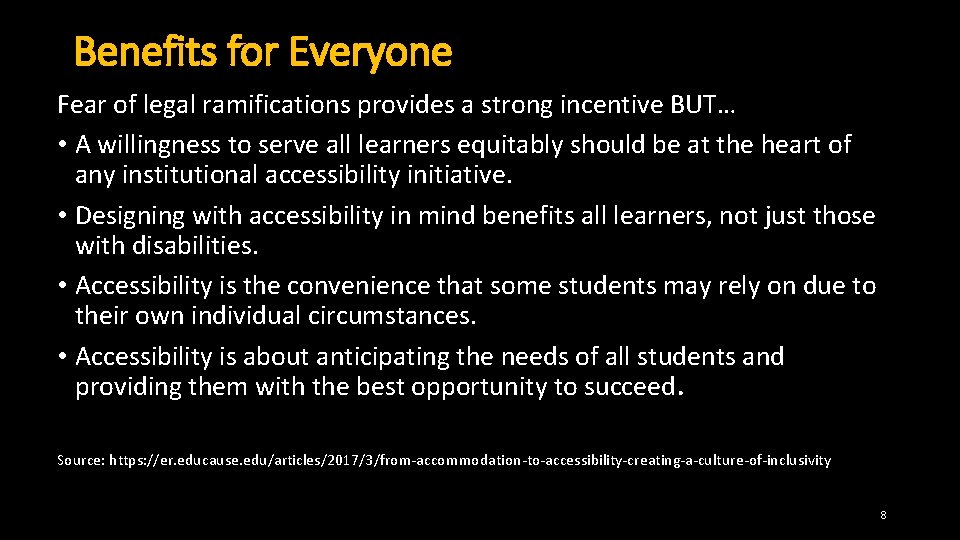
Benefits for Everyone Fear of legal ramifications provides a strong incentive BUT… • A willingness to serve all learners equitably should be at the heart of any institutional accessibility initiative. • Designing with accessibility in mind benefits all learners, not just those with disabilities. • Accessibility is the convenience that some students may rely on due to their own individual circumstances. • Accessibility is about anticipating the needs of all students and providing them with the best opportunity to succeed. Source: https: //er. educause. edu/articles/2017/3/from-accommodation-to-accessibility-creating-a-culture-of-inclusivity 8
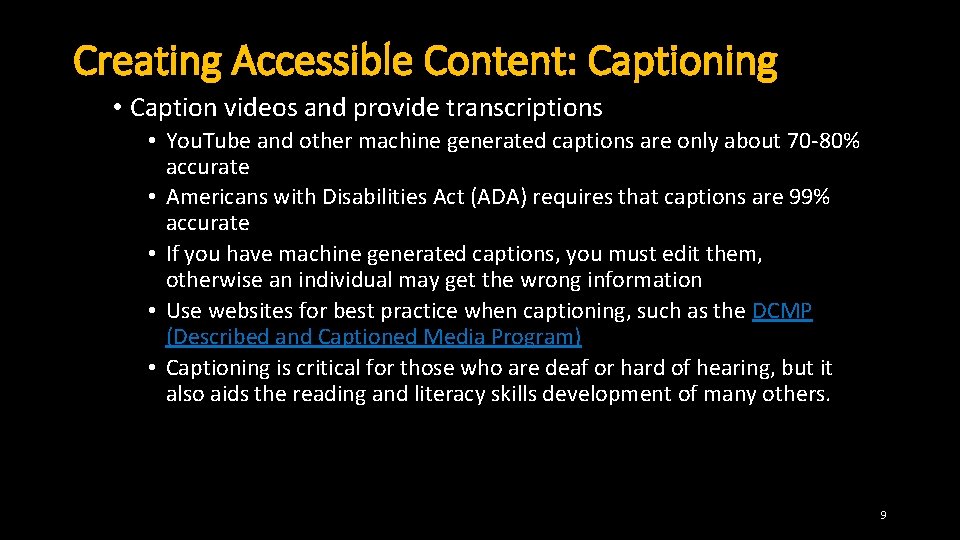
Creating Accessible Content: Captioning • Caption videos and provide transcriptions • You. Tube and other machine generated captions are only about 70 -80% accurate • Americans with Disabilities Act (ADA) requires that captions are 99% accurate • If you have machine generated captions, you must edit them, otherwise an individual may get the wrong information • Use websites for best practice when captioning, such as the DCMP (Described and Captioned Media Program) • Captioning is critical for those who are deaf or hard of hearing, but it also aids the reading and literacy skills development of many others. 9
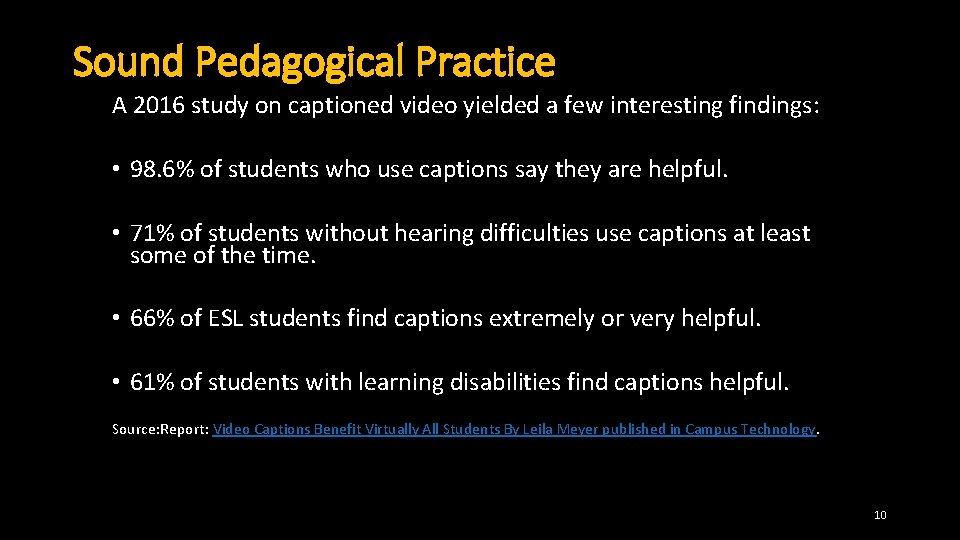
Sound Pedagogical Practice A 2016 study on captioned video yielded a few interesting findings: • 98. 6% of students who use captions say they are helpful. • 71% of students without hearing difficulties use captions at least some of the time. • 66% of ESL students find captions extremely or very helpful. • 61% of students with learning disabilities find captions helpful. Source: Report: Video Captions Benefit Virtually All Students By Leila Meyer published in Campus Technology. 10
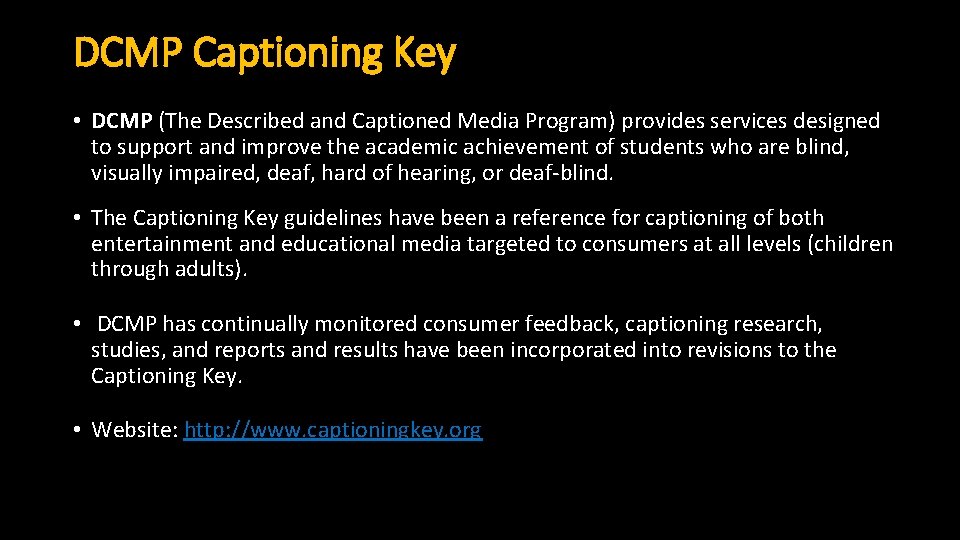
DCMP Captioning Key • DCMP (The Described and Captioned Media Program) provides services designed to support and improve the academic achievement of students who are blind, visually impaired, deaf, hard of hearing, or deaf-blind. • The Captioning Key guidelines have been a reference for captioning of both entertainment and educational media targeted to consumers at all levels (children through adults). • DCMP has continually monitored consumer feedback, captioning research, studies, and reports and results have been incorporated into revisions to the Captioning Key. • Website: http: //www. captioningkey. org
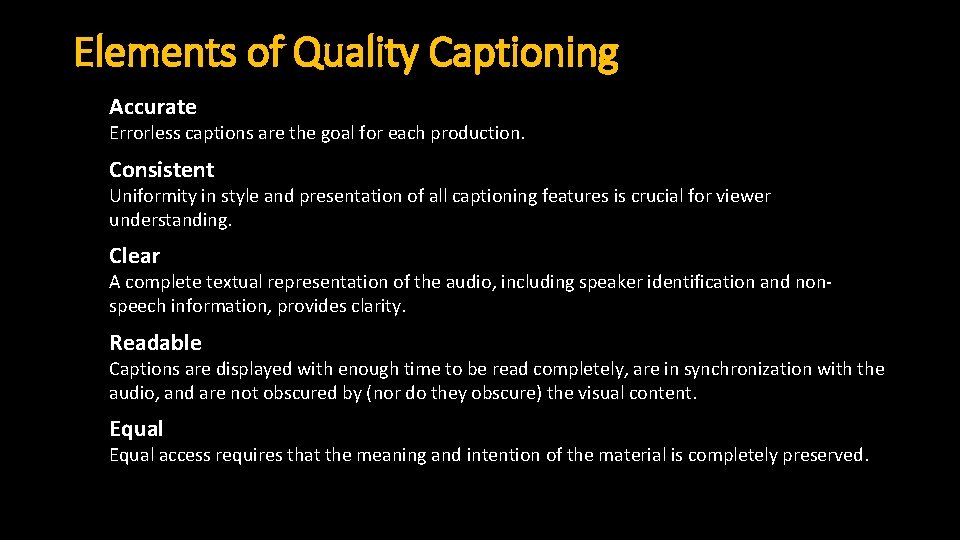
Elements of Quality Captioning Accurate Errorless captions are the goal for each production. Consistent Uniformity in style and presentation of all captioning features is crucial for viewer understanding. Clear A complete textual representation of the audio, including speaker identification and nonspeech information, provides clarity. Readable Captions are displayed with enough time to be read completely, are in synchronization with the audio, and are not obscured by (nor do they obscure) the visual content. Equal access requires that the meaning and intention of the material is completely preserved.
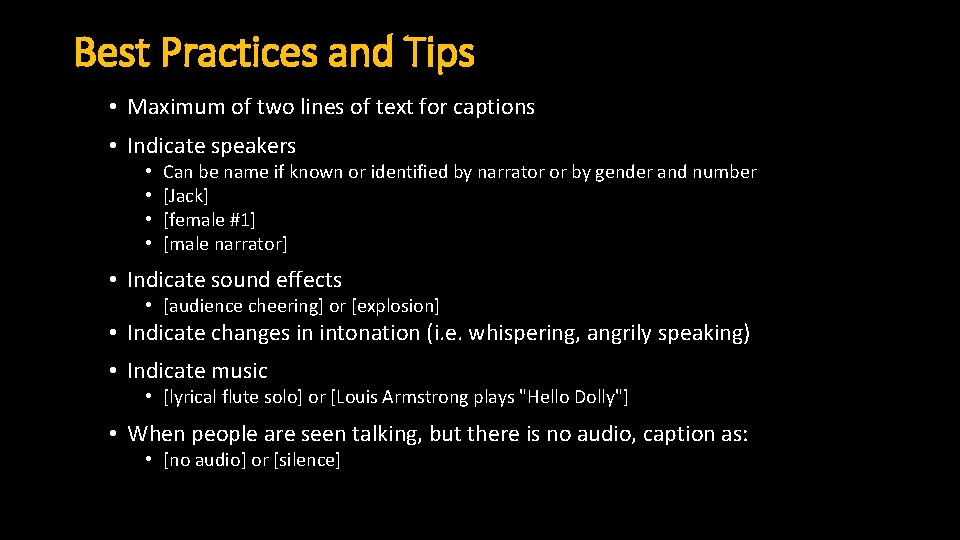
Best Practices and Tips • Maximum of two lines of text for captions • Indicate speakers • • Can be name if known or identified by narrator or by gender and number [Jack] [female #1] [male narrator] • Indicate sound effects • [audience cheering] or [explosion] • Indicate changes in intonation (i. e. whispering, angrily speaking) • Indicate music • [lyrical flute solo] or [Louis Armstrong plays "Hello Dolly"] • When people are seen talking, but there is no audio, caption as: • [no audio] or [silence]
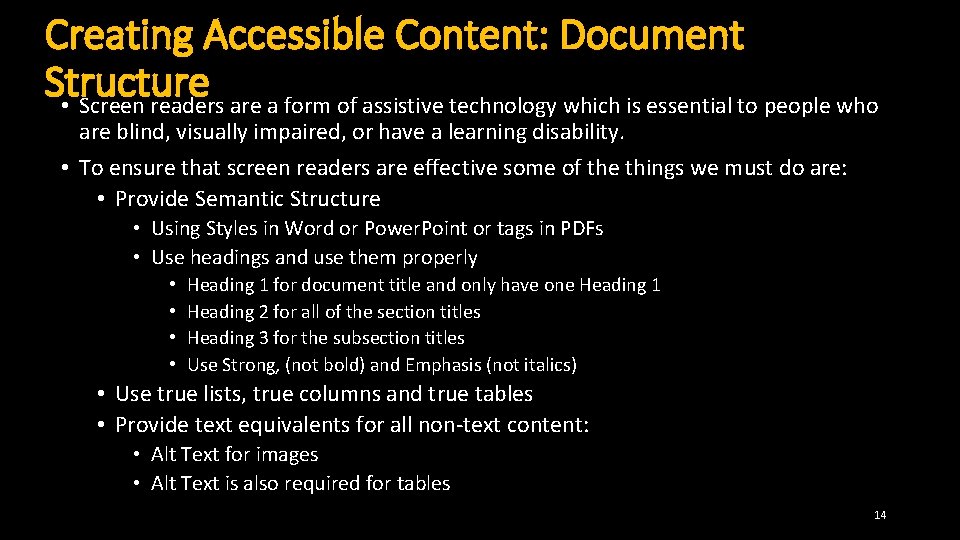
Creating Accessible Content: Document Structure • Screen readers are a form of assistive technology which is essential to people who are blind, visually impaired, or have a learning disability. • To ensure that screen readers are effective some of the things we must do are: • Provide Semantic Structure • Using Styles in Word or Power. Point or tags in PDFs • Use headings and use them properly • • Heading 1 for document title and only have one Heading 1 Heading 2 for all of the section titles Heading 3 for the subsection titles Use Strong, (not bold) and Emphasis (not italics) • Use true lists, true columns and true tables • Provide text equivalents for all non-text content: • Alt Text for images • Alt Text is also required for tables 14
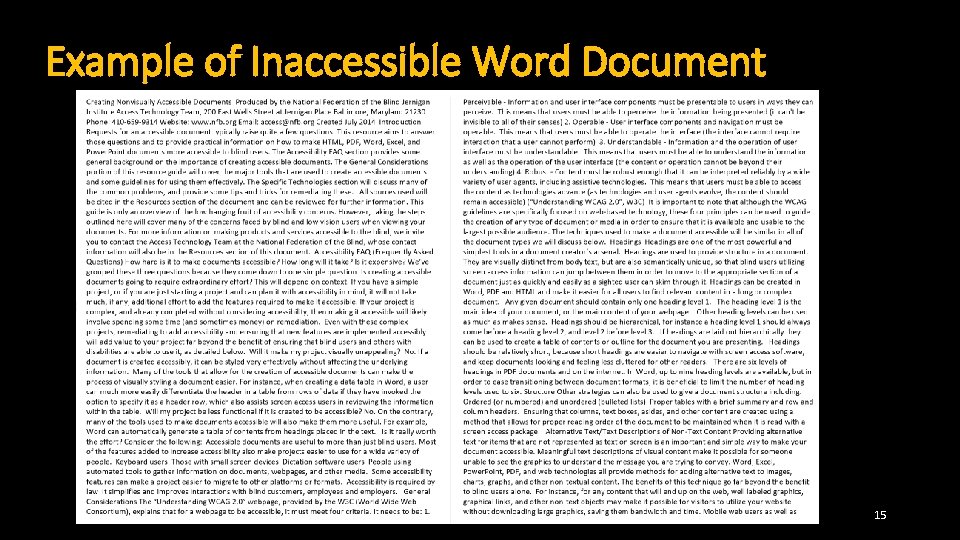
Example of Inaccessible Word Document 15
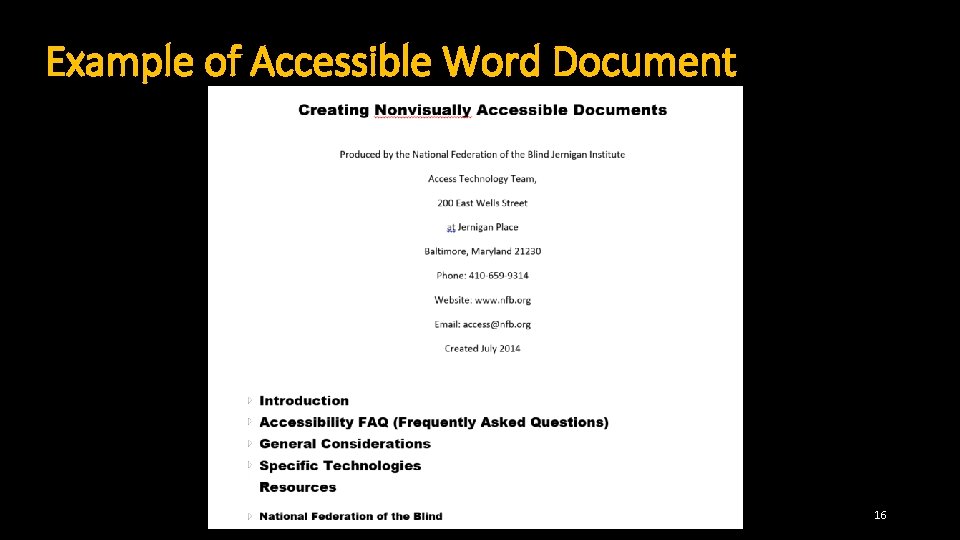
Example of Accessible Word Document 16
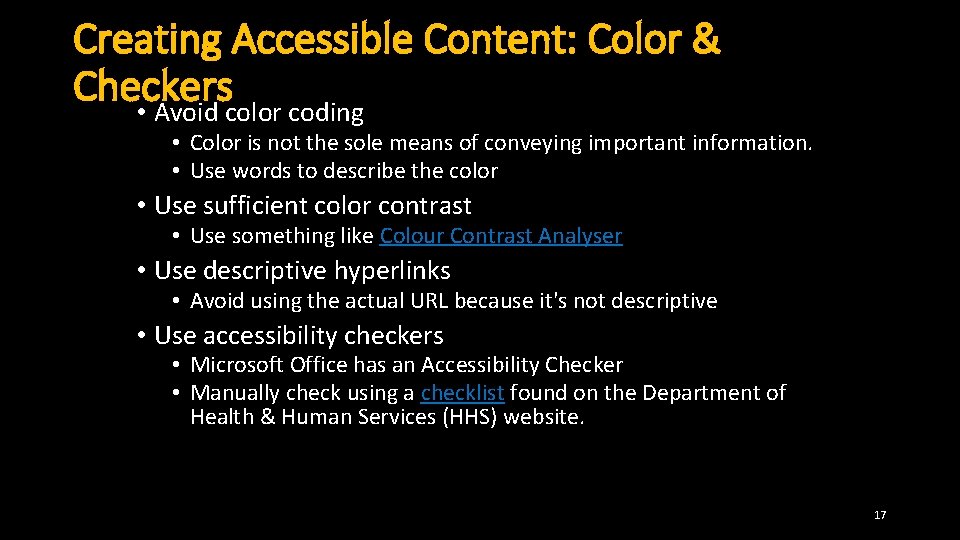
Creating Accessible Content: Color & Checkers • Avoid color coding • Color is not the sole means of conveying important information. • Use words to describe the color • Use sufficient color contrast • Use something like Colour Contrast Analyser • Use descriptive hyperlinks • Avoid using the actual URL because it's not descriptive • Use accessibility checkers • Microsoft Office has an Accessibility Checker • Manually check using a checklist found on the Department of Health & Human Services (HHS) website. 17
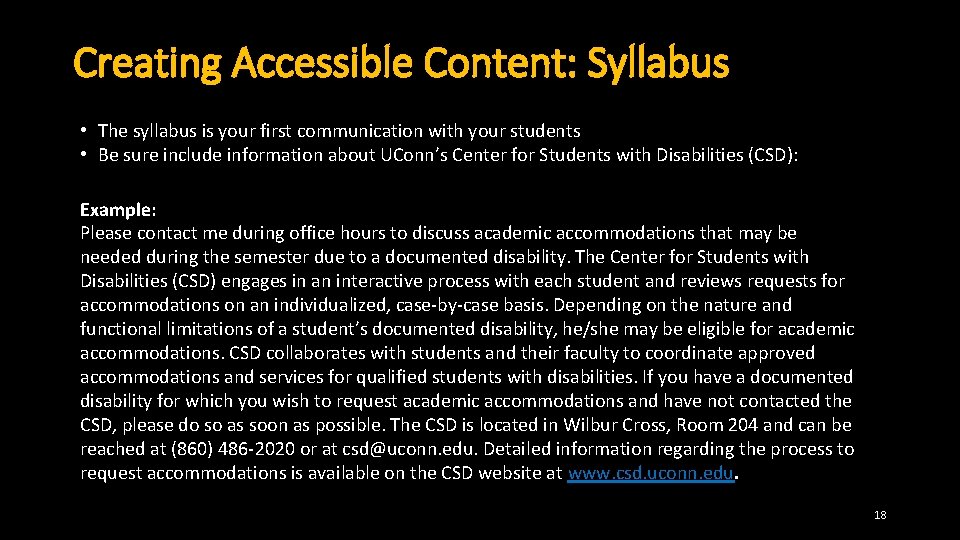
Creating Accessible Content: Syllabus • The syllabus is your first communication with your students • Be sure include information about UConn’s Center for Students with Disabilities (CSD): Example: Please contact me during office hours to discuss academic accommodations that may be needed during the semester due to a documented disability. The Center for Students with Disabilities (CSD) engages in an interactive process with each student and reviews requests for accommodations on an individualized, case-by-case basis. Depending on the nature and functional limitations of a student’s documented disability, he/she may be eligible for academic accommodations. CSD collaborates with students and their faculty to coordinate approved accommodations and services for qualified students with disabilities. If you have a documented disability for which you wish to request academic accommodations and have not contacted the CSD, please do so as soon as possible. The CSD is located in Wilbur Cross, Room 204 and can be reached at (860) 486 -2020 or at csd@uconn. edu. Detailed information regarding the process to request accommodations is available on the CSD website at www. csd. uconn. edu. 18
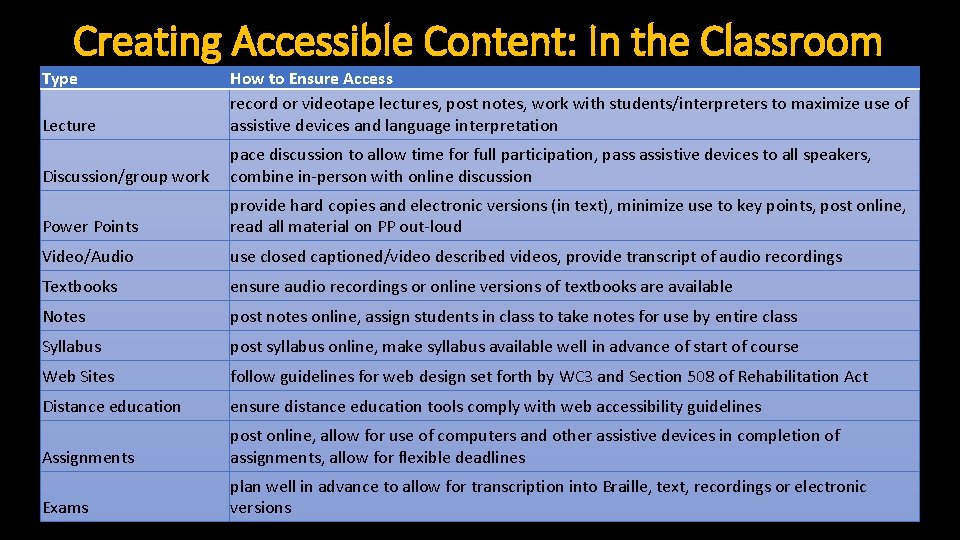
Creating Accessible Content: In the Classroom Type Lecture How to Ensure Access record or videotape lectures, post notes, work with students/interpreters to maximize use of assistive devices and language interpretation Discussion/group work pace discussion to allow time for full participation, pass assistive devices to all speakers, combine in-person with online discussion Power Points provide hard copies and electronic versions (in text), minimize use to key points, post online, read all material on PP out-loud Video/Audio use closed captioned/video described videos, provide transcript of audio recordings Textbooks ensure audio recordings or online versions of textbooks are available Notes post notes online, assign students in class to take notes for use by entire class Syllabus post syllabus online, make syllabus available well in advance of start of course Web Sites follow guidelines for web design set forth by WC 3 and Section 508 of Rehabilitation Act Distance education ensure distance education tools comply with web accessibility guidelines Assignments post online, allow for use of computers and other assistive devices in completion of assignments, allow for flexible deadlines Exams plan well in advance to allow for transcription into Braille, text, recordings or electronic versions 19
- Slides: 19