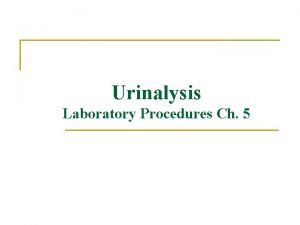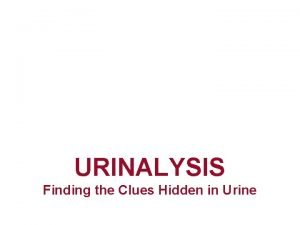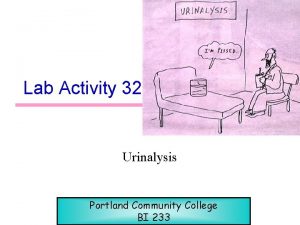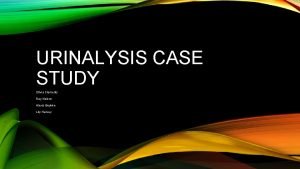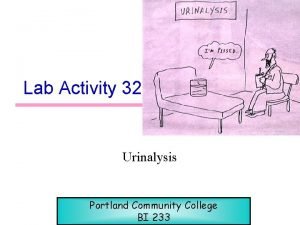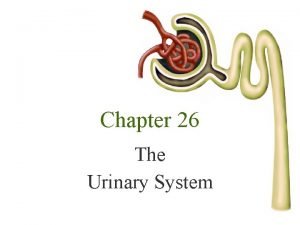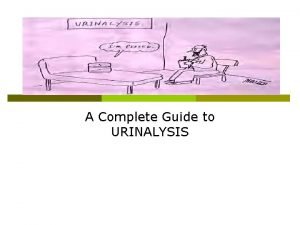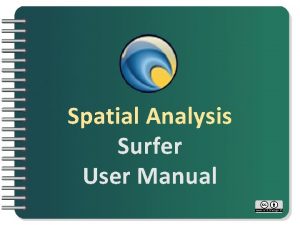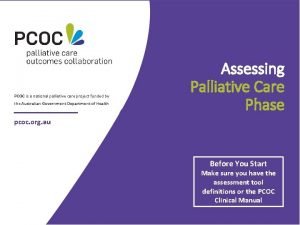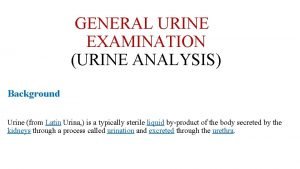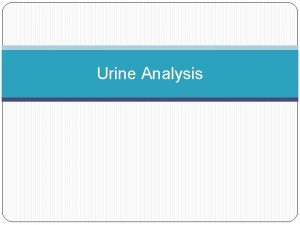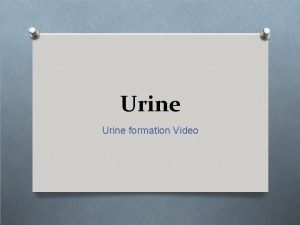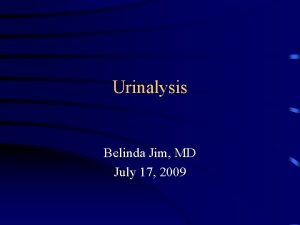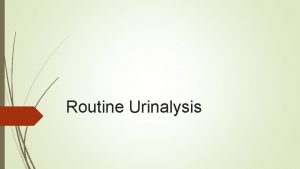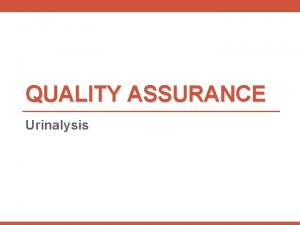Clinical Urinalysis Analyzer Setting Manual Urine analysis Analyzer
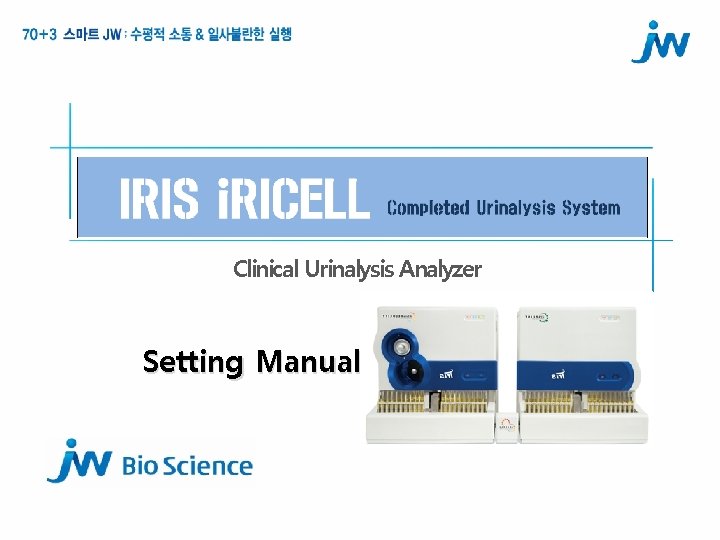

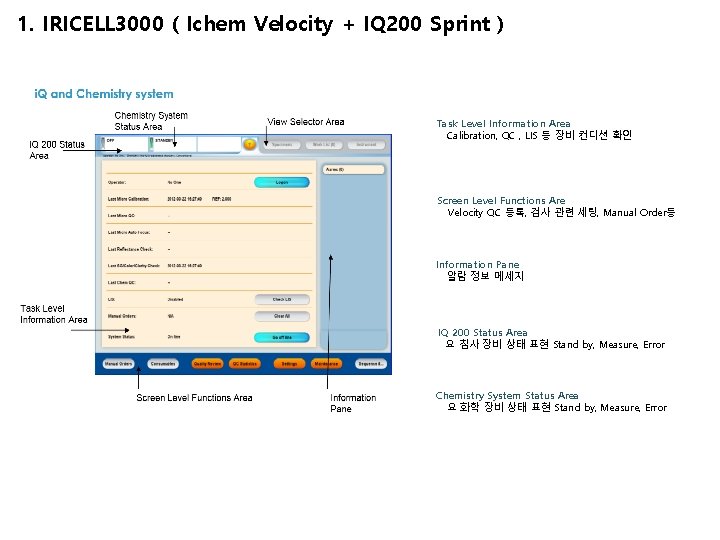
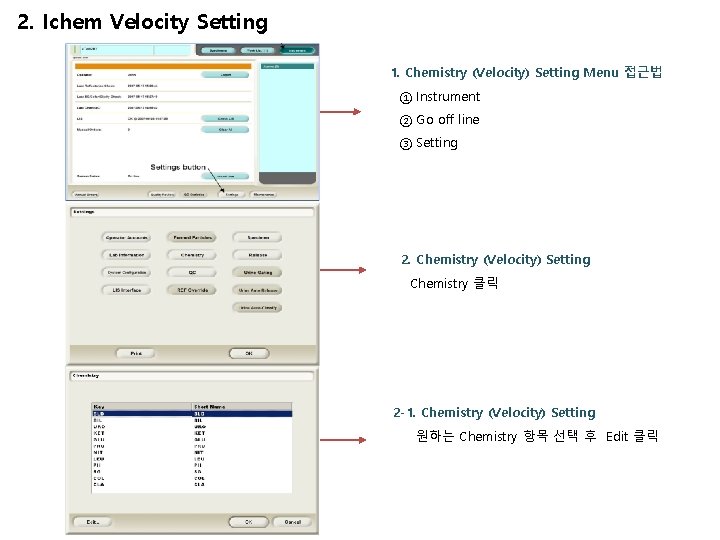
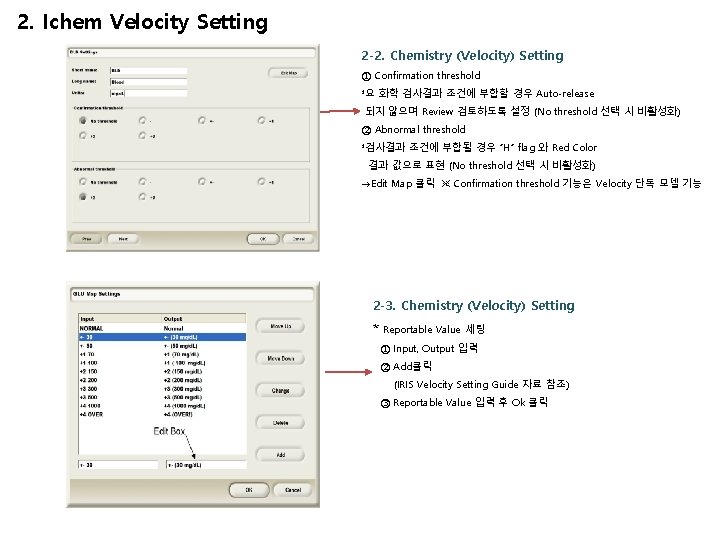
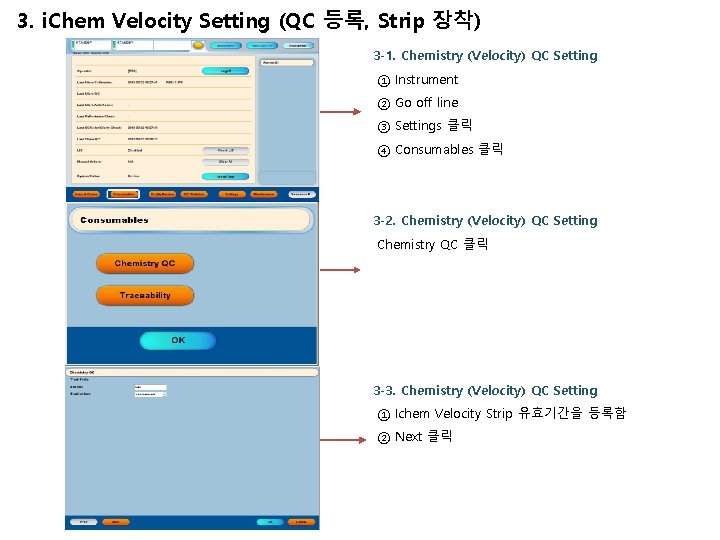
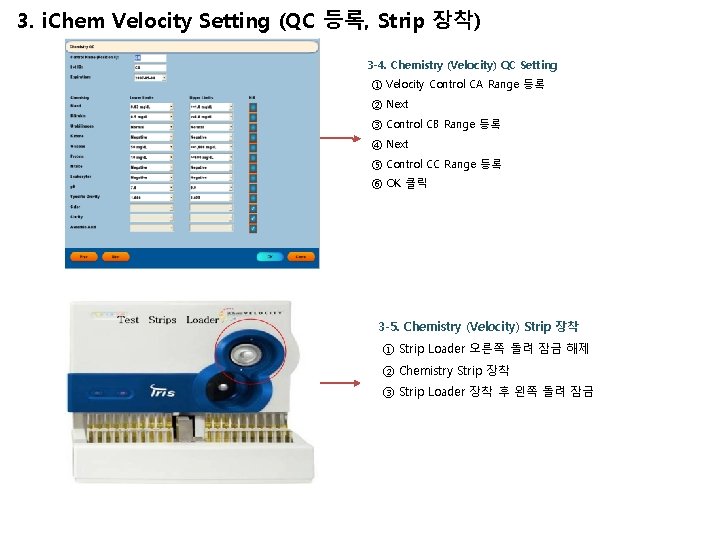
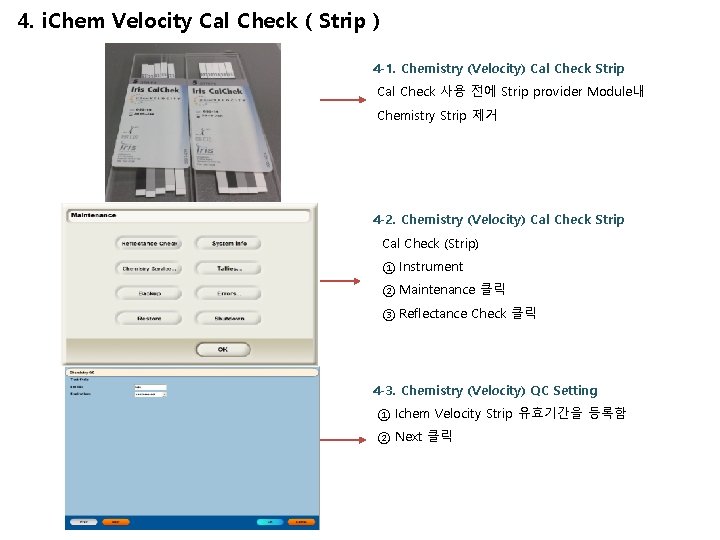


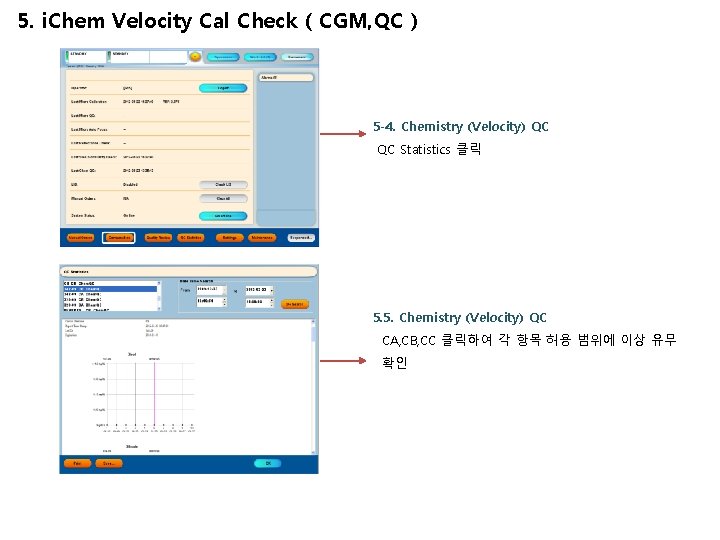
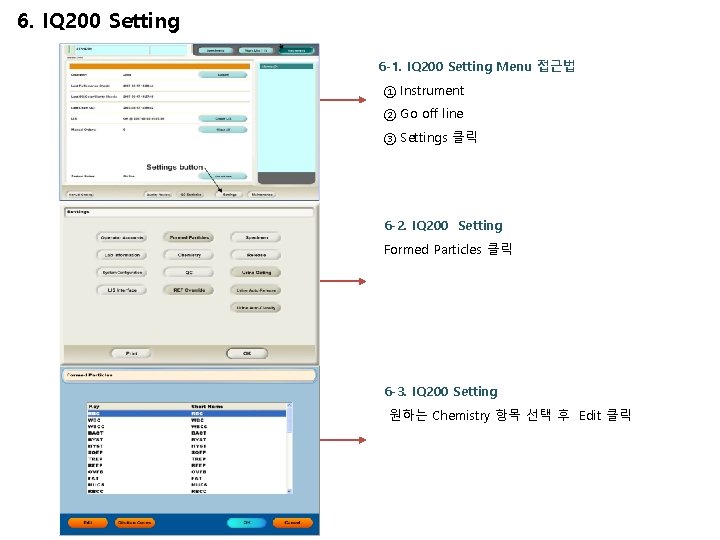
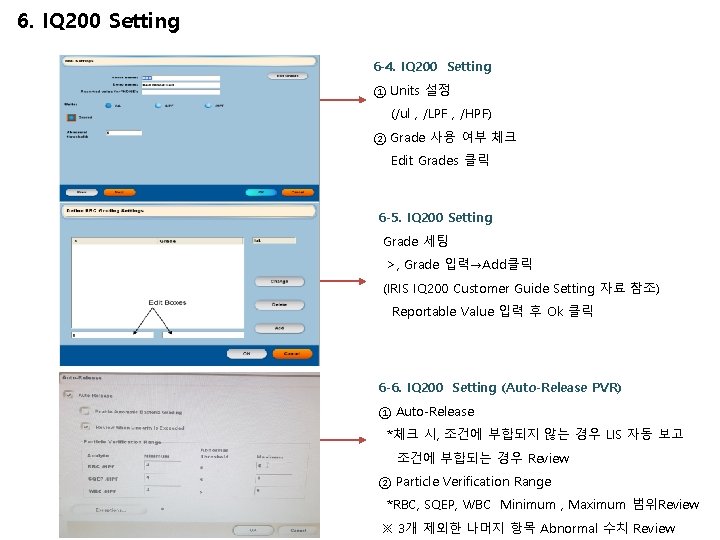
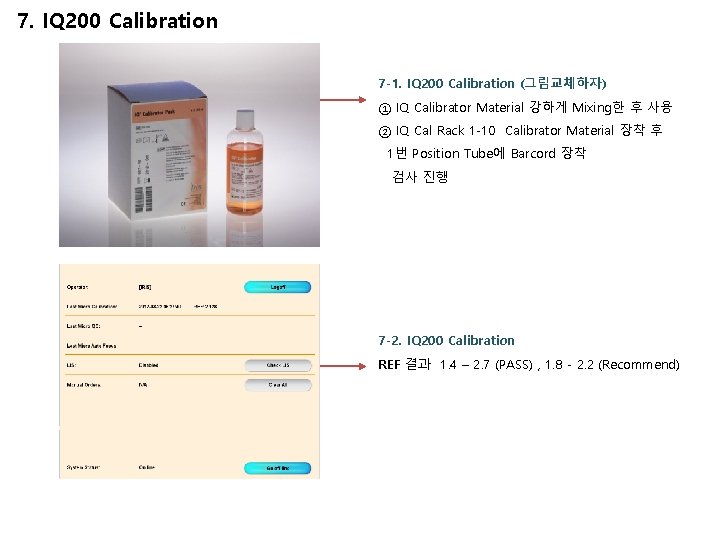
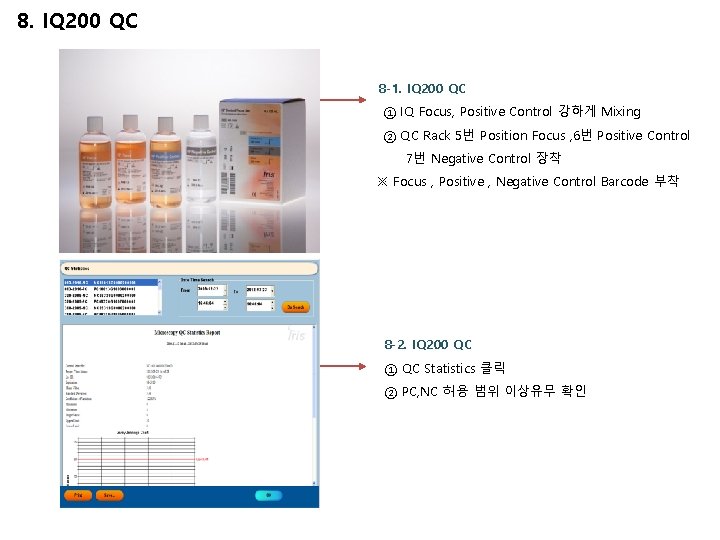
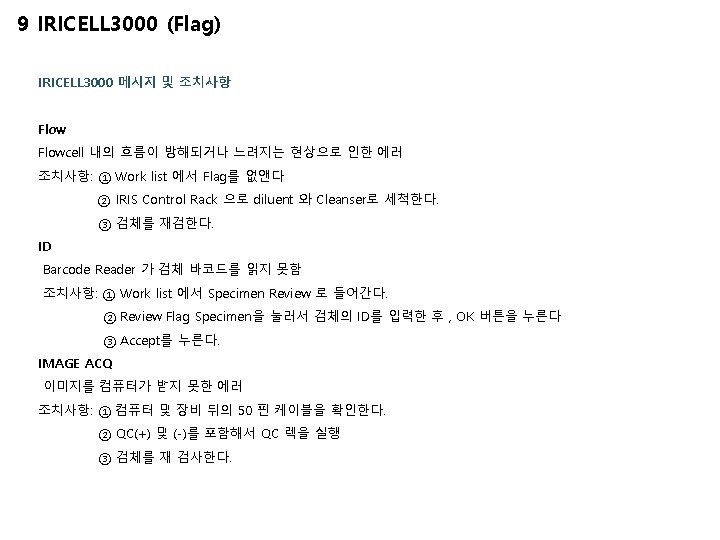

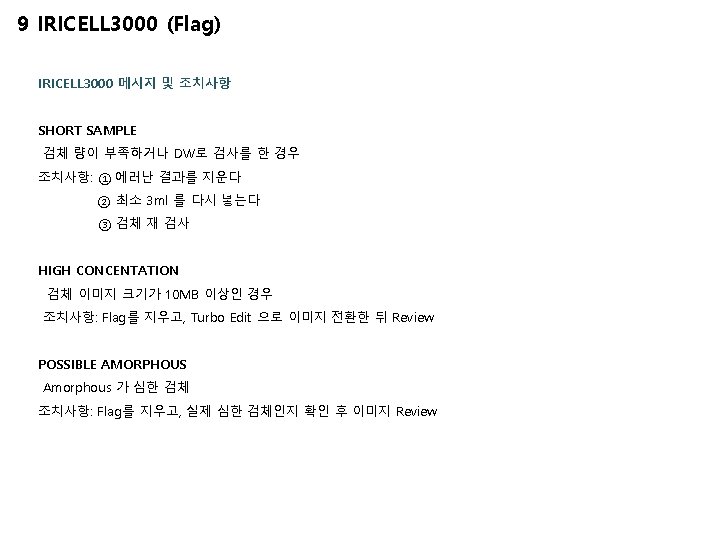
- Slides: 18
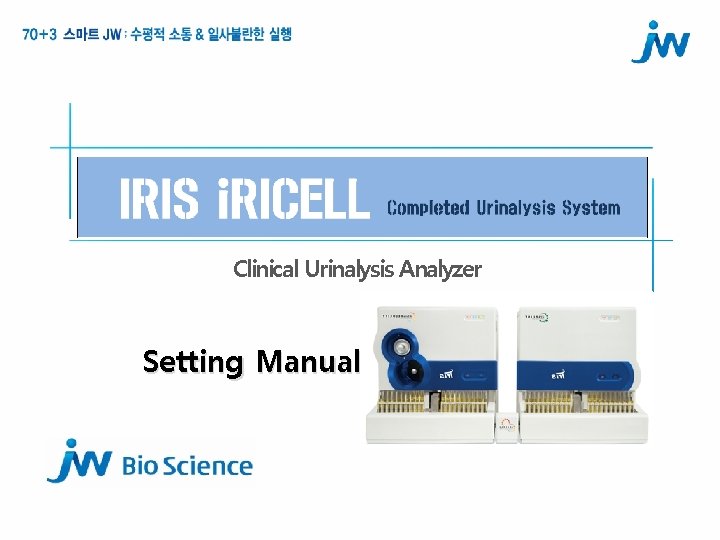
Clinical Urinalysis Analyzer Setting Manual

Urine analysis Analyzer Setting <신규 세팅 순서> ( Velocity ) <신규 세팅 순서> ( IQ 200 ) 1. Analytes Reportable Values 입력 2. Control Range 등록 2. FOCUS 실시 3. Velocity Strip 3. IQ Calibration, QC 실시 4. Ichem Calibration 실시, QC 실시
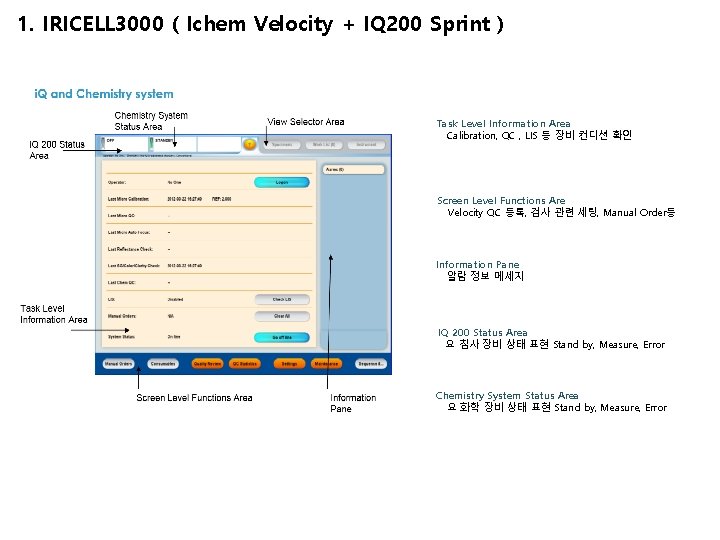
1. IRICELL 3000 ( Ichem Velocity + IQ 200 Sprint ) Task Level Information Area Calibration, QC , LIS 등 장비 컨디션 확인 Screen Level Functions Are Velocity QC 등록, 검사 관련 세팅, Manual Order등 Information Pane 알람 정보 메세지 IQ 200 Status Area 요 침사 장비 상태 표현 Stand by, Measure, Error Chemistry System Status Area 요 화학 장비 상태 표현 Stand by, Measure, Error
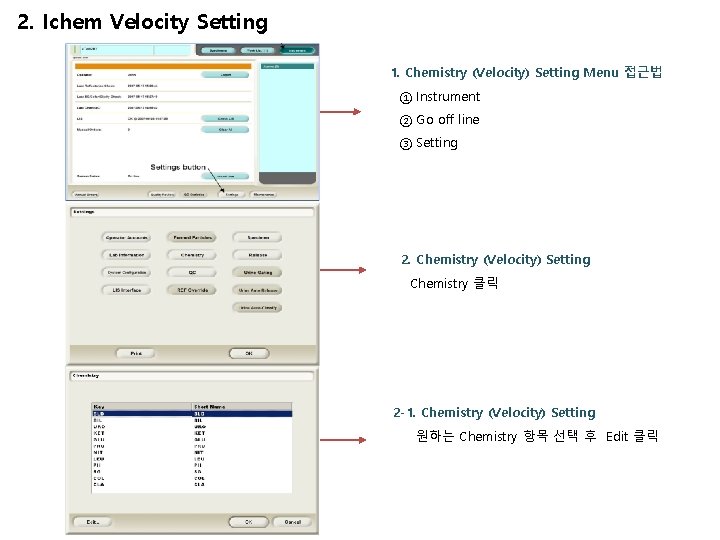
2. Ichem Velocity Setting 1. Chemistry (Velocity) Setting Menu 접근법 ① Instrument ② Go off line ③ Setting 2. Chemistry (Velocity) Setting Chemistry 클릭 2 -1. Chemistry (Velocity) Setting 원하는 Chemistry 항목 선택 후 Edit 클릭
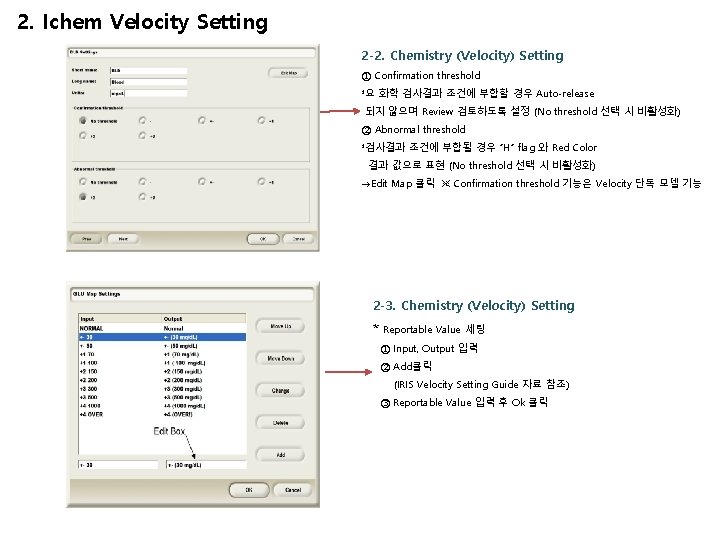
2. Ichem Velocity Setting 2 -2. Chemistry (Velocity) Setting ① Confirmation threshold *요 화학 검사결과 조건에 부합할 경우 Auto-release 되지 않으며 Review 검토하도록 설정 (No threshold 선택 시 비활성화) ② Abnormal threshold *검사결과 조건에 부합될 경우 “H” flag 와 Red Color 결과 값으로 표현 (No threshold 선택 시 비활성화) →Edit Map 클릭 ※ Confirmation threshold 기능은 Velocity 단독 모델 기능 2 -3. Chemistry (Velocity) Setting * Reportable Value 세팅 ① Input, Output 입력 ② Add클릭 (IRIS Velocity Setting Guide 자료 참조) ③ Reportable Value 입력 후 Ok 클릭
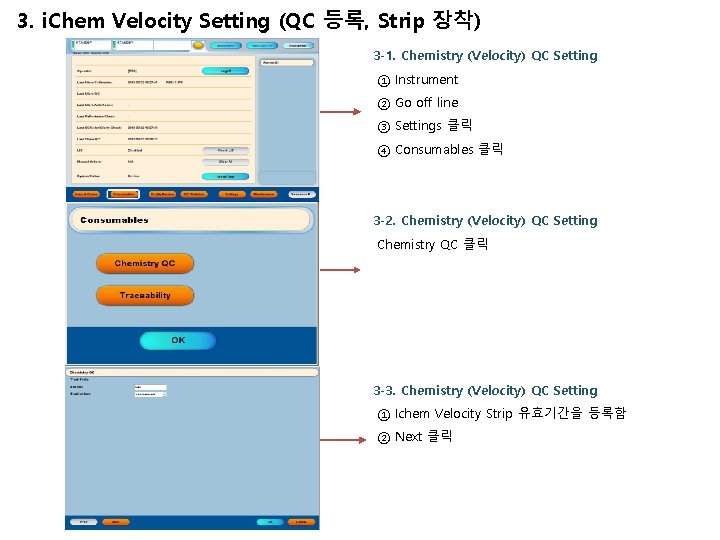
3. i. Chem Velocity Setting (QC 등록, Strip 장착) 3 -1. Chemistry (Velocity) QC Setting ① Instrument ② Go off line ③ Settings 클릭 ④ Consumables 클릭 3 -2. Chemistry (Velocity) QC Setting Chemistry QC 클릭 3 -3. Chemistry (Velocity) QC Setting ① Ichem Velocity Strip 유효기간을 등록함 ② Next 클릭
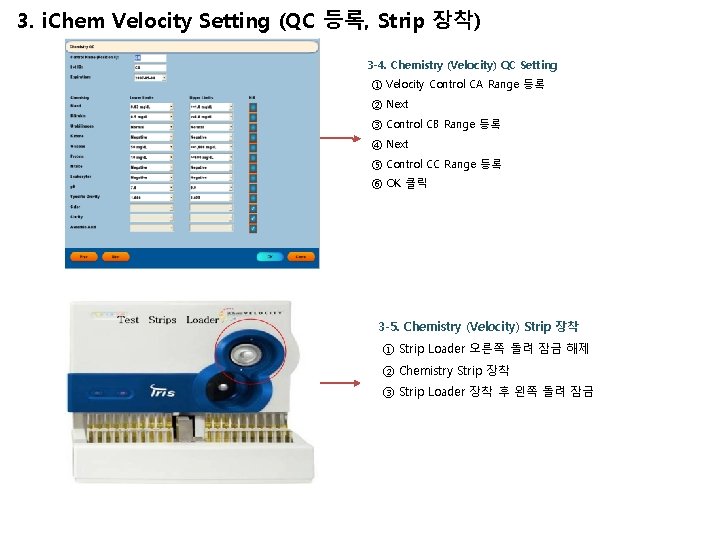
3. i. Chem Velocity Setting (QC 등록, Strip 장착) 3 -4. Chemistry (Velocity) QC Setting ① Velocity Control CA Range 등록 ② Next ③ Control CB Range 등록 ④ Next ⑤ Control CC Range 등록 ⑥ OK 클릭 3 -5. Chemistry (Velocity) Strip 장착 ① Strip Loader 오른쪽 돌려 잠금 해제 ② Chemistry Strip 장착 ③ Strip Loader 장착 후 왼쪽 돌려 잠금
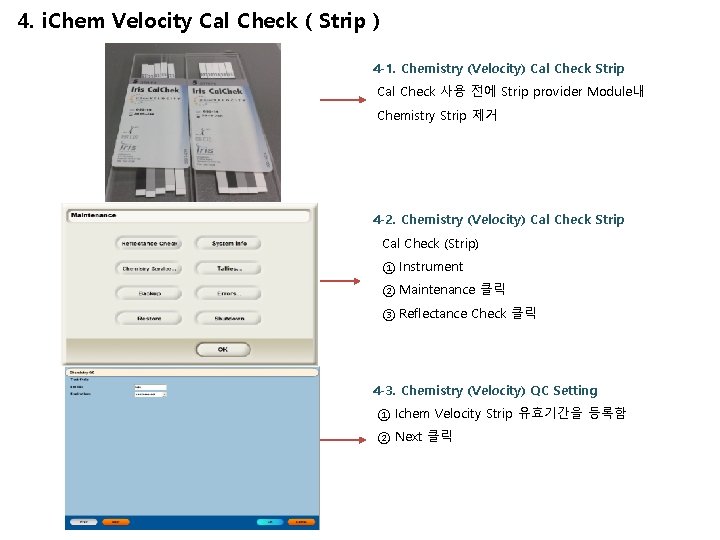
4. i. Chem Velocity Cal Check ( Strip ) 4 -1. Chemistry (Velocity) Cal Check Strip Cal Check 사용 전에 Strip provider Module내 Chemistry Strip 제거 4 -2. Chemistry (Velocity) Cal Check Strip Cal Check (Strip) ① Instrument ② Maintenance 클릭 ③ Reflectance Check 클릭 4 -3. Chemistry (Velocity) QC Setting ① Ichem Velocity Strip 유효기간을 등록함 ② Next 클릭

4. i. Chem Velocity Cal Check ( Strip ) 4 -4. Chemistry (Velocity) Cal Check Strip Step 1 -6 단계까지 설명에 맞춰서 진행 4 -5. Chemistry (Velocity) Cal Check Strip Result : PASS or Fail 여부 확인

5. i. Chem Velocity Cal Check ( CGM, QC ) 5 -1. Chemistry (Velocity) Cal Check Strip ① Blue Rack 사용하여 각 포지션에 맞게 Cal Check 장착 (1번, 4번, 8번 Position은 Barcode ② Velocity Rack 장착 위치하여 검사 실시 5 -2. Chemistry (Velocity) QC ① Position 8 : RED CA Position 9 : Blue CB Position 10 : Yellow CC 장착 ② Velocity Rack 장착 후 검사 진행 5 -3. Chemistry (Velocity) QC 냉장보관
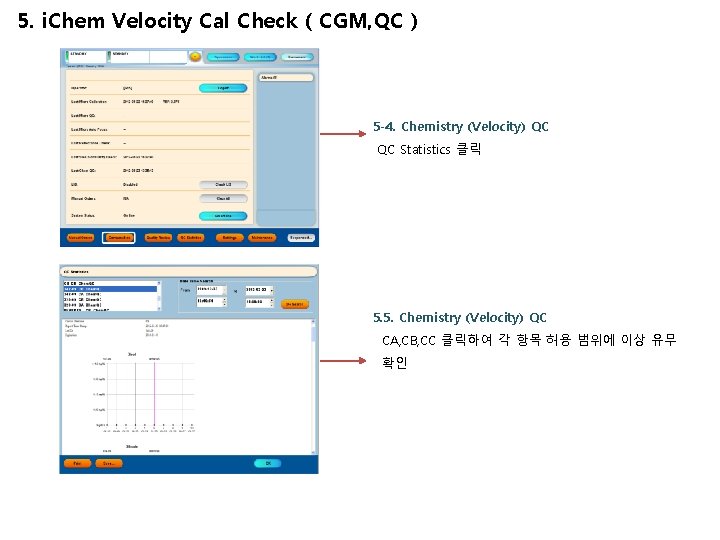
5. i. Chem Velocity Cal Check ( CGM, QC ) 5 -4. Chemistry (Velocity) QC QC Statistics 클릭 5. 5. Chemistry (Velocity) QC CA, CB, CC 클릭하여 각 항목 허용 범위에 이상 유무 확인
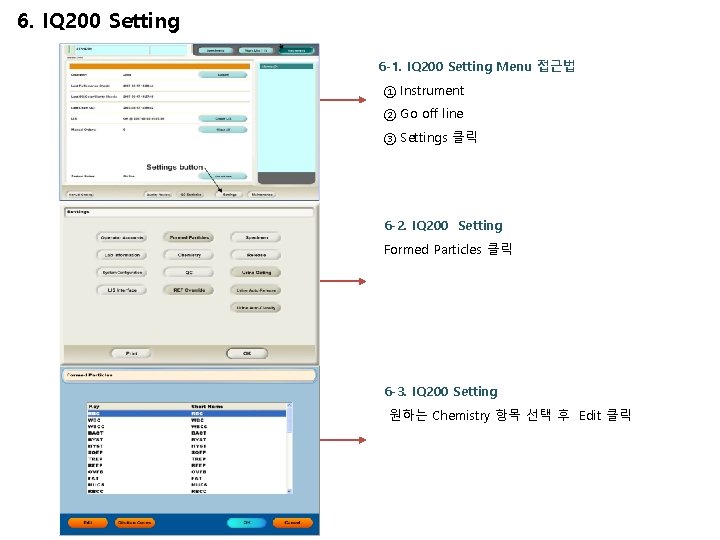
6. IQ 200 Setting 6 -1. IQ 200 Setting Menu 접근법 ① Instrument ② Go off line ③ Settings 클릭 6 -2. IQ 200 Setting Formed Particles 클릭 6 -3. IQ 200 Setting 원하는 Chemistry 항목 선택 후 Edit 클릭
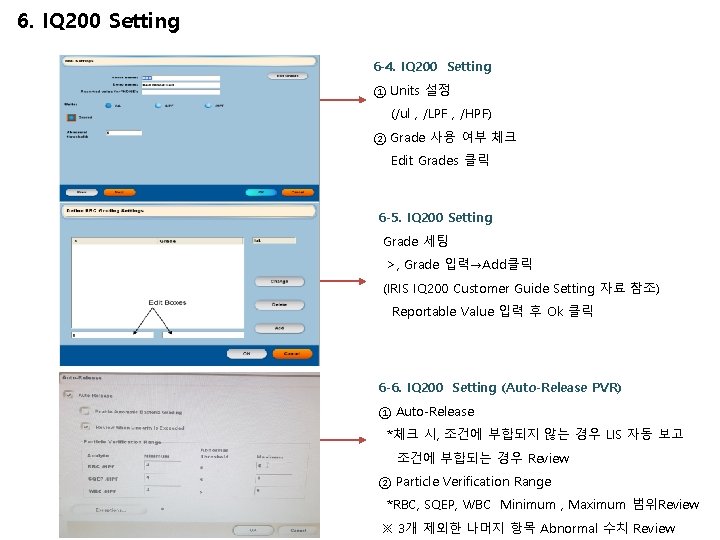
6. IQ 200 Setting 6 -4. IQ 200 Setting ① Units 설정 (/ul , /LPF , /HPF) ② Grade 사용 여부 체크 Edit Grades 클릭 6 -5. IQ 200 Setting Grade 세팅 >, Grade 입력→Add클릭 (IRIS IQ 200 Customer Guide Setting 자료 참조) Reportable Value 입력 후 Ok 클릭 6 -6. IQ 200 Setting (Auto-Release PVR) ① Auto-Release *체크 시, 조건에 부합되지 않는 경우 LIS 자동 보고 조건에 부합되는 경우 Review ② Particle Verification Range *RBC, SQEP, WBC Minimum , Maximum 범위Review ※ 3개 제외한 나머지 항목 Abnormal 수치 Review
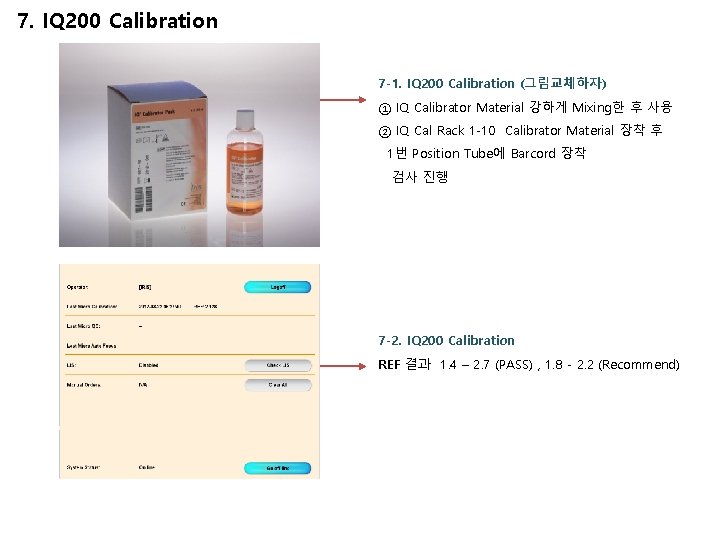
7. IQ 200 Calibration 7 -1. IQ 200 Calibration (그림교체하자) ① IQ Calibrator Material 강하게 Mixing한 후 사용 ② IQ Cal Rack 1 -10 Calibrator Material 장착 후 1번 Position Tube에 Barcord 장착 검사 진행 7 -2. IQ 200 Calibration REF 결과 1. 4 – 2. 7 (PASS) , 1. 8 - 2. 2 (Recommend)
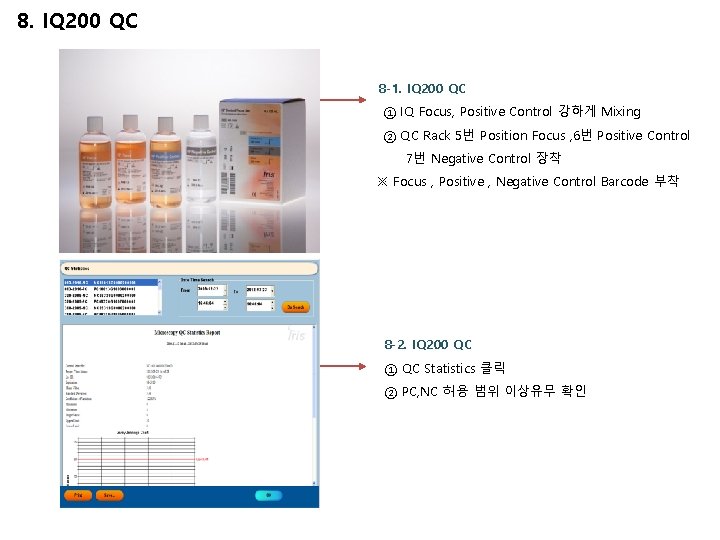
8. IQ 200 QC 8 -1. IQ 200 QC ① IQ Focus, Positive Control 강하게 Mixing ② QC Rack 5번 Position Focus , 6번 Positive Control 7번 Negative Control 장착 ※ Focus , Positive , Negative Control Barcode 부착 8 -2. IQ 200 QC ① QC Statistics 클릭 ② PC, NC 허용 범위 이상유무 확인
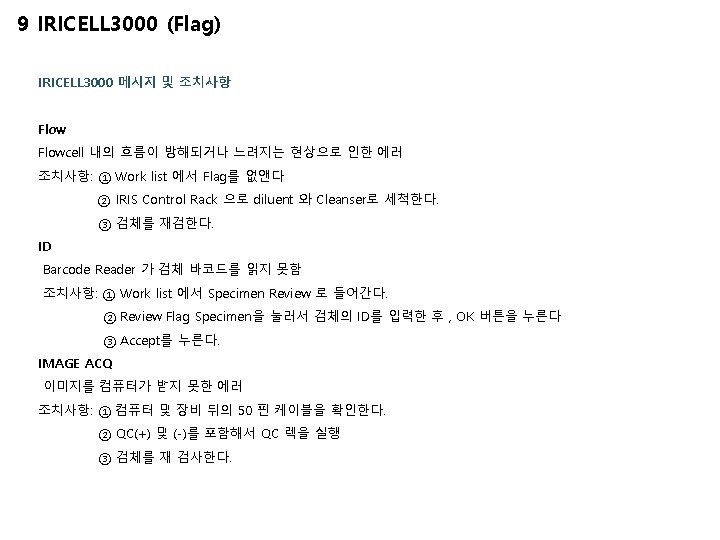

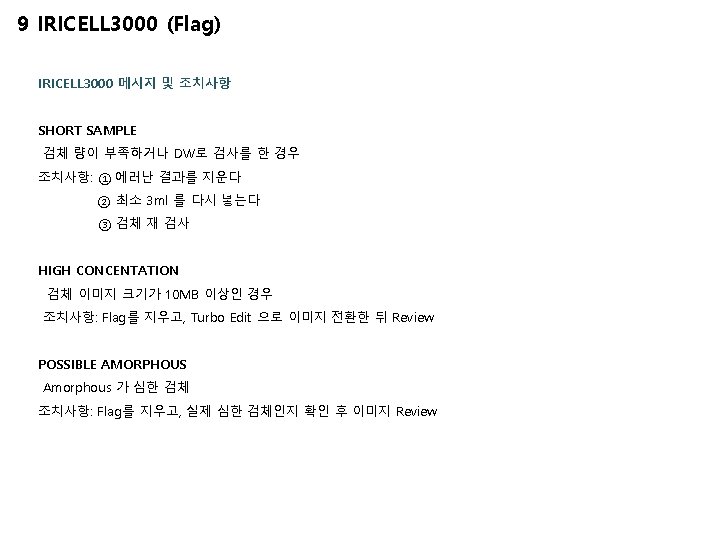
 Ichem velocity
Ichem velocity Dari hasil tes ternyata urin pak yudha mengandung glukosa
Dari hasil tes ternyata urin pak yudha mengandung glukosa Chemstix urinalysis
Chemstix urinalysis Dtp lite usmc
Dtp lite usmc Epithelial cells in urine images
Epithelial cells in urine images Urinalysis context clues
Urinalysis context clues Urinalysis sediment
Urinalysis sediment Urinalysis
Urinalysis Urinalysis
Urinalysis Urinalysis case study
Urinalysis case study Urinalysis plural
Urinalysis plural Urinalysis lab
Urinalysis lab Why urinalysis is done
Why urinalysis is done Decreased specific gravity of urine
Decreased specific gravity of urine Composition of urine slideshare
Composition of urine slideshare Horiba particle size analyzer manual
Horiba particle size analyzer manual Spatial analyzer manual
Spatial analyzer manual Pcoc clinical manual
Pcoc clinical manual Urine manjal niram
Urine manjal niram