Client in a Browser Server Requirements Web Server
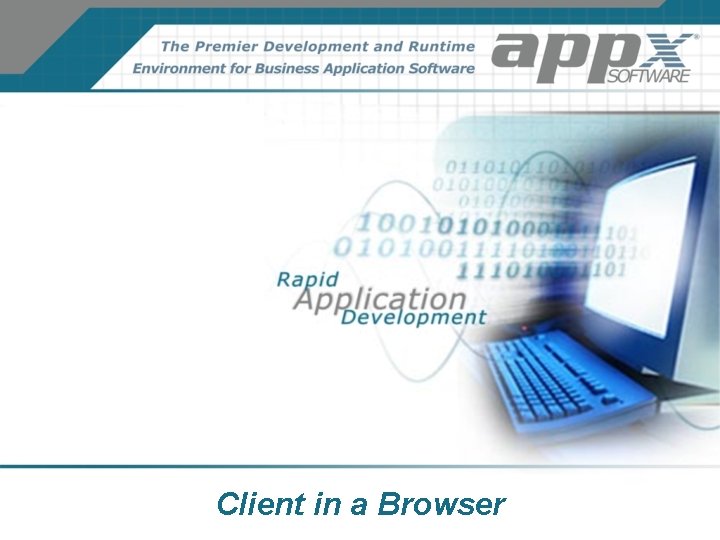
Client in a Browser
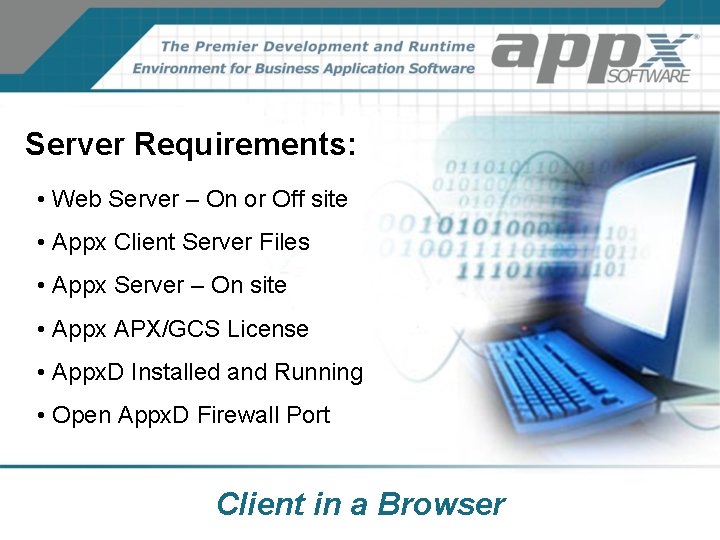
Server Requirements: • Web Server – On or Off site • Appx Client Server Files • Appx Server – On site • Appx APX/GCS License • Appx. D Installed and Running • Open Appx. D Firewall Port Client in a Browser
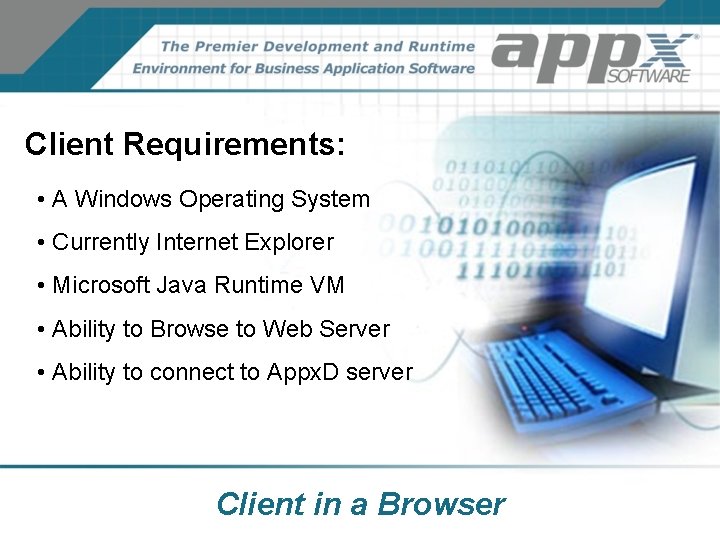
Client Requirements: • A Windows Operating System • Currently Internet Explorer • Microsoft Java Runtime VM • Ability to Browse to Web Server • Ability to connect to Appx. D server Client in a Browser
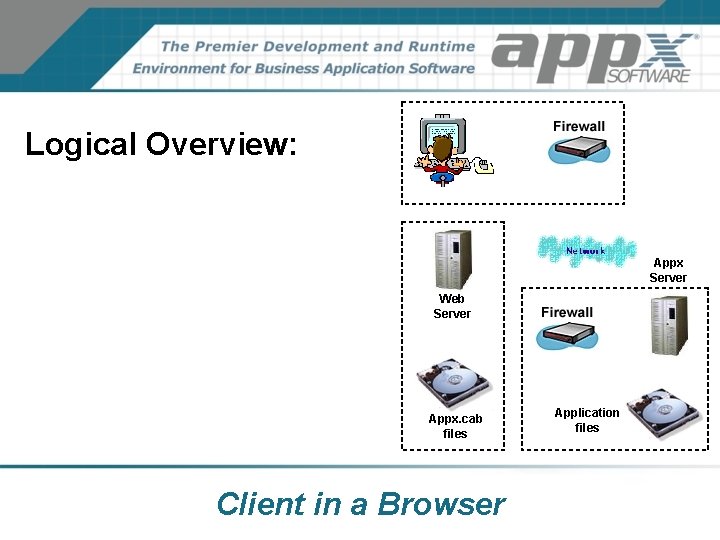
Logical Overview: Appx Server Web Server Appx. cab files Client in a Browser Application files
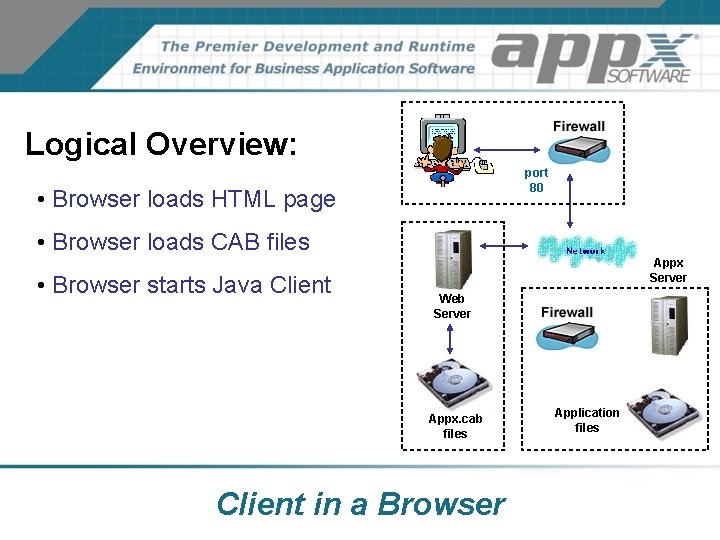
Logical Overview: port 80 • Browser loads HTML page • Browser loads CAB files • Browser starts Java Client Appx Server Web Server Appx. cab files Client in a Browser Application files
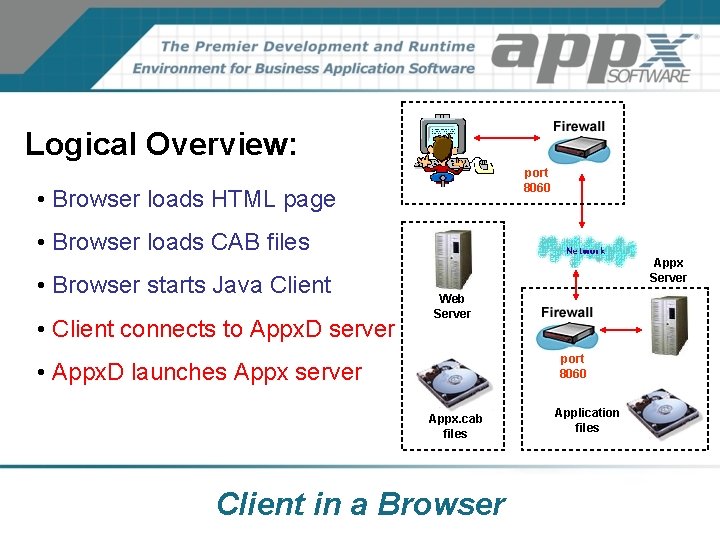
Logical Overview: port 8060 • Browser loads HTML page • Browser loads CAB files • Browser starts Java Client • Client connects to Appx. D server Appx Server Web Server port 8060 • Appx. D launches Appx server Appx. cab files Client in a Browser Application files
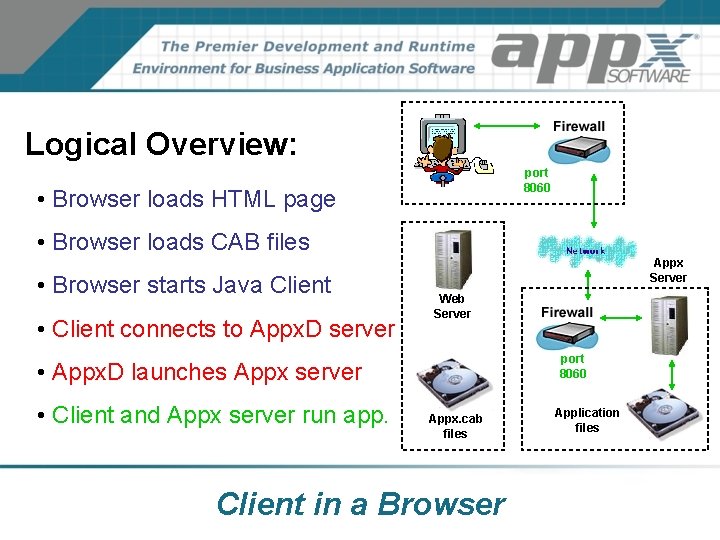
Logical Overview: port 8060 • Browser loads HTML page • Browser loads CAB files • Browser starts Java Client • Client connects to Appx. D server Appx Server Web Server port 8060 • Appx. D launches Appx server • Client and Appx server run app. Appx. cab files Client in a Browser Application files
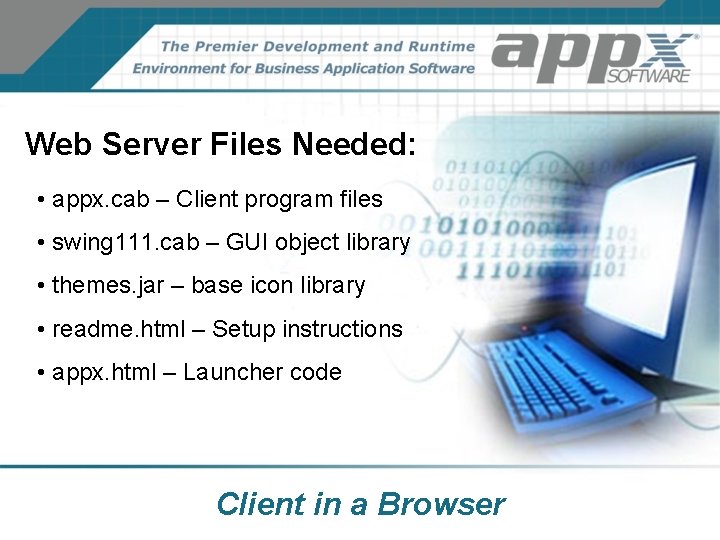
Web Server Files Needed: • appx. cab – Client program files • swing 111. cab – GUI object library • themes. jar – base icon library • readme. html – Setup instructions • appx. html – Launcher code Client in a Browser
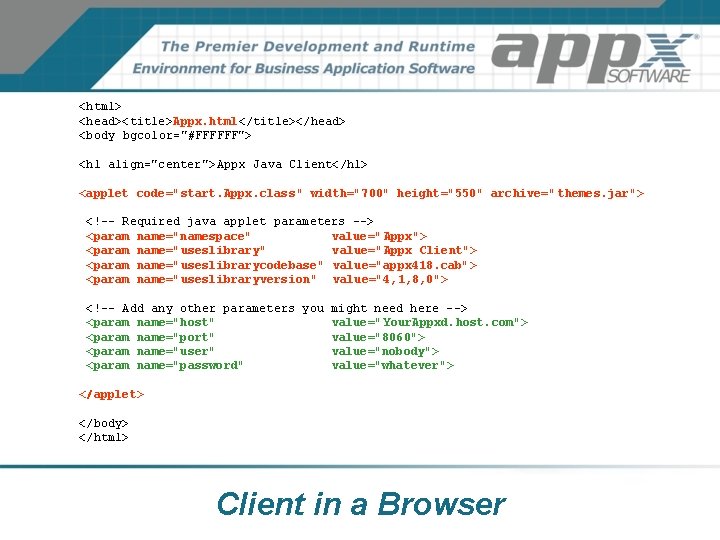
<html> <head><title>Appx. html</title></head> <body bgcolor="#FFFFFF"> <h 1 align="center">Appx Java Client</h 1> <applet code="start. Appx. class" width="700" height="550" archive=" themes. jar"> <!-- Required java applet parameters --> <param name="namespace" value=" Appx"> <param name="useslibrary" value="Appx Client"> <param name="useslibrarycodebase" value="appx 418. cab"> <param name="useslibraryversion" value="4, 1, 8, 0"> <!-- Add any other parameters you might need here --> <param name="host" value=" Your. Appxd. host. com"> <param name="port" value="8060"> <param name="user" value="nobody"> <param name="password" value="whatever"> </applet> </body> </html> Client in a Browser
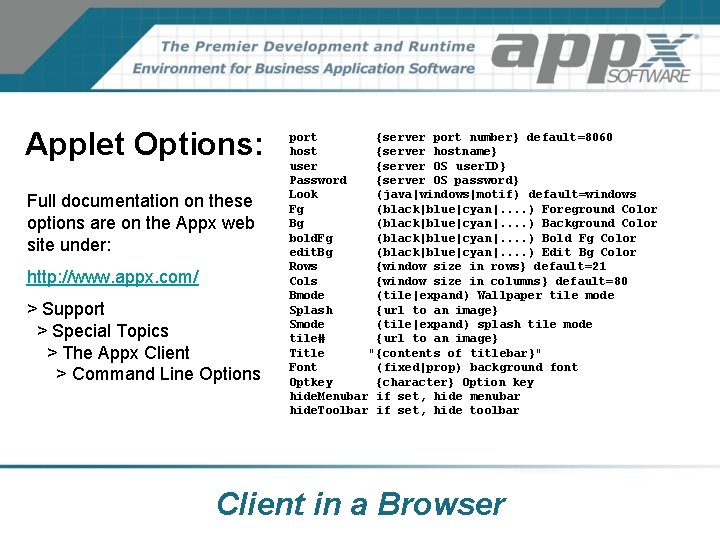
Applet Options: Full documentation on these options are on the Appx web site under: http: //www. appx. com/ > Support > Special Topics > The Appx Client > Command Line Options port {server port number} default=8060 host {server hostname} user {server OS user. ID} Password {server OS password} Look (java|windows|motif) default=windows Fg (black|blue|cyan|. . ) Foreground Color Bg (black|blue|cyan|. . ) Background Color bold. Fg (black|blue|cyan|. . ) Bold Fg Color edit. Bg (black|blue|cyan|. . ) Edit Bg Color Rows {window size in rows} default=21 Cols {window size in columns} default=80 Bmode (tile|expand) Wallpaper tile mode Splash {url to an image} Smode (tile|expand) splash tile mode tile# {url to an image} Title "{contents of titlebar}" Font (fixed|prop) background font Optkey {character} Option key hide. Menubar if set, hide menubar hide. Toolbar if set, hide toolbar Client in a Browser
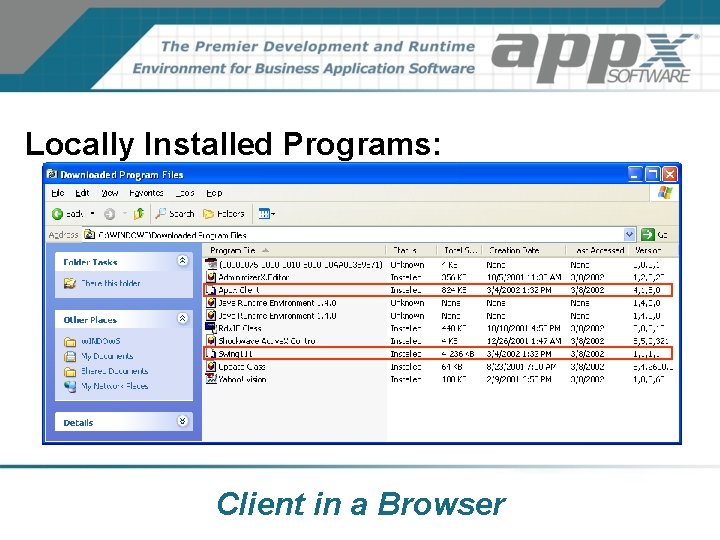
Locally Installed Programs: Client in a Browser
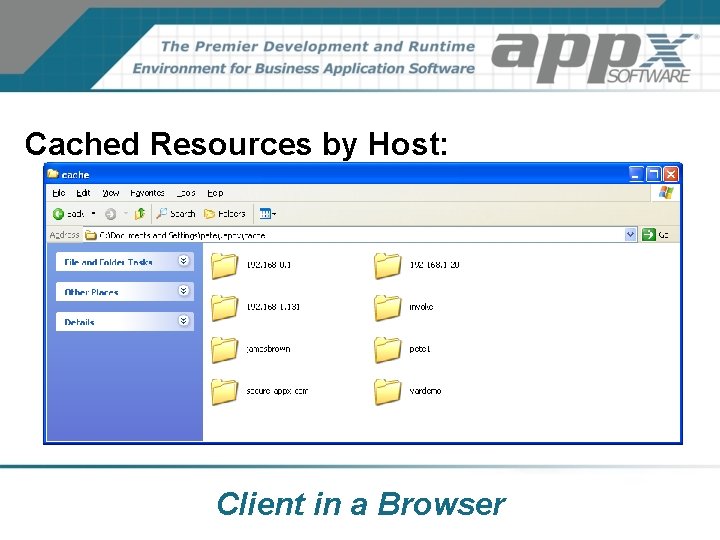
Cached Resources by Host: Client in a Browser
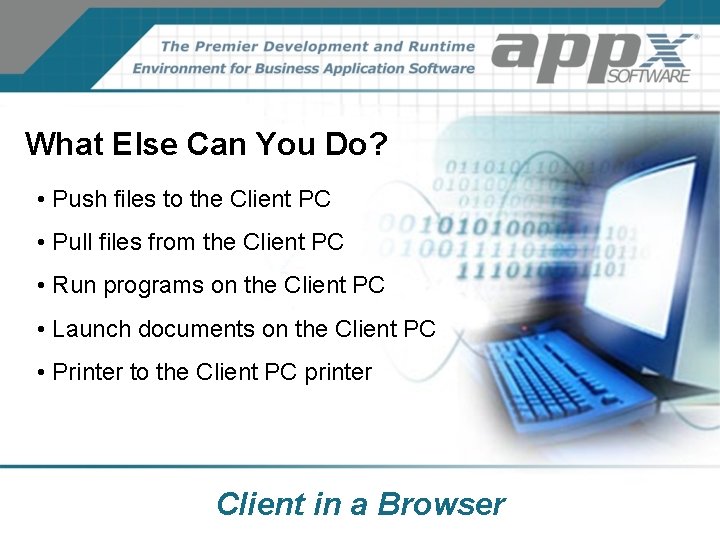
What Else Can You Do? • Push files to the Client PC • Pull files from the Client PC • Run programs on the Client PC • Launch documents on the Client PC • Printer to the Client PC printer Client in a Browser
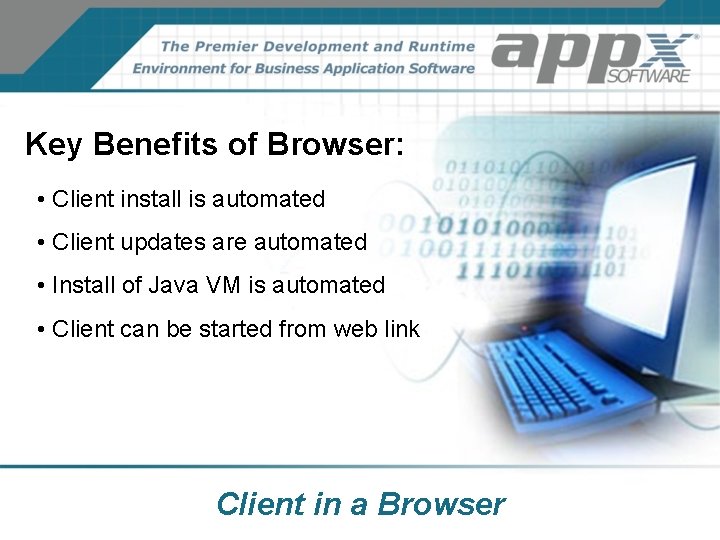
Key Benefits of Browser: • Client install is automated • Client updates are automated • Install of Java VM is automated • Client can be started from web link Client in a Browser
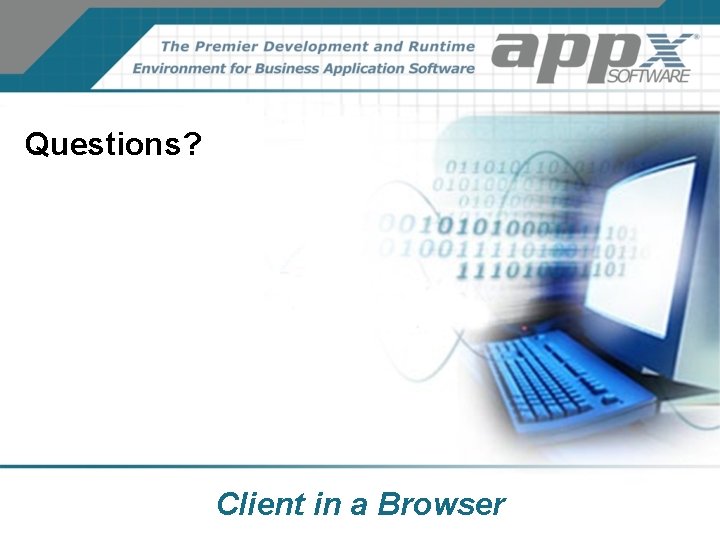
Questions? Client in a Browser
- Slides: 15