Click Training IRB Module University at Buffalo Office
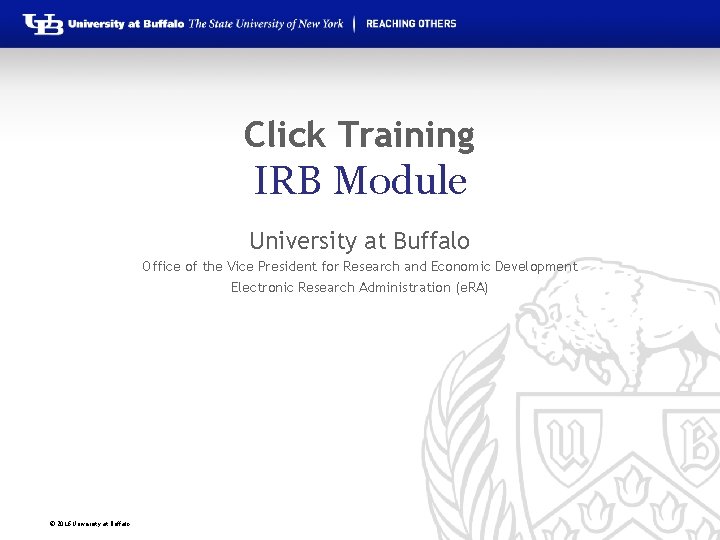
Click Training IRB Module University at Buffalo Office of the Vice President for Research and Economic Development Electronic Research Administration (e. RA) © 2016 University at Buffalo

HELLO my name is Kyle Mann Office of Research Compliance klmann@buffalo. edu Marla Witkowski PACS Campus Training Program Coordinator mlw 9@buffalo. edu
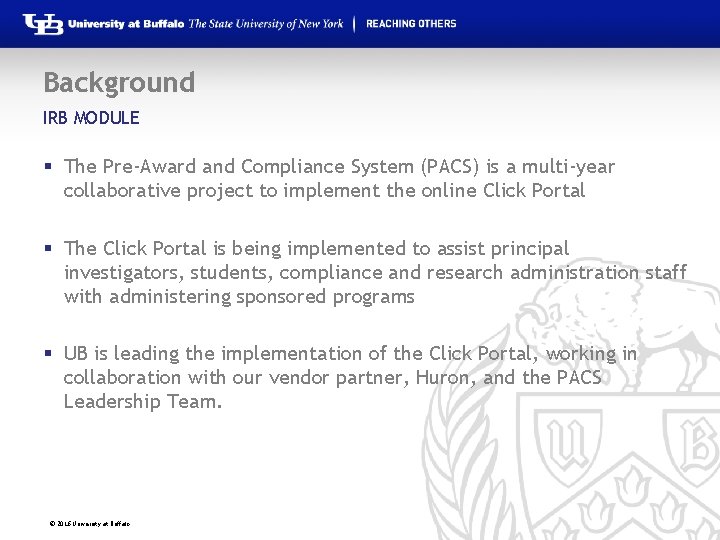
Background IRB MODULE § The Pre-Award and Compliance System (PACS) is a multi-year collaborative project to implement the online Click Portal § The Click Portal is being implemented to assist principal investigators, students, compliance and research administration staff with administering sponsored programs § UB is leading the implementation of the Click Portal, working in collaboration with our vendor partner, Huron, and the PACS Leadership Team. © 2016 University at Buffalo
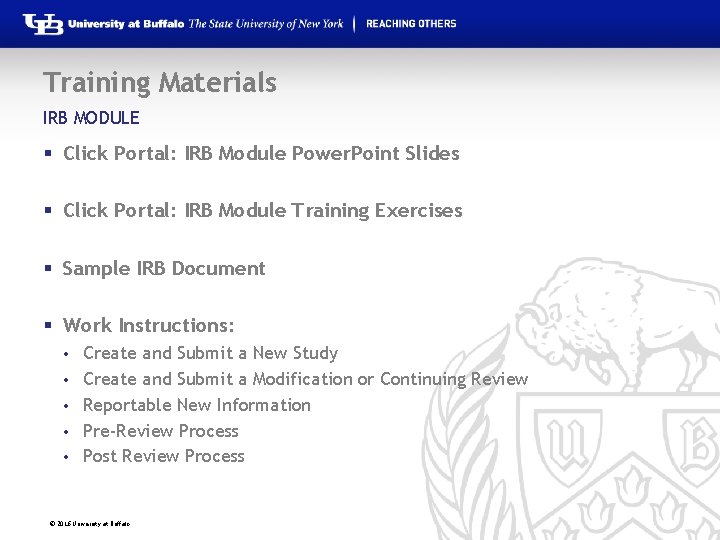
Training Materials IRB MODULE § Click Portal: IRB Module Power. Point Slides § Click Portal: IRB Module Training Exercises § Sample IRB Document § Work Instructions: • • • Create and Submit a New Study Create and Submit a Modification or Continuing Review Reportable New Information Pre-Review Process Post Review Process © 2016 University at Buffalo
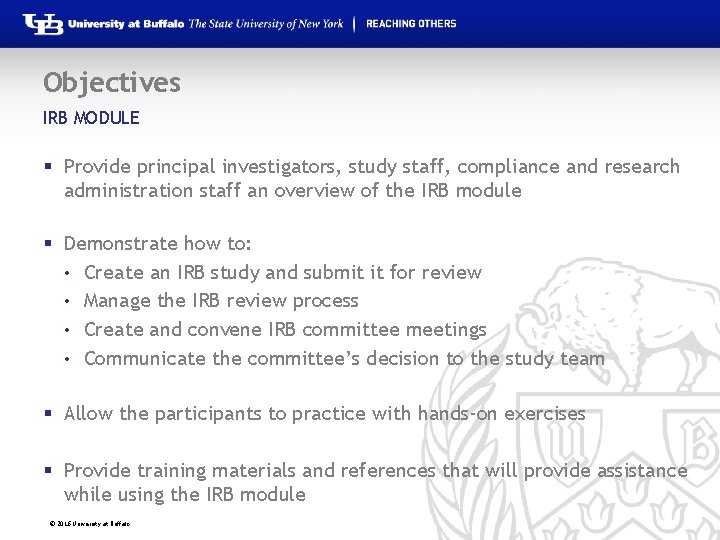
Objectives IRB MODULE § Provide principal investigators, study staff, compliance and research administration staff an overview of the IRB module § Demonstrate how to: • Create an IRB study and submit it for review • Manage the IRB review process • Create and convene IRB committee meetings • Communicate the committee’s decision to the study team § Allow the participants to practice with hands-on exercises § Provide training materials and references that will provide assistance while using the IRB module © 2016 University at Buffalo
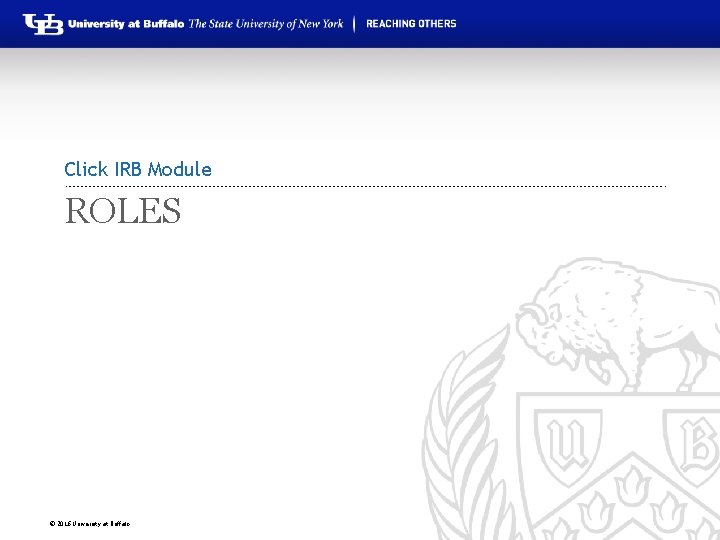
Click IRB Module ROLES © 2016 University at Buffalo
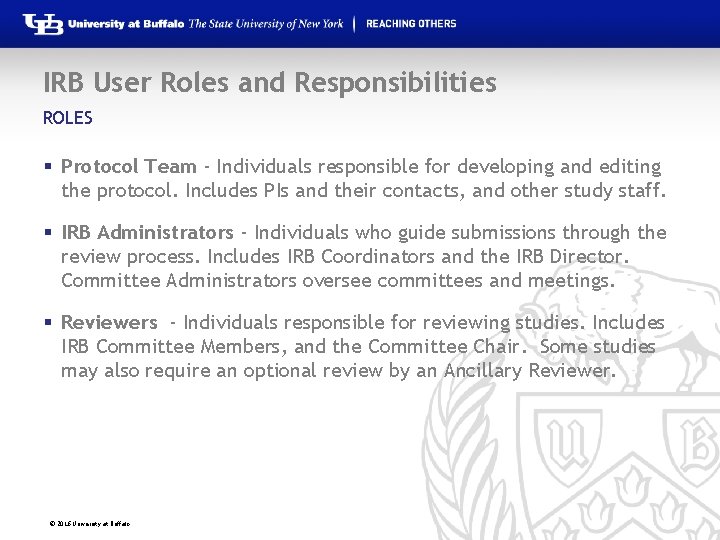
IRB User Roles and Responsibilities ROLES § Protocol Team - Individuals responsible for developing and editing the protocol. Includes PIs and their contacts, and other study staff. § IRB Administrators - Individuals who guide submissions through the review process. Includes IRB Coordinators and the IRB Director. Committee Administrators oversee committees and meetings. § Reviewers - Individuals responsible for reviewing studies. Includes IRB Committee Members, and the Committee Chair. Some studies may also require an optional review by an Ancillary Reviewer. © 2016 University at Buffalo
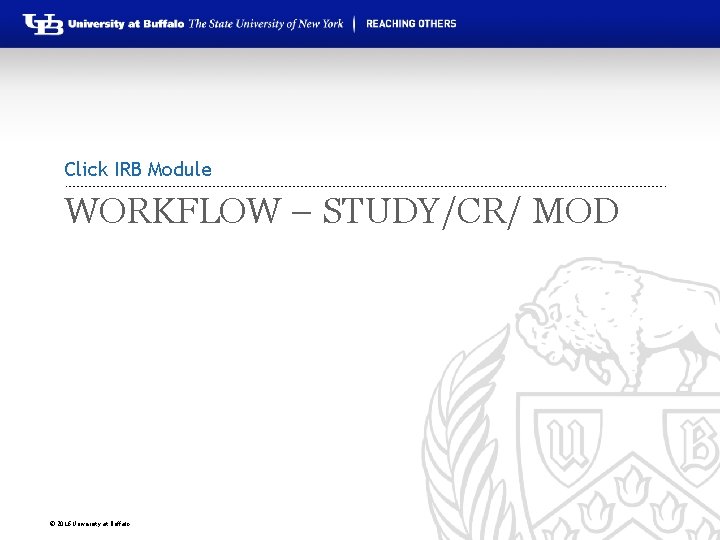
Click IRB Module WORKFLOW – STUDY/CR/ MOD © 2016 University at Buffalo
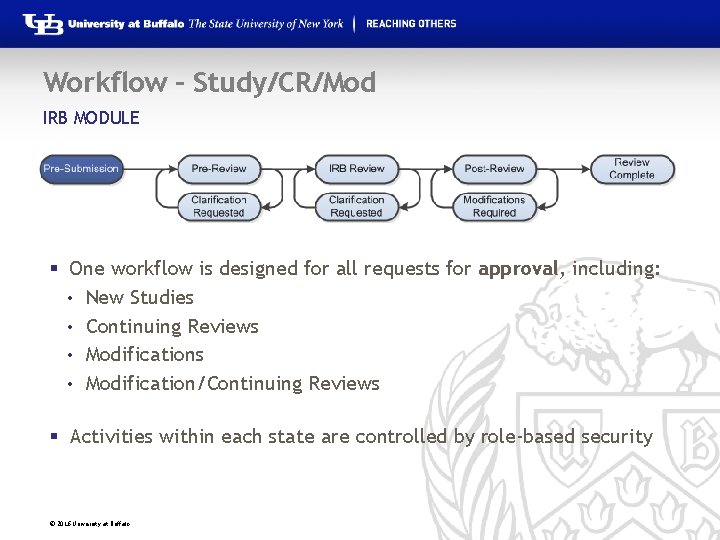
Workflow – Study/CR/Mod IRB MODULE § One workflow is designed for all requests for approval, including: • New Studies • Continuing Reviews • Modification/Continuing Reviews § Activities within each state are controlled by role-based security © 2016 University at Buffalo
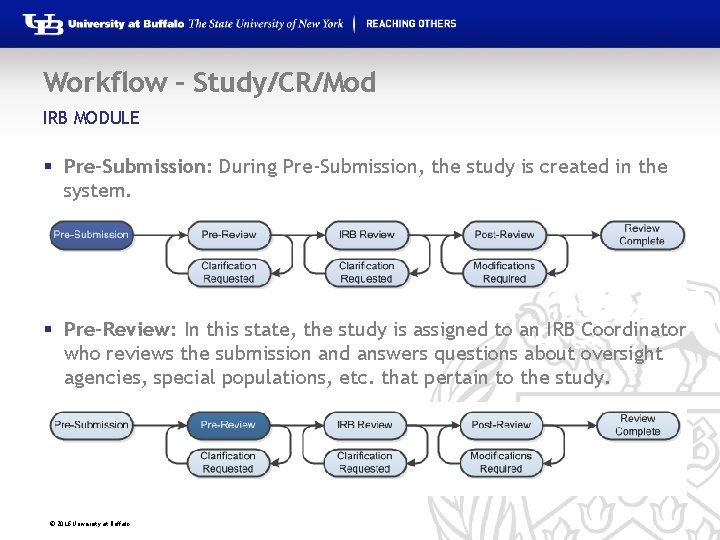
Workflow – Study/CR/Mod IRB MODULE § Pre-Submission: During Pre-Submission, the study is created in the system. § Pre-Review: In this state, the study is assigned to an IRB Coordinator who reviews the submission and answers questions about oversight agencies, special populations, etc. that pertain to the study. © 2016 University at Buffalo
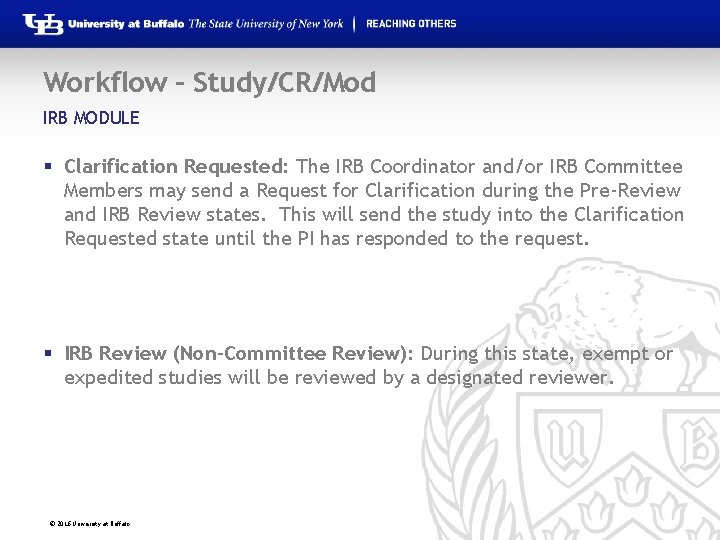
Workflow – Study/CR/Mod IRB MODULE § Clarification Requested: The IRB Coordinator and/or IRB Committee Members may send a Request for Clarification during the Pre-Review and IRB Review states. This will send the study into the Clarification Requested state until the PI has responded to the request. § IRB Review (Non-Committee Review): During this state, exempt or expedited studies will be reviewed by a designated reviewer. © 2016 University at Buffalo
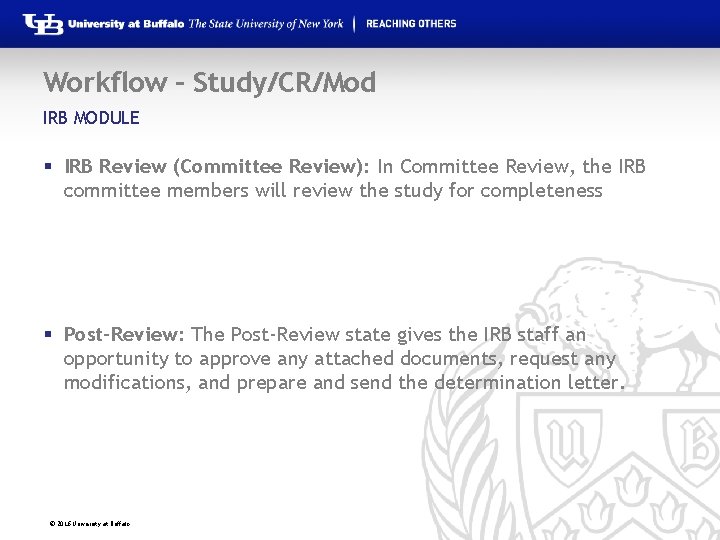
Workflow – Study/CR/Mod IRB MODULE § IRB Review (Committee Review): In Committee Review, the IRB committee members will review the study for completeness § Post-Review: The Post-Review state gives the IRB staff an opportunity to approve any attached documents, request any modifications, and prepare and send the determination letter. © 2016 University at Buffalo
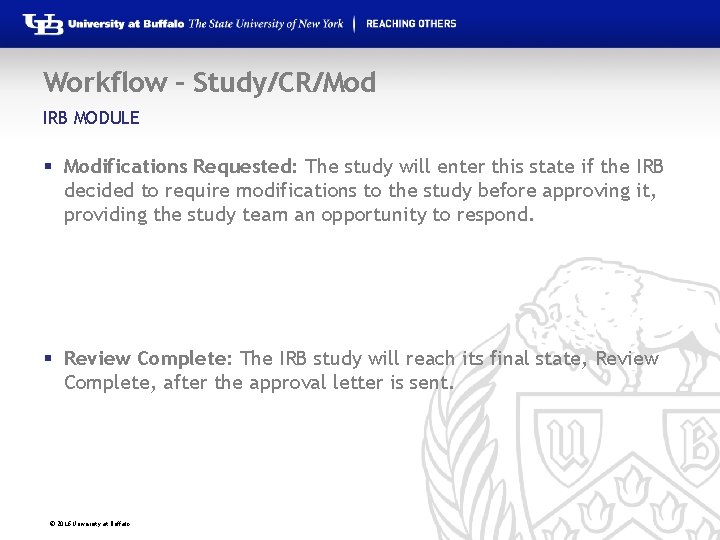
Workflow – Study/CR/Mod IRB MODULE § Modifications Requested: The study will enter this state if the IRB decided to require modifications to the study before approving it, providing the study team an opportunity to respond. § Review Complete: The IRB study will reach its final state, Review Complete, after the approval letter is sent. © 2016 University at Buffalo
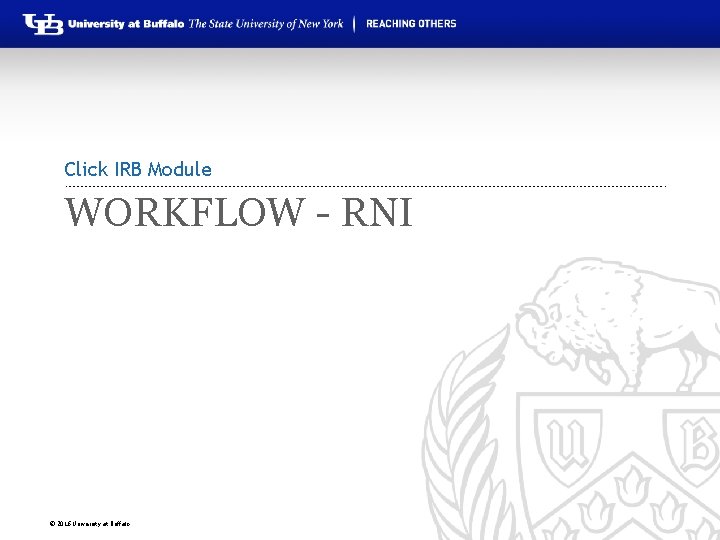
Click IRB Module WORKFLOW - RNI © 2016 University at Buffalo
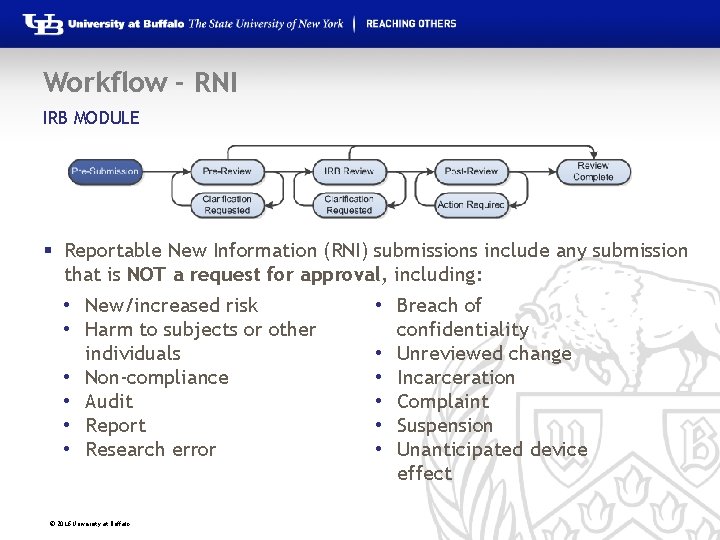
Workflow - RNI IRB MODULE § Reportable New Information (RNI) submissions include any submission that is NOT a request for approval, including: • New/increased risk • Breach of • Harm to subjects or other confidentiality individuals • Unreviewed change • Non-compliance • Incarceration • Audit • Complaint • Report • Suspension • Research error • Unanticipated device effect © 2016 University at Buffalo
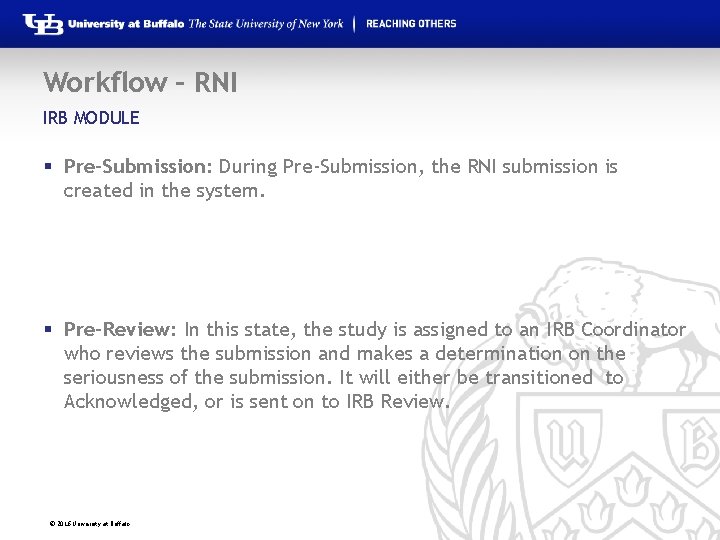
Workflow – RNI IRB MODULE § Pre-Submission: During Pre-Submission, the RNI submission is created in the system. § Pre-Review: In this state, the study is assigned to an IRB Coordinator who reviews the submission and makes a determination on the seriousness of the submission. It will either be transitioned to Acknowledged, or is sent on to IRB Review. © 2016 University at Buffalo
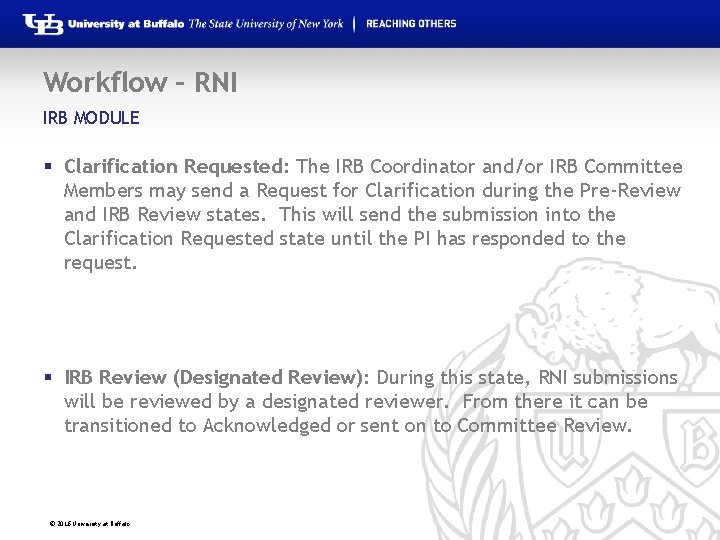
Workflow – RNI IRB MODULE § Clarification Requested: The IRB Coordinator and/or IRB Committee Members may send a Request for Clarification during the Pre-Review and IRB Review states. This will send the submission into the Clarification Requested state until the PI has responded to the request. § IRB Review (Designated Review): During this state, RNI submissions will be reviewed by a designated reviewer. From there it can be transitioned to Acknowledged or sent on to Committee Review. © 2016 University at Buffalo
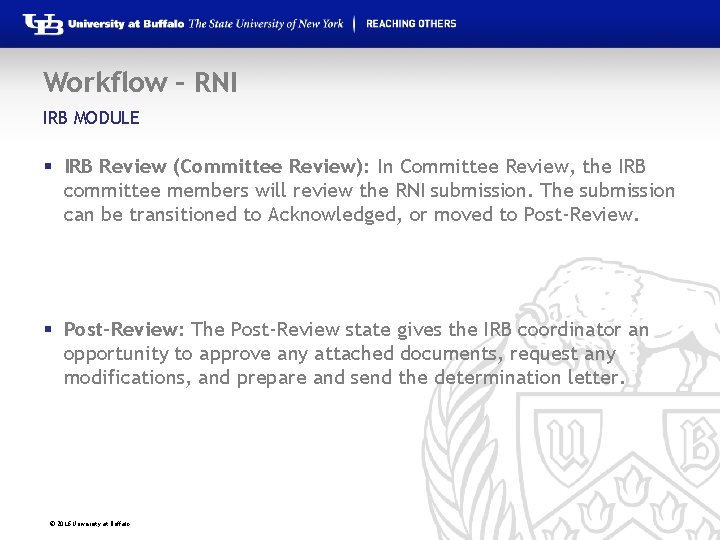
Workflow – RNI IRB MODULE § IRB Review (Committee Review): In Committee Review, the IRB committee members will review the RNI submission. The submission can be transitioned to Acknowledged, or moved to Post-Review. § Post-Review: The Post-Review state gives the IRB coordinator an opportunity to approve any attached documents, request any modifications, and prepare and send the determination letter. © 2016 University at Buffalo
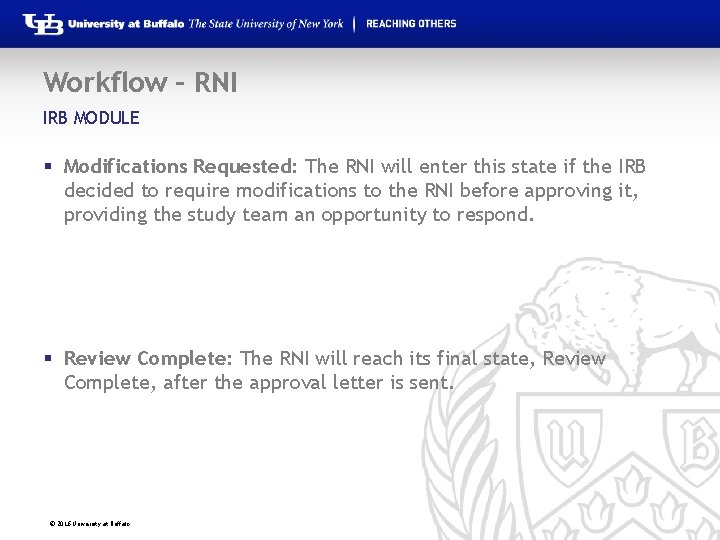
Workflow – RNI IRB MODULE § Modifications Requested: The RNI will enter this state if the IRB decided to require modifications to the RNI before approving it, providing the study team an opportunity to respond. § Review Complete: The RNI will reach its final state, Review Complete, after the approval letter is sent. © 2016 University at Buffalo
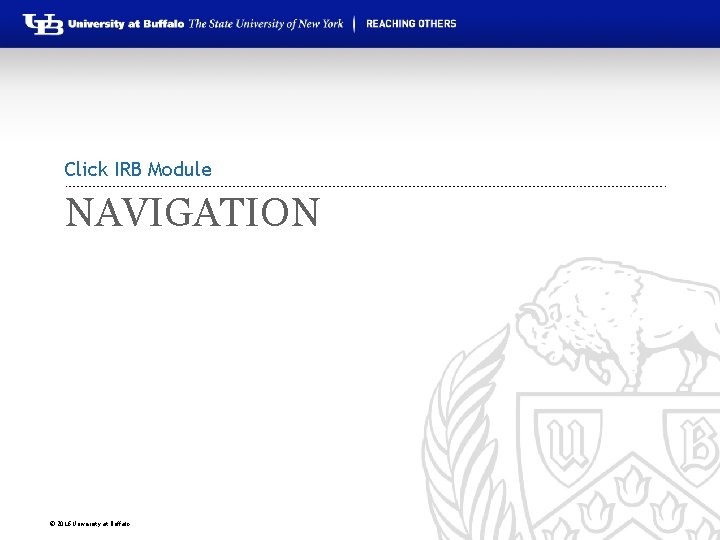
Click IRB Module NAVIGATION © 2016 University at Buffalo
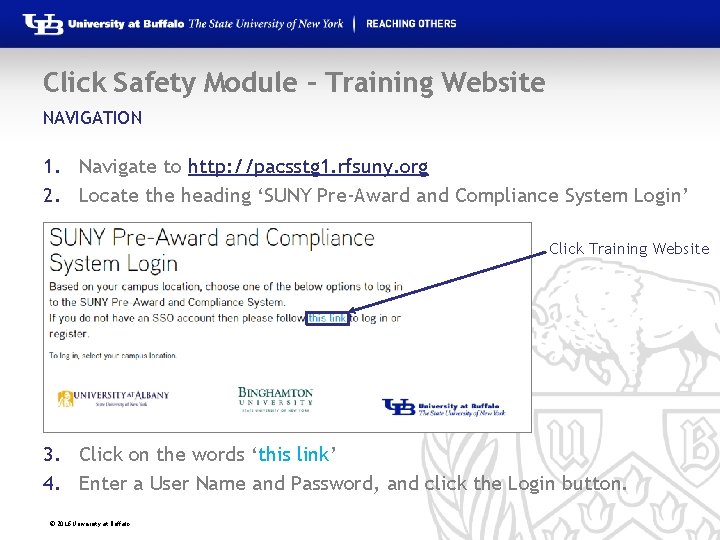
Click Safety Module – Training Website NAVIGATION 1. Navigate to http: //pacsstg 1. rfsuny. org 2. Locate the heading ‘SUNY Pre-Award and Compliance System Login’ Click Training Website 3. Click on the words ‘this link’ 4. Enter a User Name and Password, and click the Login button. © 2016 University at Buffalo

My Inbox NAVIGATION § My Inbox displays items that the user needs to take action on. • For Principal Investigators: – Displays items not yet submitted to the IRB for review – Displays items returned from the IRB that require attention • For IRB staff: – Displays items that are assigned to staff that are in a state that requires attention For example: o Items in need of review o Responses to clarification requests © 2016 University at Buffalo
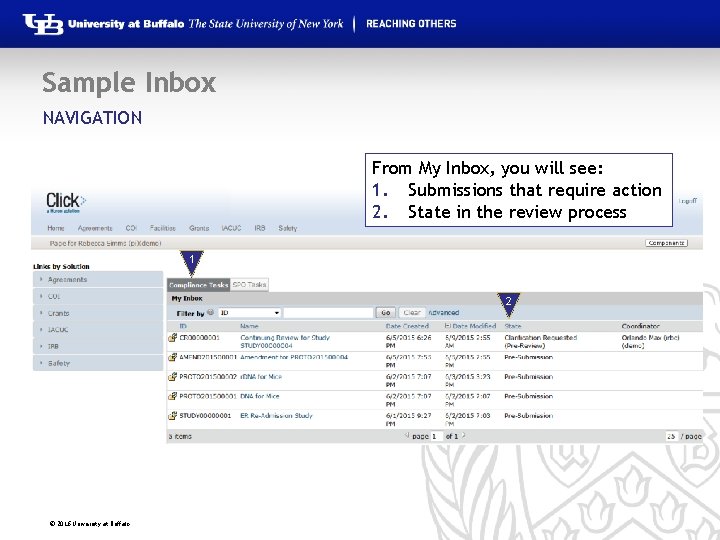
Sample Inbox NAVIGATION From My Inbox, you will see: 1. Submissions that require action 2. State in the review process 1 2 © 2016 University at Buffalo
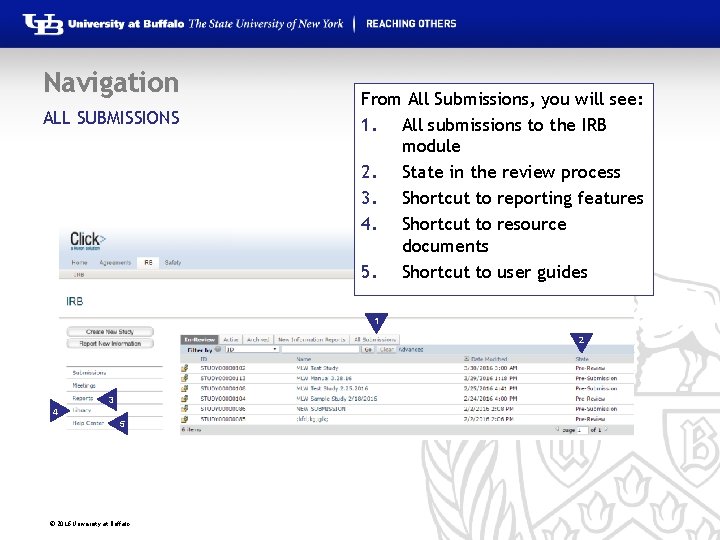
Navigation ALL SUBMISSIONS From All Submissions, you will see: 1. All submissions to the IRB module 2. State in the review process 3. Shortcut to reporting features 4. Shortcut to resource documents 5. Shortcut to user guides 1 2 3 5 4 © 2016 University at Buffalo
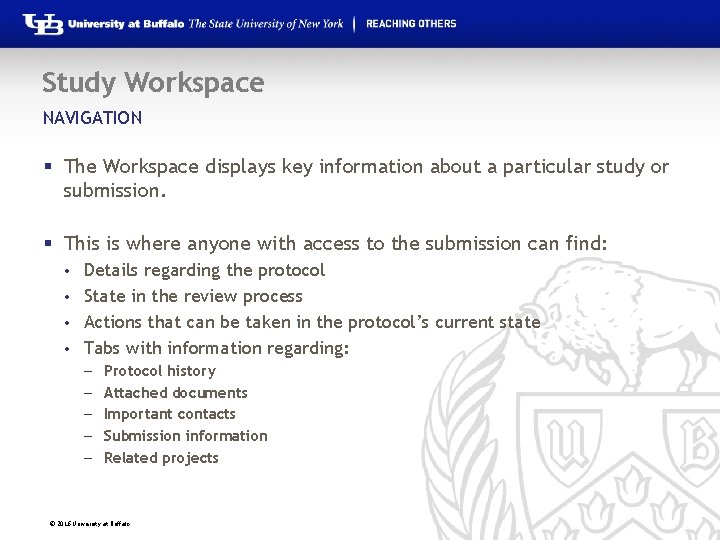
Study Workspace NAVIGATION § The Workspace displays key information about a particular study or submission. § This is where anyone with access to the submission can find: Details regarding the protocol • State in the review process • Actions that can be taken in the protocol’s current state • Tabs with information regarding: • – – – Protocol history Attached documents Important contacts Submission information Related projects © 2016 University at Buffalo
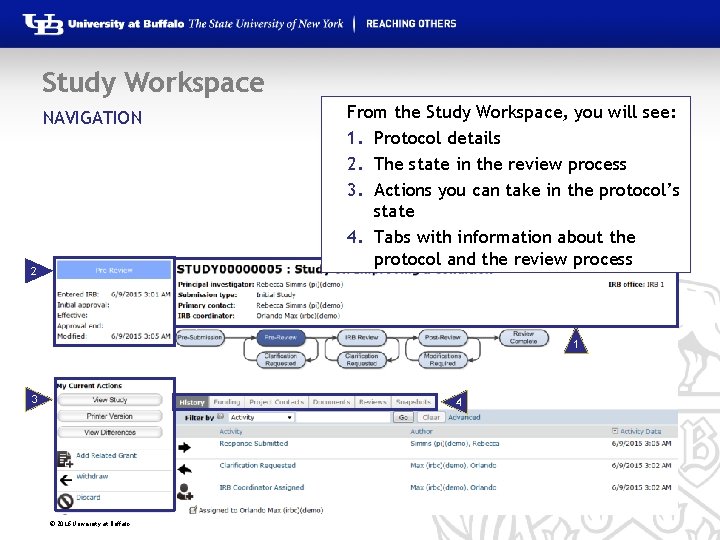
Study Workspace From the Study Workspace, you will see: 1. Protocol details 2. The state in the review process 3. Actions you can take in the protocol’s state 4. Tabs with information about the protocol and the review process NAVIGATION 2 1 1 3 4 © 2016 University at Buffalo
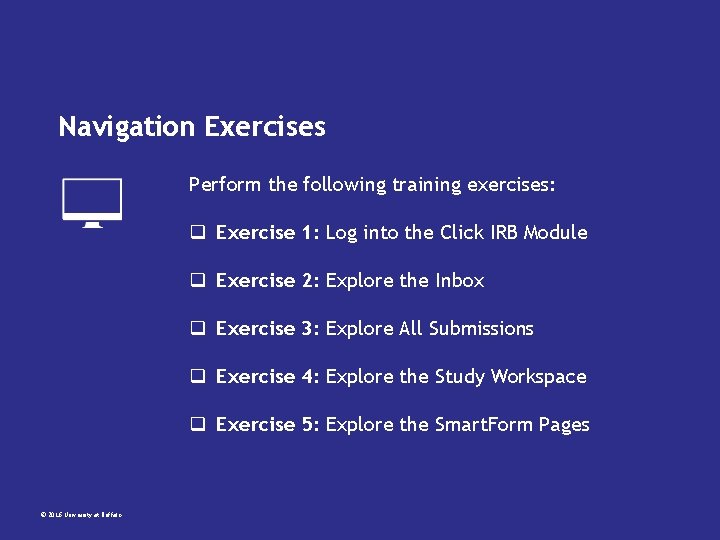
Navigation Exercises Perform the following training exercises: q Exercise 1: Log into the Click IRB Module q Exercise 2: Explore the Inbox q Exercise 3: Explore All Submissions q Exercise 4: Explore the Study Workspace q Exercise 5: Explore the Smart. Form Pages © 2016 University at Buffalo
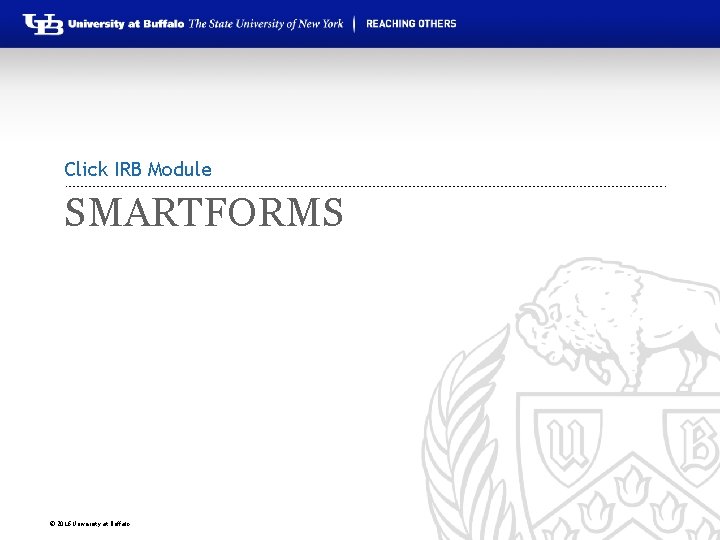
Click IRB Module SMARTFORMS © 2016 University at Buffalo
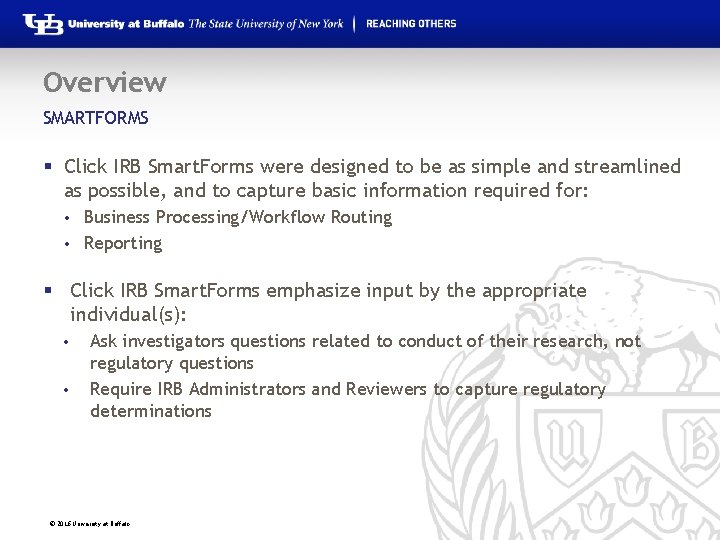
Overview SMARTFORMS § Click IRB Smart. Forms were designed to be as simple and streamlined as possible, and to capture basic information required for: Business Processing/Workflow Routing • Reporting • § Click IRB Smart. Forms emphasize input by the appropriate individual(s): • • Ask investigators questions related to conduct of their research, not regulatory questions Require IRB Administrators and Reviewers to capture regulatory determinations © 2016 University at Buffalo
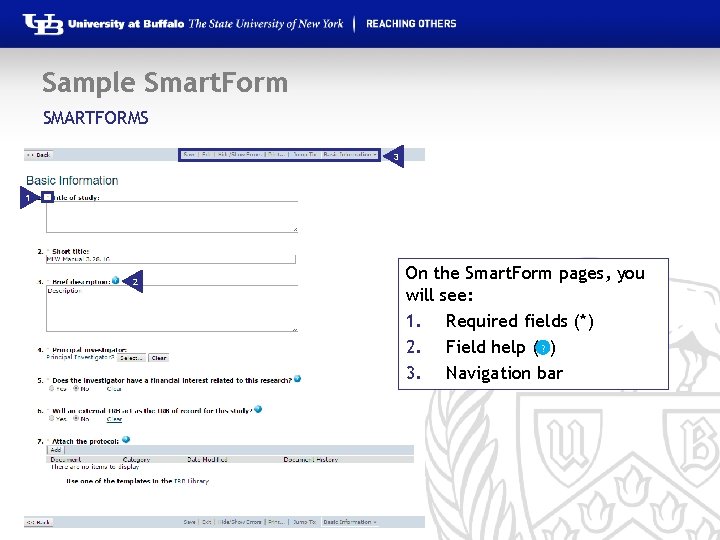
Sample Smart. Form SMARTFORMS 3 1 2 © 2016 University at Buffalo On the Smart. Form pages, you will see: 1. Required fields (*) 2. Field help ( ? ) 3. Navigation bar
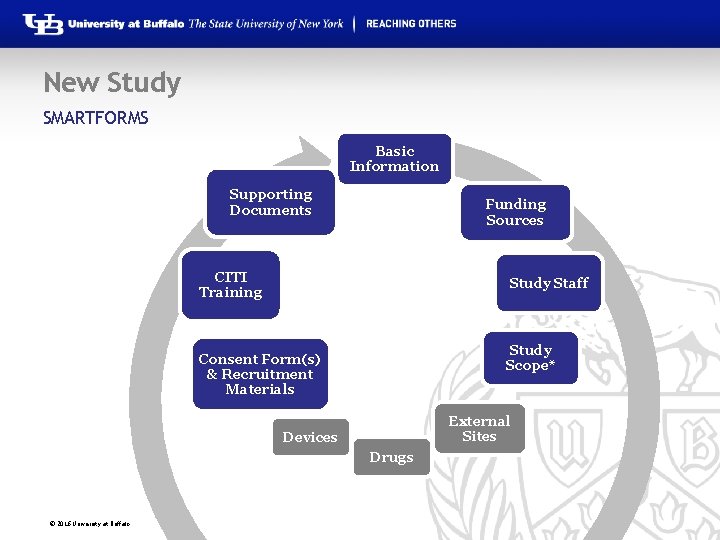
New Study SMARTFORMS Basic Information Supporting Documents Funding Sources CITI Training Study Staff Study Scope* Consent Form(s) & Recruitment Materials External Sites Devices Drugs © 2016 University at Buffalo
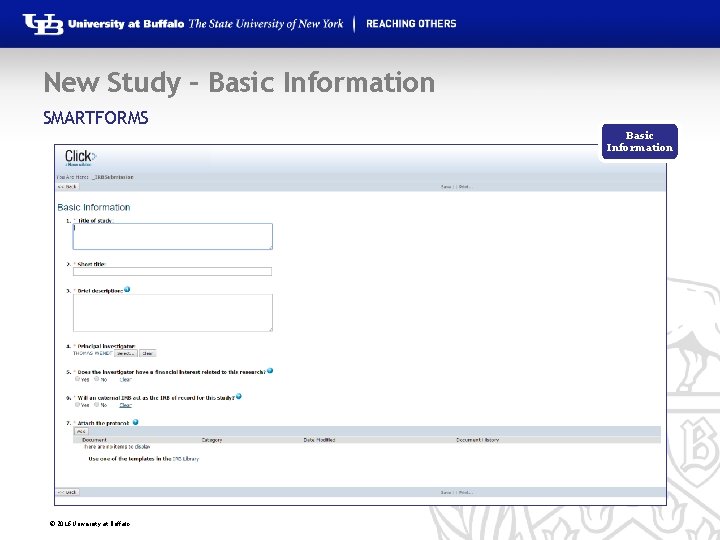
New Study – Basic Information SMARTFORMS Basic Information © 2016 University at Buffalo
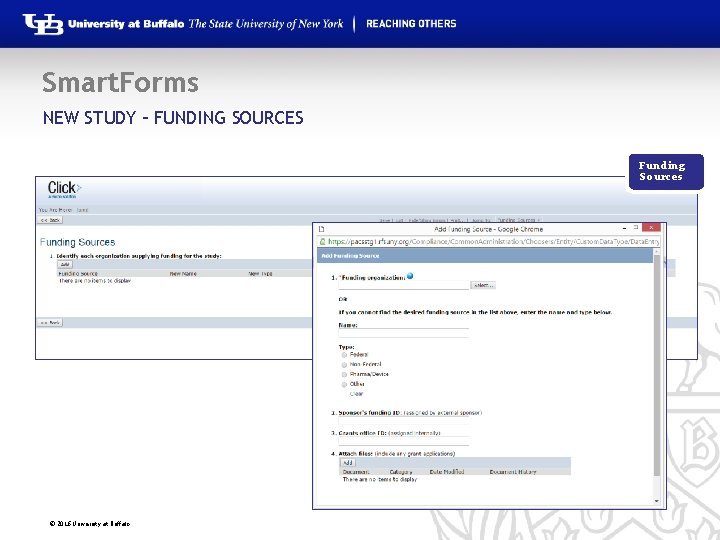
Smart. Forms NEW STUDY – FUNDING SOURCES Funding Sources © 2016 University at Buffalo
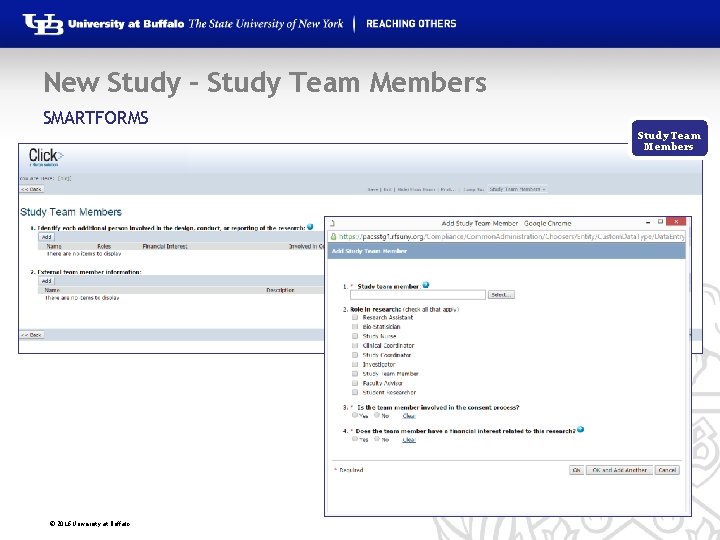
New Study – Study Team Members SMARTFORMS Study Team Members © 2016 University at Buffalo
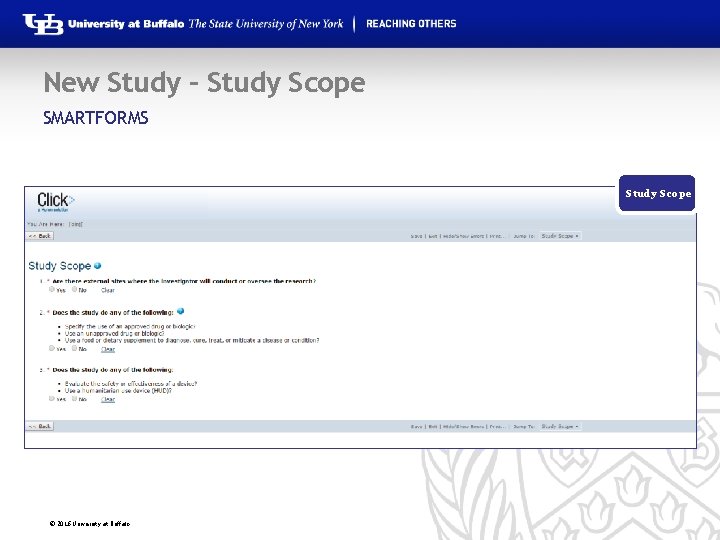
New Study – Study Scope SMARTFORMS Study Staff Study Scope © 2016 University at Buffalo
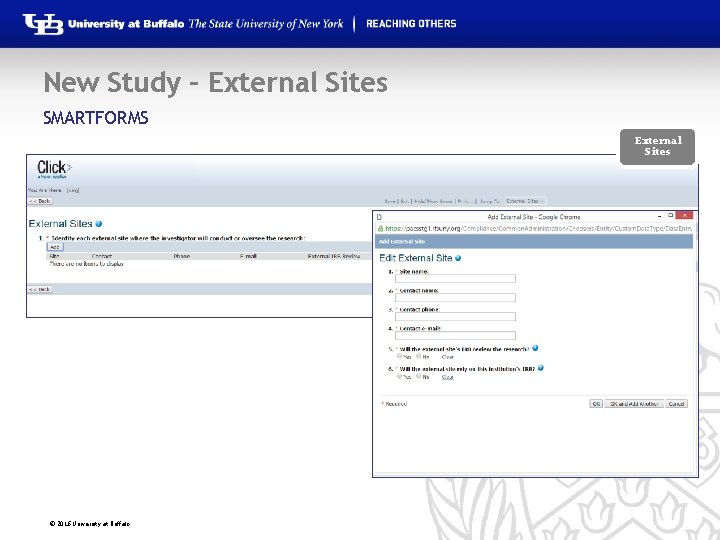
New Study – External Sites SMARTFORMS External Sites © 2016 University at Buffalo
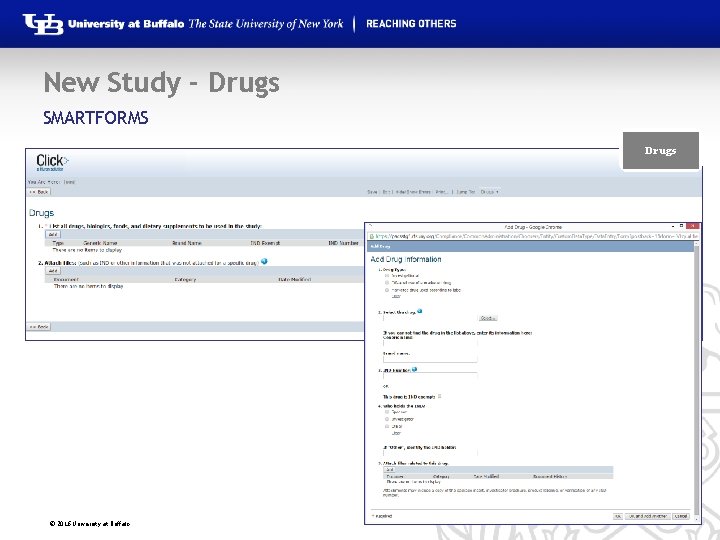
New Study - Drugs SMARTFORMS Drugs © 2016 University at Buffalo
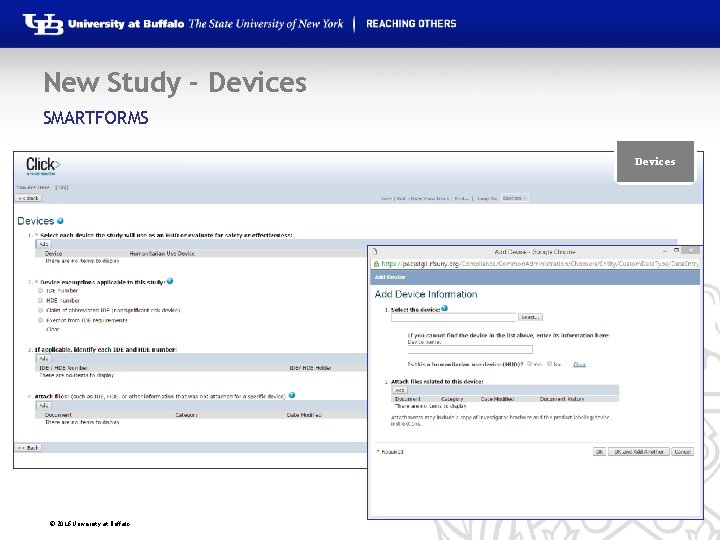
New Study - Devices SMARTFORMS Devices © 2016 University at Buffalo
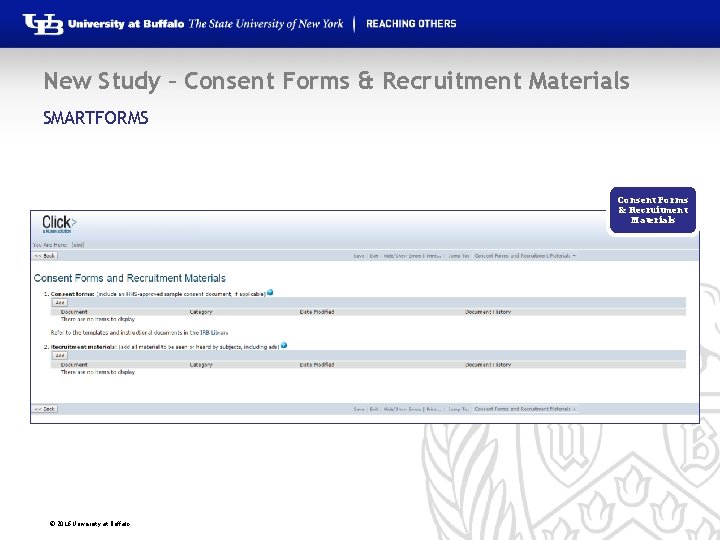
New Study – Consent Forms & Recruitment Materials SMARTFORMS Consent Forms & Recruitment Materials © 2016 University at Buffalo
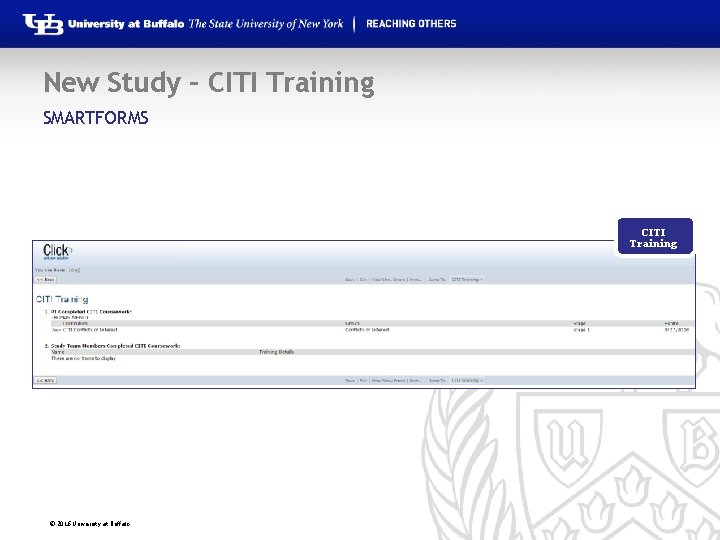
New Study – CITI Training SMARTFORMS CITI Training © 2016 University at Buffalo
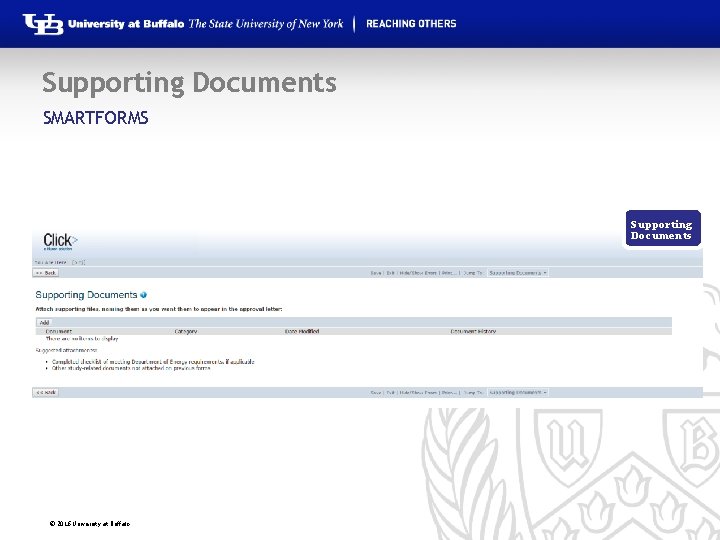
Supporting Documents SMARTFORMS Supporting Documents © 2016 University at Buffalo
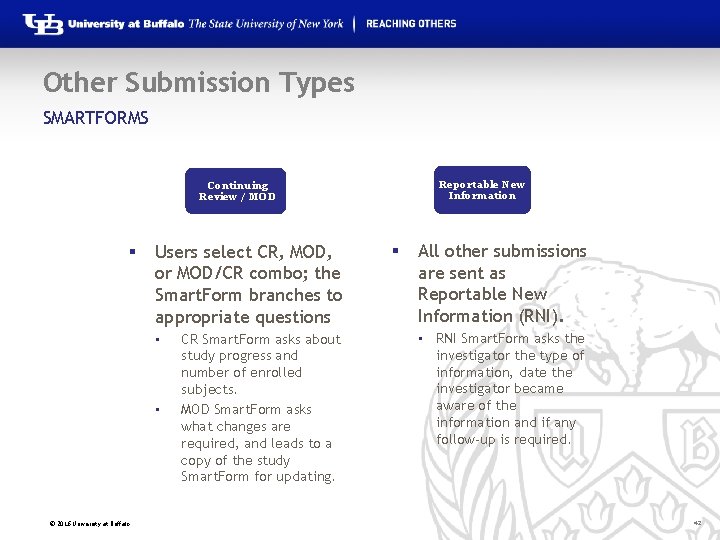
Other Submission Types SMARTFORMS Reportable New Information Continuing Review / MOD § Users select CR, MOD, or MOD/CR combo; the Smart. Form branches to appropriate questions • • © 2016 University at Buffalo CR Smart. Form asks about study progress and number of enrolled subjects. MOD Smart. Form asks what changes are required, and leads to a copy of the study Smart. Form for updating. § All other submissions are sent as Reportable New Information (RNI). • RNI Smart. Form asks the investigator the type of information, date the investigator became aware of the information and if any follow-up is required. 42
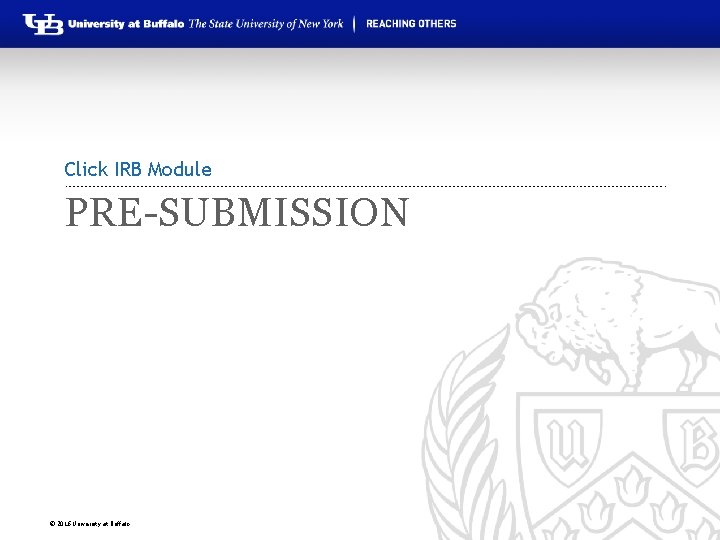
Click IRB Module PRE-SUBMISSION © 2016 University at Buffalo
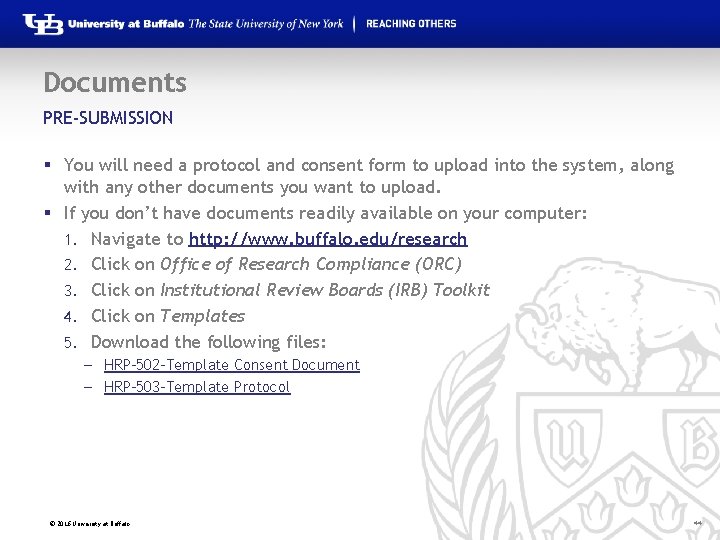
Documents PRE-SUBMISSION § You will need a protocol and consent form to upload into the system, along with any other documents you want to upload. § If you don’t have documents readily available on your computer: 1. Navigate to http: //www. buffalo. edu/research 2. Click on Office of Research Compliance (ORC) 3. Click on Institutional Review Boards (IRB) Toolkit 4. Click on Templates 5. Download the following files: – HRP-502 -Template Consent Document – HRP-503 -Template Protocol © 2016 University at Buffalo 44
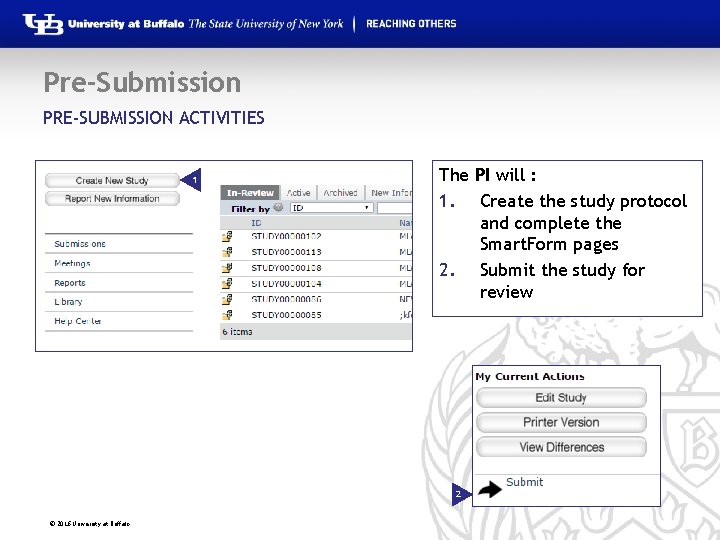
Pre-Submission PRE-SUBMISSION ACTIVITIES 1 The PI will : 1. Create the study protocol and complete the Smart. Form pages 2. Submit the study for review 2 © 2016 University at Buffalo
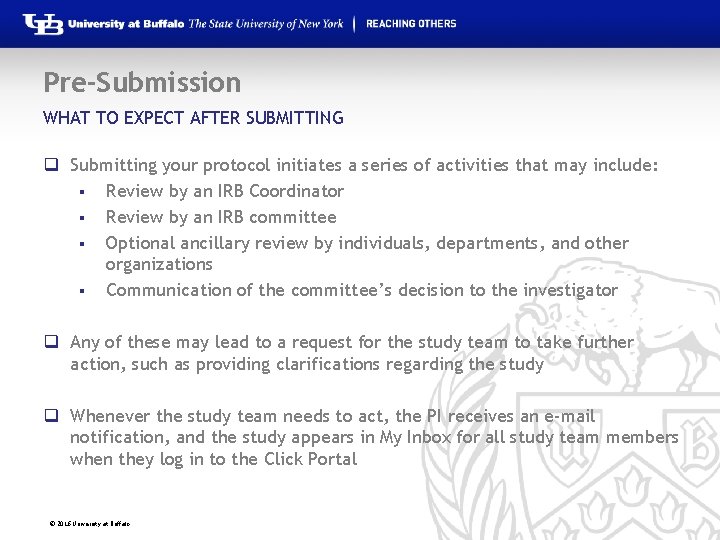
Pre-Submission WHAT TO EXPECT AFTER SUBMITTING q Submitting your protocol initiates a series of activities that may include: § Review by an IRB Coordinator § Review by an IRB committee § Optional ancillary review by individuals, departments, and other organizations § Communication of the committee’s decision to the investigator q Any of these may lead to a request for the study team to take further action, such as providing clarifications regarding the study q Whenever the study team needs to act, the PI receives an e-mail notification, and the study appears in My Inbox for all study team members when they log in to the Click Portal © 2016 University at Buffalo
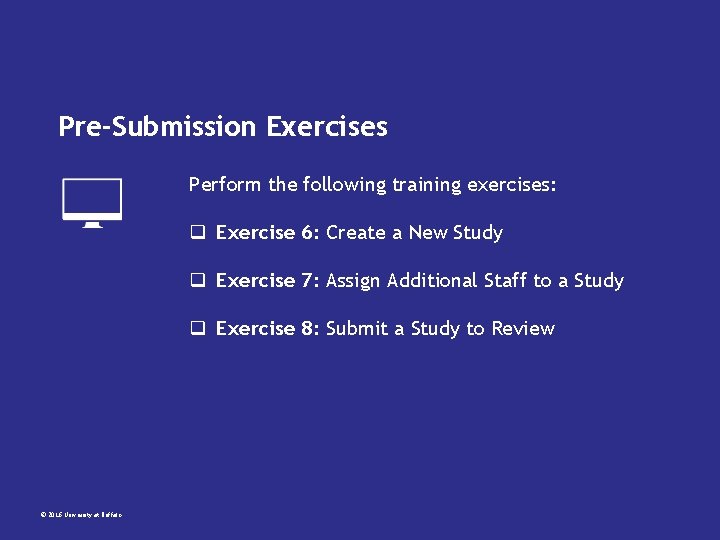
Pre-Submission Exercises Perform the following training exercises: q Exercise 6: Create a New Study q Exercise 7: Assign Additional Staff to a Study q Exercise 8: Submit a Study to Review © 2016 University at Buffalo
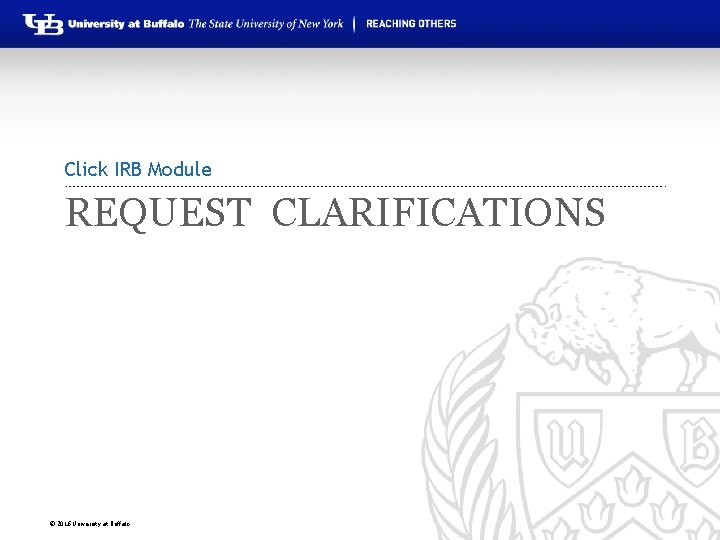
Click IRB Module REQUEST CLARIFICATIONS © 2016 University at Buffalo
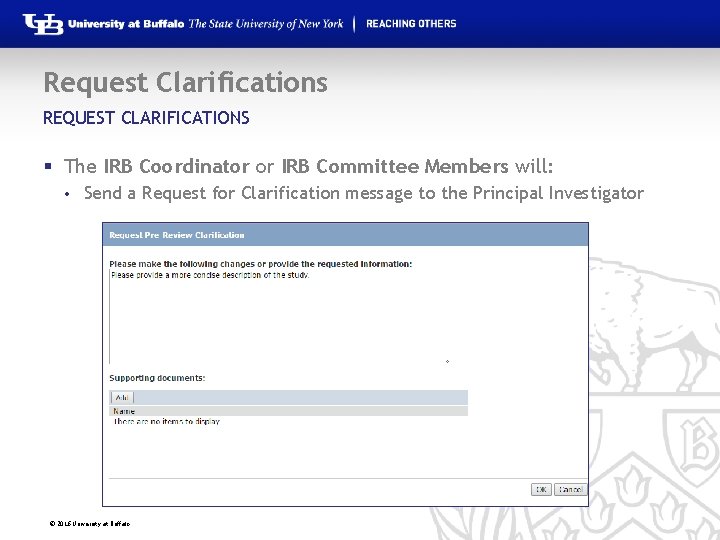
Request Clarifications REQUEST CLARIFICATIONS § The IRB Coordinator or IRB Committee Members will: • Send a Request for Clarification message to the Principal Investigator © 2016 University at Buffalo
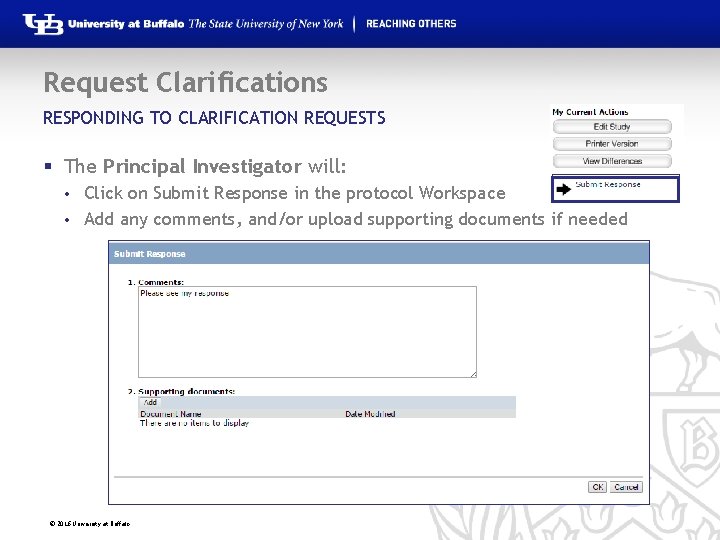
Request Clarifications RESPONDING TO CLARIFICATION REQUESTS § The Principal Investigator will: Click on Submit Response in the protocol Workspace • Add any comments, and/or upload supporting documents if needed • © 2016 University at Buffalo
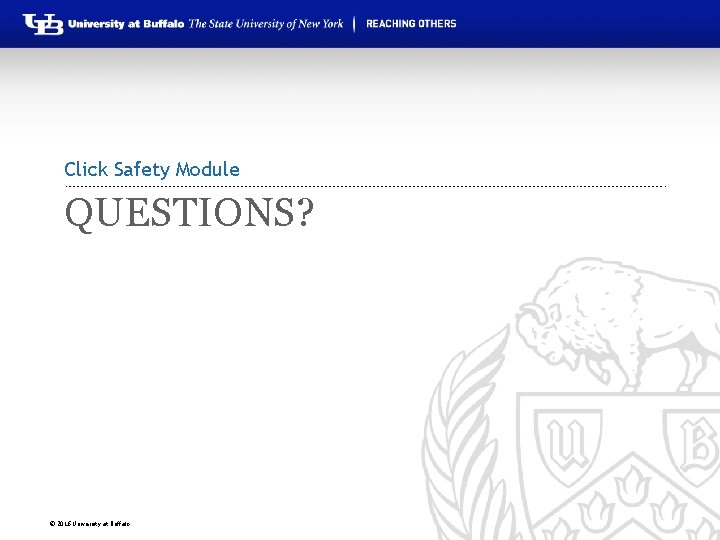
Click Safety Module QUESTIONS? © 2016 University at Buffalo
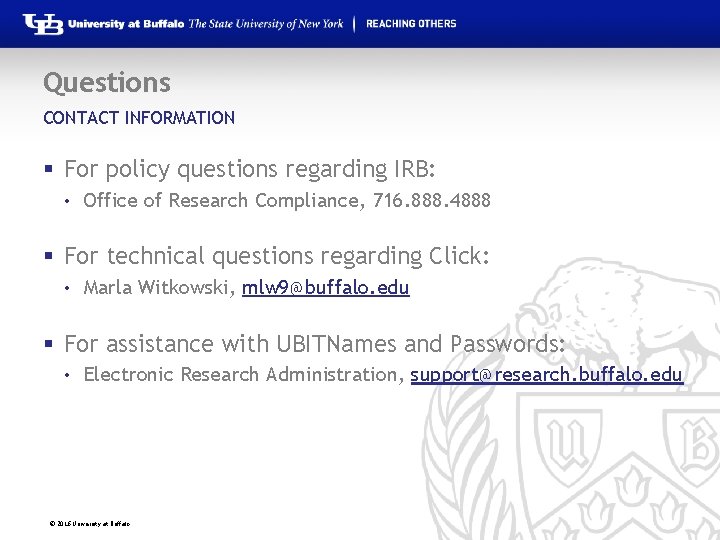
Questions CONTACT INFORMATION § For policy questions regarding IRB: • Office of Research Compliance, 716. 888. 4888 § For technical questions regarding Click: • Marla Witkowski, mlw 9@buffalo. edu § For assistance with UBITNames and Passwords: • Electronic Research Administration, support@research. buffalo. edu © 2016 University at Buffalo
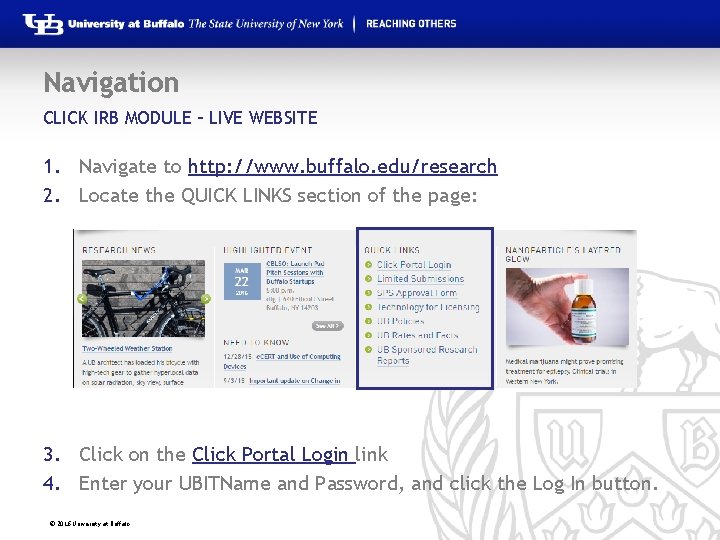
Navigation CLICK IRB MODULE – LIVE WEBSITE 1. Navigate to http: //www. buffalo. edu/research 2. Locate the QUICK LINKS section of the page: 3. Click on the Click Portal Login link 4. Enter your UBITName and Password, and click the Log In button. © 2016 University at Buffalo
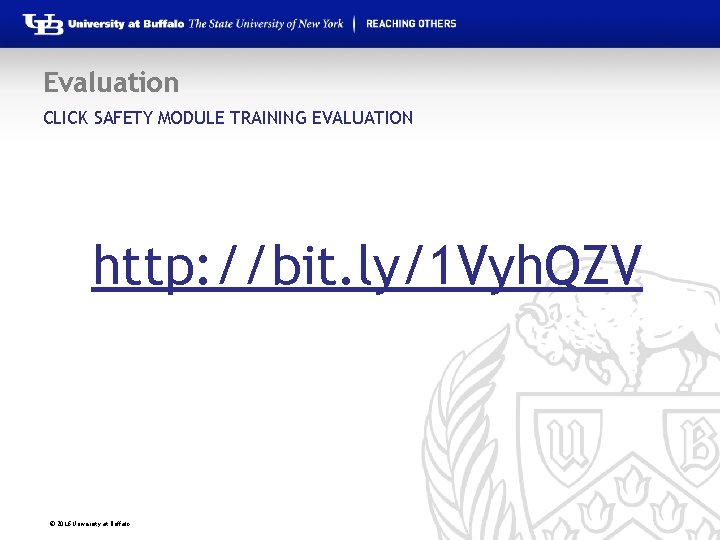
Evaluation CLICK SAFETY MODULE TRAINING EVALUATION http: //bit. ly/1 Vyh. QZV © 2016 University at Buffalo
- Slides: 54