Clearing Formatting and Using Expandable Content in T
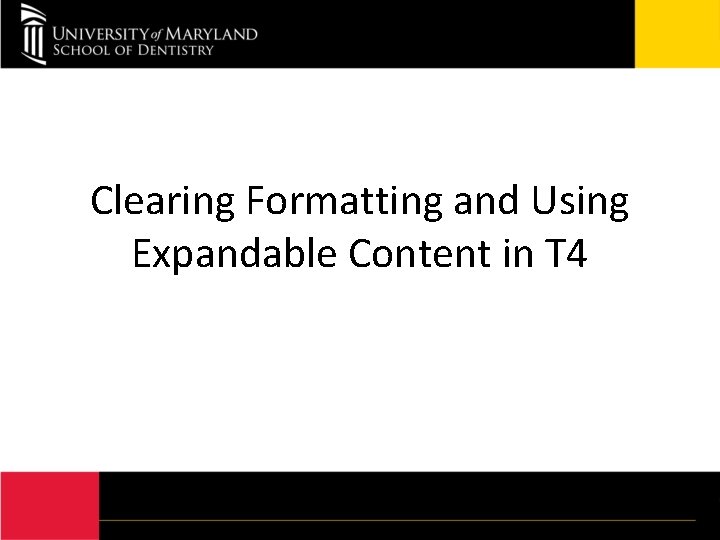
Clearing Formatting and Using Expandable Content in T 4
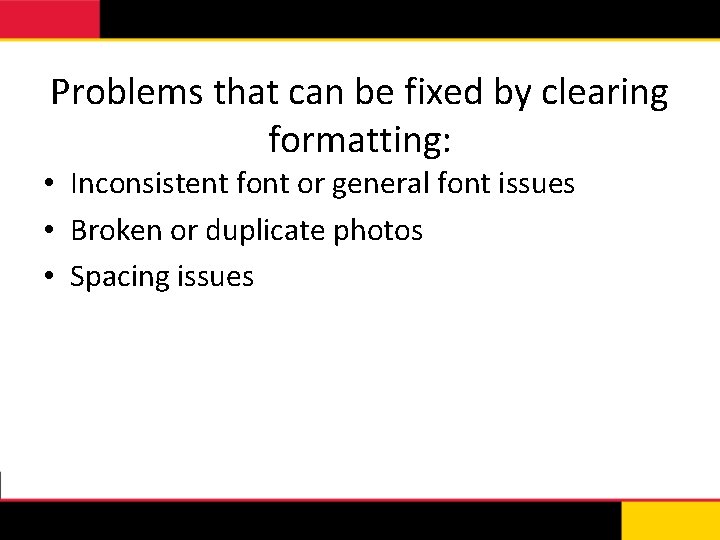
Problems that can be fixed by clearing formatting: • Inconsistent font or general font issues • Broken or duplicate photos • Spacing issues
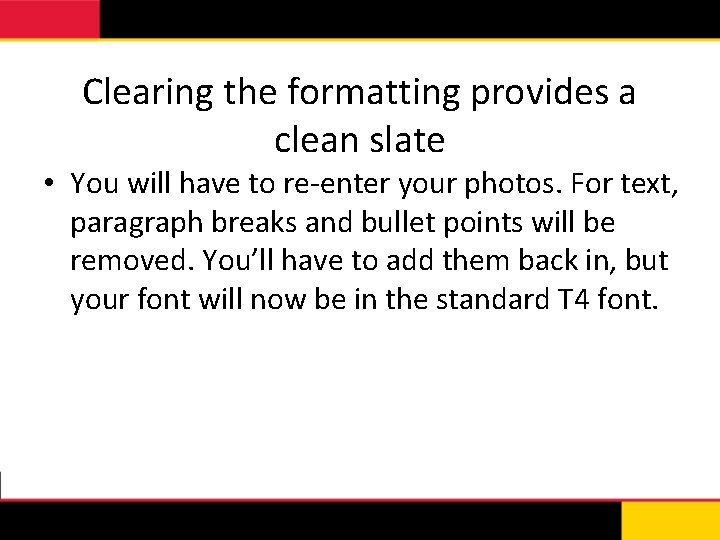
Clearing the formatting provides a clean slate • You will have to re-enter your photos. For text, paragraph breaks and bullet points will be removed. You’ll have to add them back in, but your font will now be in the standard T 4 font.
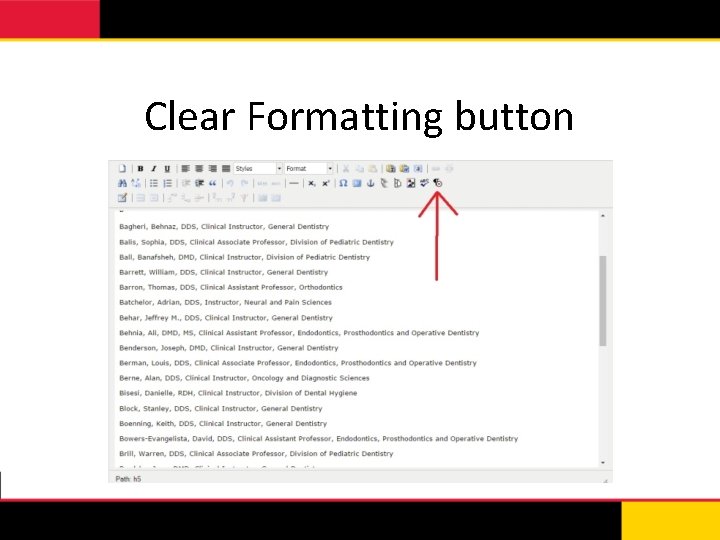
Clear Formatting button
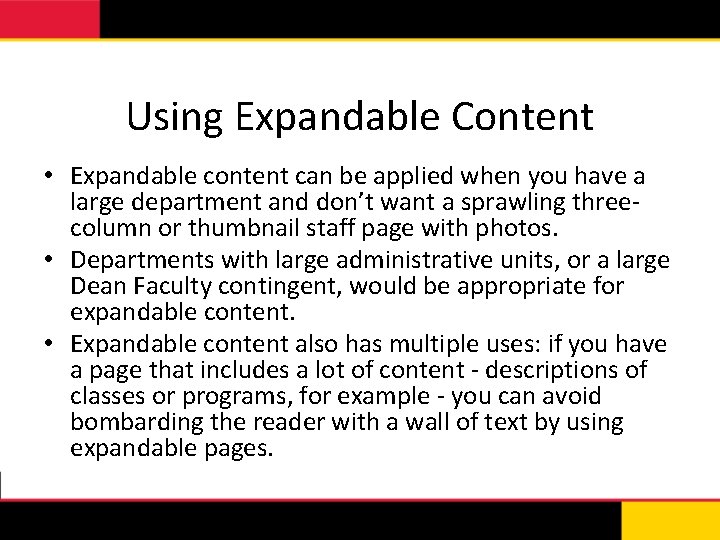
Using Expandable Content • Expandable content can be applied when you have a large department and don’t want a sprawling threecolumn or thumbnail staff page with photos. • Departments with large administrative units, or a large Dean Faculty contingent, would be appropriate for expandable content. • Expandable content also has multiple uses: if you have a page that includes a lot of content - descriptions of classes or programs, for example - you can avoid bombarding the reader with a wall of text by using expandable pages.
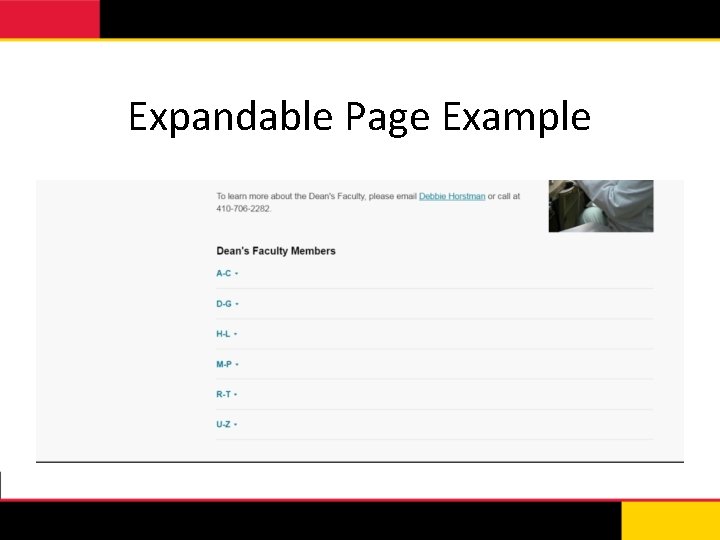
Expandable Page Example
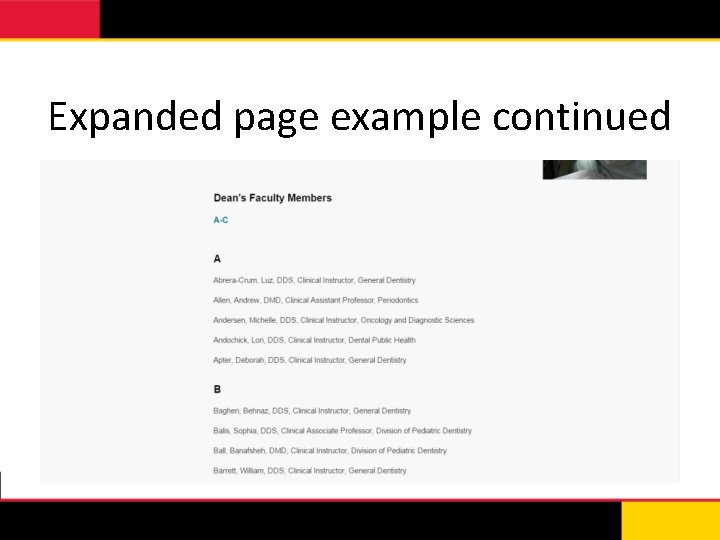
Expanded page example continued
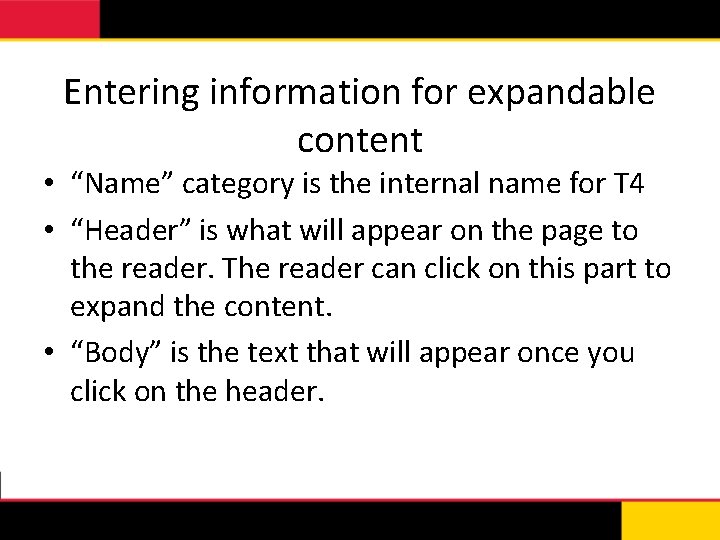
Entering information for expandable content • “Name” category is the internal name for T 4 • “Header” is what will appear on the page to the reader. The reader can click on this part to expand the content. • “Body” is the text that will appear once you click on the header.
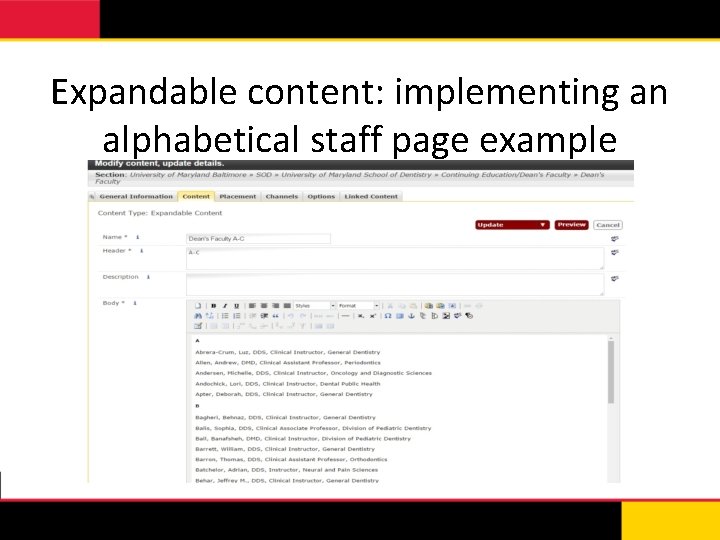
Expandable content: implementing an alphabetical staff page example
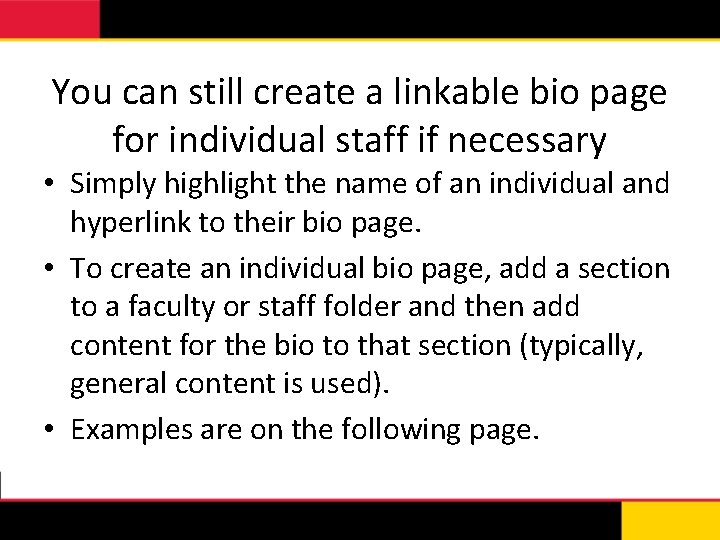
You can still create a linkable bio page for individual staff if necessary • Simply highlight the name of an individual and hyperlink to their bio page. • To create an individual bio page, add a section to a faculty or staff folder and then add content for the bio to that section (typically, general content is used). • Examples are on the following page.
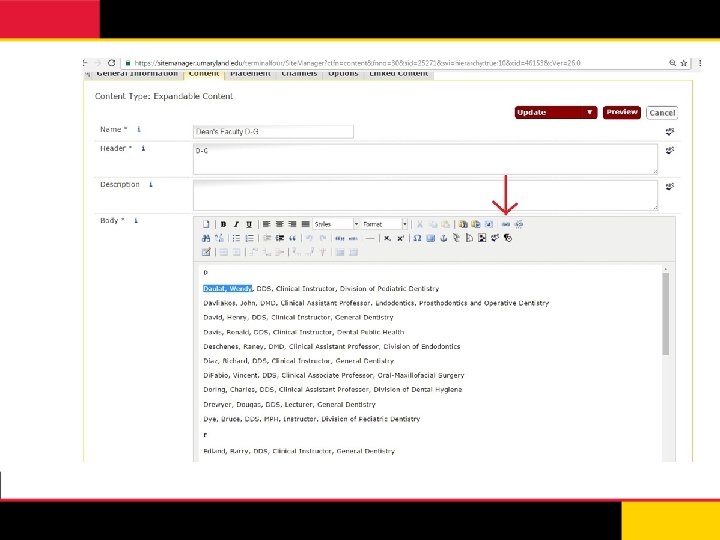
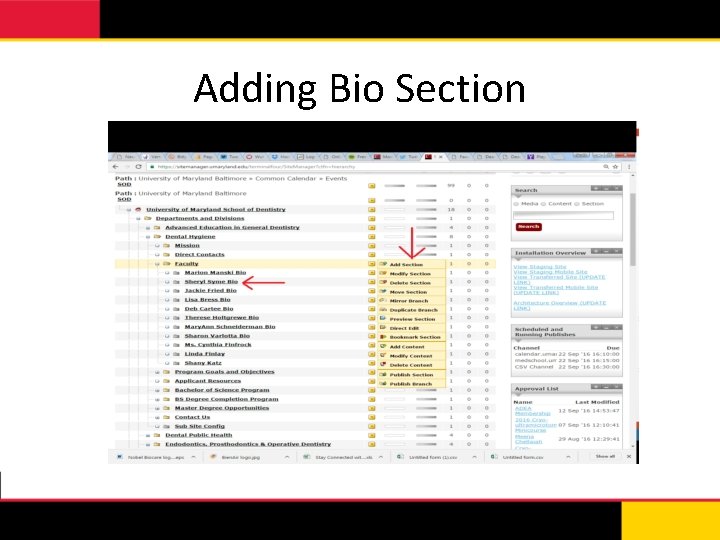
Adding Bio Section
- Slides: 12