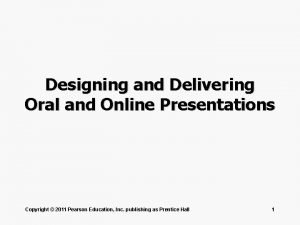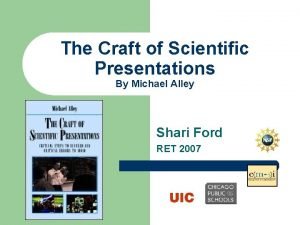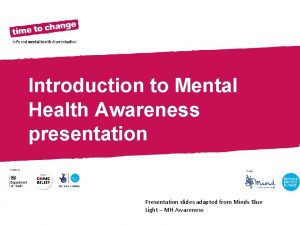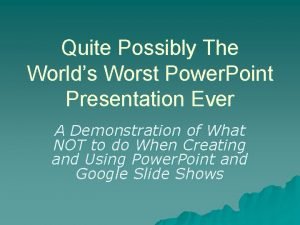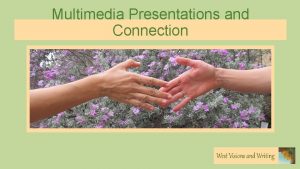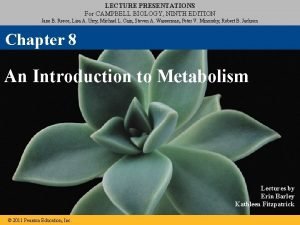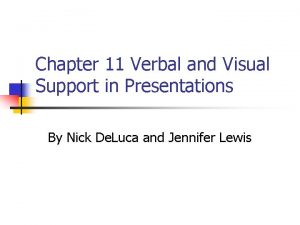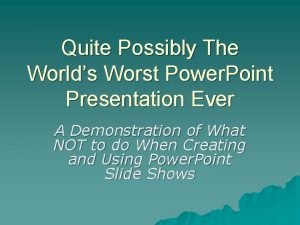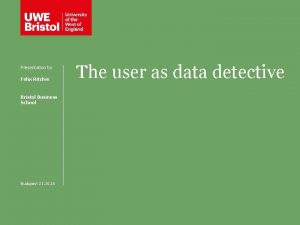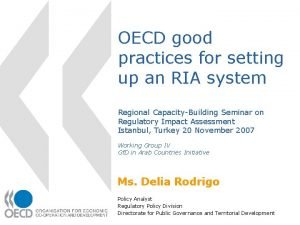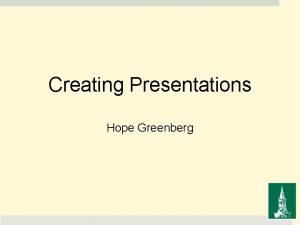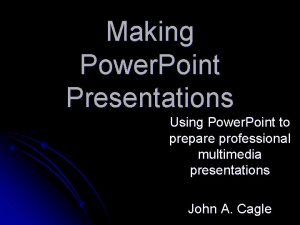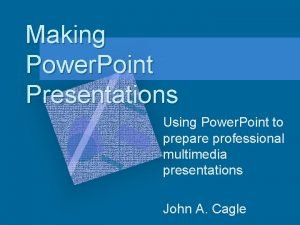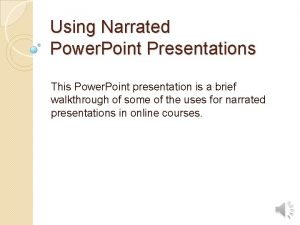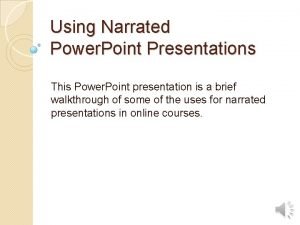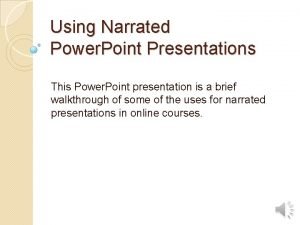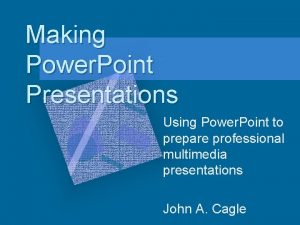Classroom Presentations Power Point Tutorial Developing the Power
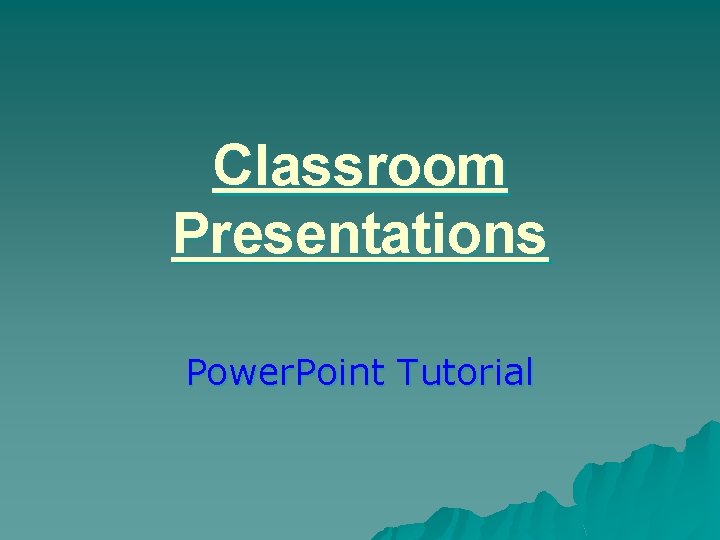
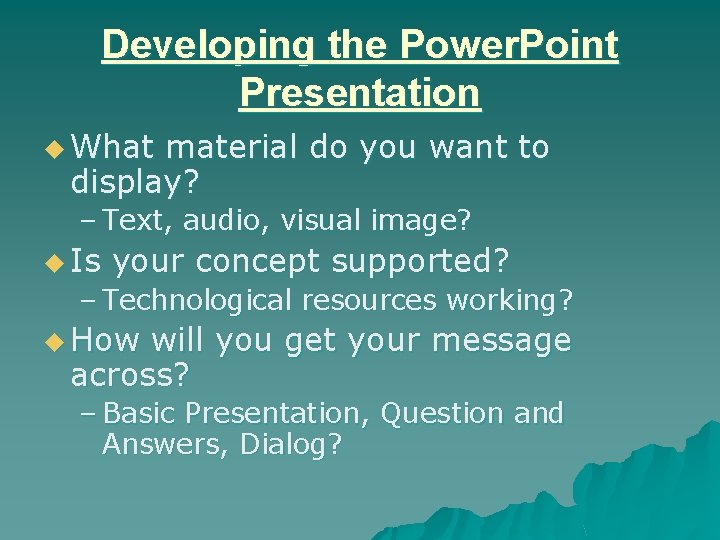
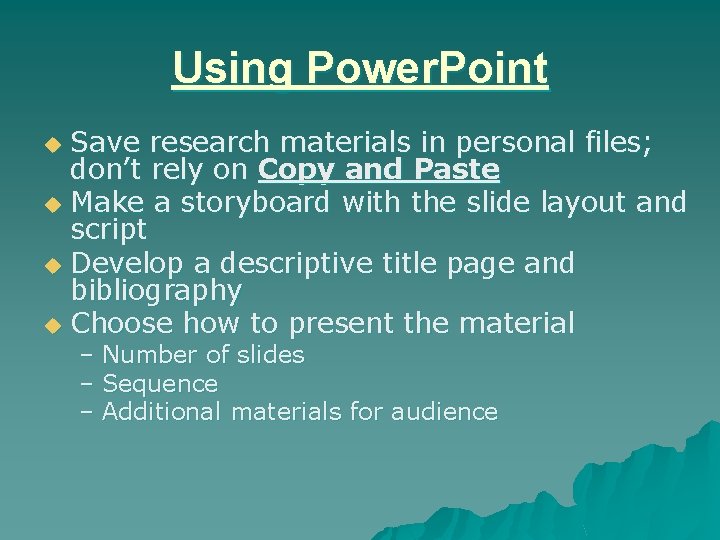
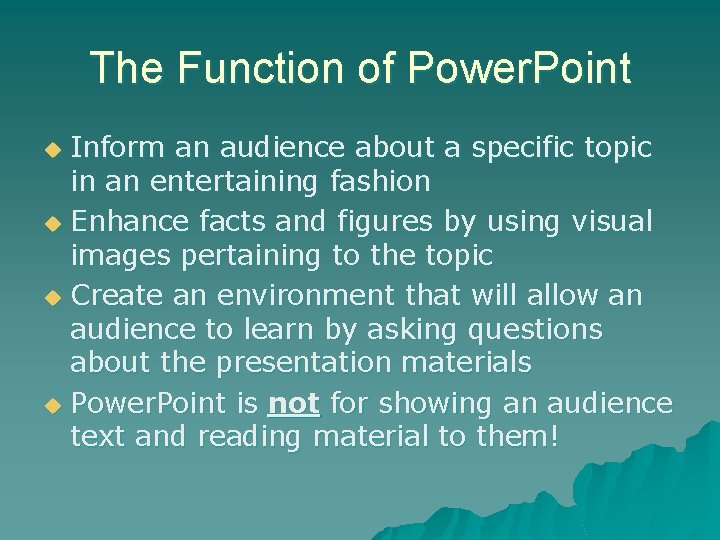
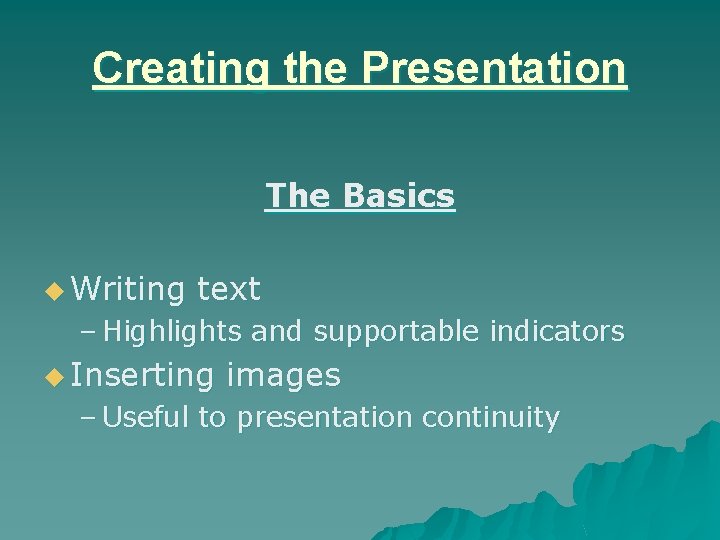
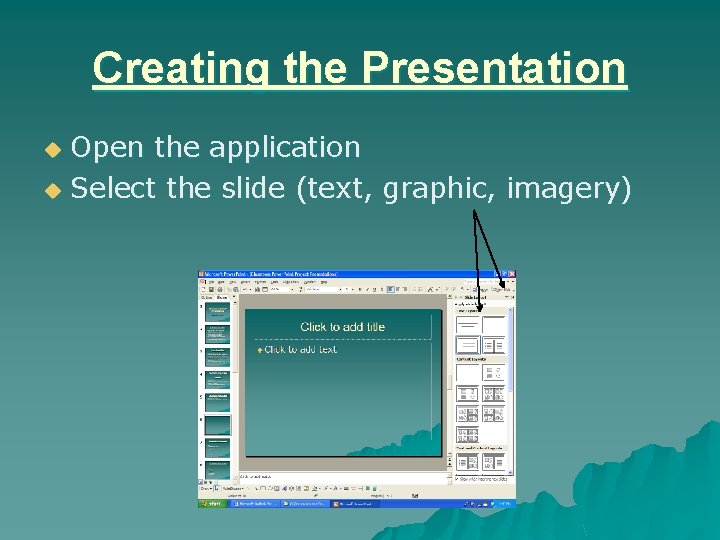
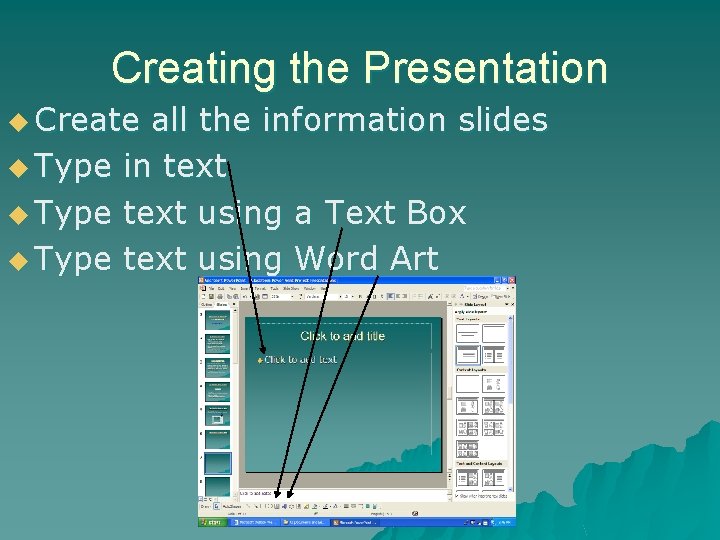
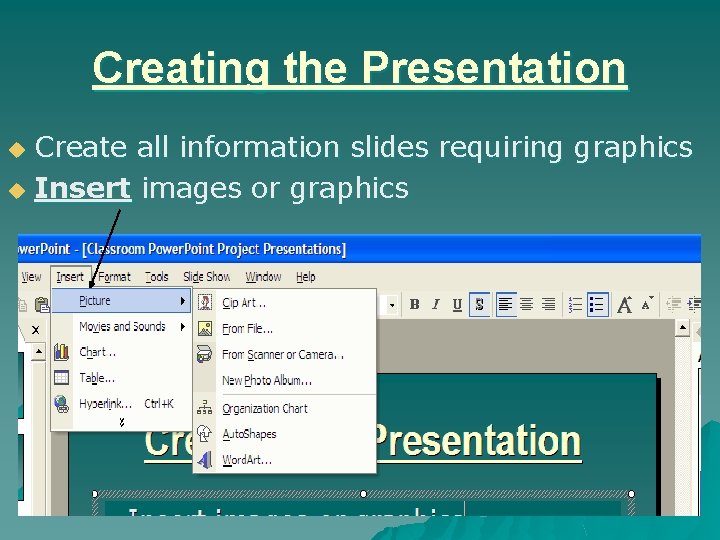
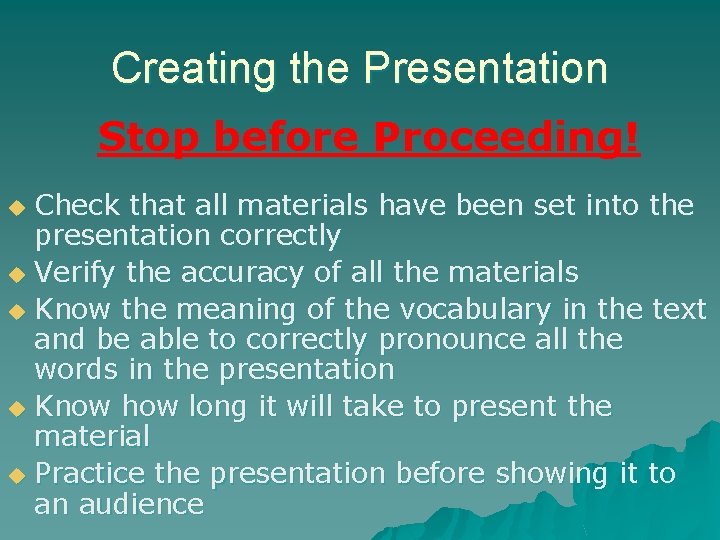
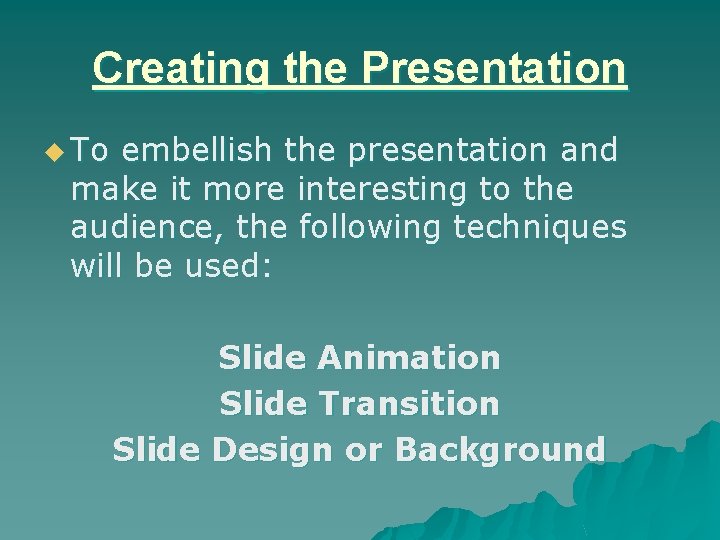
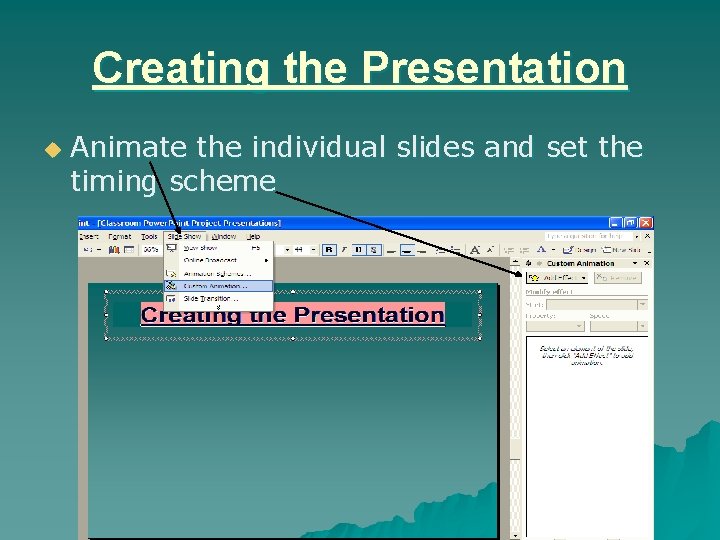
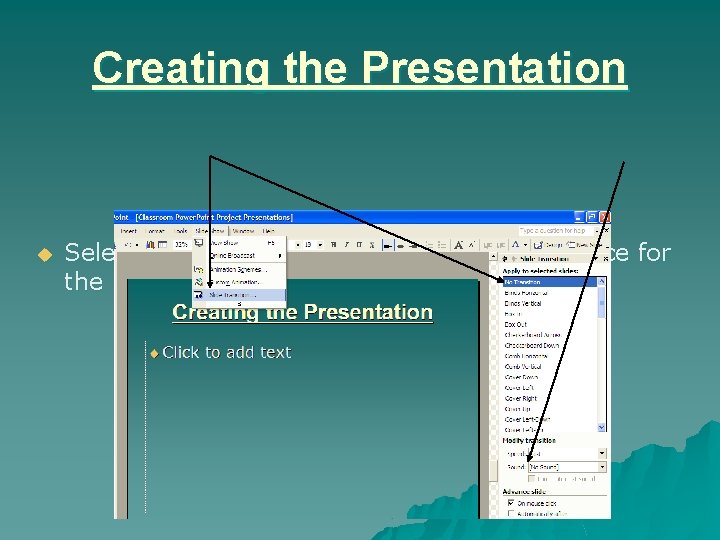
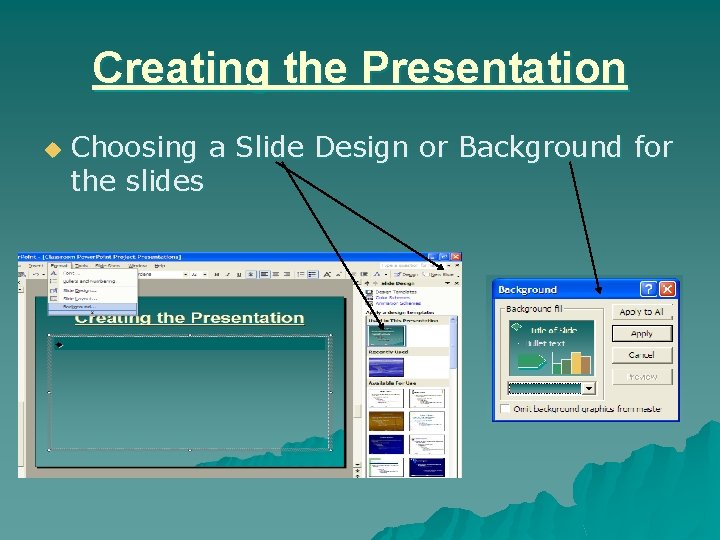
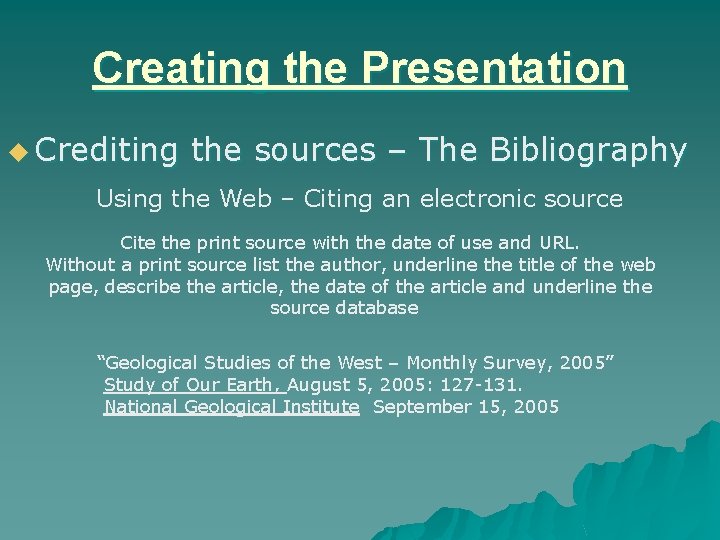
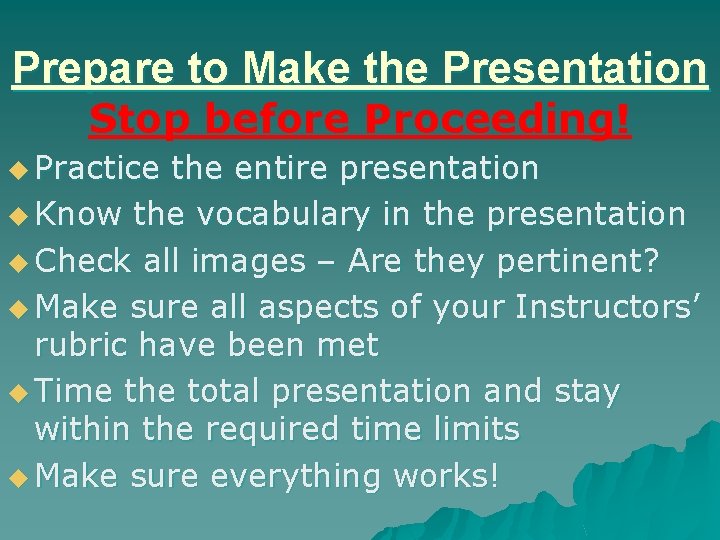
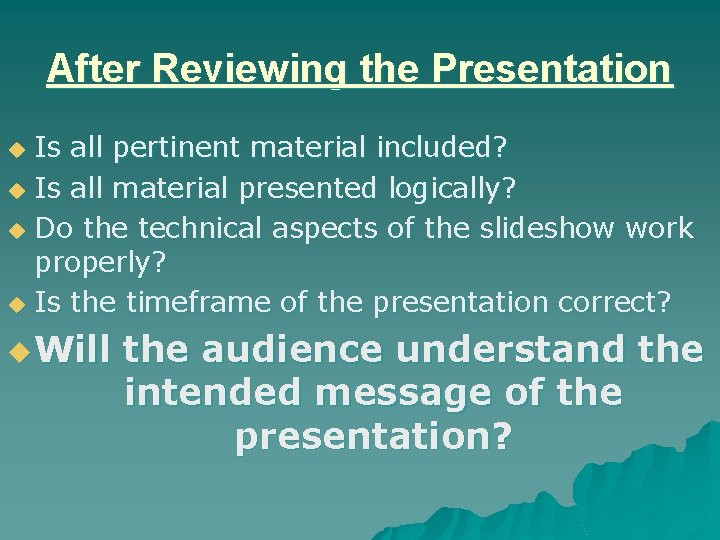

- Slides: 17
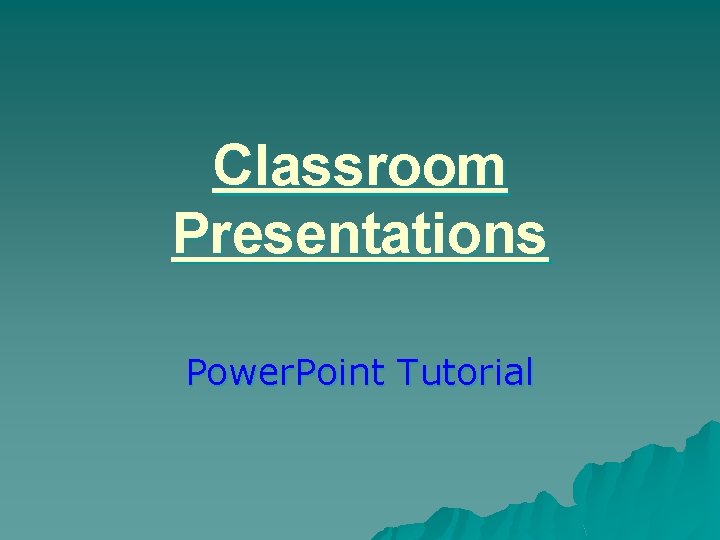
Classroom Presentations Power. Point Tutorial
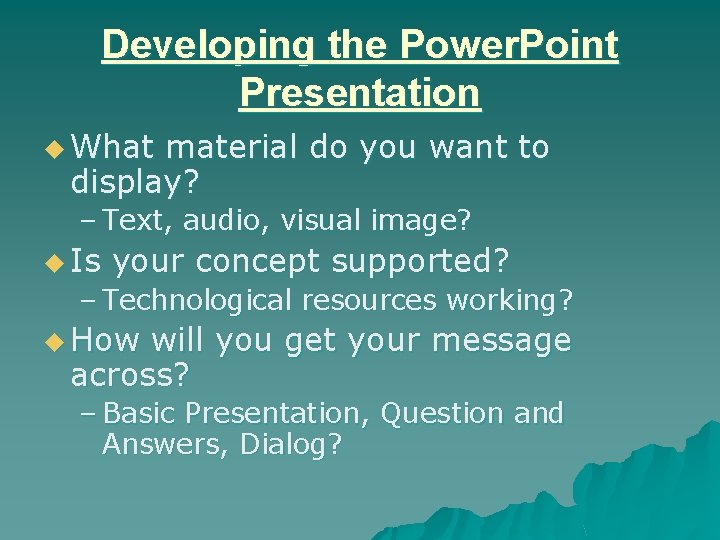
Developing the Power. Point Presentation u What material do you want to display? – Text, audio, visual image? u Is your concept supported? – Technological resources working? u How will you get your message across? – Basic Presentation, Question and Answers, Dialog?
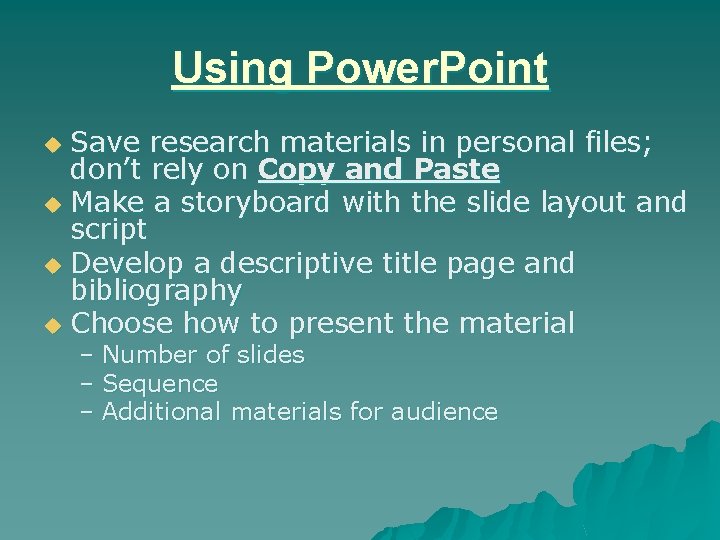
Using Power. Point Save research materials in personal files; don’t rely on Copy and Paste u Make a storyboard with the slide layout and script u Develop a descriptive title page and bibliography u Choose how to present the material u – Number of slides – Sequence – Additional materials for audience
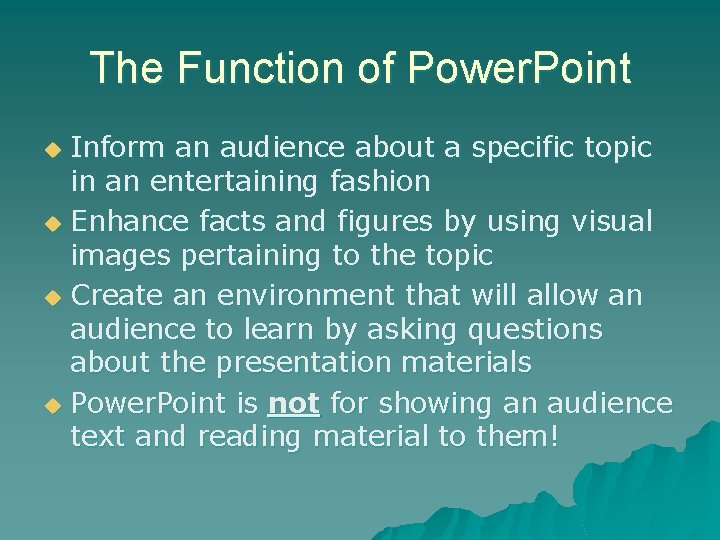
The Function of Power. Point Inform an audience about a specific topic in an entertaining fashion u Enhance facts and figures by using visual images pertaining to the topic u Create an environment that will allow an audience to learn by asking questions about the presentation materials u Power. Point is not for showing an audience text and reading material to them! u
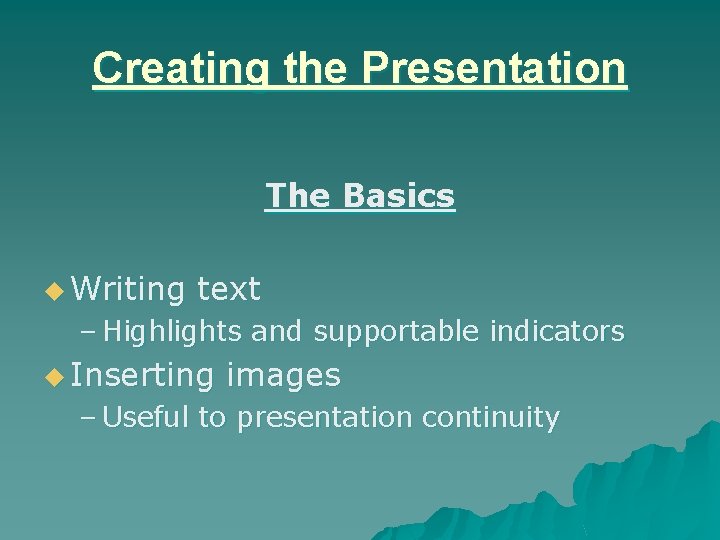
Creating the Presentation The Basics u Writing text – Highlights and supportable indicators u Inserting images – Useful to presentation continuity
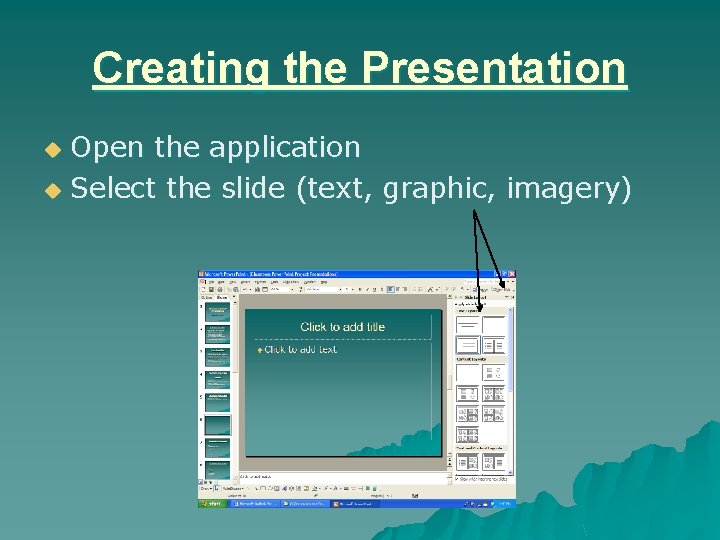
Creating the Presentation Open the application u Select the slide (text, graphic, imagery) u
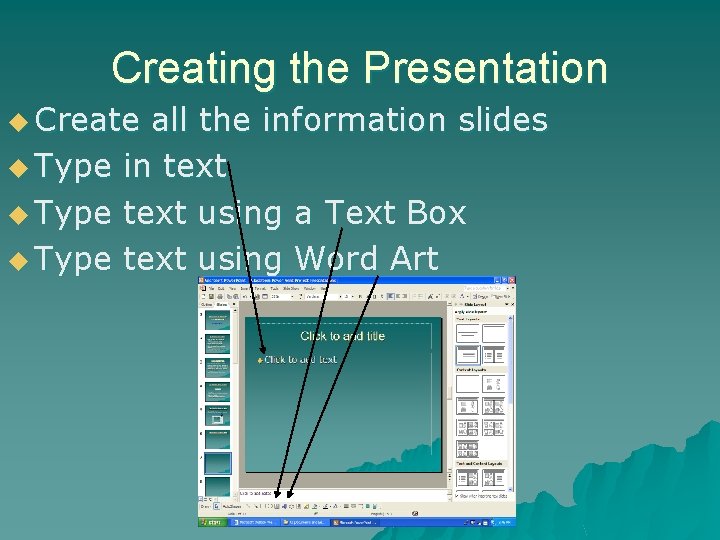
Creating the Presentation u Create u Type all the information slides in text using a Text Box text using Word Art
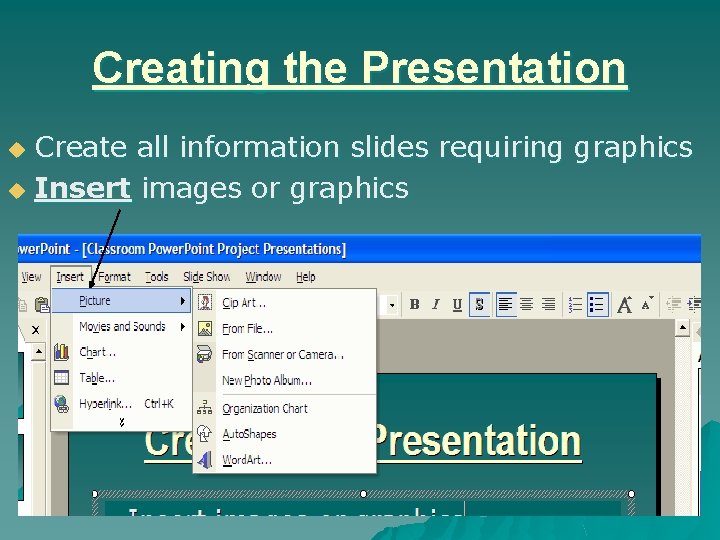
Creating the Presentation Create all information slides requiring graphics u Insert images or graphics u
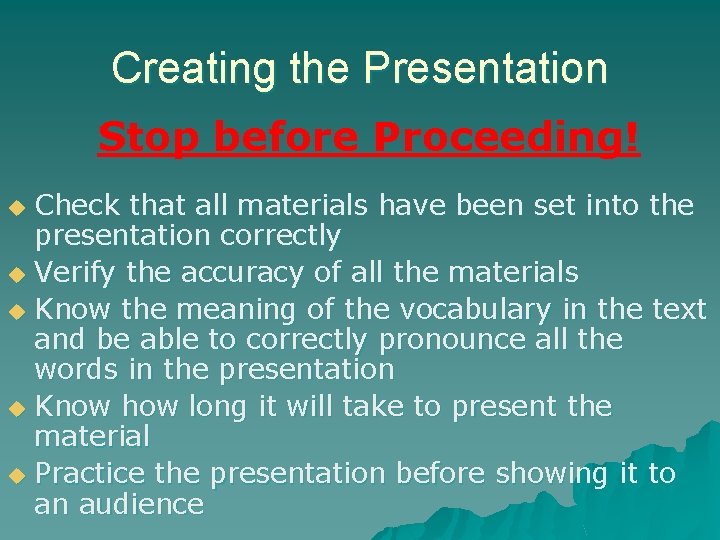
Creating the Presentation Stop before Proceeding! Check that all materials have been set into the presentation correctly u Verify the accuracy of all the materials u Know the meaning of the vocabulary in the text and be able to correctly pronounce all the words in the presentation u Know how long it will take to present the material u Practice the presentation before showing it to an audience u
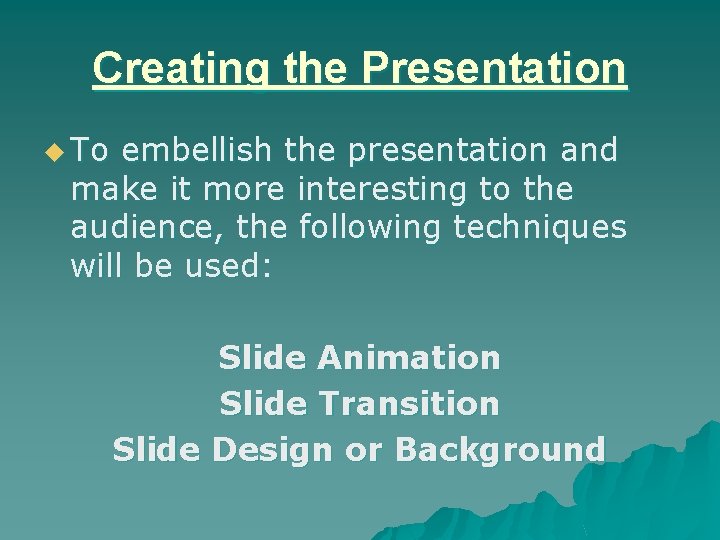
Creating the Presentation u To embellish the presentation and make it more interesting to the audience, the following techniques will be used: Slide Animation Slide Transition Slide Design or Background
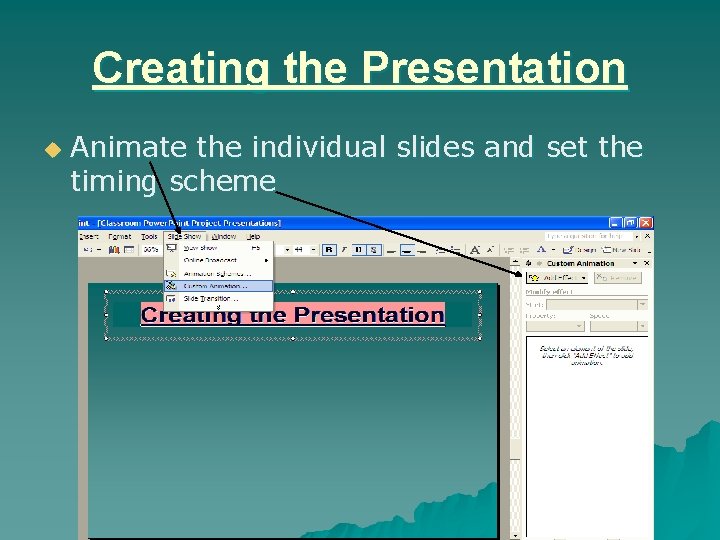
Creating the Presentation u Animate the individual slides and set the timing scheme
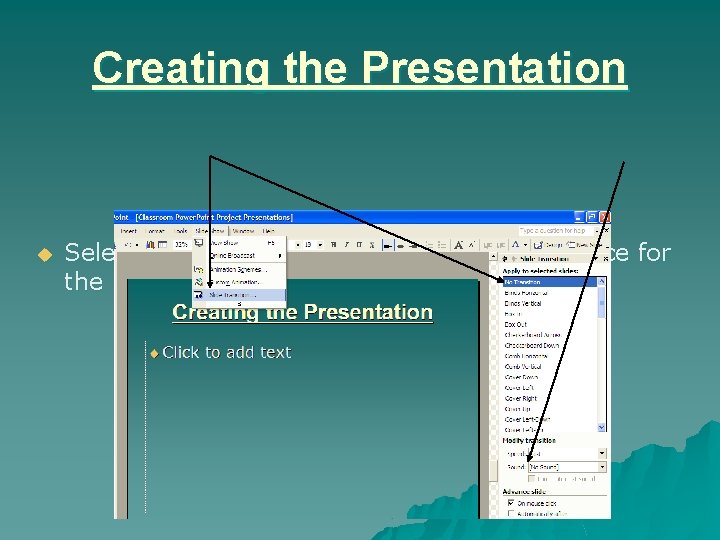
Creating the Presentation u Select the slide transition and timing sequence for the program
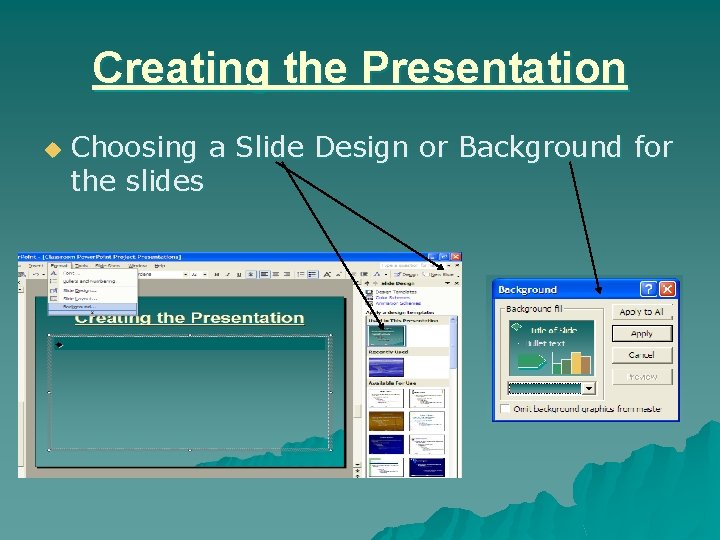
Creating the Presentation u Choosing a Slide Design or Background for the slides
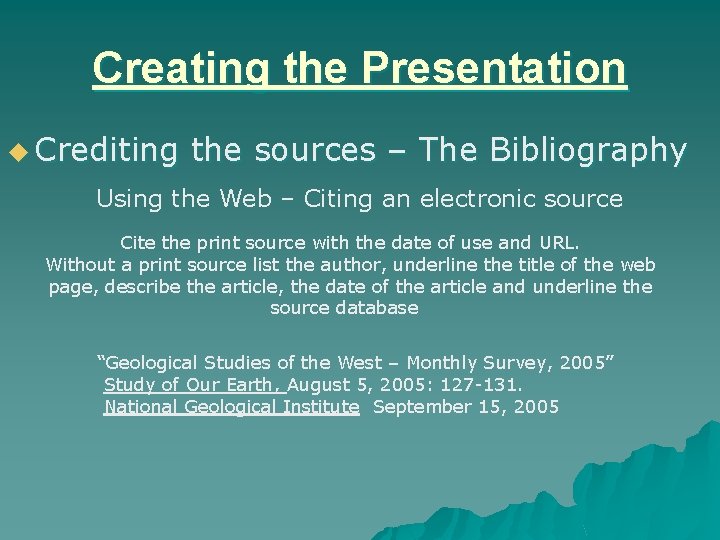
Creating the Presentation u Crediting the sources – The Bibliography Using the Web – Citing an electronic source Cite the print source with the date of use and URL. Without a print source list the author, underline the title of the web page, describe the article, the date of the article and underline the source database “Geological Studies of the West – Monthly Survey, 2005” Study of Our Earth, August 5, 2005: 127 -131. National Geological Institute September 15, 2005
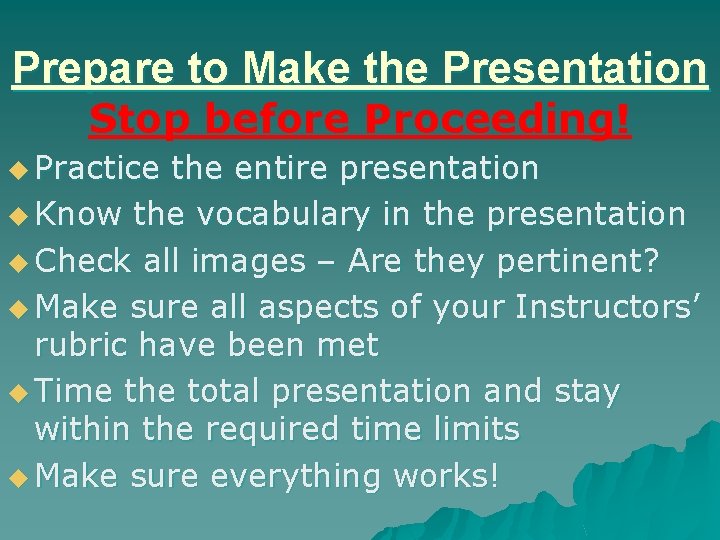
Prepare to Make the Presentation Stop before Proceeding! u Practice the entire presentation u Know the vocabulary in the presentation u Check all images – Are they pertinent? u Make sure all aspects of your Instructors’ rubric have been met u Time the total presentation and stay within the required time limits u Make sure everything works!
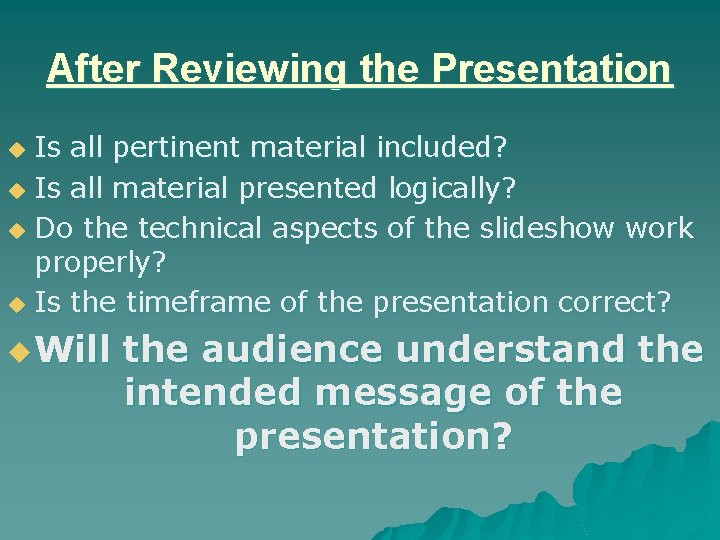
After Reviewing the Presentation Is all pertinent material included? u Is all material presented logically? u Do the technical aspects of the slideshow work properly? u Is the timeframe of the presentation correct? u u Will the audience understand the intended message of the presentation?

Begin the Presentation u Minimize ambient light in room u Make sure the audience can see the presentation clearly u Give instructions to the audience prior to starting u Speak clearly and loud enough for all of the audience to hear you u Go to Slide Show, click on View Show, and start your presentation…
 -is not one of the purposes for giving oral presentations.
-is not one of the purposes for giving oral presentations. Cse smart class
Cse smart class Point point power
Point point power Tutorial google classroom
Tutorial google classroom Developing reading power
Developing reading power Powerbi in powerpoint
Powerbi in powerpoint The craft of scientific presentations
The craft of scientific presentations Mental health presentation titles
Mental health presentation titles The worst powerpoint presentations
The worst powerpoint presentations What are multimedia presentations
What are multimedia presentations Slidetodoc.com
Slidetodoc.com Corel presentations ventajas y desventajas
Corel presentations ventajas y desventajas Example of verbal support
Example of verbal support Tok presentations
Tok presentations World's worst presentation
World's worst presentation Business presentations bristol
Business presentations bristol Setting up ria
Setting up ria Boardworks presentations
Boardworks presentations