Class Flow Understanding the Layout instant whiteboard brings
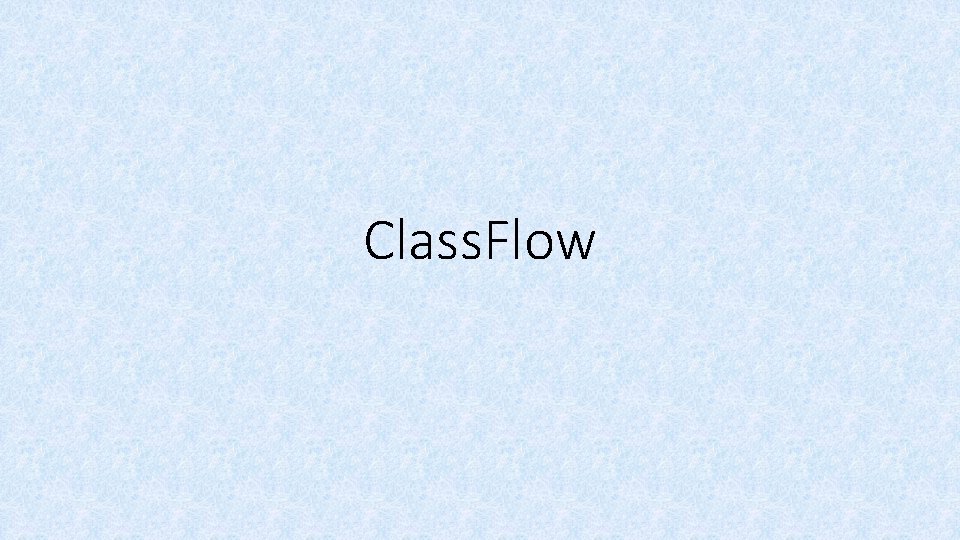
Class. Flow
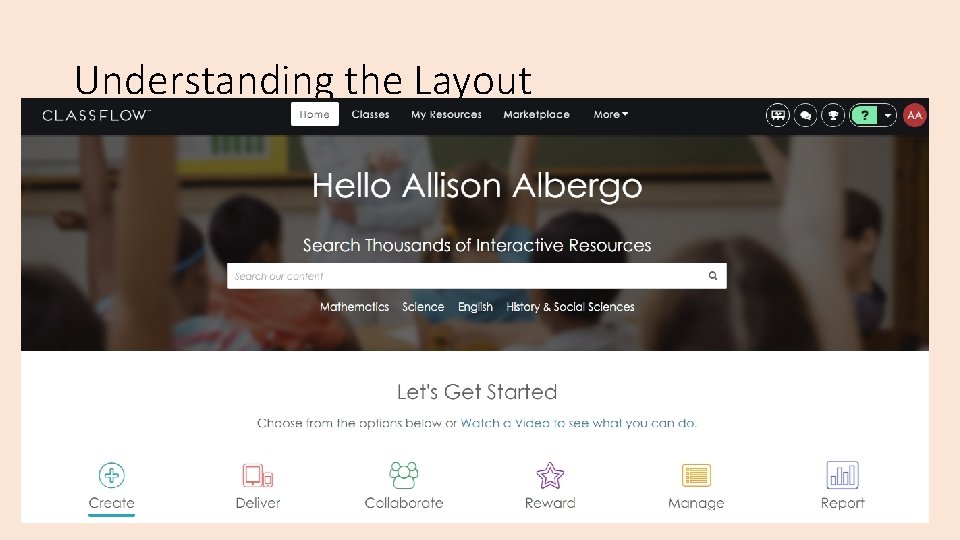
Understanding the Layout
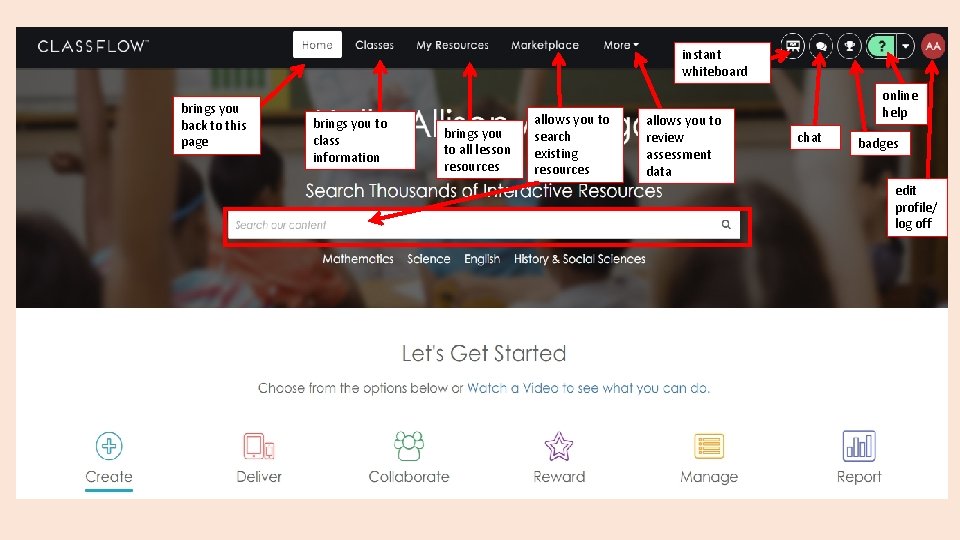
instant whiteboard brings you back to this page brings you to class information brings you to all lesson resources allows you to search existing resources allows you to review assessment data online help chat badges edit profile/ log off

Either edit or deliver Select a lesson from a list of saved items. Lessons created by BCPS teachers. This is not vetted content.
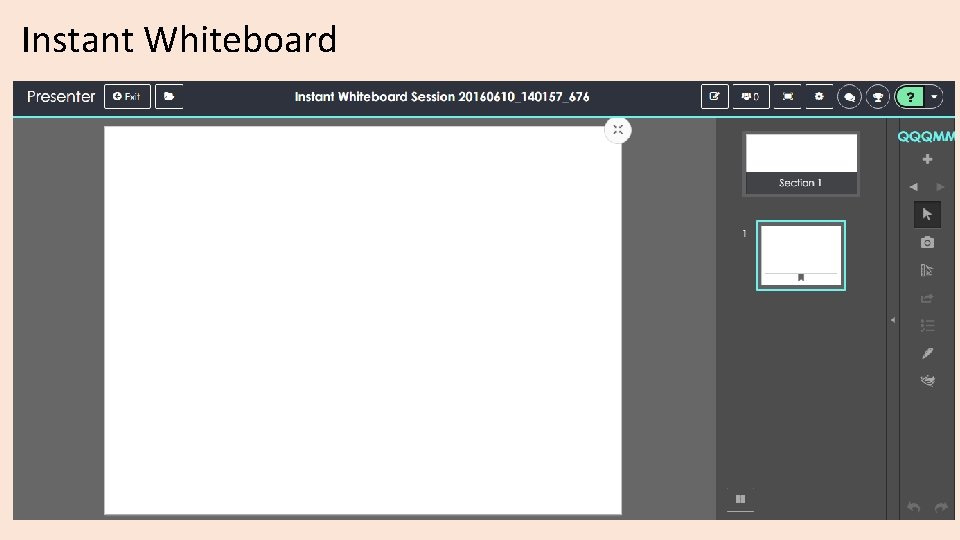
Instant Whiteboard
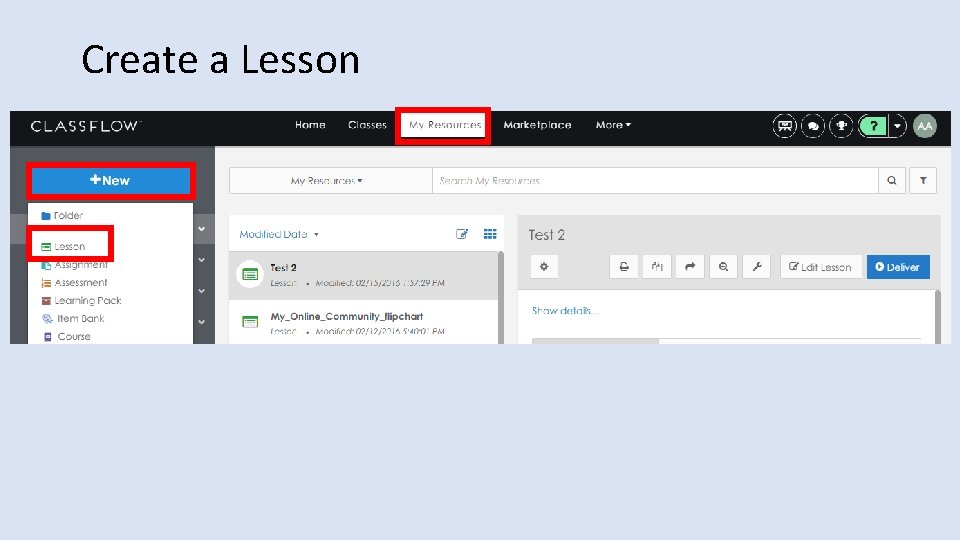
Create a Lesson
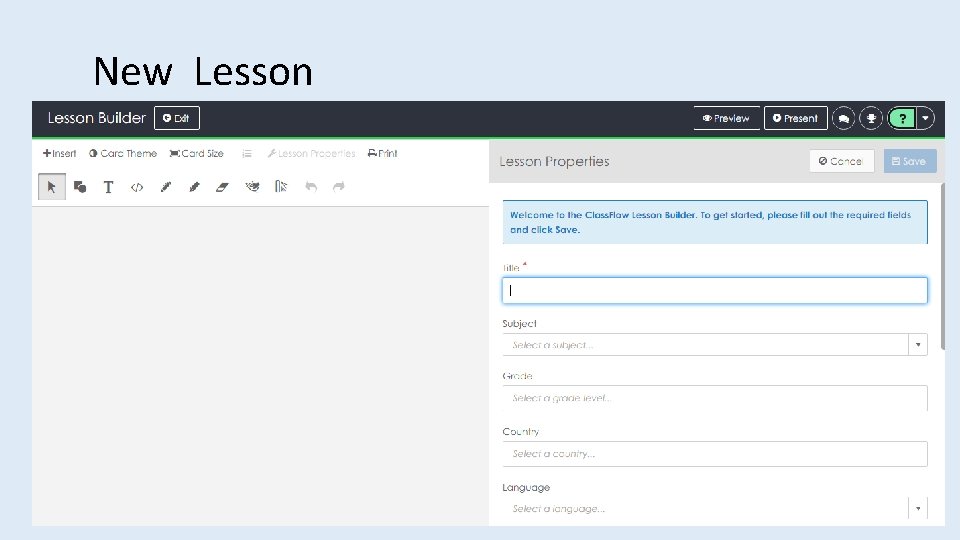
New Lesson

Lesson Builder Tools and Buttons Pen Text Select Shape Lin k Eraser Highlight er Toolbo x Clear All Annotation s Redo Undo
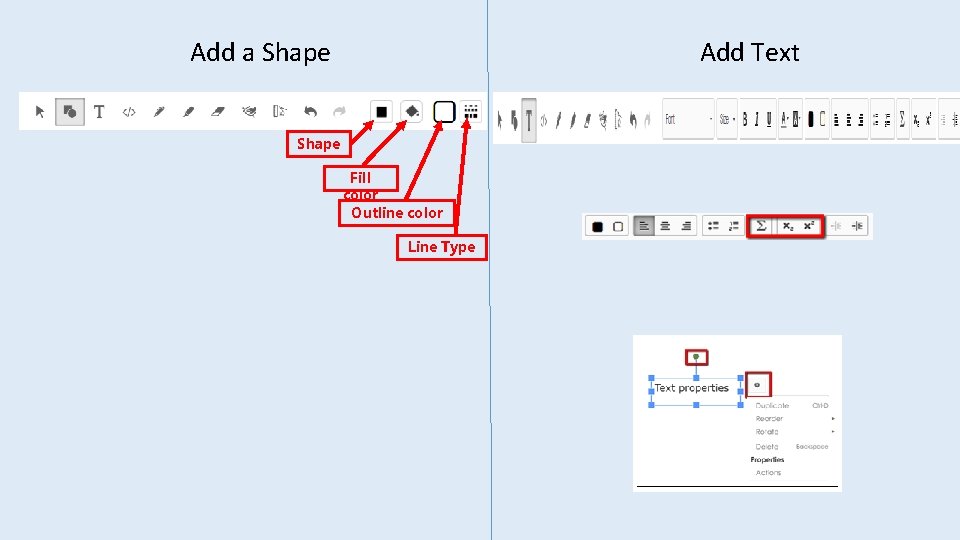
Add a Shape Add Text Shape Fill color Outline color Line Type
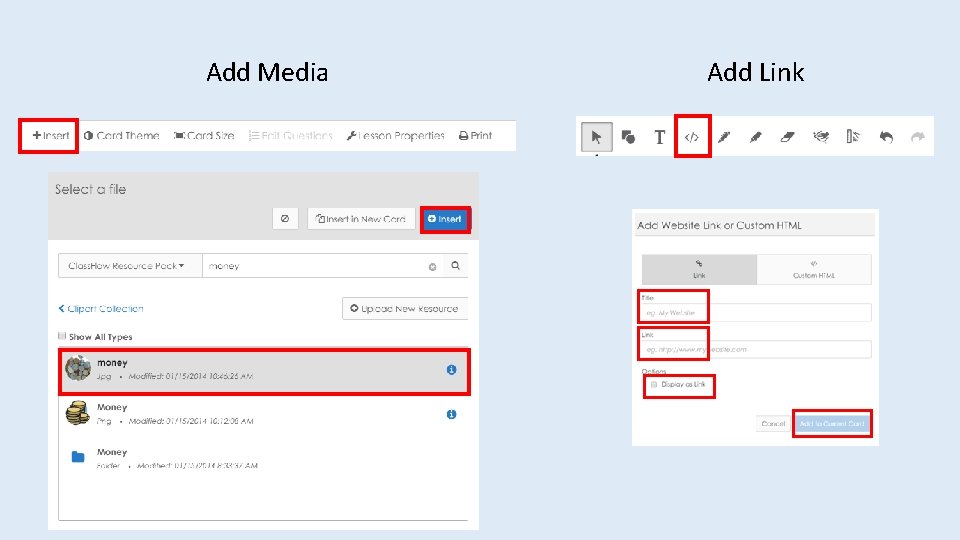
Add Media Add Link
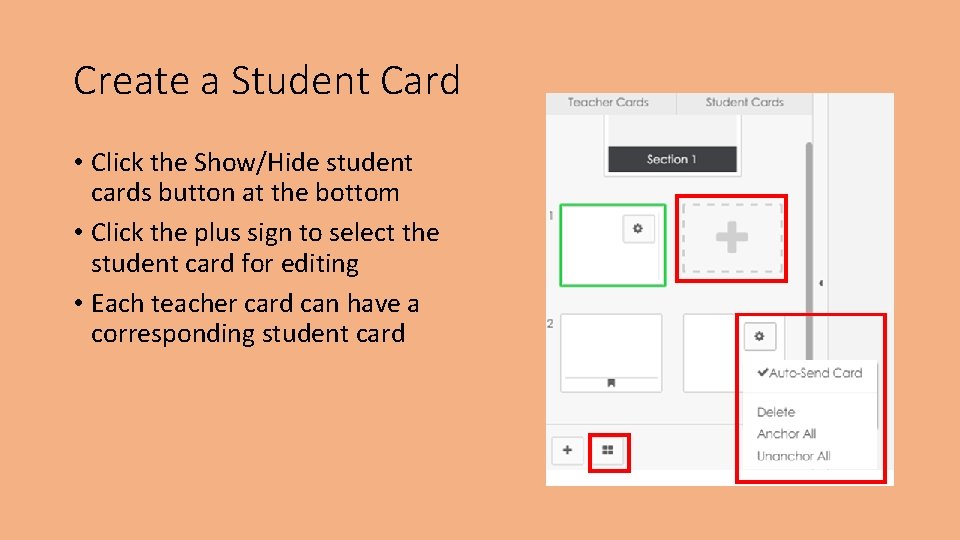
Create a Student Card • Click the Show/Hide student cards button at the bottom • Click the plus sign to select the student card for editing • Each teacher card can have a corresponding student card
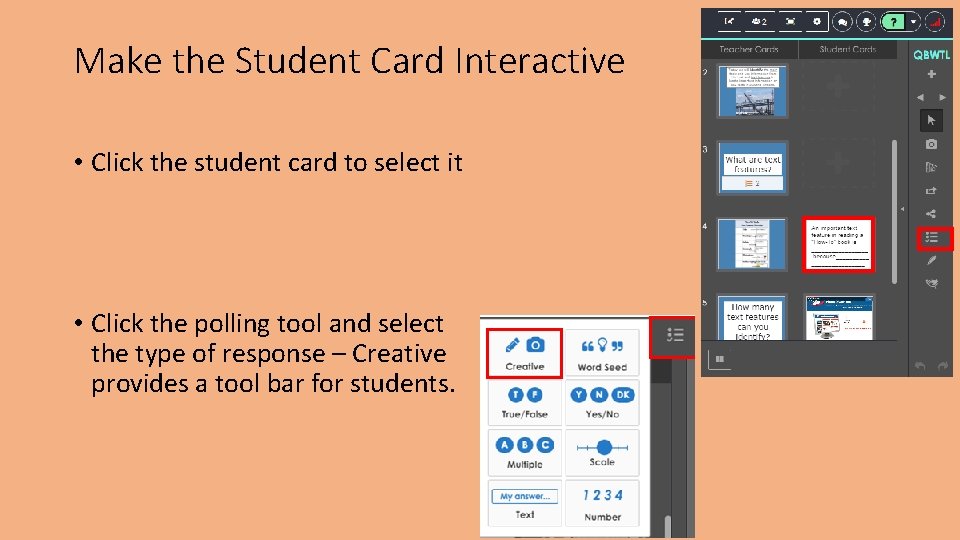
Make the Student Card Interactive • Click the student card to select it • Click the polling tool and select the type of response – Creative provides a tool bar for students.
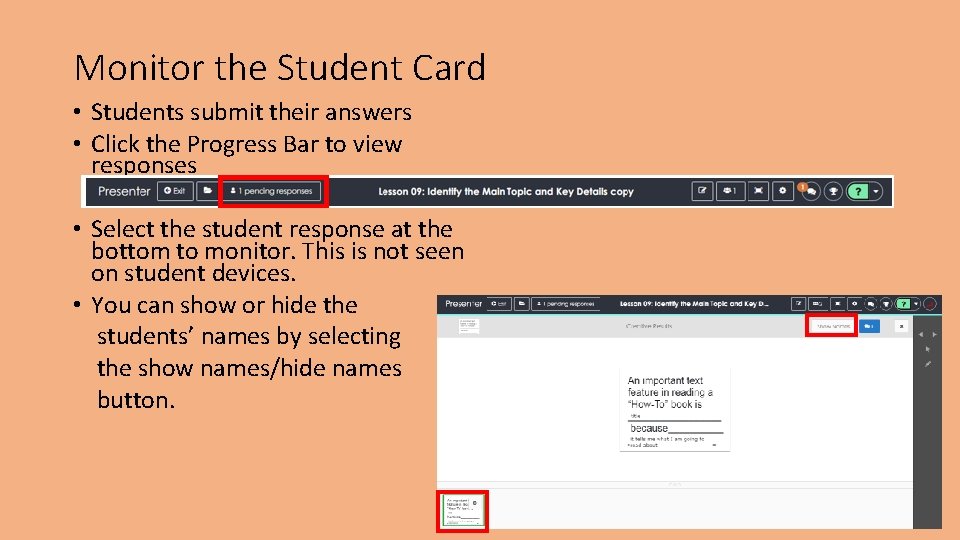
Monitor the Student Card • Students submit their answers • Click the Progress Bar to view responses • Select the student response at the bottom to monitor. This is not seen on student devices. • You can show or hide the students’ names by selecting the show names/hide names button.
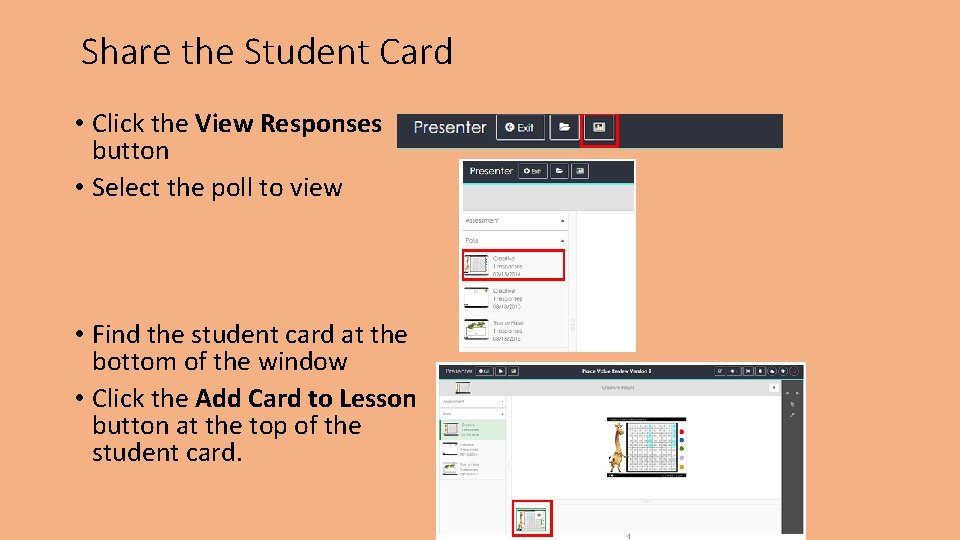
Share the Student Card • Click the View Responses button • Select the poll to view • Find the student card at the bottom of the window • Click the Add Card to Lesson button at the top of the student card.
- Slides: 14