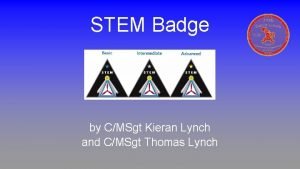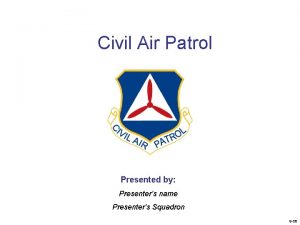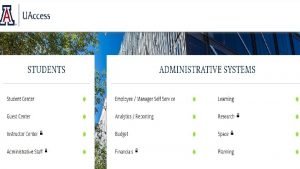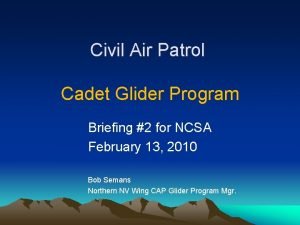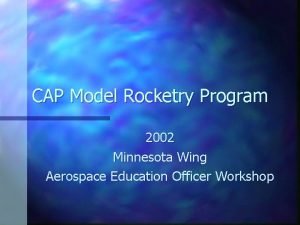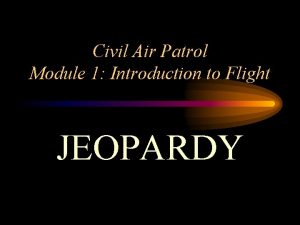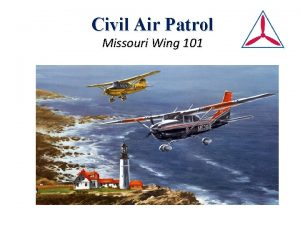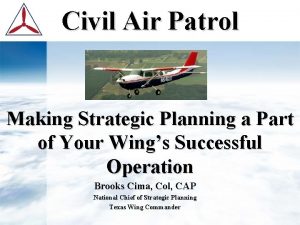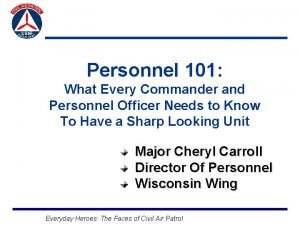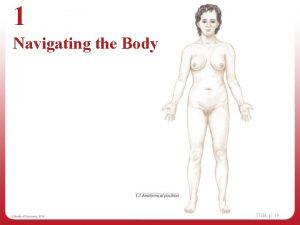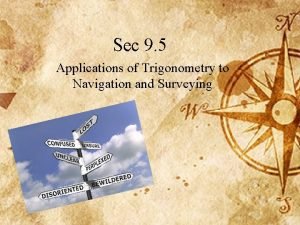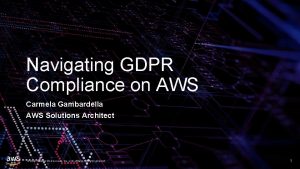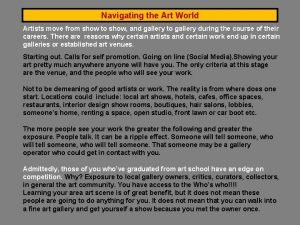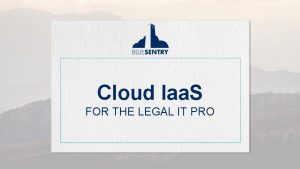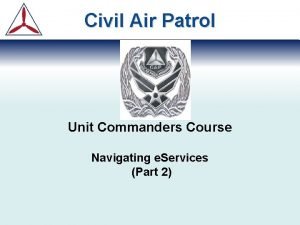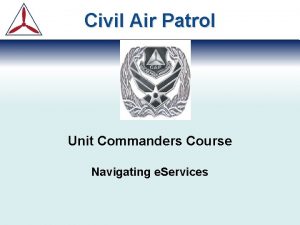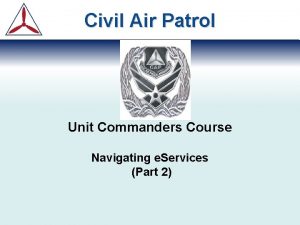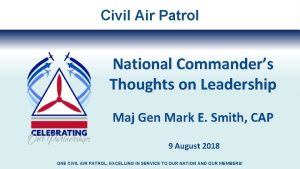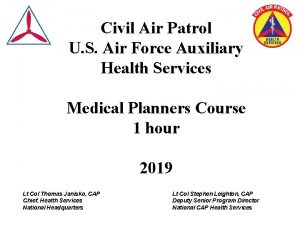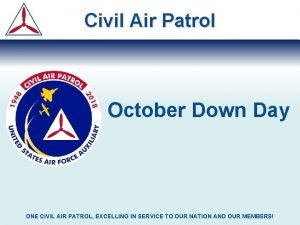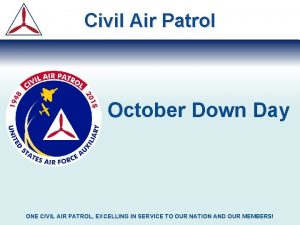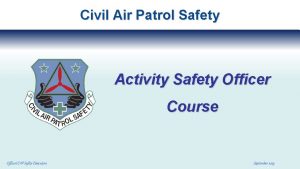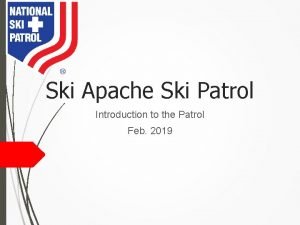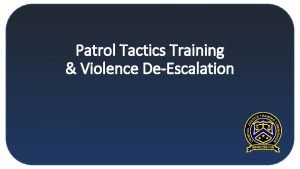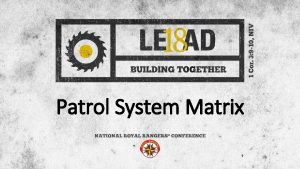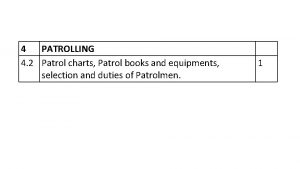Civil Air Patrol Unit Commanders Course Navigating e
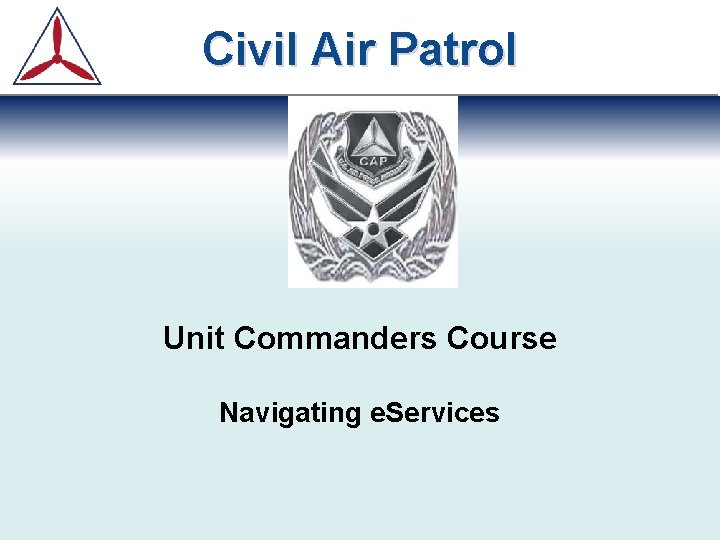
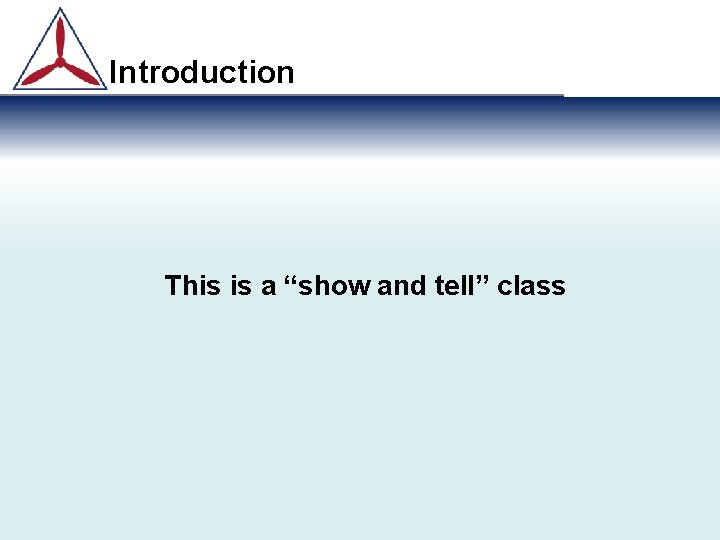
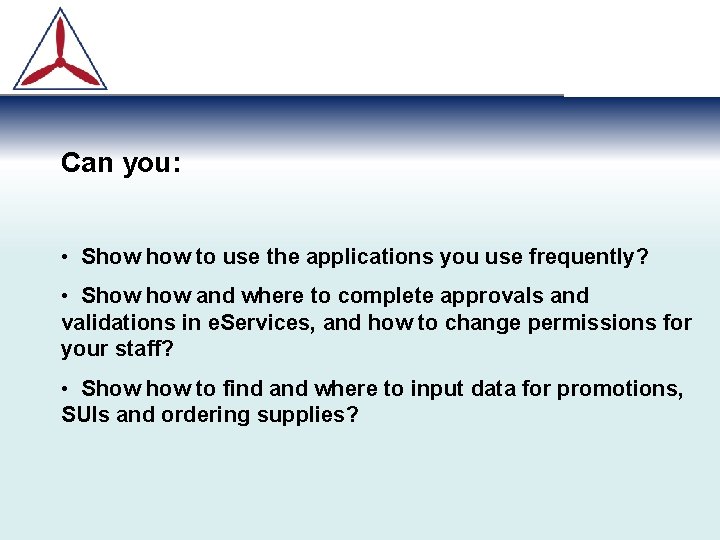
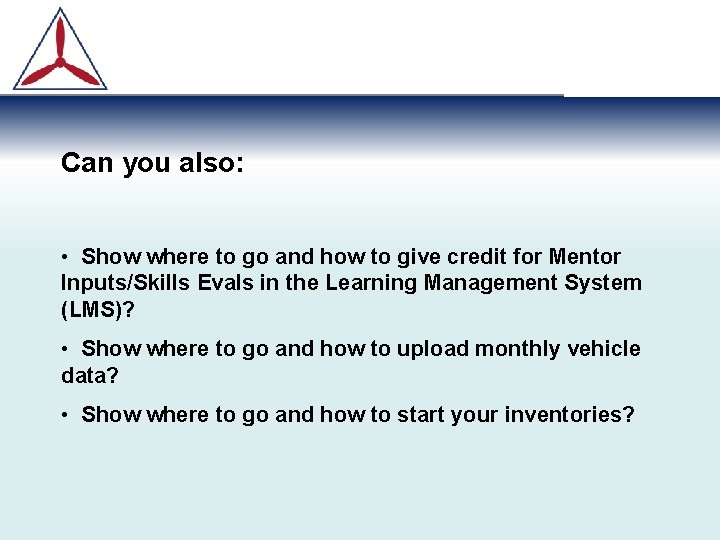
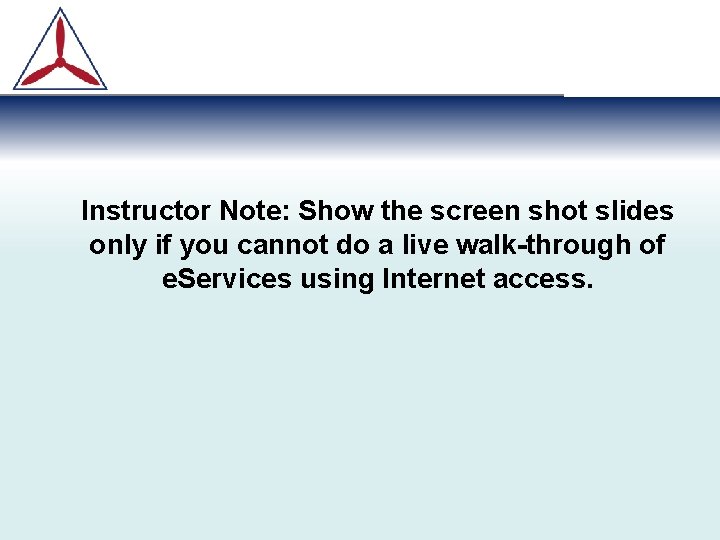
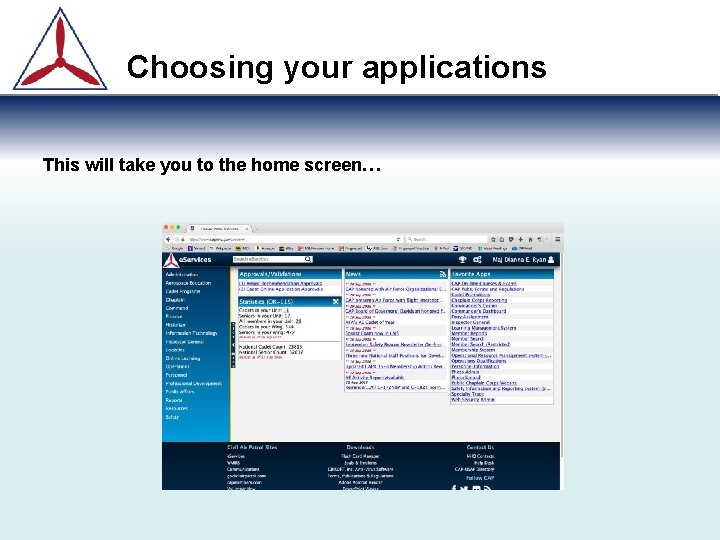
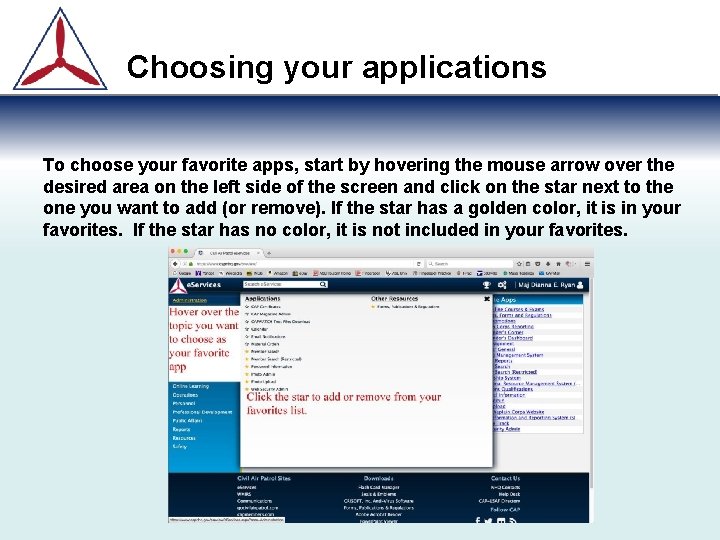
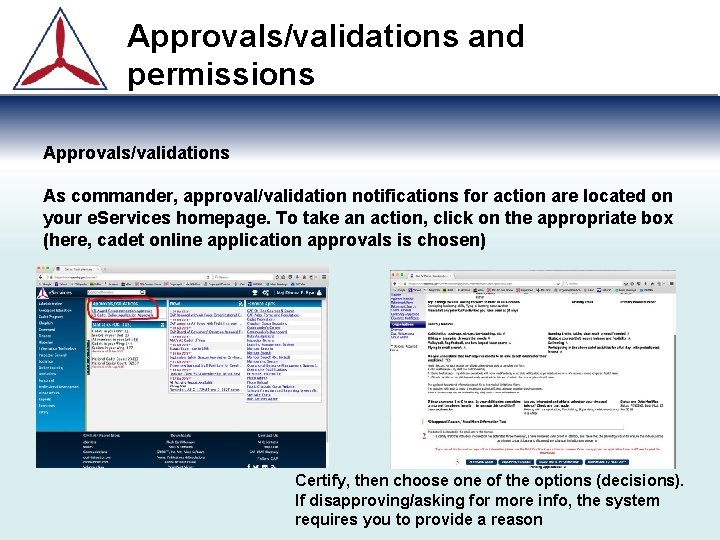
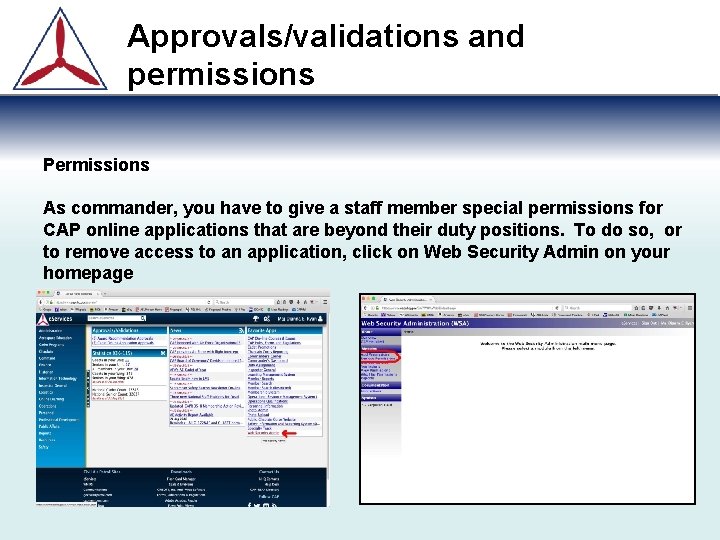
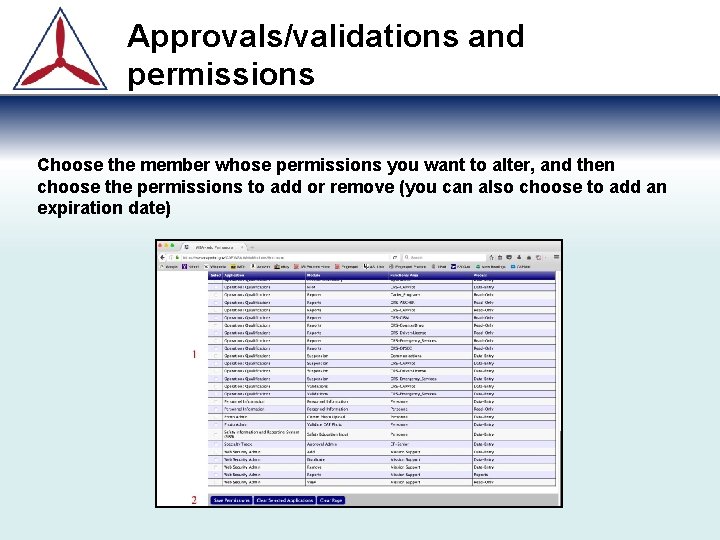
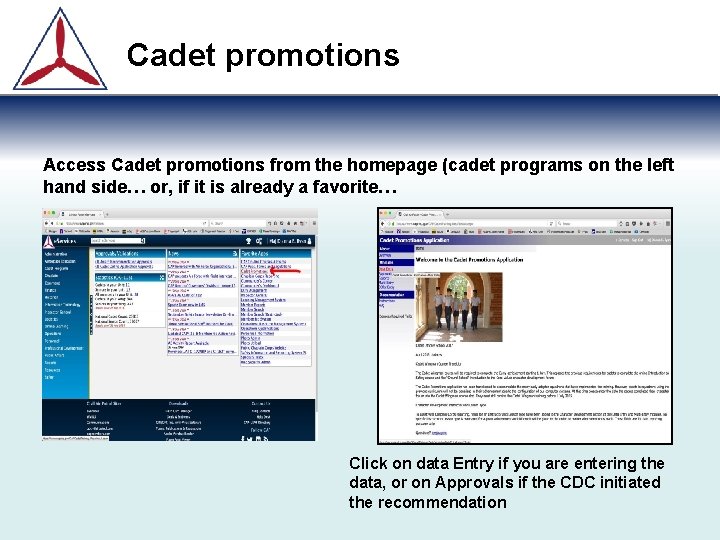
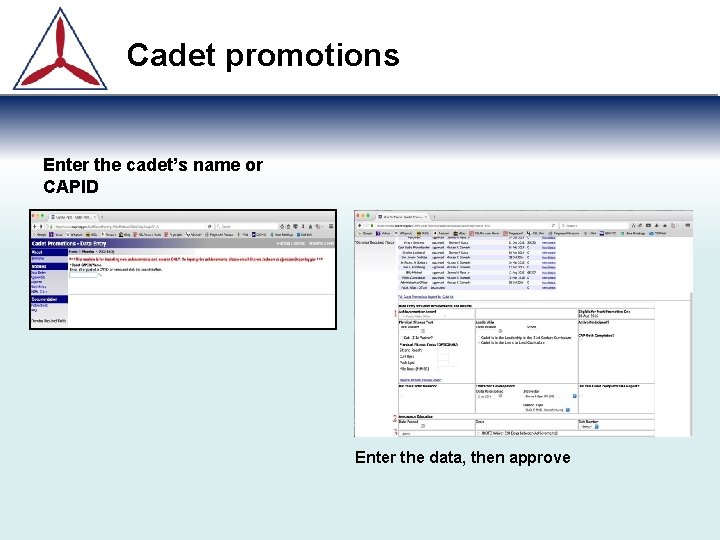
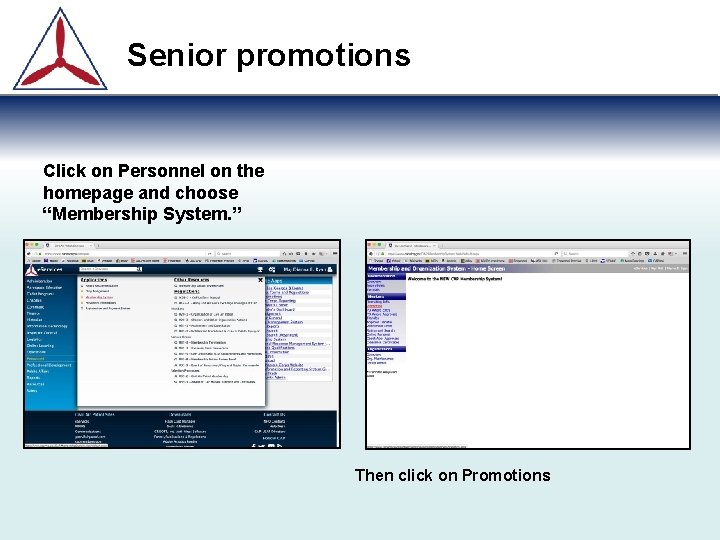
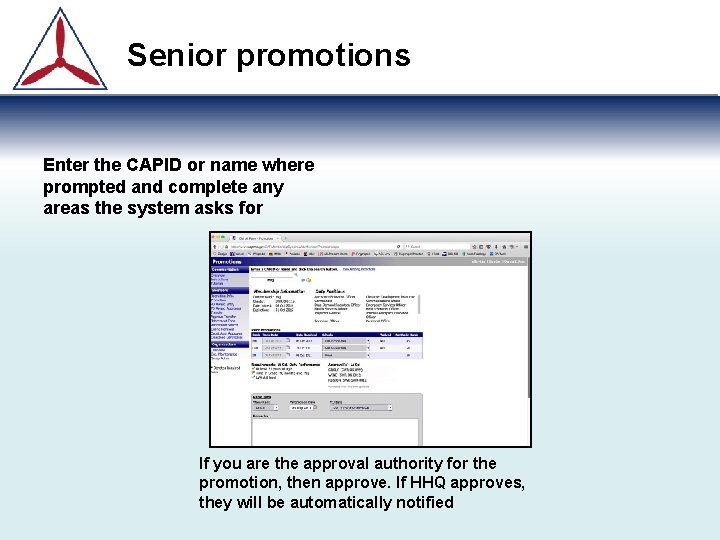
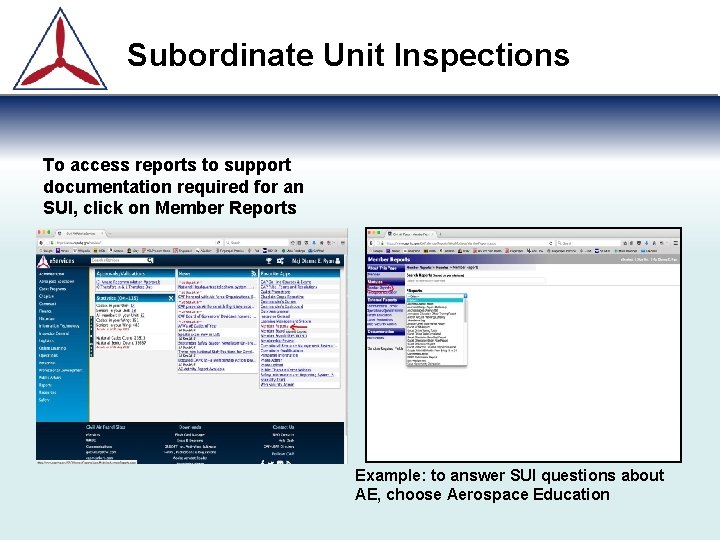
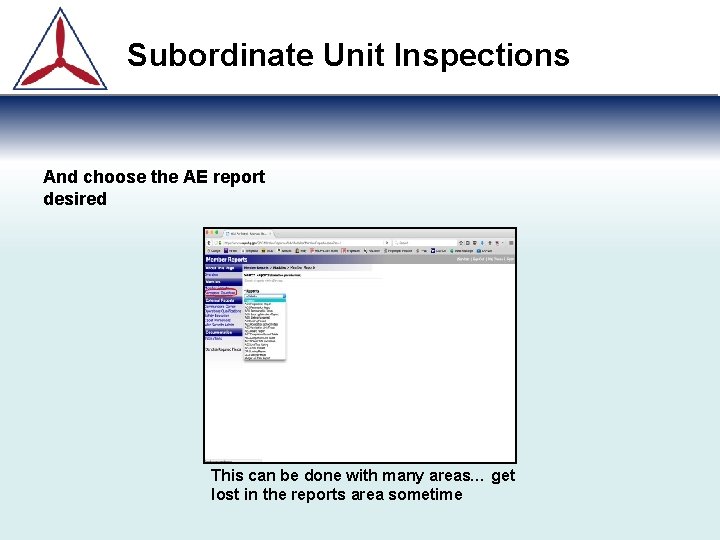
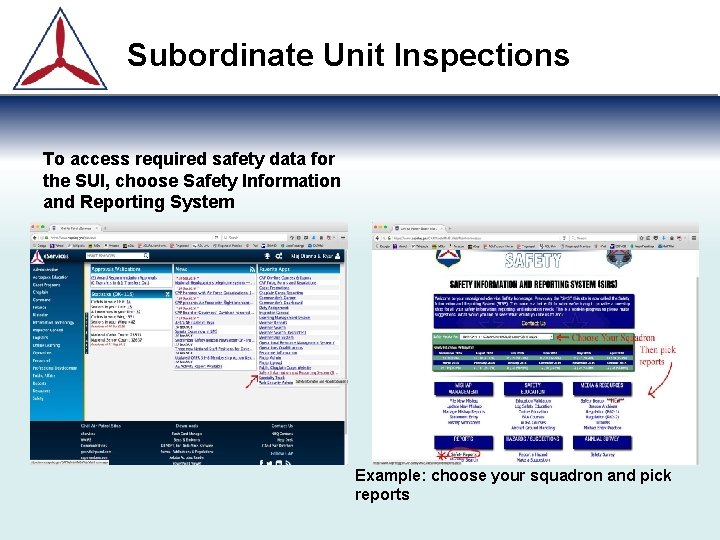
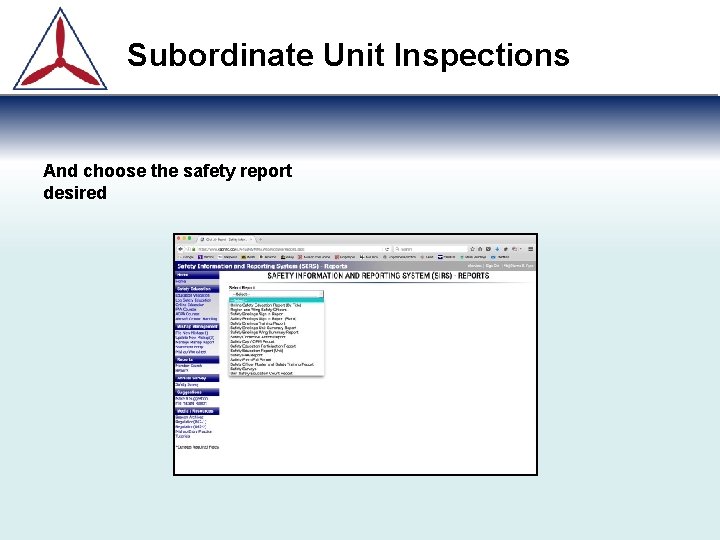
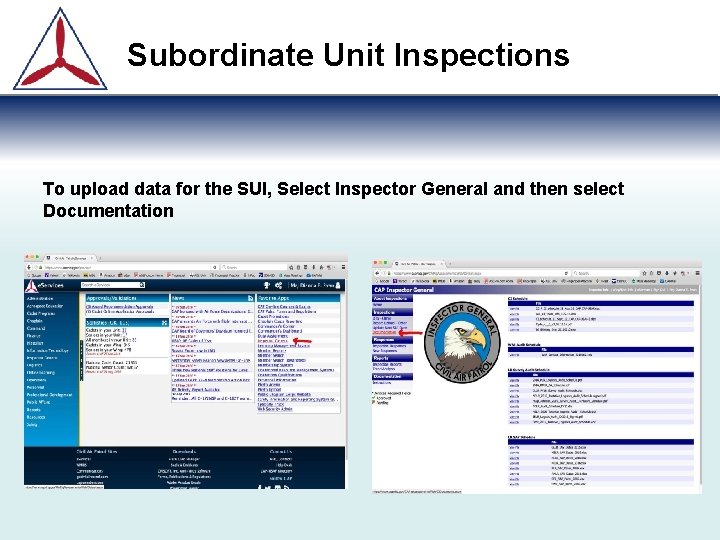
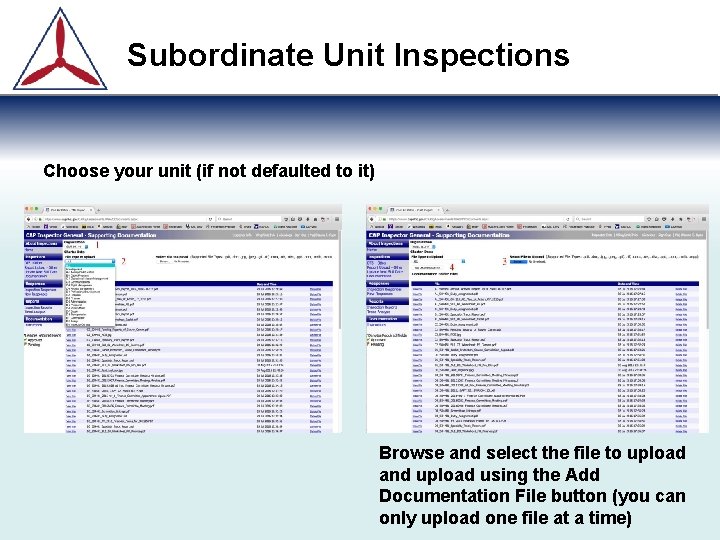
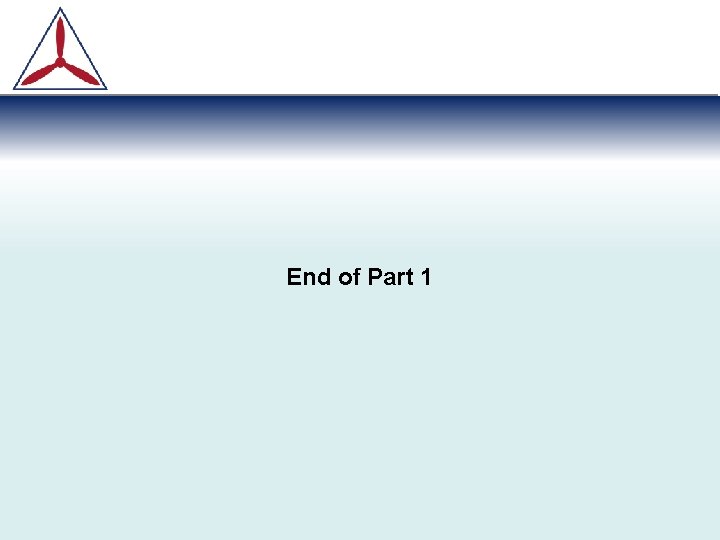
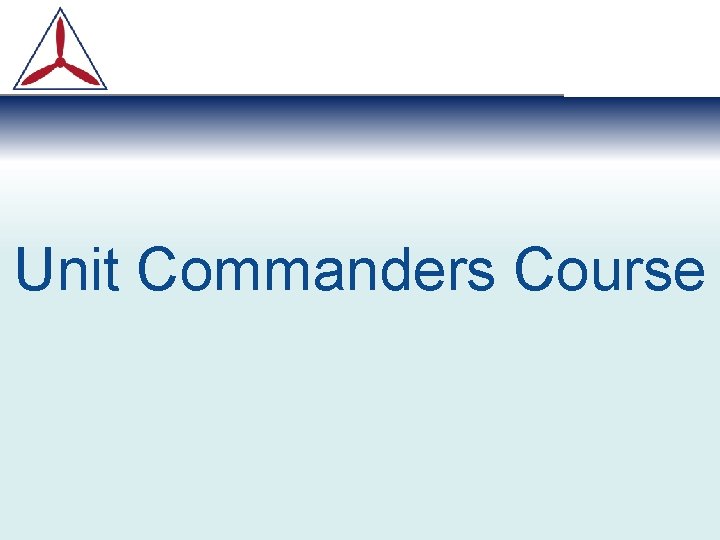
- Slides: 22
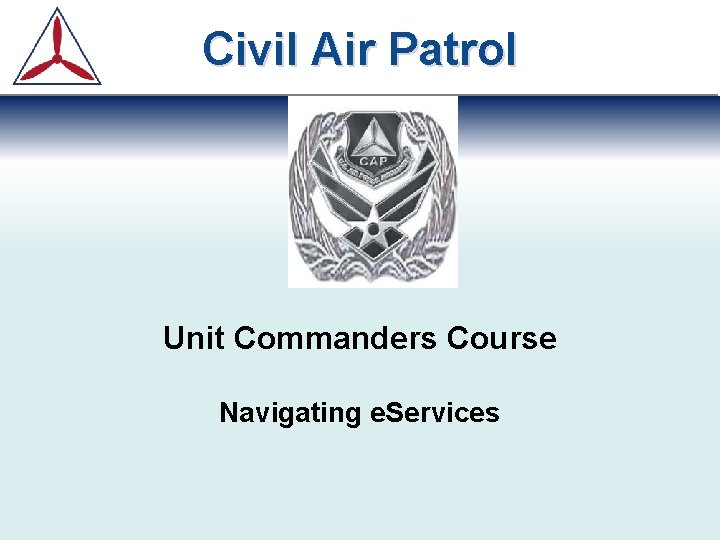
Civil Air Patrol Unit Commanders Course Navigating e. Services
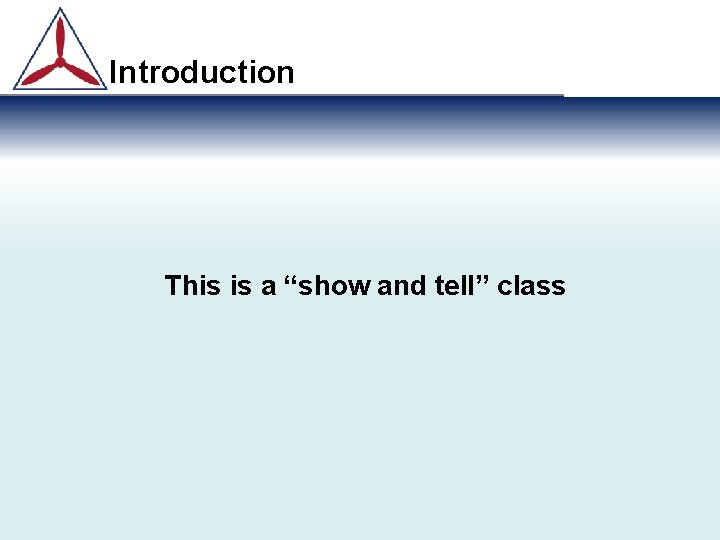
Introduction This is a “show and tell” class
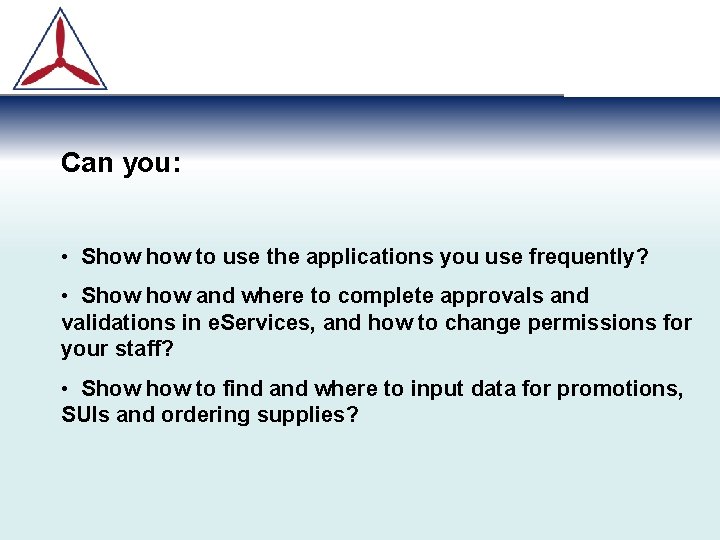
Can you: • Show to use the applications you use frequently? • Show and where to complete approvals and validations in e. Services, and how to change permissions for your staff? • Show to find and where to input data for promotions, SUIs and ordering supplies?
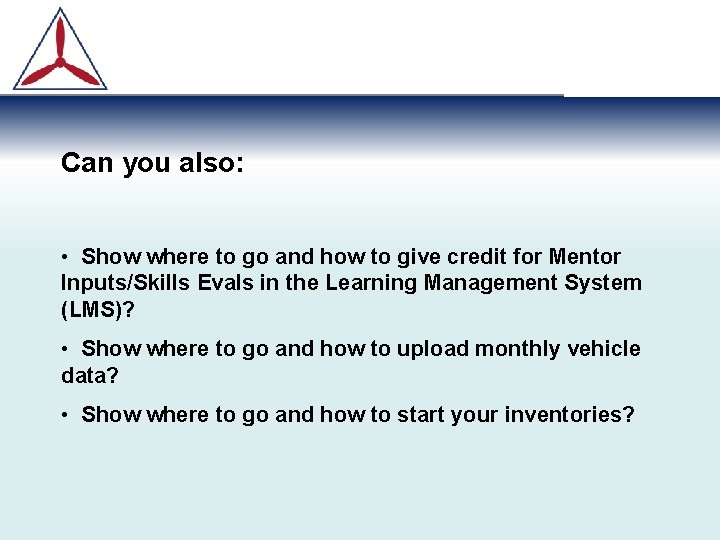
Can you also: • Show where to go and how to give credit for Mentor Inputs/Skills Evals in the Learning Management System (LMS)? • Show where to go and how to upload monthly vehicle data? • Show where to go and how to start your inventories?
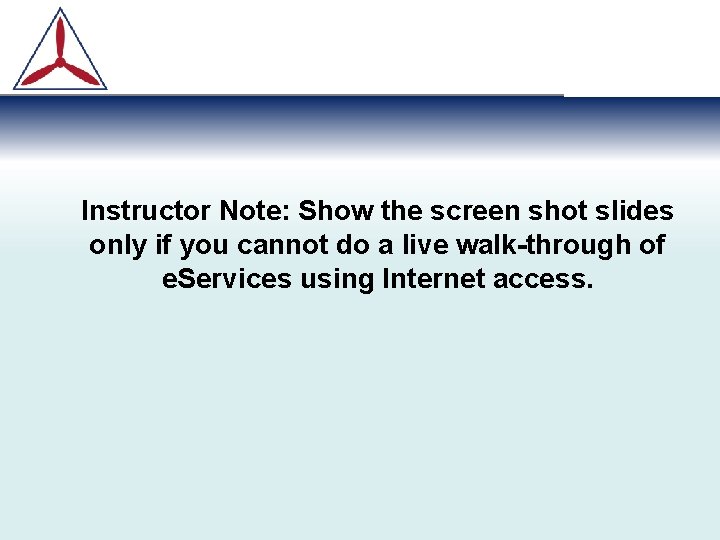
Instructor Note: Show the screen shot slides only if you cannot do a live walk-through of e. Services using Internet access.
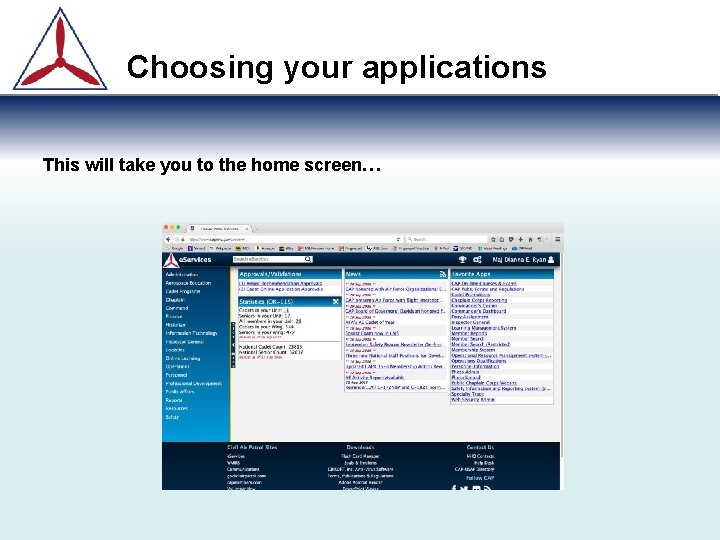
Choosing your applications This will take you to the home screen…
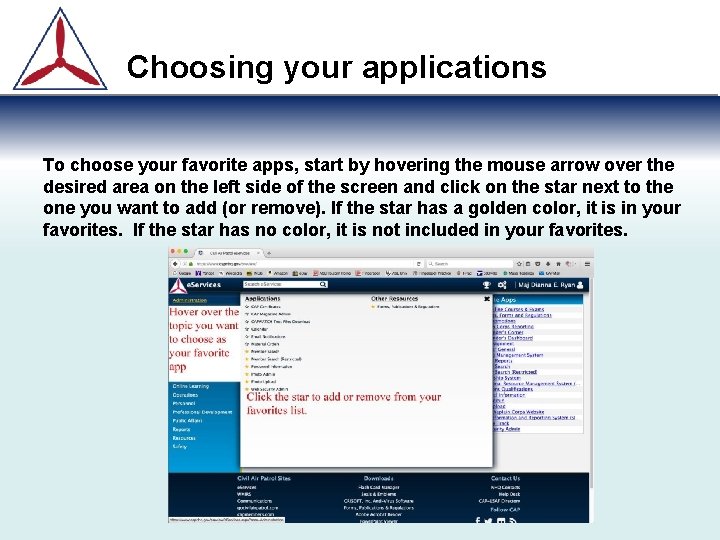
Choosing your applications To choose your favorite apps, start by hovering the mouse arrow over the desired area on the left side of the screen and click on the star next to the one you want to add (or remove). If the star has a golden color, it is in your favorites. If the star has no color, it is not included in your favorites.
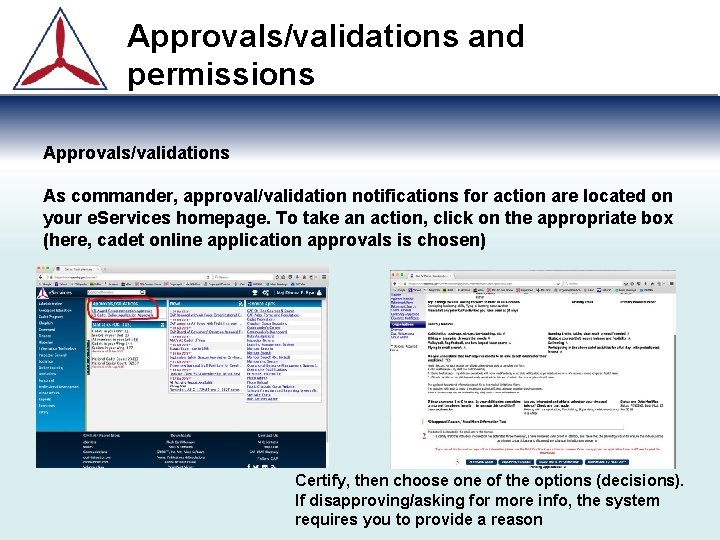
Approvals/validations and permissions Approvals/validations As commander, approval/validation notifications for action are located on your e. Services homepage. To take an action, click on the appropriate box (here, cadet online application approvals is chosen) Certify, then choose one of the options (decisions). If disapproving/asking for more info, the system requires you to provide a reason
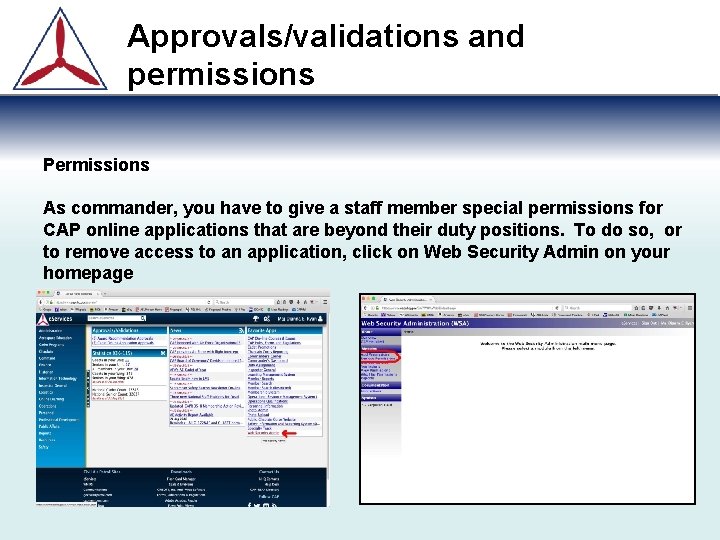
Approvals/validations and permissions Permissions As commander, you have to give a staff member special permissions for CAP online applications that are beyond their duty positions. To do so, or to remove access to an application, click on Web Security Admin on your homepage
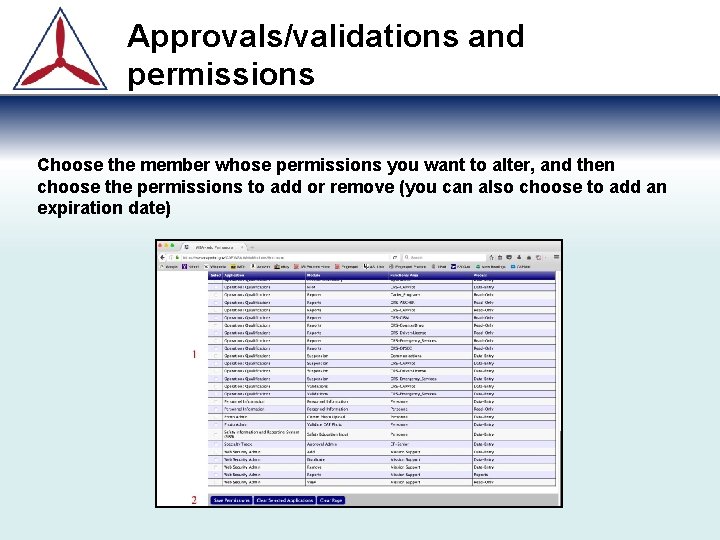
Approvals/validations and permissions Choose the member whose permissions you want to alter, and then choose the permissions to add or remove (you can also choose to add an expiration date)
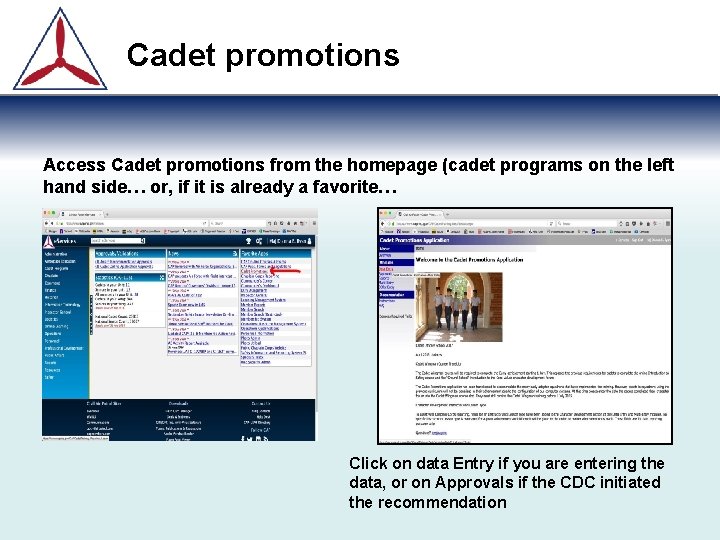
Cadet promotions Access Cadet promotions from the homepage (cadet programs on the left hand side… or, if it is already a favorite… Click on data Entry if you are entering the data, or on Approvals if the CDC initiated the recommendation
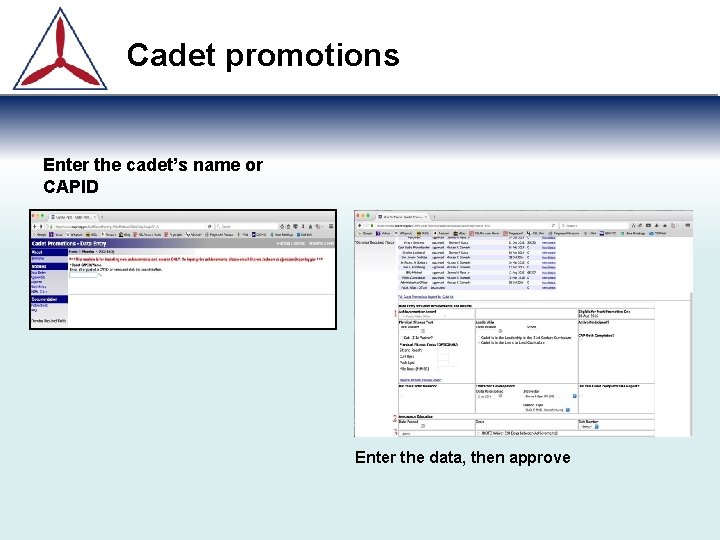
Cadet promotions Enter the cadet’s name or CAPID Enter the data, then approve
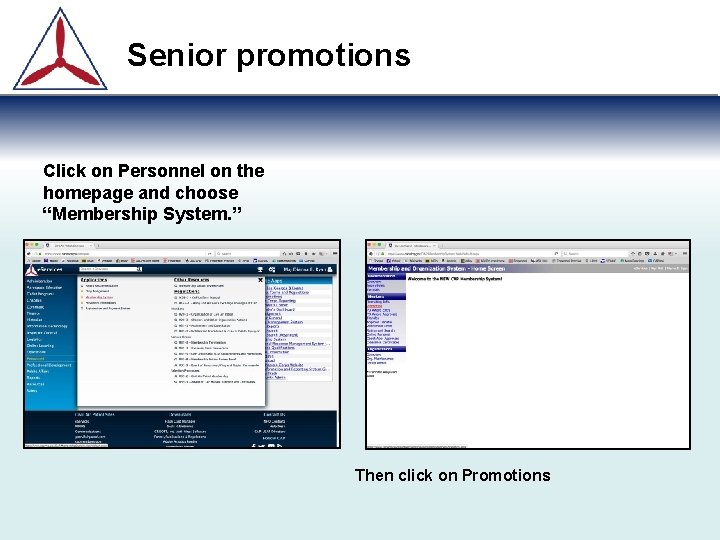
Senior promotions Click on Personnel on the homepage and choose “Membership System. ” Then click on Promotions
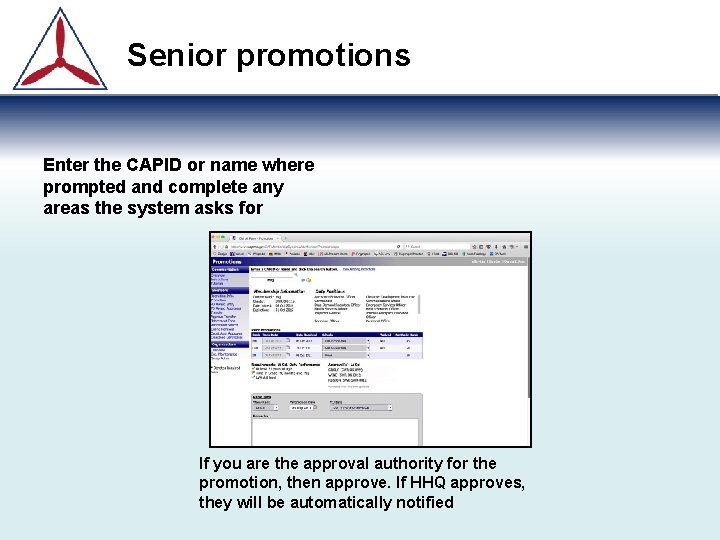
Senior promotions Enter the CAPID or name where prompted and complete any areas the system asks for If you are the approval authority for the promotion, then approve. If HHQ approves, they will be automatically notified
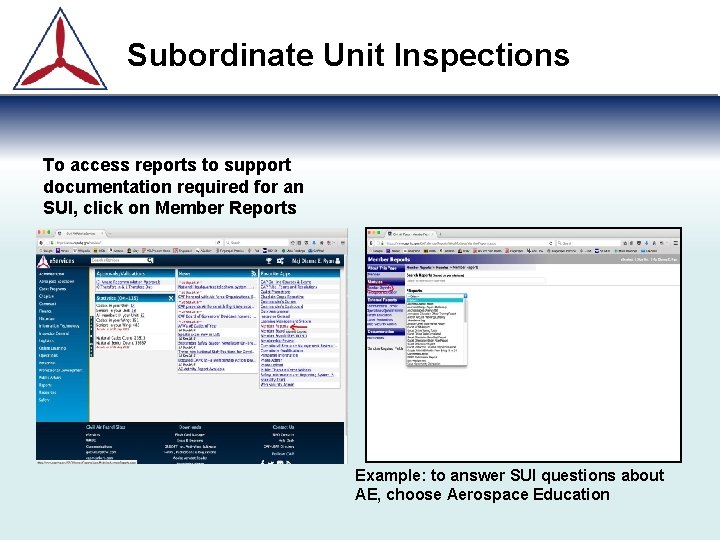
Subordinate Unit Inspections To access reports to support documentation required for an SUI, click on Member Reports Example: to answer SUI questions about AE, choose Aerospace Education
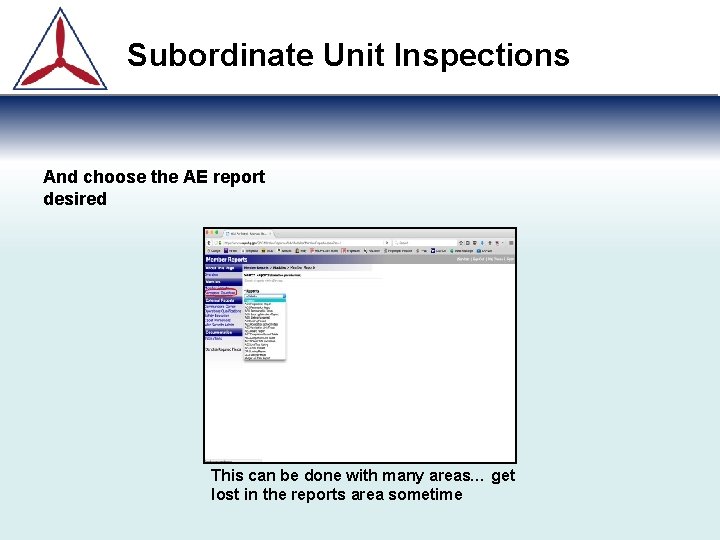
Subordinate Unit Inspections And choose the AE report desired This can be done with many areas… get lost in the reports area sometime
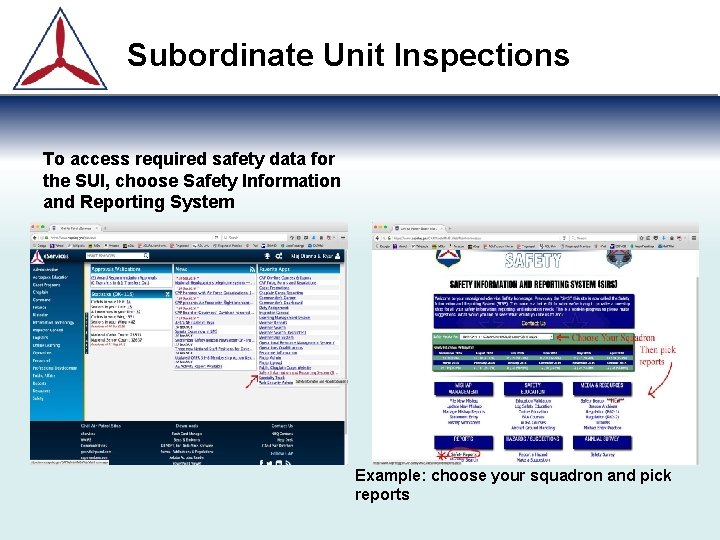
Subordinate Unit Inspections To access required safety data for the SUI, choose Safety Information and Reporting System Example: choose your squadron and pick reports
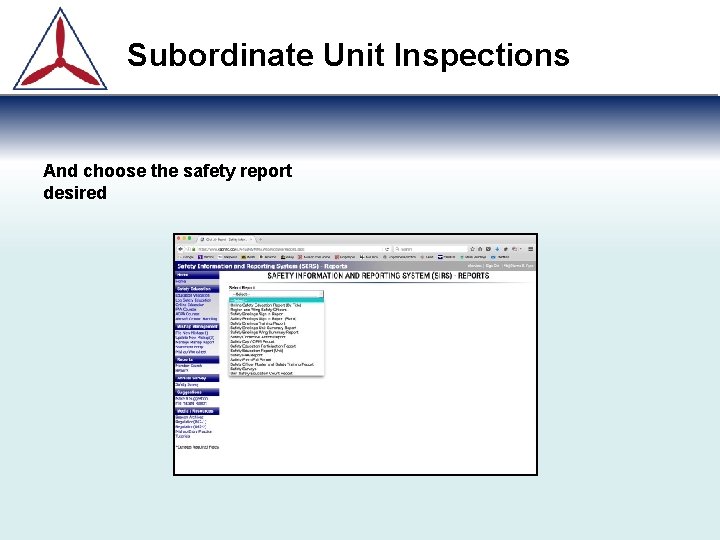
Subordinate Unit Inspections And choose the safety report desired
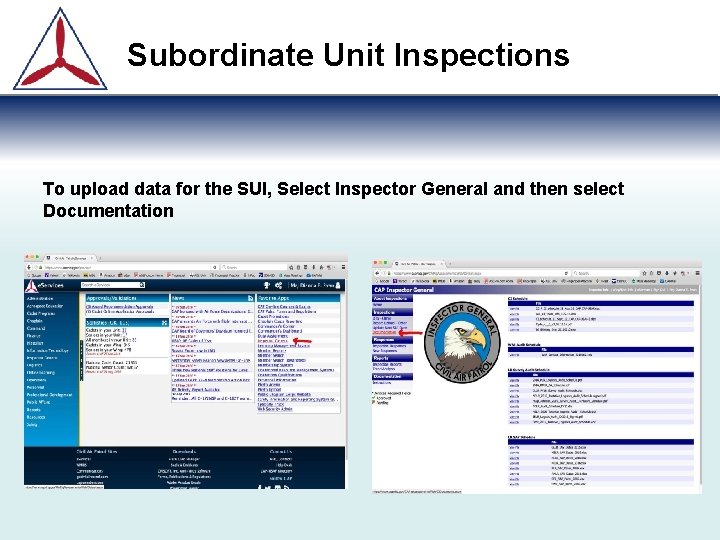
Subordinate Unit Inspections To upload data for the SUI, Select Inspector General and then select Documentation
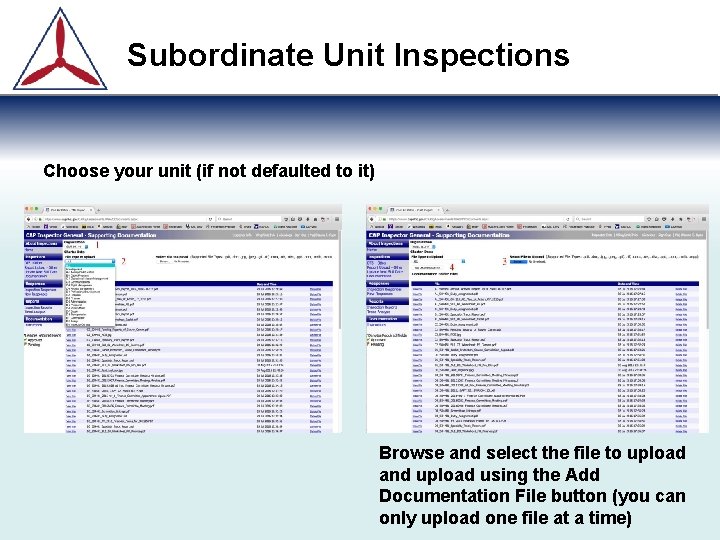
Subordinate Unit Inspections Choose your unit (if not defaulted to it) Browse and select the file to upload and upload using the Add Documentation File button (you can only upload one file at a time)
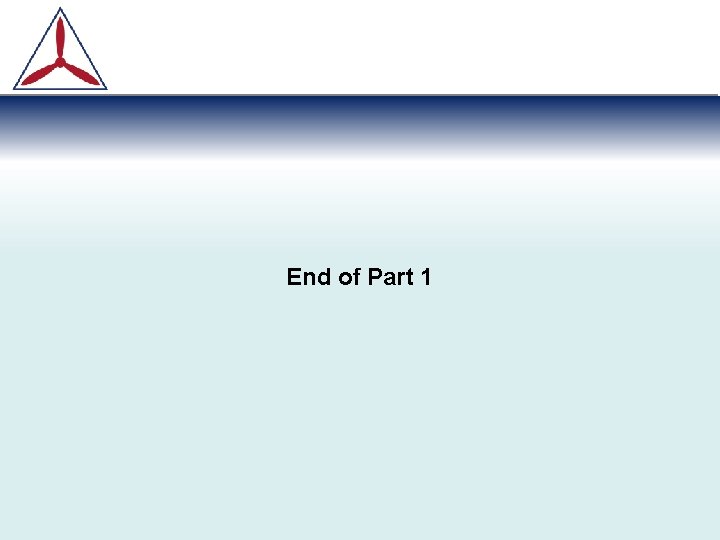
End of Part 1
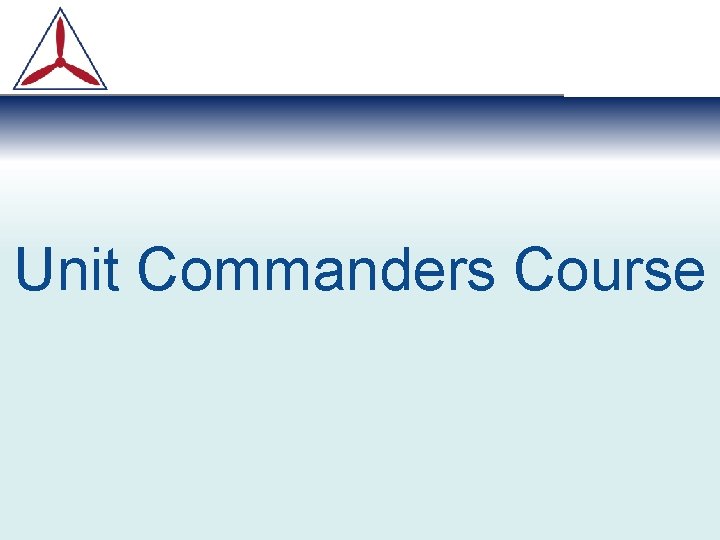
Unit Commanders Course
 Civil air patrol stem badge
Civil air patrol stem badge Civil air patrol national conference
Civil air patrol national conference Malcolm kyser
Malcolm kyser Civil air patrol kahoot
Civil air patrol kahoot Cap ncsa
Cap ncsa Civil air patrol model rocketry badge
Civil air patrol model rocketry badge Civil air patrol aerospace module 1
Civil air patrol aerospace module 1 Civil air patrol missouri
Civil air patrol missouri Civil air patrol strategic plan
Civil air patrol strategic plan Civil air patrol frequencies
Civil air patrol frequencies Civil air patrol powerpoint template
Civil air patrol powerpoint template Civil air patrol female blues uniform
Civil air patrol female blues uniform Capr 52-10
Capr 52-10 Air higroskopis air kapiler dan air gravitasi
Air higroskopis air kapiler dan air gravitasi Civil rights webquest
Civil rights webquest Navigating the body skeletal system #1
Navigating the body skeletal system #1 Navigating the digital landscape
Navigating the digital landscape What is the purpose of liquid in the capsule of a compass?
What is the purpose of liquid in the capsule of a compass? Trigonometry in navigation
Trigonometry in navigation Gdpr compliance on aws
Gdpr compliance on aws Navigating the art world
Navigating the art world Mks aws
Mks aws T junction in english bond
T junction in english bond