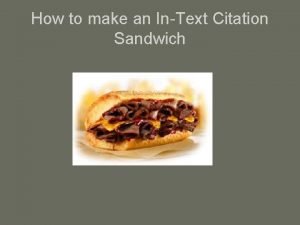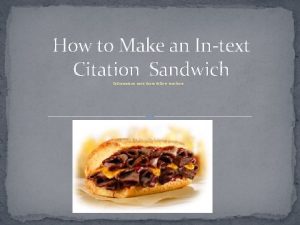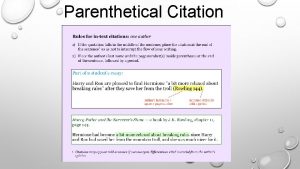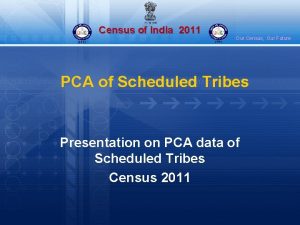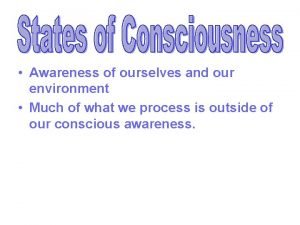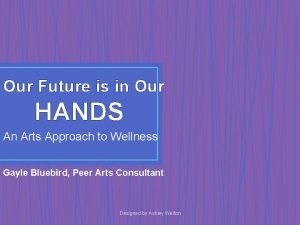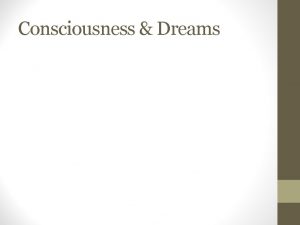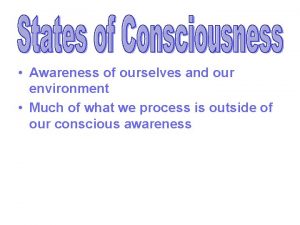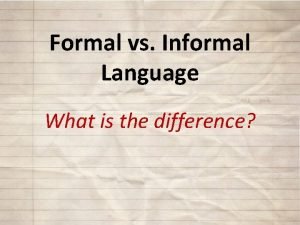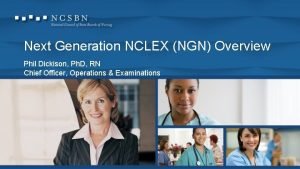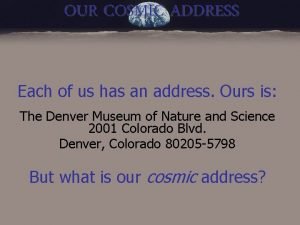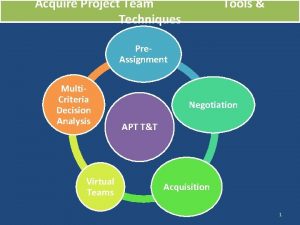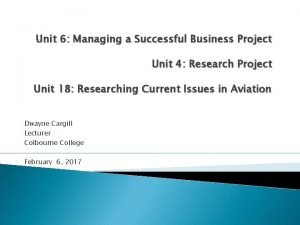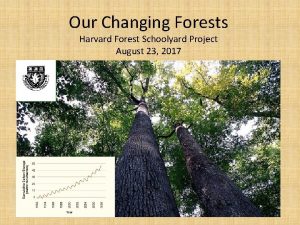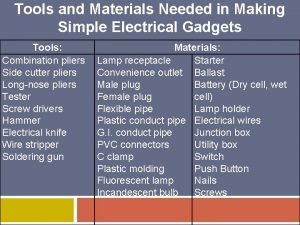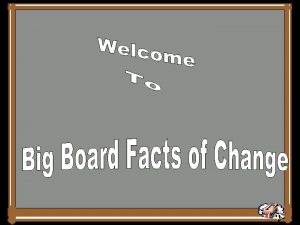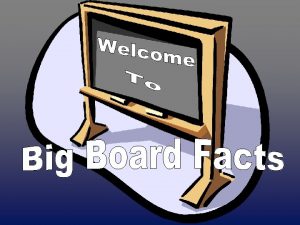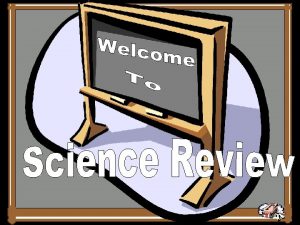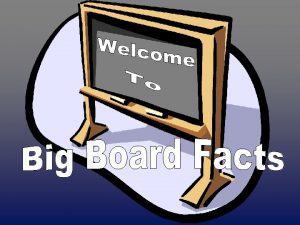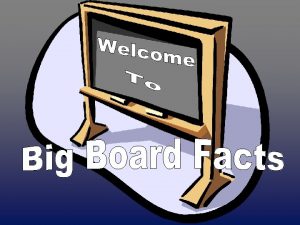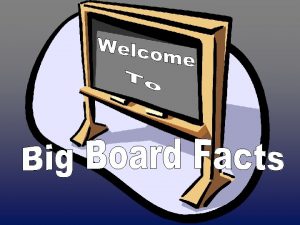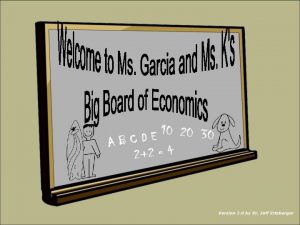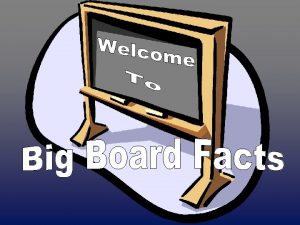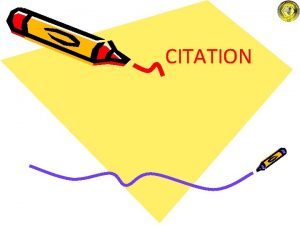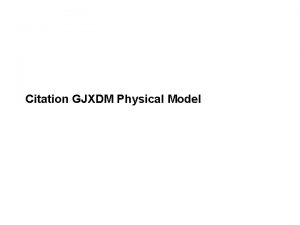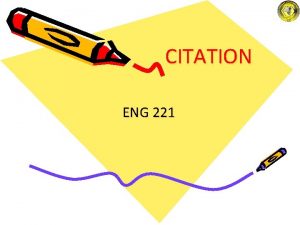Citation Assignment Our Next Project citation needed Whats
![Citation Assignment ~ Our Next Project ~ [ citation needed ] Citation Assignment ~ Our Next Project ~ [ citation needed ]](https://slidetodoc.com/presentation_image_h/a05f7f6c8e22f818f49bcd2c09530554/image-1.jpg)

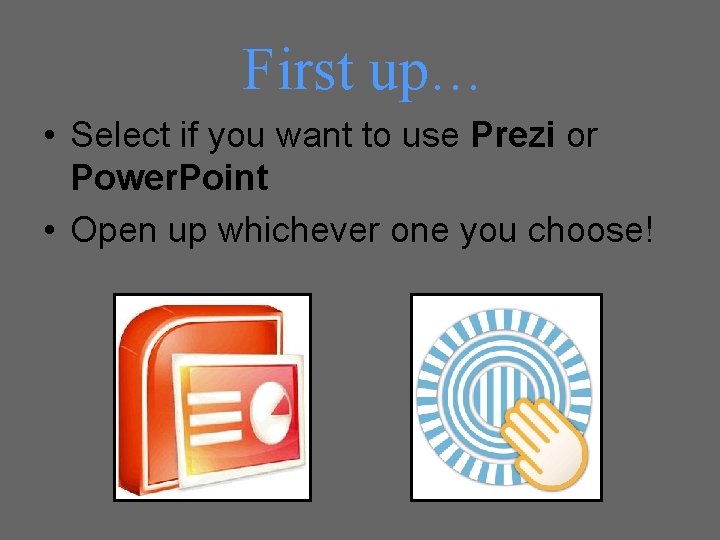
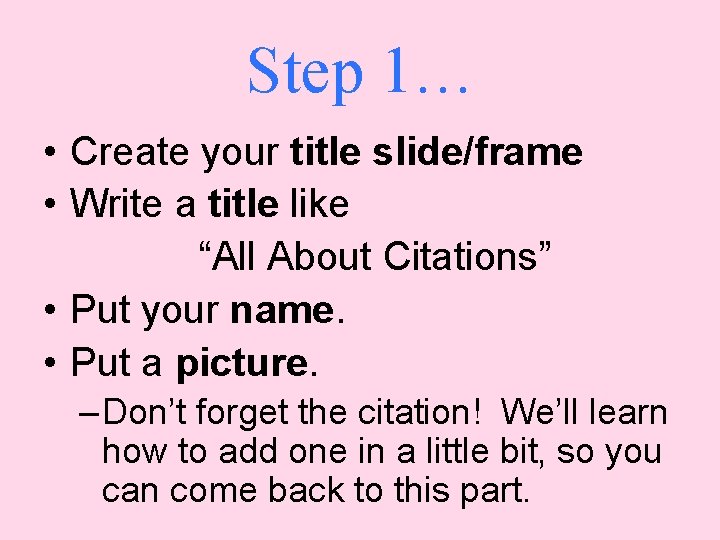
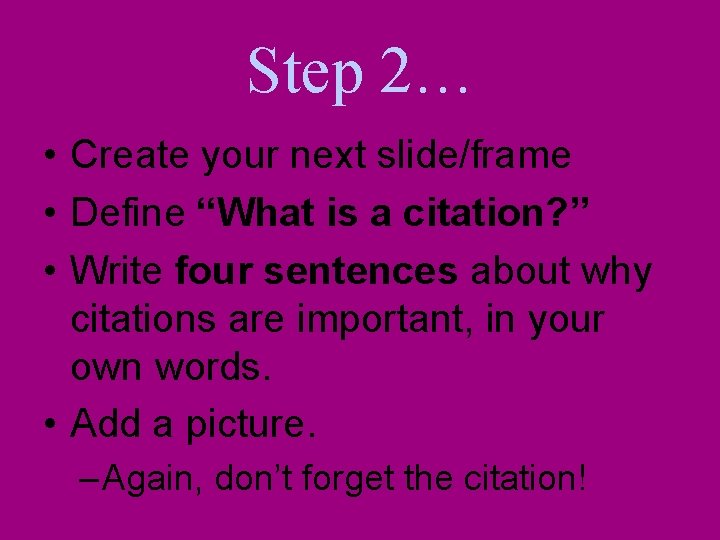
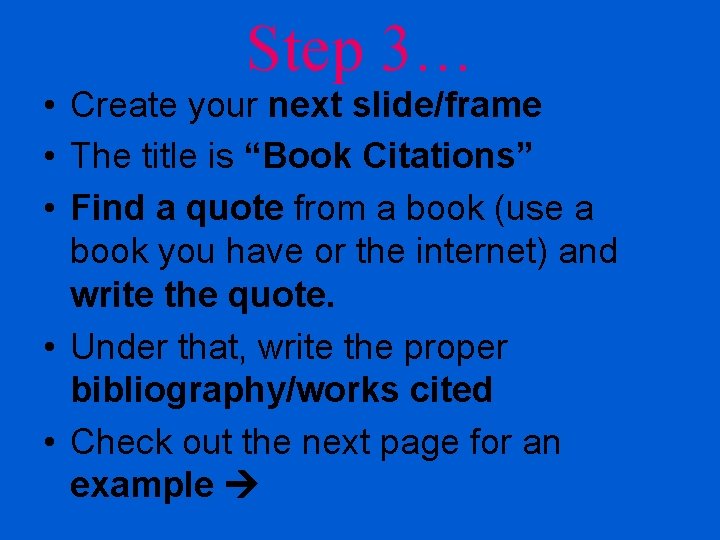
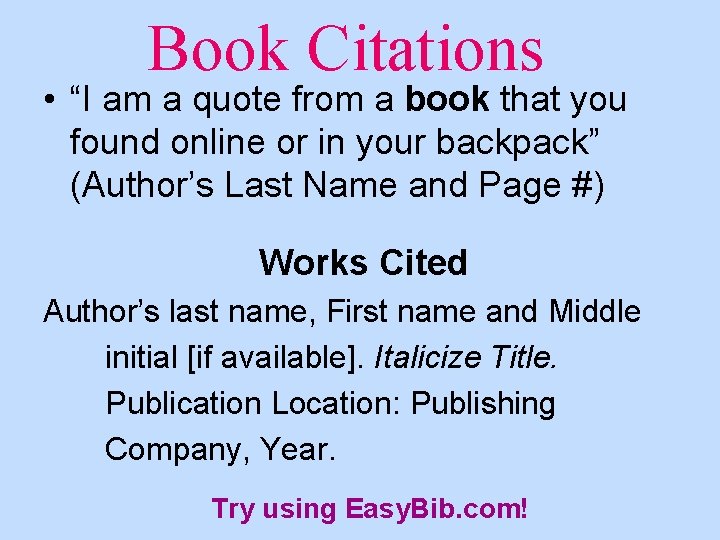
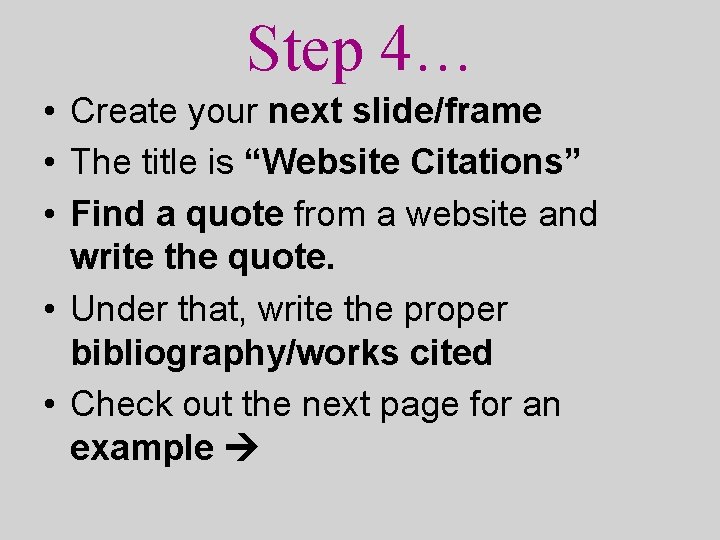

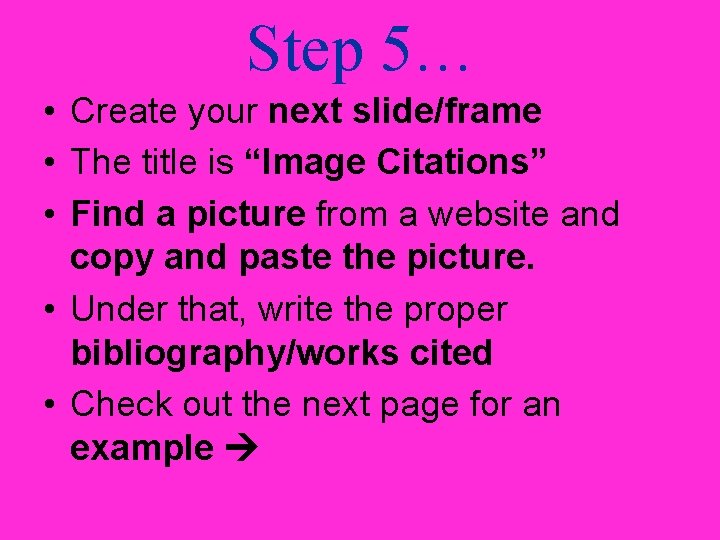
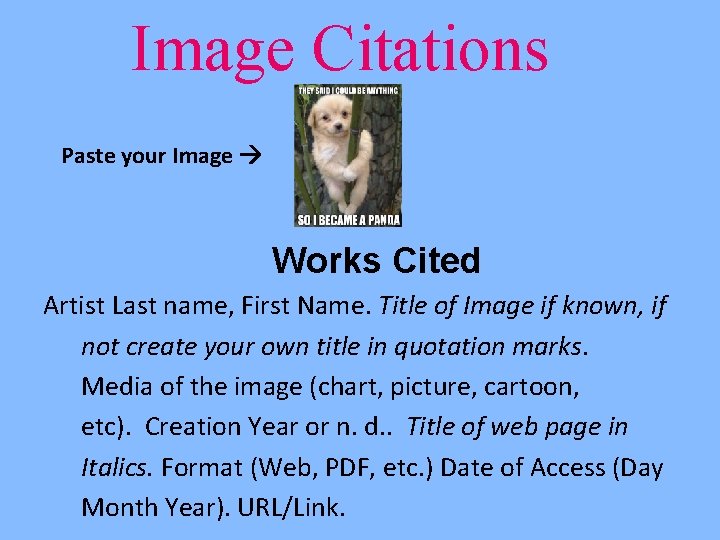

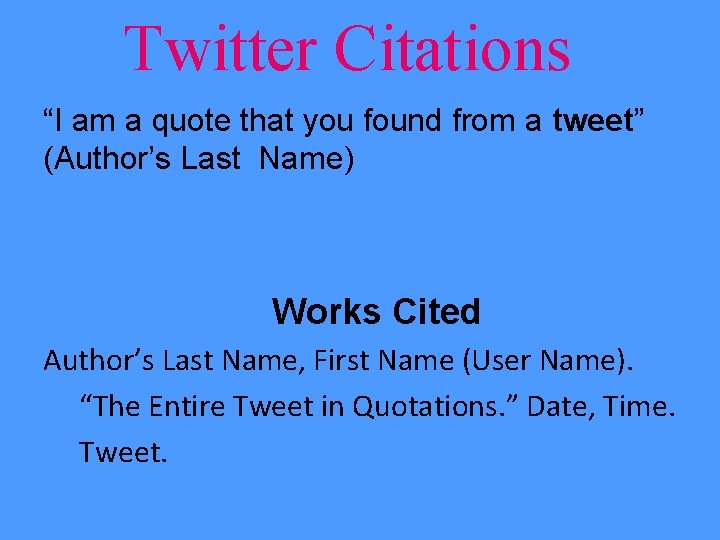
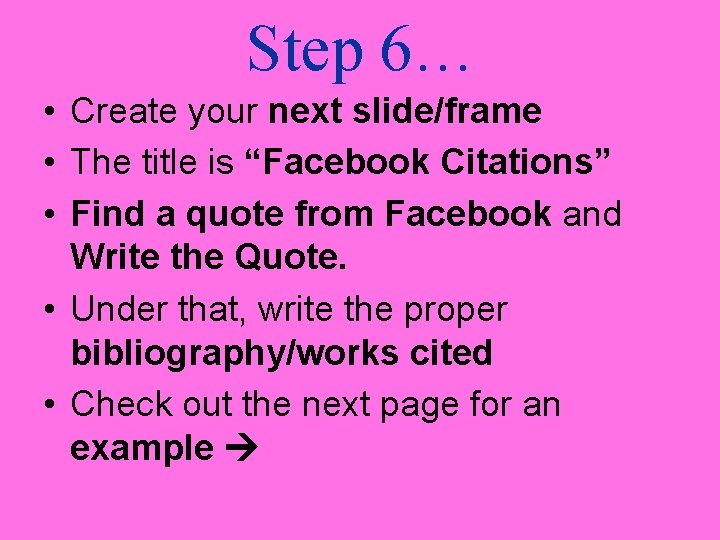
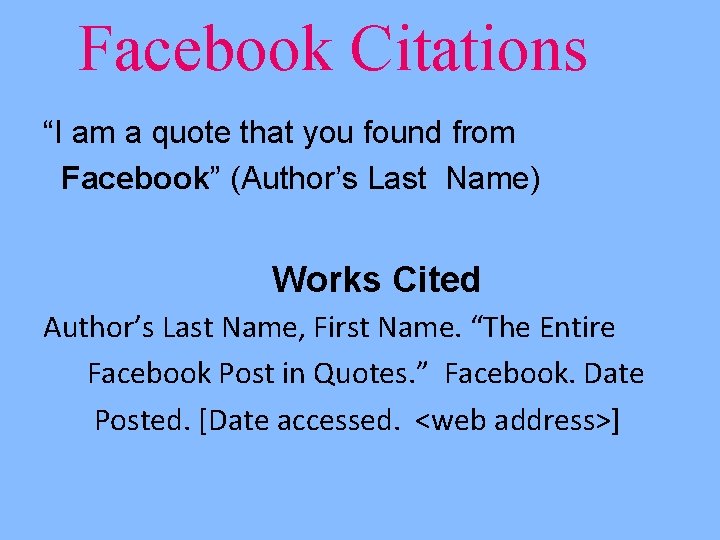
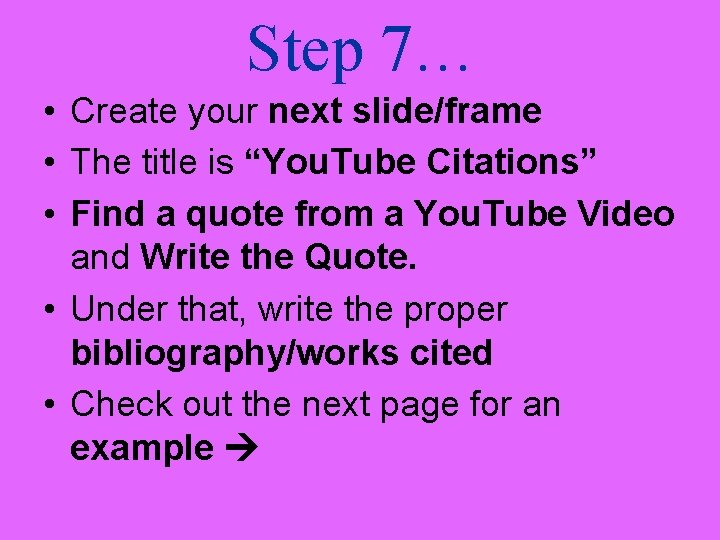
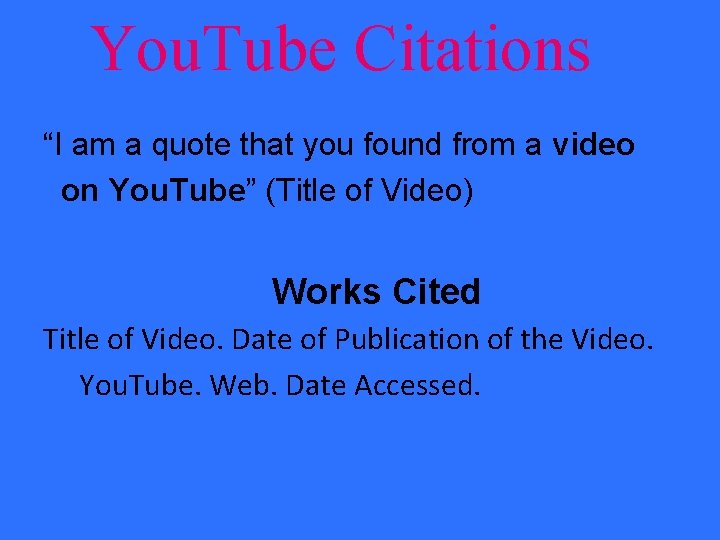
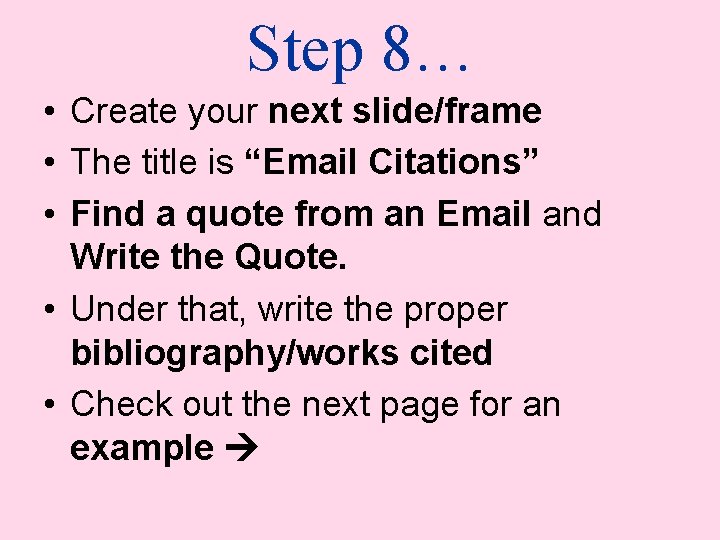
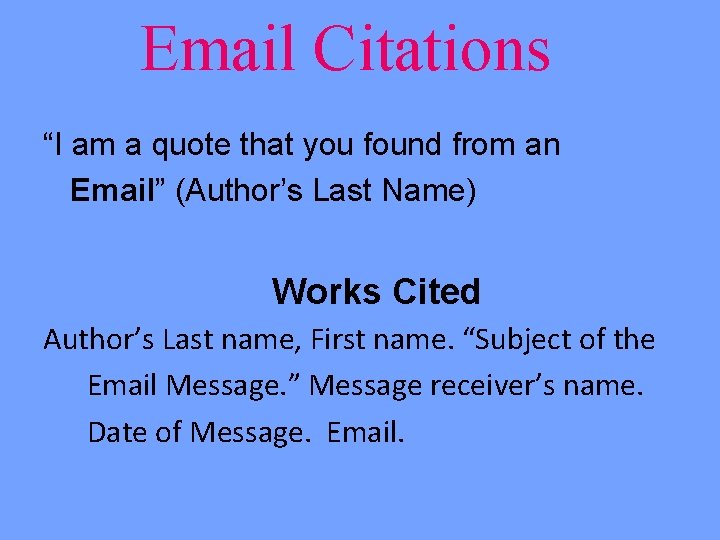
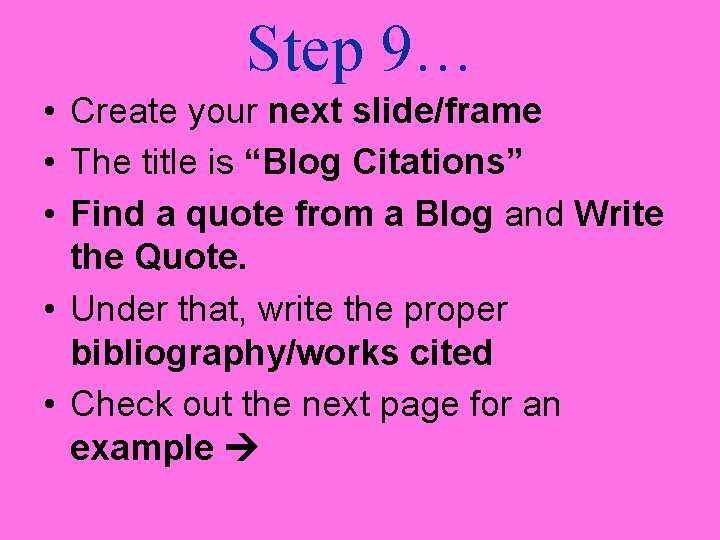

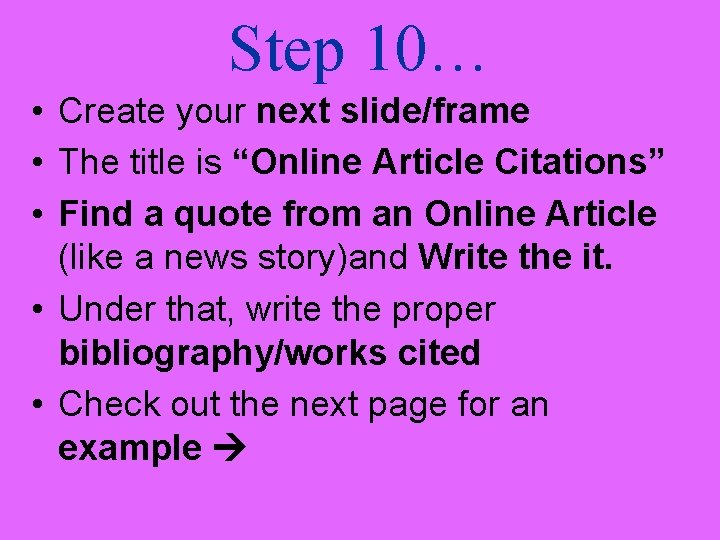
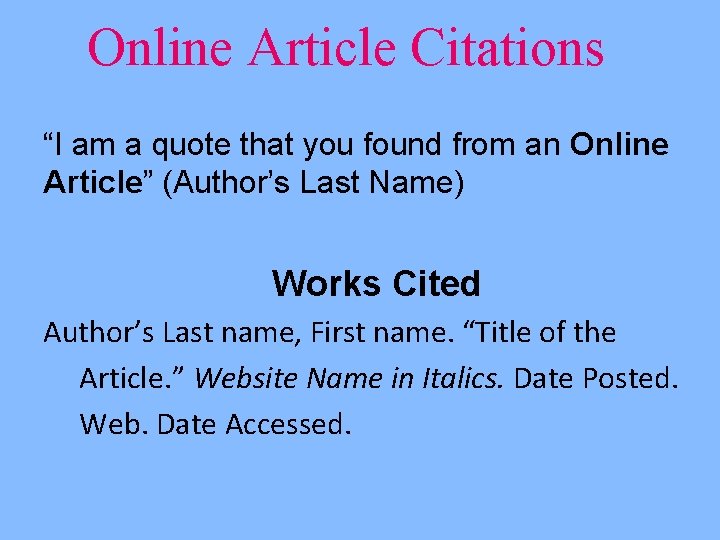
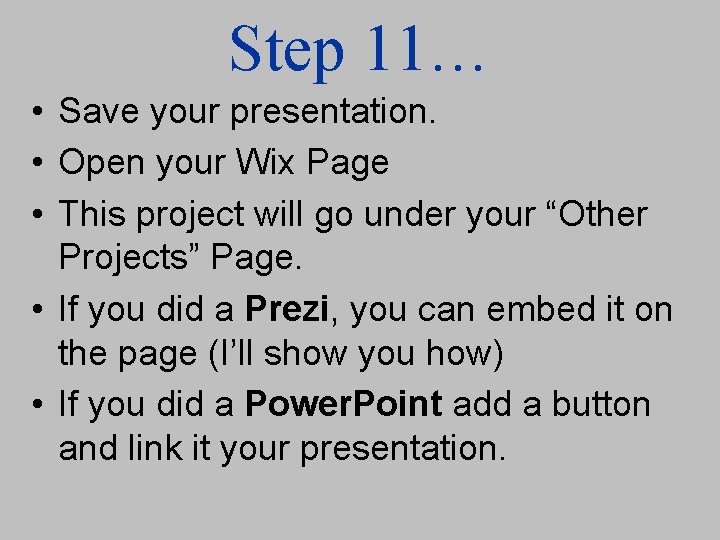
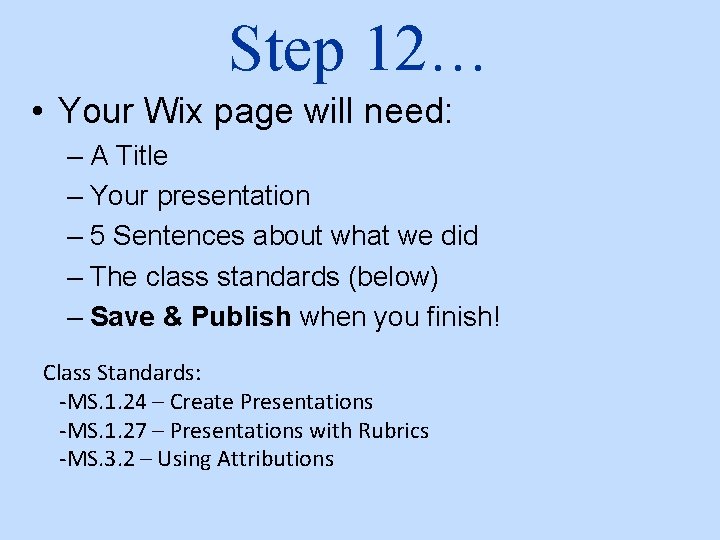
- Slides: 25
![Citation Assignment Our Next Project citation needed Citation Assignment ~ Our Next Project ~ [ citation needed ]](https://slidetodoc.com/presentation_image_h/a05f7f6c8e22f818f49bcd2c09530554/image-1.jpg)
Citation Assignment ~ Our Next Project ~ [ citation needed ]

What’s going on? • In this assignment you will use Prezi or Power. Point to create a presentation about citations. • This presentation (that you’re looking at right now!) will be your guide!
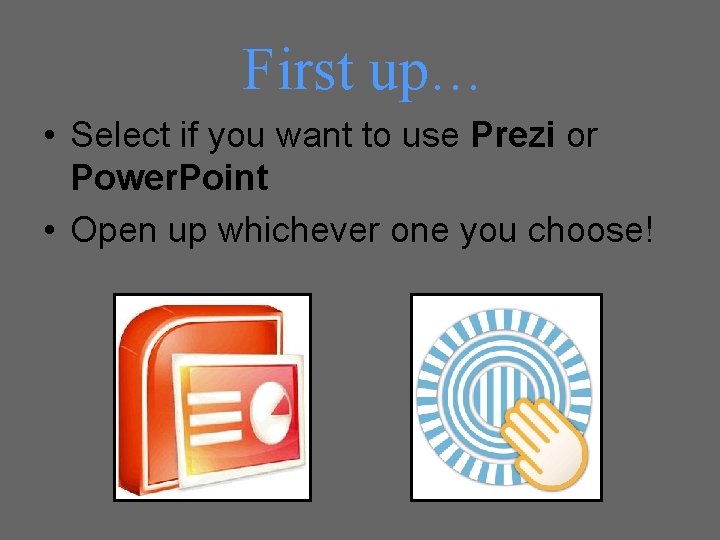
First up… • Select if you want to use Prezi or Power. Point • Open up whichever one you choose!
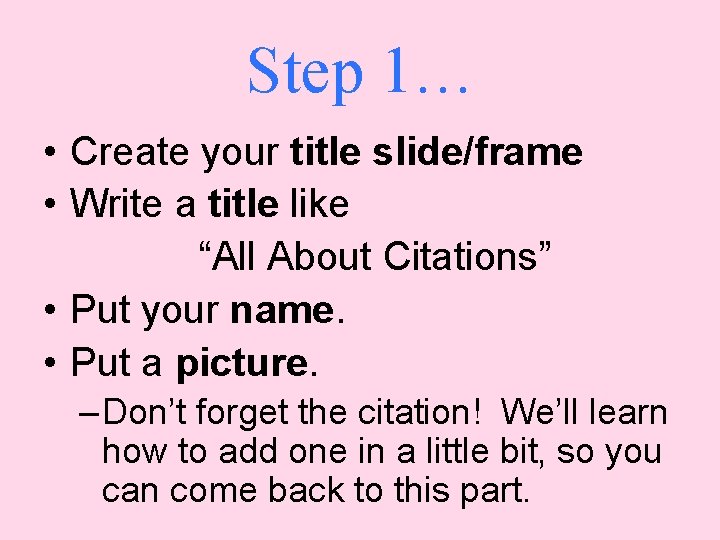
Step 1… • Create your title slide/frame • Write a title like “All About Citations” • Put your name. • Put a picture. – Don’t forget the citation! We’ll learn how to add one in a little bit, so you can come back to this part.
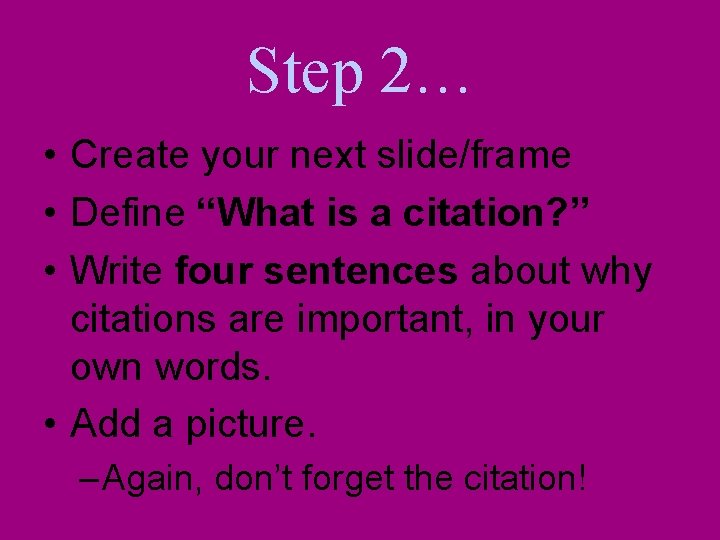
Step 2… • Create your next slide/frame • Define “What is a citation? ” • Write four sentences about why citations are important, in your own words. • Add a picture. – Again, don’t forget the citation!
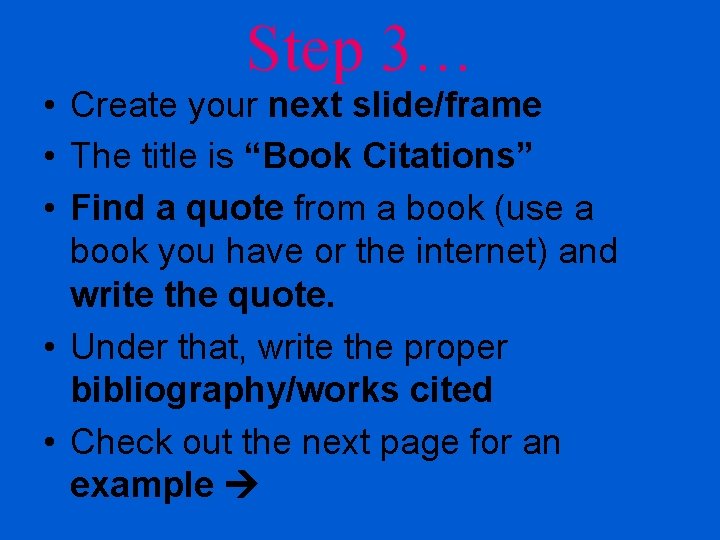
Step 3… • Create your next slide/frame • The title is “Book Citations” • Find a quote from a book (use a book you have or the internet) and write the quote. • Under that, write the proper bibliography/works cited • Check out the next page for an example
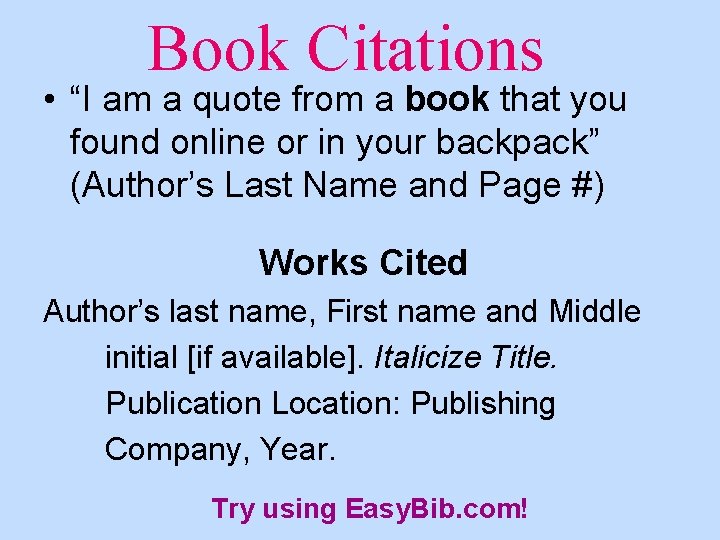
Book Citations • “I am a quote from a book that you found online or in your backpack” (Author’s Last Name and Page #) Works Cited Author’s last name, First name and Middle initial [if available]. Italicize Title. Publication Location: Publishing Company, Year. Try using Easy. Bib. com!
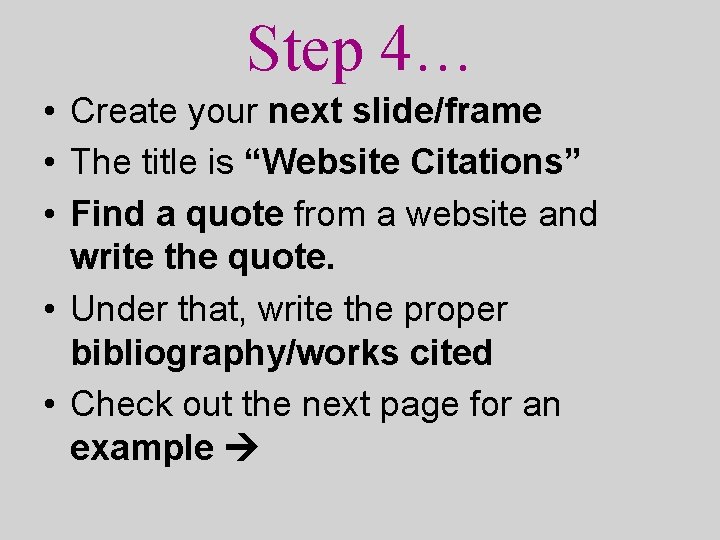
Step 4… • Create your next slide/frame • The title is “Website Citations” • Find a quote from a website and write the quote. • Under that, write the proper bibliography/works cited • Check out the next page for an example

Website Citations • “I am a quote from a website” (Author’s Last Name and Page #) Works Cited Author's last name, First name and Middle initial. “Title of the work in quotations. ” URL/Link. Italicize Title of the Website. Date of publication [day, month, and year, as available]. Format (Web, PDF, etc. ) Date of access [day, month and
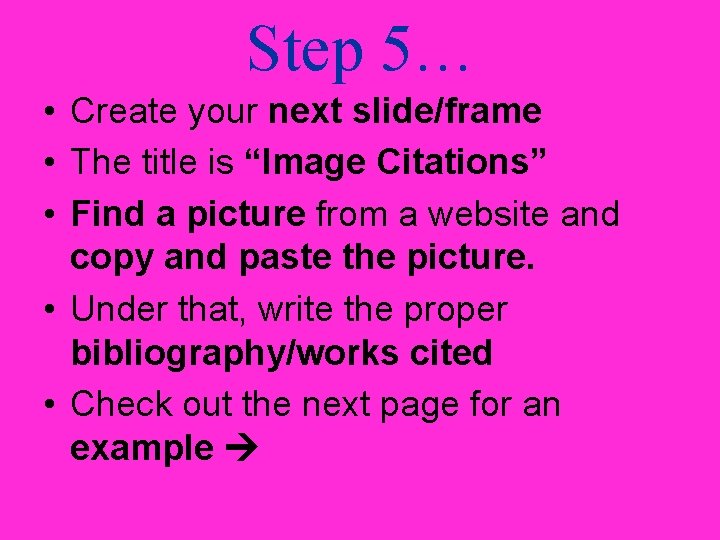
Step 5… • Create your next slide/frame • The title is “Image Citations” • Find a picture from a website and copy and paste the picture. • Under that, write the proper bibliography/works cited • Check out the next page for an example
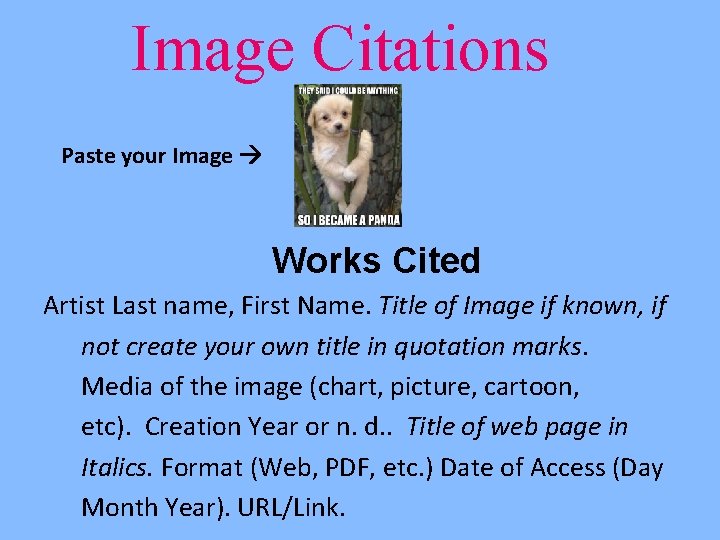
Image Citations Paste your Image Works Cited Artist Last name, First Name. Title of Image if known, if not create your own title in quotation marks. Media of the image (chart, picture, cartoon, etc). Creation Year or n. d. . Title of web page in Italics. Format (Web, PDF, etc. ) Date of Access (Day Month Year). URL/Link.

Step 5… • Create your next slide/frame • The title is “Twitter Citations” • Find a Tweet from Twitter and Write the Tweet. • Under that, write the proper bibliography/works cited • Check out the next page for an example
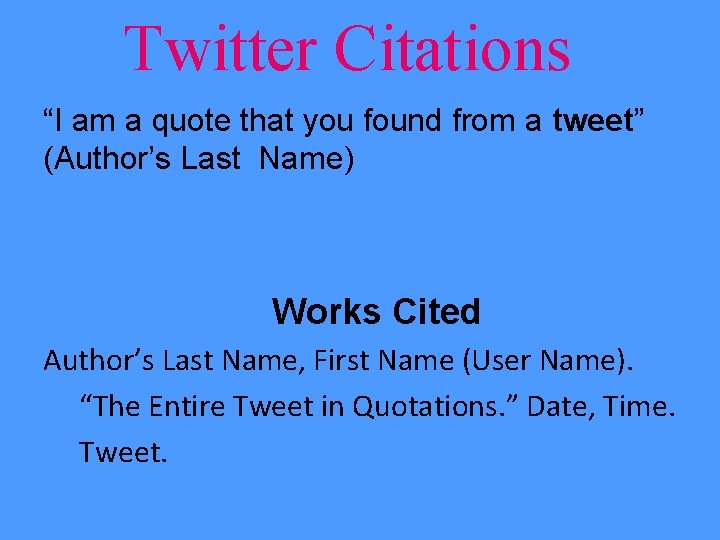
Twitter Citations “I am a quote that you found from a tweet” (Author’s Last Name) Works Cited Author’s Last Name, First Name (User Name). “The Entire Tweet in Quotations. ” Date, Time. Tweet.
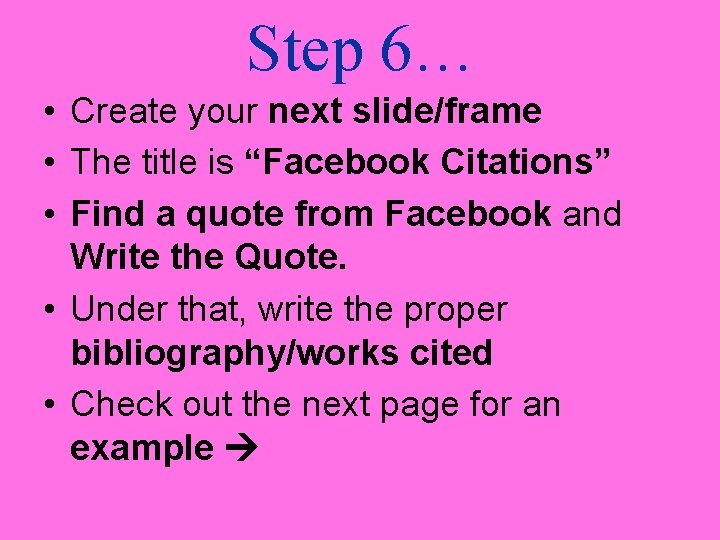
Step 6… • Create your next slide/frame • The title is “Facebook Citations” • Find a quote from Facebook and Write the Quote. • Under that, write the proper bibliography/works cited • Check out the next page for an example
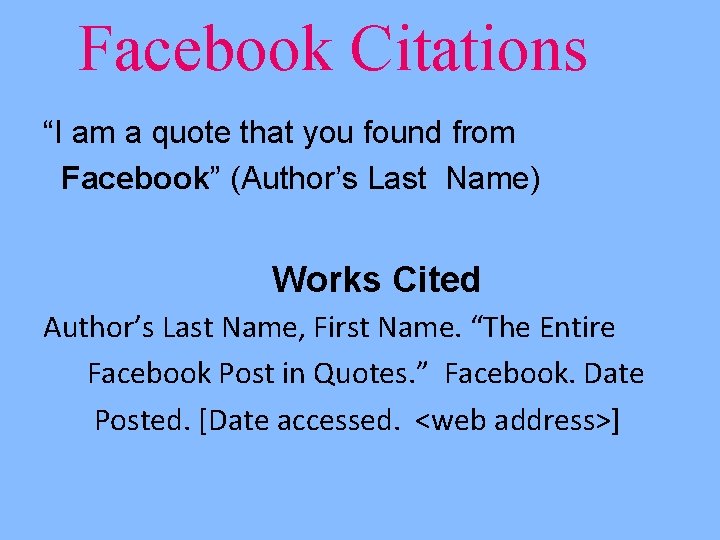
Facebook Citations “I am a quote that you found from Facebook” (Author’s Last Name) Works Cited Author’s Last Name, First Name. “The Entire Facebook Post in Quotes. ” Facebook. Date Posted. [Date accessed. <web address>]
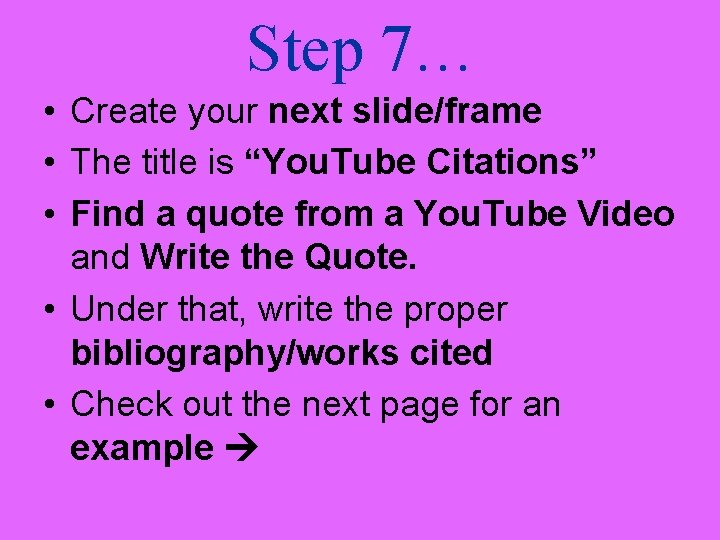
Step 7… • Create your next slide/frame • The title is “You. Tube Citations” • Find a quote from a You. Tube Video and Write the Quote. • Under that, write the proper bibliography/works cited • Check out the next page for an example
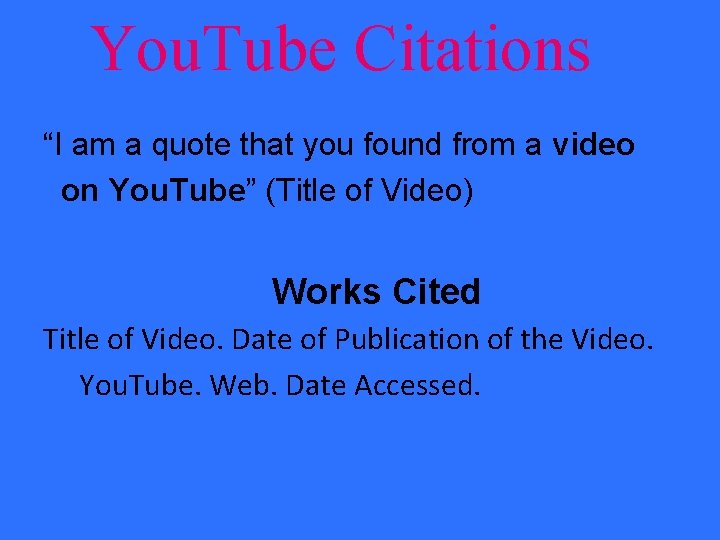
You. Tube Citations “I am a quote that you found from a video on You. Tube” (Title of Video) Works Cited Title of Video. Date of Publication of the Video. You. Tube. Web. Date Accessed.
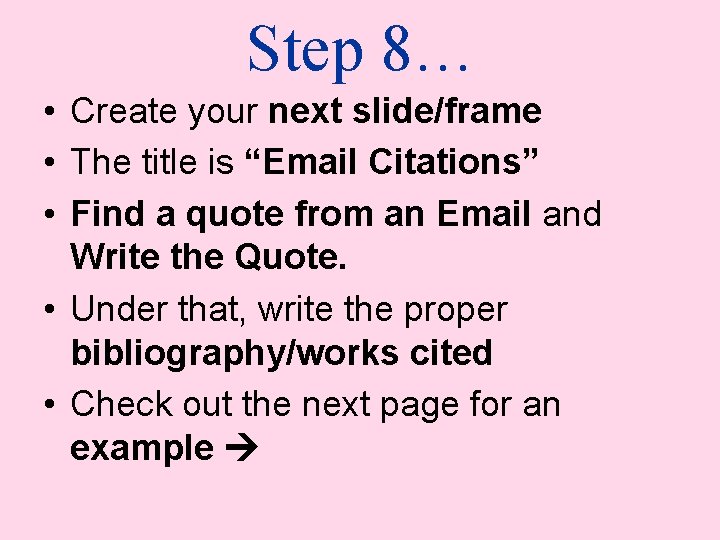
Step 8… • Create your next slide/frame • The title is “Email Citations” • Find a quote from an Email and Write the Quote. • Under that, write the proper bibliography/works cited • Check out the next page for an example
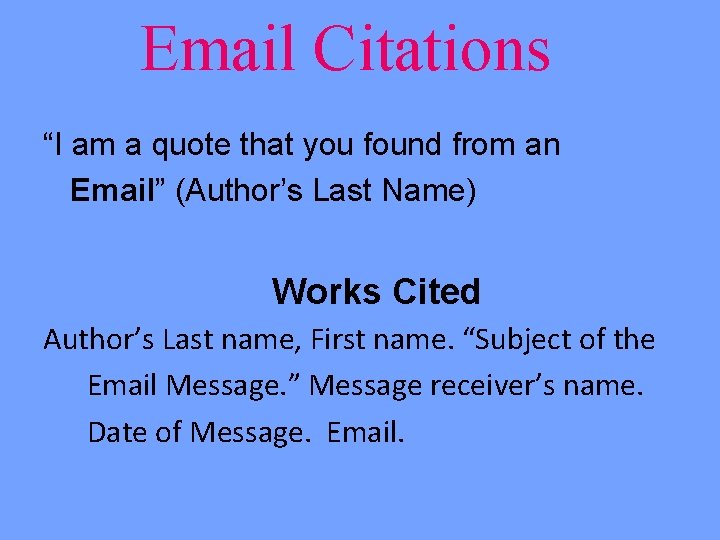
Email Citations “I am a quote that you found from an Email” (Author’s Last Name) Works Cited Author’s Last name, First name. “Subject of the Email Message. ” Message receiver’s name. Date of Message. Email.
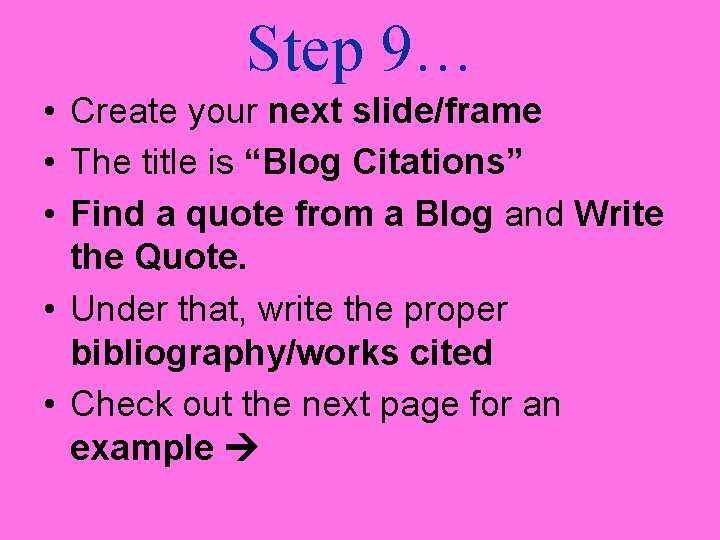
Step 9… • Create your next slide/frame • The title is “Blog Citations” • Find a quote from a Blog and Write the Quote. • Under that, write the proper bibliography/works cited • Check out the next page for an example

Blog Citations “I am a quote that you found from a Blog” (Author’s Last Name) Works Cited Author’s Last name, First name. “Title of the Blog Post. ” Blog Title in Italics. Publisher (if available). Date Posted. Web. Date Accessed.
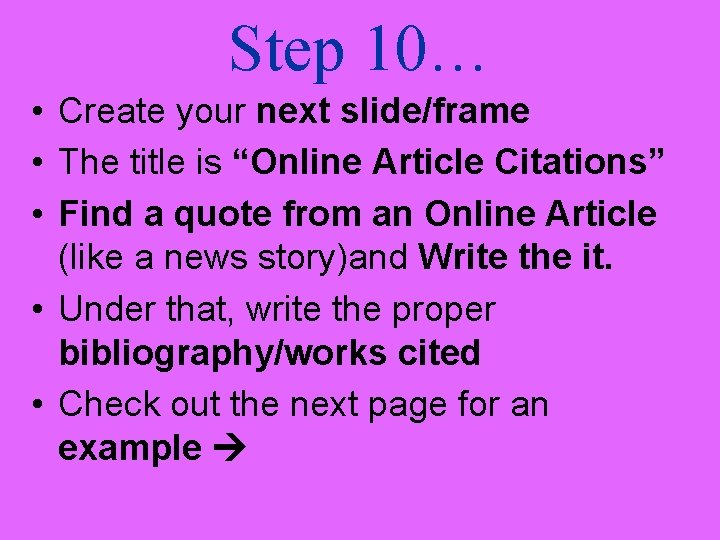
Step 10… • Create your next slide/frame • The title is “Online Article Citations” • Find a quote from an Online Article (like a news story)and Write the it. • Under that, write the proper bibliography/works cited • Check out the next page for an example
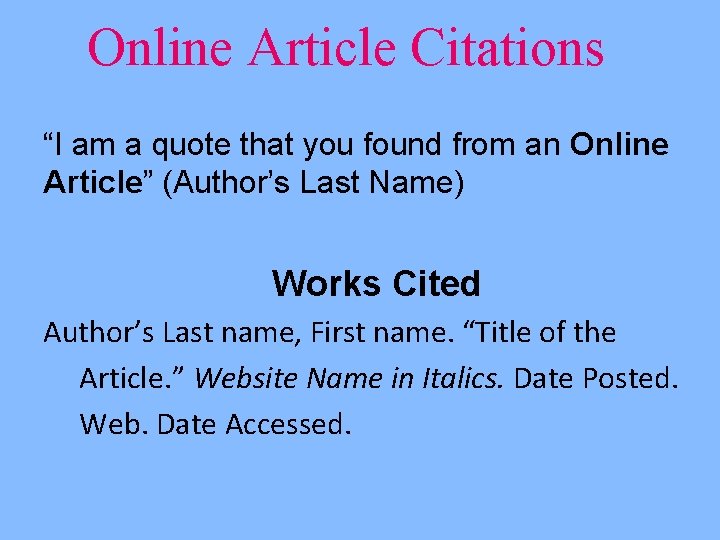
Online Article Citations “I am a quote that you found from an Online Article” (Author’s Last Name) Works Cited Author’s Last name, First name. “Title of the Article. ” Website Name in Italics. Date Posted. Web. Date Accessed.
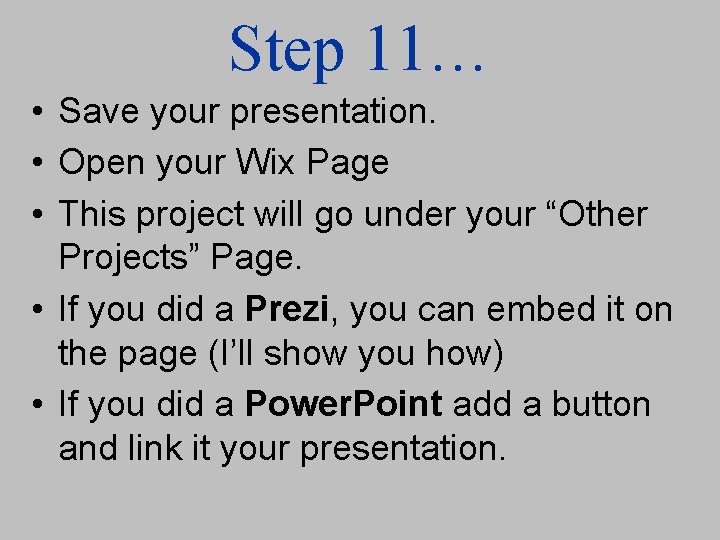
Step 11… • Save your presentation. • Open your Wix Page • This project will go under your “Other Projects” Page. • If you did a Prezi, you can embed it on the page (I’ll show you how) • If you did a Power. Point add a button and link it your presentation.
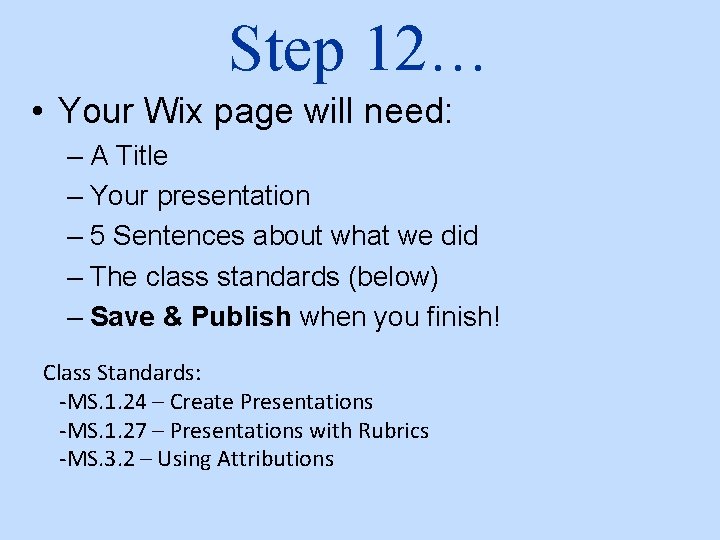
Step 12… • Your Wix page will need: – A Title – Your presentation – 5 Sentences about what we did – The class standards (below) – Save & Publish when you finish! Class Standards: -MS. 1. 24 – Create Presentations -MS. 1. 27 – Presentations with Rubrics -MS. 3. 2 – Using Attributions
 X.next = x.next.next
X.next = x.next.next Citation sandwich
Citation sandwich Citation sandwich
Citation sandwich How to do a parenthetical citation
How to do a parenthetical citation Thinking affects our language which then affects our
Thinking affects our language which then affects our Our census our future
Our census our future Words to christ be our light
Words to christ be our light Our life is what our thoughts make it
Our life is what our thoughts make it We bow our hearts
We bow our hearts Our census our future
Our census our future Our life is what our thoughts make it
Our life is what our thoughts make it The poem money madness was published in the year
The poem money madness was published in the year Awareness of ourselves and our environment is
Awareness of ourselves and our environment is Our awareness of ourselves and our environment
Our awareness of ourselves and our environment God our father christ our brother
God our father christ our brother Our future is in our hands quotes
Our future is in our hands quotes Awareness of ourselves and our environment
Awareness of ourselves and our environment Awareness of ourselves and our environment is:
Awareness of ourselves and our environment is: Informal language definition
Informal language definition Next gen nclex
Next gen nclex Our complete cosmic address is
Our complete cosmic address is Pre assignment project management
Pre assignment project management Managing a successful business project
Managing a successful business project Whats hot whats not
Whats hot whats not Our changing forest project
Our changing forest project Tools in making electrical gadgets
Tools in making electrical gadgets