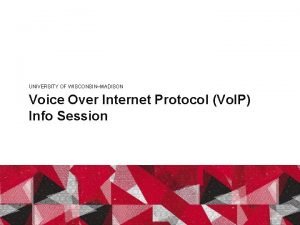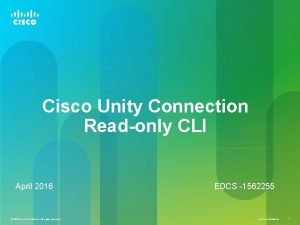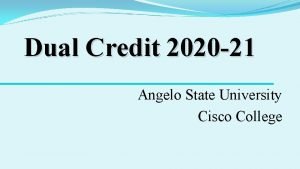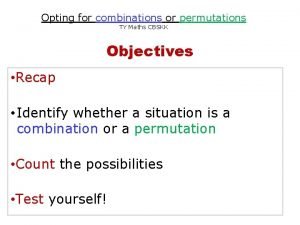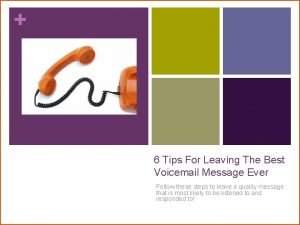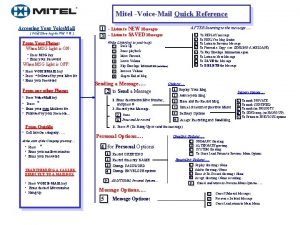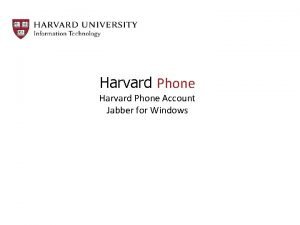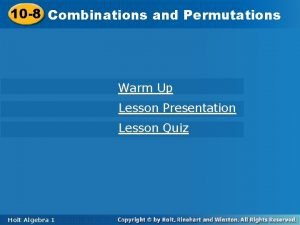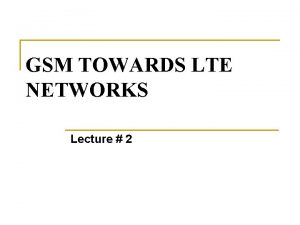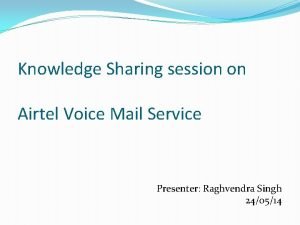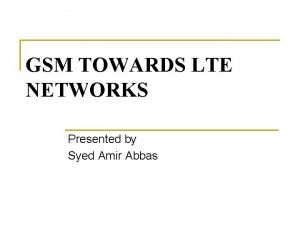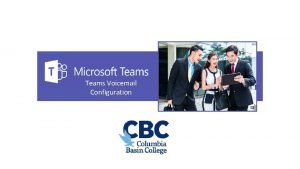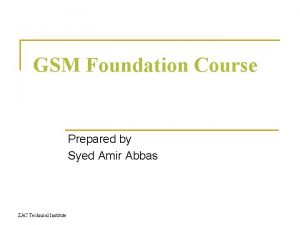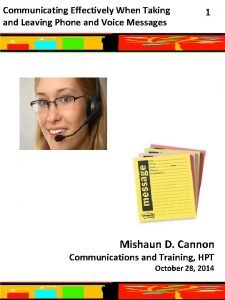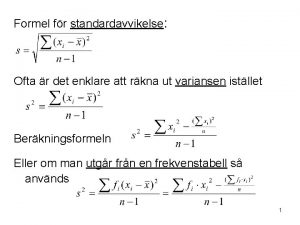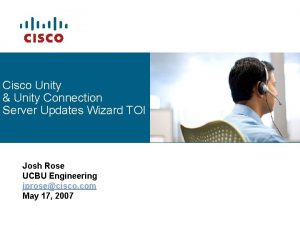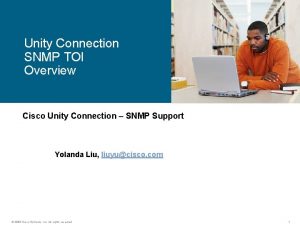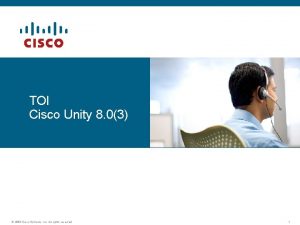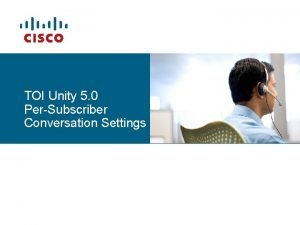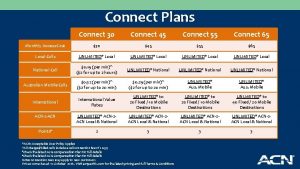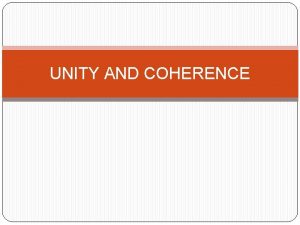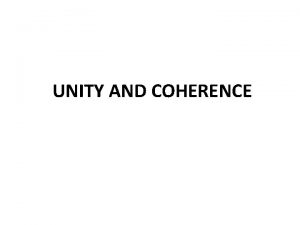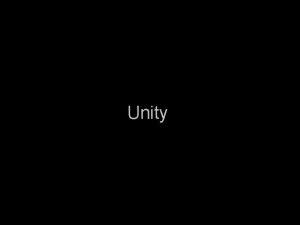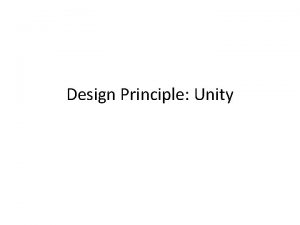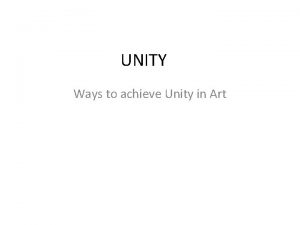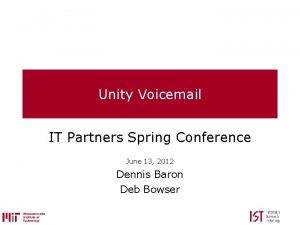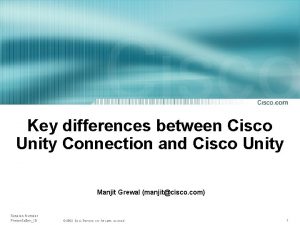Cisco Unity Voicemail for Sametime Connect TOI EDCS598397
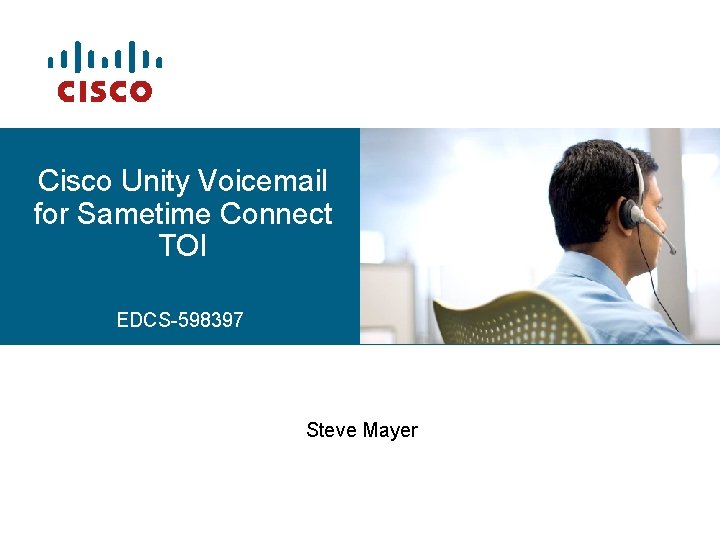
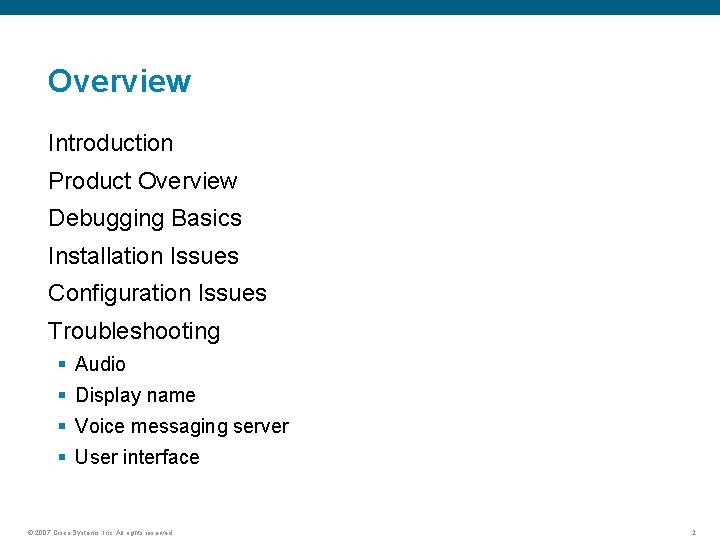
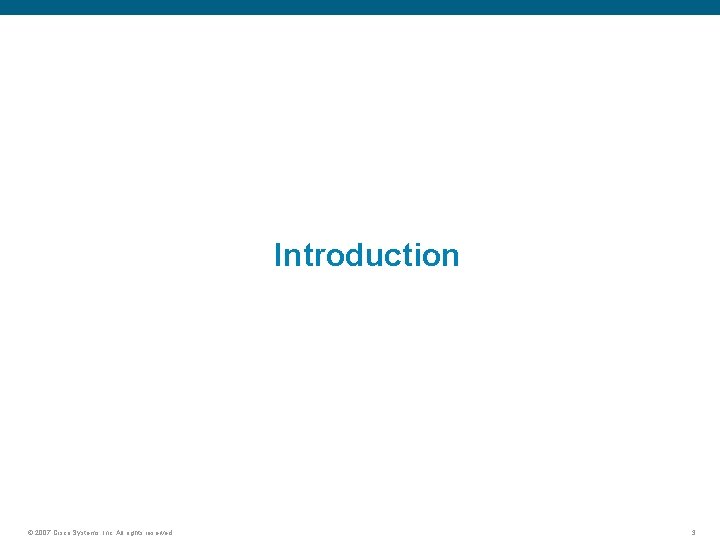
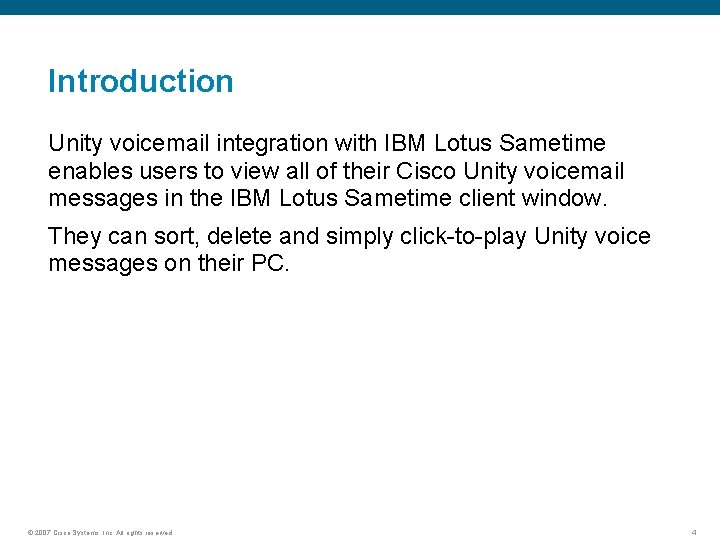
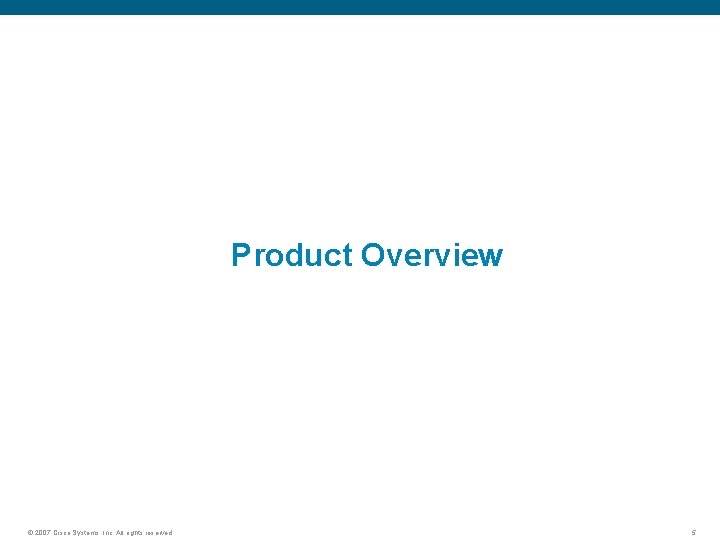
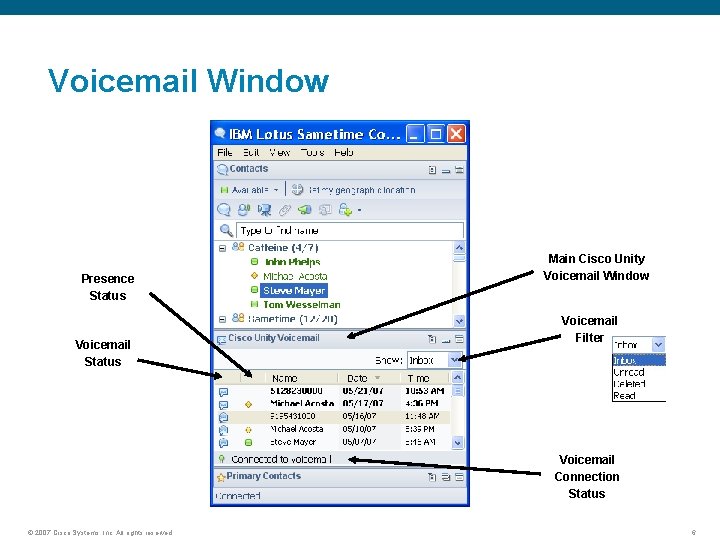
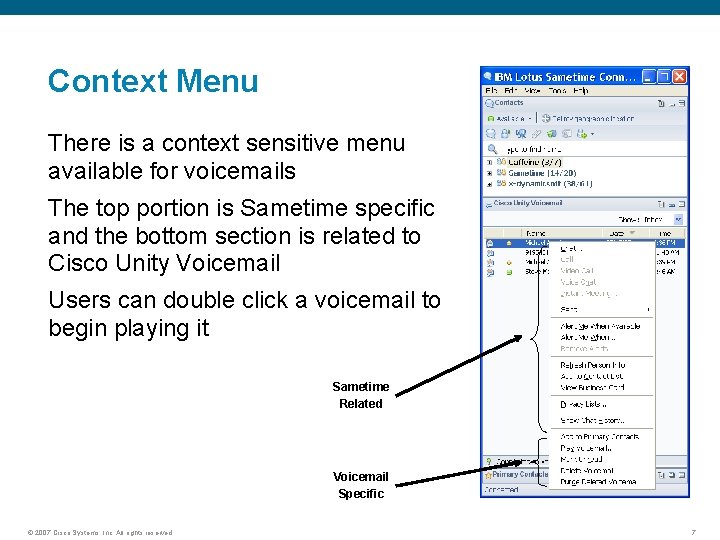
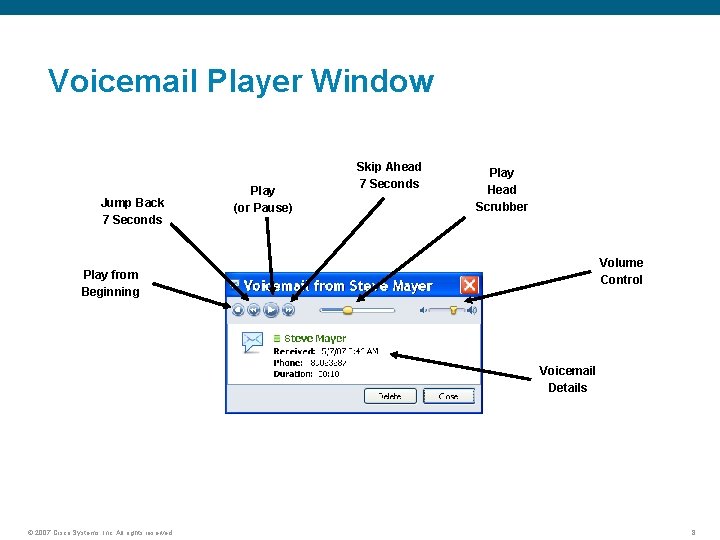
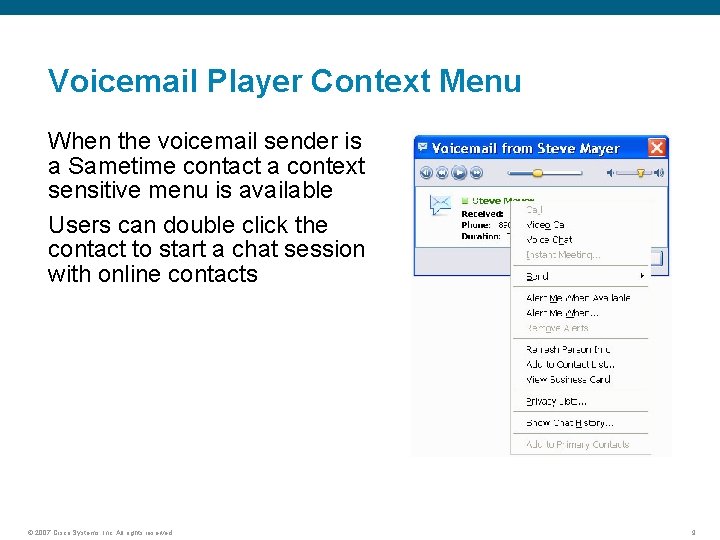
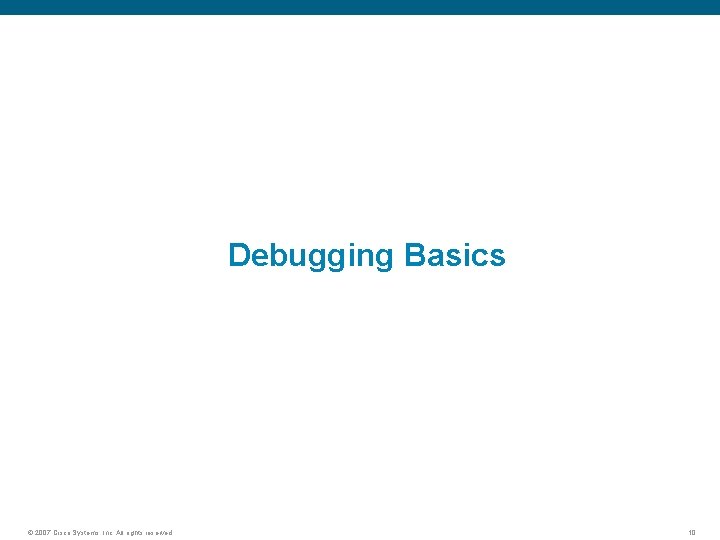
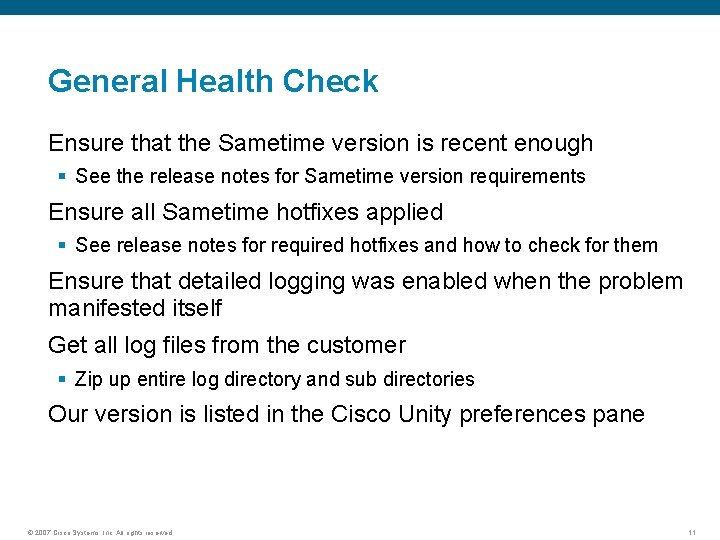
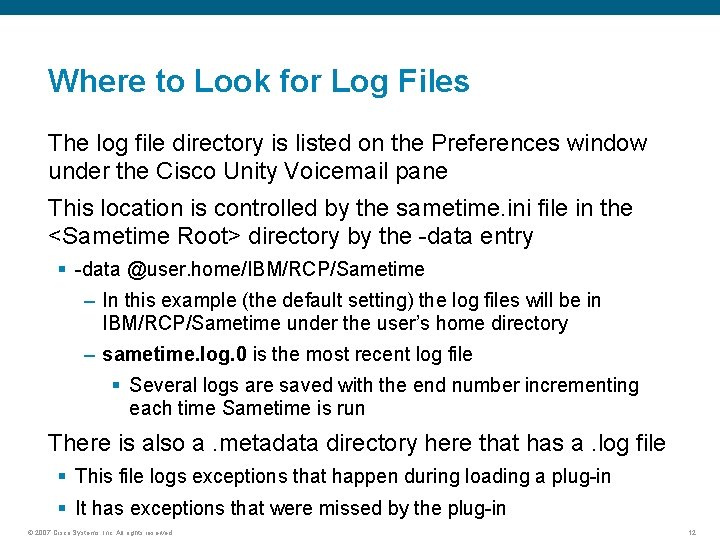
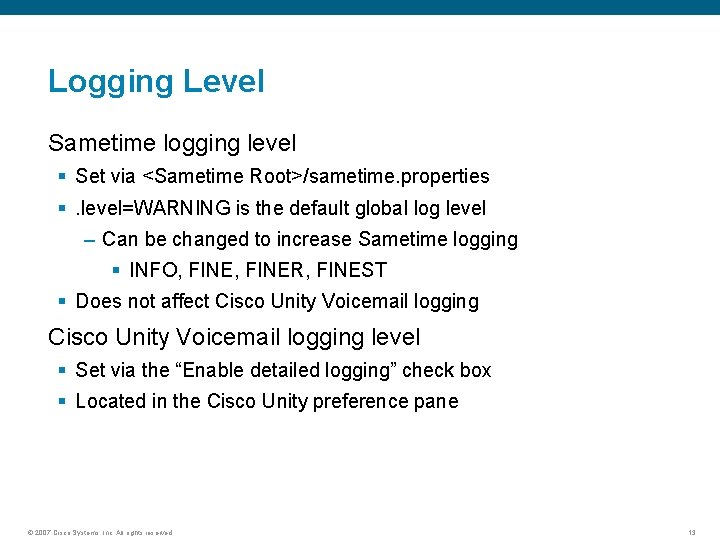
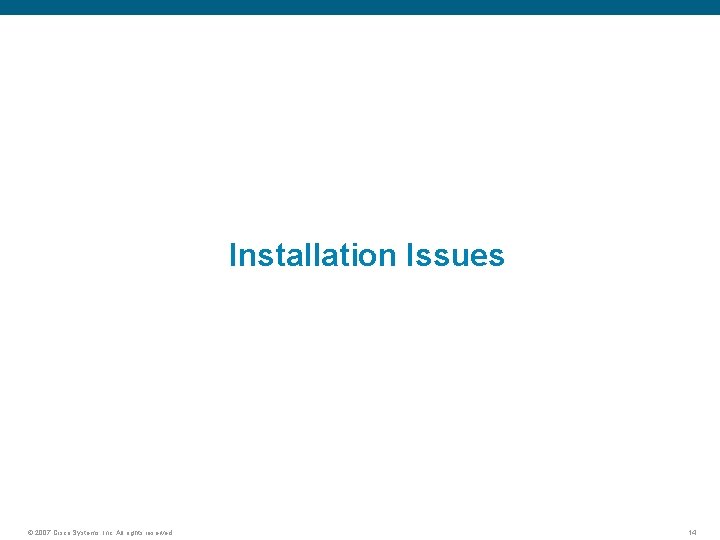
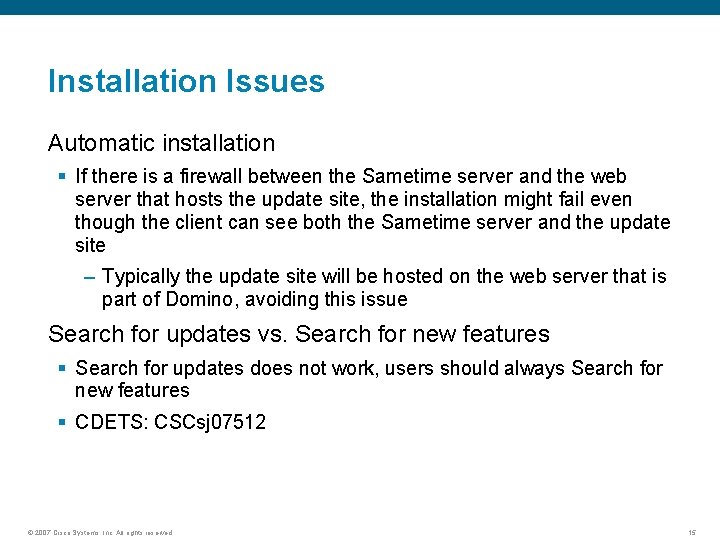
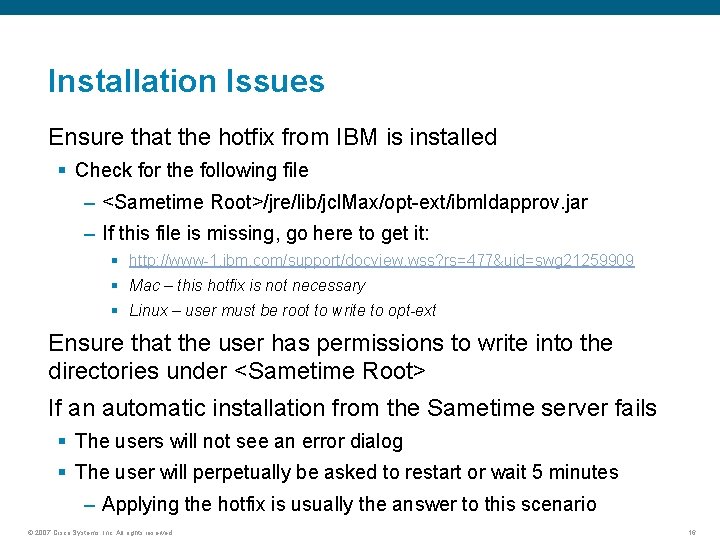
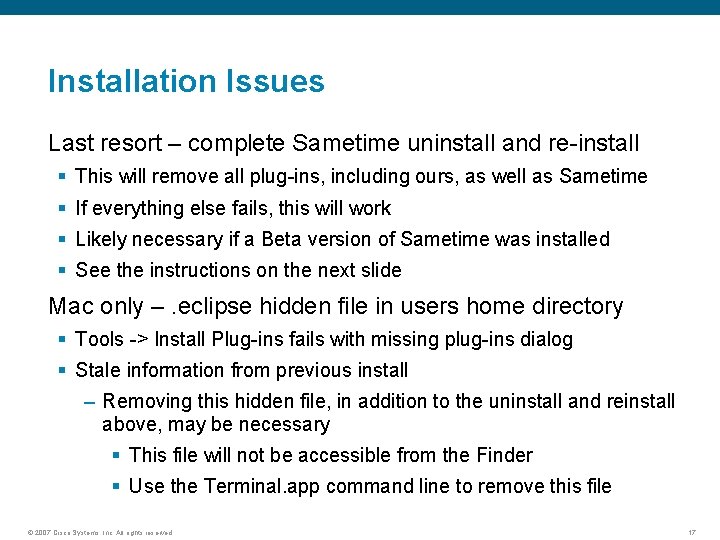
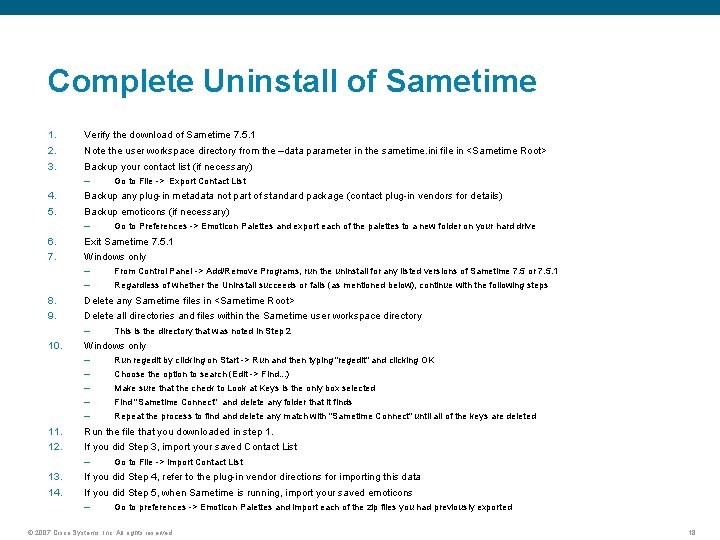

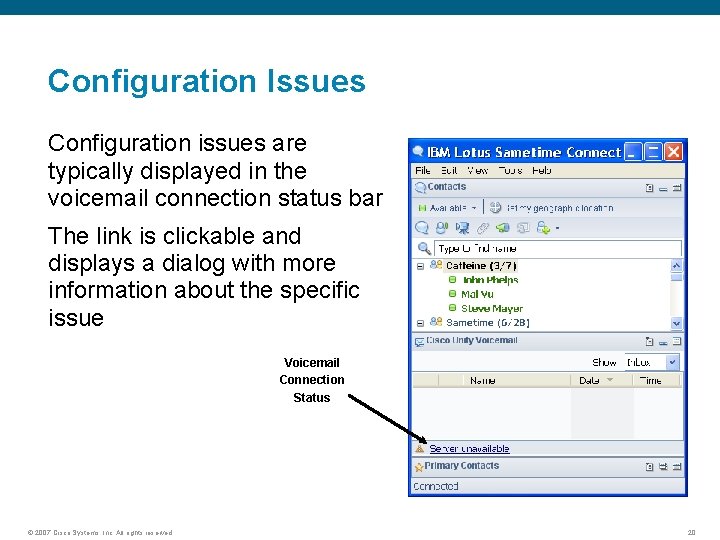
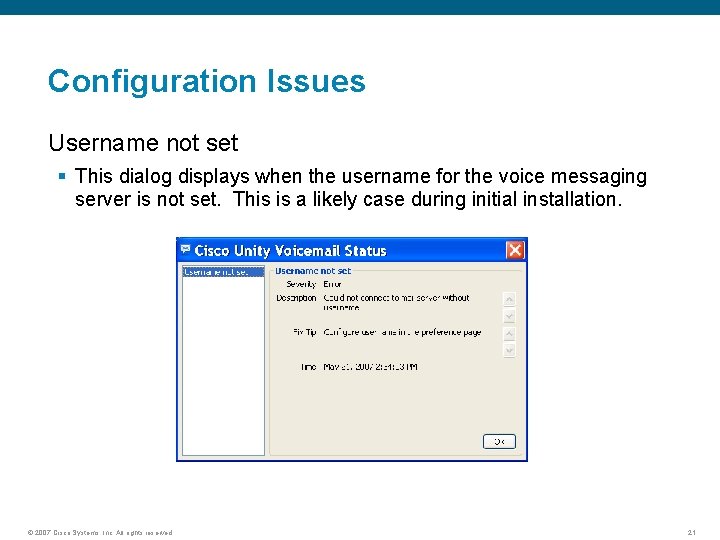
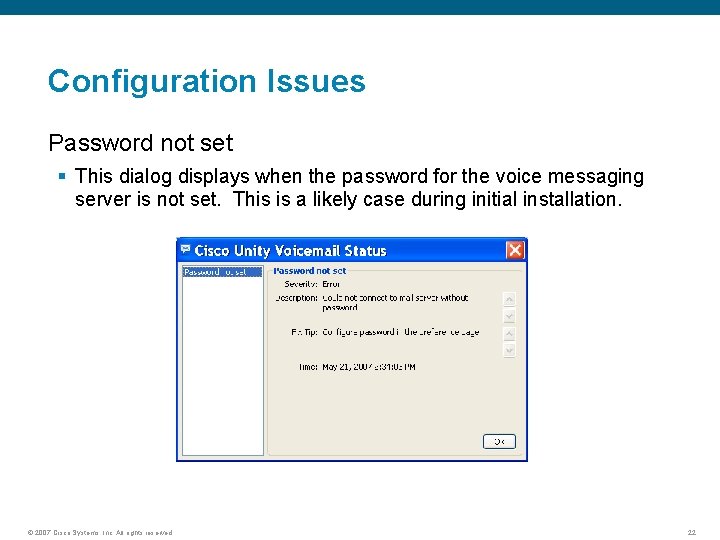
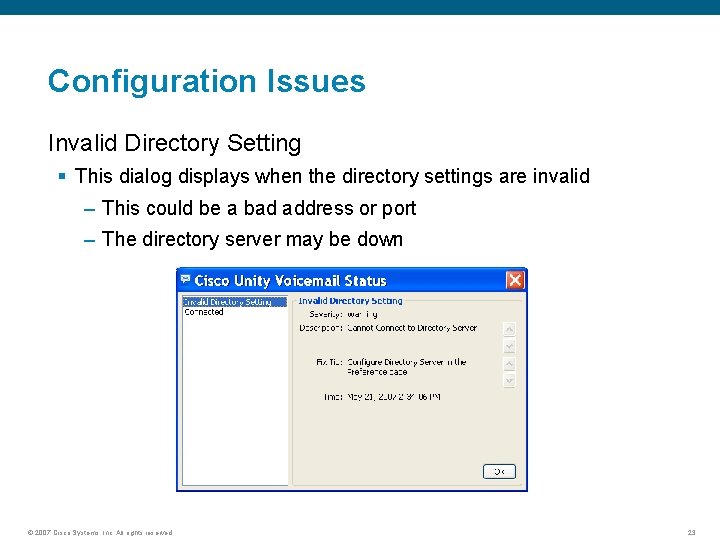
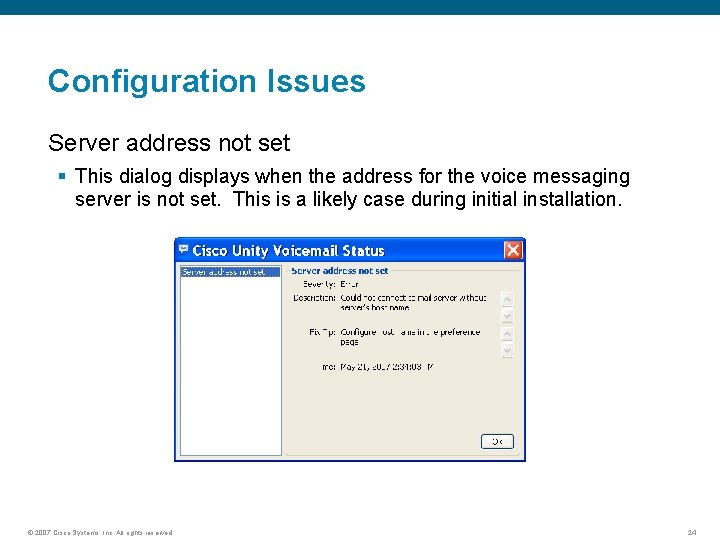
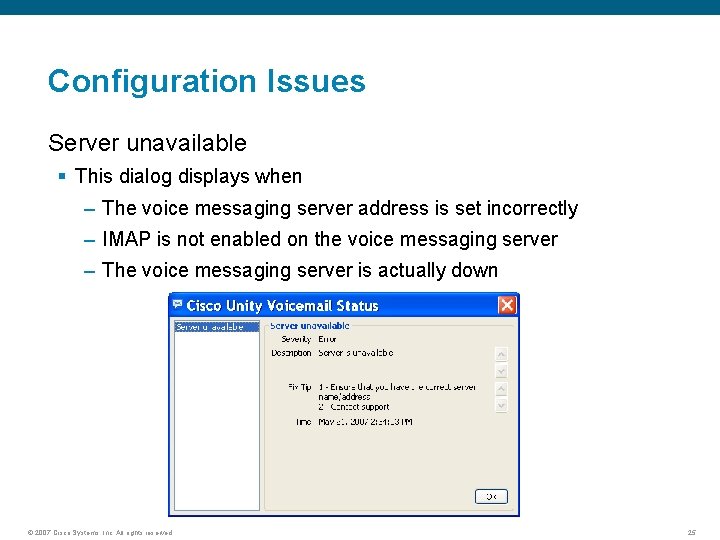
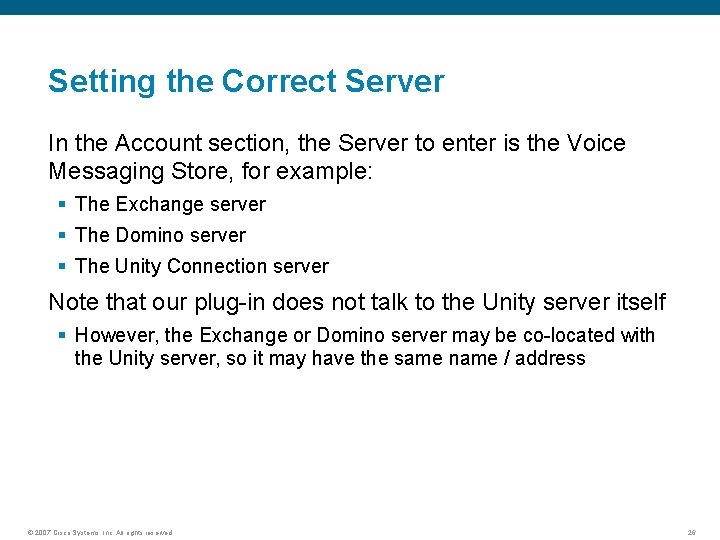
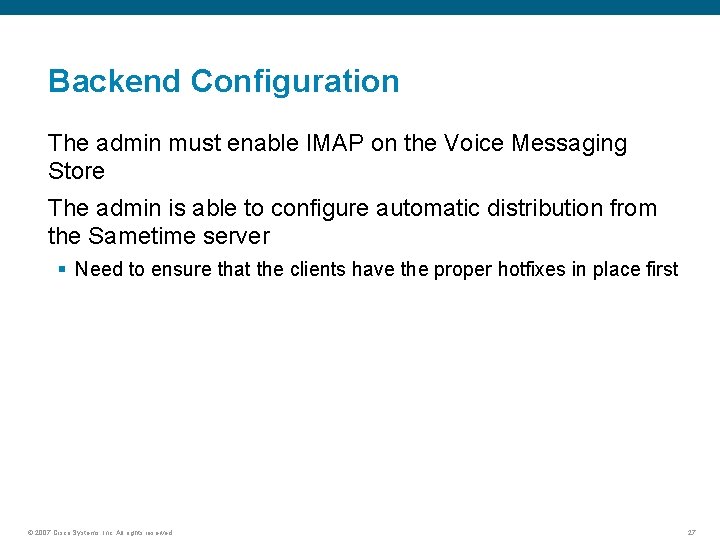
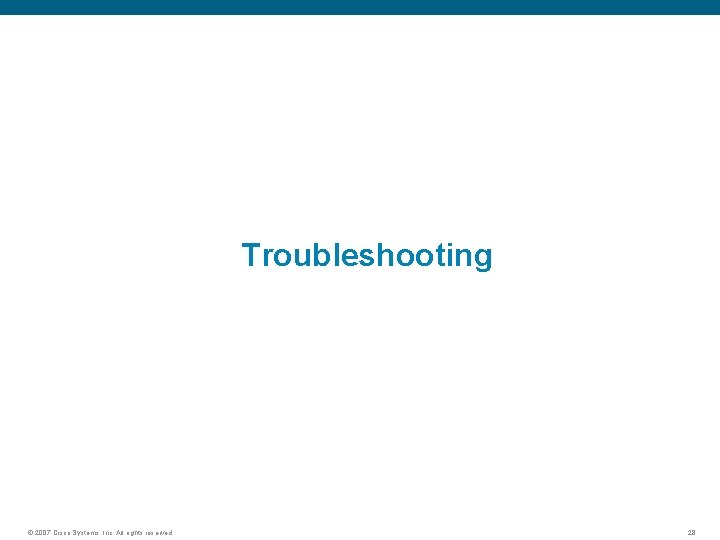
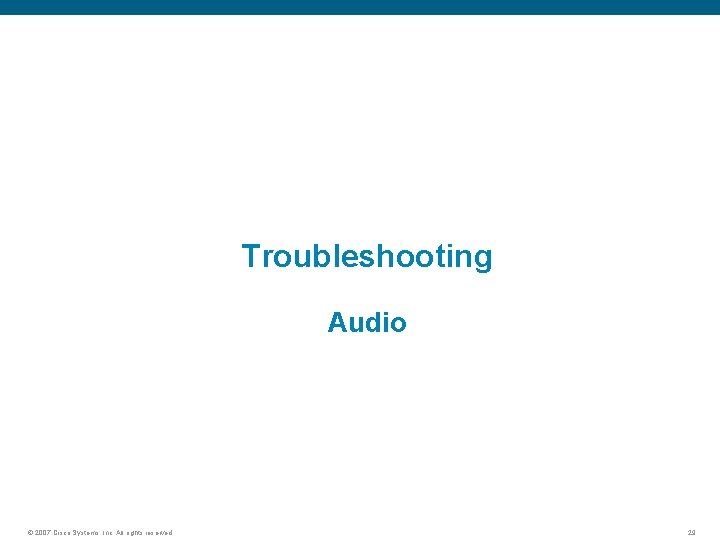
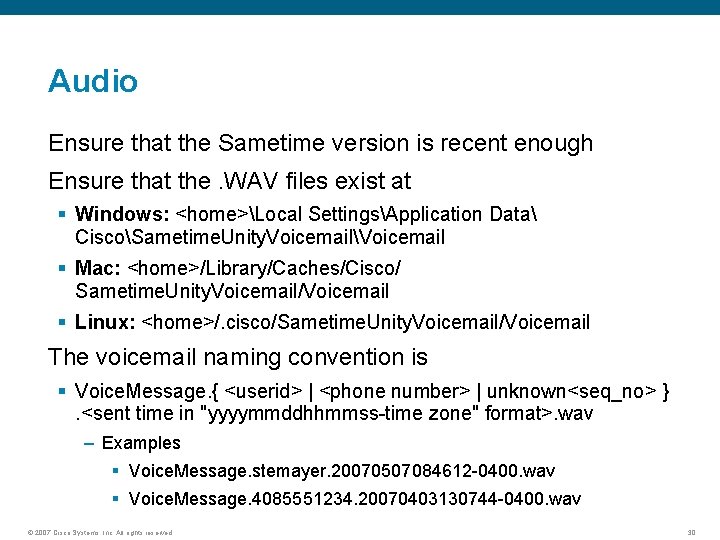
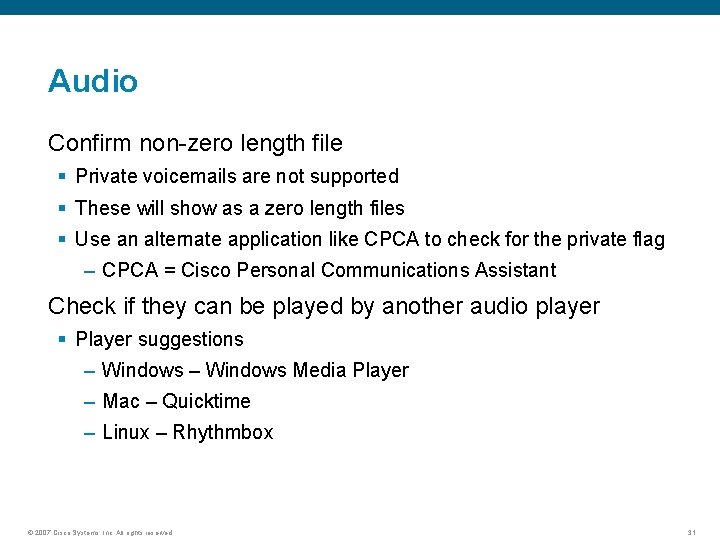
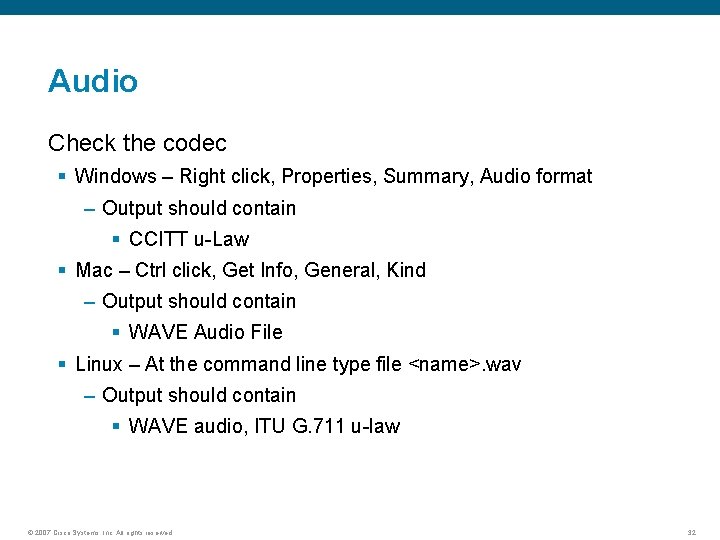
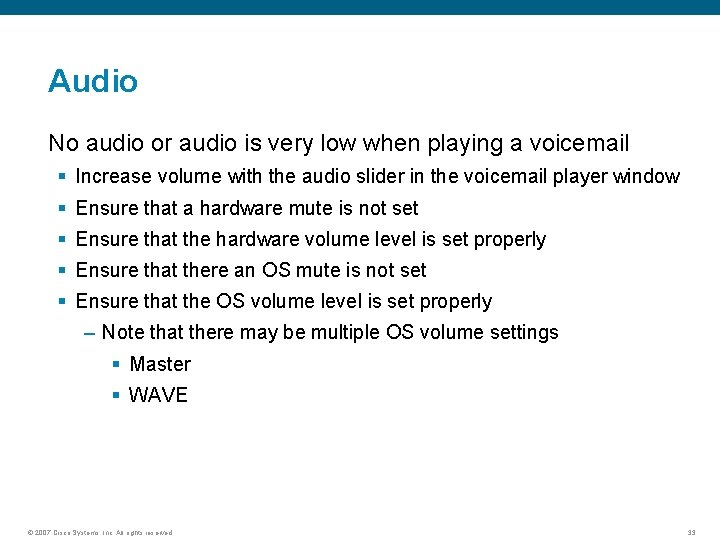
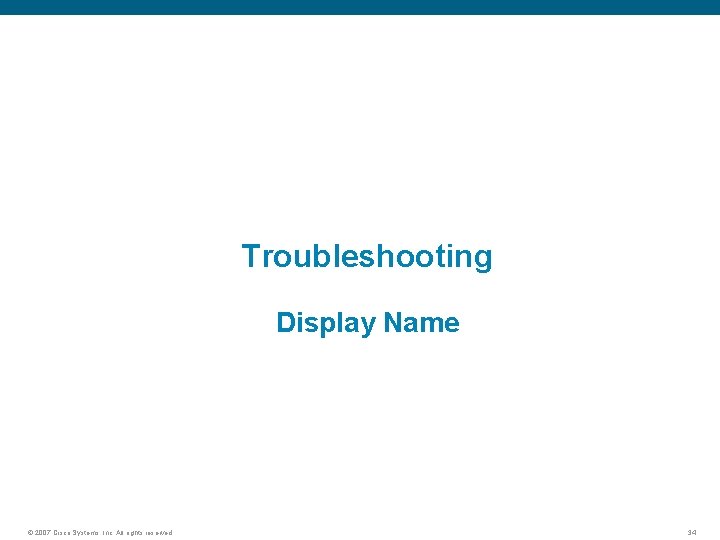
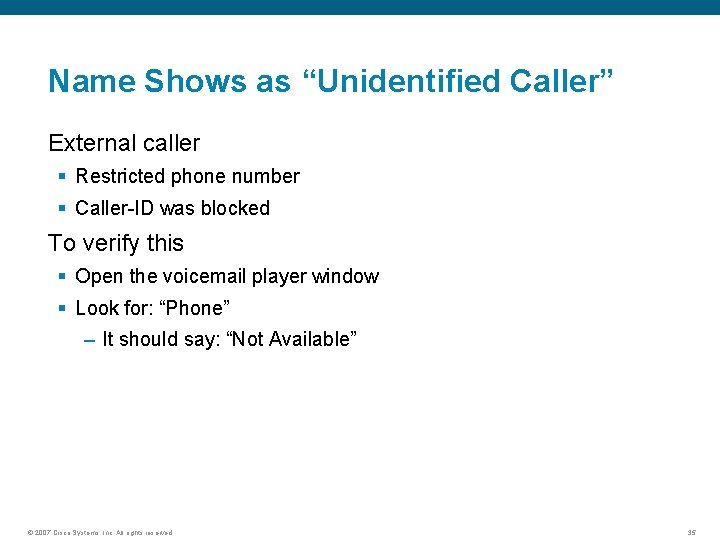
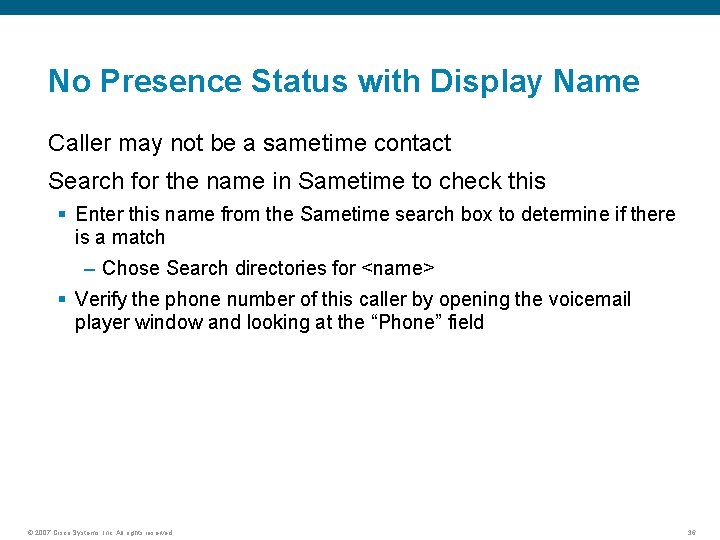
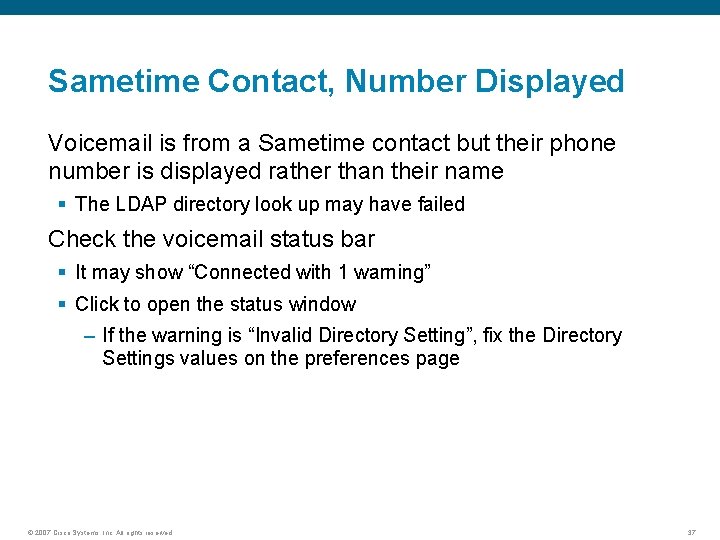
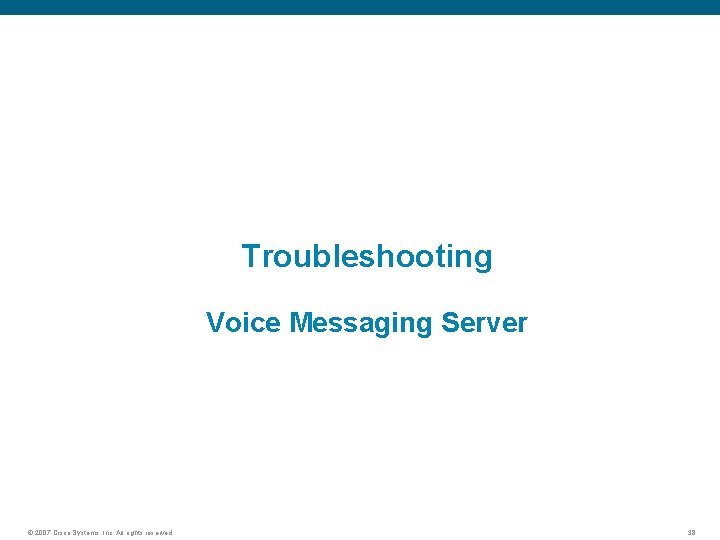
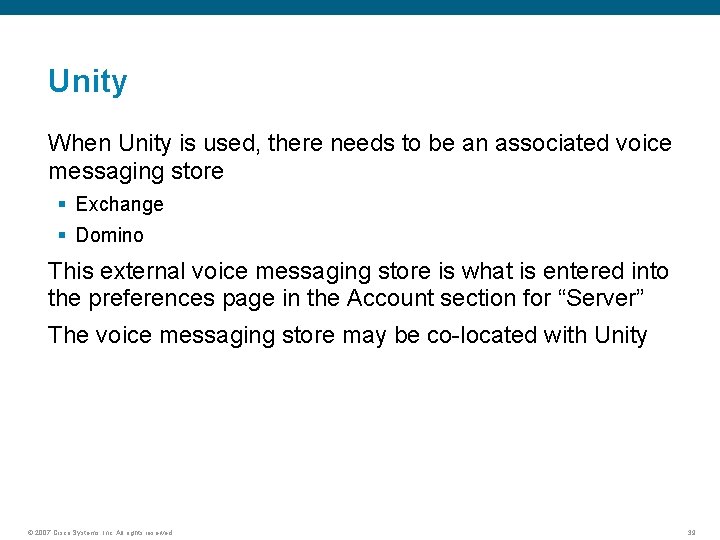
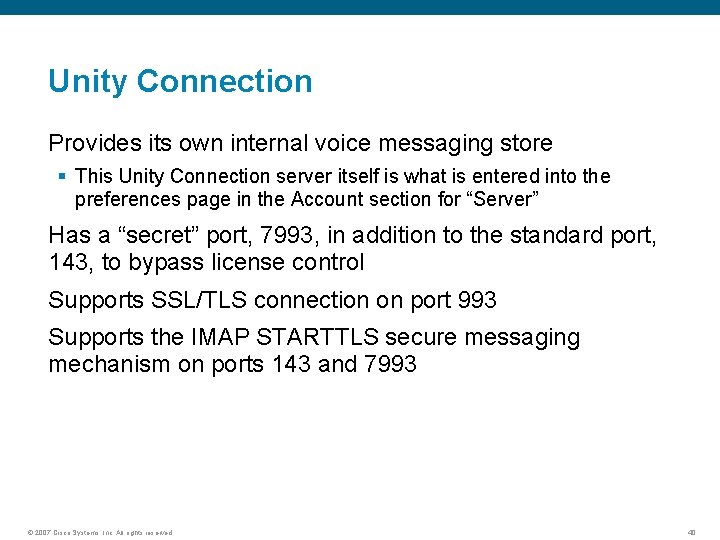
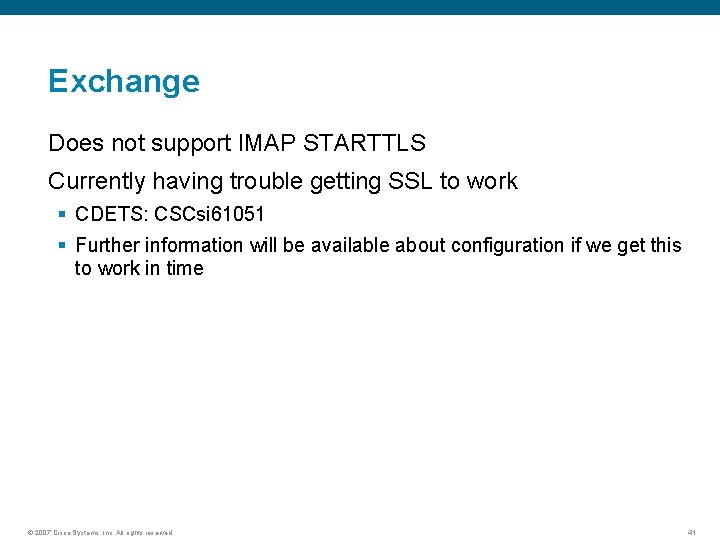
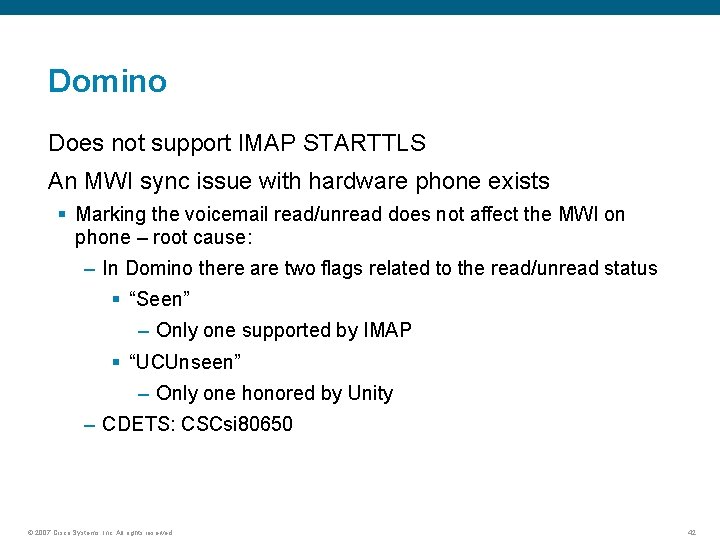
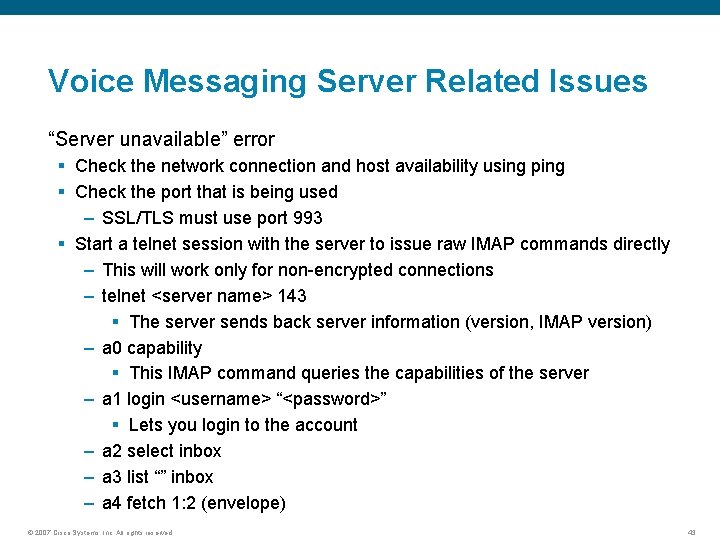
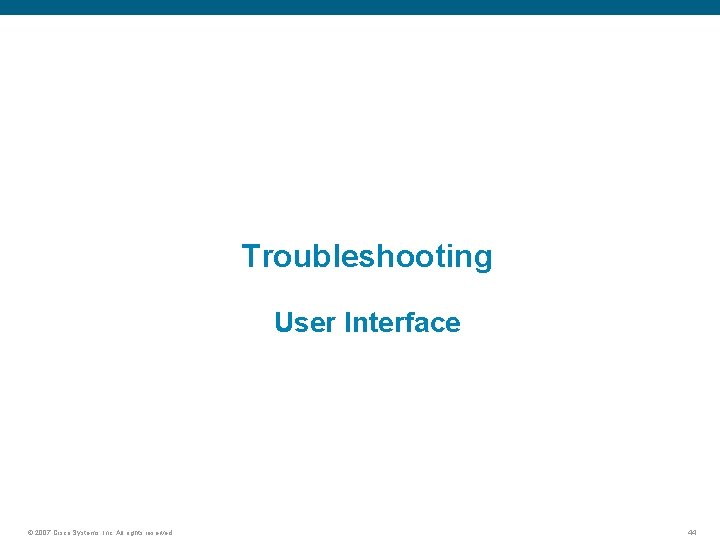
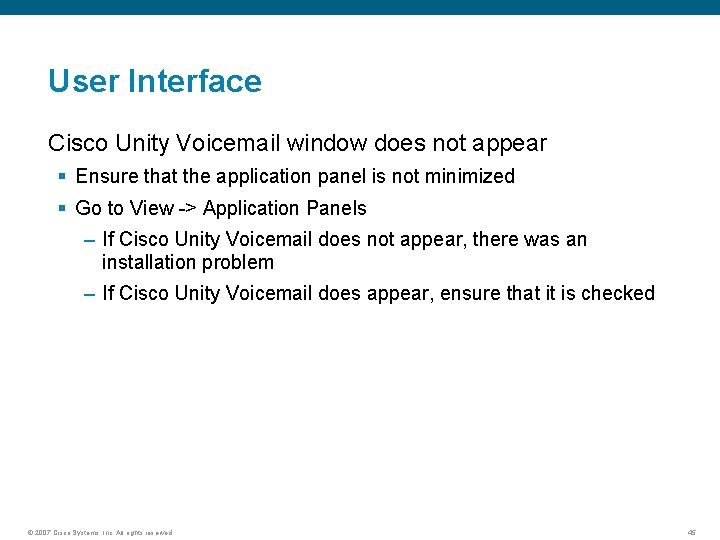
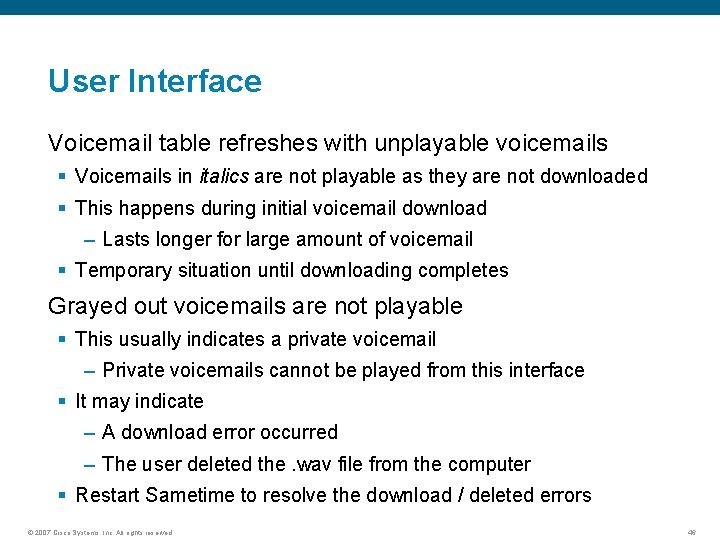
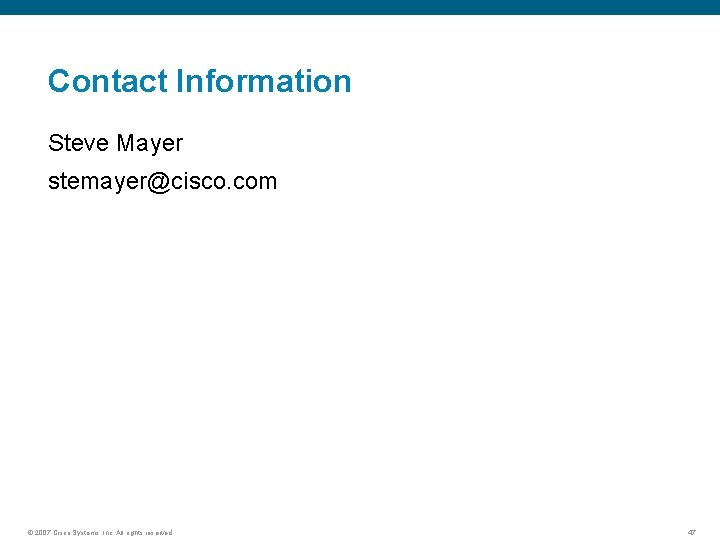

- Slides: 48
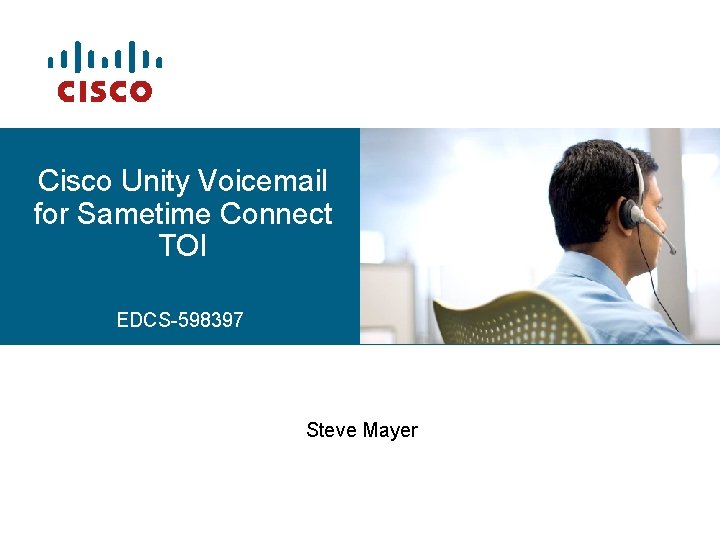
Cisco Unity Voicemail for Sametime Connect TOI EDCS-598397 Steve Mayer
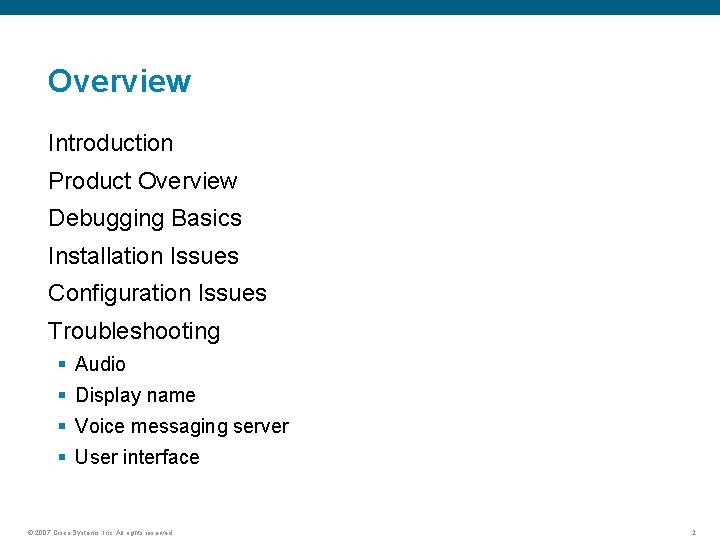
Overview Introduction Product Overview Debugging Basics Installation Issues Configuration Issues Troubleshooting § Audio § Display name § Voice messaging server § User interface © 2007 Cisco Systems, Inc. All rights reserved. 2
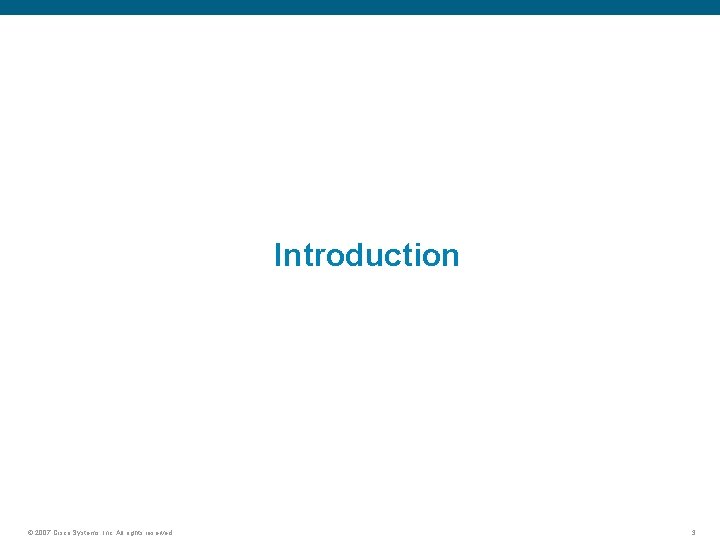
Introduction © 2007 Cisco Systems, Inc. All rights reserved. 3
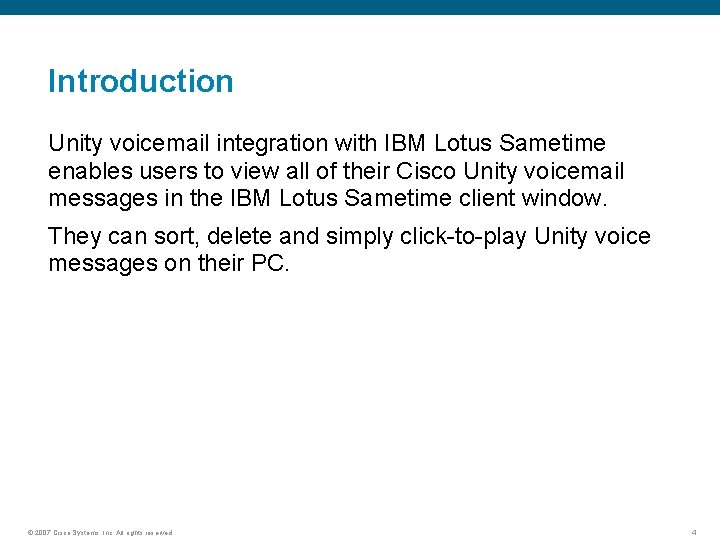
Introduction Unity voicemail integration with IBM Lotus Sametime enables users to view all of their Cisco Unity voicemail messages in the IBM Lotus Sametime client window. They can sort, delete and simply click-to-play Unity voice messages on their PC. © 2007 Cisco Systems, Inc. All rights reserved. 4
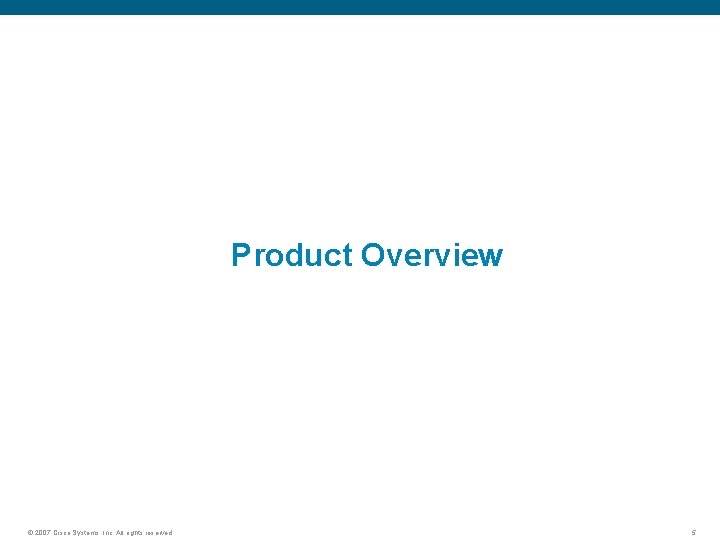
Product Overview © 2007 Cisco Systems, Inc. All rights reserved. 5
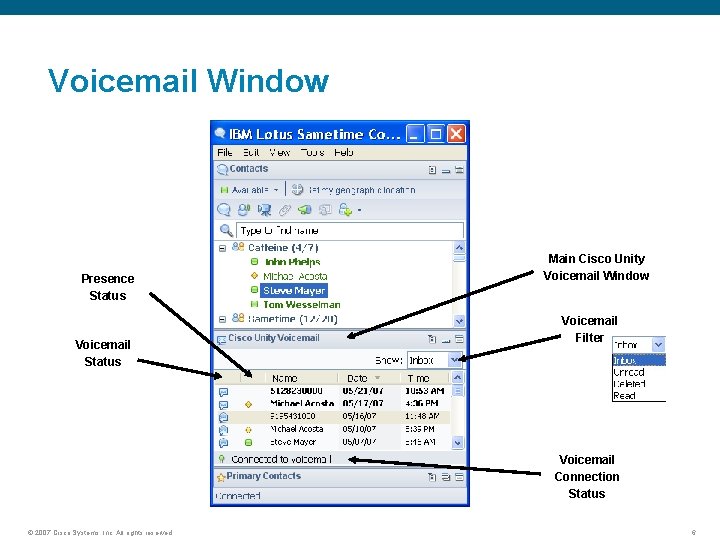
Voicemail Window Presence Status Voicemail Status Main Cisco Unity Voicemail Window Voicemail Filter Voicemail Connection Status © 2007 Cisco Systems, Inc. All rights reserved. 6
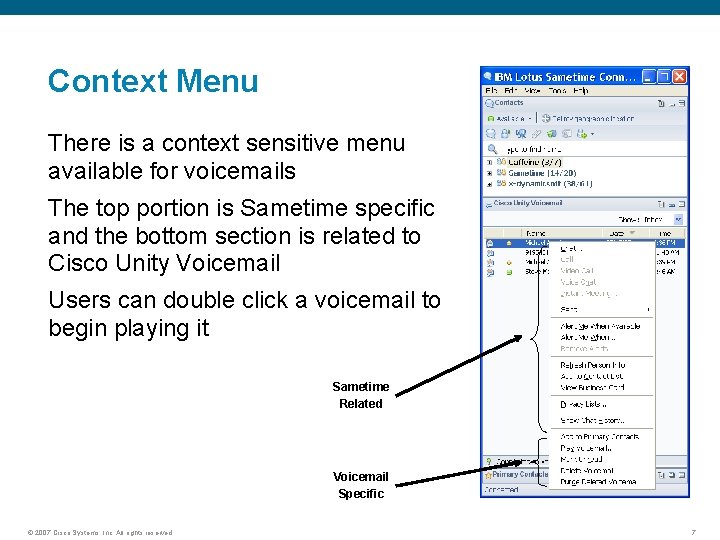
Context Menu There is a context sensitive menu available for voicemails The top portion is Sametime specific and the bottom section is related to Cisco Unity Voicemail Users can double click a voicemail to begin playing it Sametime Related Voicemail Specific © 2007 Cisco Systems, Inc. All rights reserved. 7
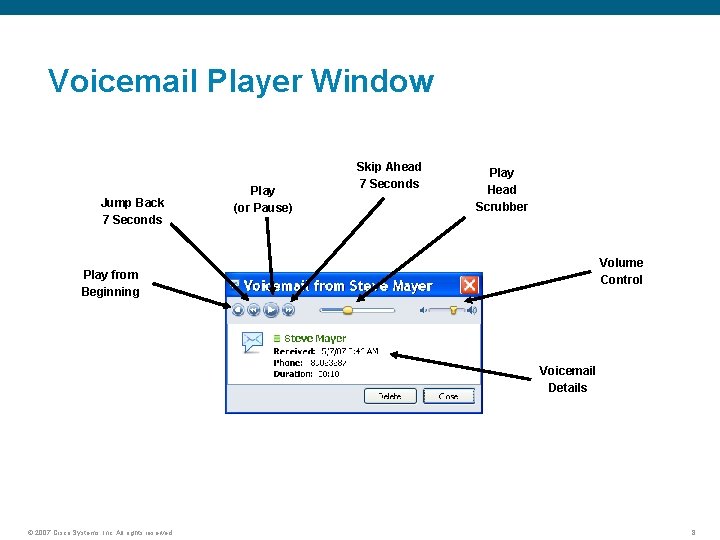
Voicemail Player Window Jump Back 7 Seconds Play (or Pause) Skip Ahead 7 Seconds Play Head Scrubber Volume Control Play from Beginning Voicemail Details © 2007 Cisco Systems, Inc. All rights reserved. 8
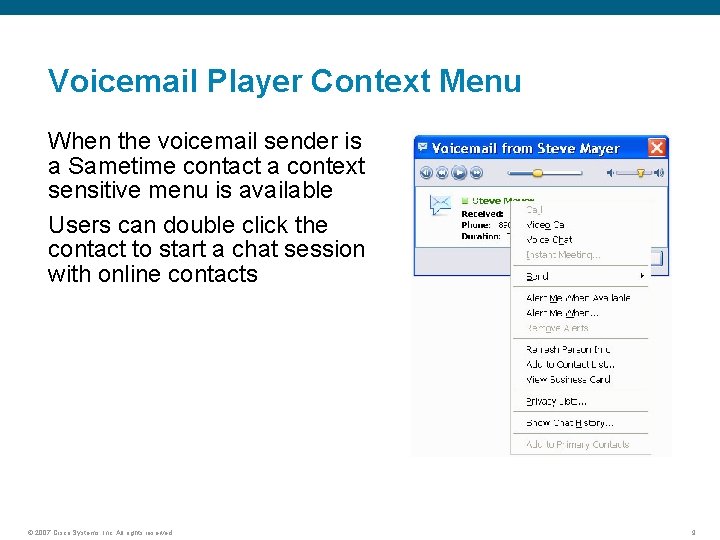
Voicemail Player Context Menu When the voicemail sender is a Sametime contact a context sensitive menu is available Users can double click the contact to start a chat session with online contacts © 2007 Cisco Systems, Inc. All rights reserved. 9
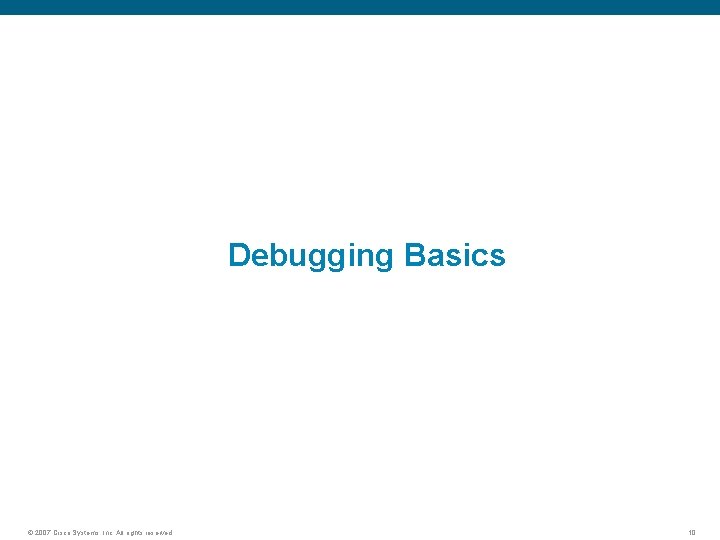
Debugging Basics © 2007 Cisco Systems, Inc. All rights reserved. 10
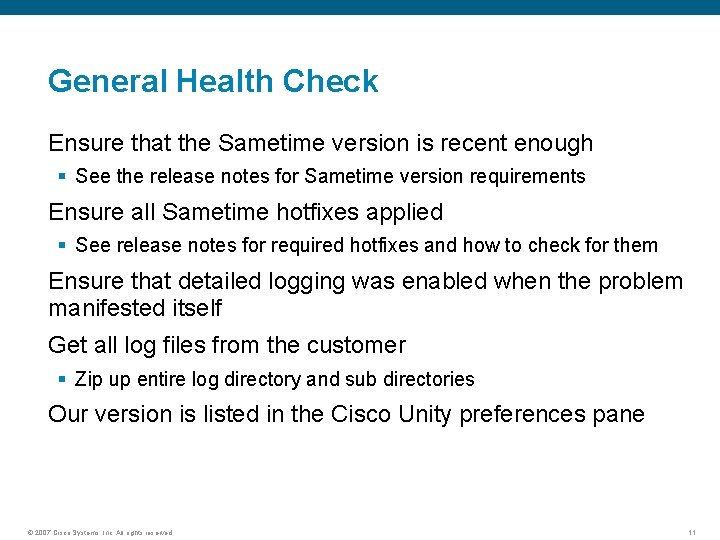
General Health Check Ensure that the Sametime version is recent enough § See the release notes for Sametime version requirements Ensure all Sametime hotfixes applied § See release notes for required hotfixes and how to check for them Ensure that detailed logging was enabled when the problem manifested itself Get all log files from the customer § Zip up entire log directory and sub directories Our version is listed in the Cisco Unity preferences pane © 2007 Cisco Systems, Inc. All rights reserved. 11
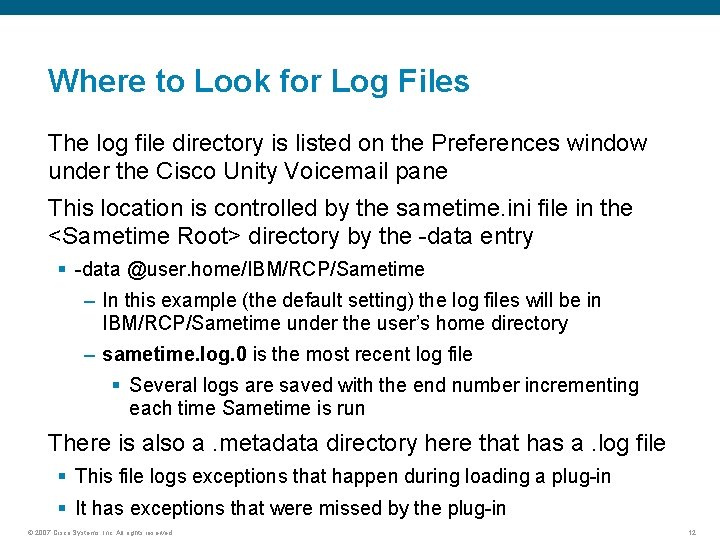
Where to Look for Log Files The log file directory is listed on the Preferences window under the Cisco Unity Voicemail pane This location is controlled by the sametime. ini file in the <Sametime Root> directory by the -data entry § -data @user. home/IBM/RCP/Sametime – In this example (the default setting) the log files will be in IBM/RCP/Sametime under the user’s home directory – sametime. log. 0 is the most recent log file § Several logs are saved with the end number incrementing each time Sametime is run There is also a. metadata directory here that has a. log file § This file logs exceptions that happen during loading a plug-in § It has exceptions that were missed by the plug-in © 2007 Cisco Systems, Inc. All rights reserved. 12
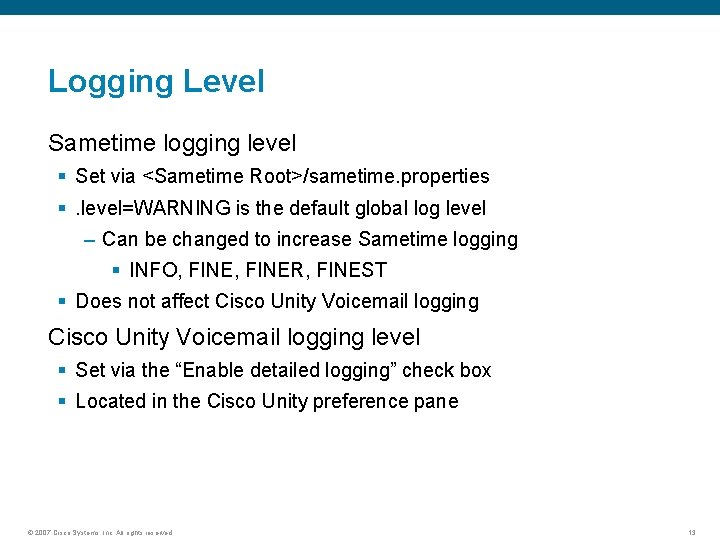
Logging Level Sametime logging level § Set via <Sametime Root>/sametime. properties §. level=WARNING is the default global log level – Can be changed to increase Sametime logging § INFO, FINER, FINEST § Does not affect Cisco Unity Voicemail logging level § Set via the “Enable detailed logging” check box § Located in the Cisco Unity preference pane © 2007 Cisco Systems, Inc. All rights reserved. 13
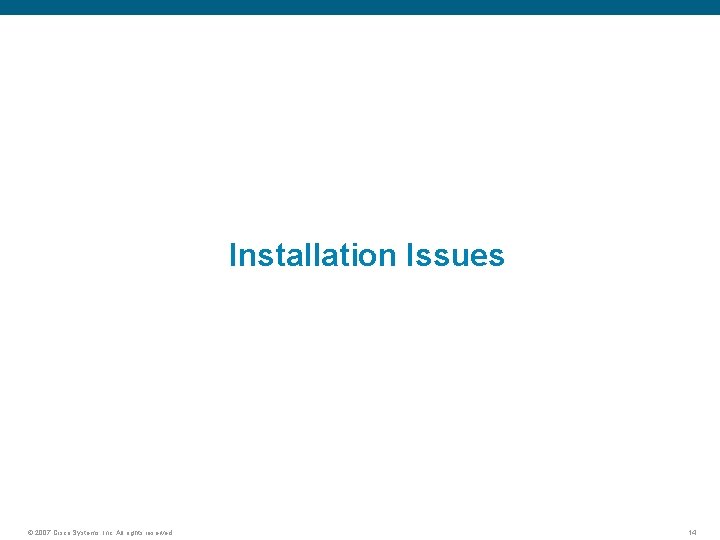
Installation Issues © 2007 Cisco Systems, Inc. All rights reserved. 14
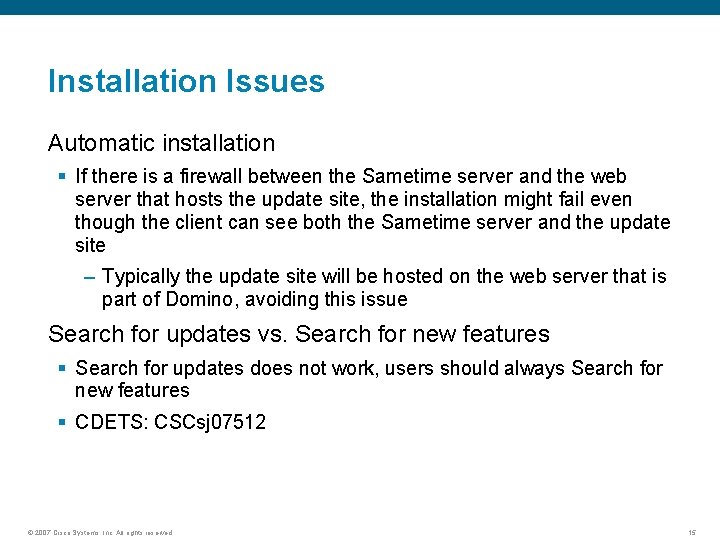
Installation Issues Automatic installation § If there is a firewall between the Sametime server and the web server that hosts the update site, the installation might fail even though the client can see both the Sametime server and the update site – Typically the update site will be hosted on the web server that is part of Domino, avoiding this issue Search for updates vs. Search for new features § Search for updates does not work, users should always Search for new features § CDETS: CSCsj 07512 © 2007 Cisco Systems, Inc. All rights reserved. 15
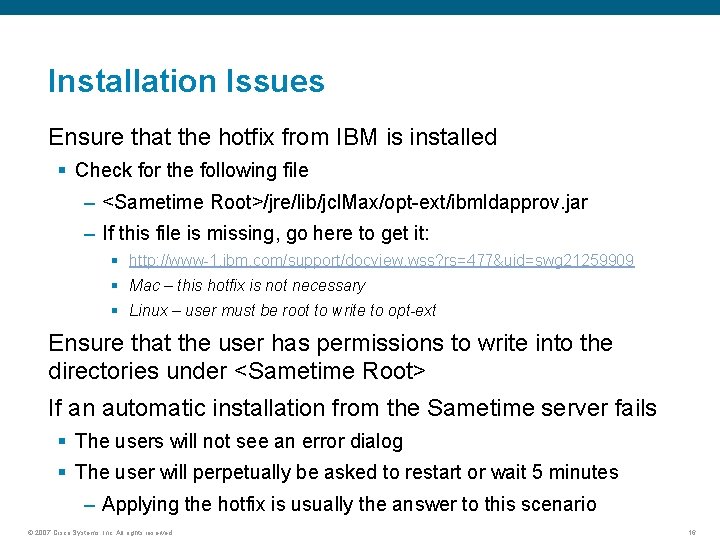
Installation Issues Ensure that the hotfix from IBM is installed § Check for the following file – <Sametime Root>/jre/lib/jcl. Max/opt-ext/ibmldapprov. jar – If this file is missing, go here to get it: § http: //www-1. ibm. com/support/docview. wss? rs=477&uid=swg 21259909 § Mac – this hotfix is not necessary § Linux – user must be root to write to opt-ext Ensure that the user has permissions to write into the directories under <Sametime Root> If an automatic installation from the Sametime server fails § The users will not see an error dialog § The user will perpetually be asked to restart or wait 5 minutes – Applying the hotfix is usually the answer to this scenario © 2007 Cisco Systems, Inc. All rights reserved. 16
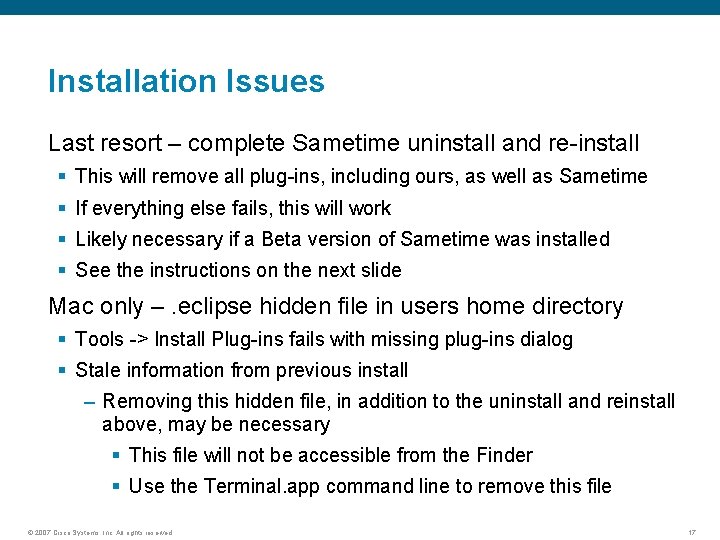
Installation Issues Last resort – complete Sametime uninstall and re-install § This will remove all plug-ins, including ours, as well as Sametime § If everything else fails, this will work § Likely necessary if a Beta version of Sametime was installed § See the instructions on the next slide Mac only –. eclipse hidden file in users home directory § Tools -> Install Plug-ins fails with missing plug-ins dialog § Stale information from previous install – Removing this hidden file, in addition to the uninstall and reinstall above, may be necessary § This file will not be accessible from the Finder § Use the Terminal. app command line to remove this file © 2007 Cisco Systems, Inc. All rights reserved. 17
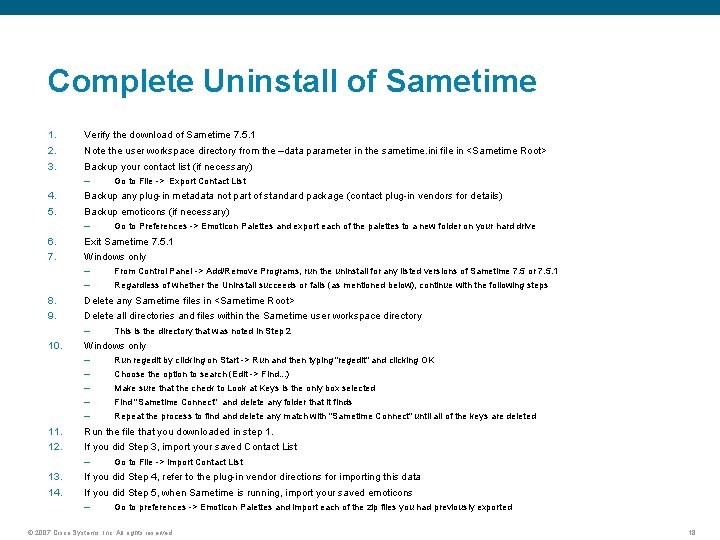
Complete Uninstall of Sametime 1. 2. 3. Verify the download of Sametime 7. 5. 1 Note the user workspace directory from the –data parameter in the sametime. ini file in <Sametime Root> Backup your contact list (if necessary) – 4. 5. Backup any plug-in metadata not part of standard package (contact plug-in vendors for details) Backup emoticons (if necessary) – 6. 7. Windows only This is the directory that was noted in Step 2 Windows only Run regedit by clicking on Start -> Run and then typing "regedit" and clicking OK Choose the option to search (Edit -> Find. . . ) Make sure that the check to Look at Keys is the only box selected Find "Sametime Connect" and delete any folder that it finds Repeat the process to find and delete any match with "Sametime Connect" until all of the keys are deleted Run the file that you downloaded in step 1. If you did Step 3, import your saved Contact List – 13. 14. Regardless of whether the Uninstall succeeds or fails (as mentioned below), continue with the following steps Delete all directories and files within the Sametime user workspace directory – – – 11. 12. From Control Panel -> Add/Remove Programs, run the uninstall for any listed versions of Sametime 7. 5 or 7. 5. 1 Delete any Sametime files in <Sametime Root> – 10. Go to Preferences -> Emoticon Palettes and export each of the palettes to a new folder on your hard drive Exit Sametime 7. 5. 1 – – 8. 9. Go to File -> Export Contact List Go to File -> Import Contact List If you did Step 4, refer to the plug-in vendor directions for importing this data If you did Step 5, when Sametime is running, import your saved emoticons – Go to preferences -> Emoticon Palettes and import each of the zip files you had previously exported © 2007 Cisco Systems, Inc. All rights reserved. 18

Configuration Issues © 2007 Cisco Systems, Inc. All rights reserved. 19
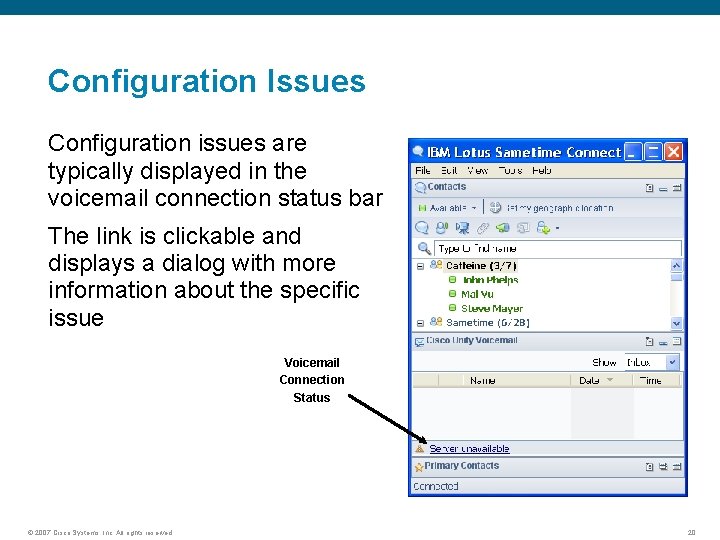
Configuration Issues Configuration issues are typically displayed in the voicemail connection status bar The link is clickable and displays a dialog with more information about the specific issue Voicemail Connection Status © 2007 Cisco Systems, Inc. All rights reserved. 20
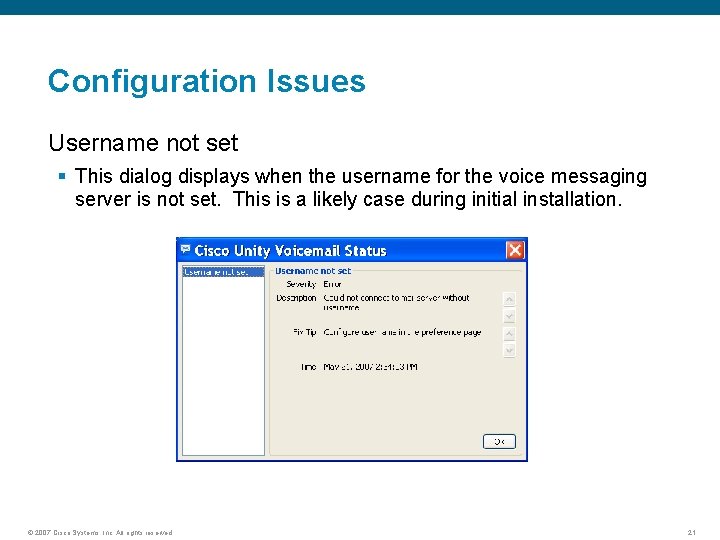
Configuration Issues Username not set § This dialog displays when the username for the voice messaging server is not set. This is a likely case during initial installation. © 2007 Cisco Systems, Inc. All rights reserved. 21
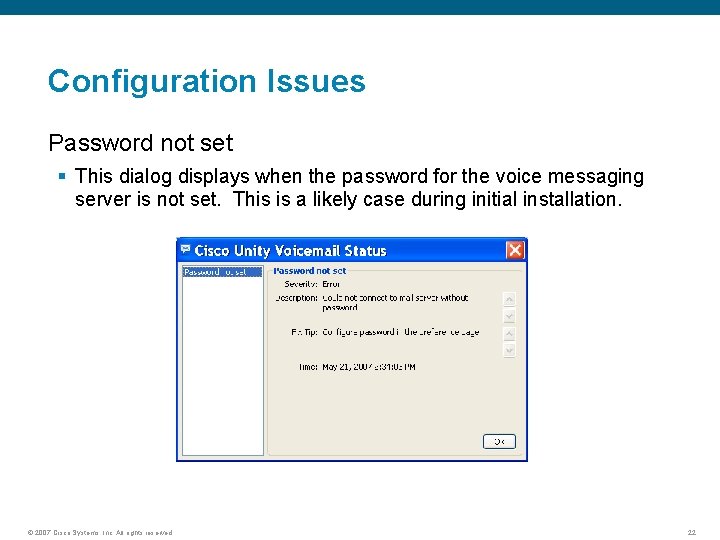
Configuration Issues Password not set § This dialog displays when the password for the voice messaging server is not set. This is a likely case during initial installation. © 2007 Cisco Systems, Inc. All rights reserved. 22
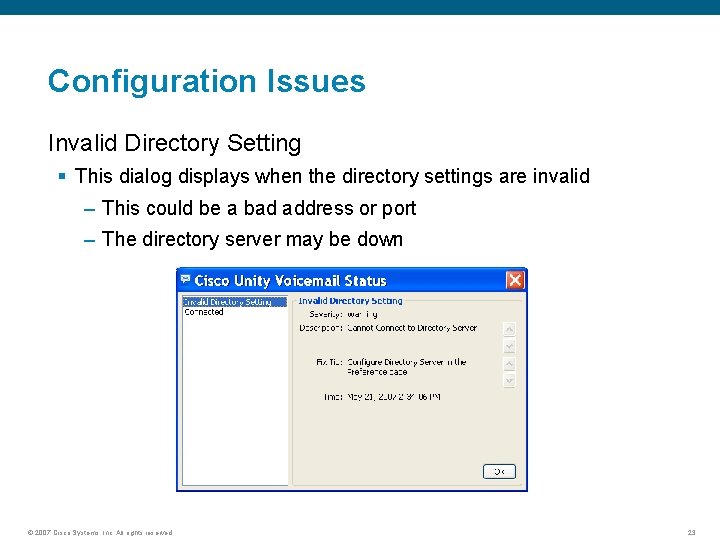
Configuration Issues Invalid Directory Setting § This dialog displays when the directory settings are invalid – This could be a bad address or port – The directory server may be down © 2007 Cisco Systems, Inc. All rights reserved. 23
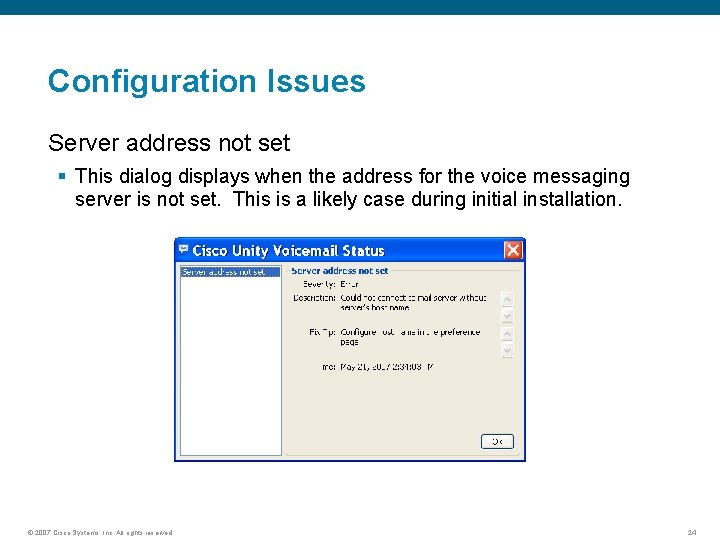
Configuration Issues Server address not set § This dialog displays when the address for the voice messaging server is not set. This is a likely case during initial installation. © 2007 Cisco Systems, Inc. All rights reserved. 24
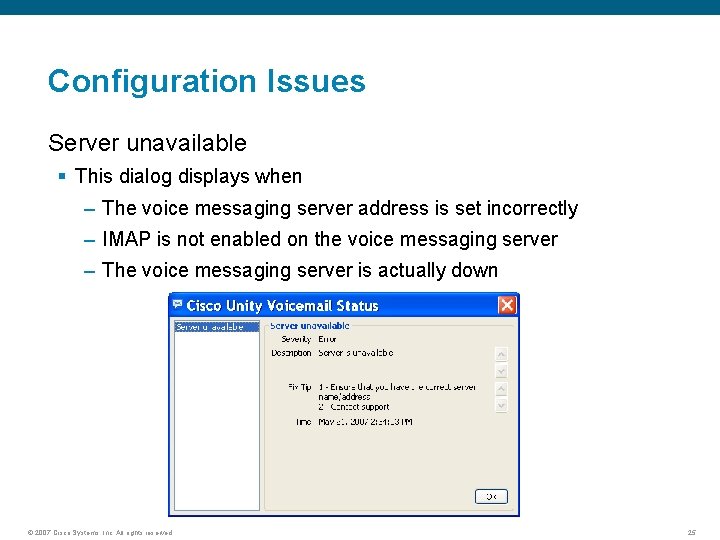
Configuration Issues Server unavailable § This dialog displays when – The voice messaging server address is set incorrectly – IMAP is not enabled on the voice messaging server – The voice messaging server is actually down © 2007 Cisco Systems, Inc. All rights reserved. 25
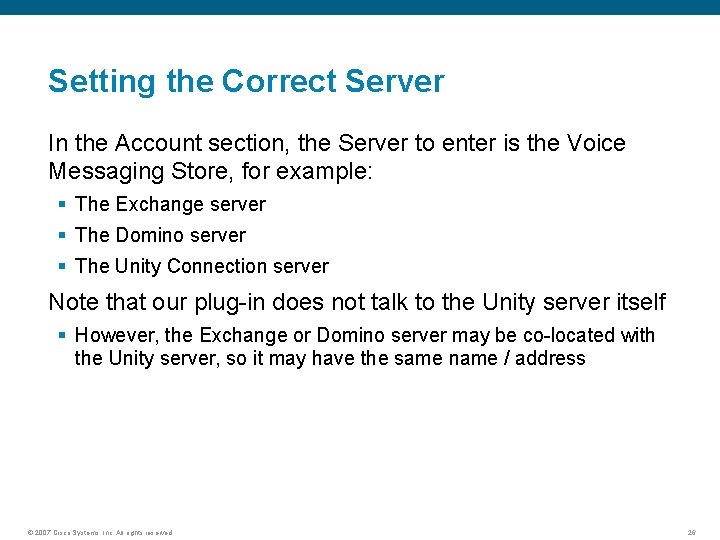
Setting the Correct Server In the Account section, the Server to enter is the Voice Messaging Store, for example: § The Exchange server § The Domino server § The Unity Connection server Note that our plug-in does not talk to the Unity server itself § However, the Exchange or Domino server may be co-located with the Unity server, so it may have the same name / address © 2007 Cisco Systems, Inc. All rights reserved. 26
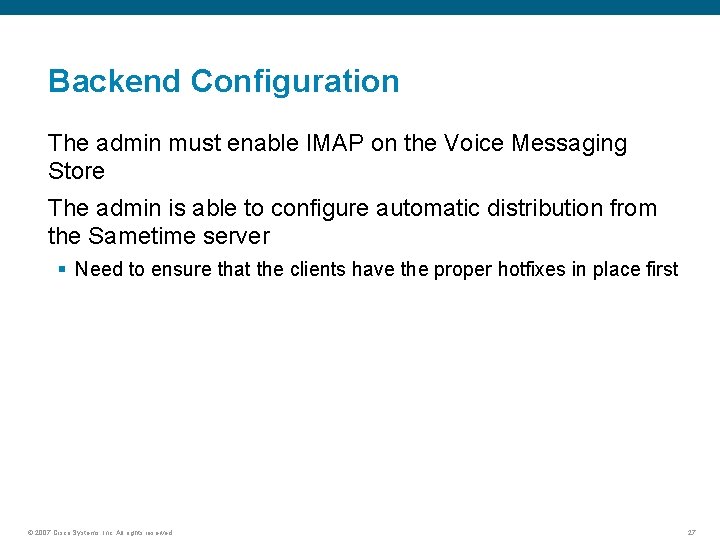
Backend Configuration The admin must enable IMAP on the Voice Messaging Store The admin is able to configure automatic distribution from the Sametime server § Need to ensure that the clients have the proper hotfixes in place first © 2007 Cisco Systems, Inc. All rights reserved. 27
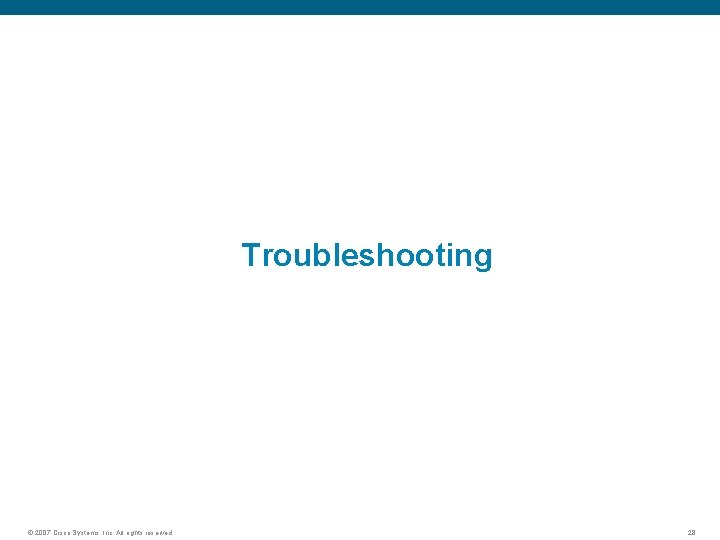
Troubleshooting © 2007 Cisco Systems, Inc. All rights reserved. 28
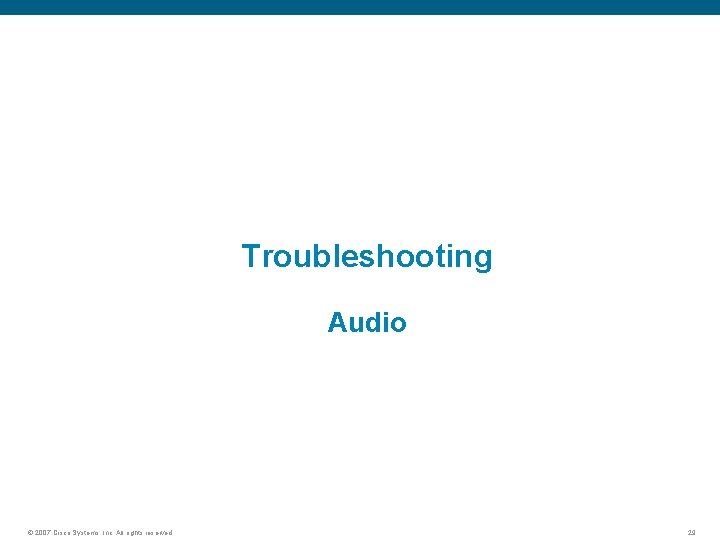
Troubleshooting Audio © 2007 Cisco Systems, Inc. All rights reserved. 29
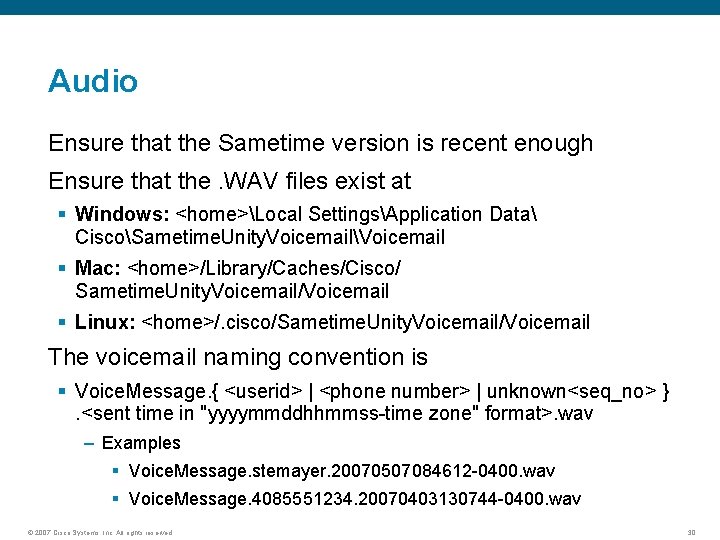
Audio Ensure that the Sametime version is recent enough Ensure that the. WAV files exist at § Windows: <home>Local SettingsApplication Data CiscoSametime. Unity. VoicemailVoicemail § Mac: <home>/Library/Caches/Cisco/ Sametime. Unity. Voicemail/Voicemail § Linux: <home>/. cisco/Sametime. Unity. Voicemail/Voicemail The voicemail naming convention is § Voice. Message. { <userid> | <phone number> | unknown<seq_no> }. <sent time in "yyyymmddhhmmss-time zone" format>. wav – Examples § Voice. Message. stemayer. 20070507084612 -0400. wav § Voice. Message. 4085551234. 20070403130744 -0400. wav © 2007 Cisco Systems, Inc. All rights reserved. 30
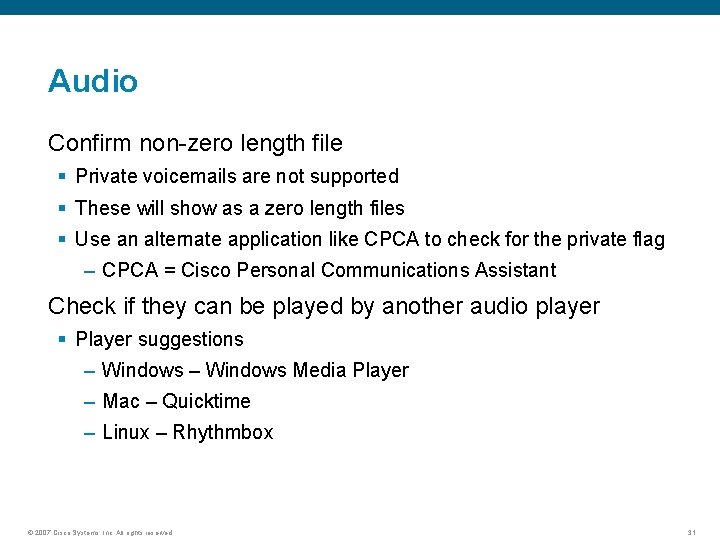
Audio Confirm non-zero length file § Private voicemails are not supported § These will show as a zero length files § Use an alternate application like CPCA to check for the private flag – CPCA = Cisco Personal Communications Assistant Check if they can be played by another audio player § Player suggestions – Windows Media Player – Mac – Quicktime – Linux – Rhythmbox © 2007 Cisco Systems, Inc. All rights reserved. 31
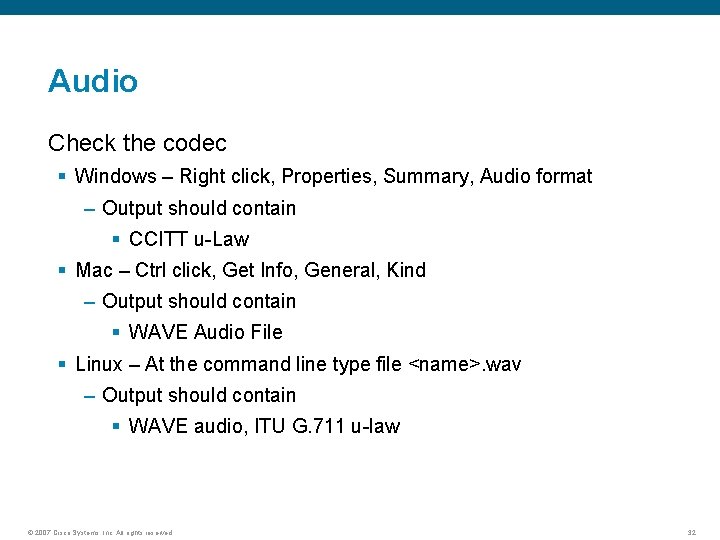
Audio Check the codec § Windows – Right click, Properties, Summary, Audio format – Output should contain § CCITT u-Law § Mac – Ctrl click, Get Info, General, Kind – Output should contain § WAVE Audio File § Linux – At the command line type file <name>. wav – Output should contain § WAVE audio, ITU G. 711 u-law © 2007 Cisco Systems, Inc. All rights reserved. 32
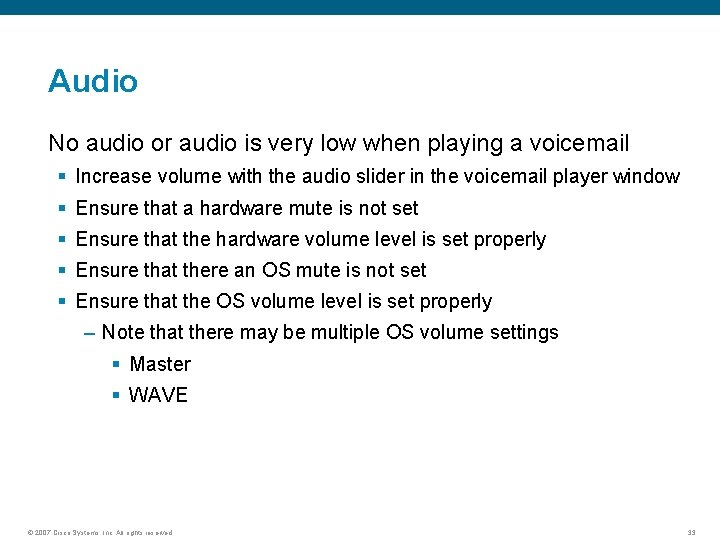
Audio No audio or audio is very low when playing a voicemail § Increase volume with the audio slider in the voicemail player window § Ensure that a hardware mute is not set § Ensure that the hardware volume level is set properly § Ensure that there an OS mute is not set § Ensure that the OS volume level is set properly – Note that there may be multiple OS volume settings § Master § WAVE © 2007 Cisco Systems, Inc. All rights reserved. 33
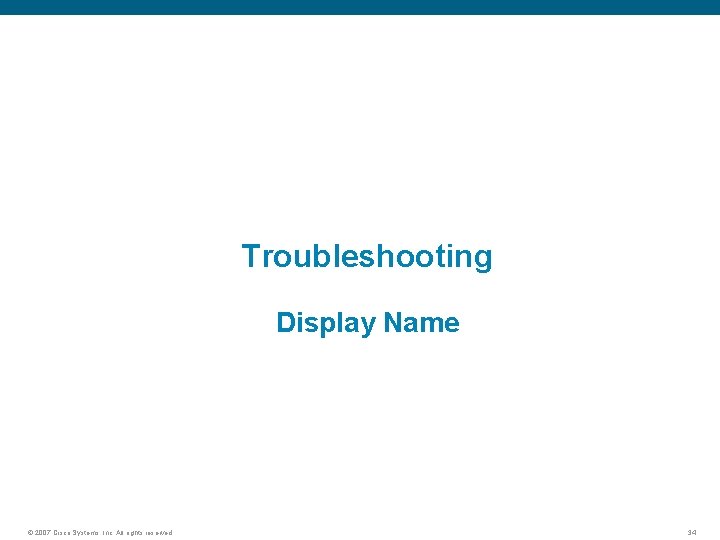
Troubleshooting Display Name © 2007 Cisco Systems, Inc. All rights reserved. 34
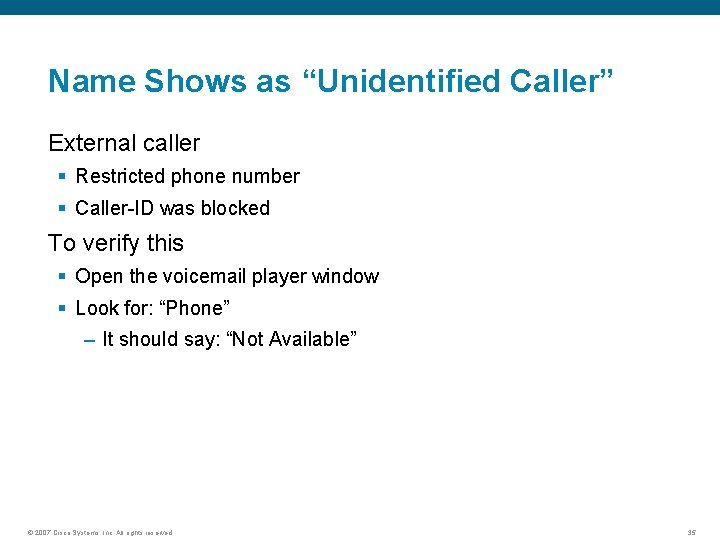
Name Shows as “Unidentified Caller” External caller § Restricted phone number § Caller-ID was blocked To verify this § Open the voicemail player window § Look for: “Phone” – It should say: “Not Available” © 2007 Cisco Systems, Inc. All rights reserved. 35
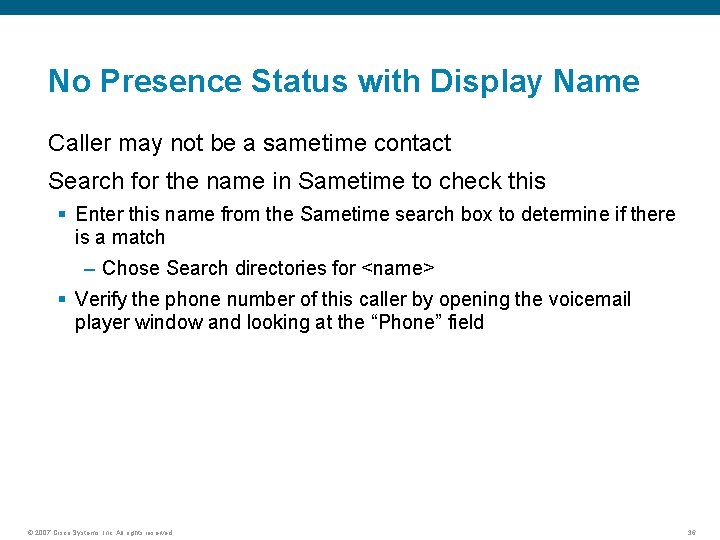
No Presence Status with Display Name Caller may not be a sametime contact Search for the name in Sametime to check this § Enter this name from the Sametime search box to determine if there is a match – Chose Search directories for <name> § Verify the phone number of this caller by opening the voicemail player window and looking at the “Phone” field © 2007 Cisco Systems, Inc. All rights reserved. 36
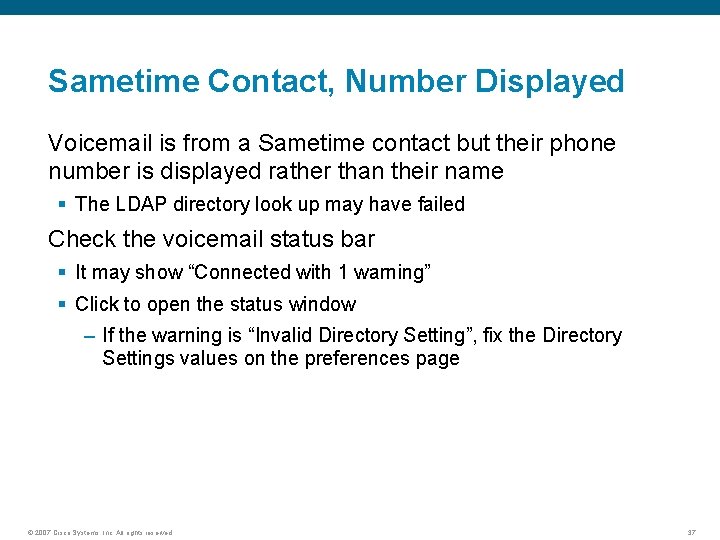
Sametime Contact, Number Displayed Voicemail is from a Sametime contact but their phone number is displayed rather than their name § The LDAP directory look up may have failed Check the voicemail status bar § It may show “Connected with 1 warning” § Click to open the status window – If the warning is “Invalid Directory Setting”, fix the Directory Settings values on the preferences page © 2007 Cisco Systems, Inc. All rights reserved. 37
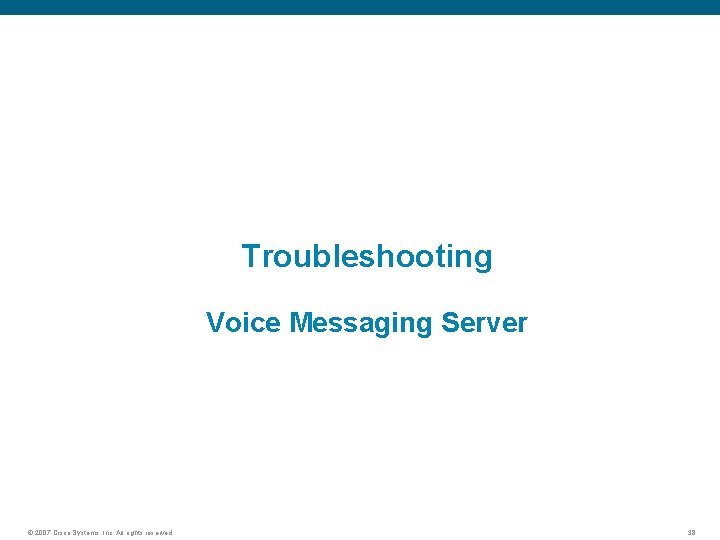
Troubleshooting Voice Messaging Server © 2007 Cisco Systems, Inc. All rights reserved. 38
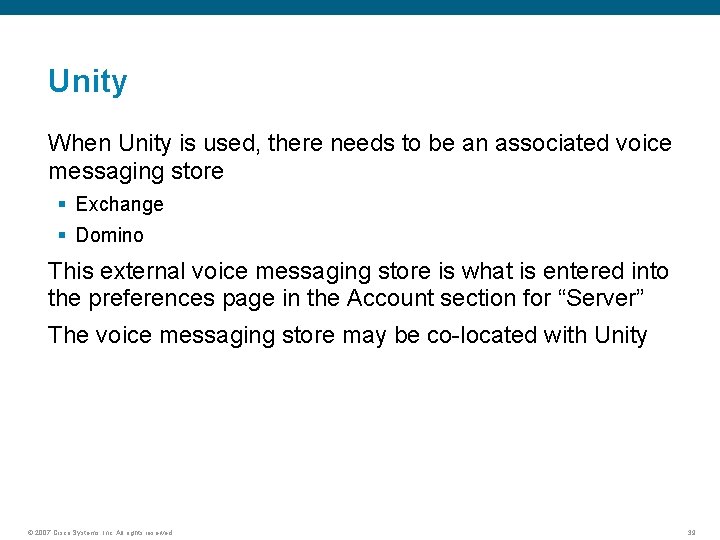
Unity When Unity is used, there needs to be an associated voice messaging store § Exchange § Domino This external voice messaging store is what is entered into the preferences page in the Account section for “Server” The voice messaging store may be co-located with Unity © 2007 Cisco Systems, Inc. All rights reserved. 39
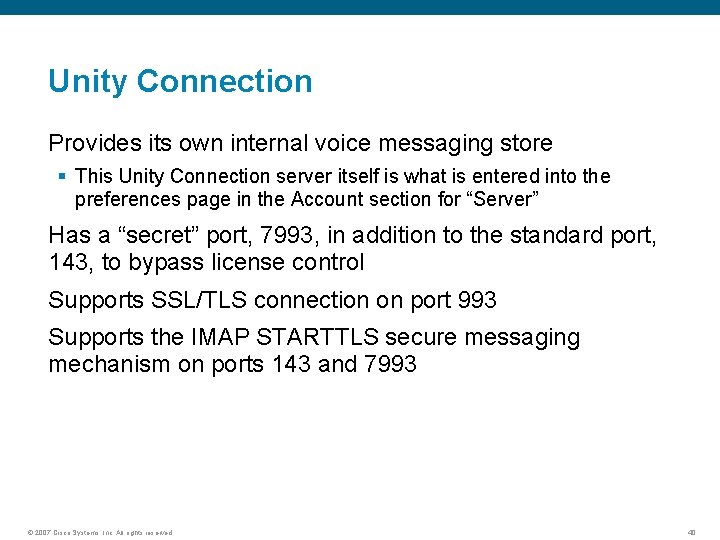
Unity Connection Provides its own internal voice messaging store § This Unity Connection server itself is what is entered into the preferences page in the Account section for “Server” Has a “secret” port, 7993, in addition to the standard port, 143, to bypass license control Supports SSL/TLS connection on port 993 Supports the IMAP STARTTLS secure messaging mechanism on ports 143 and 7993 © 2007 Cisco Systems, Inc. All rights reserved. 40
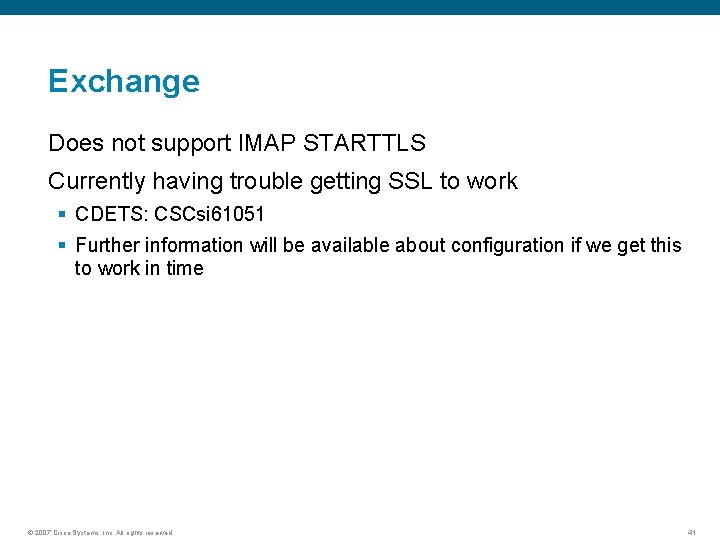
Exchange Does not support IMAP STARTTLS Currently having trouble getting SSL to work § CDETS: CSCsi 61051 § Further information will be available about configuration if we get this to work in time © 2007 Cisco Systems, Inc. All rights reserved. 41
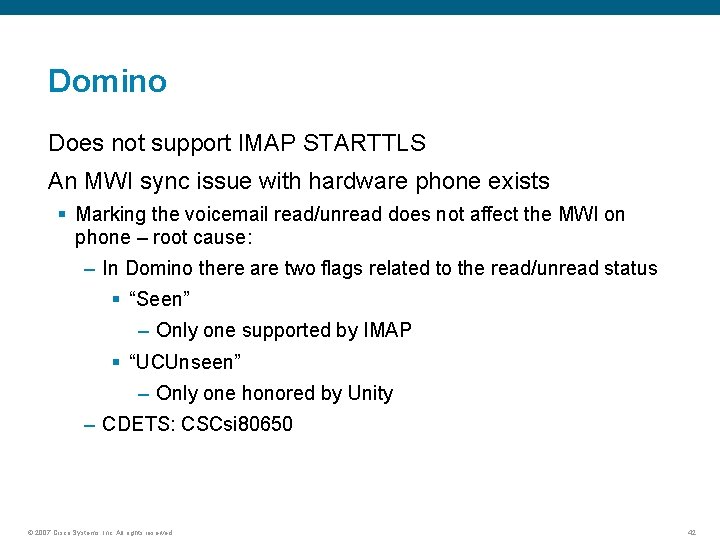
Domino Does not support IMAP STARTTLS An MWI sync issue with hardware phone exists § Marking the voicemail read/unread does not affect the MWI on phone – root cause: – In Domino there are two flags related to the read/unread status § “Seen” – Only one supported by IMAP § “UCUnseen” – Only one honored by Unity – CDETS: CSCsi 80650 © 2007 Cisco Systems, Inc. All rights reserved. 42
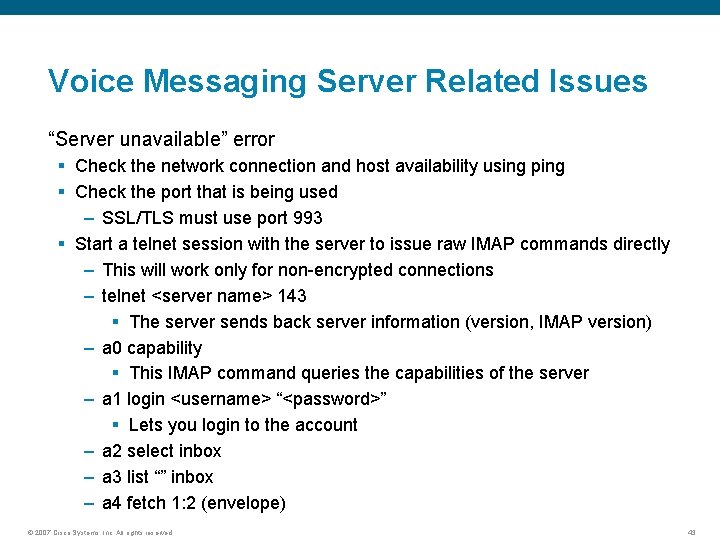
Voice Messaging Server Related Issues “Server unavailable” error § Check the network connection and host availability using ping § Check the port that is being used – SSL/TLS must use port 993 § Start a telnet session with the server to issue raw IMAP commands directly – This will work only for non-encrypted connections – telnet <server name> 143 § The server sends back server information (version, IMAP version) – a 0 capability § This IMAP command queries the capabilities of the server – a 1 login <username> “<password>” § Lets you login to the account – a 2 select inbox – a 3 list “” inbox – a 4 fetch 1: 2 (envelope) © 2007 Cisco Systems, Inc. All rights reserved. 43
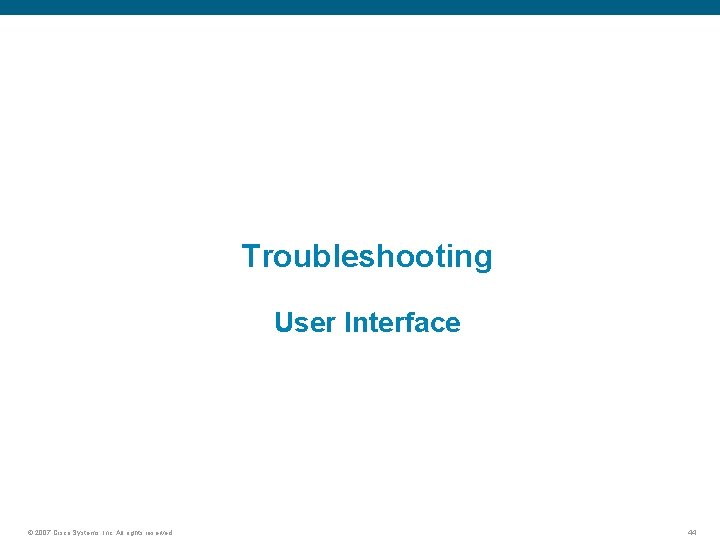
Troubleshooting User Interface © 2007 Cisco Systems, Inc. All rights reserved. 44
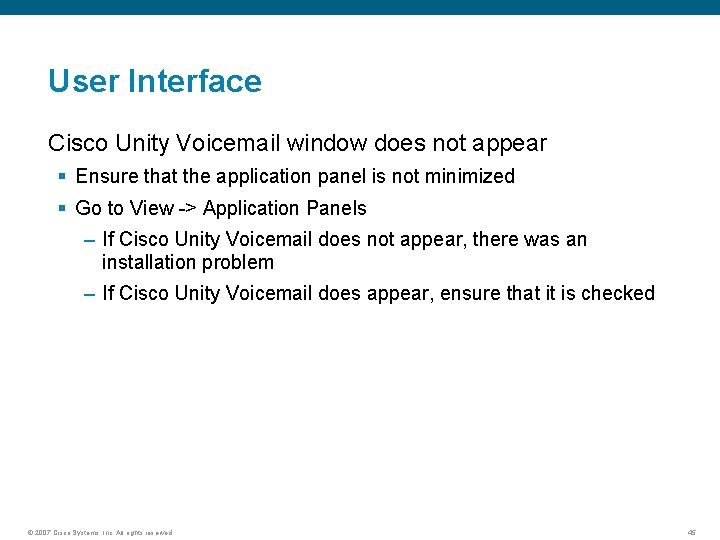
User Interface Cisco Unity Voicemail window does not appear § Ensure that the application panel is not minimized § Go to View -> Application Panels – If Cisco Unity Voicemail does not appear, there was an installation problem – If Cisco Unity Voicemail does appear, ensure that it is checked © 2007 Cisco Systems, Inc. All rights reserved. 45
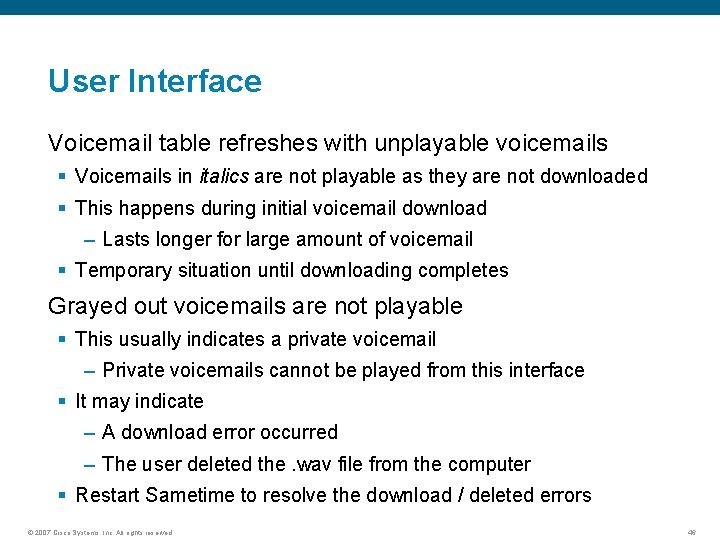
User Interface Voicemail table refreshes with unplayable voicemails § Voicemails in italics are not playable as they are not downloaded § This happens during initial voicemail download – Lasts longer for large amount of voicemail § Temporary situation until downloading completes Grayed out voicemails are not playable § This usually indicates a private voicemail – Private voicemails cannot be played from this interface § It may indicate – A download error occurred – The user deleted the. wav file from the computer § Restart Sametime to resolve the download / deleted errors © 2007 Cisco Systems, Inc. All rights reserved. 46
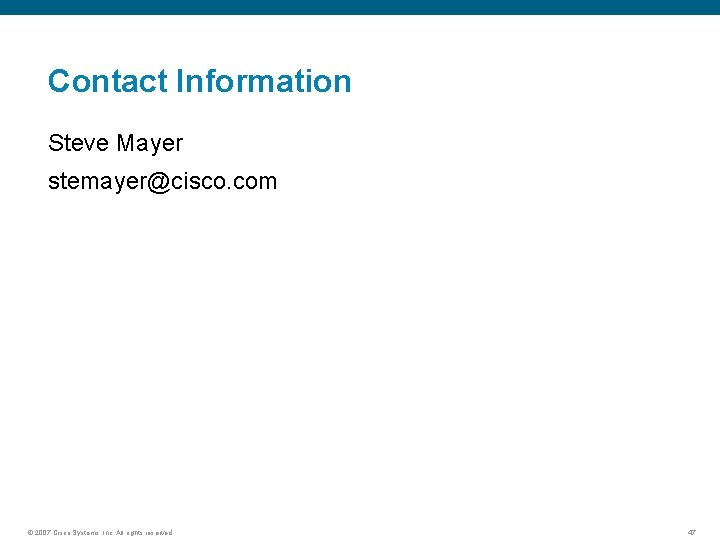
Contact Information Steve Mayer stemayer@cisco. com © 2007 Cisco Systems, Inc. All rights reserved. 47

© 2007 Cisco Systems, Inc. All rights reserved. 48
 Cisco unity voicemail to email office 365
Cisco unity voicemail to email office 365 Henry ford outlook mail
Henry ford outlook mail Madison voice over
Madison voice over Toi qui plies, toi qui pleures
Toi qui plies, toi qui pleures Toi qui aimes ceux qui s'aiment partition
Toi qui aimes ceux qui s'aiment partition Toi le pauvre toi mon frère paroles
Toi le pauvre toi mon frère paroles Muôn dân mau vỗ tay ngợi khen cha
Muôn dân mau vỗ tay ngợi khen cha Trên đồng cỏ xanh rì người cho tôi nằm nghỉ
Trên đồng cỏ xanh rì người cho tôi nằm nghỉ Biểu đồ hasse
Biểu đồ hasse Bà tôi ngồi cạnh tôi chải đầu
Bà tôi ngồi cạnh tôi chải đầu Biorad urt
Biorad urt Cisco unity ova
Cisco unity ova Cisco unity connection cli commands
Cisco unity connection cli commands Cisco unity connection shared mailbox
Cisco unity connection shared mailbox Cisco unity api
Cisco unity api Campus connect cisco college
Campus connect cisco college Cisco connect 2019
Cisco connect 2019 A basketball team has 12 members who can play any position
A basketball team has 12 members who can play any position Mitel 8568 voicemail user guide
Mitel 8568 voicemail user guide Best voicemail ever
Best voicemail ever Jive phone system
Jive phone system Mitel voicemail quick reference
Mitel voicemail quick reference Harvard jabber
Harvard jabber A voicemail system password is 1 letter
A voicemail system password is 1 letter Short voicemail greetings personal
Short voicemail greetings personal Eir voicemail
Eir voicemail Voice mail airtel
Voice mail airtel Allworx training
Allworx training Eir voicemail
Eir voicemail Teams voicemail greeting
Teams voicemail greeting Bsnl voicemail number
Bsnl voicemail number Eir voicemail
Eir voicemail Chapter 6 lesson 3 communicating effectively answer key
Chapter 6 lesson 3 communicating effectively answer key How to change display name on mitel 8528 phone
How to change display name on mitel 8528 phone Mästar lärling modellen
Mästar lärling modellen Shingelfrisyren
Shingelfrisyren Matematisk modellering eksempel
Matematisk modellering eksempel Shivaismen
Shivaismen Centrum för kunskap och säkerhet
Centrum för kunskap och säkerhet Verktyg för automatisering av utbetalningar
Verktyg för automatisering av utbetalningar Expektans
Expektans Urban torhamn
Urban torhamn A gastrica
A gastrica Stig kerman
Stig kerman Strategi för svensk viltförvaltning
Strategi för svensk viltförvaltning Typiska drag för en novell
Typiska drag för en novell Variansen formel
Variansen formel Informationskartläggning
Informationskartläggning Tack för att ni har lyssnat
Tack för att ni har lyssnat