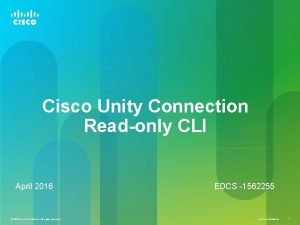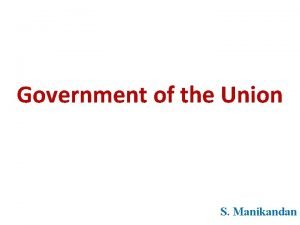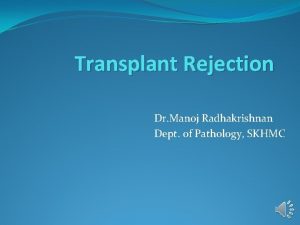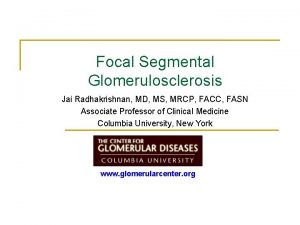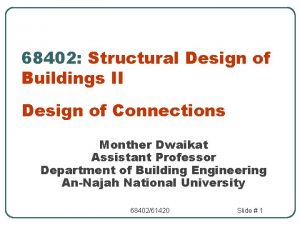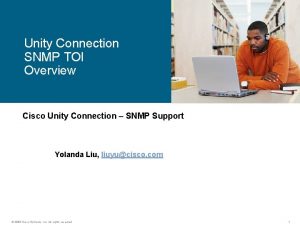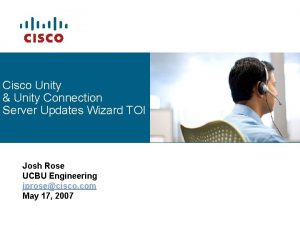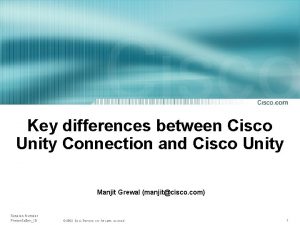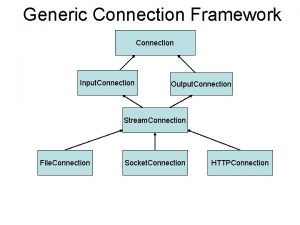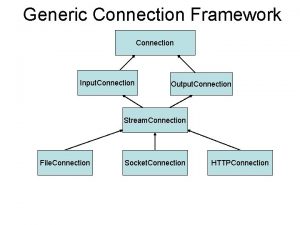Cisco Unity Connection Reports Administration Radhakrishnan 10132005 Reports
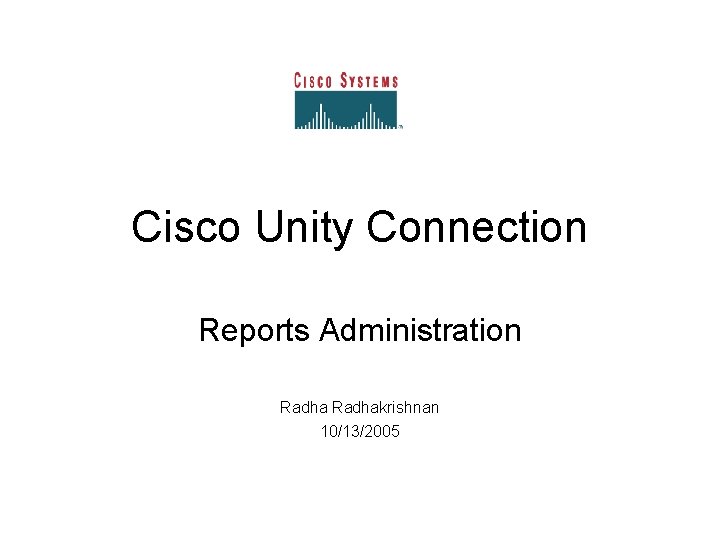
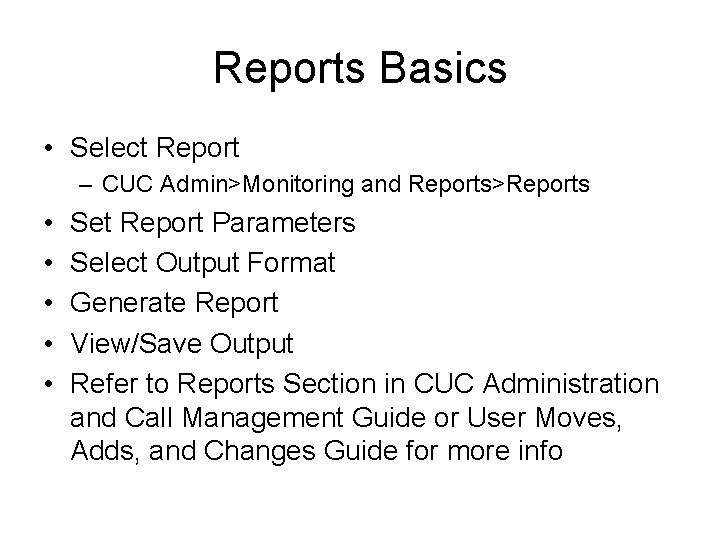
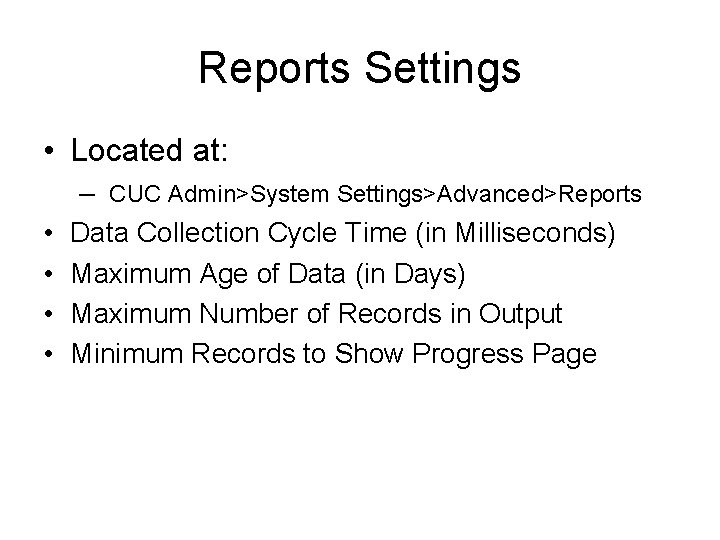
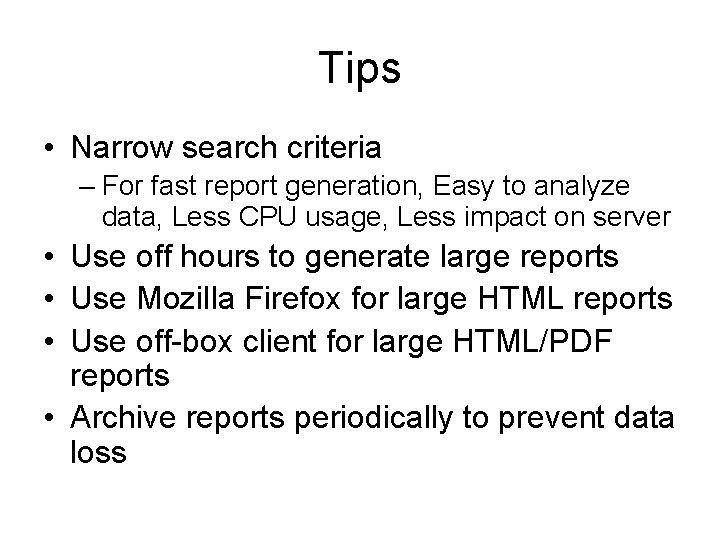
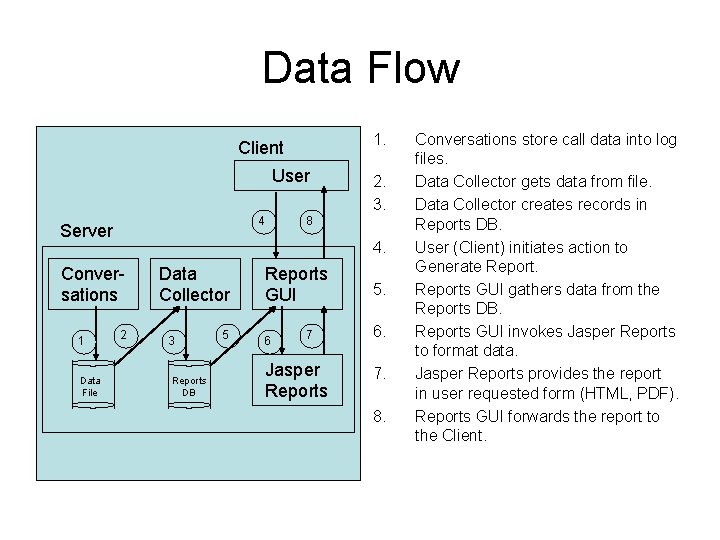
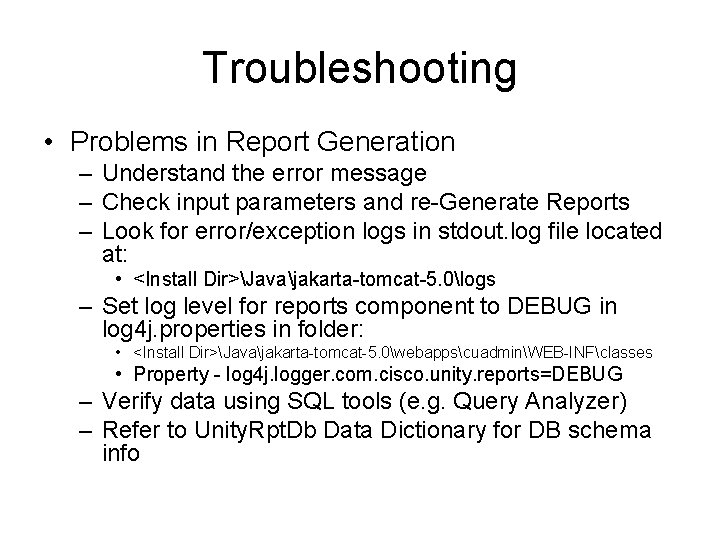
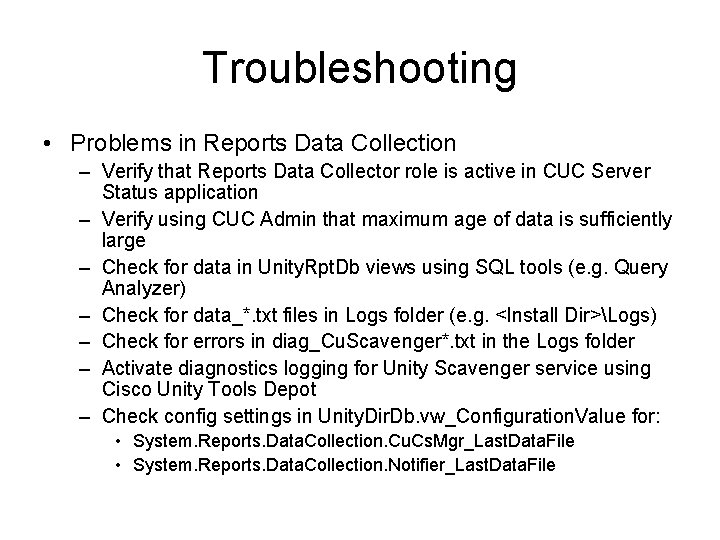
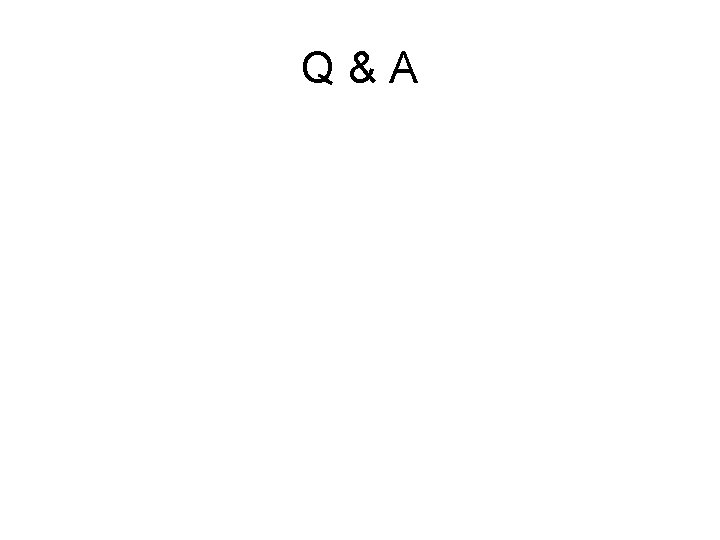
- Slides: 8
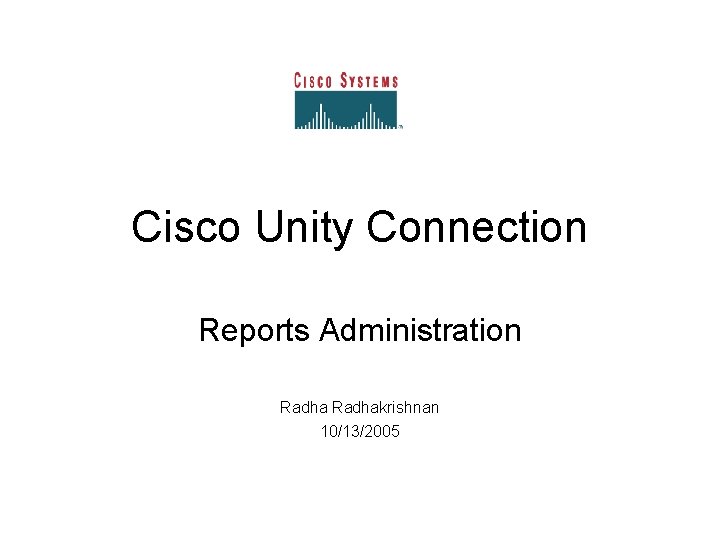
Cisco Unity Connection Reports Administration Radhakrishnan 10/13/2005
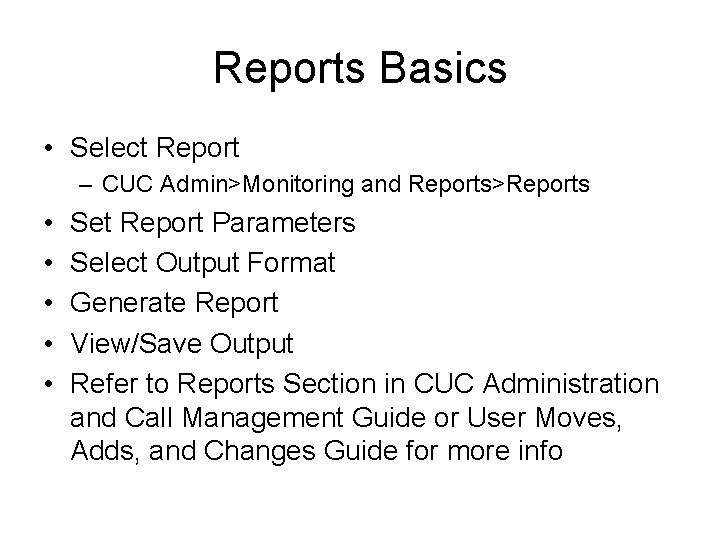
Reports Basics • Select Report – CUC Admin>Monitoring and Reports>Reports • • • Set Report Parameters Select Output Format Generate Report View/Save Output Refer to Reports Section in CUC Administration and Call Management Guide or User Moves, Adds, and Changes Guide for more info
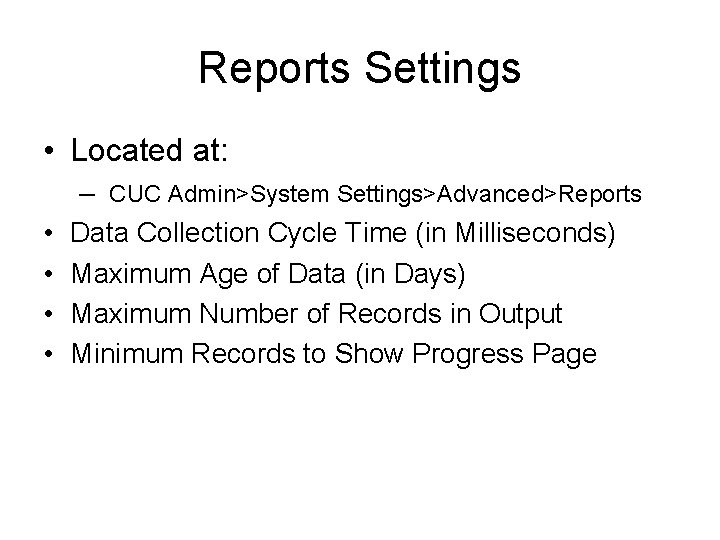
Reports Settings • Located at: • • – CUC Admin>System Settings>Advanced>Reports Data Collection Cycle Time (in Milliseconds) Maximum Age of Data (in Days) Maximum Number of Records in Output Minimum Records to Show Progress Page
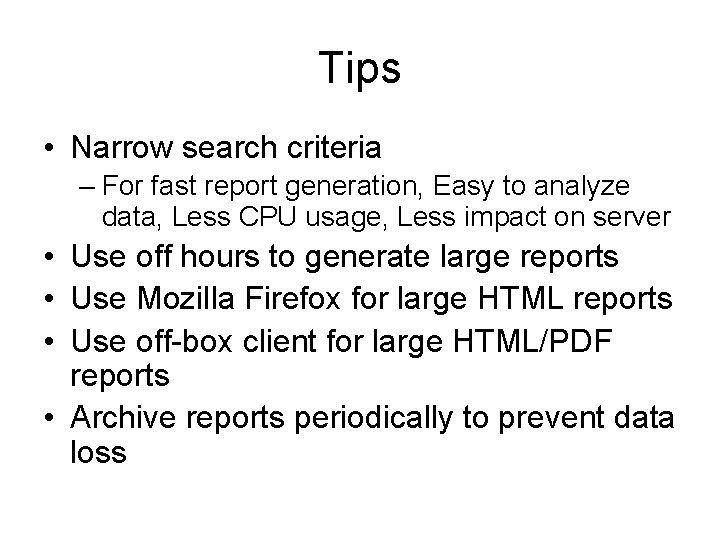
Tips • Narrow search criteria – For fast report generation, Easy to analyze data, Less CPU usage, Less impact on server • Use off hours to generate large reports • Use Mozilla Firefox for large HTML reports • Use off-box client for large HTML/PDF reports • Archive reports periodically to prevent data loss
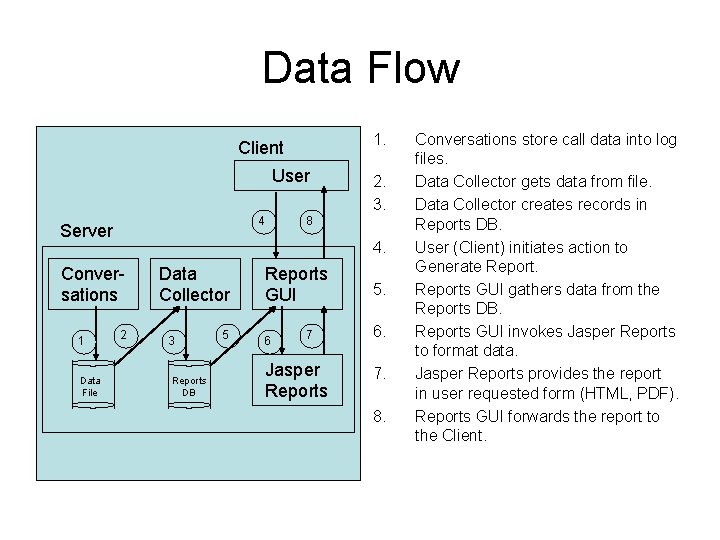
Data Flow 1. Client User 4 Server Data File 8 4. Conversations 1 2. 3. 2 Data Collector 3 Reports DB 5 Reports GUI 6 7 Jasper Reports 5. 6. 7. 8. Conversations store call data into log files. Data Collector gets data from file. Data Collector creates records in Reports DB. User (Client) initiates action to Generate Reports GUI gathers data from the Reports DB. Reports GUI invokes Jasper Reports to format data. Jasper Reports provides the report in user requested form (HTML, PDF). Reports GUI forwards the report to the Client.
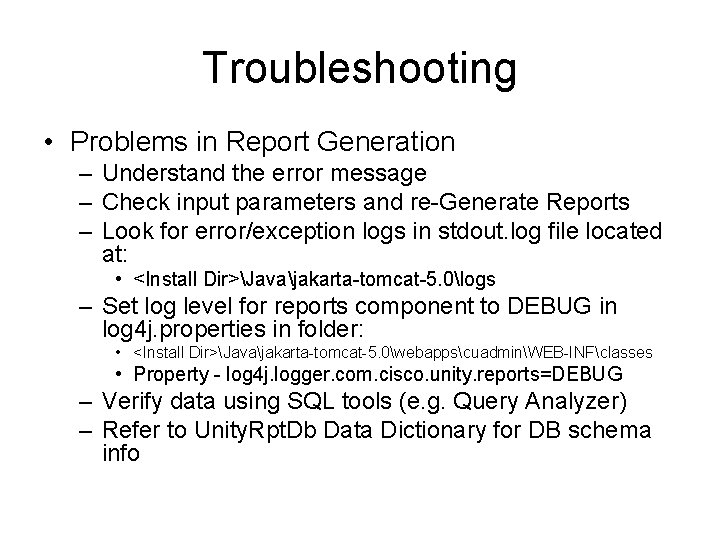
Troubleshooting • Problems in Report Generation – Understand the error message – Check input parameters and re-Generate Reports – Look for error/exception logs in stdout. log file located at: • <Install Dir>Javajakarta-tomcat-5. 0logs – Set log level for reports component to DEBUG in log 4 j. properties in folder: • <Install Dir>Javajakarta-tomcat-5. 0webappscuadminWEB-INFclasses • Property - log 4 j. logger. com. cisco. unity. reports=DEBUG – Verify data using SQL tools (e. g. Query Analyzer) – Refer to Unity. Rpt. Db Data Dictionary for DB schema info
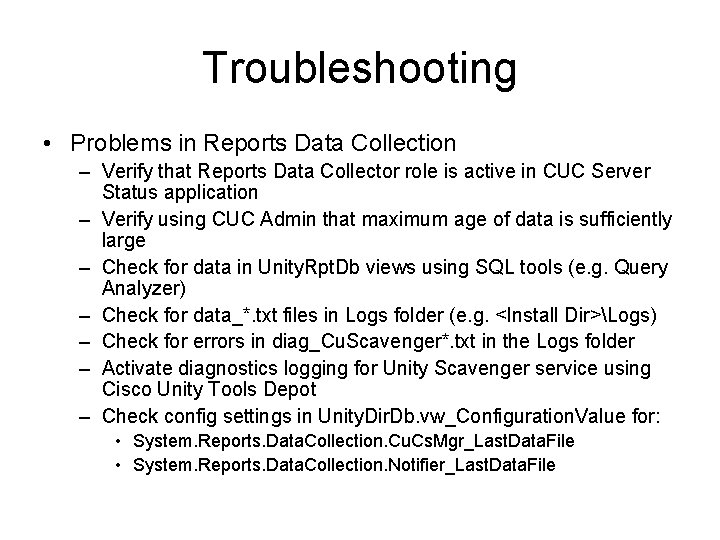
Troubleshooting • Problems in Reports Data Collection – Verify that Reports Data Collector role is active in CUC Server Status application – Verify using CUC Admin that maximum age of data is sufficiently large – Check for data in Unity. Rpt. Db views using SQL tools (e. g. Query Analyzer) – Check for data_*. txt files in Logs folder (e. g. <Install Dir>Logs) – Check for errors in diag_Cu. Scavenger*. txt in the Logs folder – Activate diagnostics logging for Unity Scavenger service using Cisco Unity Tools Depot – Check config settings in Unity. Dir. Db. vw_Configuration. Value for: • System. Reports. Data. Collection. Cu. Cs. Mgr_Last. Data. File • System. Reports. Data. Collection. Notifier_Last. Data. File
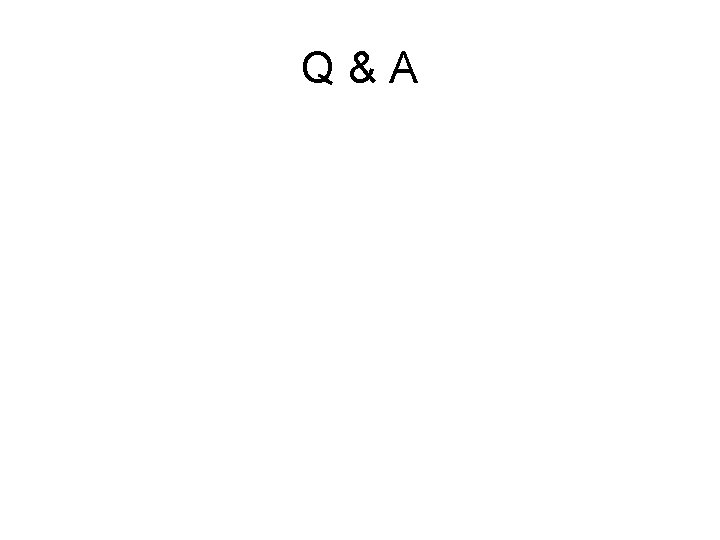
Q&A