Cisco Devices CONFIGURING CISCO SWITCH AND ROUTER Cisco
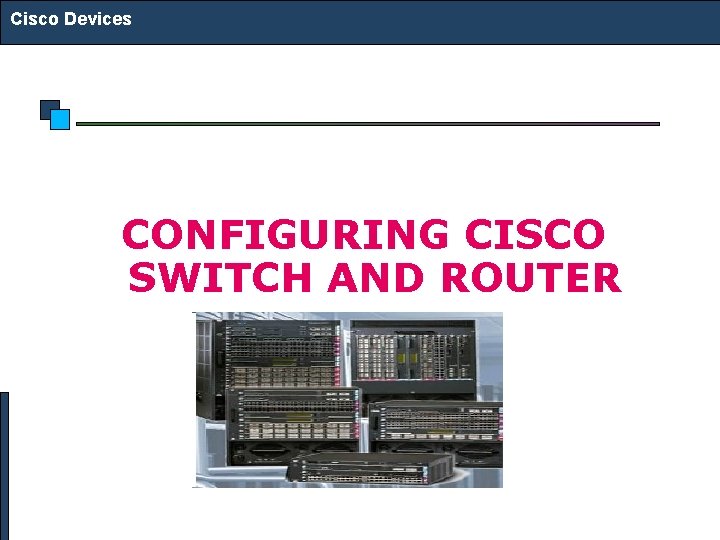
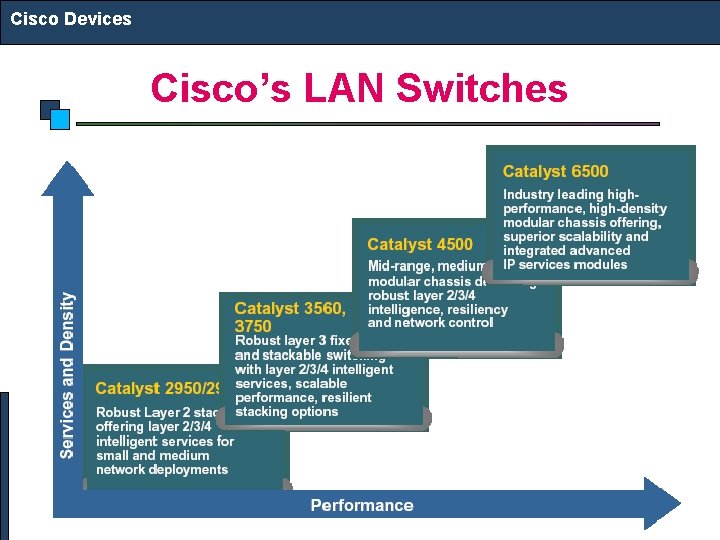
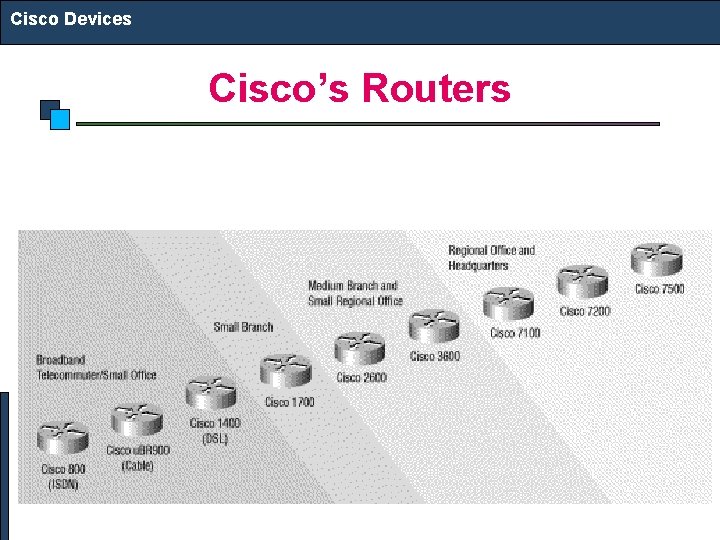
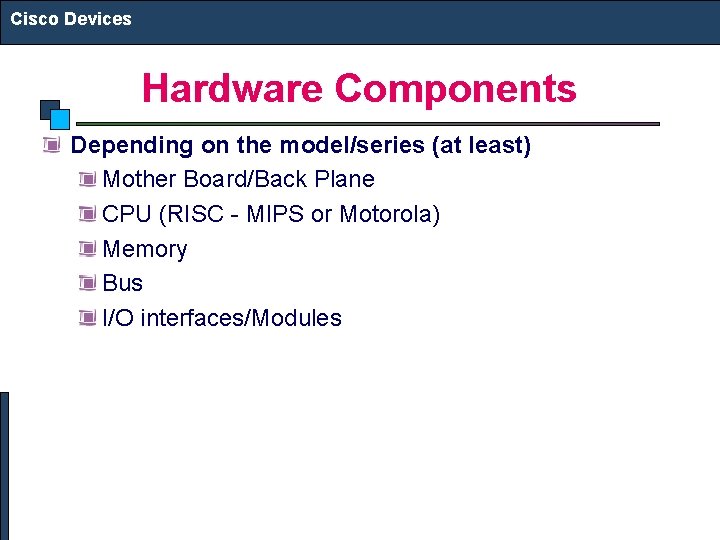
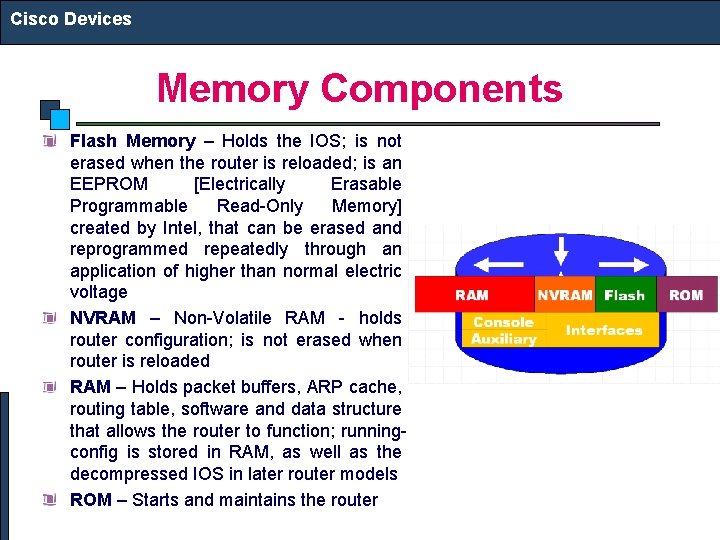
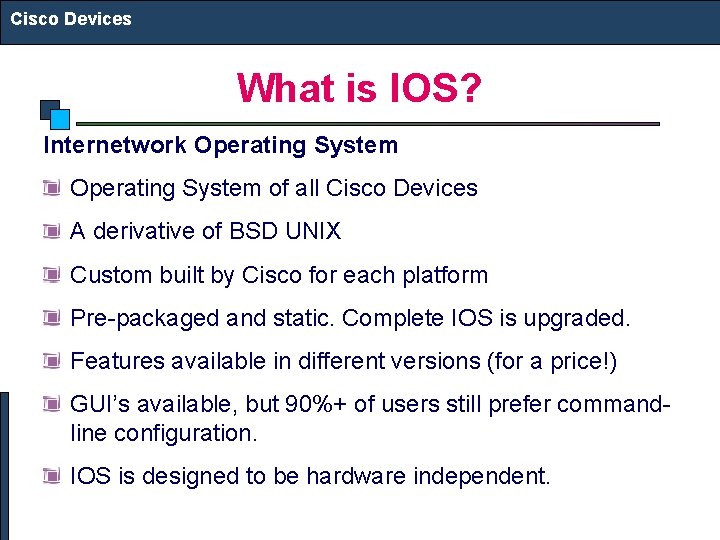
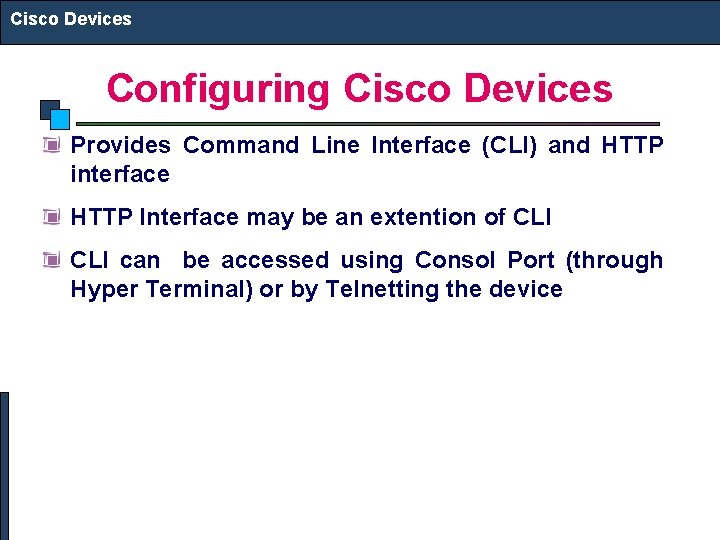
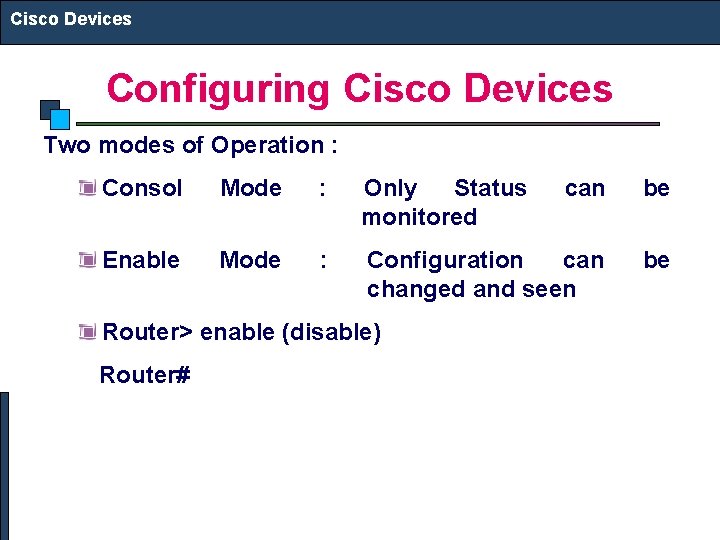
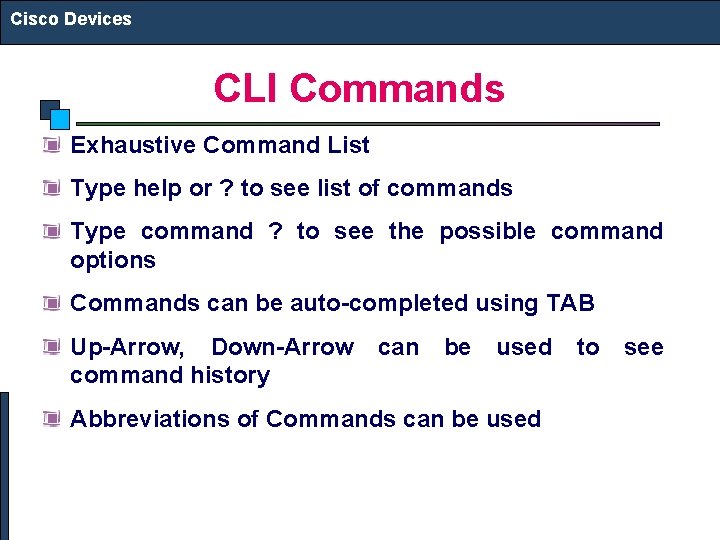
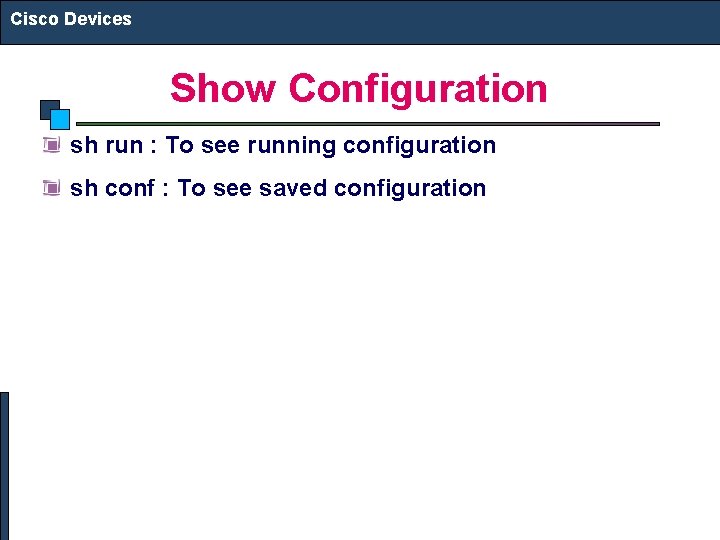
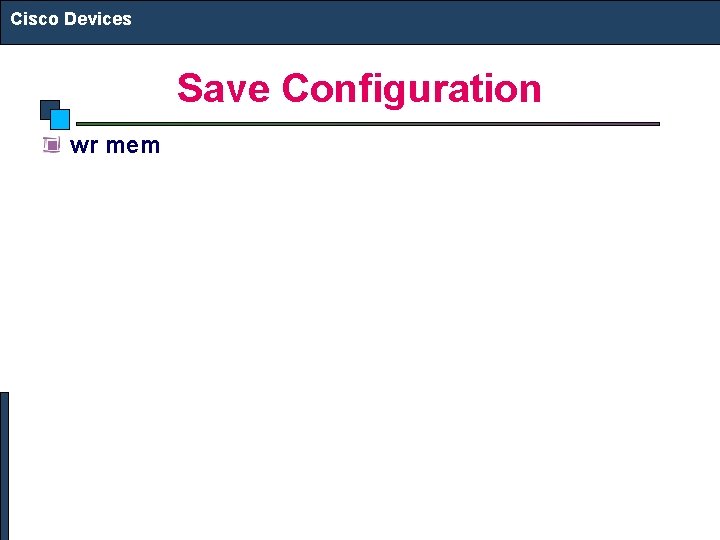
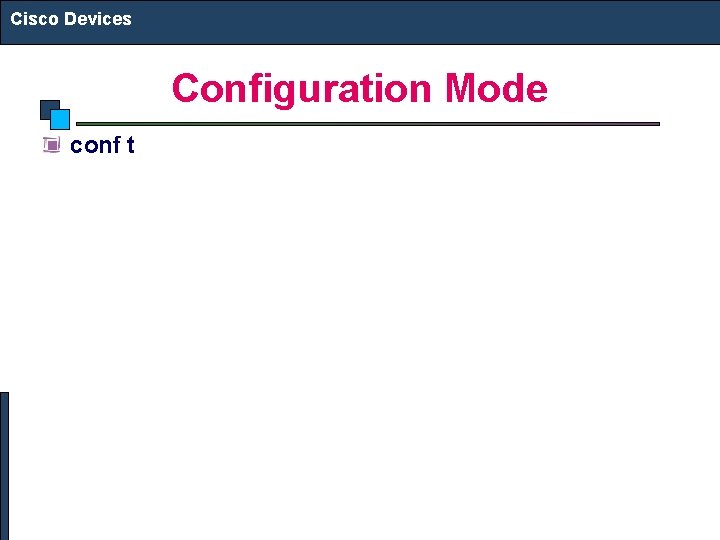
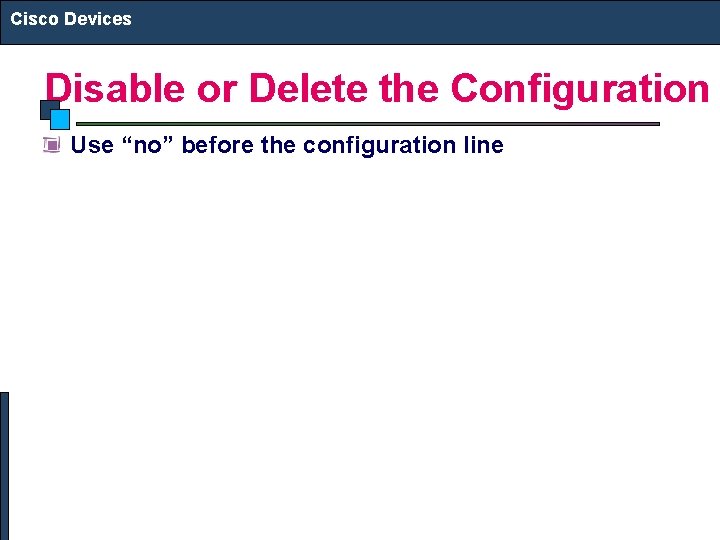
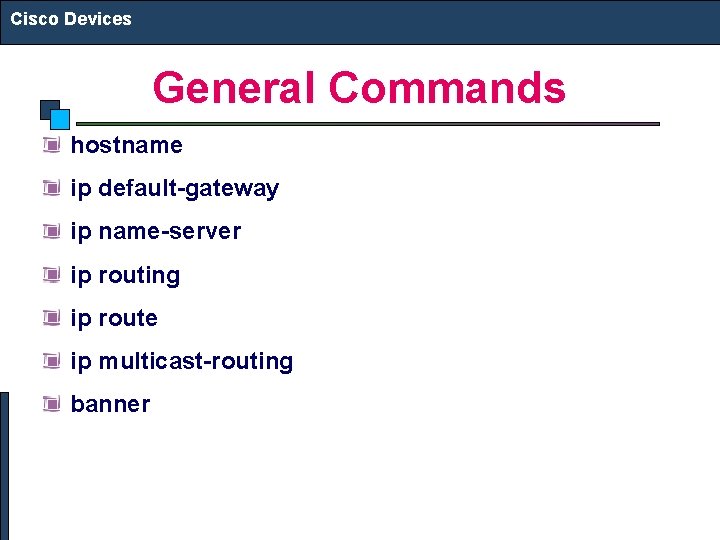
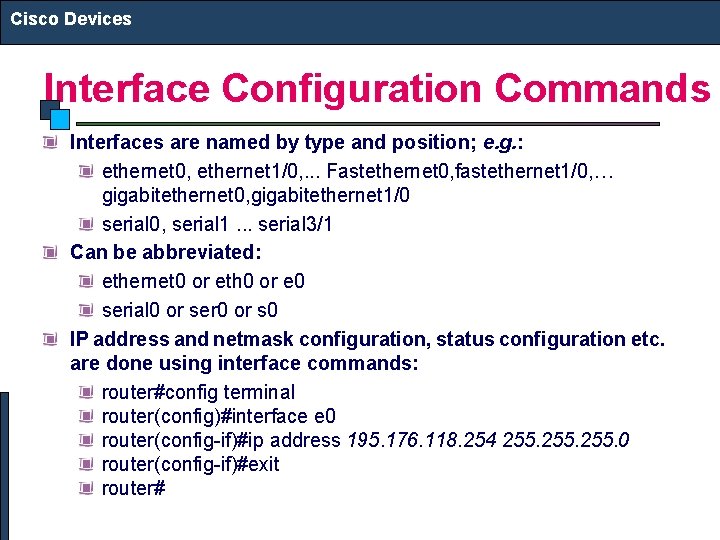
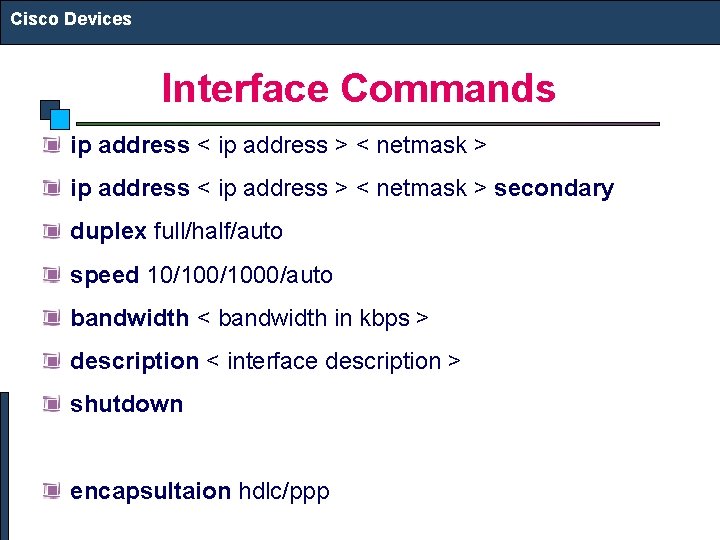
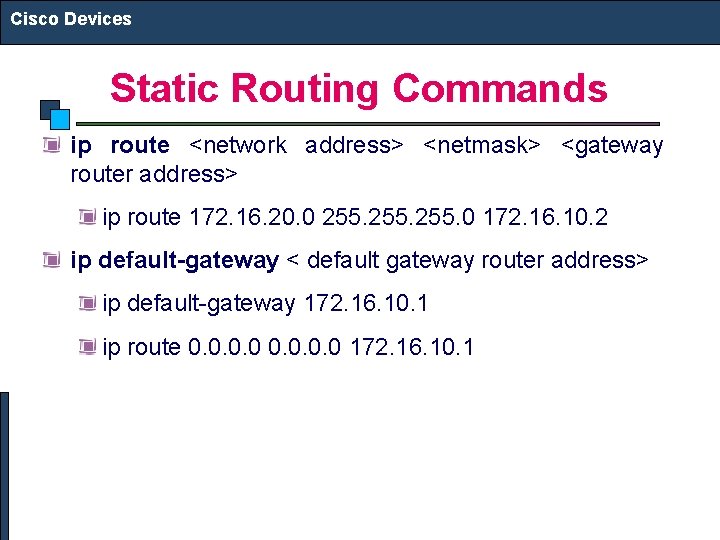
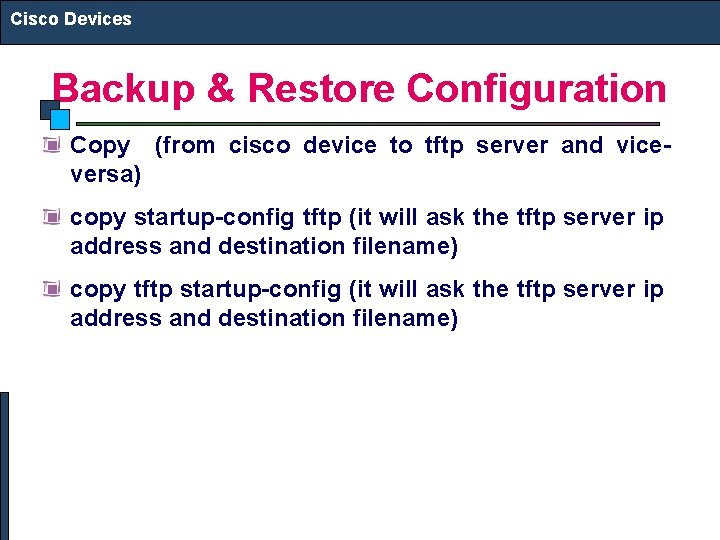
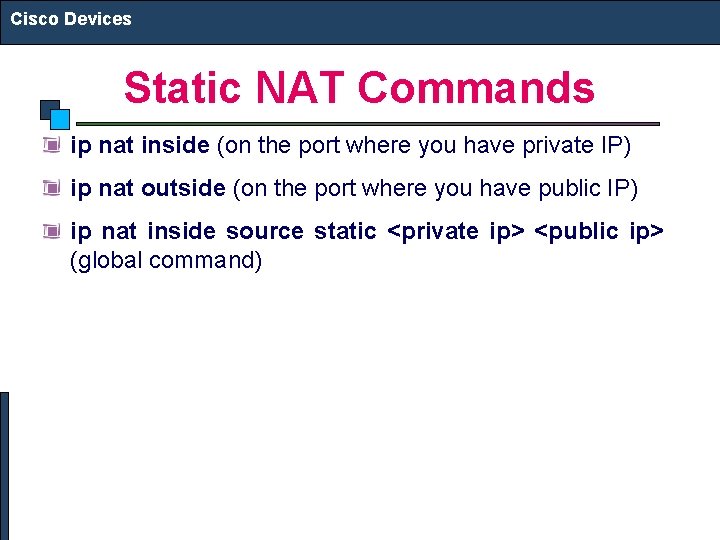
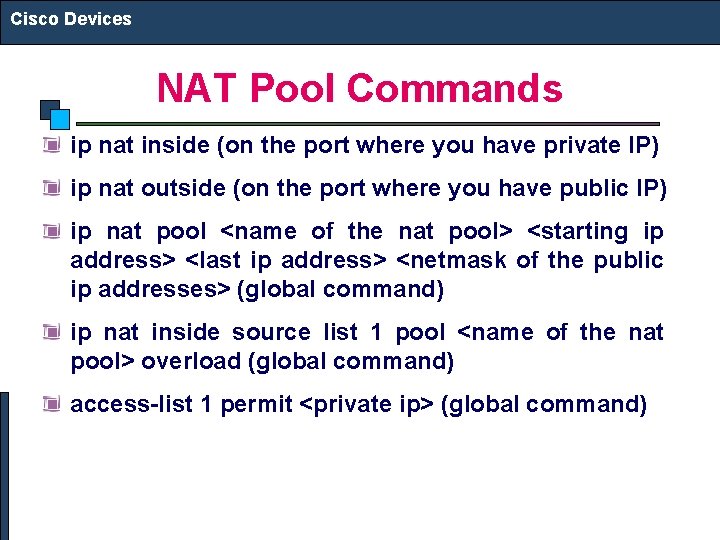
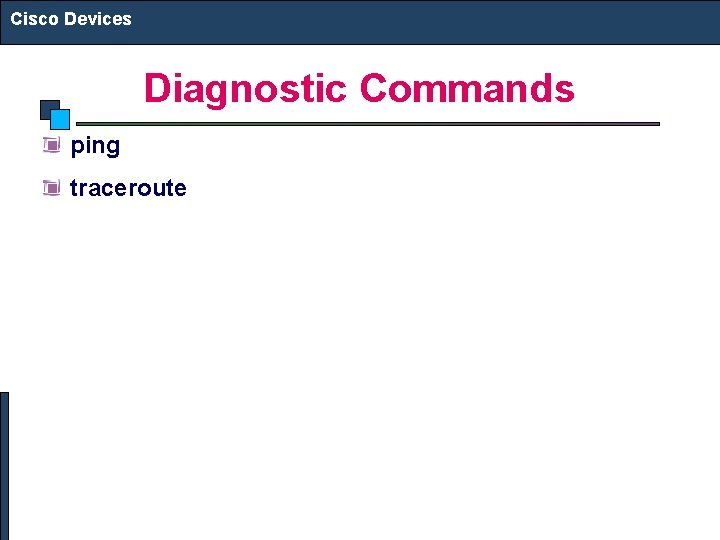
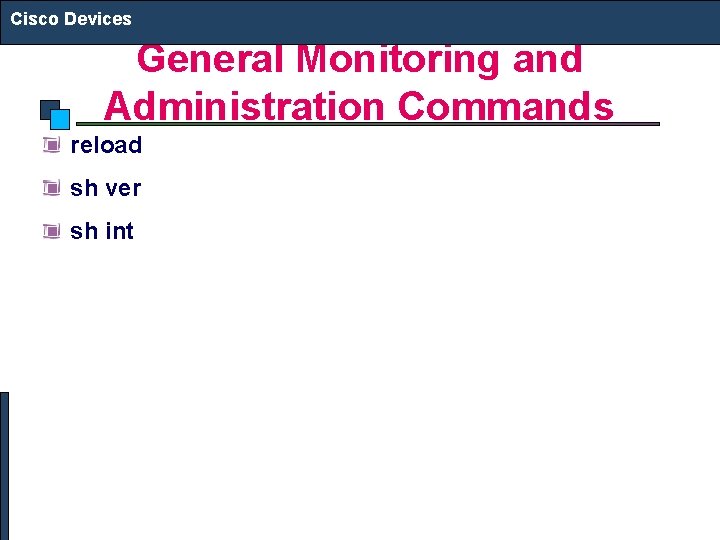
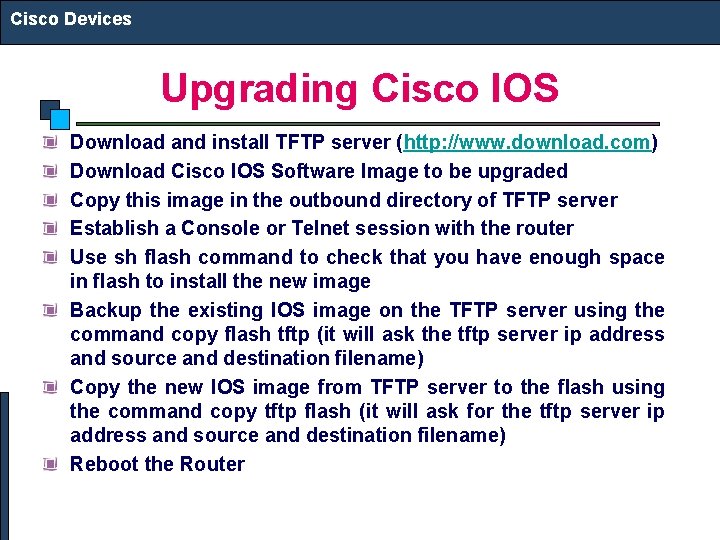
- Slides: 23
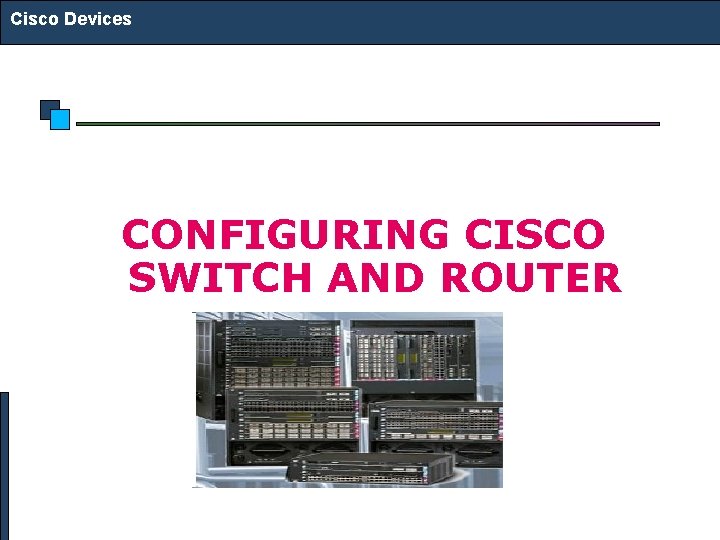
Cisco Devices CONFIGURING CISCO SWITCH AND ROUTER
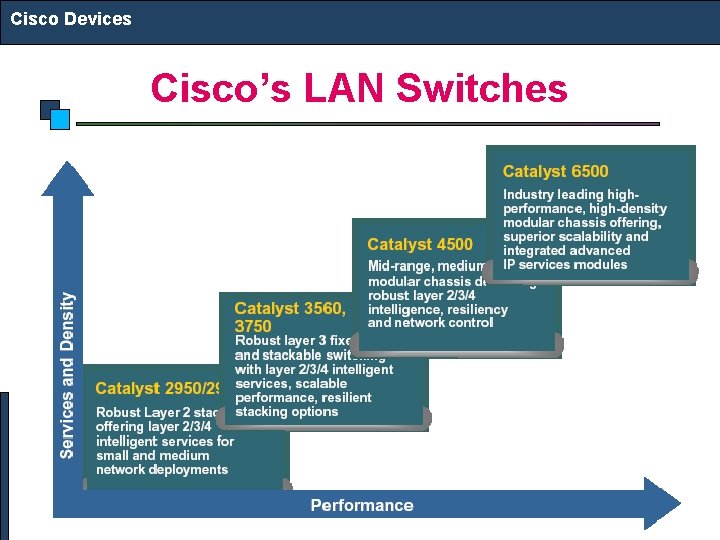
Cisco Devices Cisco’s LAN Switches
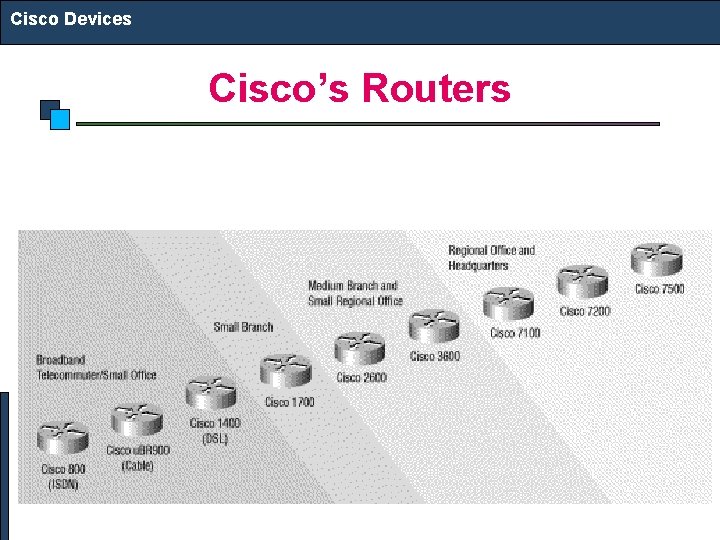
Cisco Devices Cisco’s Routers
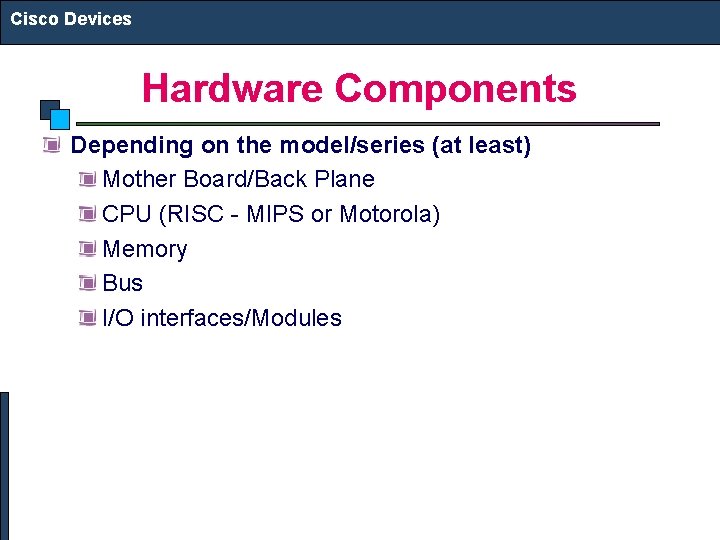
Cisco Devices Hardware Components Depending on the model/series (at least) Mother Board/Back Plane CPU (RISC - MIPS or Motorola) Memory Bus I/O interfaces/Modules
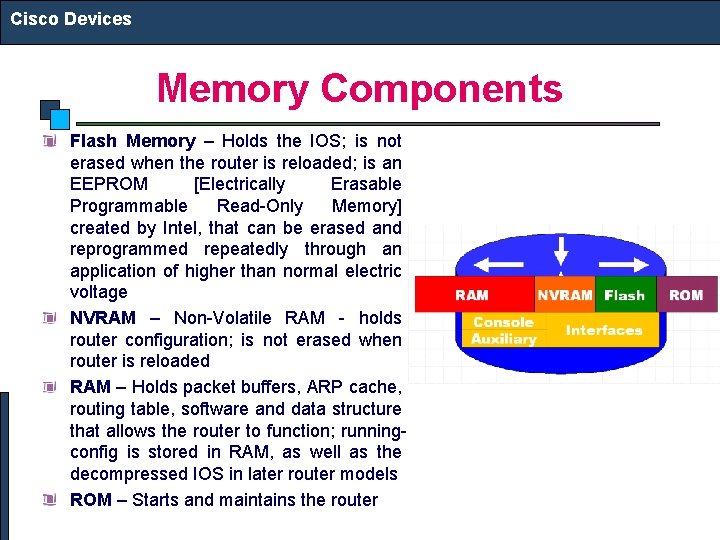
Cisco Devices Memory Components Flash Memory – Holds the IOS; is not erased when the router is reloaded; is an EEPROM [Electrically Erasable Programmable Read-Only Memory] created by Intel, that can be erased and reprogrammed repeatedly through an application of higher than normal electric voltage NVRAM – Non-Volatile RAM - holds router configuration; is not erased when router is reloaded RAM – Holds packet buffers, ARP cache, routing table, software and data structure that allows the router to function; runningconfig is stored in RAM, as well as the decompressed IOS in later router models ROM – Starts and maintains the router
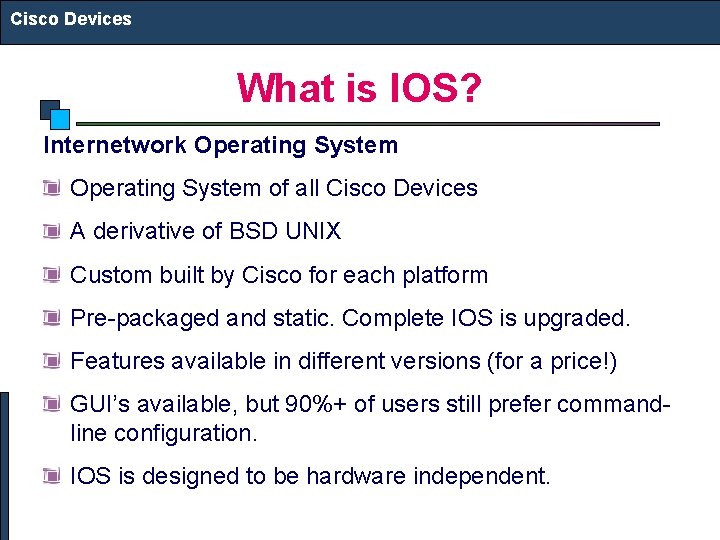
Cisco Devices What is IOS? Internetwork Operating System of all Cisco Devices A derivative of BSD UNIX Custom built by Cisco for each platform Pre-packaged and static. Complete IOS is upgraded. Features available in different versions (for a price!) GUI’s available, but 90%+ of users still prefer commandline configuration. IOS is designed to be hardware independent.
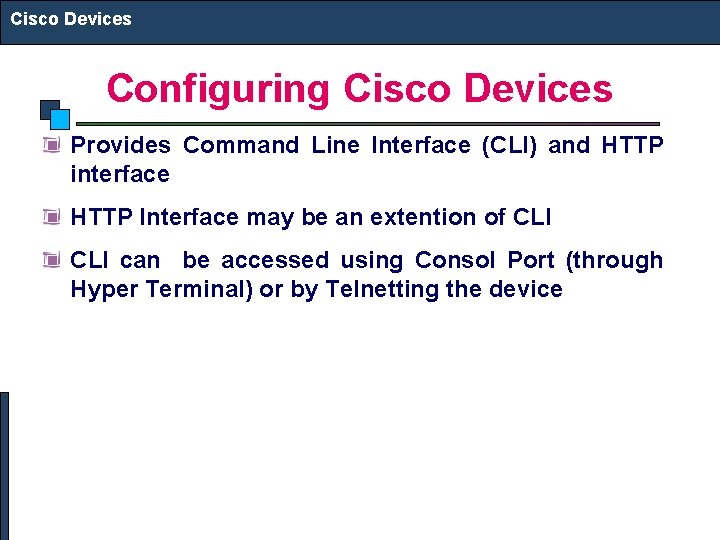
Cisco Devices Configuring Cisco Devices Provides Command Line Interface (CLI) and HTTP interface HTTP Interface may be an extention of CLI can be accessed using Consol Port (through Hyper Terminal) or by Telnetting the device
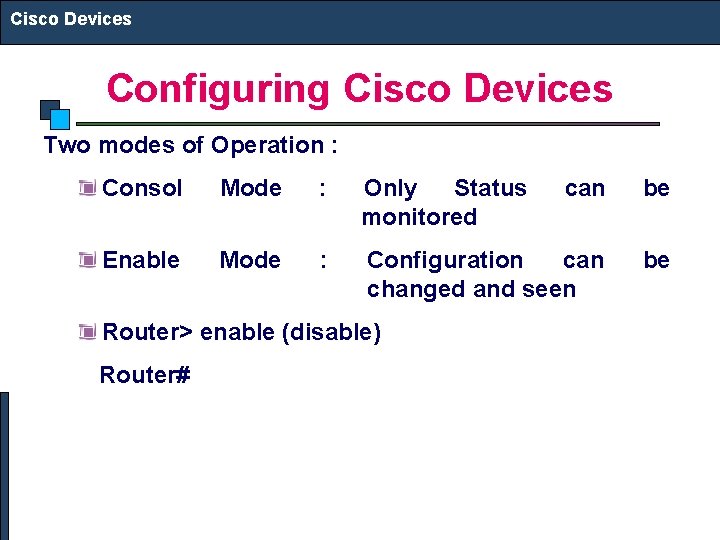
Cisco Devices Configuring Cisco Devices Two modes of Operation : Consol Mode : Only Status monitored can be Enable Mode : Configuration can changed and seen be Router> enable (disable) Router#
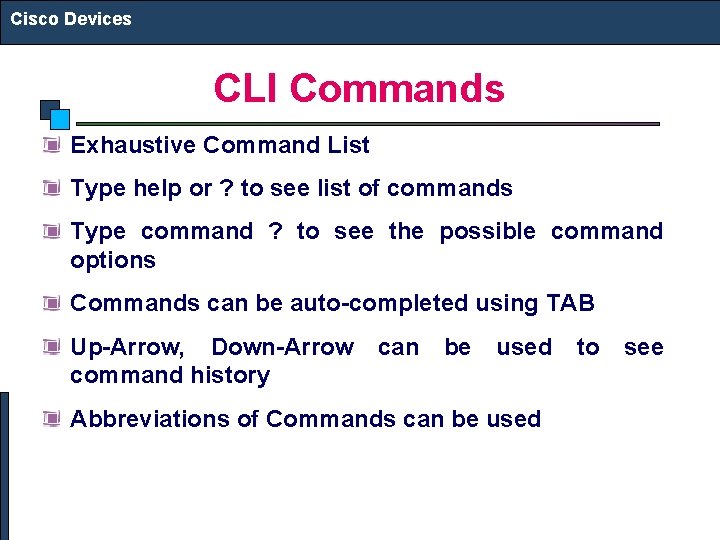
Cisco Devices CLI Commands Exhaustive Command List Type help or ? to see list of commands Type command ? to see the possible command options Commands can be auto-completed using TAB Up-Arrow, Down-Arrow command history can be used Abbreviations of Commands can be used to see
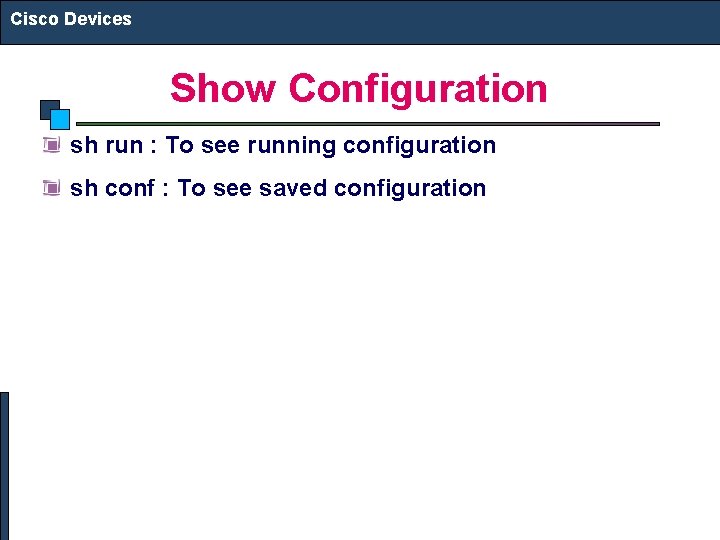
Cisco Devices Show Configuration sh run : To see running configuration sh conf : To see saved configuration
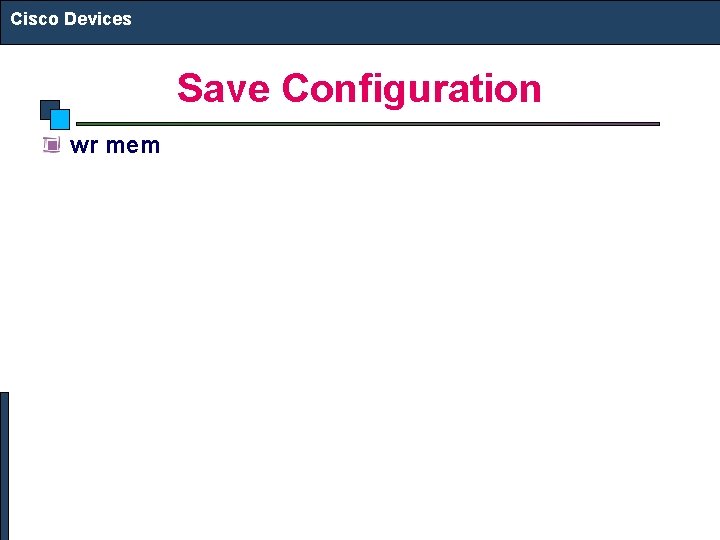
Cisco Devices Save Configuration wr mem
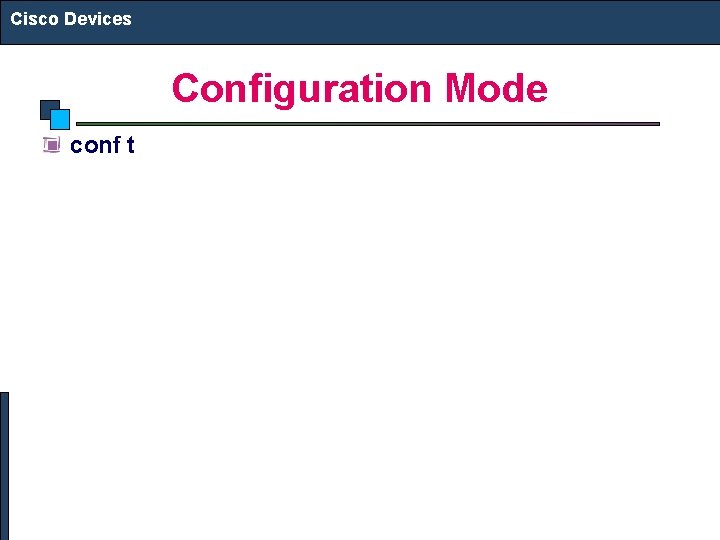
Cisco Devices Configuration Mode conf t
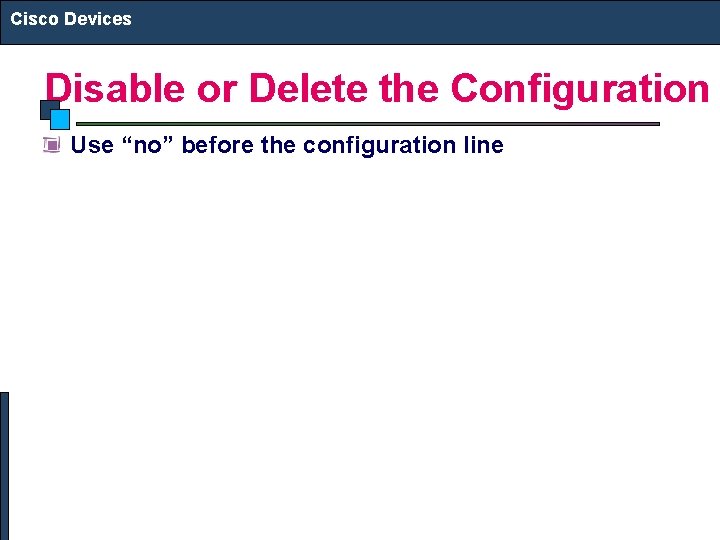
Cisco Devices Disable or Delete the Configuration Use “no” before the configuration line
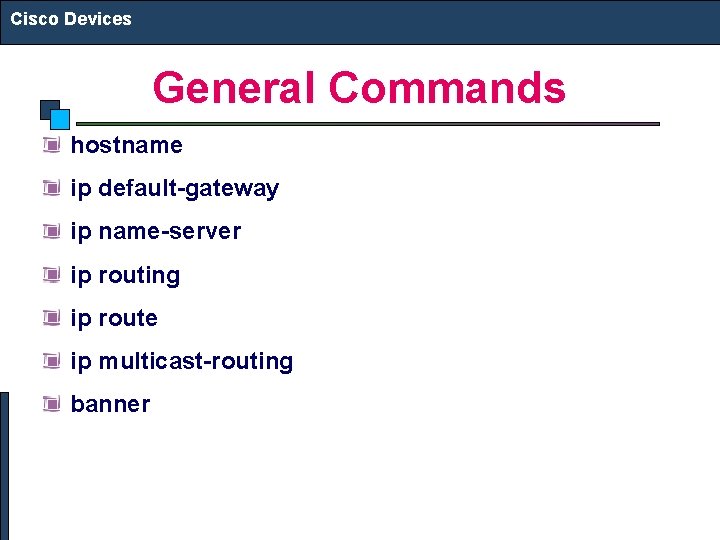
Cisco Devices General Commands hostname ip default-gateway ip name-server ip routing ip route ip multicast-routing banner
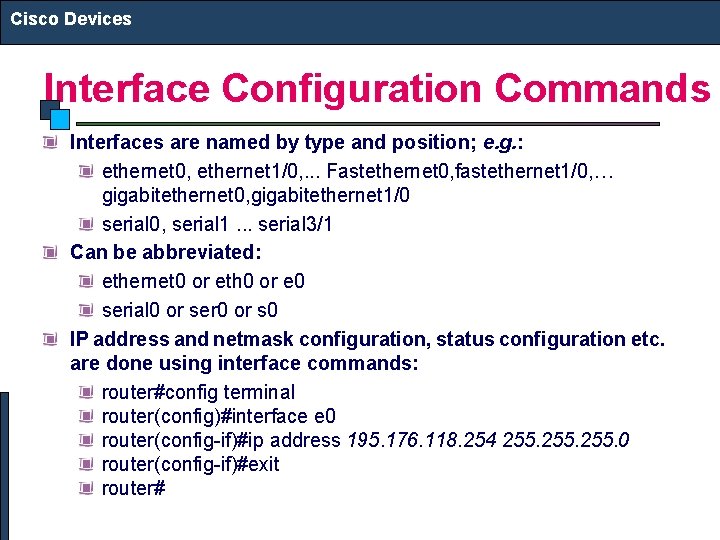
Cisco Devices Interface Configuration Commands Interfaces are named by type and position; e. g. : ethernet 0, ethernet 1/0, . . . Fastethernet 0, fastethernet 1/0, … gigabitethernet 0, gigabitethernet 1/0 serial 0, serial 1. . . serial 3/1 Can be abbreviated: ethernet 0 or eth 0 or e 0 serial 0 or ser 0 or s 0 IP address and netmask configuration, status configuration etc. are done using interface commands: router#config terminal router(config)#interface e 0 router(config-if)#ip address 195. 176. 118. 254 255. 0 router(config-if)#exit router#
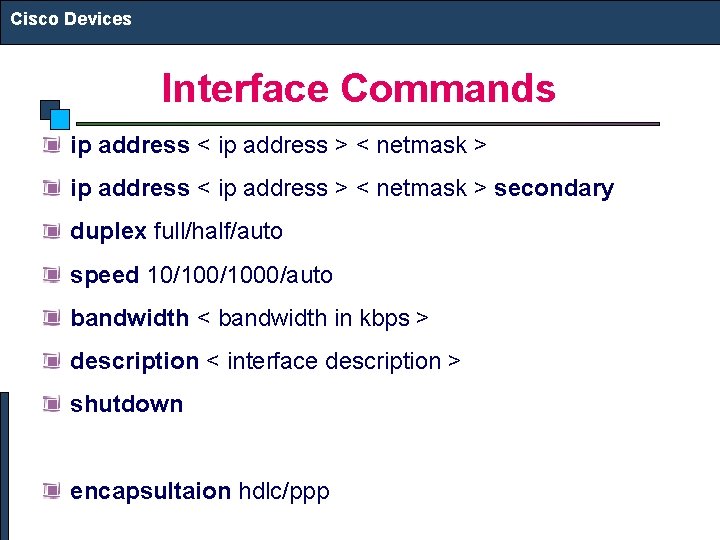
Cisco Devices Interface Commands ip address < ip address > < netmask > secondary duplex full/half/auto speed 10/1000/auto bandwidth < bandwidth in kbps > description < interface description > shutdown encapsultaion hdlc/ppp
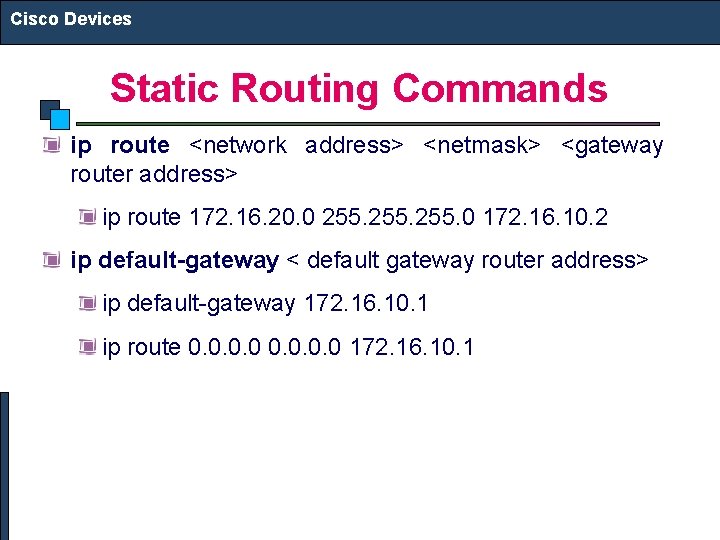
Cisco Devices Static Routing Commands ip route <network address> <netmask> <gateway router address> ip route 172. 16. 20. 0 255. 0 172. 16. 10. 2 ip default-gateway < default gateway router address> ip default-gateway 172. 16. 10. 1 ip route 0. 0 172. 16. 10. 1
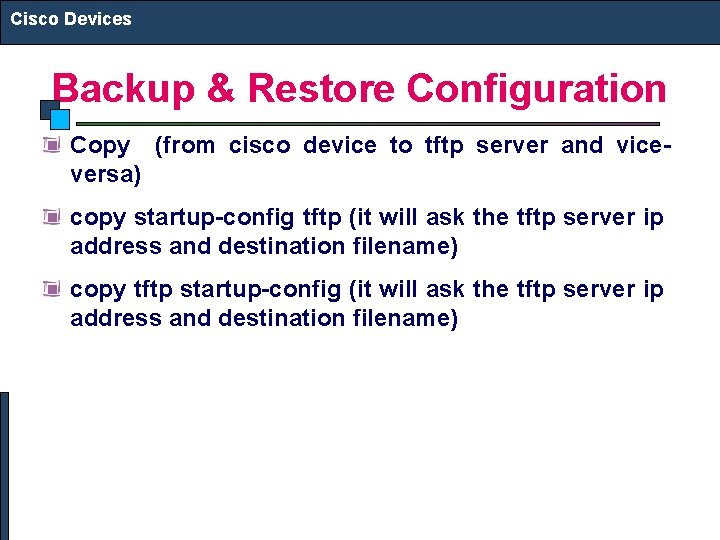
Cisco Devices Backup & Restore Configuration Copy (from cisco device to tftp server and viceversa) copy startup-config tftp (it will ask the tftp server ip address and destination filename) copy tftp startup-config (it will ask the tftp server ip address and destination filename)
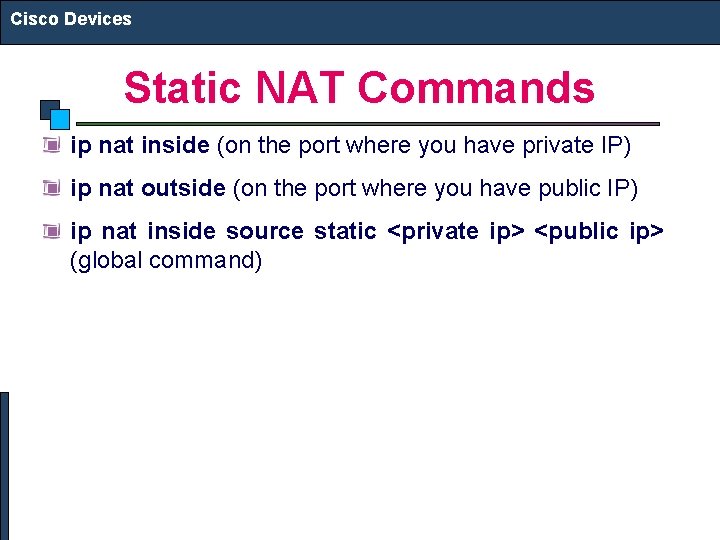
Cisco Devices Static NAT Commands ip nat inside (on the port where you have private IP) ip nat outside (on the port where you have public IP) ip nat inside source static <private ip> <public ip> (global command)
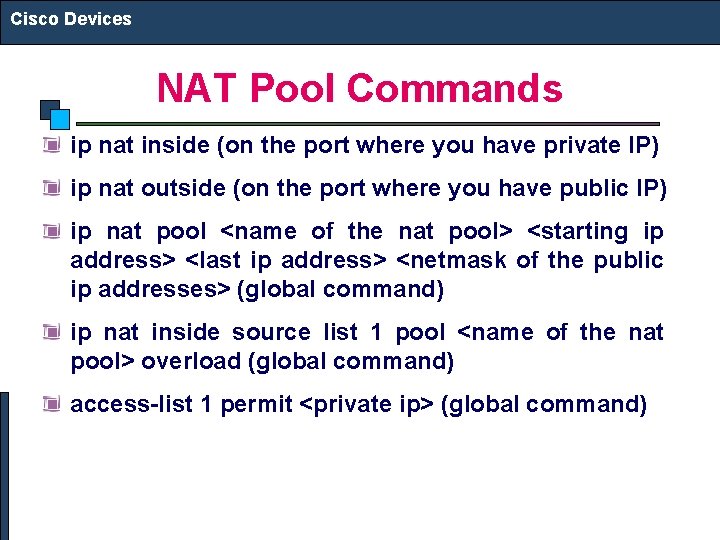
Cisco Devices NAT Pool Commands ip nat inside (on the port where you have private IP) ip nat outside (on the port where you have public IP) ip nat pool <name of the nat pool> <starting ip address> <last ip address> <netmask of the public ip addresses> (global command) ip nat inside source list 1 pool <name of the nat pool> overload (global command) access-list 1 permit <private ip> (global command)
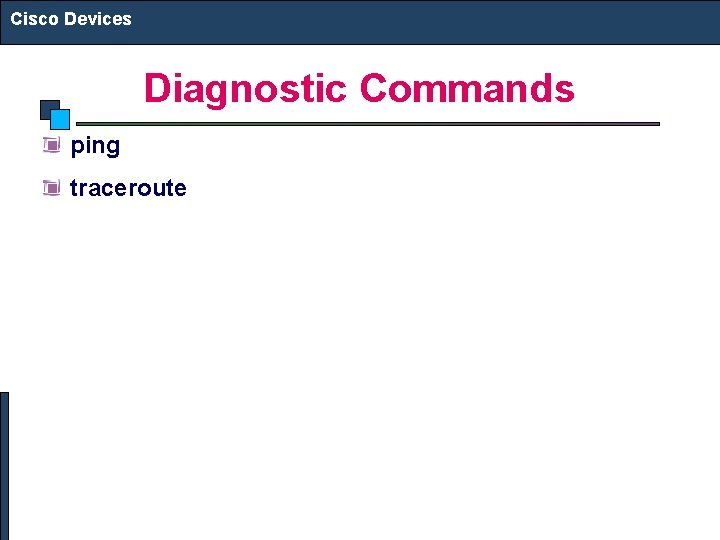
Cisco Devices Diagnostic Commands ping traceroute
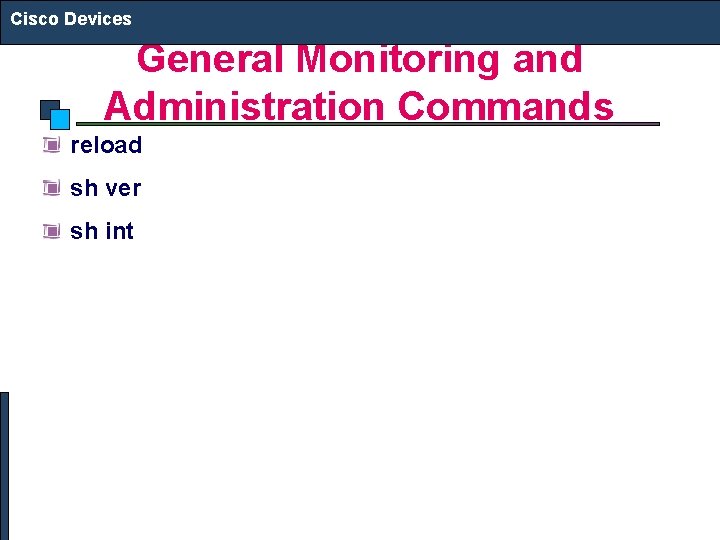
Cisco Devices General Monitoring and Administration Commands reload sh ver sh int
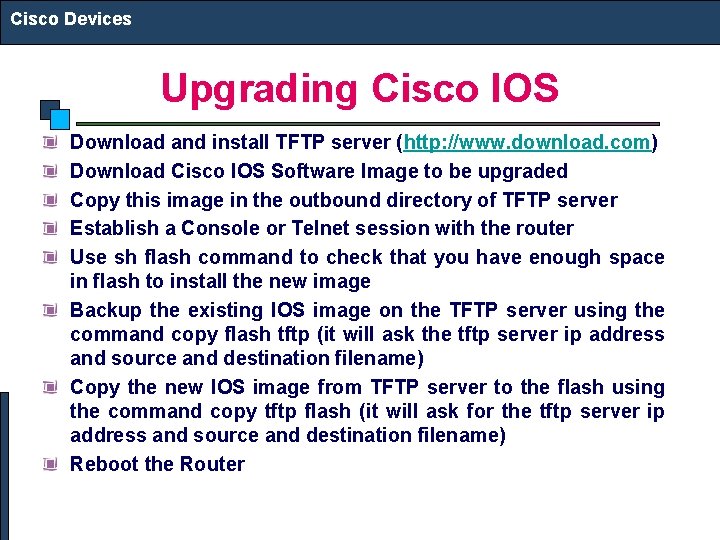
Cisco Devices Upgrading Cisco IOS Download and install TFTP server (http: //www. download. com) Download Cisco IOS Software Image to be upgraded Copy this image in the outbound directory of TFTP server Establish a Console or Telnet session with the router Use sh flash command to check that you have enough space in flash to install the new image Backup the existing IOS image on the TFTP server using the command copy flash tftp (it will ask the tftp server ip address and source and destination filename) Copy the new IOS image from TFTP server to the flash using the command copy tftp flash (it will ask for the tftp server ip address and source and destination filename) Reboot the Router