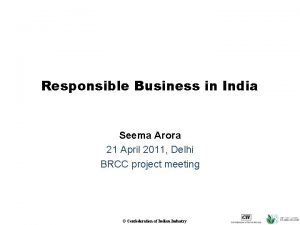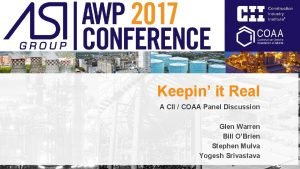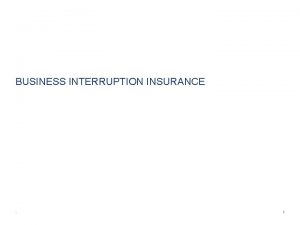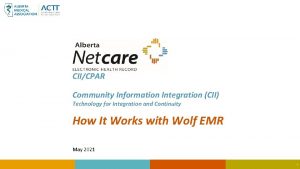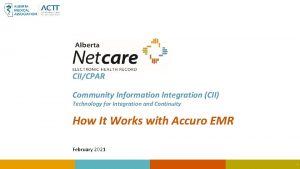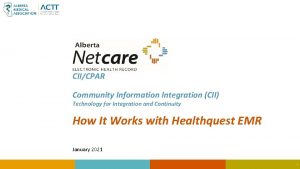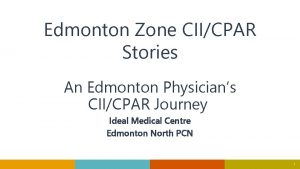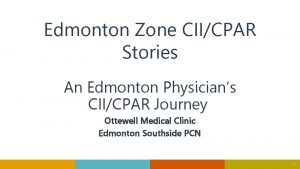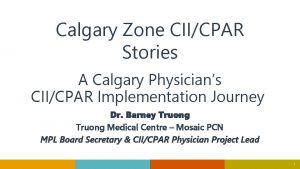CIICPAR Community Information Integration CII Technology for Integration
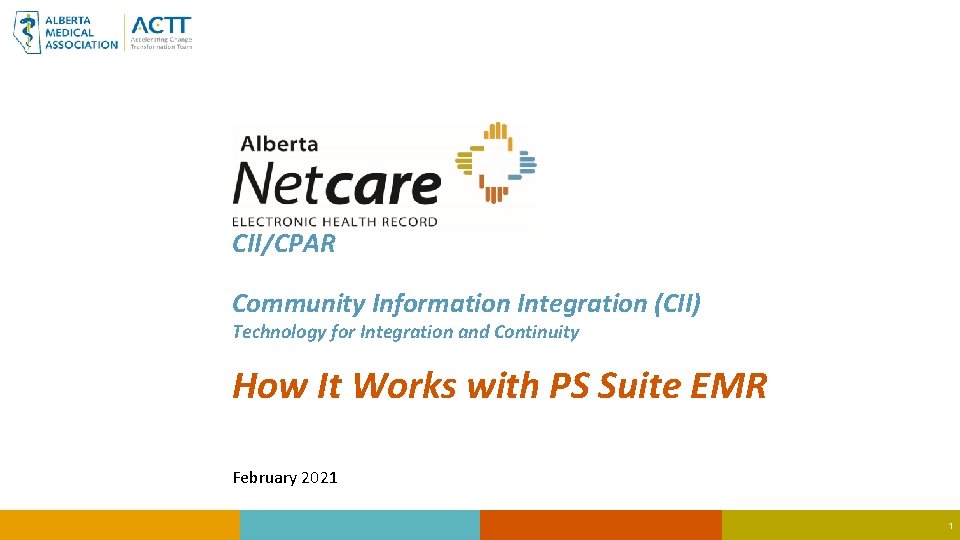

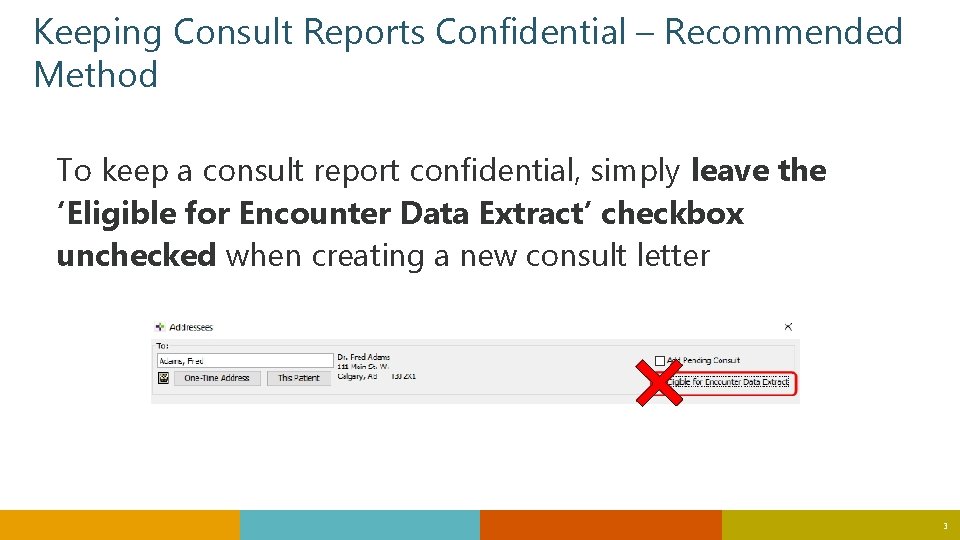
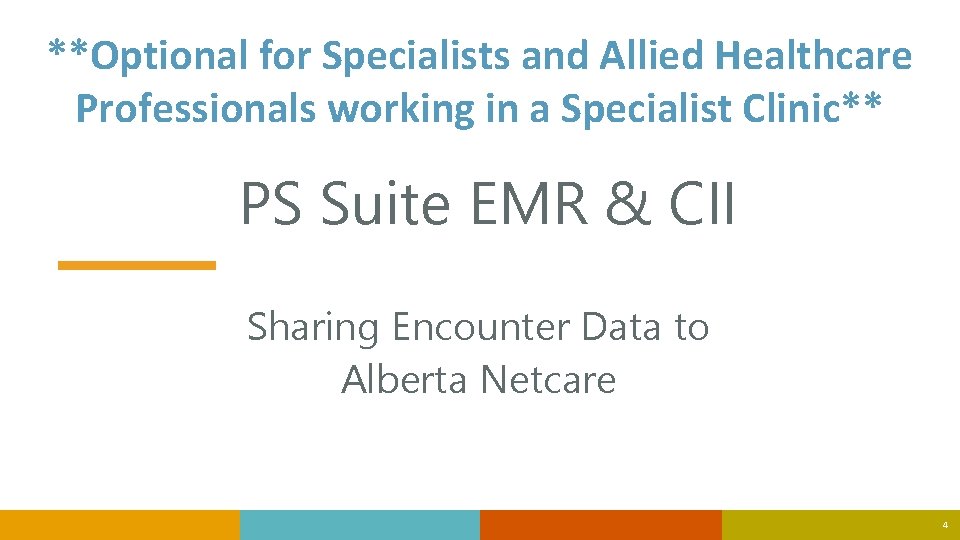
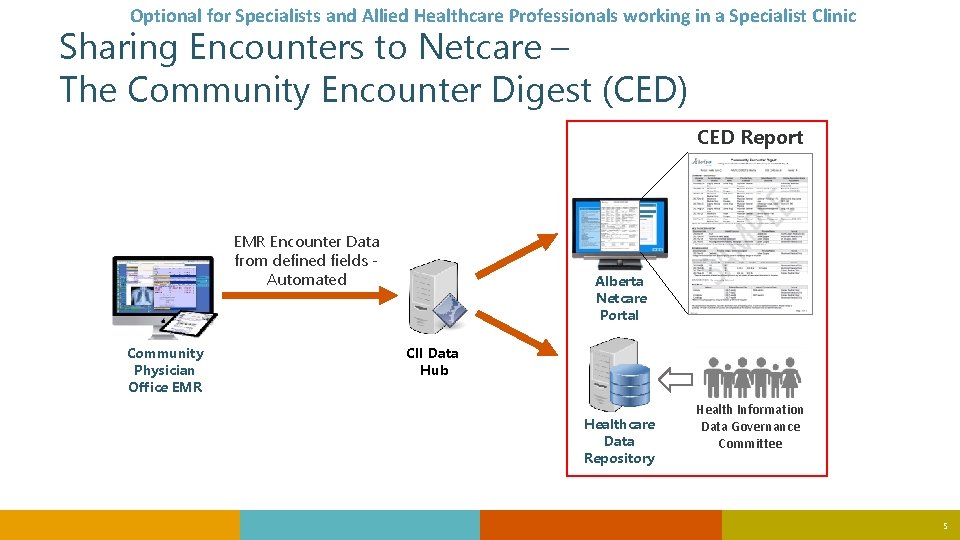
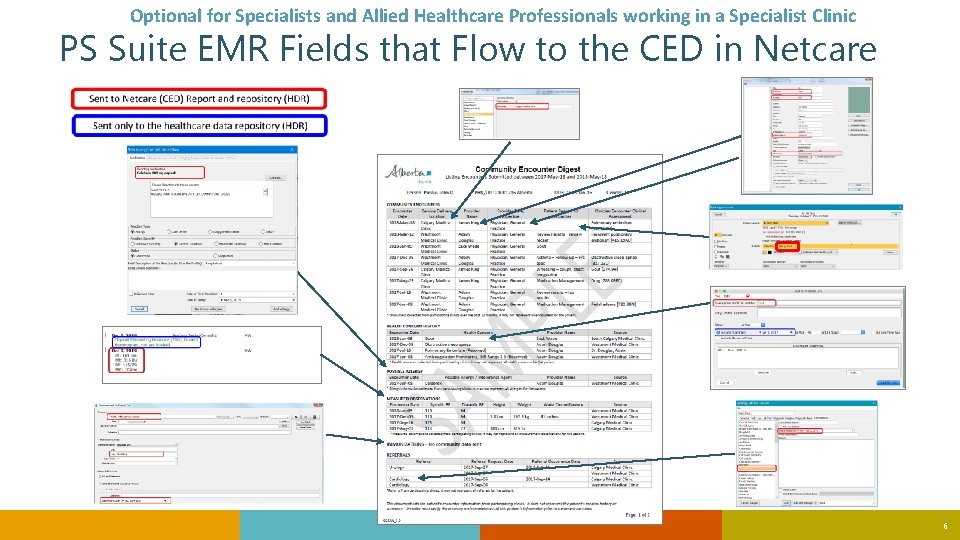
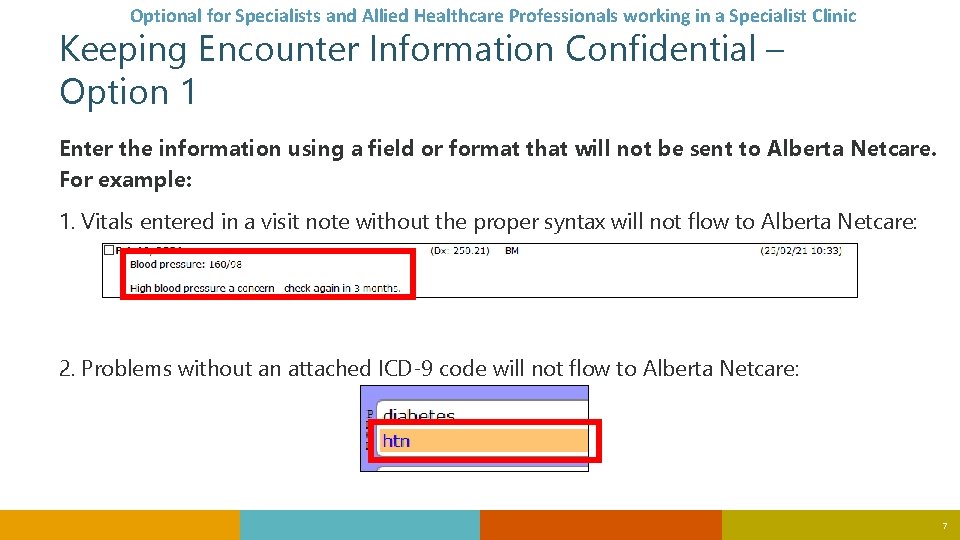
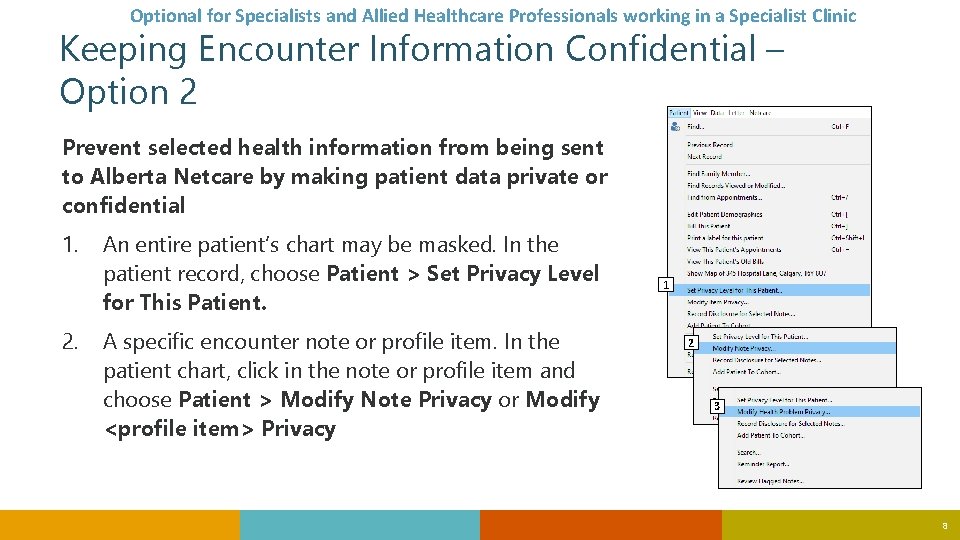

- Slides: 9
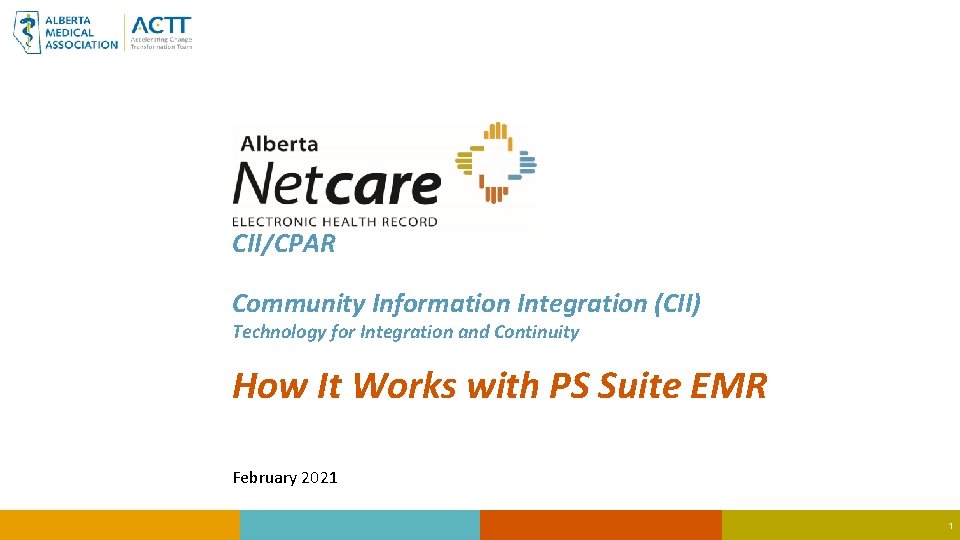
CII/CPAR Community Information Integration (CII) Technology for Integration and Continuity How It Works with PS Suite EMR February 2021 1

Sending Consult Reports to Netcare Once configuration steps have been completed and the clinic is enabled: 1. Start a letter as normal: open the patient’s record, and then choose Data> New Letter • The Addresses window opens 2. In the To field choose the letter addressee 3. Select the Eligible for Encounter Data Extract check box 4. Finish your letters as normal and select any attachments* 5. Mark the letter as finished and close the patient’s record. *Chart items attached this way will be included with your report in Alberta Netcare 2
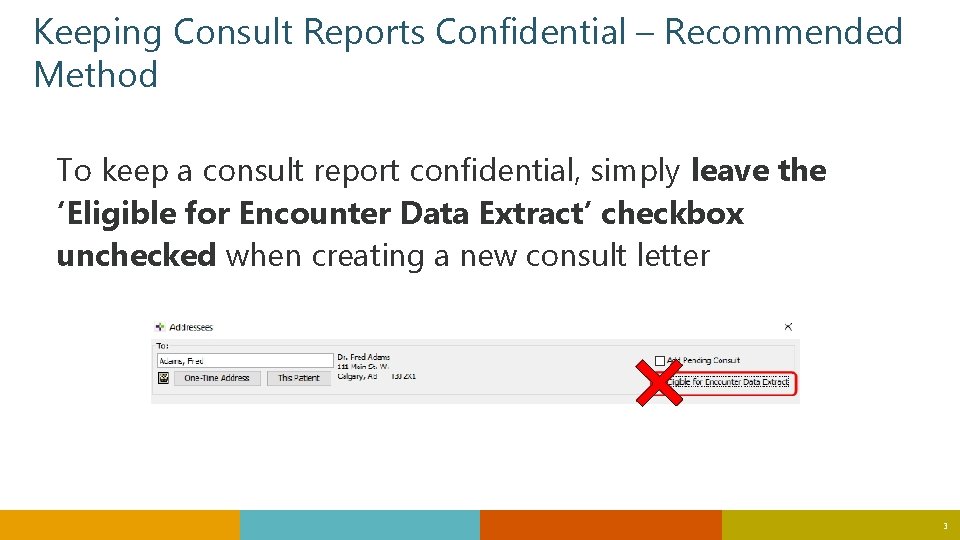
Keeping Consult Reports Confidential – Recommended Method To keep a consult report confidential, simply leave the ‘Eligible for Encounter Data Extract’ checkbox unchecked when creating a new consult letter 3
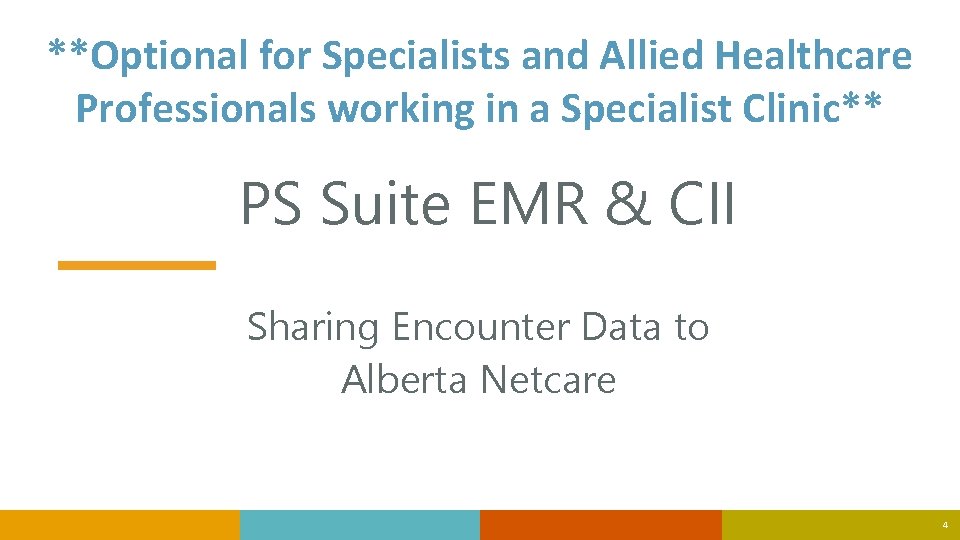
**Optional for Specialists and Allied Healthcare Professionals working in a Specialist Clinic** PS Suite EMR & CII Sharing Encounter Data to Alberta Netcare 4
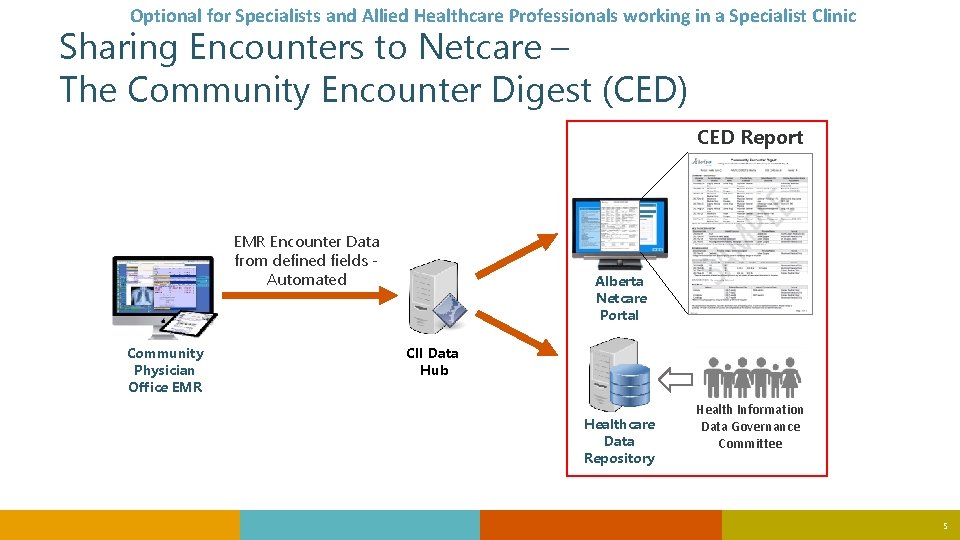
Optional for Specialists and Allied Healthcare Professionals working in a Specialist Clinic Sharing Encounters to Netcare – The Community Encounter Digest (CED) CED Report EMR Encounter Data from defined fields Automated Community Physician Office EMR Alberta Netcare Portal CII Data Hub Healthcare Data Repository Health Information Data Governance Committee 5
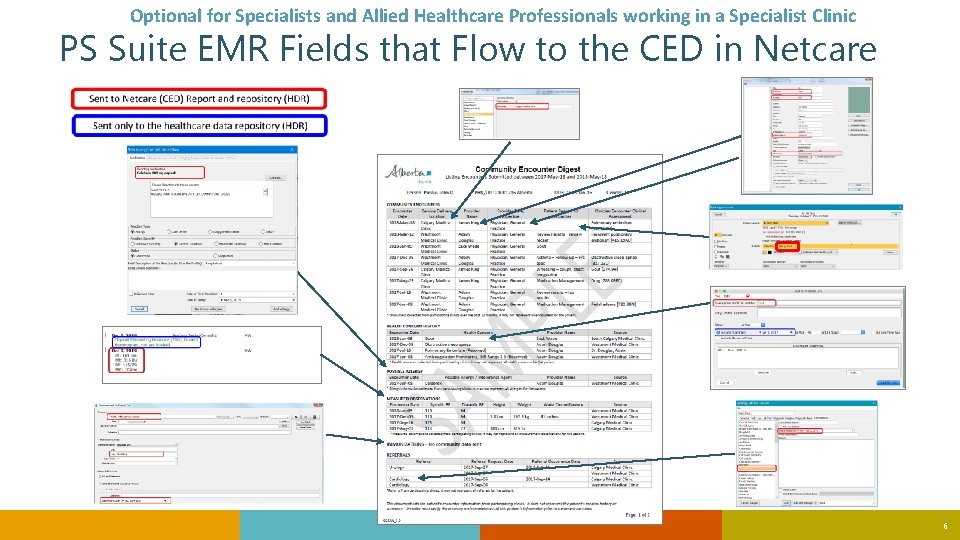
Optional for Specialists and Allied Healthcare Professionals working in a Specialist Clinic PS Suite EMR Fields that Flow to the CED in Netcare 6
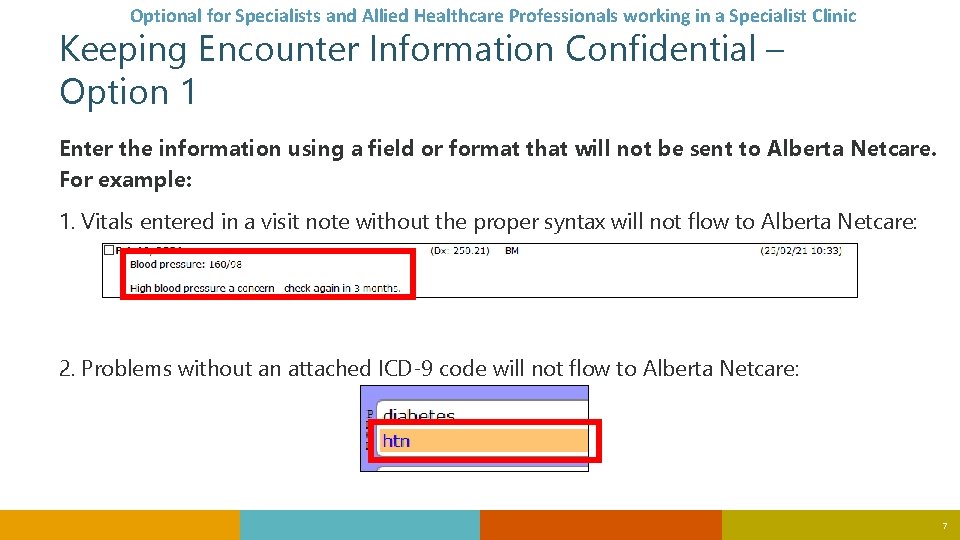
Optional for Specialists and Allied Healthcare Professionals working in a Specialist Clinic Keeping Encounter Information Confidential – Option 1 Enter the information using a field or format that will not be sent to Alberta Netcare. For example: 1. Vitals entered in a visit note without the proper syntax will not flow to Alberta Netcare: 2. Problems without an attached ICD-9 code will not flow to Alberta Netcare: 7
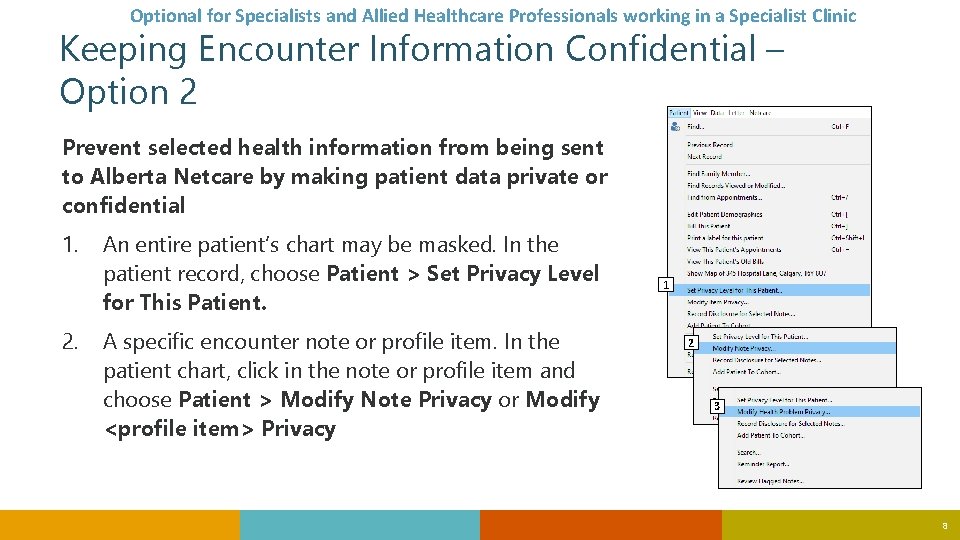
Optional for Specialists and Allied Healthcare Professionals working in a Specialist Clinic Keeping Encounter Information Confidential – Option 2 Prevent selected health information from being sent to Alberta Netcare by making patient data private or confidential 1. 2. An entire patient’s chart may be masked. In the patient record, choose Patient > Set Privacy Level for This Patient. A specific encounter note or profile item. In the patient chart, click in the note or profile item and choose Patient > Modify Note Privacy or Modify <profile item> Privacy 1 2 3 8

For more information on CII: CII for Specialists Frequently Asked Questions: CII_FAQs_for_Specialists. aspx Telus PS Suite CII/CPAR Mapping Guide: https: //help. pssuiteemr. com/PDF/CII_CPAR_Guide. pdf 9