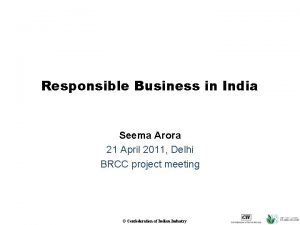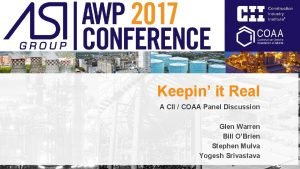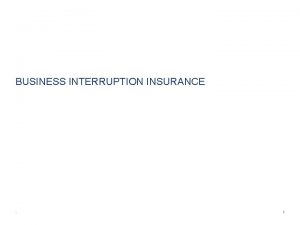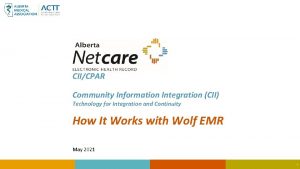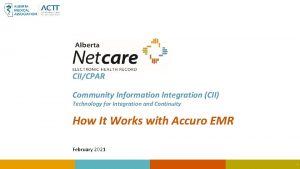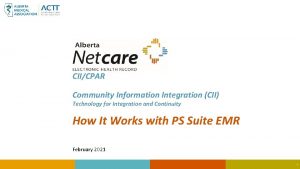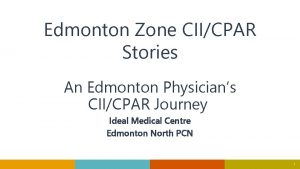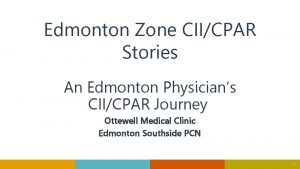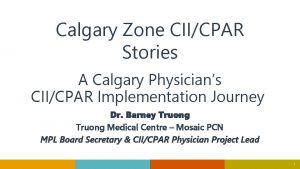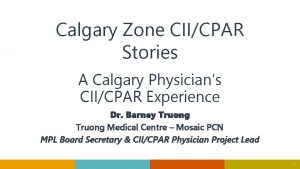CIICPAR Community Information Integration CII Technology for Integration
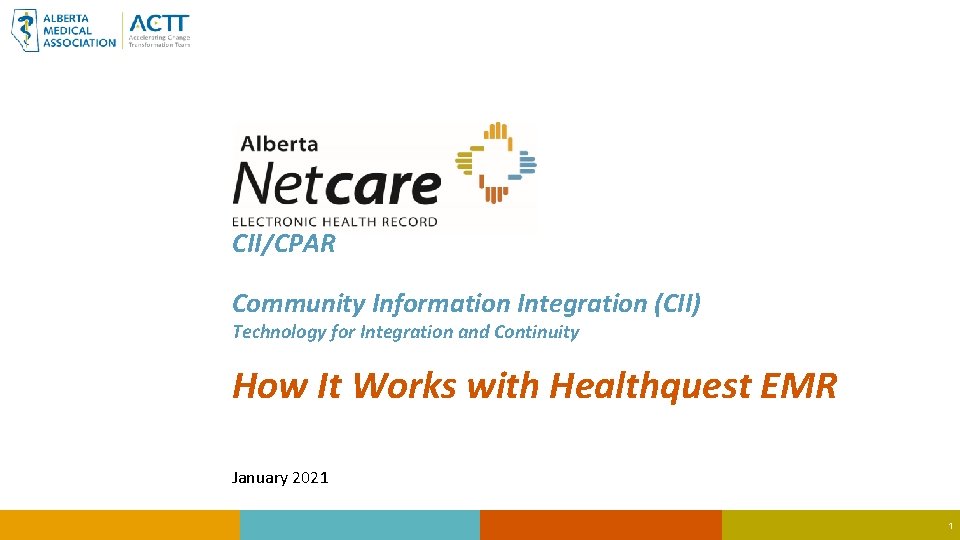
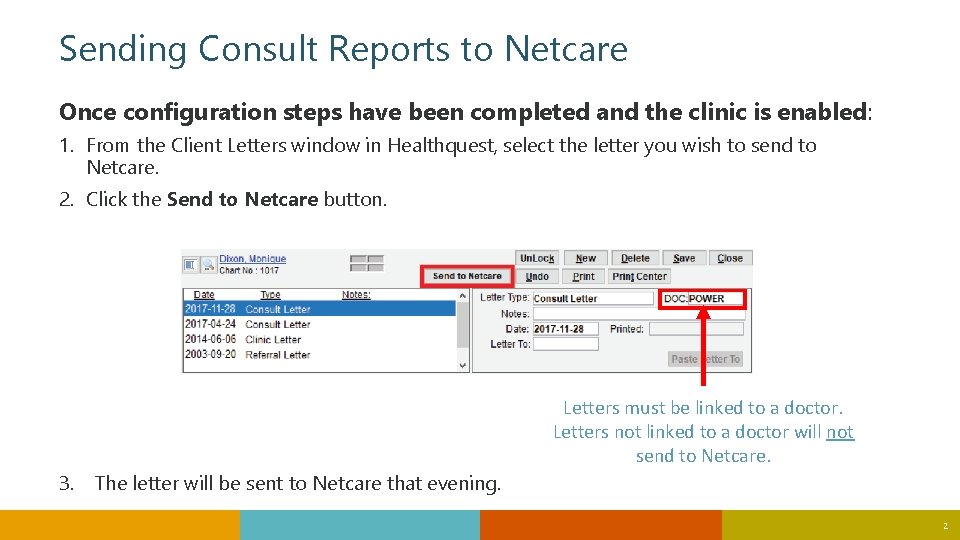
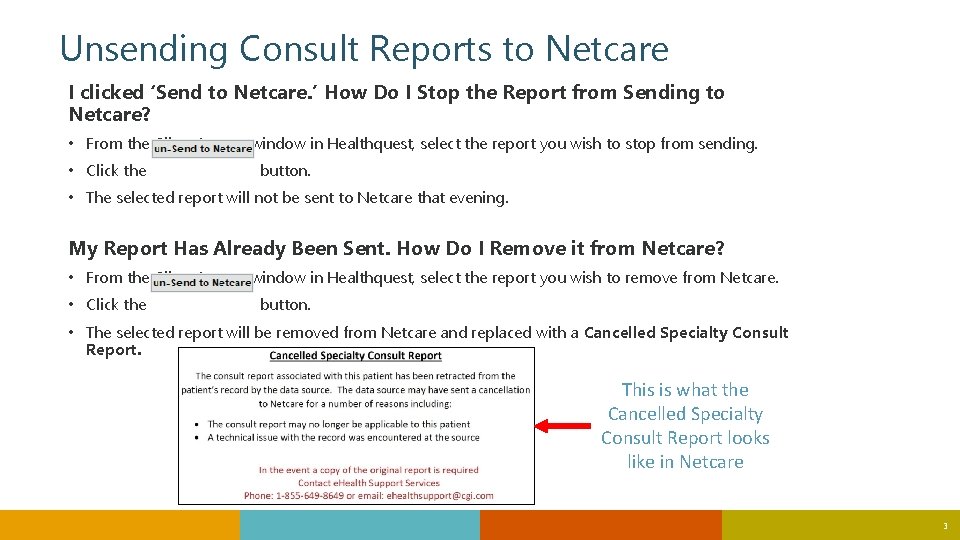
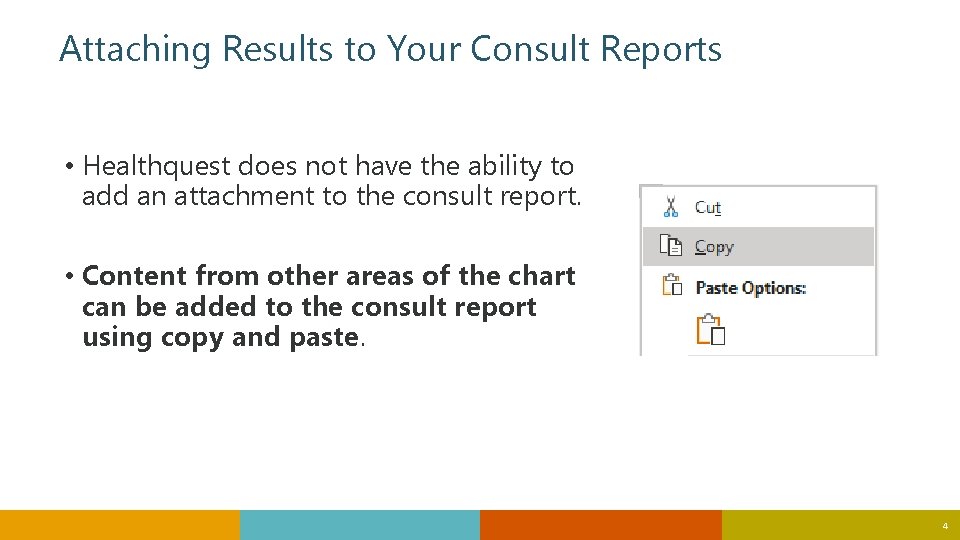
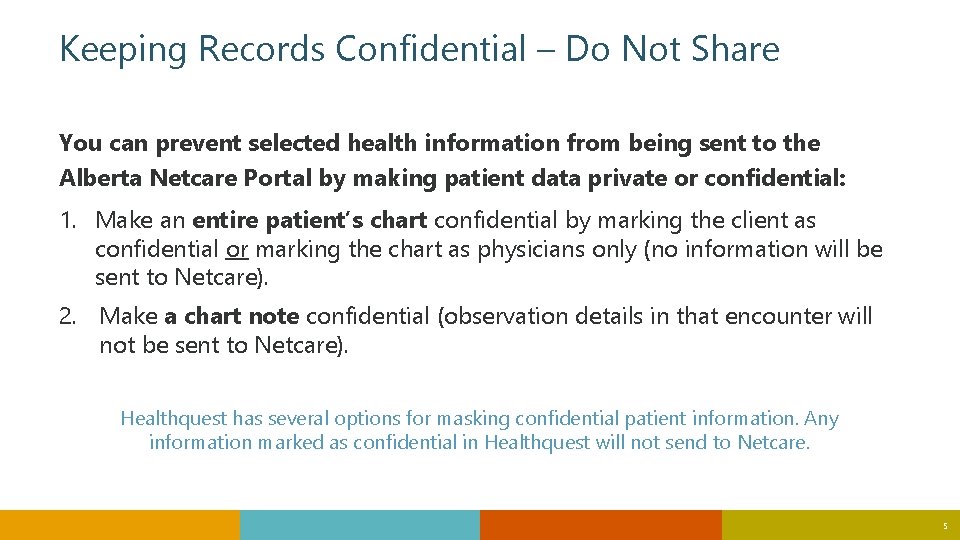
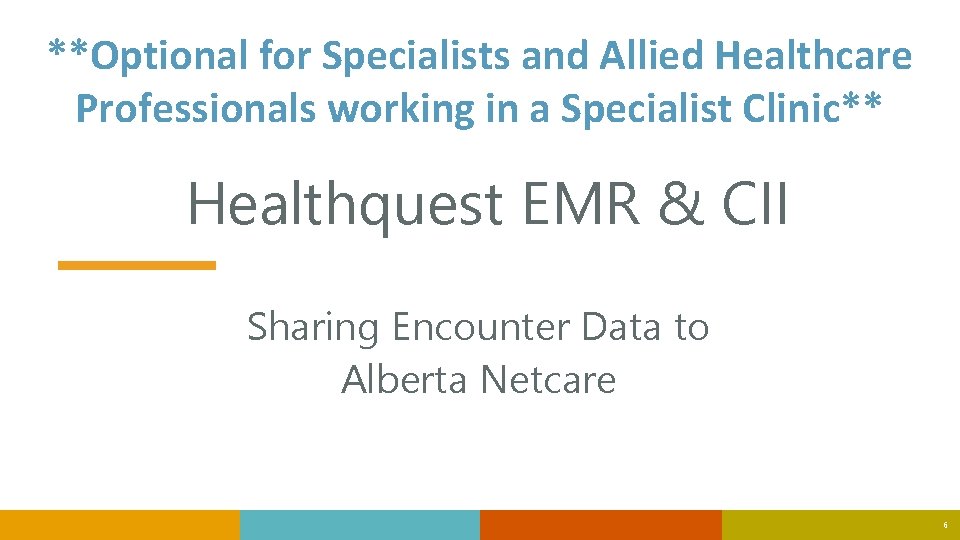
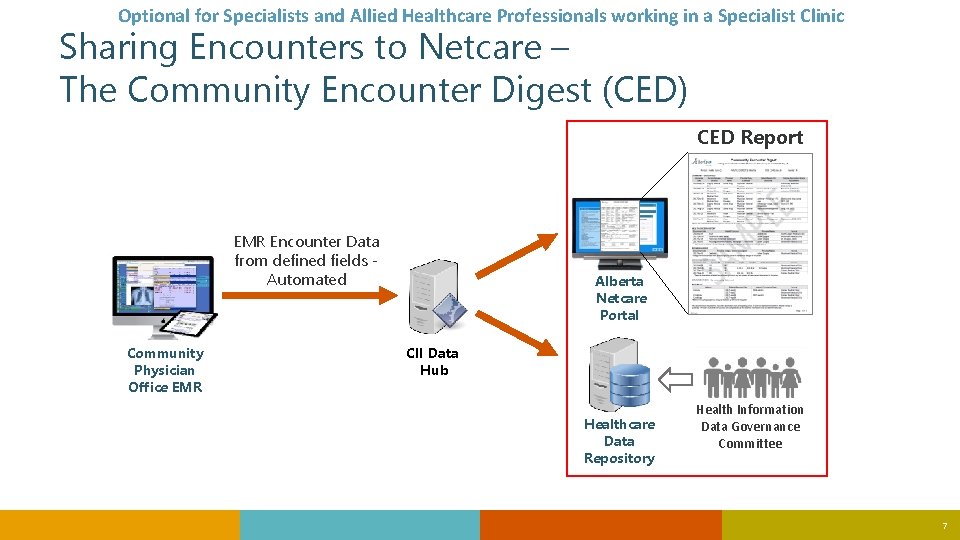

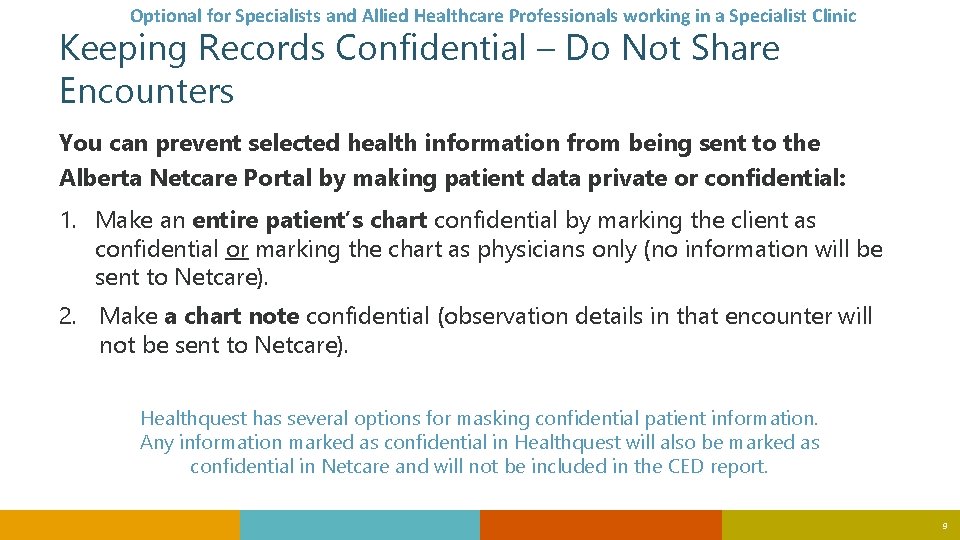
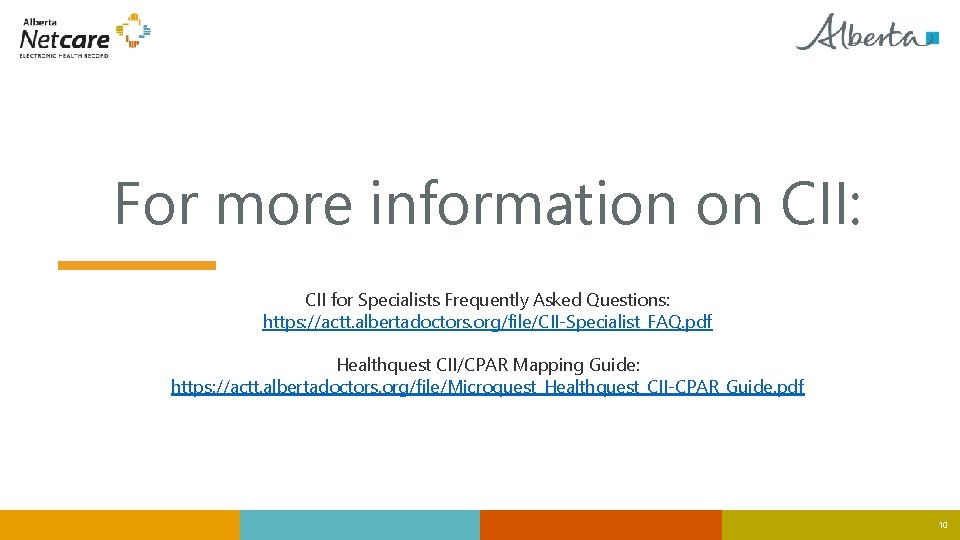
- Slides: 10
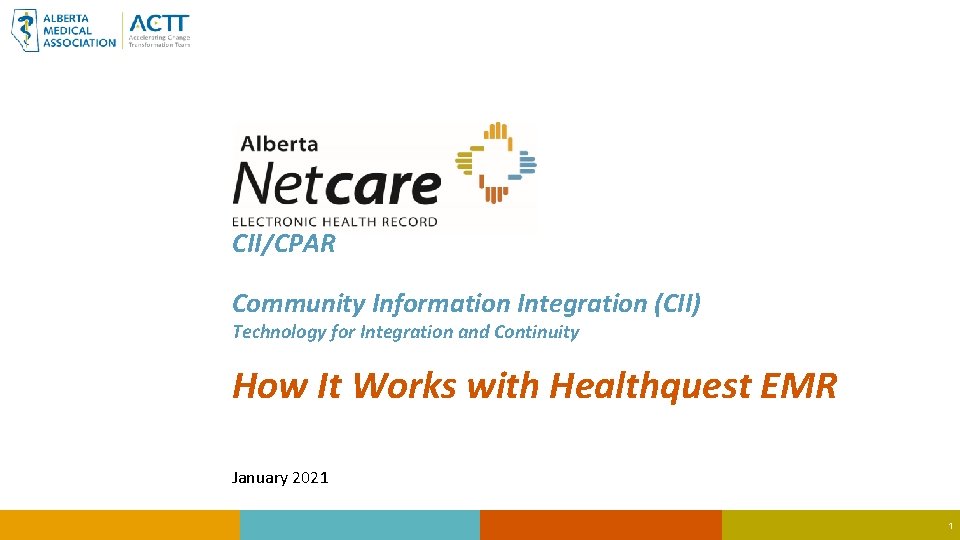
CII/CPAR Community Information Integration (CII) Technology for Integration and Continuity How It Works with Healthquest EMR January 2021 1
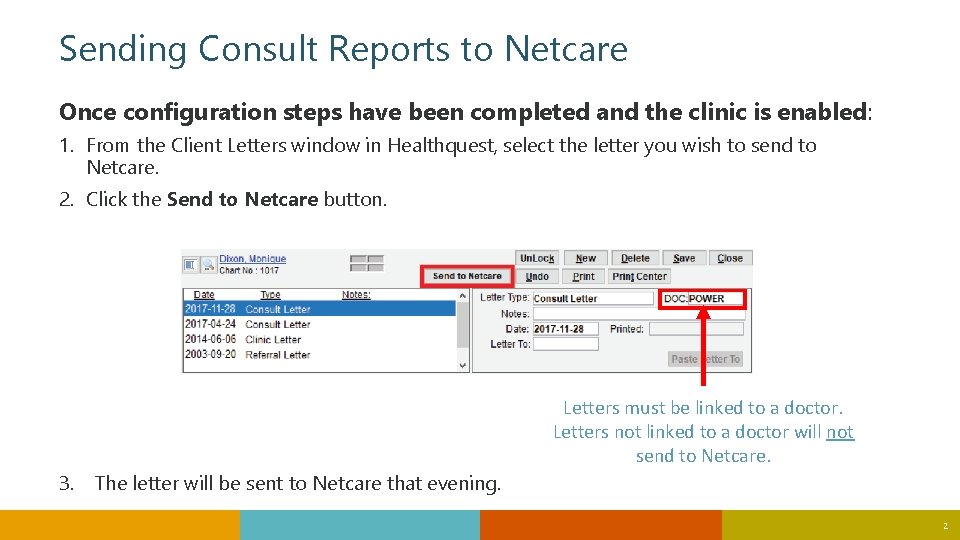
Sending Consult Reports to Netcare Once configuration steps have been completed and the clinic is enabled: 1. From the Client Letters window in Healthquest, select the letter you wish to send to Netcare. 2. Click the Send to Netcare button. Letters must be linked to a doctor. Letters not linked to a doctor will not send to Netcare. 3. The letter will be sent to Netcare that evening. 2
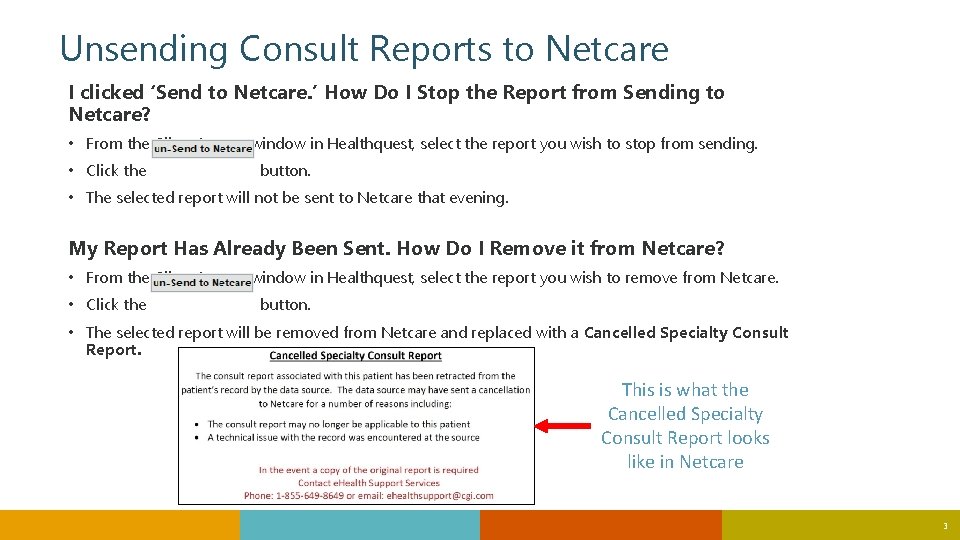
Unsending Consult Reports to Netcare I clicked ‘Send to Netcare. ’ How Do I Stop the Report from Sending to Netcare? • From the Client Letters window in Healthquest, select the report you wish to stop from sending. • Click the button. • The selected report will not be sent to Netcare that evening. My Report Has Already Been Sent. How Do I Remove it from Netcare? • From the Client Letters window in Healthquest, select the report you wish to remove from Netcare. • Click the button. • The selected report will be removed from Netcare and replaced with a Cancelled Specialty Consult Report. This is what the Cancelled Specialty Consult Report looks like in Netcare 3
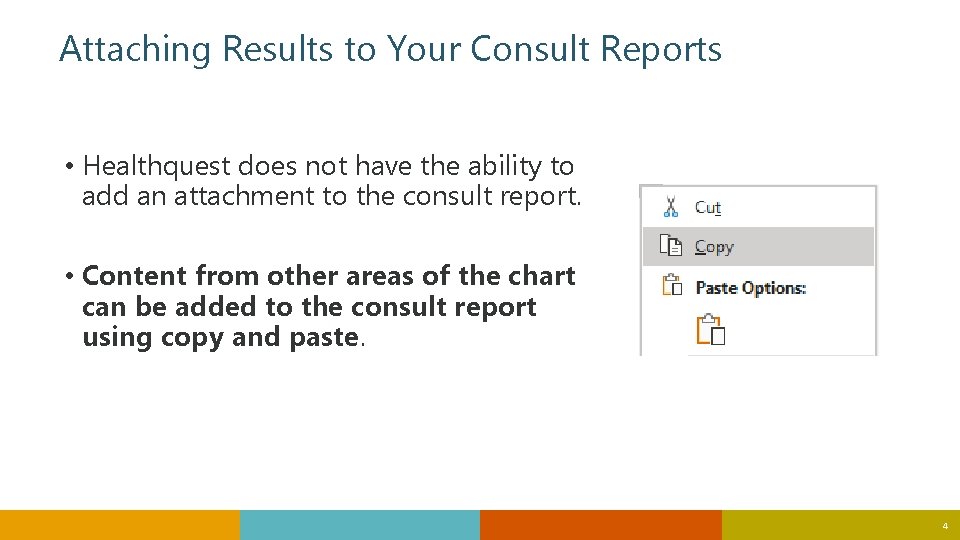
Attaching Results to Your Consult Reports • Healthquest does not have the ability to add an attachment to the consult report. • Content from other areas of the chart can be added to the consult report using copy and paste. 4
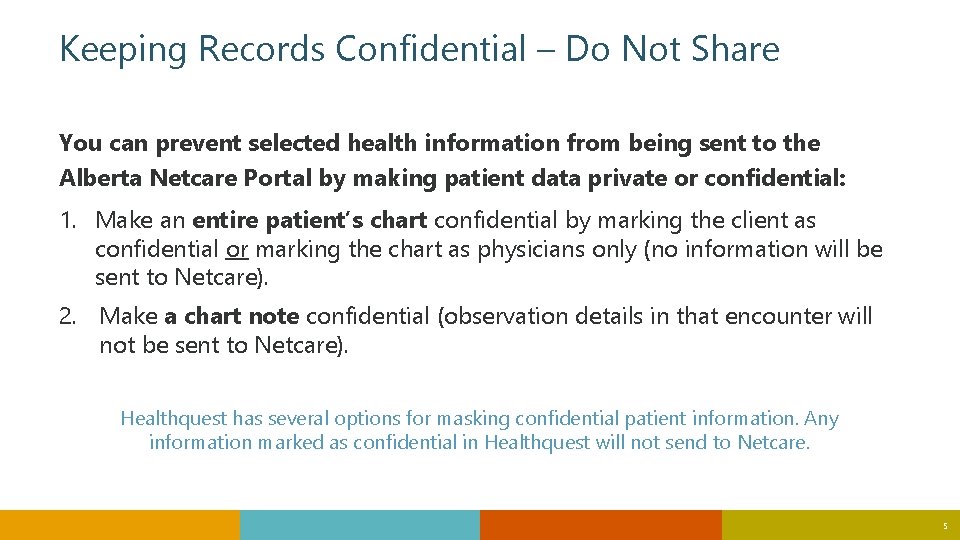
Keeping Records Confidential – Do Not Share You can prevent selected health information from being sent to the Alberta Netcare Portal by making patient data private or confidential: 1. Make an entire patient’s chart confidential by marking the client as confidential or marking the chart as physicians only (no information will be sent to Netcare). 2. Make a chart note confidential (observation details in that encounter will not be sent to Netcare). Healthquest has several options for masking confidential patient information. Any information marked as confidential in Healthquest will not send to Netcare. 5
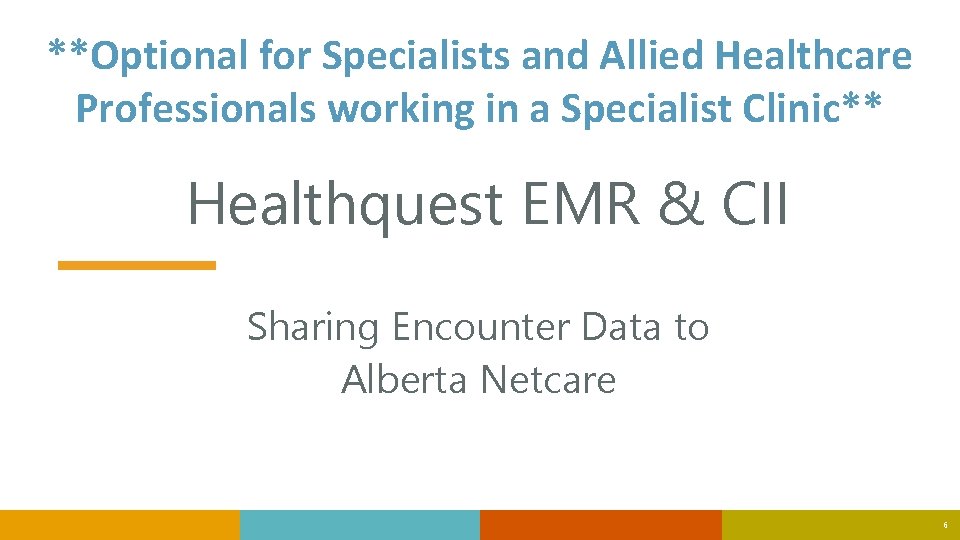
**Optional for Specialists and Allied Healthcare Professionals working in a Specialist Clinic** Healthquest EMR & CII Sharing Encounter Data to Alberta Netcare 6
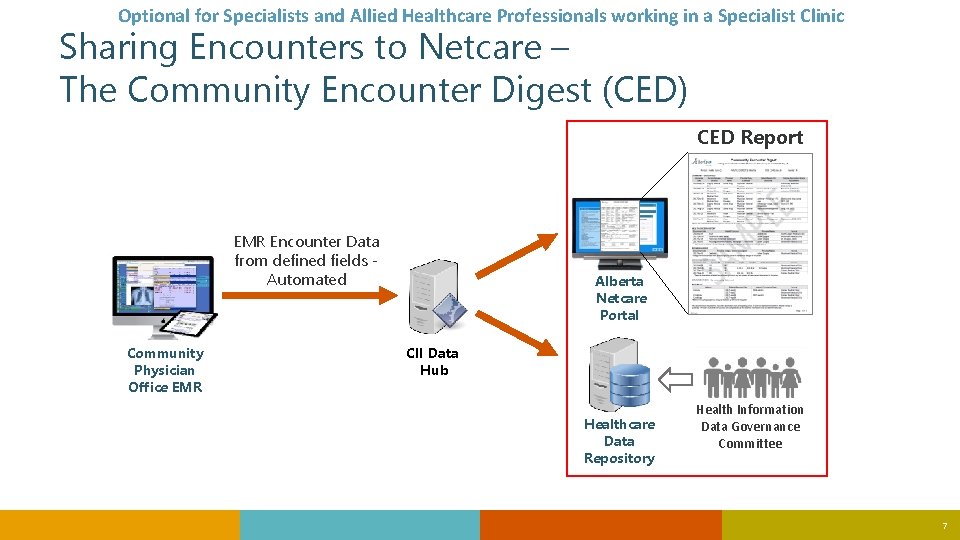
Optional for Specialists and Allied Healthcare Professionals working in a Specialist Clinic Sharing Encounters to Netcare – The Community Encounter Digest (CED) CED Report EMR Encounter Data from defined fields Automated Community Physician Office EMR Alberta Netcare Portal CII Data Hub Healthcare Data Repository Health Information Data Governance Committee 7

Optional for Specialists and Allied Healthcare Professionals working in a Specialist Clinic Healthquest EMR Fields that Flow to the CED in Netcare 8
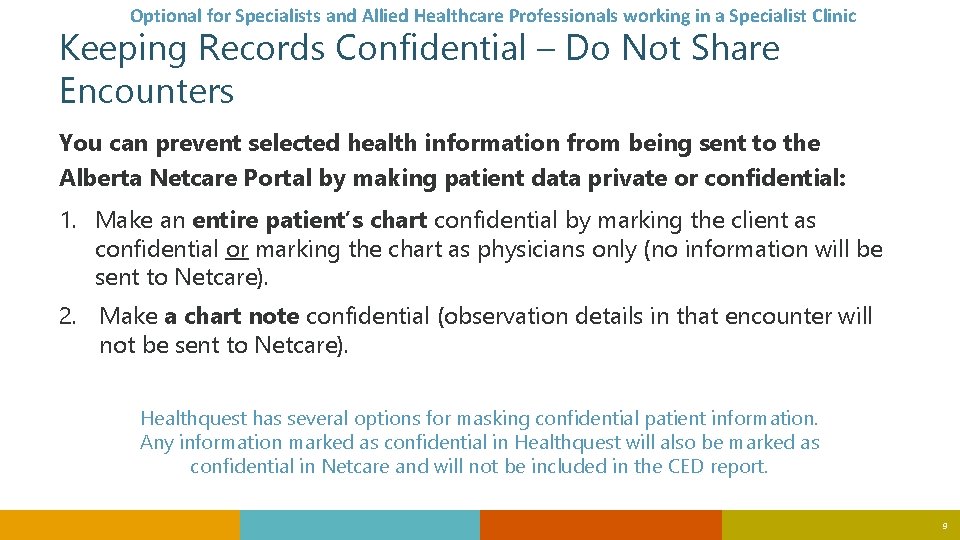
Optional for Specialists and Allied Healthcare Professionals working in a Specialist Clinic Keeping Records Confidential – Do Not Share Encounters You can prevent selected health information from being sent to the Alberta Netcare Portal by making patient data private or confidential: 1. Make an entire patient’s chart confidential by marking the client as confidential or marking the chart as physicians only (no information will be sent to Netcare). 2. Make a chart note confidential (observation details in that encounter will not be sent to Netcare). Healthquest has several options for masking confidential patient information. Any information marked as confidential in Healthquest will also be marked as confidential in Netcare and will not be included in the CED report. 9
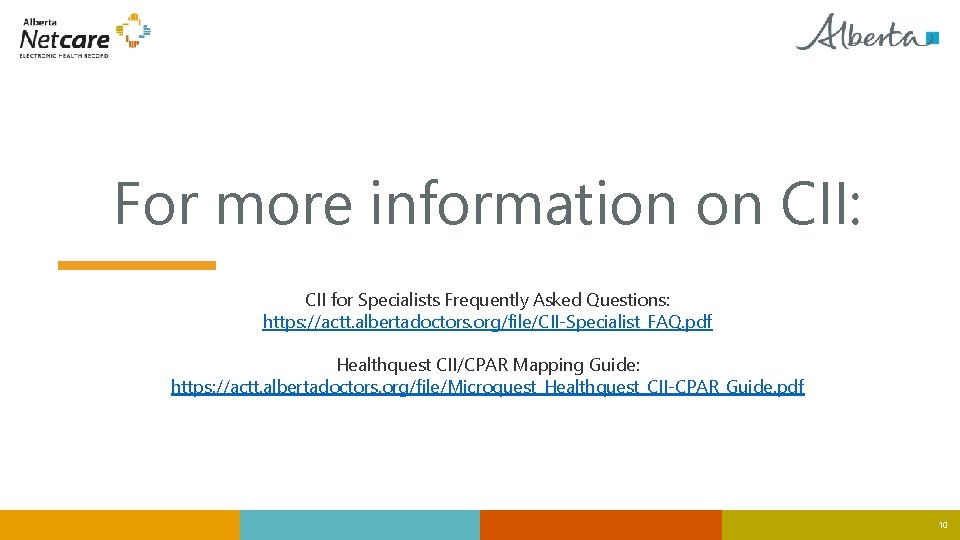
For more information on CII: CII for Specialists Frequently Asked Questions: https: //actt. albertadoctors. org/file/CII-Specialist_FAQ. pdf Healthquest CII/CPAR Mapping Guide: https: //actt. albertadoctors. org/file/Microquest_Healthquest_CII-CPAR_Guide. pdf 10