Choregraphe Lab 1 NAO Robot Programming ContentObjective Learn
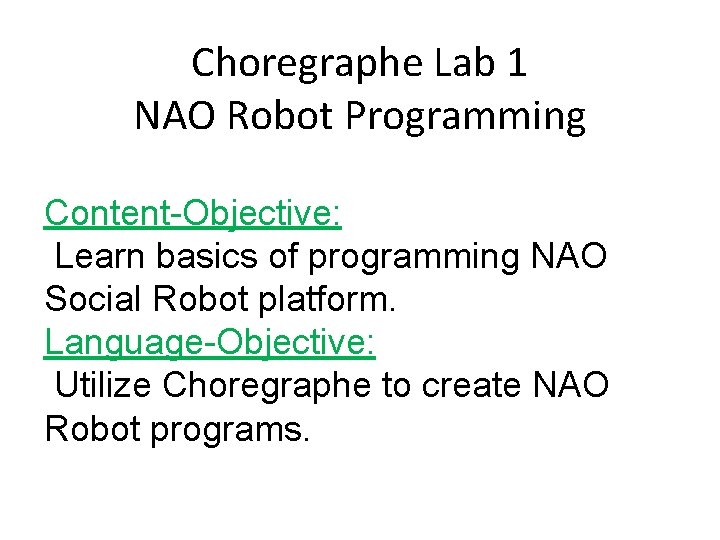
Choregraphe Lab 1 NAO Robot Programming Content-Objective: Learn basics of programming NAO Social Robot platform. Language-Objective: Utilize Choregraphe to create NAO Robot programs.
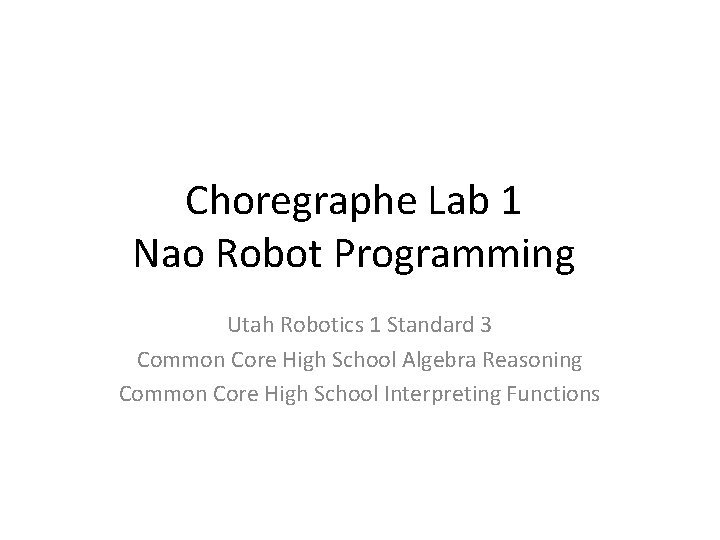
Choregraphe Lab 1 Nao Robot Programming Utah Robotics 1 Standard 3 Common Core High School Algebra Reasoning Common Core High School Interpreting Functions
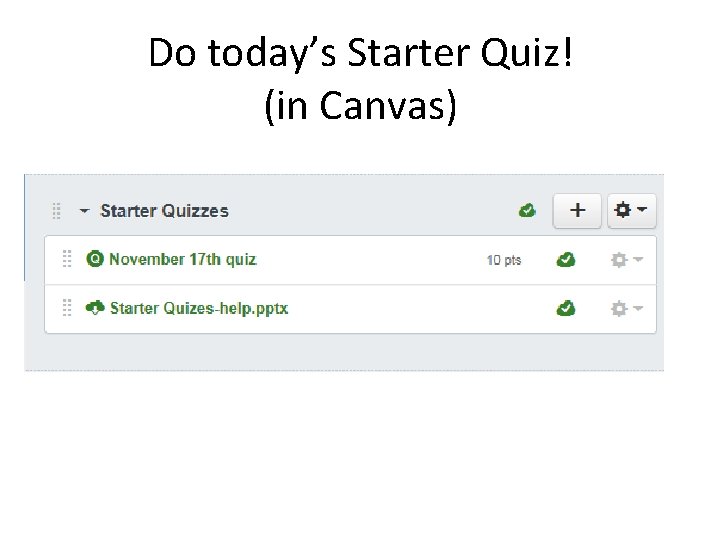
Do today’s Starter Quiz! (in Canvas)
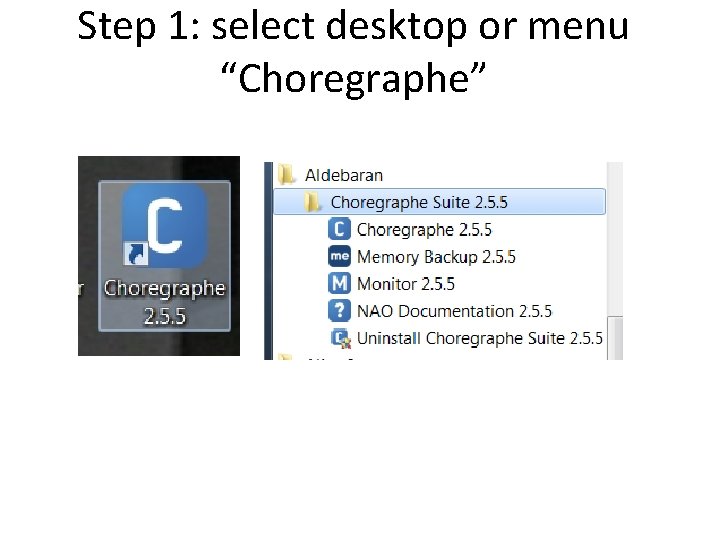
Step 1: select desktop or menu “Choregraphe”
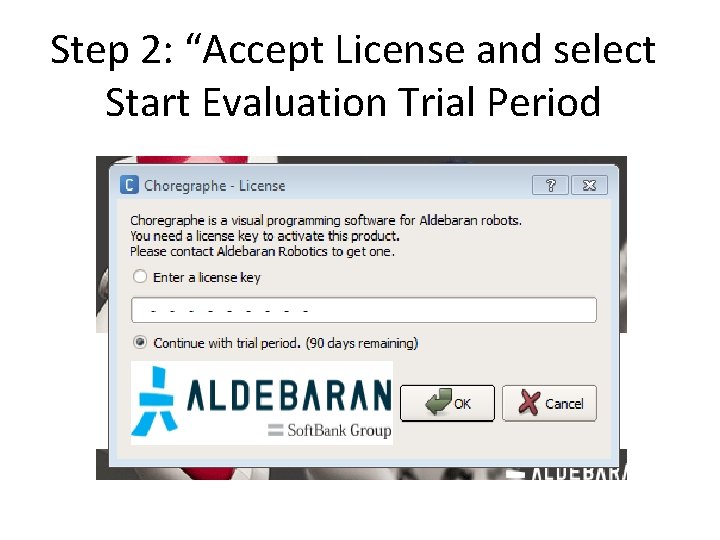
Step 2: “Accept License and select Start Evaluation Trial Period
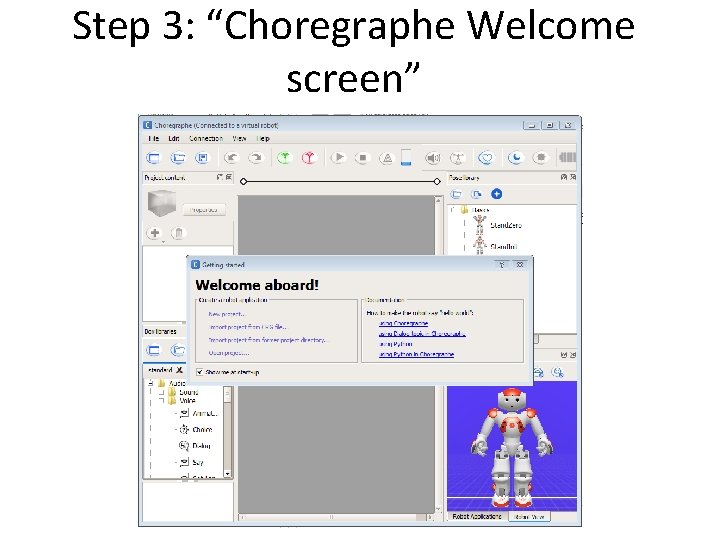
Step 3: “Choregraphe Welcome screen”
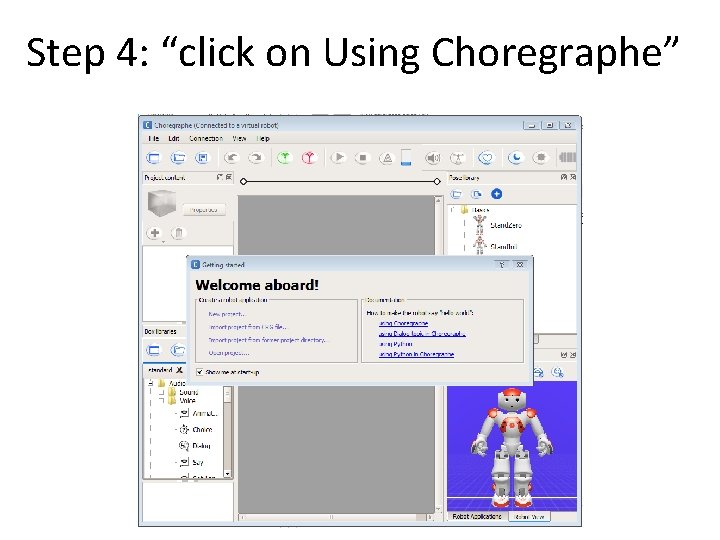
Step 4: “click on Using Choregraphe”
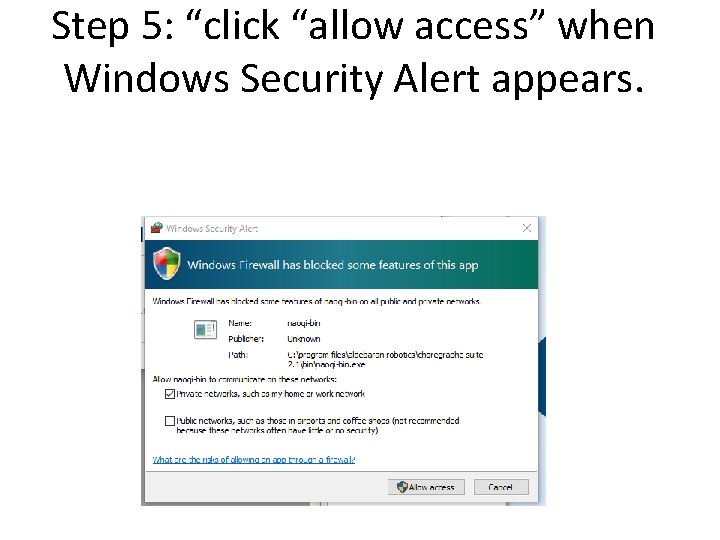
Step 5: “click “allow access” when Windows Security Alert appears.
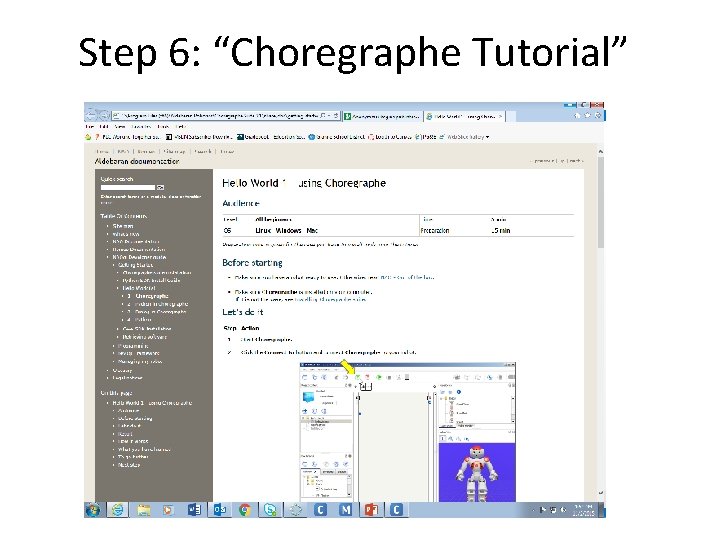
Step 6: “Choregraphe Tutorial”
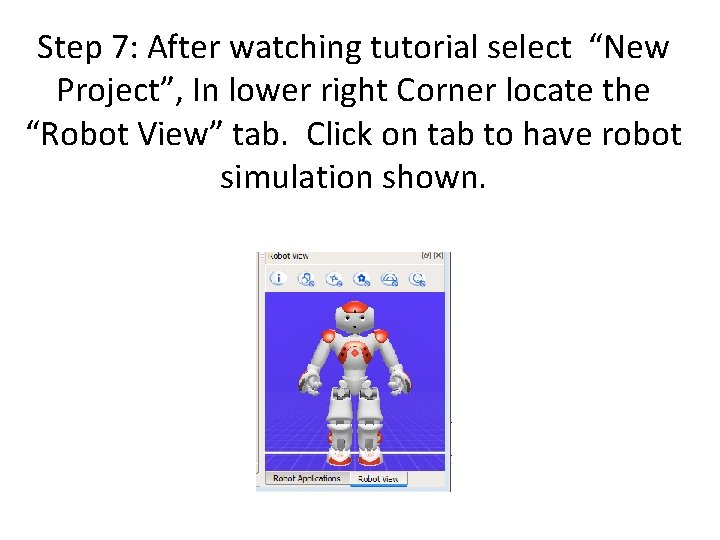
Step 7: After watching tutorial select “New Project”, In lower right Corner locate the “Robot View” tab. Click on tab to have robot simulation shown.
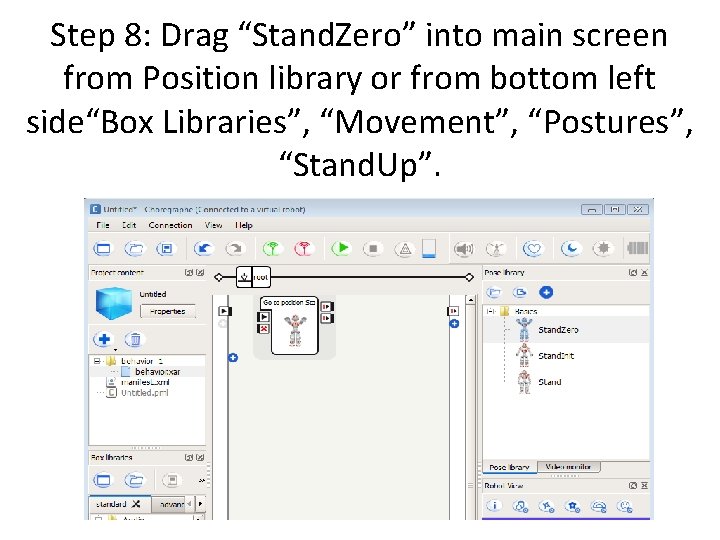
Step 8: Drag “Stand. Zero” into main screen from Position library or from bottom left side“Box Libraries”, “Movement”, “Postures”, “Stand. Up”.
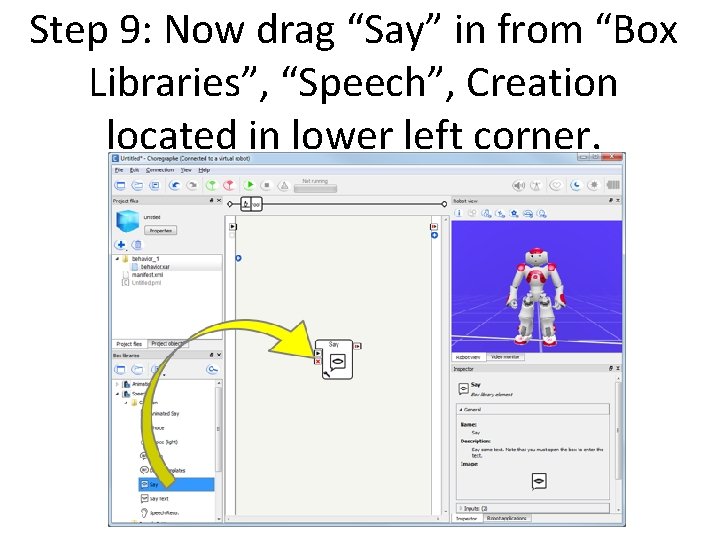
Step 9: Now drag “Say” in from “Box Libraries”, “Speech”, Creation located in lower left corner.
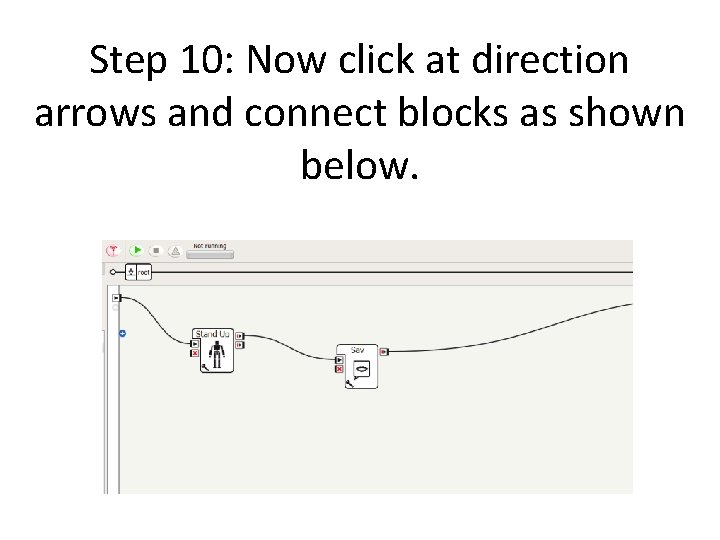
Step 10: Now click at direction arrows and connect blocks as shown below.
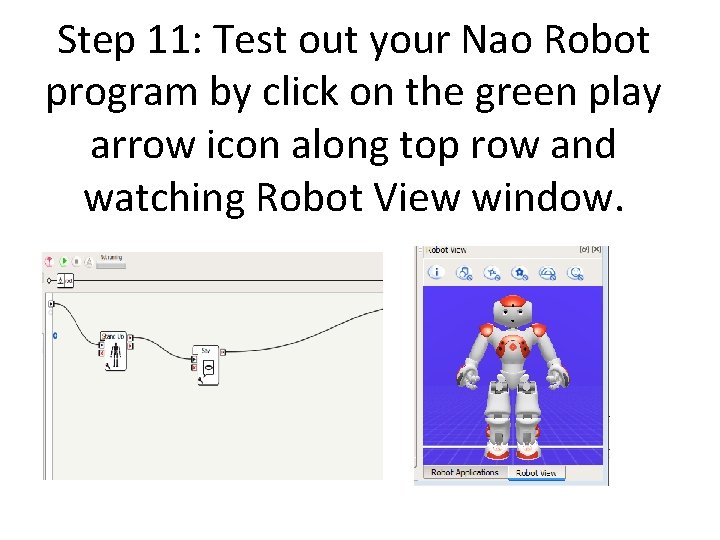
Step 11: Test out your Nao Robot program by click on the green play arrow icon along top row and watching Robot View window.
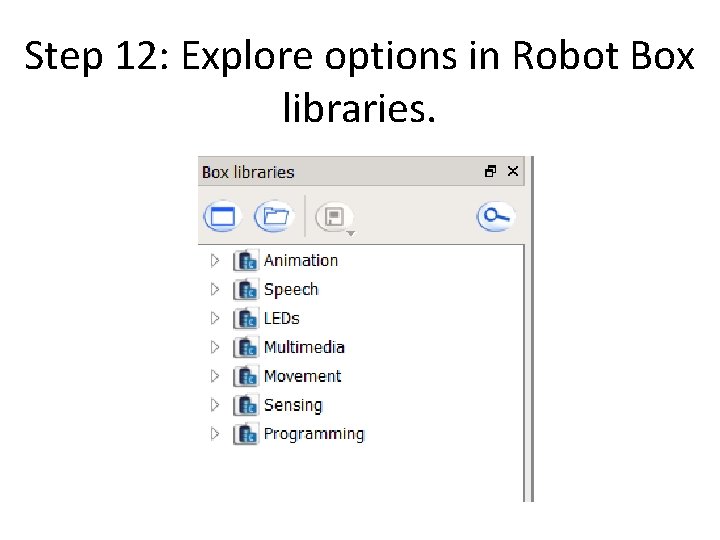
Step 12: Explore options in Robot Box libraries.
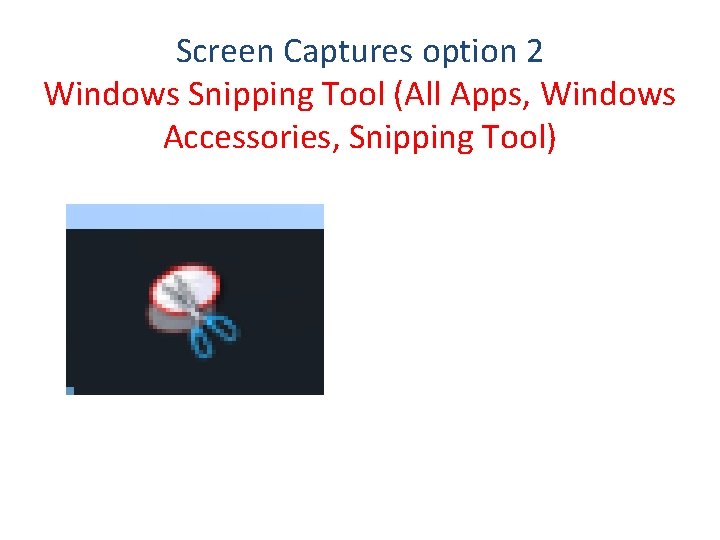
Screen Captures option 2 Windows Snipping Tool (All Apps, Windows Accessories, Snipping Tool)
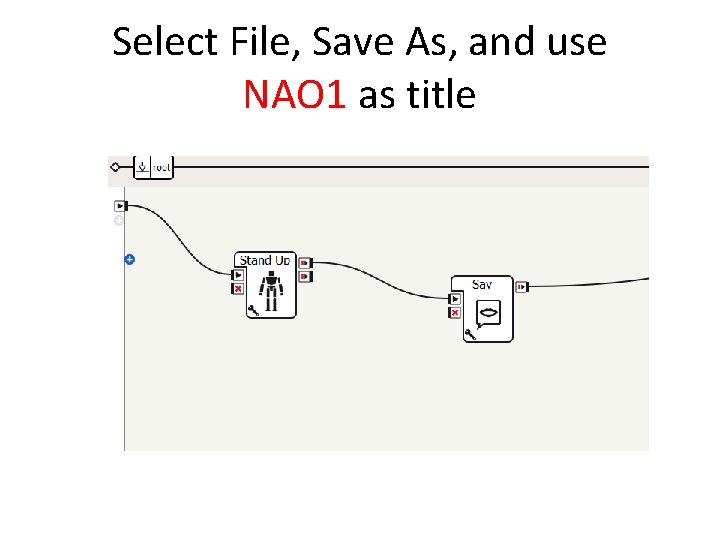
Select File, Save As, and use NAO 1 as title
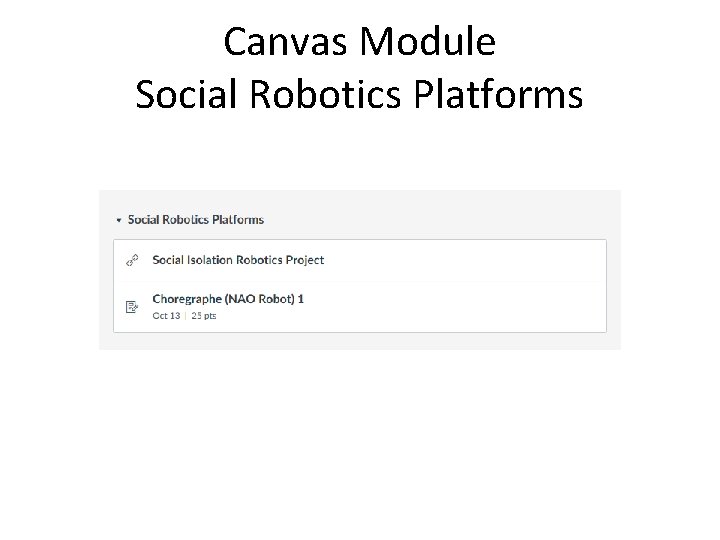
Canvas Module Social Robotics Platforms
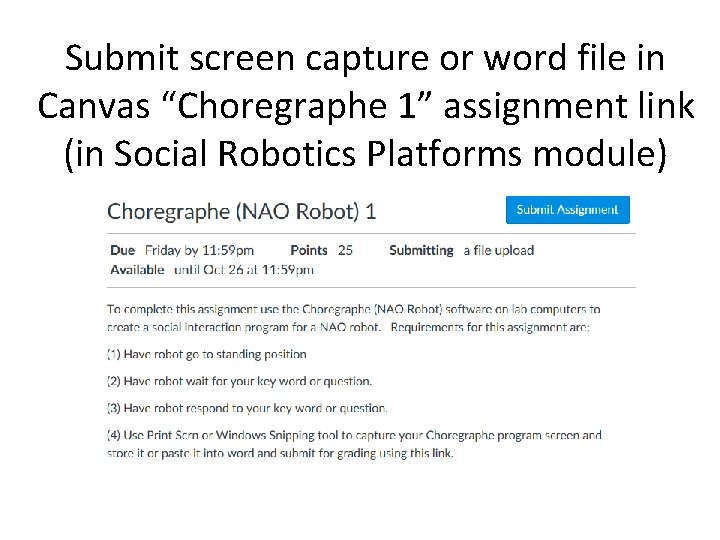
Submit screen capture or word file in Canvas “Choregraphe 1” assignment link (in Social Robotics Platforms module)
- Slides: 19