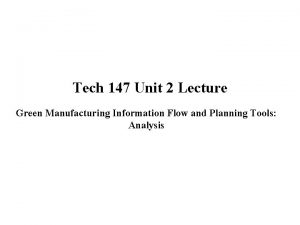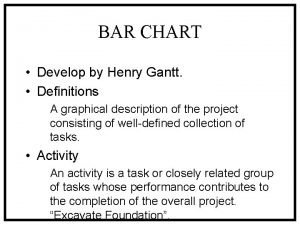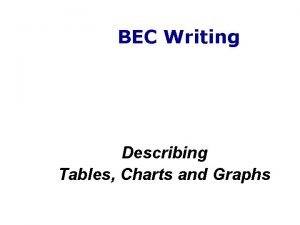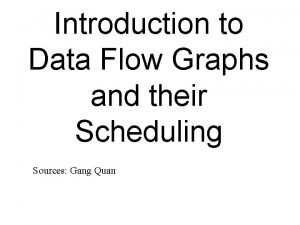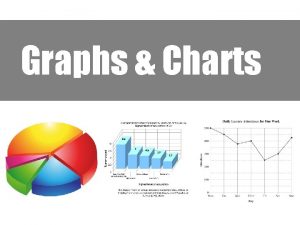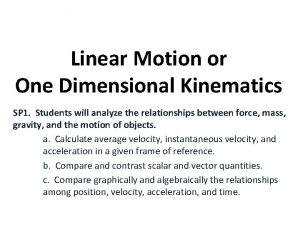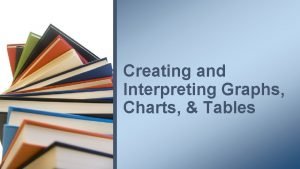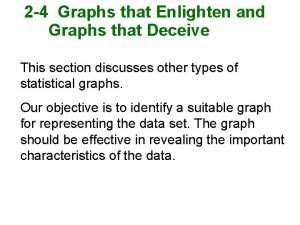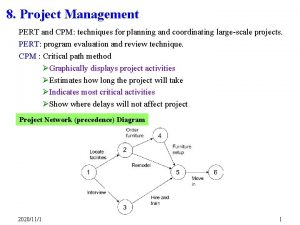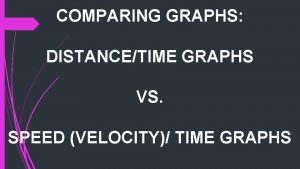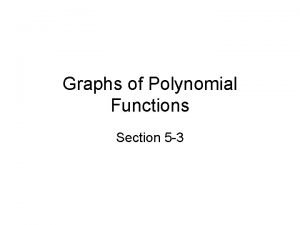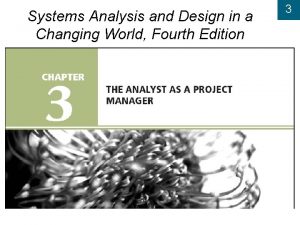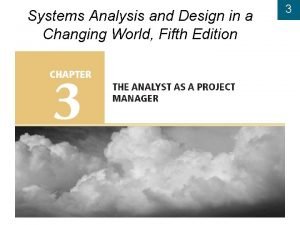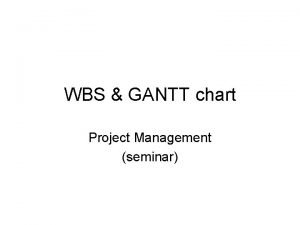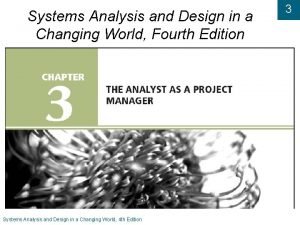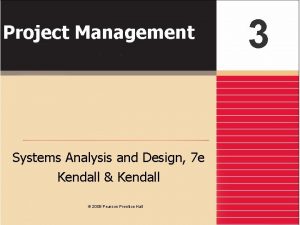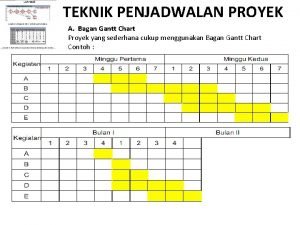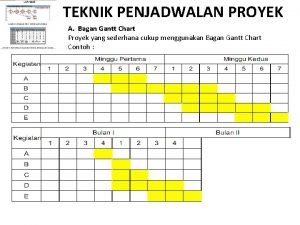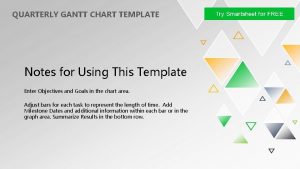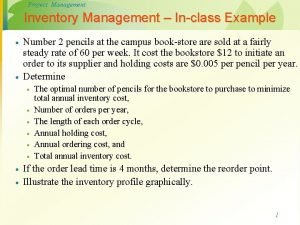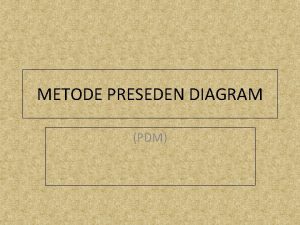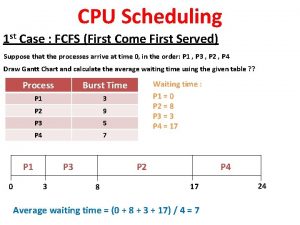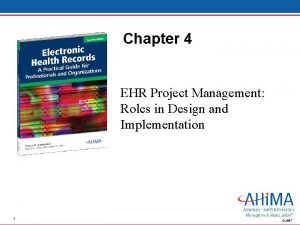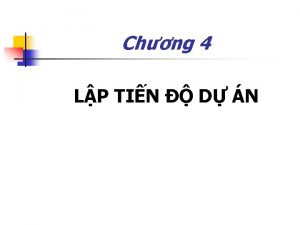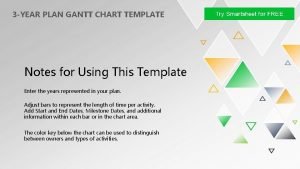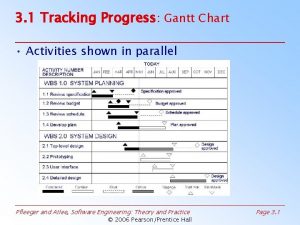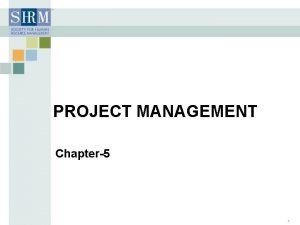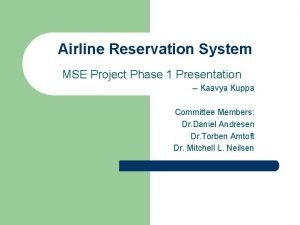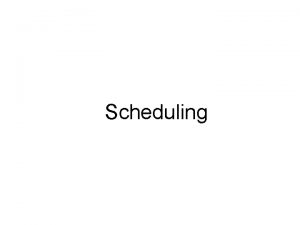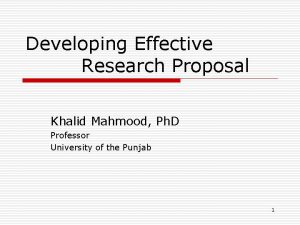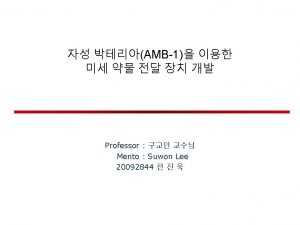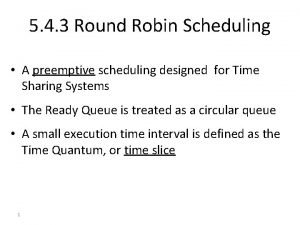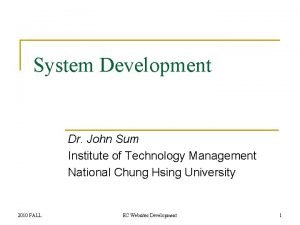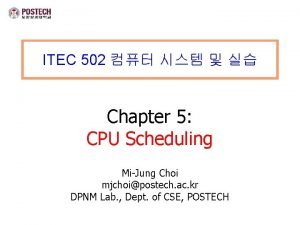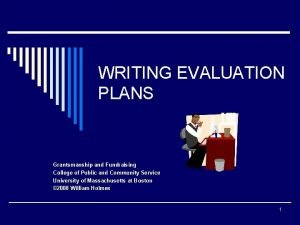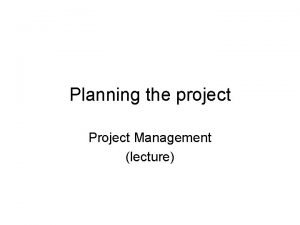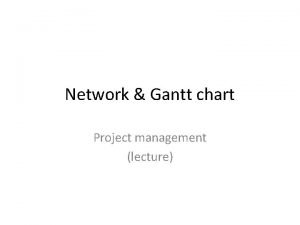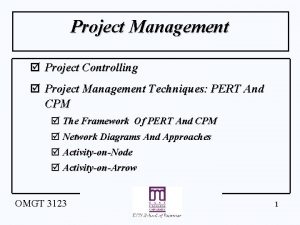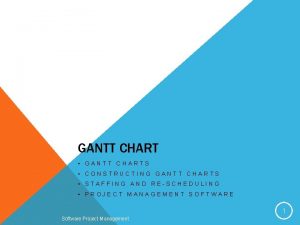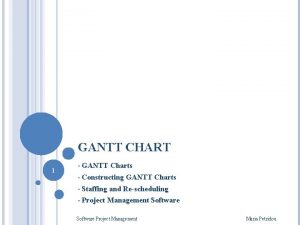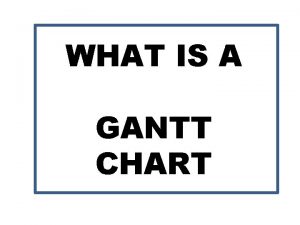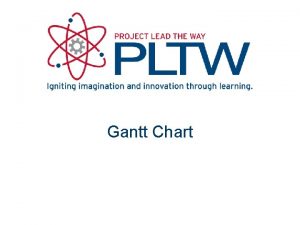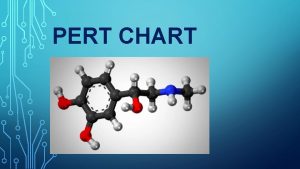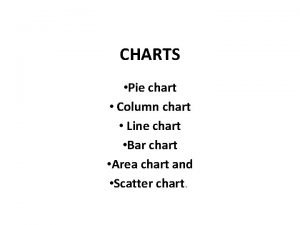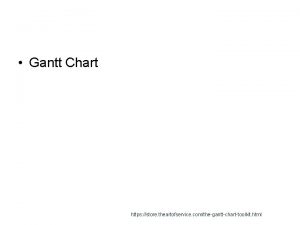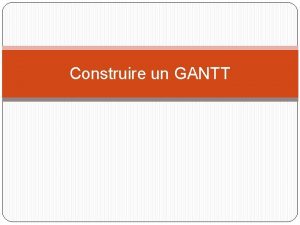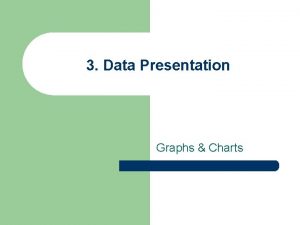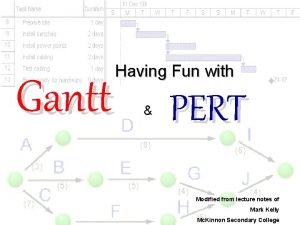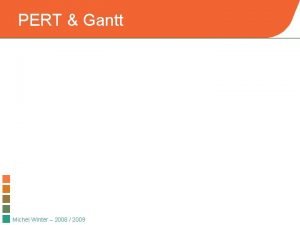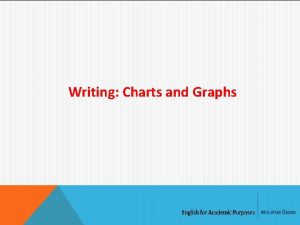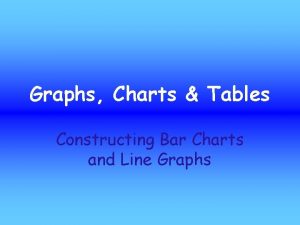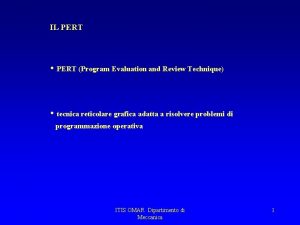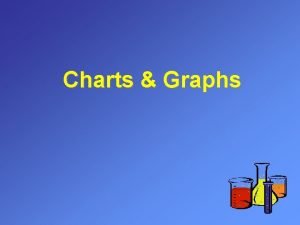Charts and Graphs l Gantt Chart l Pert
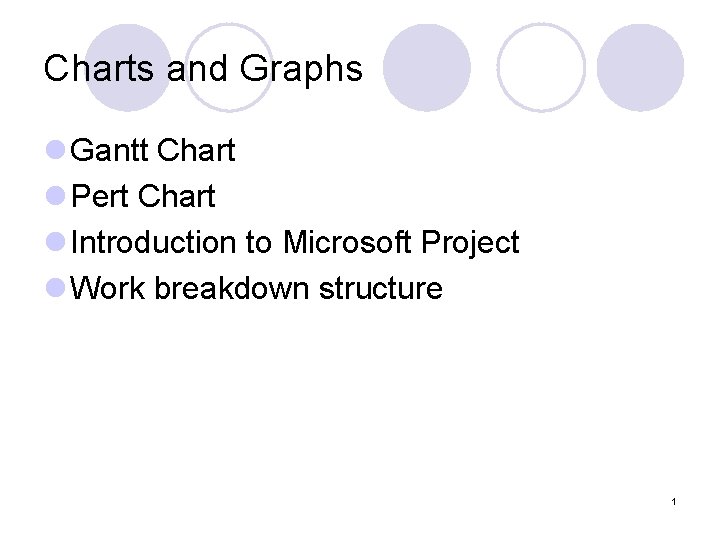
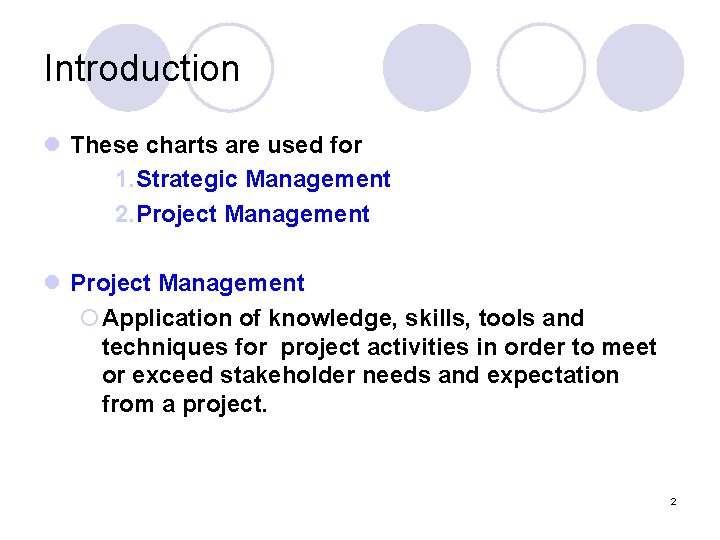
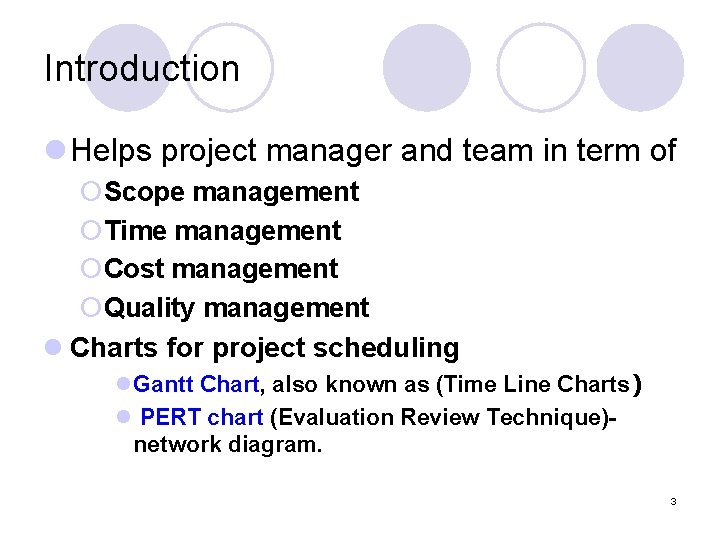
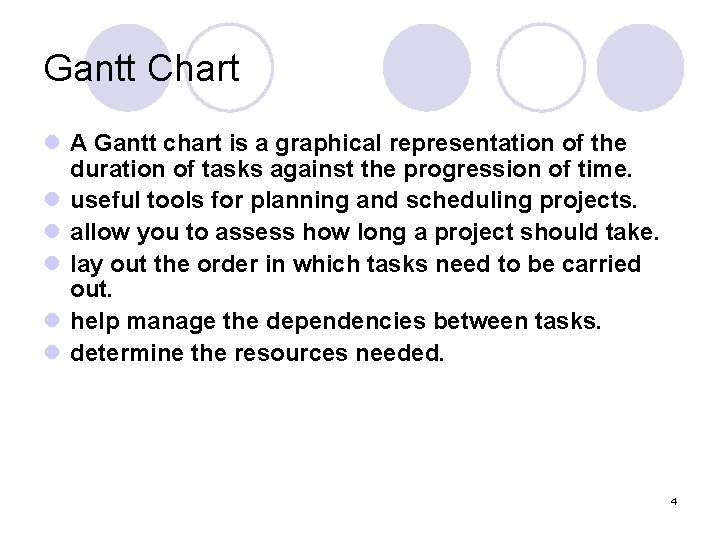
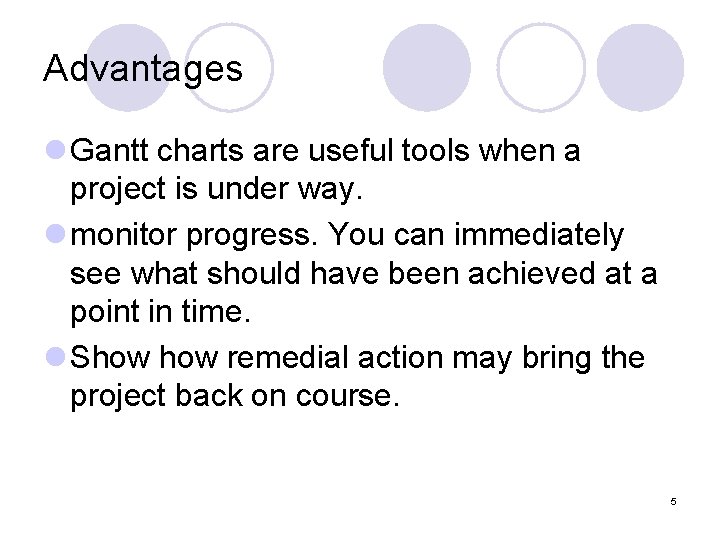
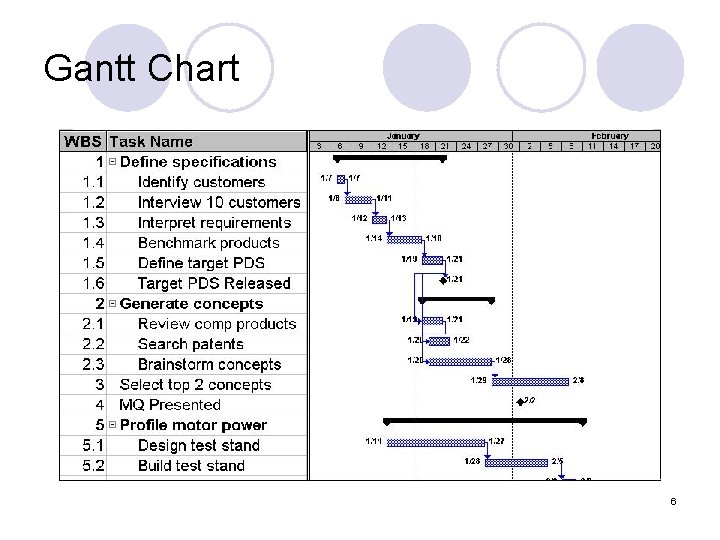
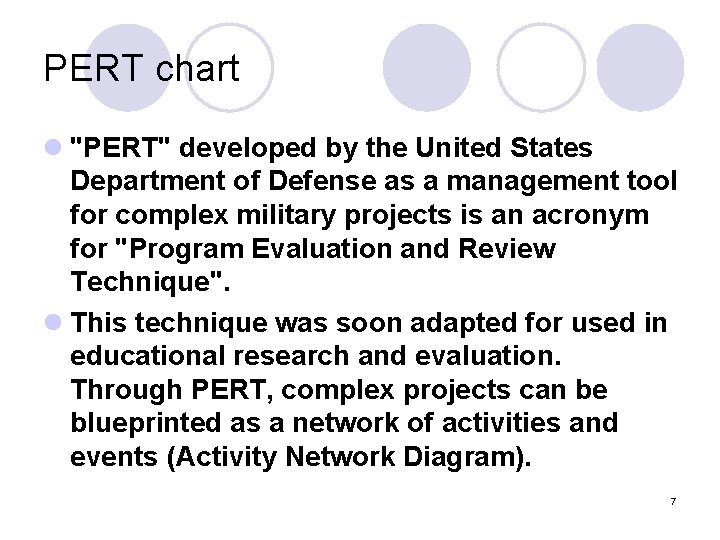
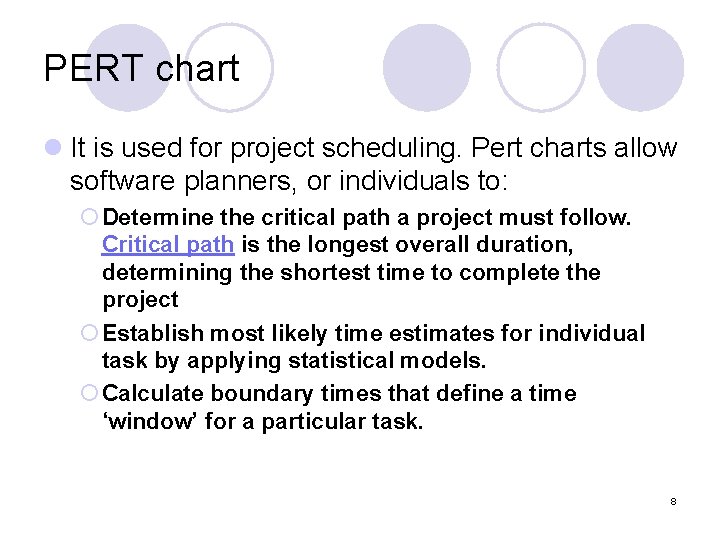
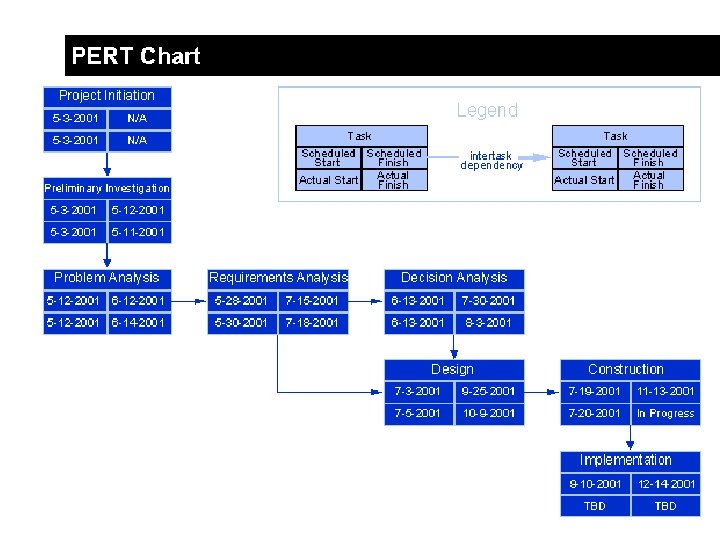
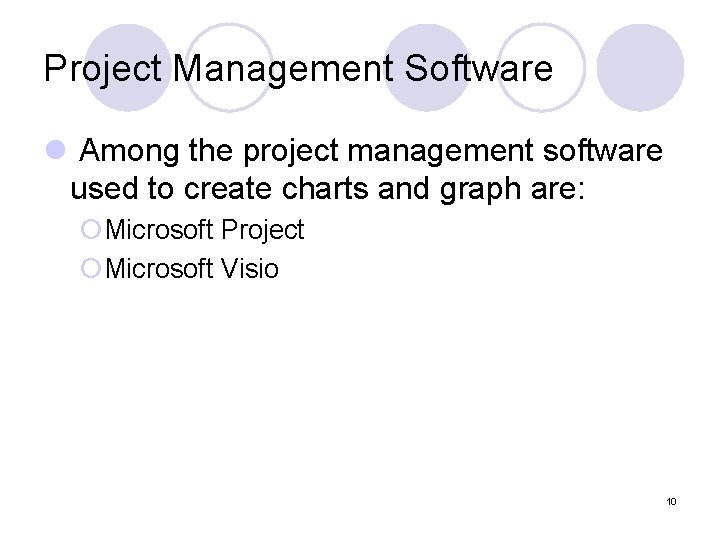
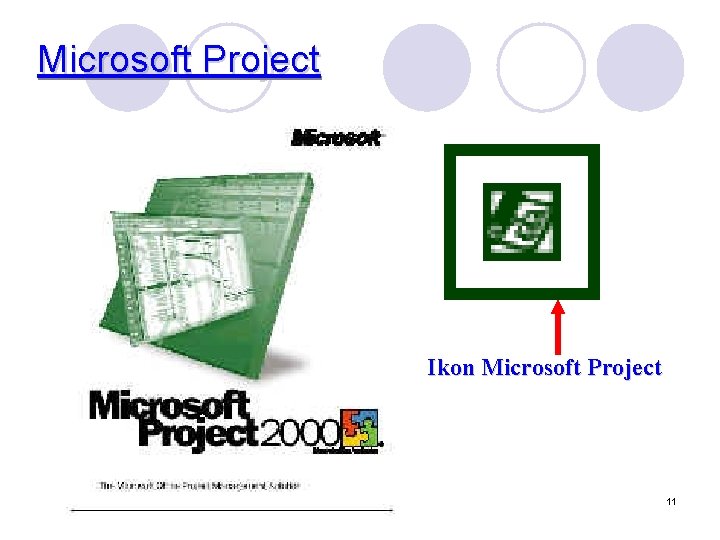

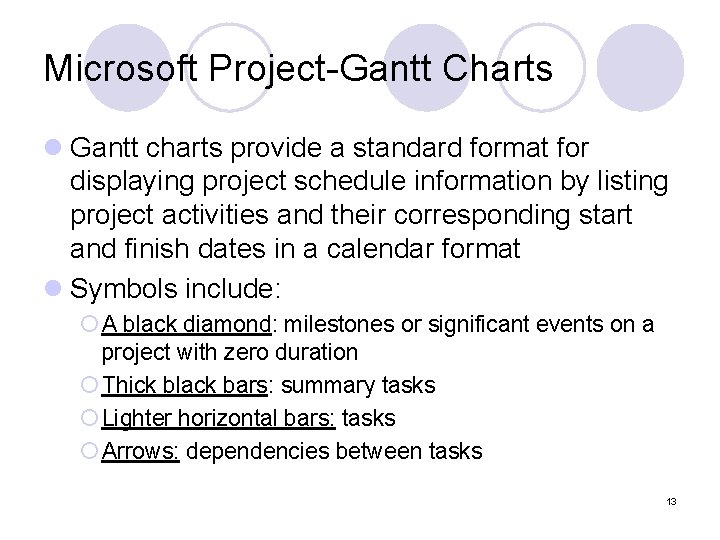


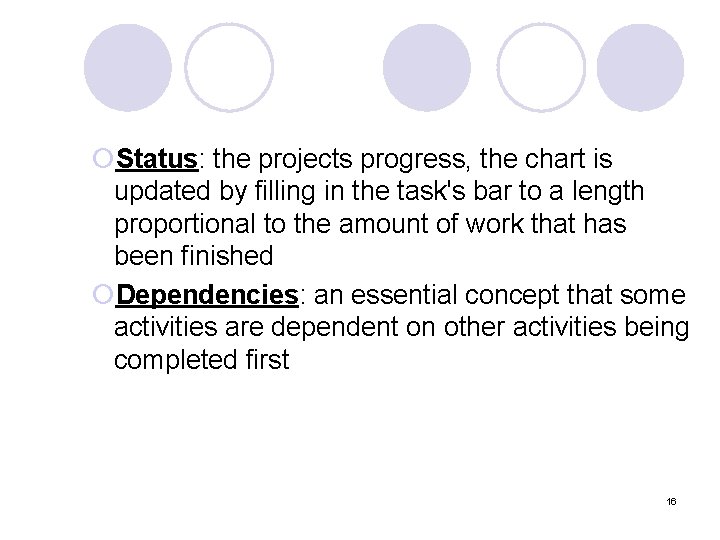

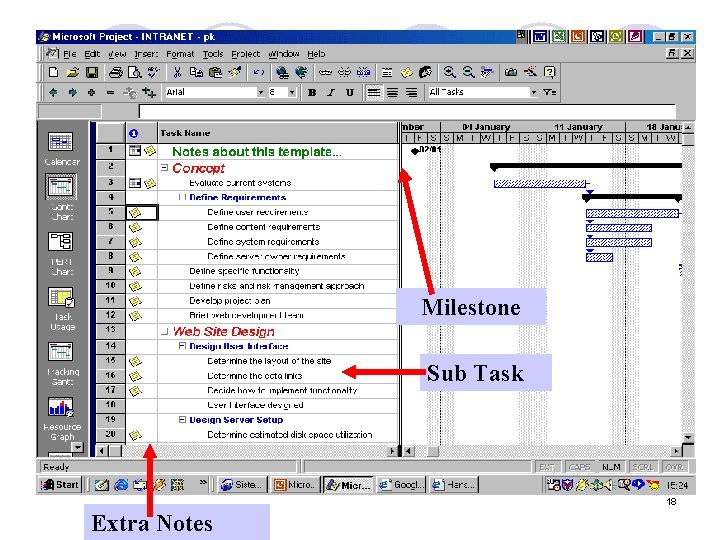
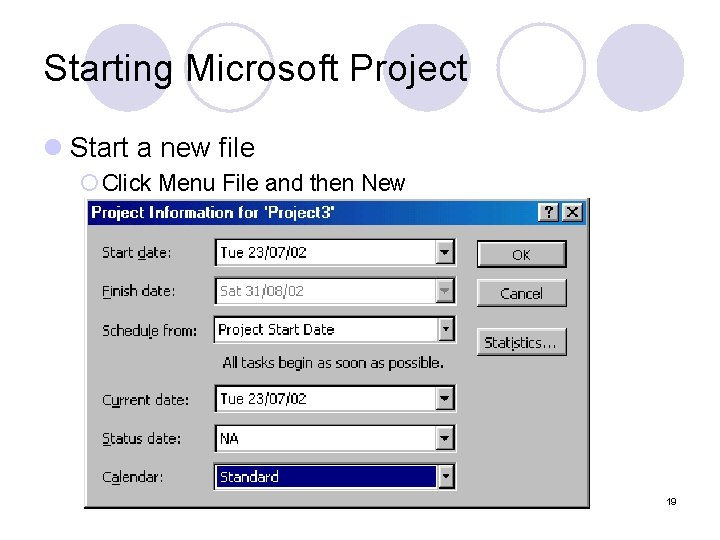
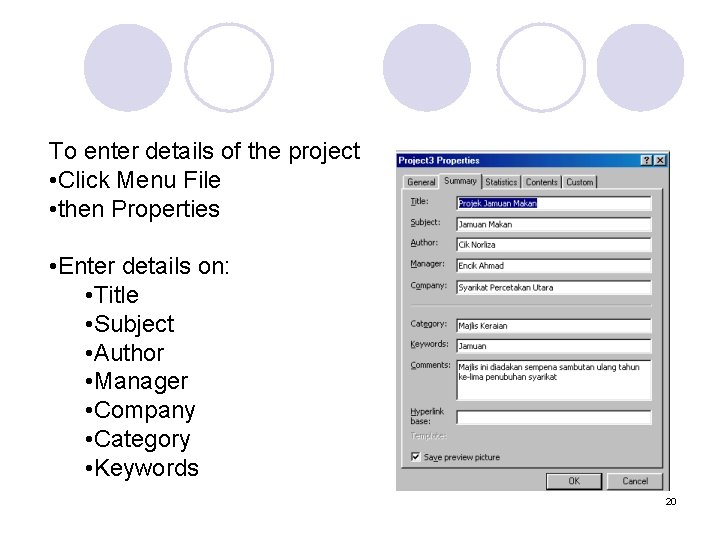
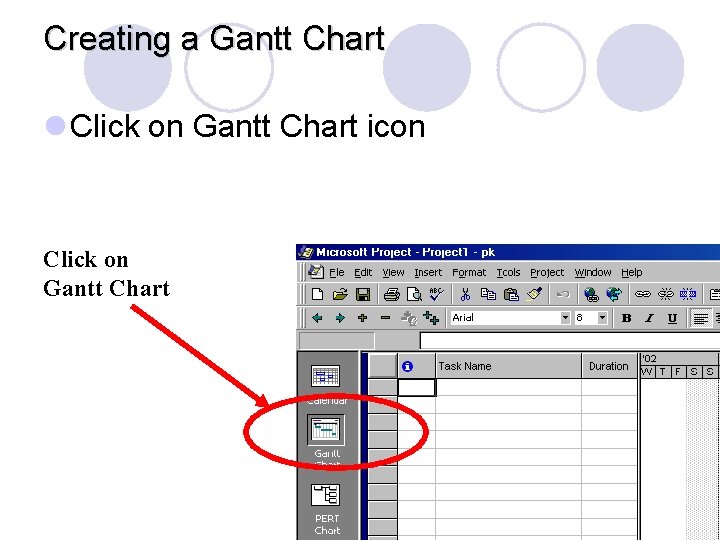

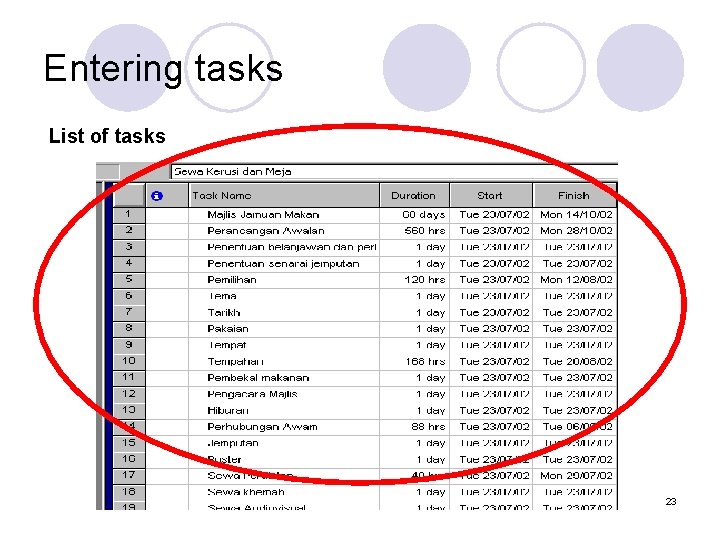

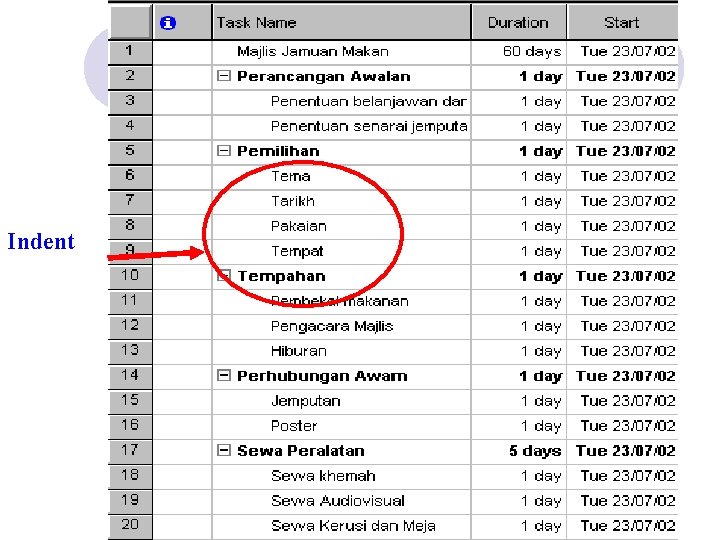
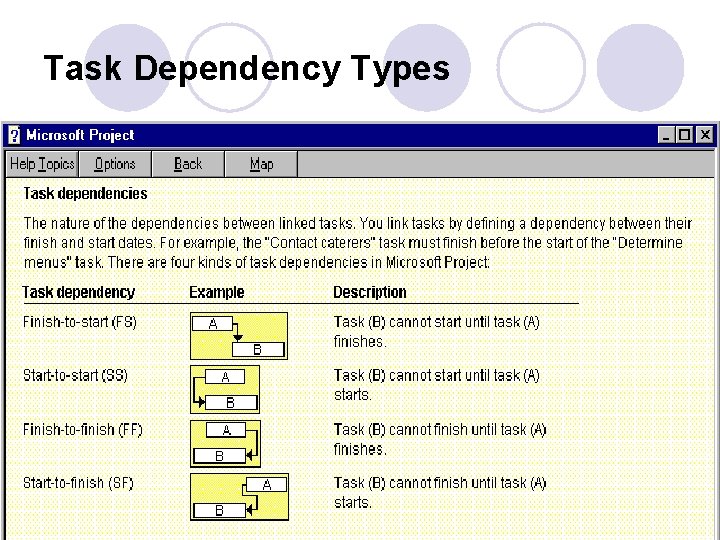
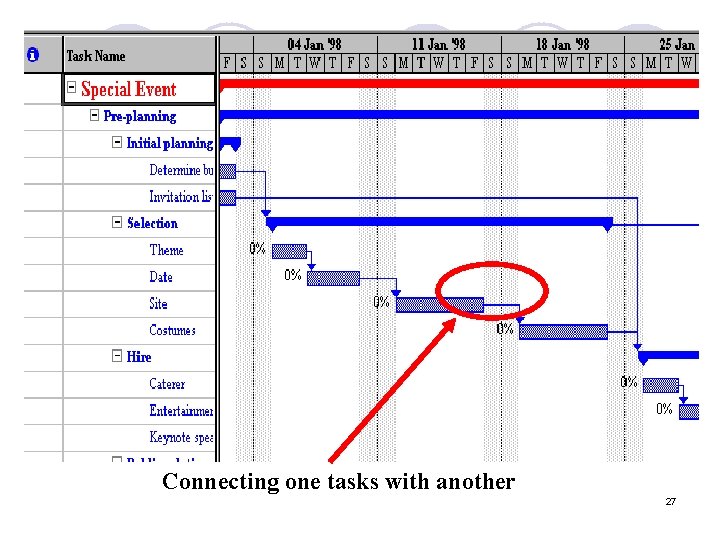


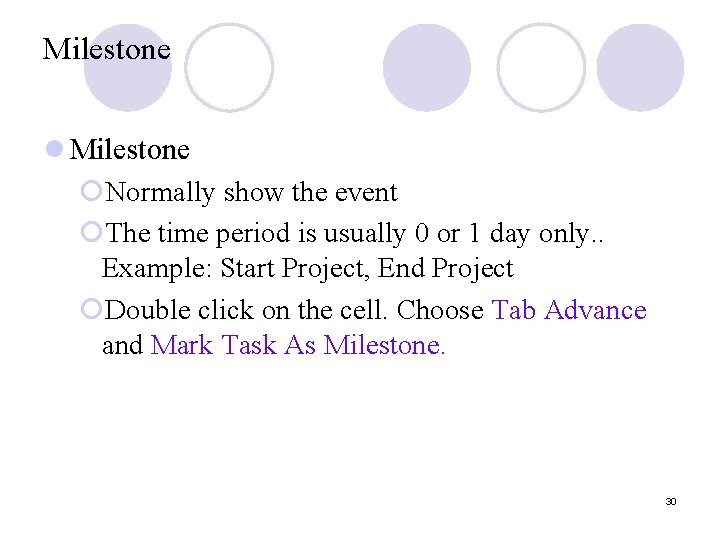

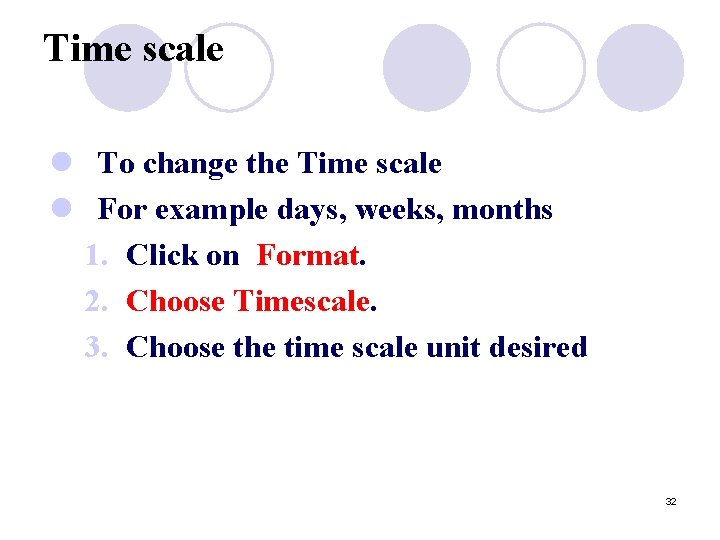
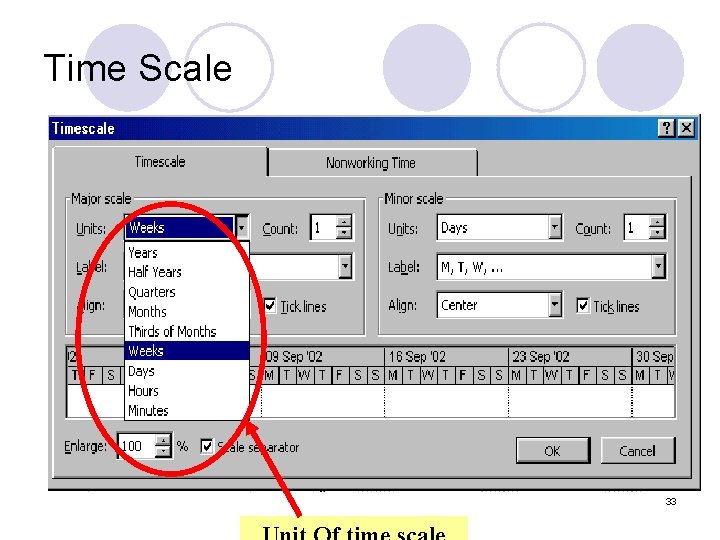
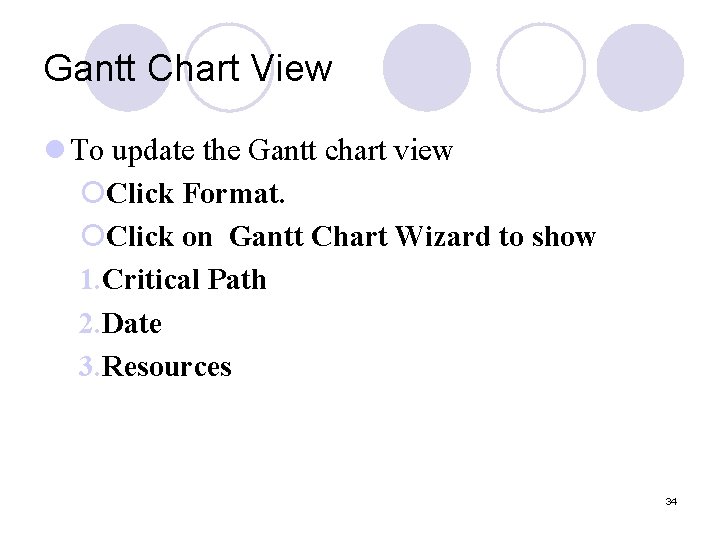
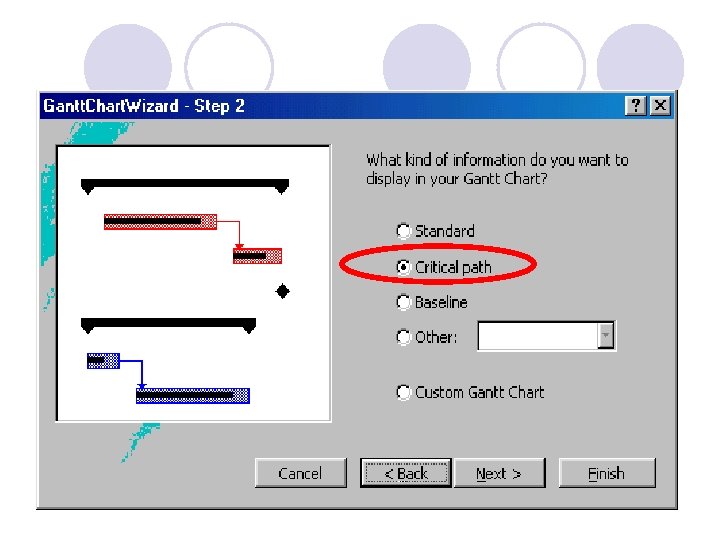



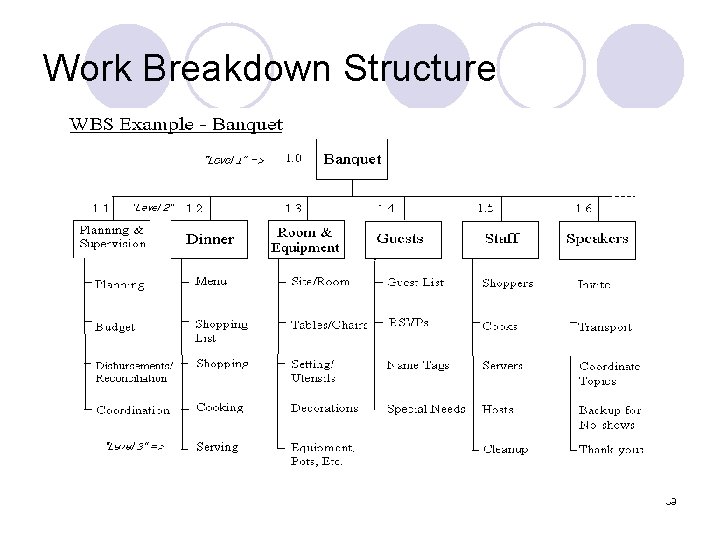
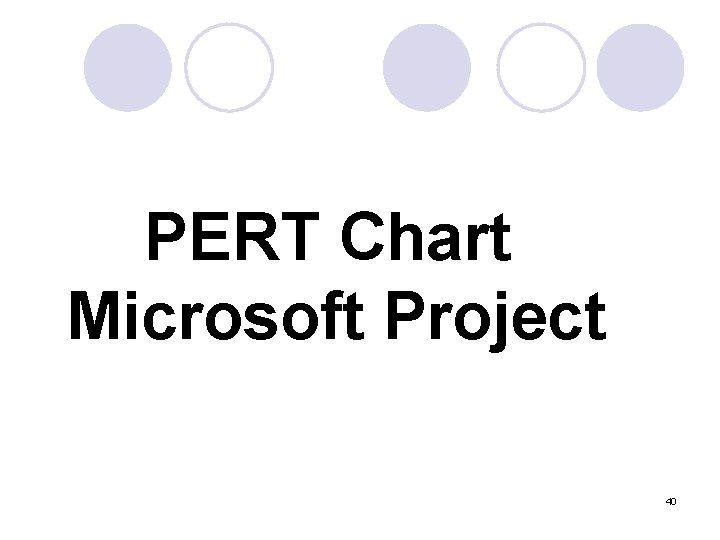
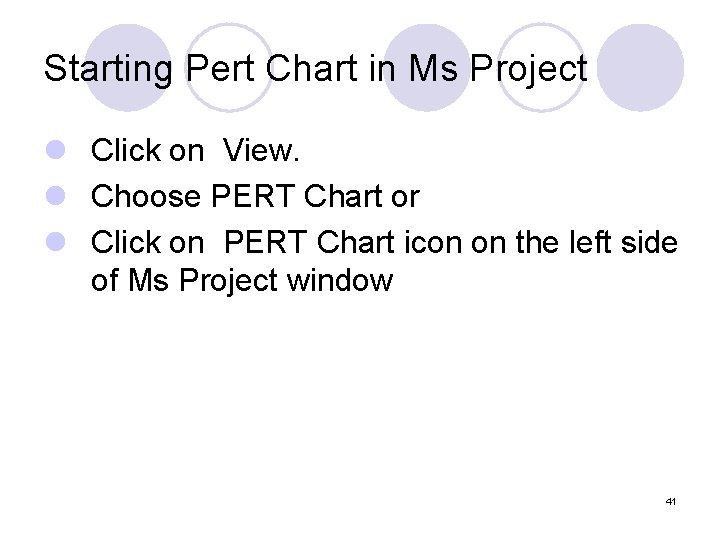
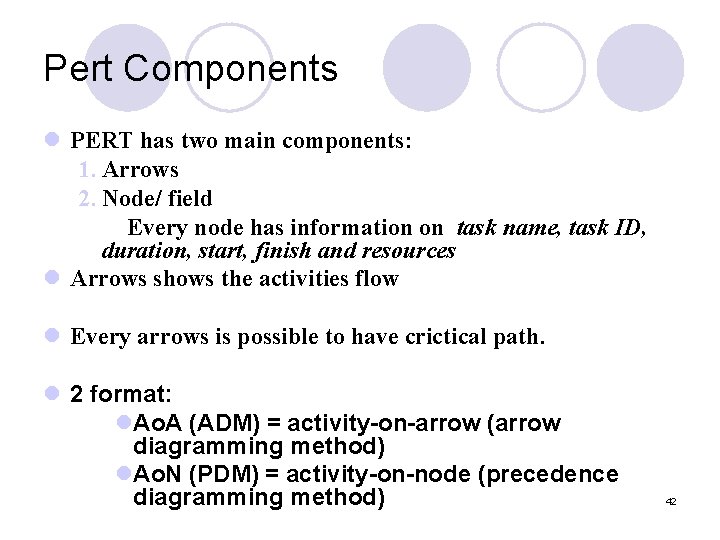
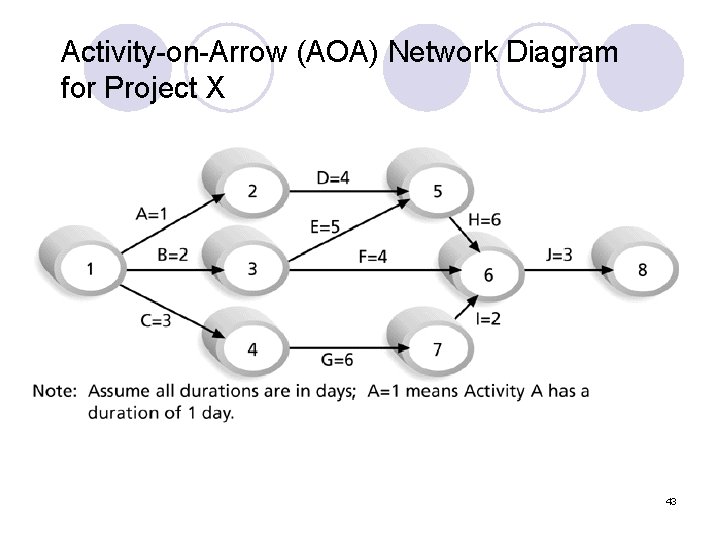

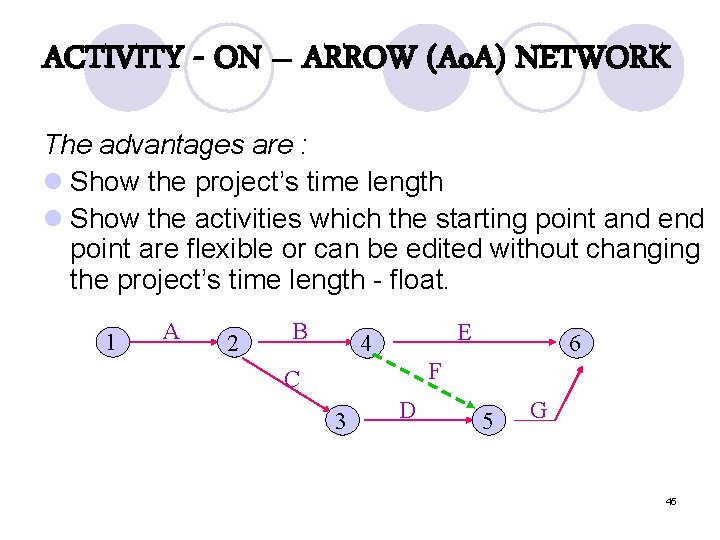
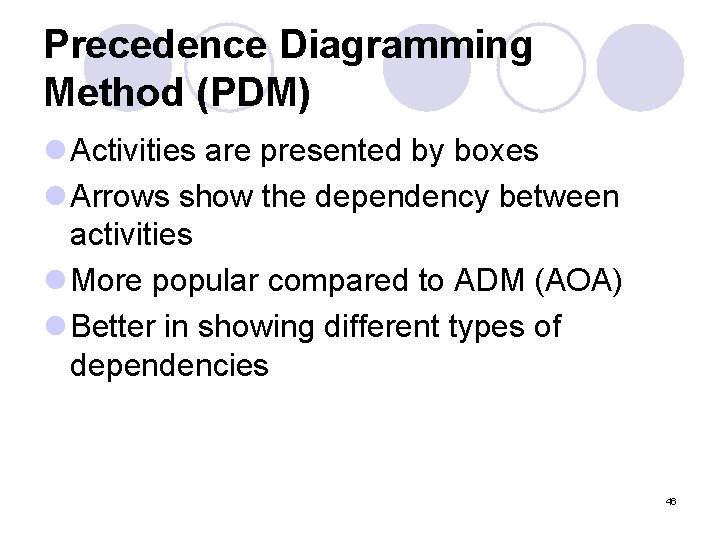
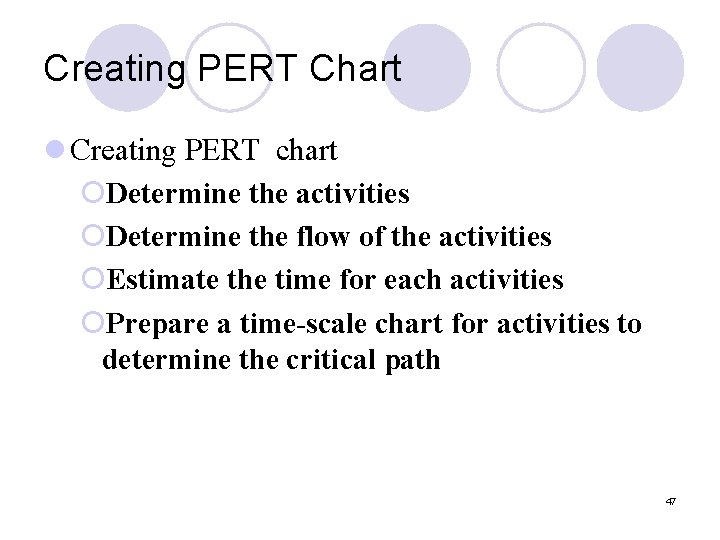

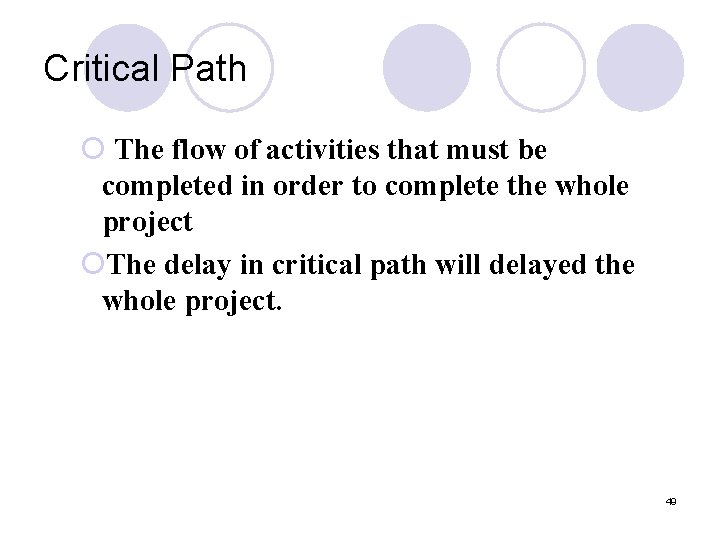
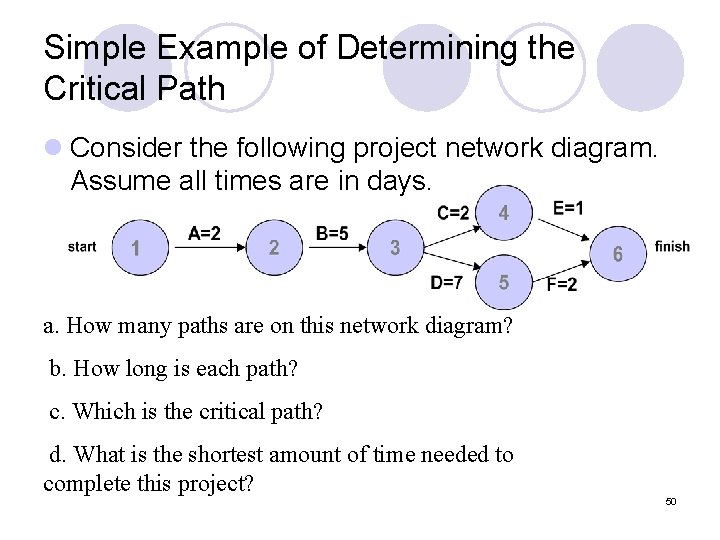

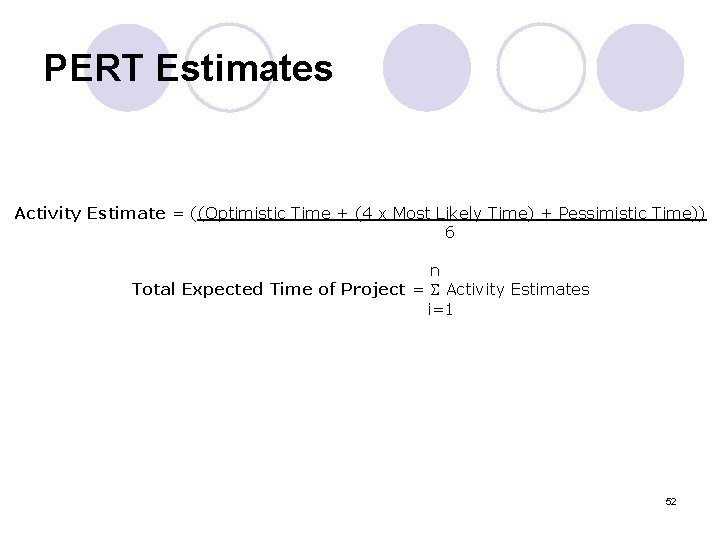
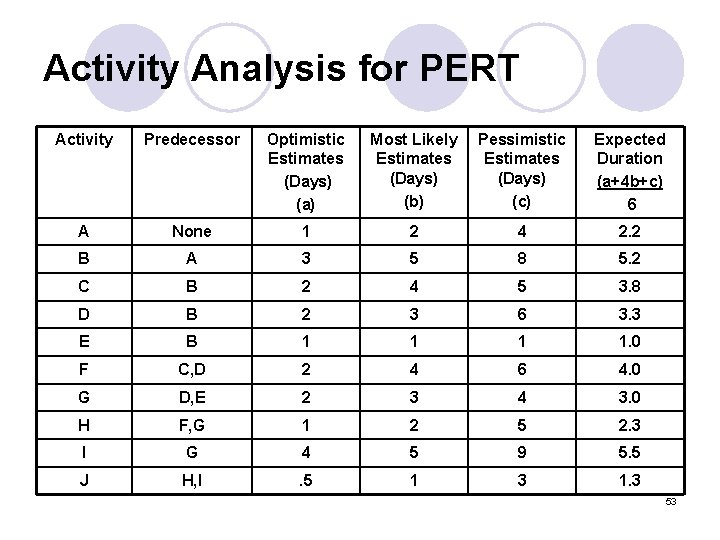
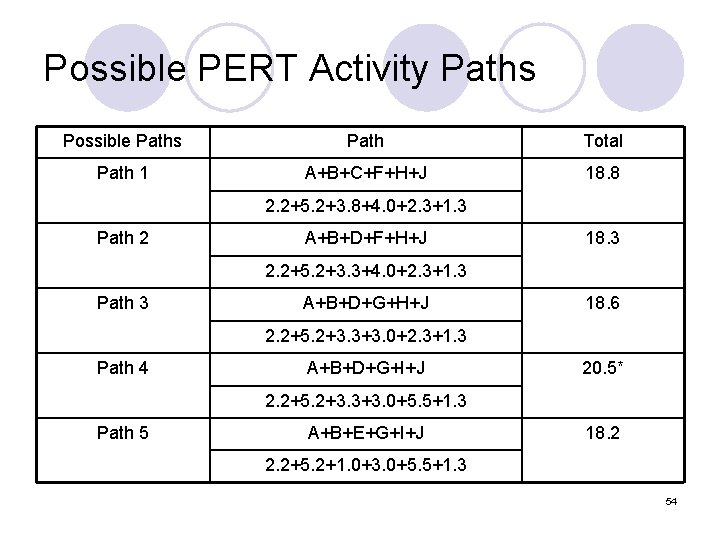
- Slides: 54
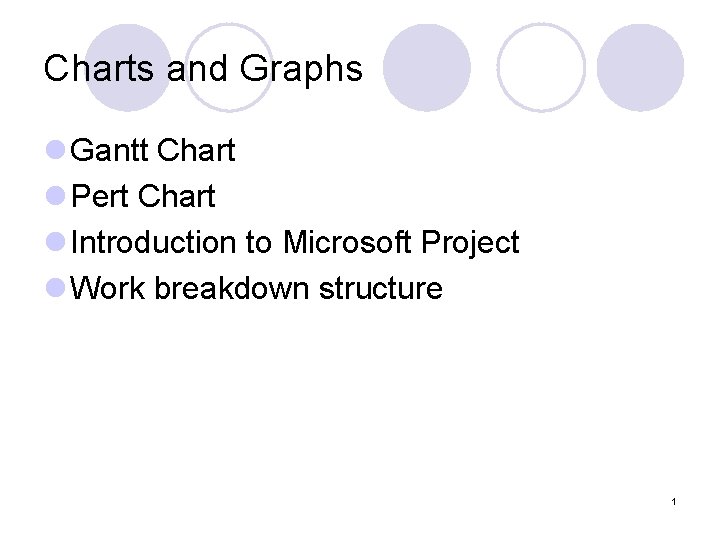
Charts and Graphs l Gantt Chart l Pert Chart l Introduction to Microsoft Project l Work breakdown structure 1
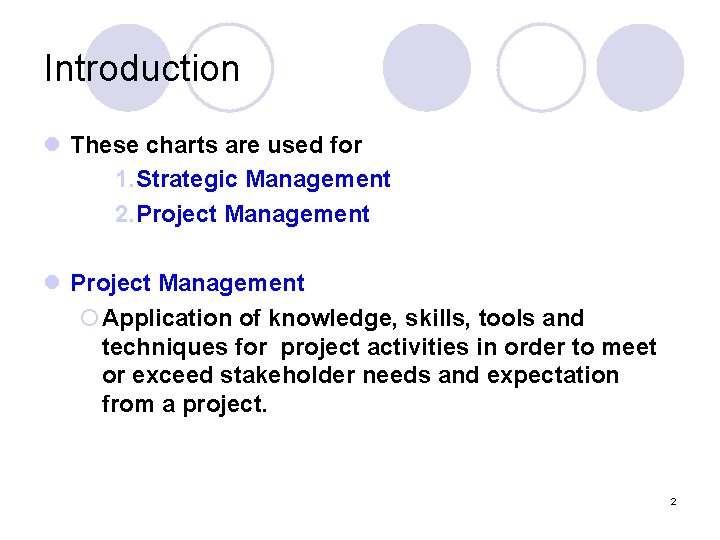
Introduction l These charts are used for 1. Strategic Management 2. Project Management l Project Management ¡Application of knowledge, skills, tools and techniques for project activities in order to meet or exceed stakeholder needs and expectation from a project. 2
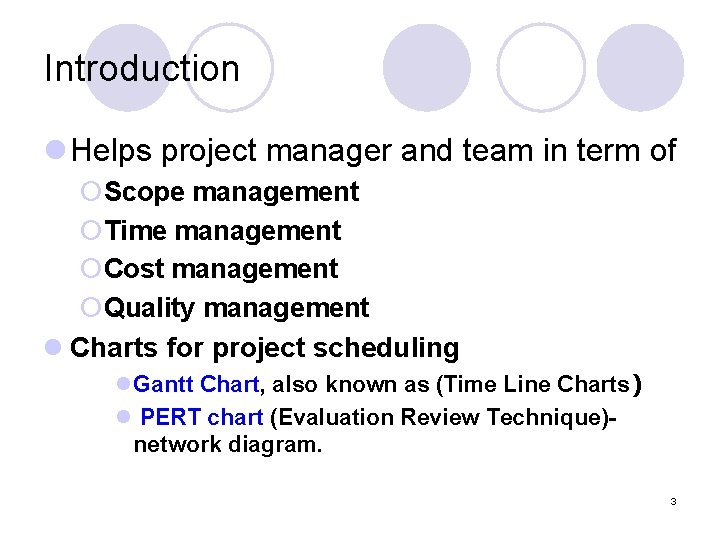
Introduction l Helps project manager and team in term of ¡Scope management ¡Time management ¡Cost management ¡Quality management l Charts for project scheduling l. Gantt Chart, also known as (Time Line Charts) l PERT chart (Evaluation Review Technique)network diagram. 3
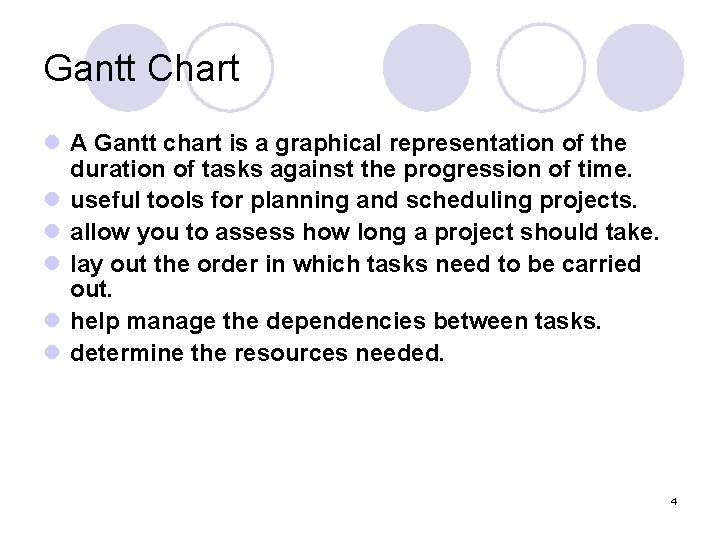
Gantt Chart l A Gantt chart is a graphical representation of the duration of tasks against the progression of time. l useful tools for planning and scheduling projects. l allow you to assess how long a project should take. l lay out the order in which tasks need to be carried out. l help manage the dependencies between tasks. l determine the resources needed. 4
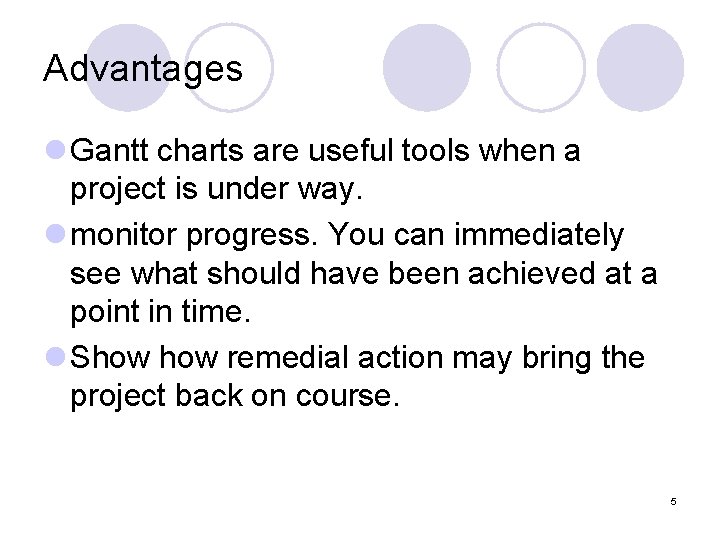
Advantages l Gantt charts are useful tools when a project is under way. l monitor progress. You can immediately see what should have been achieved at a point in time. l Show remedial action may bring the project back on course. 5
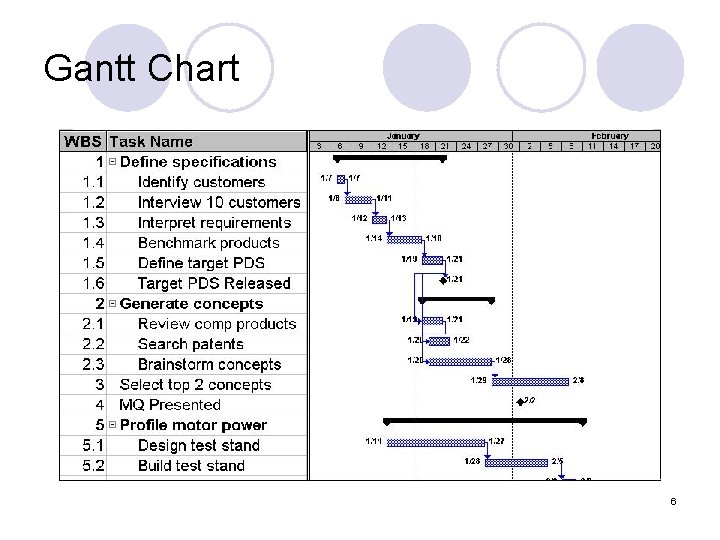
Gantt Chart 6
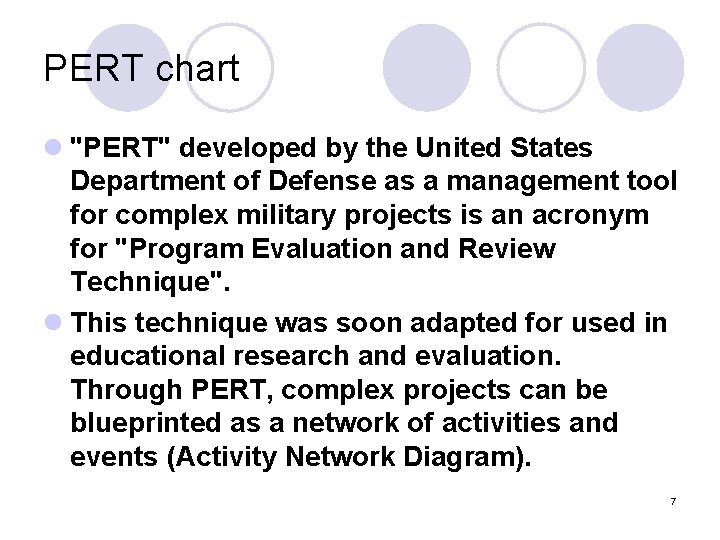
PERT chart l "PERT" developed by the United States Department of Defense as a management tool for complex military projects is an acronym for "Program Evaluation and Review Technique". l This technique was soon adapted for used in educational research and evaluation. Through PERT, complex projects can be blueprinted as a network of activities and events (Activity Network Diagram). 7
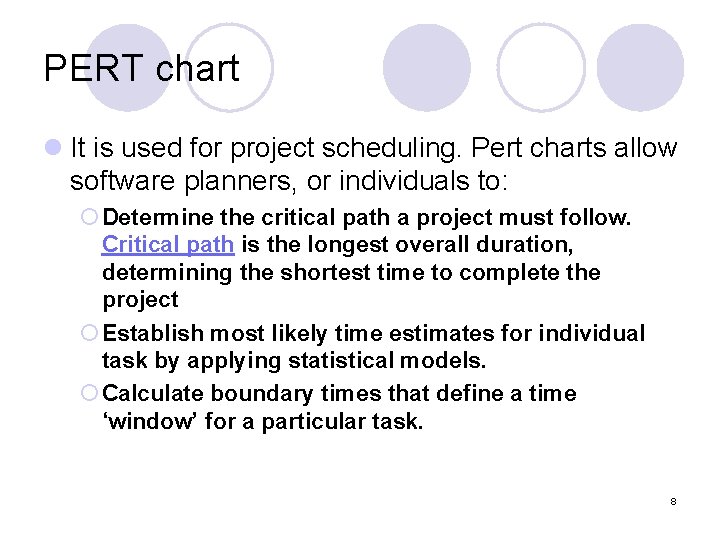
PERT chart l It is used for project scheduling. Pert charts allow software planners, or individuals to: ¡ Determine the critical path a project must follow. Critical path is the longest overall duration, determining the shortest time to complete the project ¡ Establish most likely time estimates for individual task by applying statistical models. ¡ Calculate boundary times that define a time ‘window’ for a particular task. 8
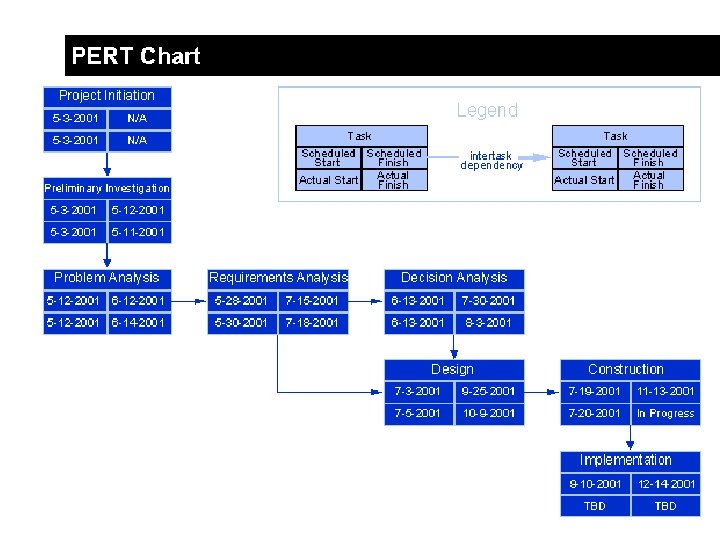
9
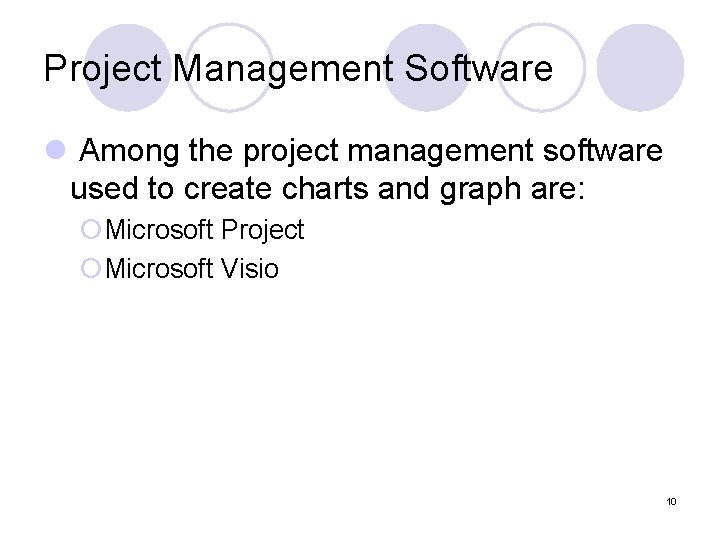
Project Management Software l Among the project management software used to create charts and graph are: ¡Microsoft Project ¡Microsoft Visio 10
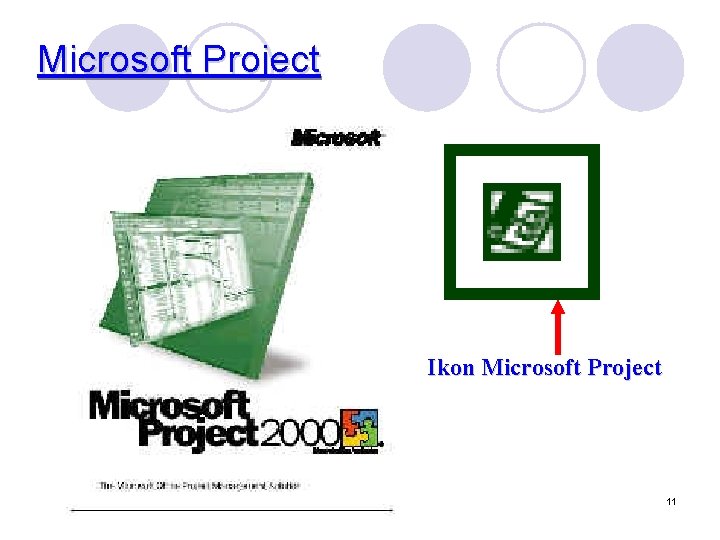
Microsoft Project Ikon Microsoft Project 11

Title Bar Menu Bar Tool Bar Entry Table View Bar Status Bar Gantt Chart View 12
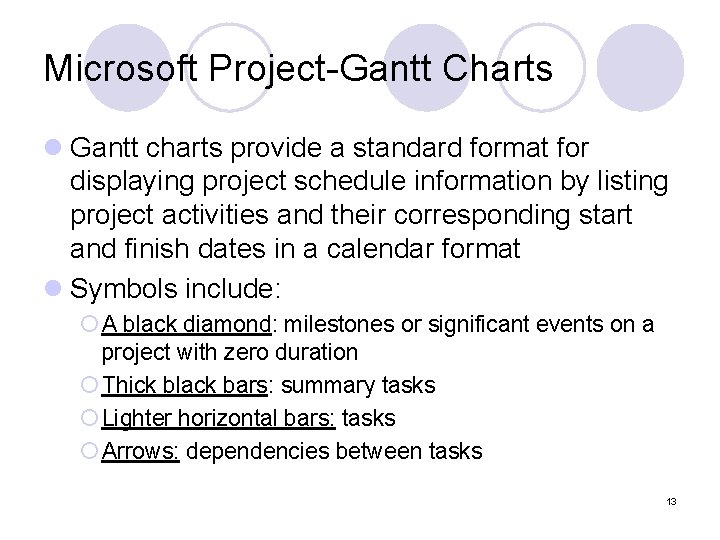
Microsoft Project-Gantt Charts l Gantt charts provide a standard format for displaying project schedule information by listing project activities and their corresponding start and finish dates in a calendar format l Symbols include: ¡ A black diamond: milestones or significant events on a project with zero duration ¡ Thick black bars: summary tasks ¡ Lighter horizontal bars: tasks ¡ Arrows: dependencies between tasks 13

Creating a Gantt Chart l The Gantt chart is constructed with a horizontal axis representing the total time span of the project, broken down into increments (days, weeks, or months). l constructed with a vertical axis representing the tasks that make up the project and constructed with a graph area which contains horizontal bars for each task connecting the period start and period ending symbols. 14

l The Gantt chart also has variants such as: ¡ Milestones: important checkpoints or interim goals for a project ¡Resources: for team projects, it often helps to have an additional column containing numbers or initials which identify who on the team is responsible for the task 15
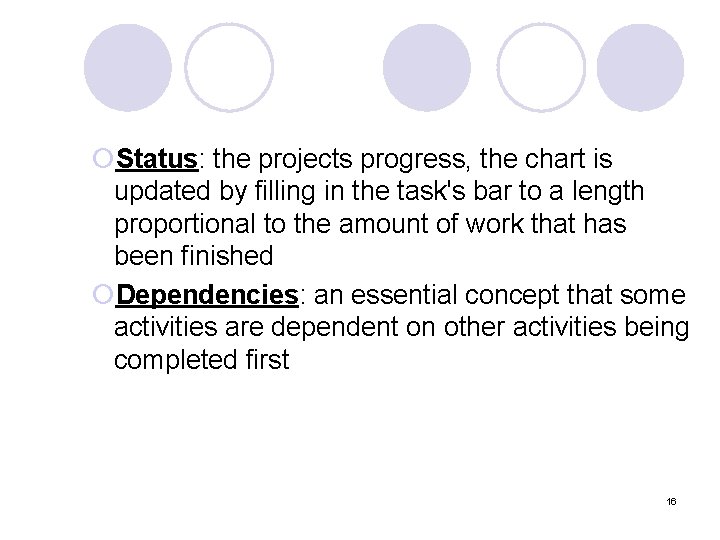
¡Status: the projects progress, the chart is updated by filling in the task's bar to a length proportional to the amount of work that has been finished ¡Dependencies: an essential concept that some activities are dependent on other activities being completed first 16

17 Task List Time line
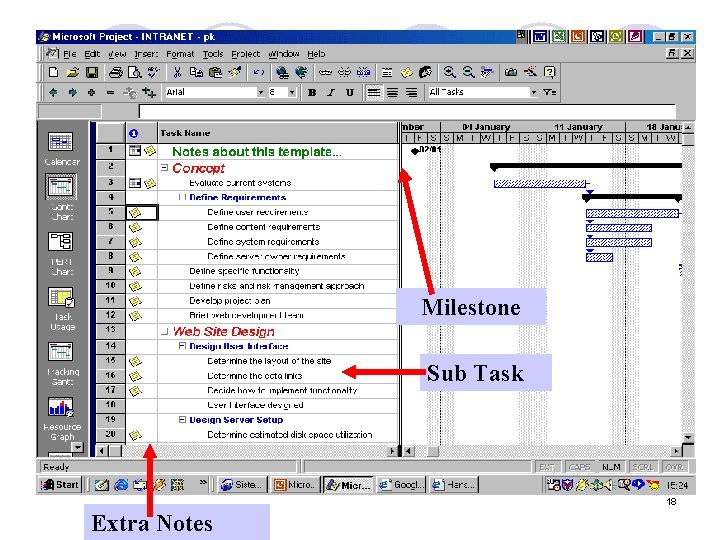
Milestone Sub Task 18 Extra Notes
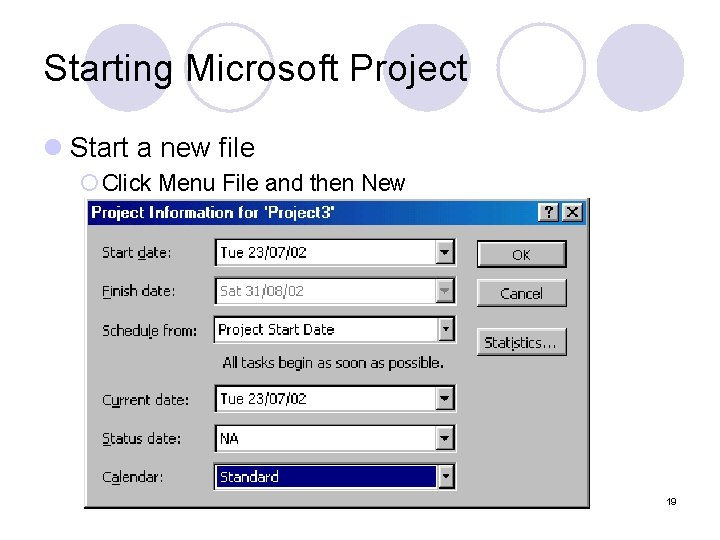
Starting Microsoft Project l Start a new file ¡ Click Menu File and then New 19
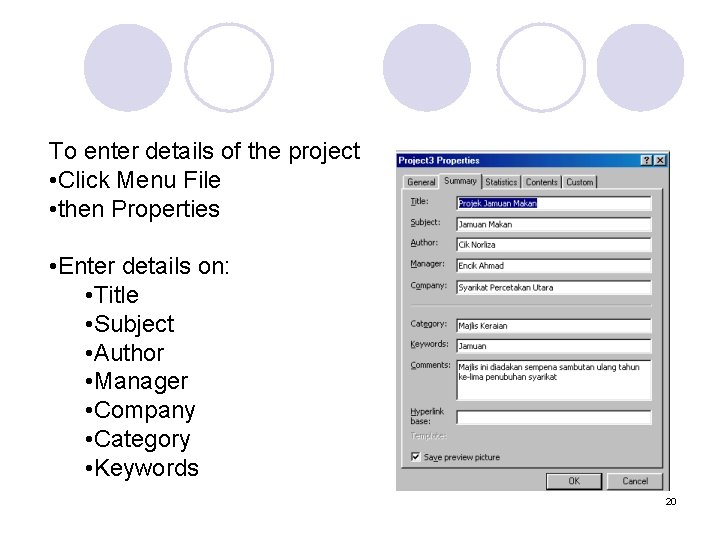
To enter details of the project • Click Menu File • then Properties • Enter details on: • Title • Subject • Author • Manager • Company • Category • Keywords 20
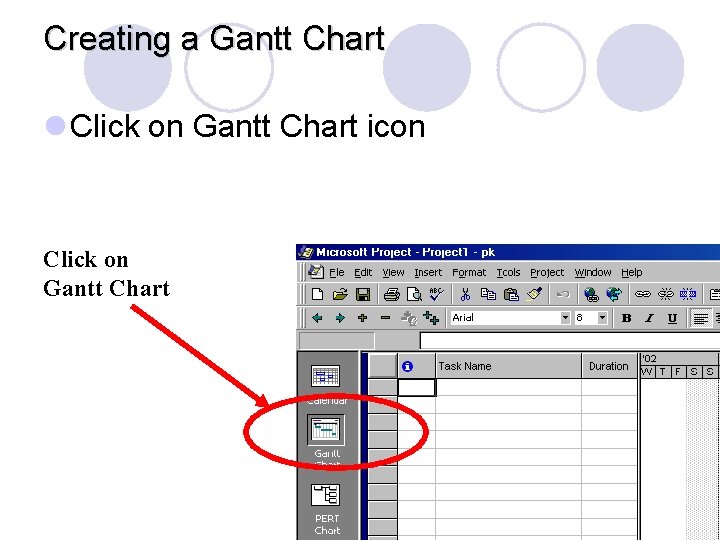
Creating a Gantt Chart l Click on Gantt Chart icon Click on Gantt Chart 21

Entering Tasks l Enter task name in Task Name and determine the timeline using Duration, Start and Finish Date Enter details here 22
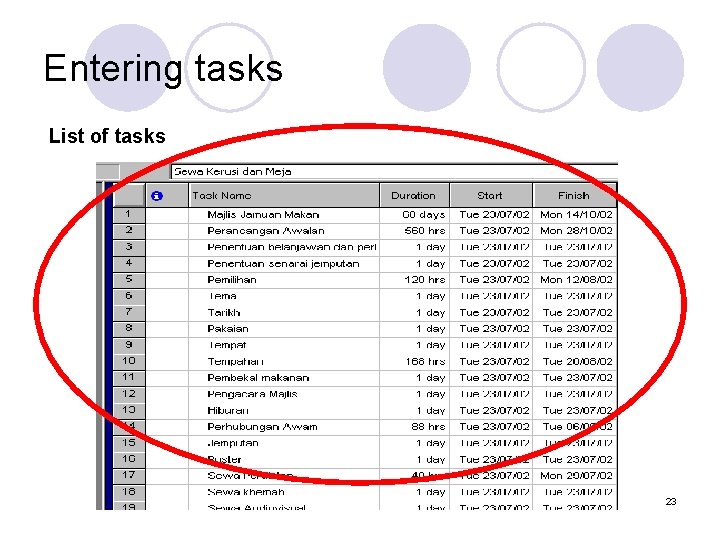
Entering tasks List of tasks 23

Entering sub tasks l There two ways: : i. Indent. Click on the starting of task name and drag to the right ii. Using the buttons 24
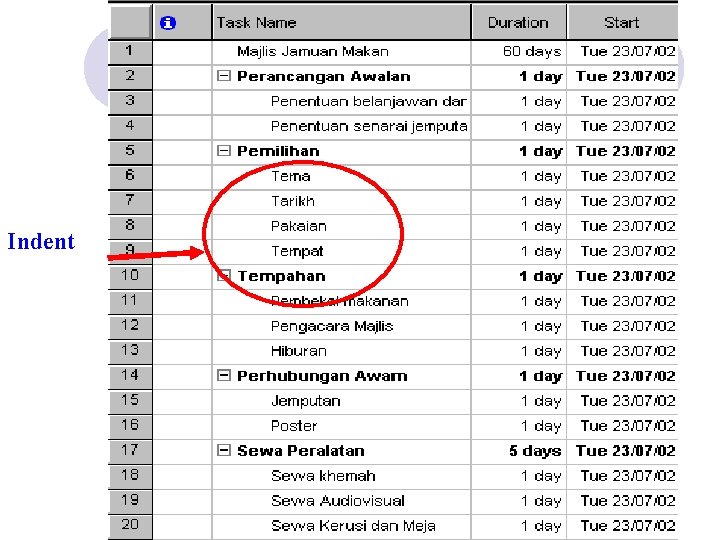
Indent 25
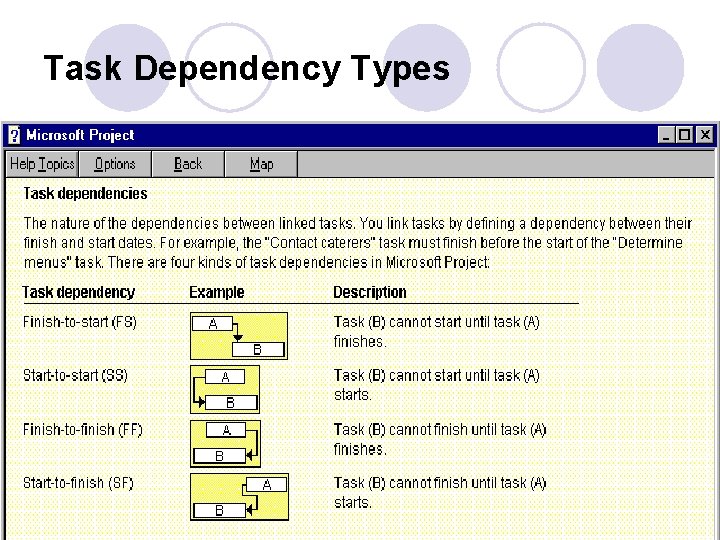
Task Dependency Types 26
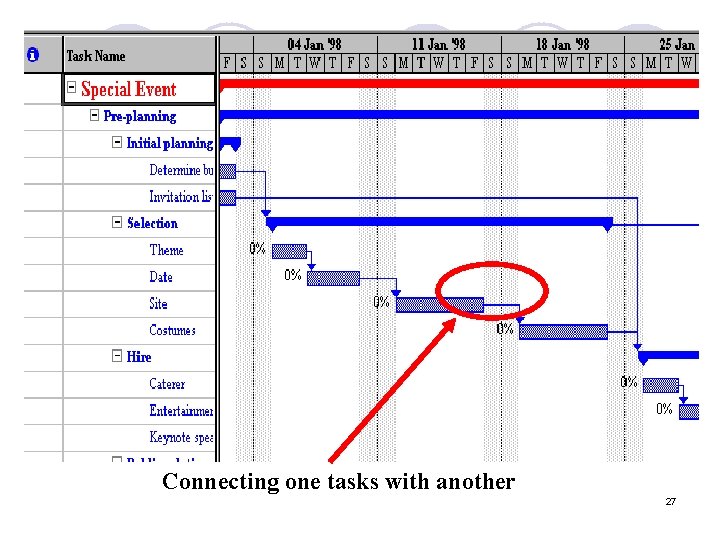
Connecting one tasks with another 27

Connecting Tasks ¡ Connecting Tasks l Highlight Two tasks that is going to be connected l Click Edit. l Click Link Task ¡ Determining the dependency type l FS, l SF, l SS, l FF ¡ Double click on the first task ¡ Click Tab Predecessor. Select the task name in the drop-down menu. Choose the dependency type. 28

Determining the dependency type Chose the dependency type 29
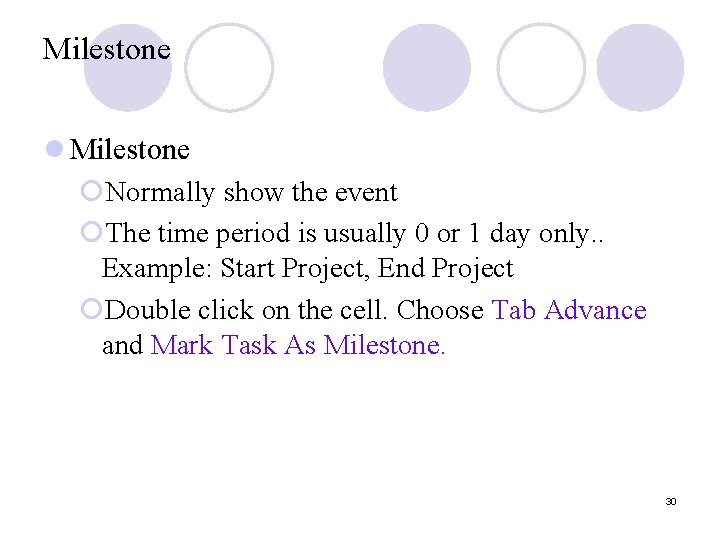
Milestone l Milestone ¡Normally show the event ¡The time period is usually 0 or 1 day only. . Example: Start Project, End Project ¡Double click on the cell. Choose Tab Advance and Mark Task As Milestone. 30

Milestone Tab Advanced Mark here 31
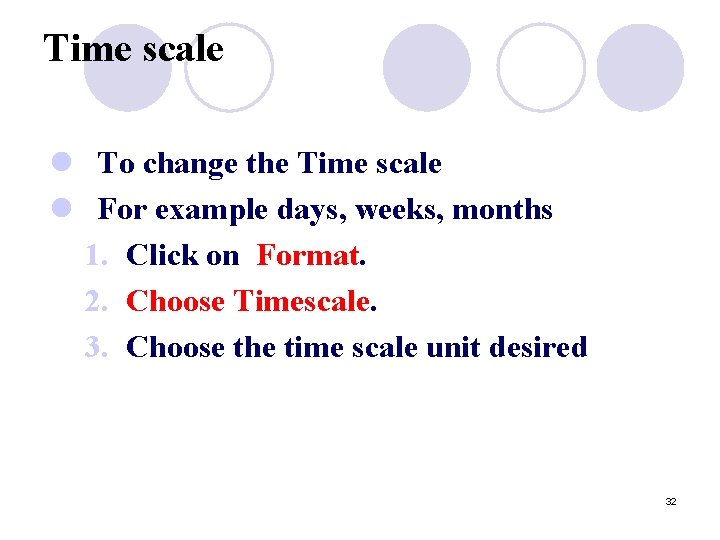
Time scale l To change the Time scale l For example days, weeks, months 1. Click on Format. 2. Choose Timescale. 3. Choose the time scale unit desired 32
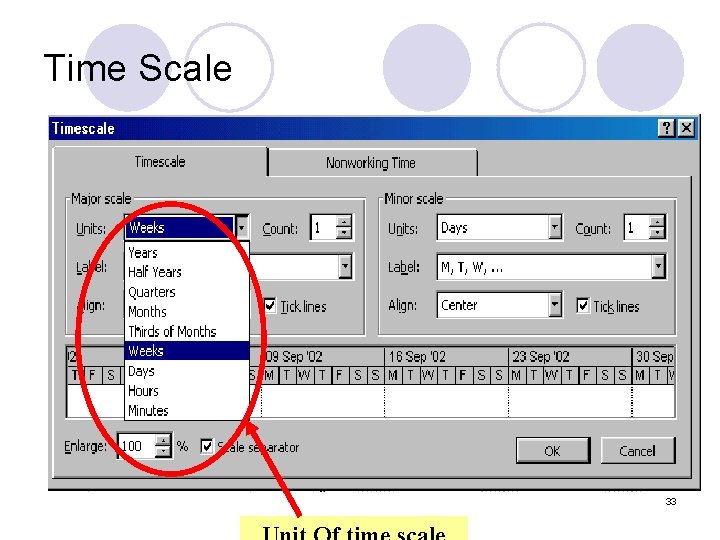
Time Scale • 33
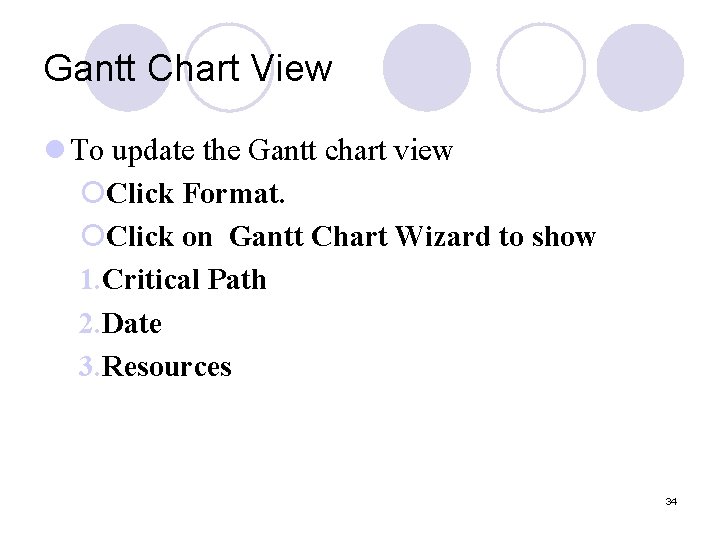
Gantt Chart View l To update the Gantt chart view ¡Click Format. ¡Click on Gantt Chart Wizard to show 1. Critical Path 2. Date 3. Resources 34
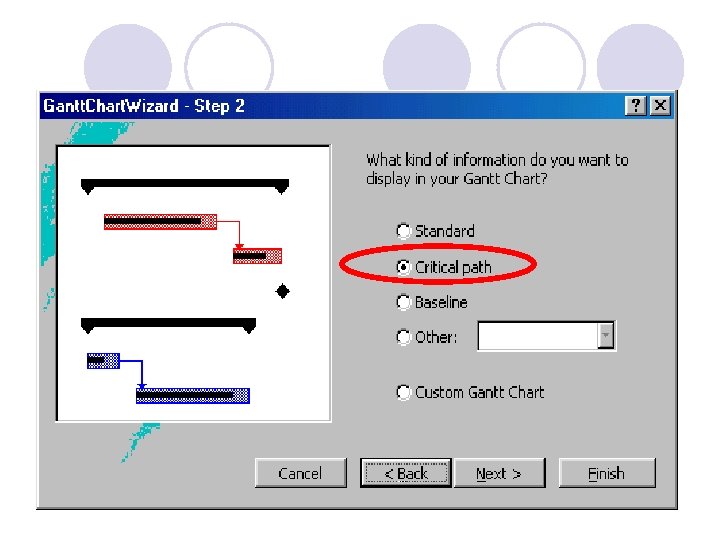
35

36

• Date Critical Path 37

Work Breakdown Structure l a results-oriented family tree that captures all the work of a project in an organized way l portrayed graphically as a hierarchical tree, tabular list of "element" and tasks or the indented task list that appears in Gantt chart schedule 38
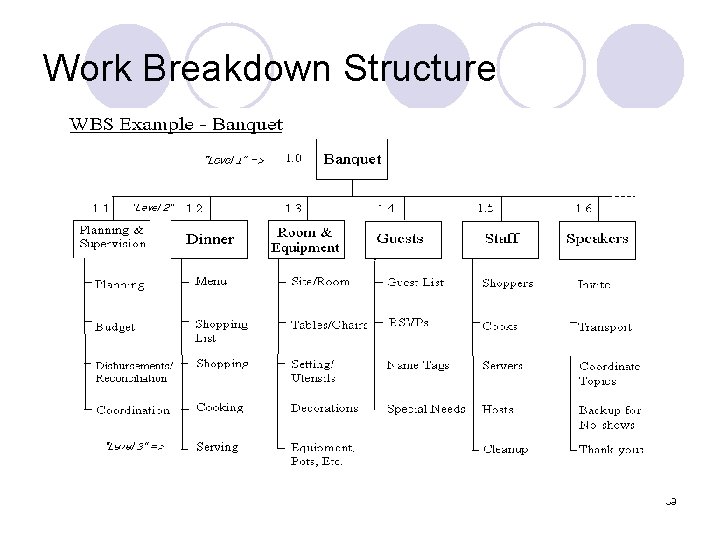
Work Breakdown Structure 39
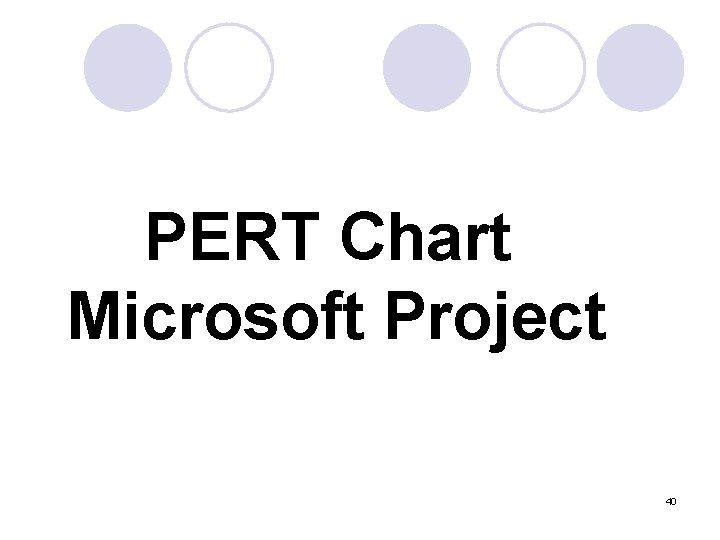
PERT Chart Microsoft Project 40
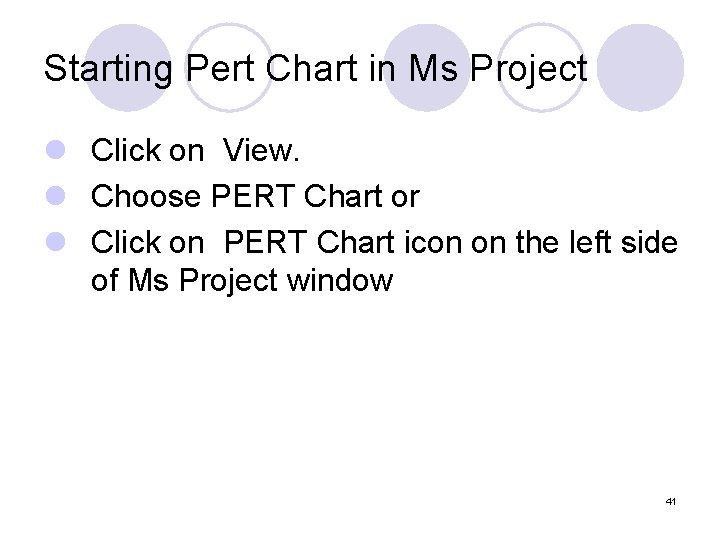
Starting Pert Chart in Ms Project l Click on View. l Choose PERT Chart or l Click on PERT Chart icon on the left side of Ms Project window 41
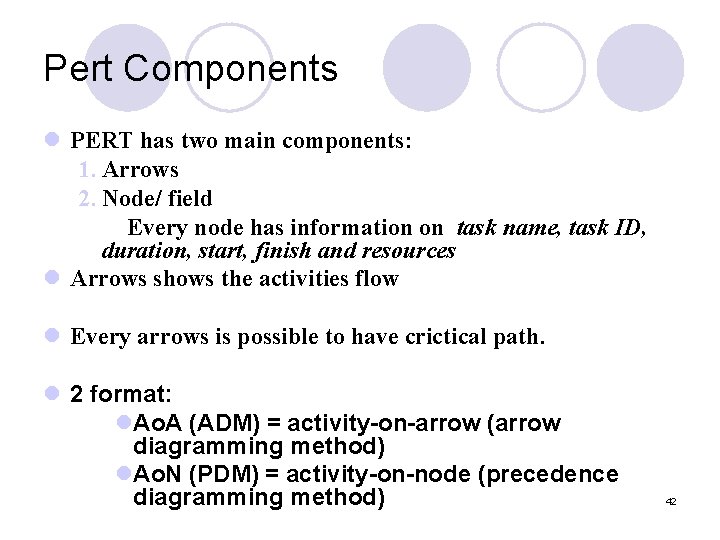
Pert Components l PERT has two main components: 1. Arrows 2. Node/ field Every node has information on task name, task ID, duration, start, finish and resources l Arrows shows the activities flow l Every arrows is possible to have crictical path. l 2 format: l. Ao. A (ADM) = activity-on-arrow (arrow diagramming method) l. Ao. N (PDM) = activity-on-node (precedence diagramming method) 42
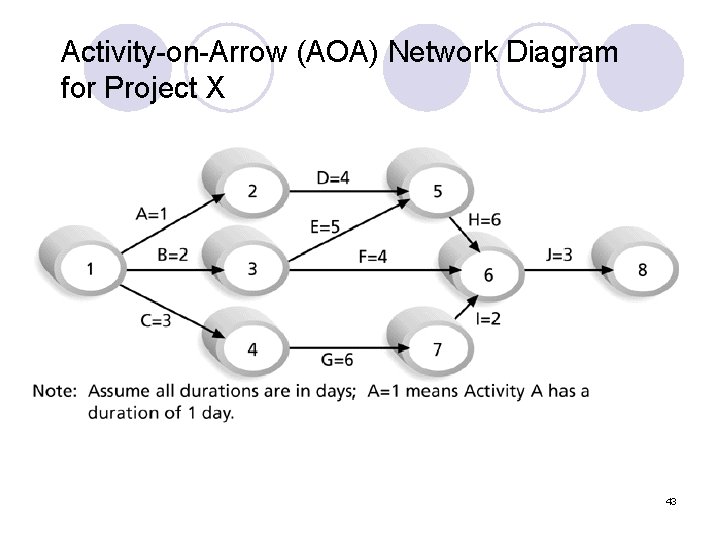
Activity-on-Arrow (AOA) Network Diagram for Project X 43

Arrow Diagramming Method (ADM) l Known as activity-on-arrow (AOA) l Every activities is presented by arrows l Node shows the starting and finishing date 44
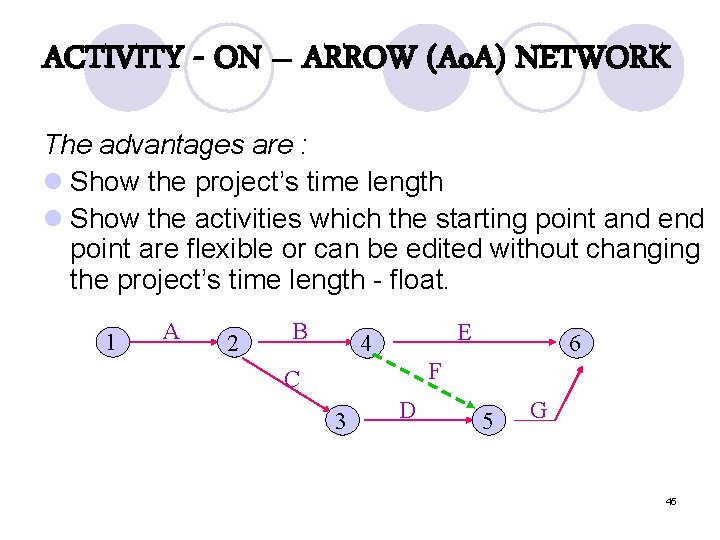
ACTIVITY - ON – ARROW (Ao. A) NETWORK The advantages are : l Show the project’s time length l Show the activities which the starting point and end point are flexible or can be edited without changing the project’s time length - float. 1 A 2 B E 4 6 F C 3 D 5 G 45
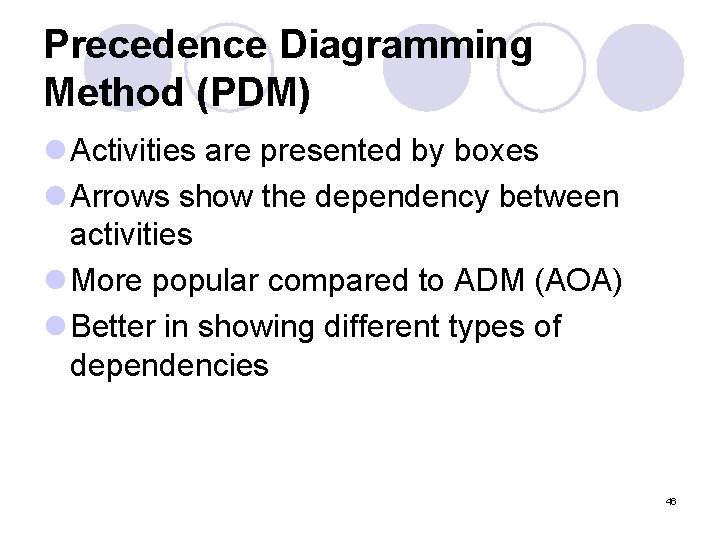
Precedence Diagramming Method (PDM) l Activities are presented by boxes l Arrows show the dependency between activities l More popular compared to ADM (AOA) l Better in showing different types of dependencies 46
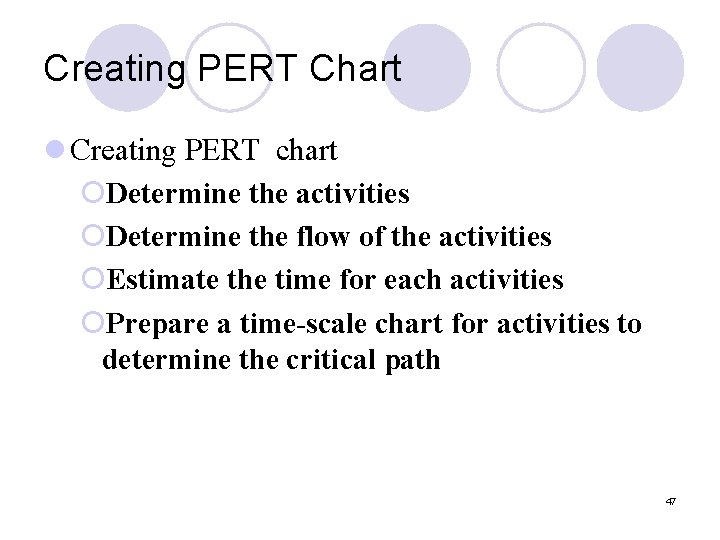
Creating PERT Chart l Creating PERT chart ¡Determine the activities ¡Determine the flow of the activities ¡Estimate the time for each activities ¡Prepare a time-scale chart for activities to determine the critical path 47

Example: Precedence Diagramming Method (PDM) Network Diagram for Project X 48
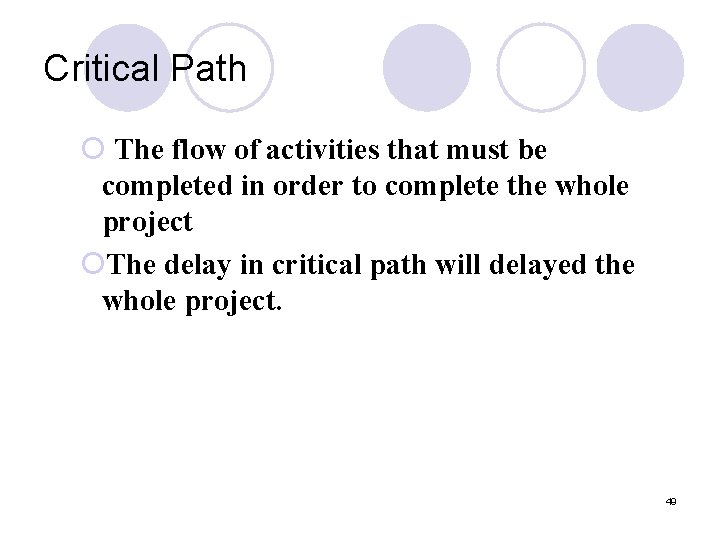
Critical Path ¡ The flow of activities that must be completed in order to complete the whole project ¡The delay in critical path will delayed the whole project. 49
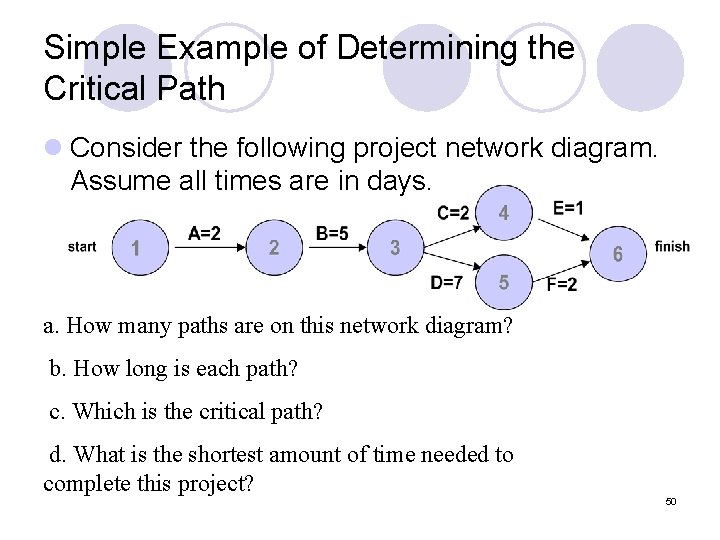
Simple Example of Determining the Critical Path l Consider the following project network diagram. Assume all times are in days. a. How many paths are on this network diagram? b. How long is each path? c. Which is the critical path? d. What is the shortest amount of time needed to complete this project? 50

Determining the Critical Path for Project X 51
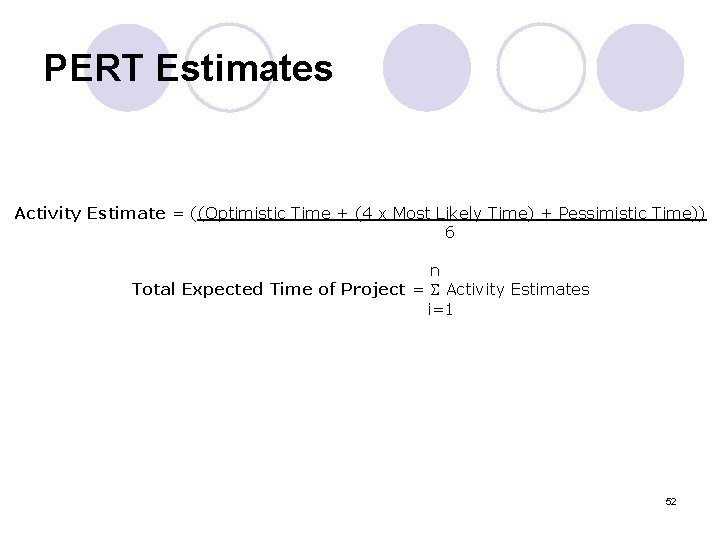
PERT Estimates Activity Estimate = ((Optimistic Time + (4 x Most Likely Time) + Pessimistic Time)) 6 n Total Expected Time of Project = Activity Estimates i=1 52
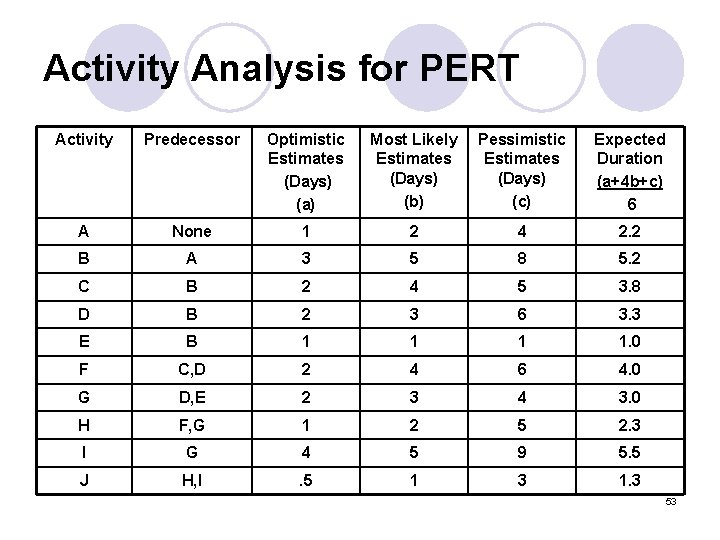
Activity Analysis for PERT Activity Predecessor Optimistic Estimates (Days) (a) Most Likely Estimates (Days) (b) Pessimistic Estimates (Days) (c) Expected Duration (a+4 b+c) 6 A None 1 2 4 2. 2 B A 3 5 8 5. 2 C B 2 4 5 3. 8 D B 2 3 6 3. 3 E B 1 1. 0 F C, D 2 4 6 4. 0 G D, E 2 3 4 3. 0 H F, G 1 2 5 2. 3 I G 4 5 9 5. 5 J H, I . 5 1 3 1. 3 53
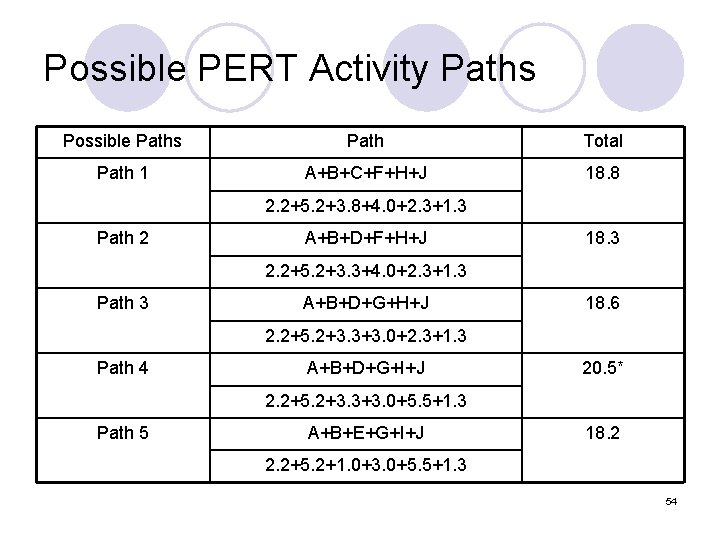
Possible PERT Activity Paths Possible Paths Path Total Path 1 A+B+C+F+H+J 18. 8 2. 2+5. 2+3. 8+4. 0+2. 3+1. 3 Path 2 A+B+D+F+H+J 18. 3 2. 2+5. 2+3. 3+4. 0+2. 3+1. 3 Path 3 A+B+D+G+H+J 18. 6 2. 2+5. 2+3. 3+3. 0+2. 3+1. 3 Path 4 A+B+D+G+I+J 20. 5* 2. 2+5. 2+3. 3+3. 0+5. 5+1. 3 Path 5 A+B+E+G+I+J 18. 2 2. 2+5. 2+1. 0+3. 0+5. 5+1. 3 54
 Gantt and pert charts
Gantt and pert charts Contoh gantt chart proyek
Contoh gantt chart proyek Contoh gantt chart
Contoh gantt chart Gantt vs pert
Gantt vs pert Exercice gantt
Exercice gantt The bar chart is developed by
The bar chart is developed by Graphs and charts vocabulary
Graphs and charts vocabulary The use of flow charts and graphs for scheduling
The use of flow charts and graphs for scheduling Graphs and charts
Graphs and charts Motion with constant velocity
Motion with constant velocity Creating and interpreting graphs and tables
Creating and interpreting graphs and tables Good state and bad state graphs in software testing
Good state and bad state graphs in software testing Graphs that enlighten and graphs that deceive
Graphs that enlighten and graphs that deceive Critical tools inc
Critical tools inc Hotel reservation system documentation
Hotel reservation system documentation Cpm
Cpm Graphs that compare distance and time are called
Graphs that compare distance and time are called Polynomial function form
Polynomial function form Gantt chart in system analysis and design
Gantt chart in system analysis and design System analysis
System analysis Wbs and gantt chart example
Wbs and gantt chart example Gantt chart system analysis and design
Gantt chart system analysis and design Gantt chart system analysis and design
Gantt chart system analysis and design Contoh gantt chart sederhana
Contoh gantt chart sederhana Bagan gantt
Bagan gantt Gant chart template
Gant chart template Aoa network diagram example
Aoa network diagram example Literature review gantt chart
Literature review gantt chart Gant chart software
Gant chart software Multilevel queue scheduling example with gantt chart
Multilevel queue scheduling example with gantt chart Diagram preseden
Diagram preseden Contoh gantt chart projek
Contoh gantt chart projek Gantt chart for final year project
Gantt chart for final year project Engineering gantt chart example
Engineering gantt chart example Maksud gantt chart
Maksud gantt chart Gantt chart first come first serve
Gantt chart first come first serve Ehr implementation gantt chart
Ehr implementation gantt chart Php s
Php s Gantt chart year template
Gantt chart year template Gantt chart progress tracking
Gantt chart progress tracking Gantt chart for hris implementation
Gantt chart for hris implementation Airline management system project
Airline management system project Gliffy gantt chart
Gliffy gantt chart The gantt chart is used for
The gantt chart is used for Gantt chart for qualitative research proposal
Gantt chart for qualitative research proposal Gantt chart numbers
Gantt chart numbers Gantt chart round robin
Gantt chart round robin Gantt chart for hotel management system
Gantt chart for hotel management system Contoh gantt chart proyek sistem informasi
Contoh gantt chart proyek sistem informasi Multilevel queue scheduling
Multilevel queue scheduling Fundraising gantt chart
Fundraising gantt chart Gantt chart strategic planning
Gantt chart strategic planning Gantt chart adalah
Gantt chart adalah Charts adalah
Charts adalah What is cpm in project management
What is cpm in project management