CHAPTER8 Logical Functions Selection Structure Objectives Understand how
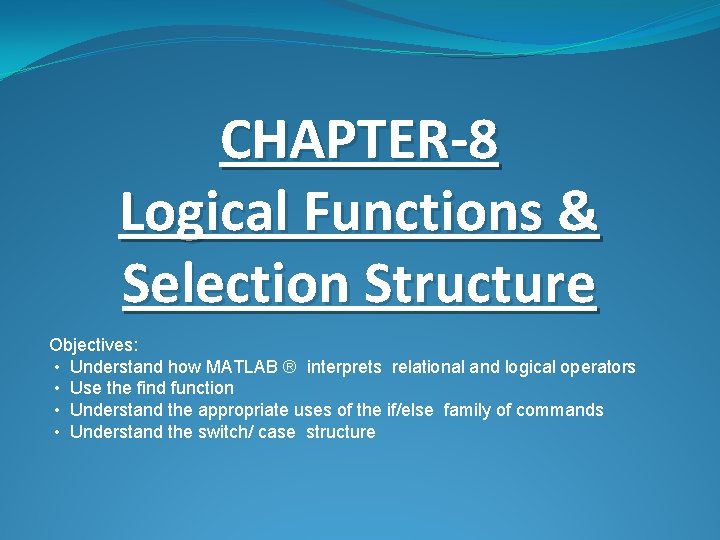
CHAPTER-8 Logical Functions & Selection Structure Objectives: • Understand how MATLAB ® interprets relational and logical operators • Use the find function • Understand the appropriate uses of the if/else family of commands • Understand the switch/ case structure
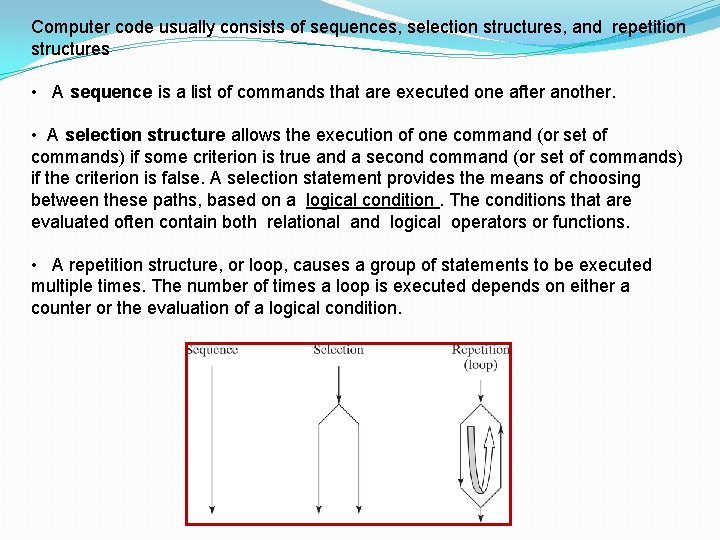
Computer code usually consists of sequences, selection structures, and repetition structures • A sequence is a list of commands that are executed one after another. • A selection structure allows the execution of one command (or set of commands) if some criterion is true and a second command (or set of commands) if the criterion is false. A selection statement provides the means of choosing between these paths, based on a logical condition. The conditions that are evaluated often contain both relational and logical operators or functions. • A repetition structure, or loop, causes a group of statements to be executed multiple times. The number of times a loop is executed depends on either a counter or the evaluation of a logical condition.
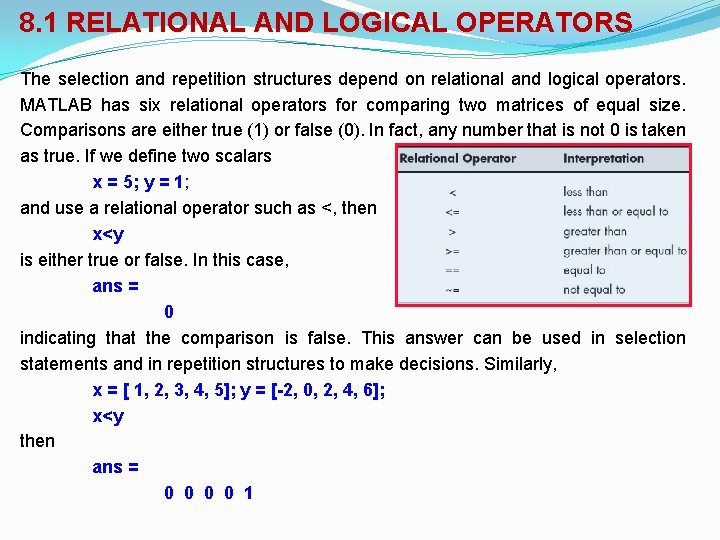
8. 1 RELATIONAL AND LOGICAL OPERATORS The selection and repetition structures depend on relational and logical operators. MATLAB has six relational operators for comparing two matrices of equal size. Comparisons are either true (1) or false (0). In fact, any number that is not 0 is taken as true. If we define two scalars x = 5; y = 1; and use a relational operator such as <, then x<y is either true or false. In this case, ans = 0 indicating that the comparison is false. This answer can be used in selection statements and in repetition structures to make decisions. Similarly, x = [ 1, 2, 3, 4, 5]; y = [-2, 0, 2, 4, 6]; x<y then ans = 0 0 1
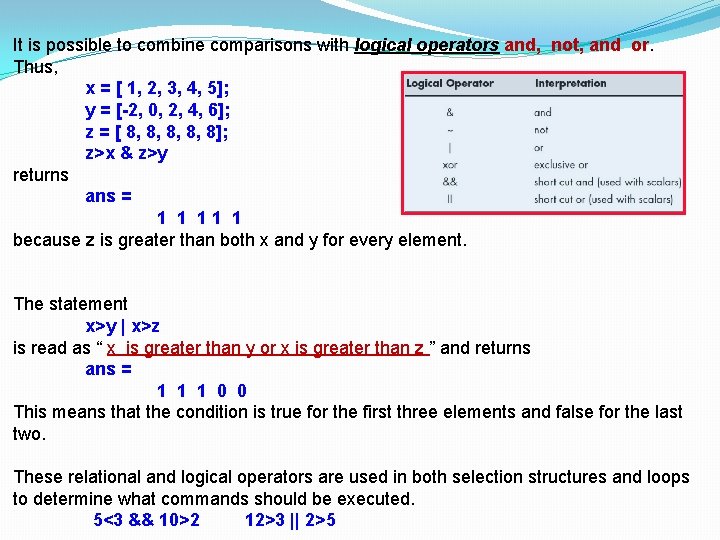
It is possible to combine comparisons with logical operators and, not, and or. Thus, x = [ 1, 2, 3, 4, 5]; y = [-2, 0, 2, 4, 6]; z = [ 8, 8, 8]; z>x & z>y returns ans = 1 1 11 1 because z is greater than both x and y for every element. The statement x>y | x>z is read as “ x is greater than y or x is greater than z ” and returns ans = 1 1 1 0 0 This means that the condition is true for the first three elements and false for the last two. These relational and logical operators are used in both selection structures and loops to determine what commands should be executed. 5<3 && 10>2 12>3 || 2>5
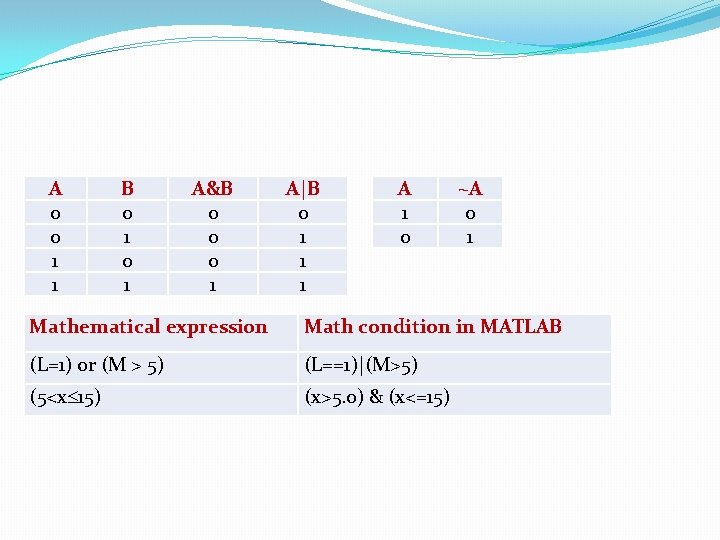
A 0 0 1 1 B 0 1 A&B 0 0 0 1 A|B 0 1 1 1 A 1 0 ~A 0 1 Mathematical expression Math condition in MATLAB (L=1) or (M > 5) (L==1)|(M>5) (5<x 15) (x>5. 0) & (x<=15)
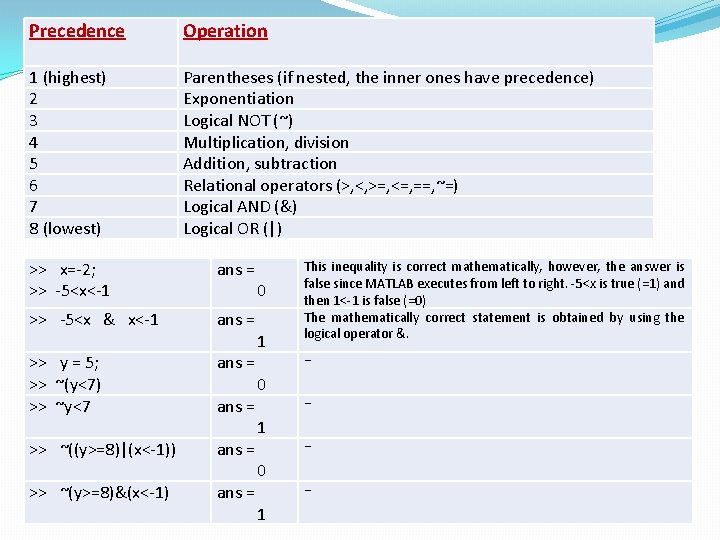
Precedence Operation 1 (highest) 2 3 4 5 6 7 8 (lowest) Parentheses (if nested, the inner ones have precedence) Exponentiation Logical NOT (~) Multiplication, division Addition, subtraction Relational operators (>, <, >=, <=, ==, ~=) Logical AND (&) Logical OR (|) >> x=-2; >> -5<x<-1 ans = 0 >> -5<x & x<-1 ans = 0 ans = 1 >> y = 5; >> ~(y<7) >> ~y<7 >> ~((y>=8)|(x<-1)) >> ~(y>=8)&(x<-1) This inequality is correct mathematically, however, the answer is false since MATLAB executes from left to right. -5<x is true (=1) and then 1<-1 is false (=0) The mathematically correct statement is obtained by using the logical operator &. … …
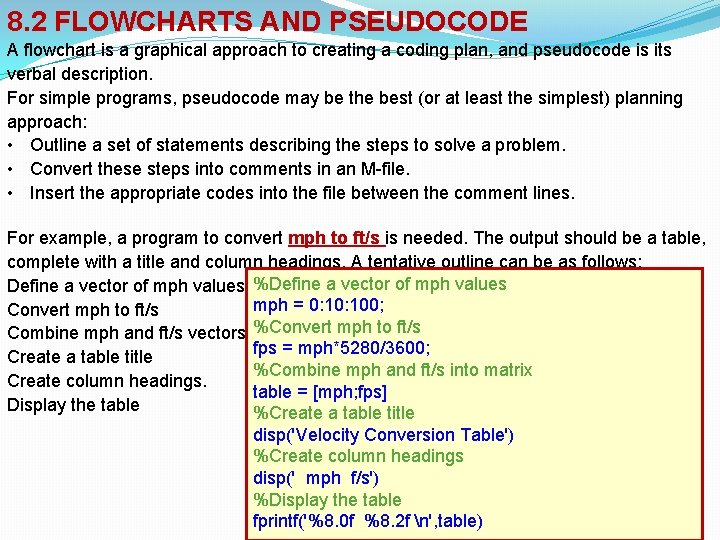
8. 2 FLOWCHARTS AND PSEUDOCODE A flowchart is a graphical approach to creating a coding plan, and pseudocode is its verbal description. For simple programs, pseudocode may be the best (or at least the simplest) planning approach: • Outline a set of statements describing the steps to solve a problem. • Convert these steps into comments in an M-file. • Insert the appropriate codes into the file between the comment lines. For example, a program to convert mph to ft/s is needed. The output should be a table, complete with a title and column headings. A tentative outline can be as follows: Define a vector of mph values %Define a vector of mph values mph = 0: 100; Convert mph to ft/s %Convert mph to ft/s Combine mph and ft/s vectors into a matrix fps = mph*5280/3600; Create a table title %Combine mph and ft/s into matrix Create column headings. table = [mph; fps] Display the table %Create a table title disp('Velocity Conversion Table') %Create column headings disp(' mph f/s') %Display the table fprintf('%8. 0 f %8. 2 f n', table)
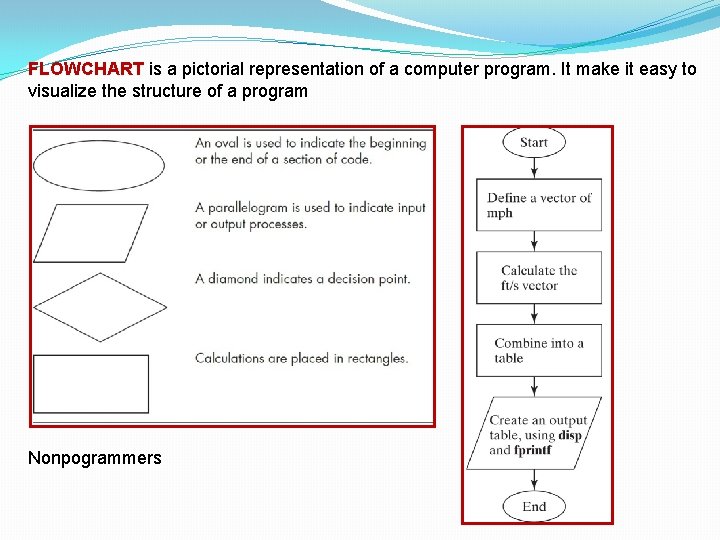
FLOWCHART is a pictorial representation of a computer program. It make it easy to visualize the structure of a program Nonpogrammers
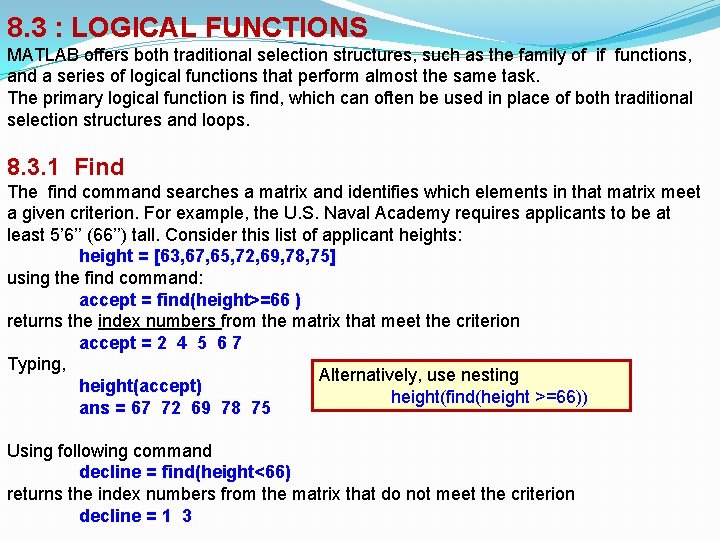
8. 3 : LOGICAL FUNCTIONS MATLAB offers both traditional selection structures, such as the family of if functions, and a series of logical functions that perform almost the same task. The primary logical function is find, which can often be used in place of both traditional selection structures and loops. 8. 3. 1 Find The find command searches a matrix and identifies which elements in that matrix meet a given criterion. For example, the U. S. Naval Academy requires applicants to be at least 5’ 6’’ (66’’) tall. Consider this list of applicant heights: height = [63, 67, 65, 72, 69, 78, 75] using the find command: accept = find(height>=66 ) returns the index numbers from the matrix that meet the criterion accept = 2 4 5 6 7 Typing, Alternatively, use nesting height(accept) height(find(height >=66)) ans = 67 72 69 78 75 Using following command decline = find(height<66) returns the index numbers from the matrix that do not meet the criterion decline = 1 3
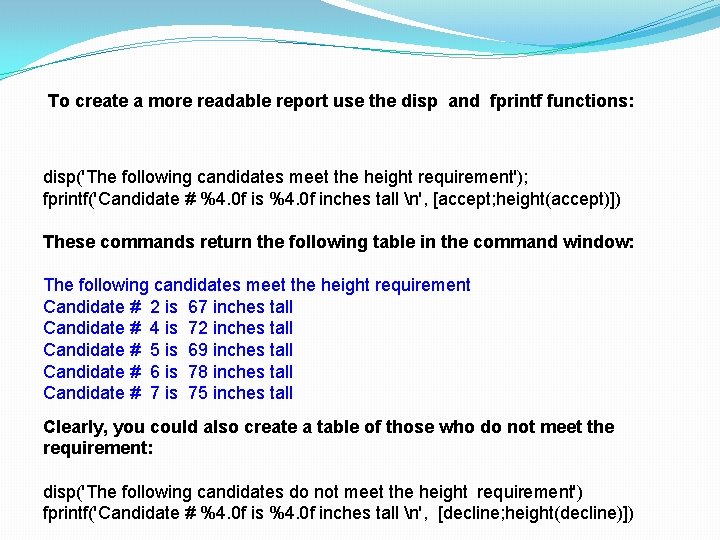
To create a more readable report use the disp and fprintf functions: disp('The following candidates meet the height requirement'); fprintf('Candidate # %4. 0 f is %4. 0 f inches tall n', [accept; height(accept)]) These commands return the following table in the command window: The following candidates meet the height requirement Candidate # 2 is 67 inches tall Candidate # 4 is 72 inches tall Candidate # 5 is 69 inches tall Candidate # 6 is 78 inches tall Candidate # 7 is 75 inches tall Clearly, you could also create a table of those who do not meet the requirement: disp('The following candidates do not meet the height requirement') fprintf('Candidate # %4. 0 f is %4. 0 f inches tall n', [decline; height(decline)])
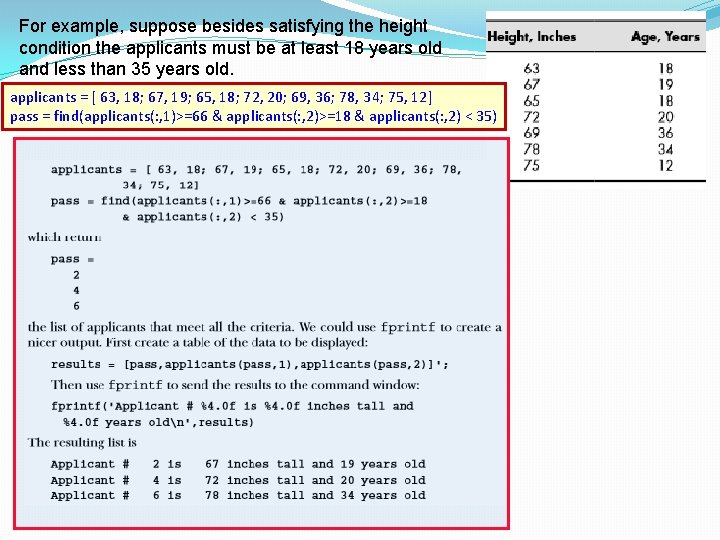
For example, suppose besides satisfying the height condition the applicants must be at least 18 years old and less than 35 years old. applicants = [ 63, 18; 67, 19; 65, 18; 72, 20; 69, 36; 78, 34; 75, 12] pass = find(applicants(: , 1)>=66 & applicants(: , 2)>=18 & applicants(: , 2) < 35)
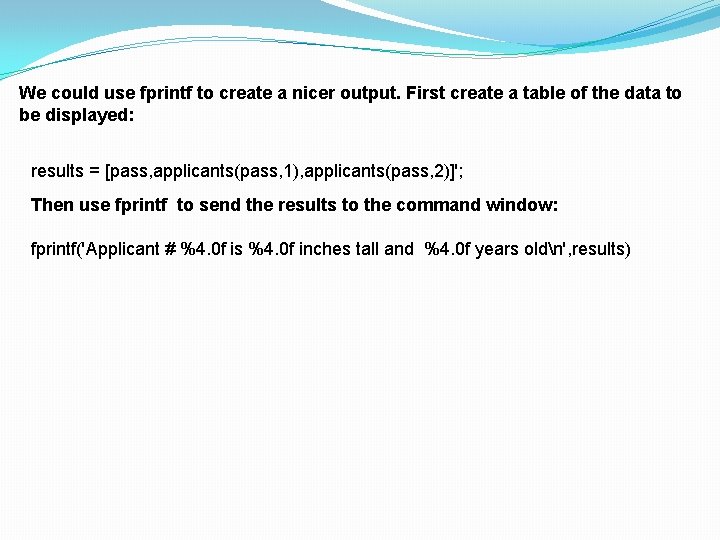
We could use fprintf to create a nicer output. First create a table of the data to be displayed: results = [pass, applicants(pass, 1), applicants(pass, 2)]'; Then use fprintf to send the results to the command window: fprintf('Applicant # %4. 0 f is %4. 0 f inches tall and %4. 0 f years oldn', results)
![[row, col] = find(criteria) it will return the appropriate row and column numbers (also [row, col] = find(criteria) it will return the appropriate row and column numbers (also](http://slidetodoc.com/presentation_image_h/2862448b33d2b694b0cf61aba6321e38/image-13.jpg)
[row, col] = find(criteria) it will return the appropriate row and column numbers (also called the row and column index numbers or subscripts). Now, imagine that you have a matrix of patient temperature values measured in a clinic. The column represents the number of the station where the temperature was taken. Thus, the command temp = [95. 3, 100. 2, 98. 6; 97. 4, 99. 2, 98. 9; 100. 1, 99. 3, 97] gives temp = 95. 3000 100. 2000 98. 6000 97. 4000 99. 2000 98. 9000 1000 99. 3000 97. 0000 element = find(temp>98. 6) [row, col] = find(temp>98. 6)
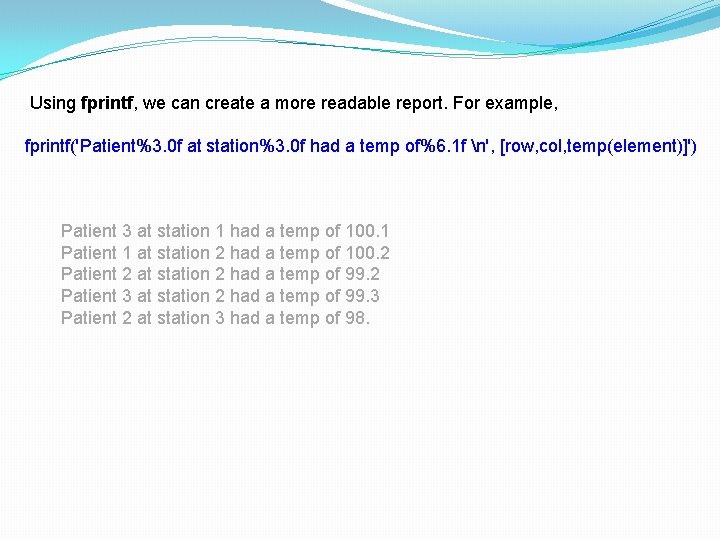
Using fprintf, we can create a more readable report. For example, fprintf('Patient%3. 0 f at station%3. 0 f had a temp of%6. 1 f n', [row, col, temp(element)]') Patient 3 at station 1 had a temp of 100. 1 Patient 1 at station 2 had a temp of 100. 2 Patient 2 at station 2 had a temp of 99. 2 Patient 3 at station 2 had a temp of 99. 3 Patient 2 at station 3 had a temp of 98.
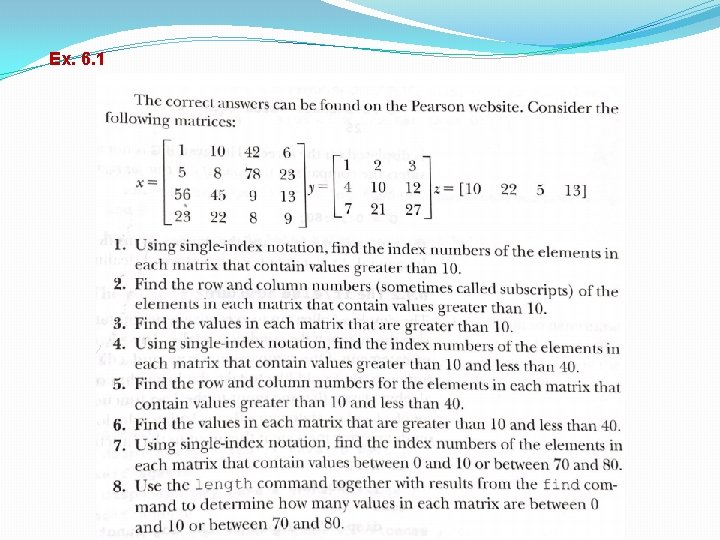
Ex. 6. 1
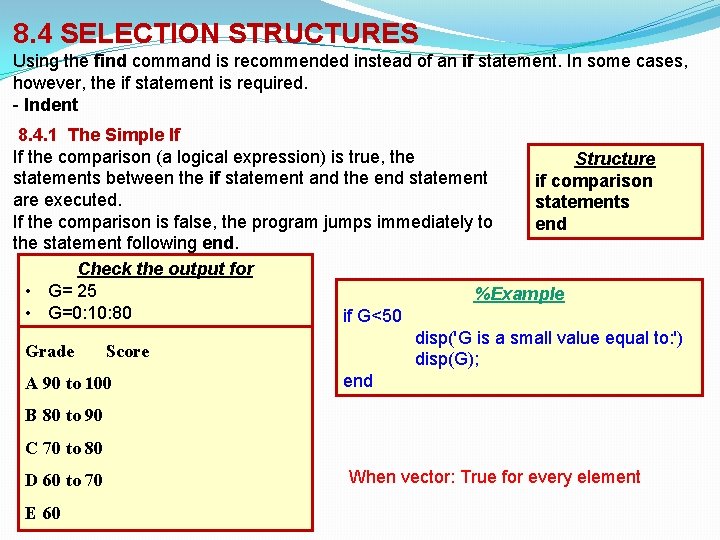
8. 4 SELECTION STRUCTURES Using the find command is recommended instead of an if statement. In some cases, however, the if statement is required. - Indent 8. 4. 1 The Simple If If the comparison (a logical expression) is true, the Structure statements between the if statement and the end statement if comparison are executed. statements If the comparison is false, the program jumps immediately to end the statement following end. Check the output for • G= 25 %Example • G=0: 10: 80 if G<50 disp('G is a small value equal to: ') Grade Score disp(G); end A 90 to 100 B 80 to 90 C 70 to 80 D 60 to 70 E 60 When vector: True for every element
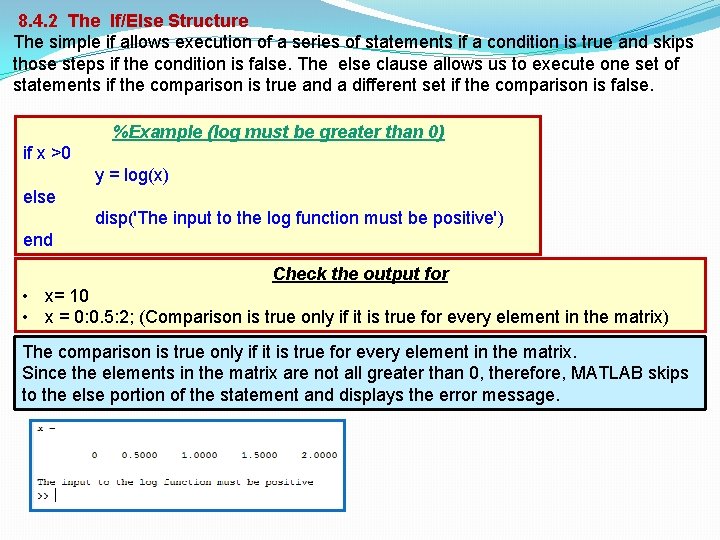
8. 4. 2 The If/Else Structure The simple if allows execution of a series of statements if a condition is true and skips those steps if the condition is false. The else clause allows us to execute one set of statements if the comparison is true and a different set if the comparison is false. %Example (log must be greater than 0) if x >0 y = log(x) else disp('The input to the log function must be positive') end Check the output for • x= 10 • x = 0: 0. 5: 2; (Comparison is true only if it is true for every element in the matrix) The comparison is true only if it is true for every element in the matrix. Since the elements in the matrix are not all greater than 0, therefore, MATLAB skips to the else portion of the statement and displays the error message.
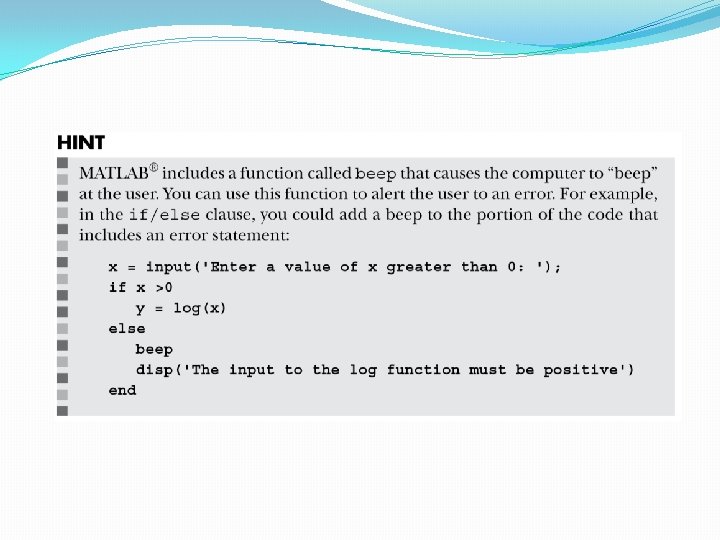
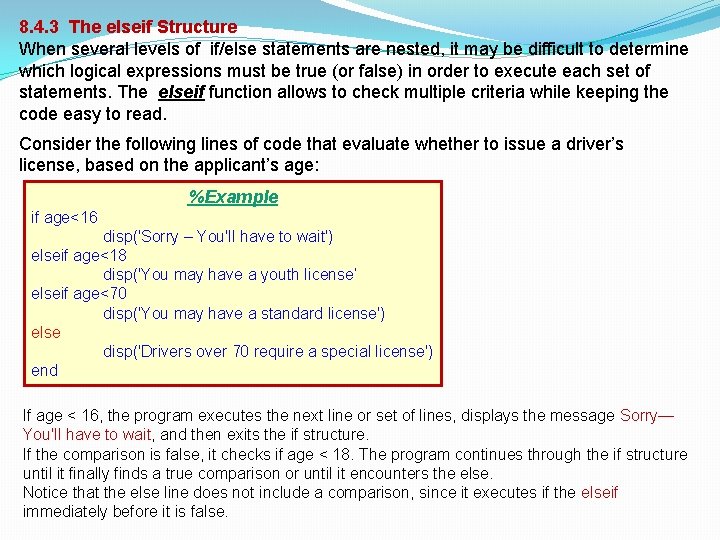
8. 4. 3 The elseif Structure When several levels of if/else statements are nested, it may be difficult to determine which logical expressions must be true (or false) in order to execute each set of statements. The elseif function allows to check multiple criteria while keeping the code easy to read. Consider the following lines of code that evaluate whether to issue a driver’s license, based on the applicant’s age: %Example if age<16 disp('Sorry – You'll have to wait') elseif age<18 disp('You may have a youth license‘ elseif age<70 disp('You may have a standard license') else disp('Drivers over 70 require a special license') end If age < 16, the program executes the next line or set of lines, displays the message Sorry— You'll have to wait, and then exits the if structure. If the comparison is false, it checks if age < 18. The program continues through the if structure until it finally finds a true comparison or until it encounters the else. Notice that the else line does not include a comparison, since it executes if the elseif immediately before it is false.
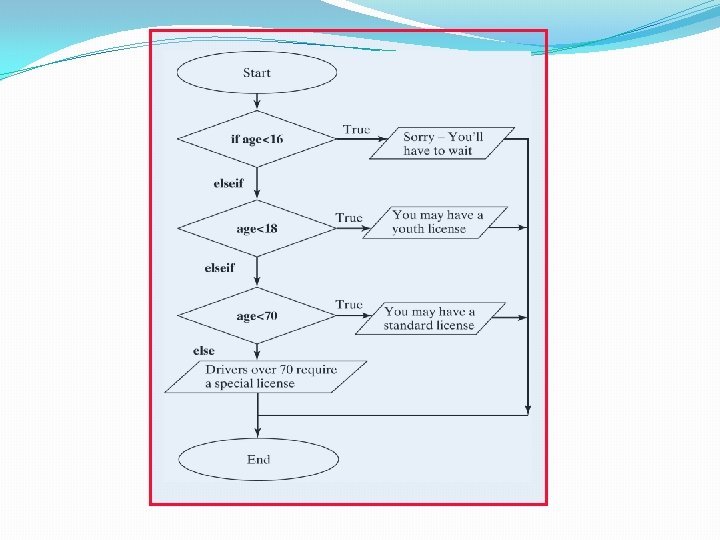
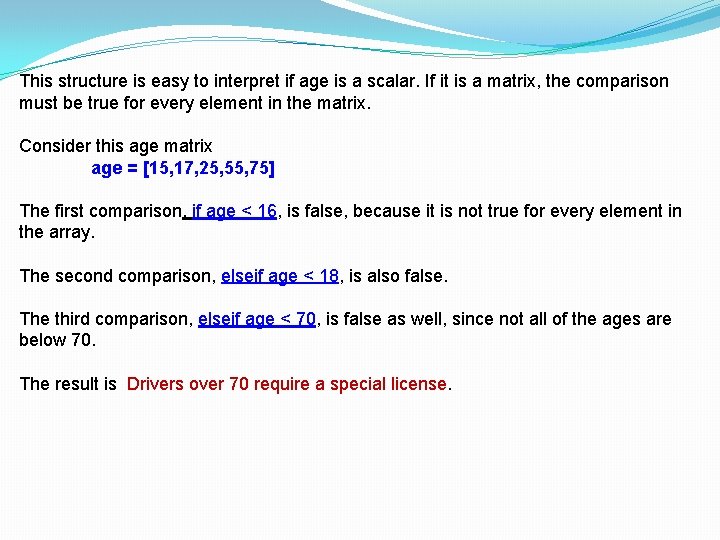
This structure is easy to interpret if age is a scalar. If it is a matrix, the comparison must be true for every element in the matrix. Consider this age matrix age = [15, 17, 25, 55, 75] The first comparison, if age < 16, is false, because it is not true for every element in the array. The second comparison, elseif age < 18, is also false. The third comparison, elseif age < 70, is false as well, since not all of the ages are below 70. The result is Drivers over 70 require a special license.
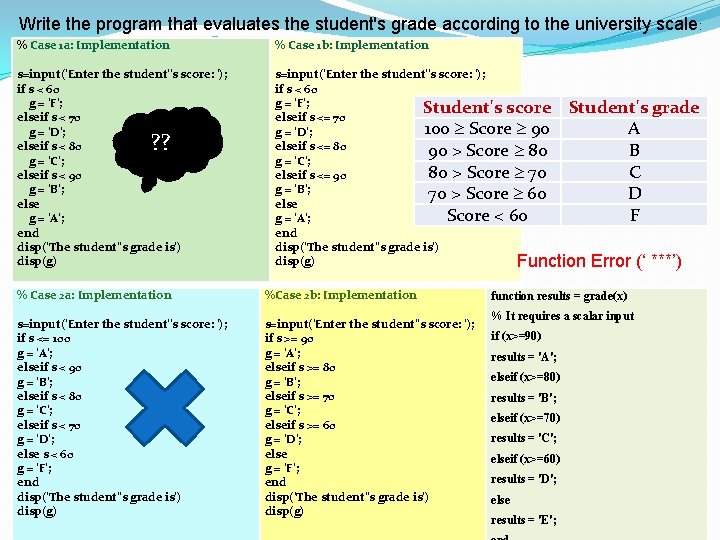
Write the program that evaluates the student's grade according to the university scale: % Case 1 a: Implementation % Case 1 b: Implementation s=input('Enter the student''s score: '); if s < 60 g = 'F'; elseif s < 70 g = 'D'; elseif s < 80 ? g = 'C'; elseif s < 90 g = 'B'; else g = 'A'; end disp('The student''s grade is') disp(g) s=input('Enter the student''s score: '); if s < 60 g = 'F'; Student's score Student's grade elseif s <= 70 100 Score 90 A g = 'D'; elseif s <= 80 90 > Score 80 B g = 'C'; 80 > Score 70 C elseif s <= 90 g = 'B'; 70 > Score 60 D else Score < 60 F g = 'A'; end disp('The student''s grade is') disp(g) Function Error (‘ ***’) ? ? % Case 2 a: Implementation s=input('Enter the student''s score: '); if s <= 100 g = 'A'; elseif s < 90 g = 'B'; elseif s < 80 g = 'C'; elseif s < 70 g = 'D'; else s < 60 g = 'F'; end disp('The student''s grade is') disp(g) %Case 2 b: Implementation s=input('Enter the student''s score: '); if s >= 90 g = 'A'; elseif s >= 80 g = 'B'; elseif s >= 70 g = 'C'; elseif s >= 60 g = 'D'; else g = 'F'; end disp('The student''s grade is') disp(g) function results = grade(x) % It requires a scalar input if (x>=90) results = 'A'; elseif (x>=80) results = 'B'; elseif (x>=70) results = 'C'; elseif (x>=60) results = 'D'; else results = 'E';
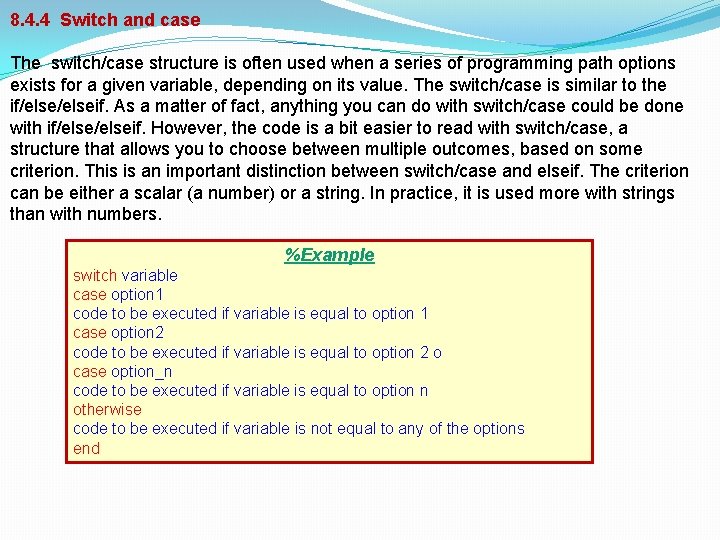
8. 4. 4 Switch and case The switch/case structure is often used when a series of programming path options exists for a given variable, depending on its value. The switch/case is similar to the if/elseif. As a matter of fact, anything you can do with switch/case could be done with if/elseif. However, the code is a bit easier to read with switch/case, a structure that allows you to choose between multiple outcomes, based on some criterion. This is an important distinction between switch/case and elseif. The criterion can be either a scalar (a number) or a string. In practice, it is used more with strings than with numbers. %Example switch variable case option 1 code to be executed if variable is equal to option 1 case option 2 code to be executed if variable is equal to option 2 o case option_n code to be executed if variable is equal to option n otherwise code to be executed if variable is not equal to any of the options end
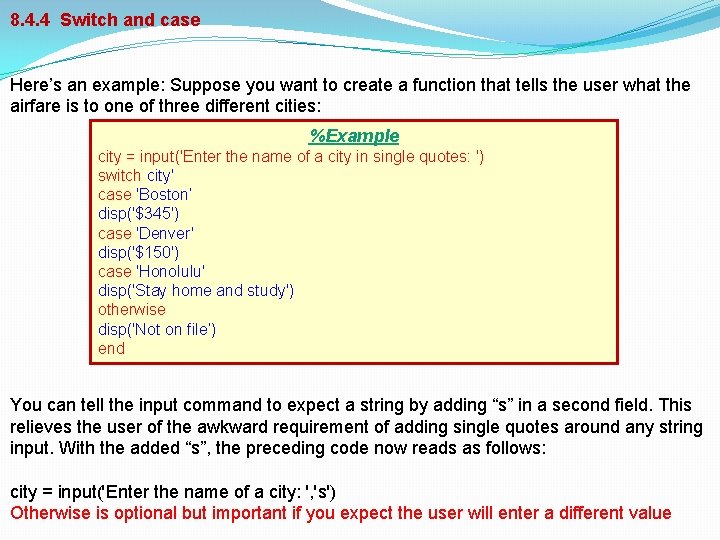
8. 4. 4 Switch and case Here’s an example: Suppose you want to create a function that tells the user what the airfare is to one of three different cities: %Example city = input('Enter the name of a city in single quotes: ') switch city' case 'Boston’ disp('$345') case 'Denver' disp('$150') case 'Honolulu' disp('Stay home and study') otherwise disp('Not on file’) end You can tell the input command to expect a string by adding “s” in a second field. This relieves the user of the awkward requirement of adding single quotes around any string input. With the added “s”, the preceding code now reads as follows: city = input('Enter the name of a city: ', 's') Otherwise is optional but important if you expect the user will enter a different value
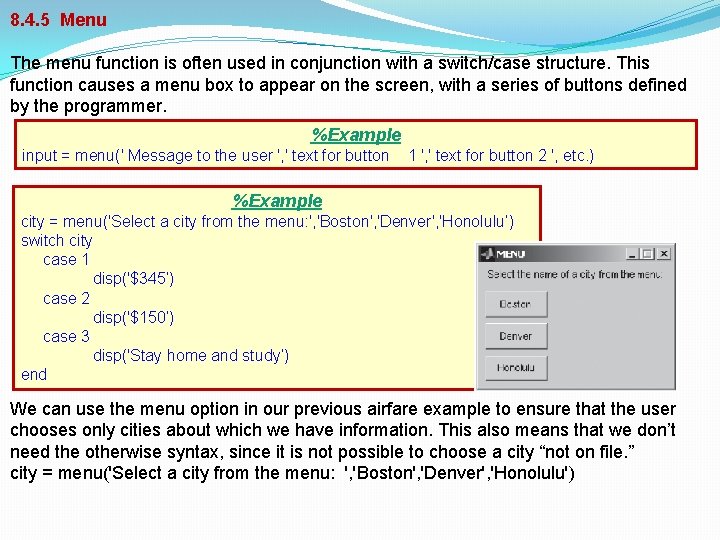
8. 4. 5 Menu The menu function is often used in conjunction with a switch/case structure. This function causes a menu box to appear on the screen, with a series of buttons defined by the programmer. %Example input = menu(' Message to the user ', ' text for button 1 ', ' text for button 2 ', etc. ) %Example city = menu('Select a city from the menu: ', 'Boston', 'Denver', 'Honolulu’) switch city case 1 disp('$345’) case 2 disp('$150’) case 3 disp('Stay home and study’) end We can use the menu option in our previous airfare example to ensure that the user chooses only cities about which we have information. This also means that we don’t need the otherwise syntax, since it is not possible to choose a city “not on file. ” city = menu('Select a city from the menu: ', 'Boston', 'Denver', 'Honolulu')
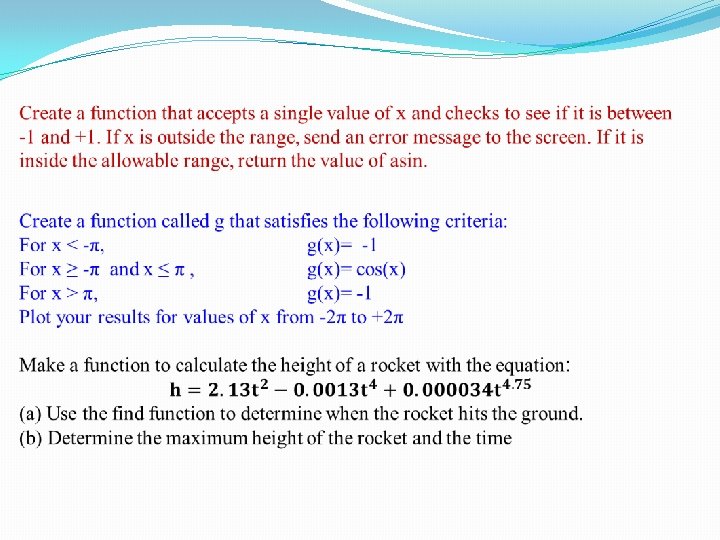
- Slides: 26