Chapter Thirteen Booting Windows XP Objectives Understand the
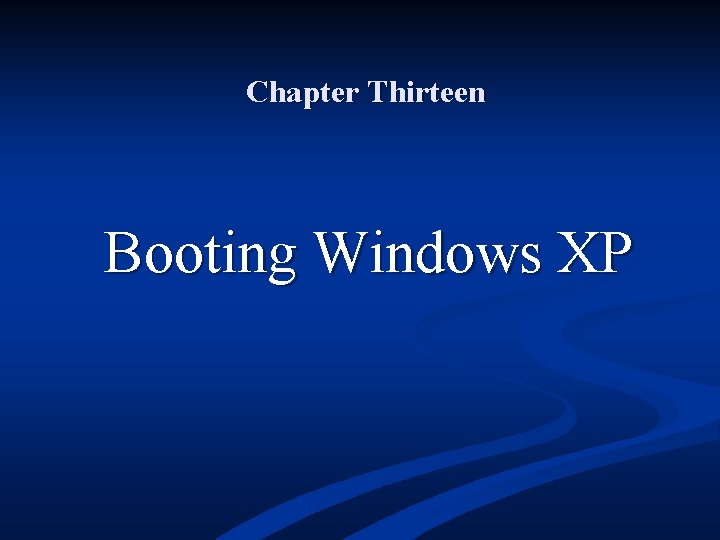
Chapter Thirteen Booting Windows XP
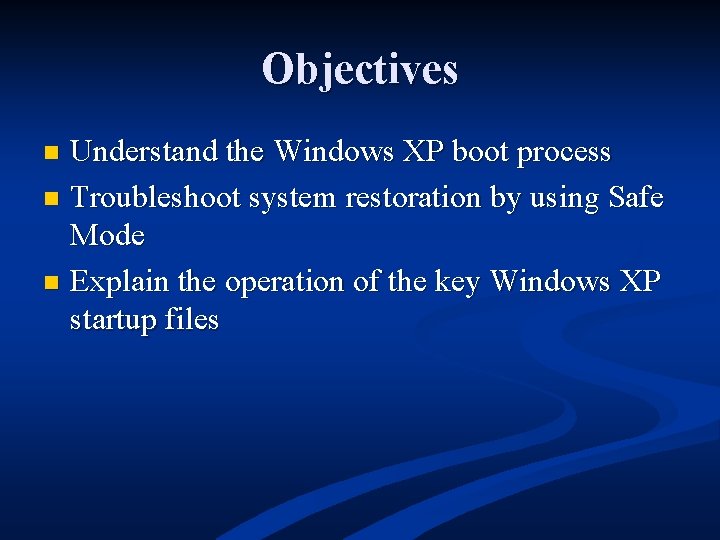
Objectives Understand the Windows XP boot process n Troubleshoot system restoration by using Safe Mode n Explain the operation of the key Windows XP startup files n
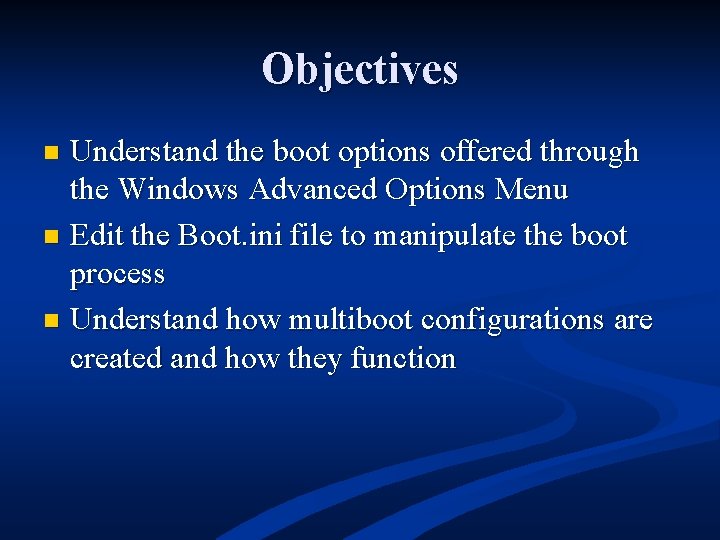
Objectives Understand the boot options offered through the Windows Advanced Options Menu n Edit the Boot. ini file to manipulate the boot process n Understand how multiboot configurations are created and how they function n
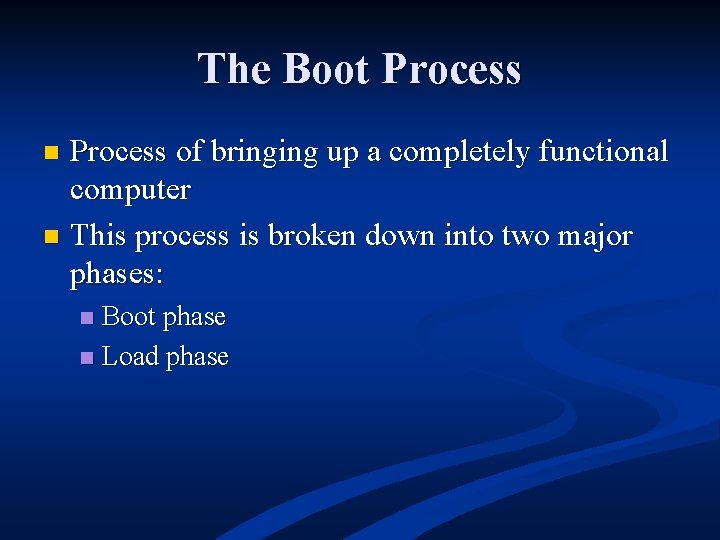
The Boot Process of bringing up a completely functional computer n This process is broken down into two major phases: n Boot phase n Load phase n
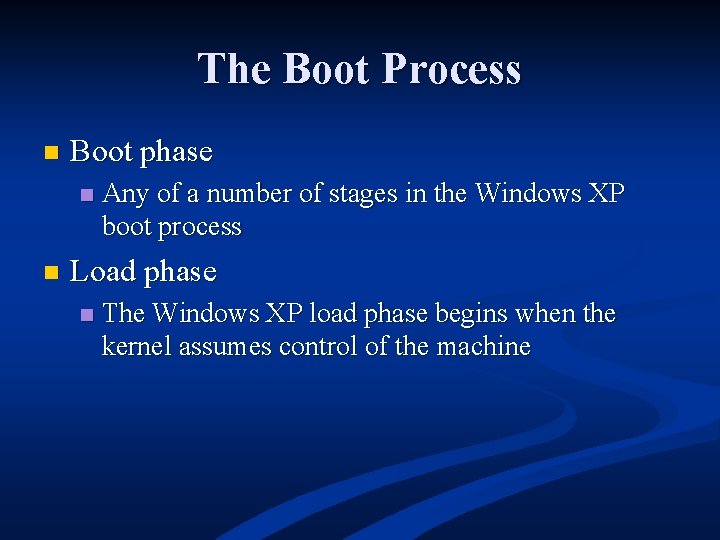
The Boot Process n Boot phase n n Any of a number of stages in the Windows XP boot process Load phase n The Windows XP load phase begins when the kernel assumes control of the machine
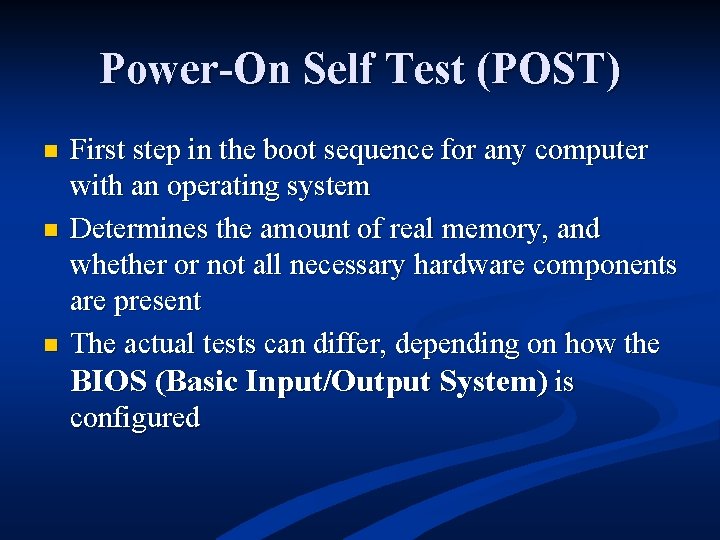
Power-On Self Test (POST) n n n First step in the boot sequence for any computer with an operating system Determines the amount of real memory, and whether or not all necessary hardware components are present The actual tests can differ, depending on how the BIOS (Basic Input/Output System) is configured
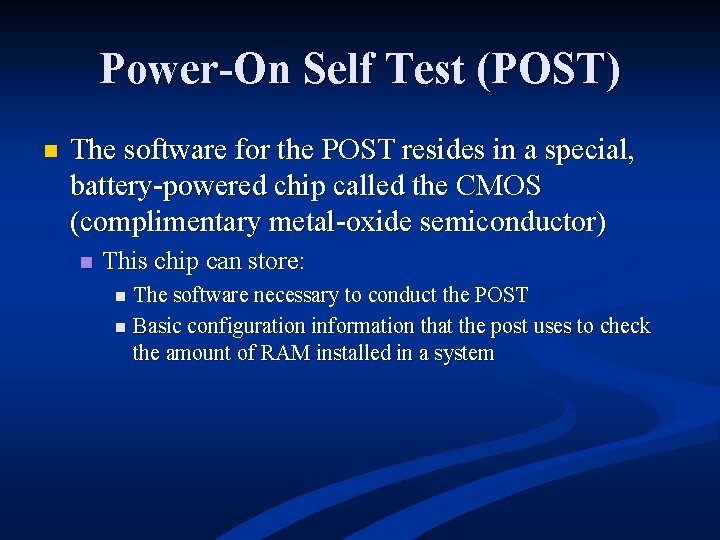
Power-On Self Test (POST) n The software for the POST resides in a special, battery-powered chip called the CMOS (complimentary metal-oxide semiconductor) n This chip can store: The software necessary to conduct the POST n Basic configuration information that the post uses to check the amount of RAM installed in a system n
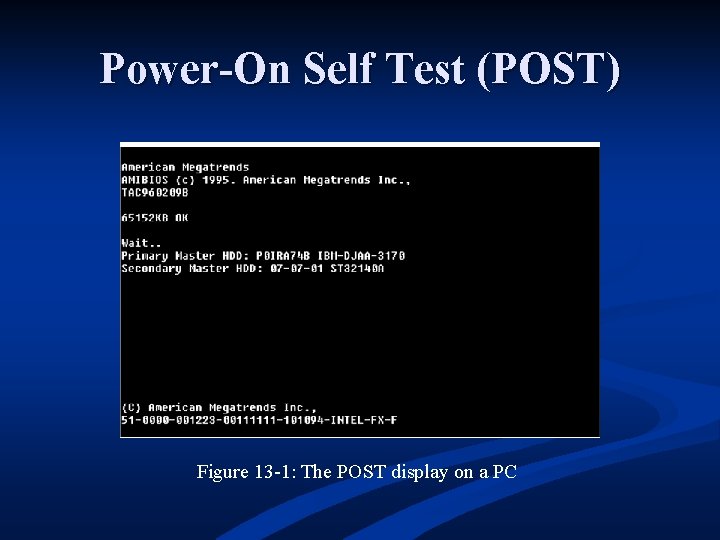
Power-On Self Test (POST) Figure 13 -1: The POST display on a PC
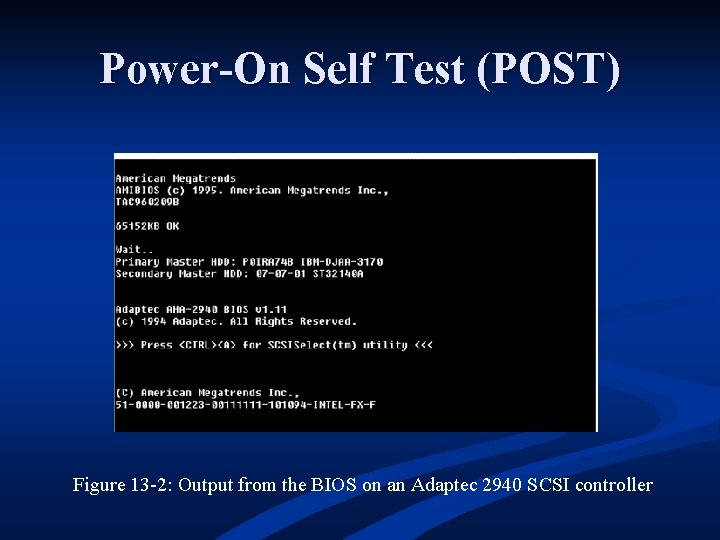
Power-On Self Test (POST) Figure 13 -2: Output from the BIOS on an Adaptec 2940 SCSI controller
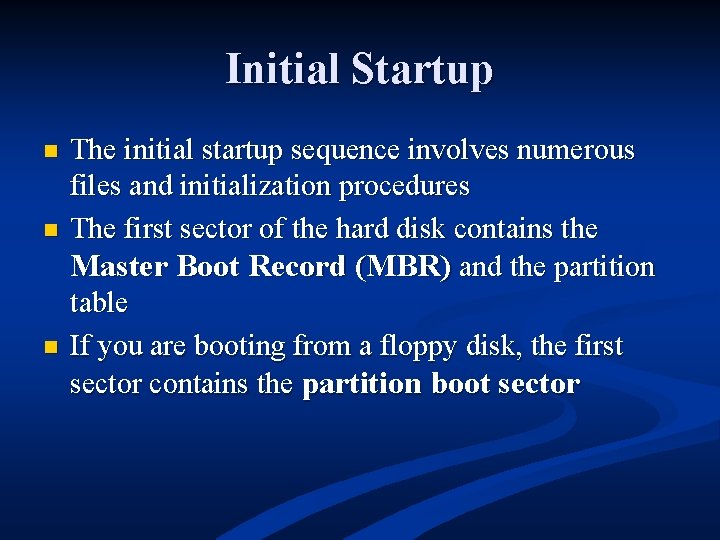
Initial Startup n n n The initial startup sequence involves numerous files and initialization procedures The first sector of the hard disk contains the Master Boot Record (MBR) and the partition table If you are booting from a floppy disk, the first sector contains the partition boot sector
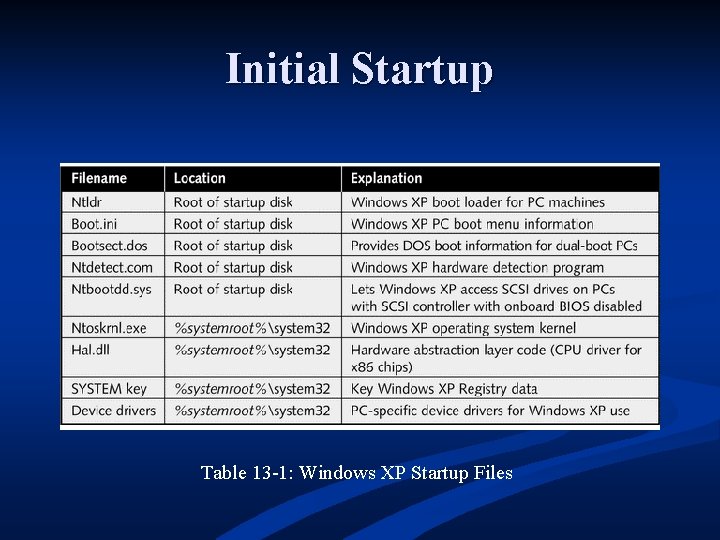
Initial Startup Table 13 -1: Windows XP Startup Files
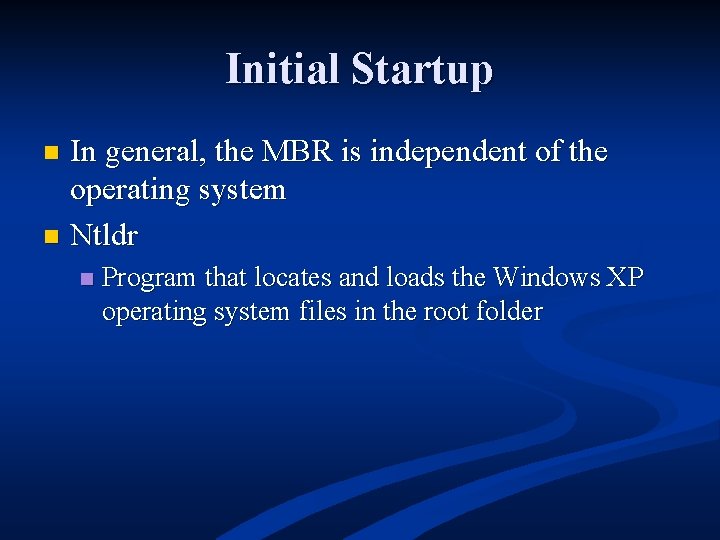
Initial Startup In general, the MBR is independent of the operating system n Ntldr n n Program that locates and loads the Windows XP operating system files in the root folder
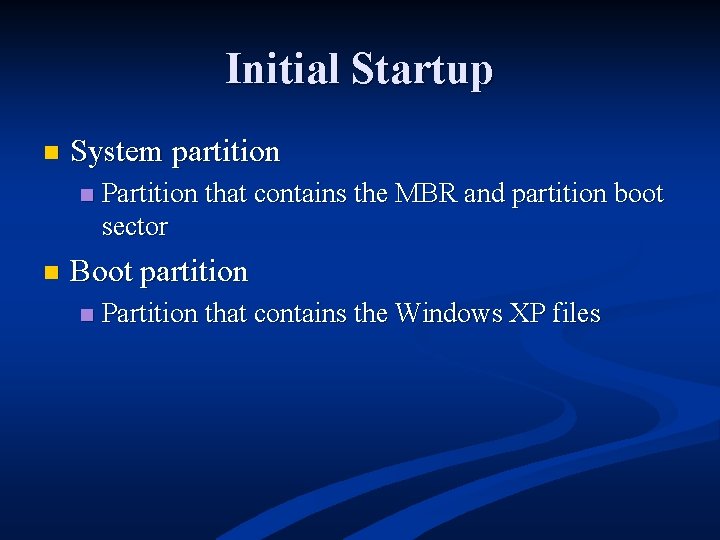
Initial Startup n System partition n n Partition that contains the MBR and partition boot sector Boot partition n Partition that contains the Windows XP files
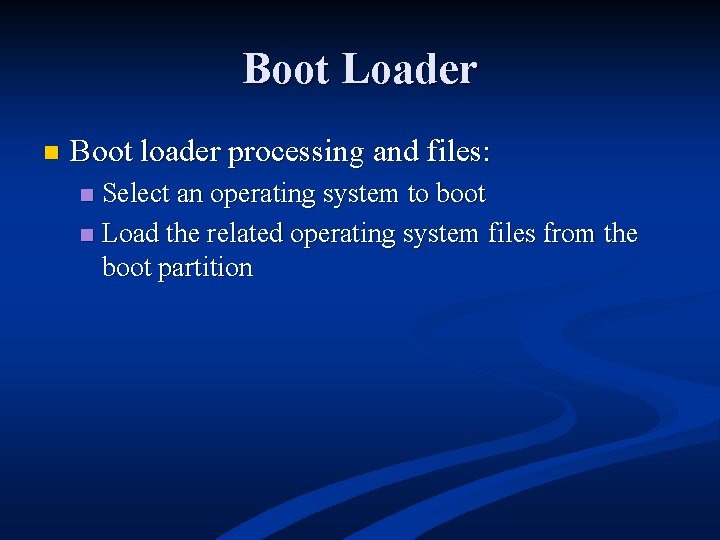
Boot Loader n Boot loader processing and files: Select an operating system to boot n Load the related operating system files from the boot partition n
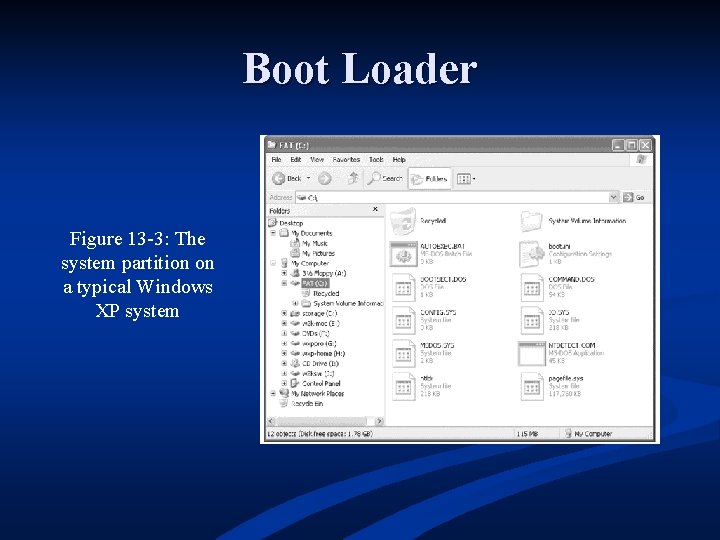
Boot Loader Figure 13 -3: The system partition on a typical Windows XP system
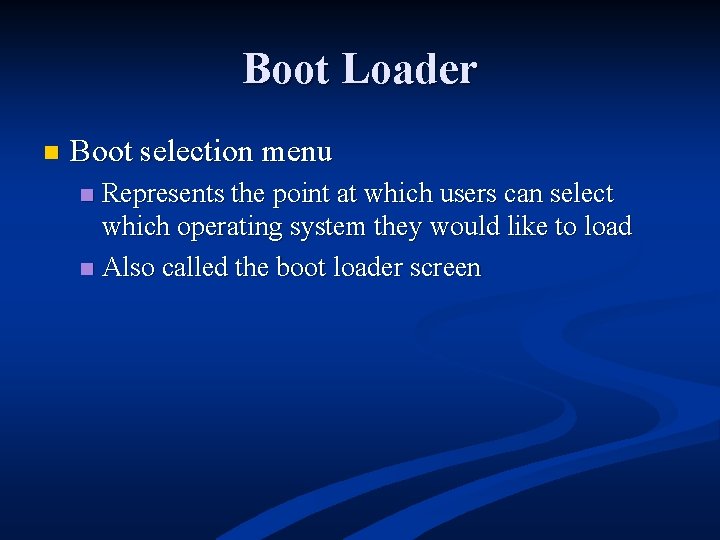
Boot Loader n Boot selection menu Represents the point at which users can select which operating system they would like to load n Also called the boot loader screen n
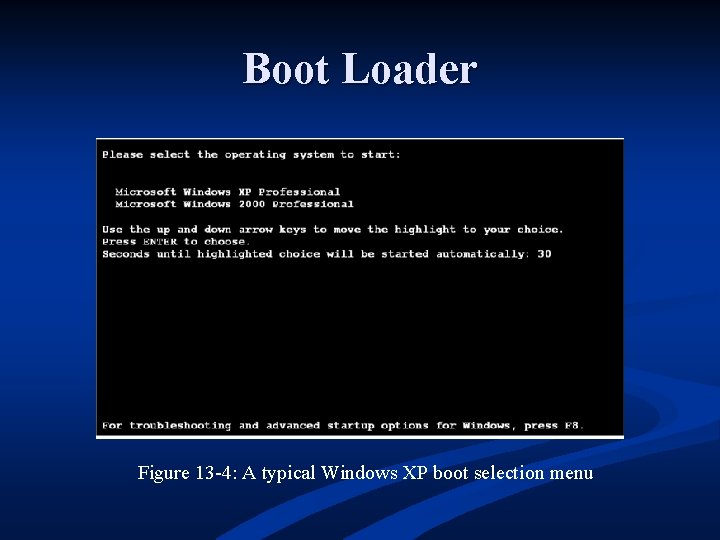
Boot Loader Figure 13 -4: A typical Windows XP boot selection menu
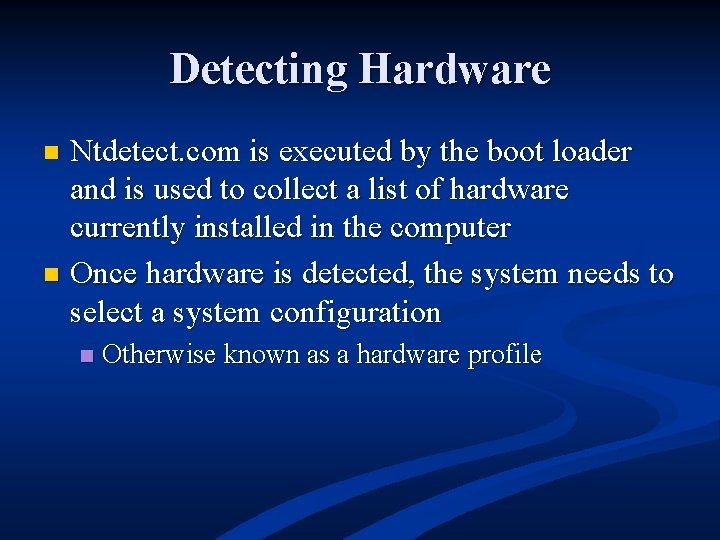
Detecting Hardware Ntdetect. com is executed by the boot loader and is used to collect a list of hardware currently installed in the computer n Once hardware is detected, the system needs to select a system configuration n n Otherwise known as a hardware profile
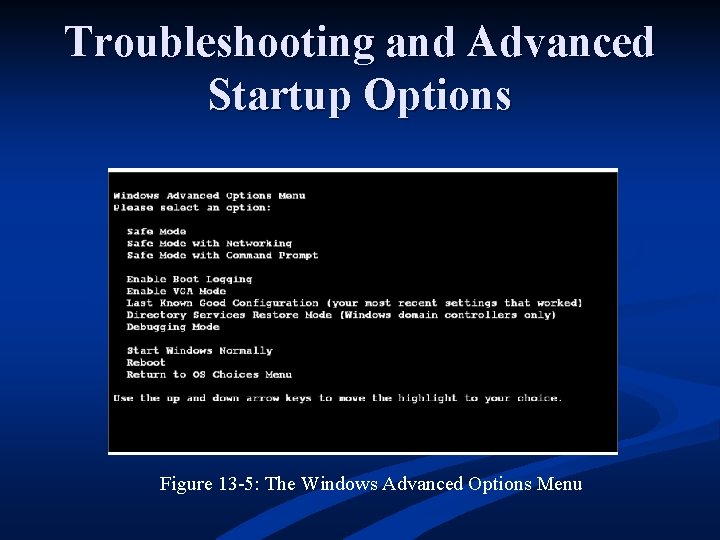
Troubleshooting and Advanced Startup Options Figure 13 -5: The Windows Advanced Options Menu
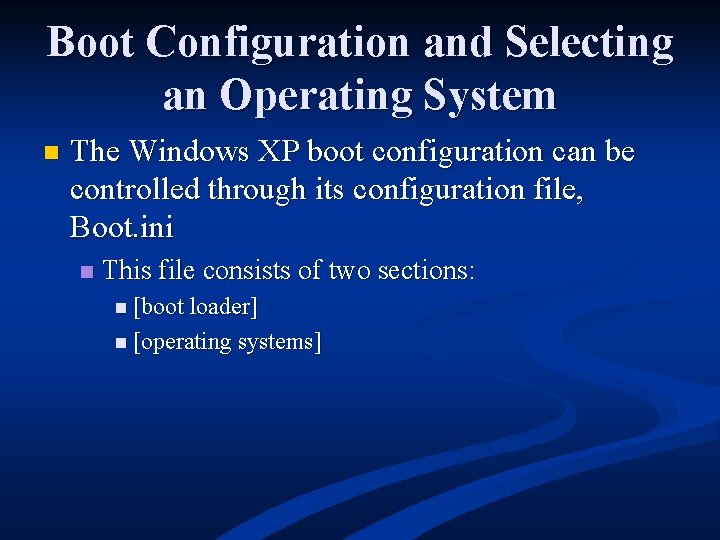
Boot Configuration and Selecting an Operating System n The Windows XP boot configuration can be controlled through its configuration file, Boot. ini n This file consists of two sections: n [boot loader] n [operating systems]
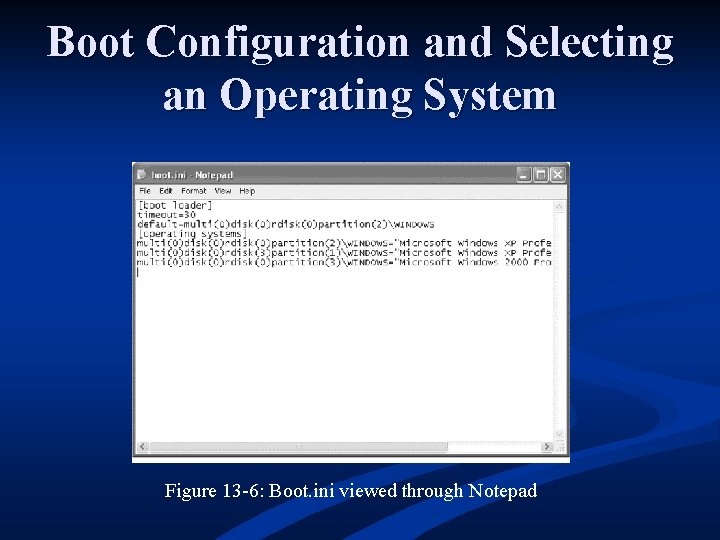
Boot Configuration and Selecting an Operating System Figure 13 -6: Boot. ini viewed through Notepad
![[boot loader] n Contains two or more items: n Timeout n This setting defines [boot loader] n Contains two or more items: n Timeout n This setting defines](http://slidetodoc.com/presentation_image/454214016ee79a7f4bf349da514d24fb/image-22.jpg)
[boot loader] n Contains two or more items: n Timeout n This setting defines the number of seconds the system waits for the user to select an operating system before loading the default operating system n Default n This setting in Boot. ini lists the path to the default operating system
![[operating systems] Lists the available operating systems n Each listing contains: n The path [operating systems] Lists the available operating systems n Each listing contains: n The path](http://slidetodoc.com/presentation_image/454214016ee79a7f4bf349da514d24fb/image-23.jpg)
[operating systems] Lists the available operating systems n Each listing contains: n The path to the boot partition for the operating system n The text displayed in the boot loader screen n Optional parameters n
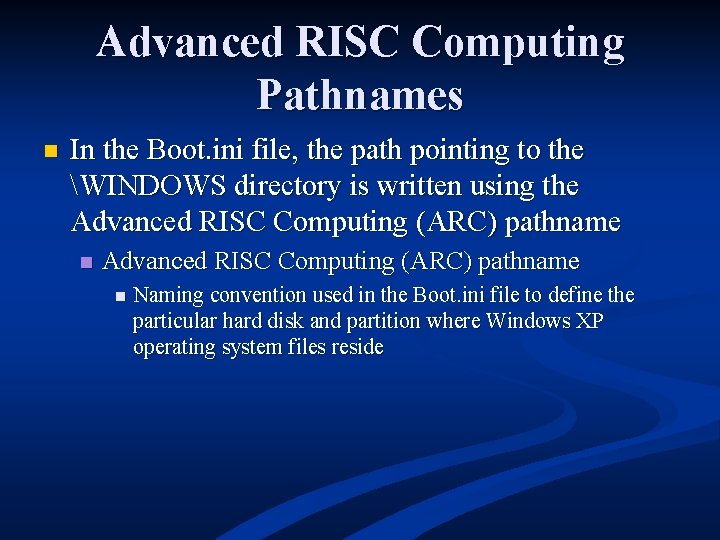
Advanced RISC Computing Pathnames n In the Boot. ini file, the path pointing to the WINDOWS directory is written using the Advanced RISC Computing (ARC) pathname n Naming convention used in the Boot. ini file to define the particular hard disk and partition where Windows XP operating system files reside
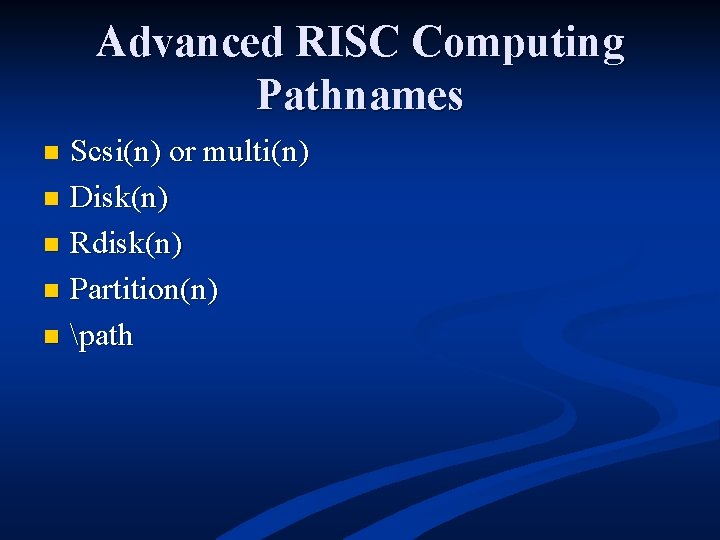
Advanced RISC Computing Pathnames Scsi(n) or multi(n) n Disk(n) n Rdisk(n) n Partition(n) n path n
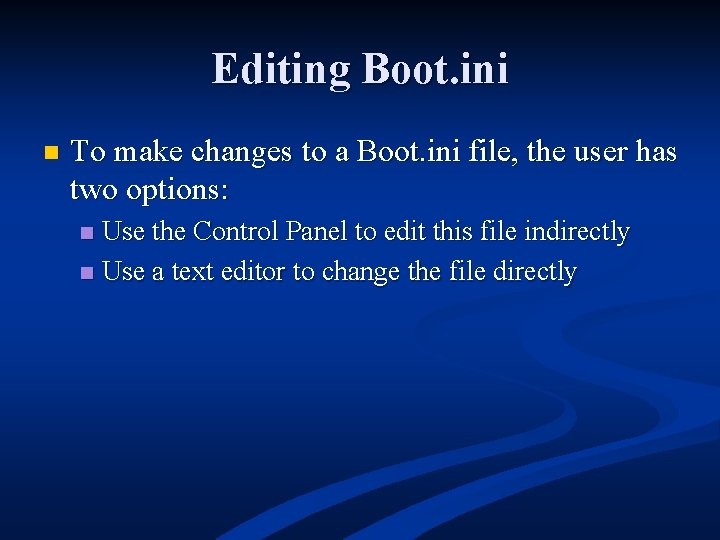
Editing Boot. ini n To make changes to a Boot. ini file, the user has two options: Use the Control Panel to edit this file indirectly n Use a text editor to change the file directly n
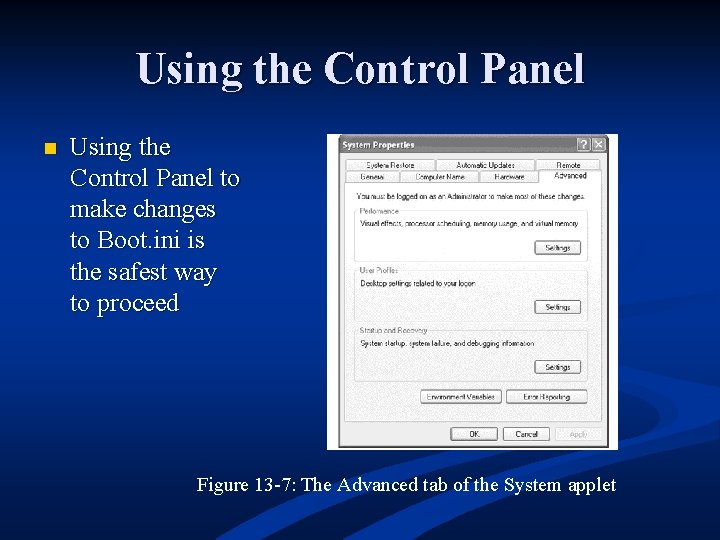
Using the Control Panel n Using the Control Panel to make changes to Boot. ini is the safest way to proceed Figure 13 -7: The Advanced tab of the System applet
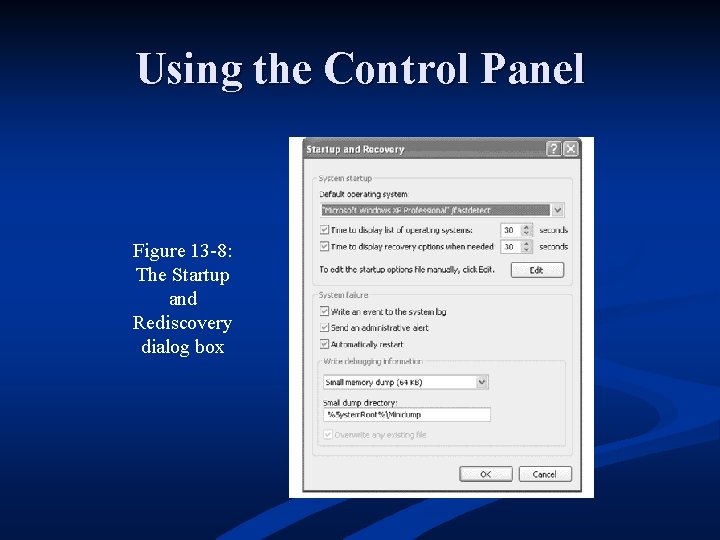
Using the Control Panel Figure 13 -8: The Startup and Rediscovery dialog box
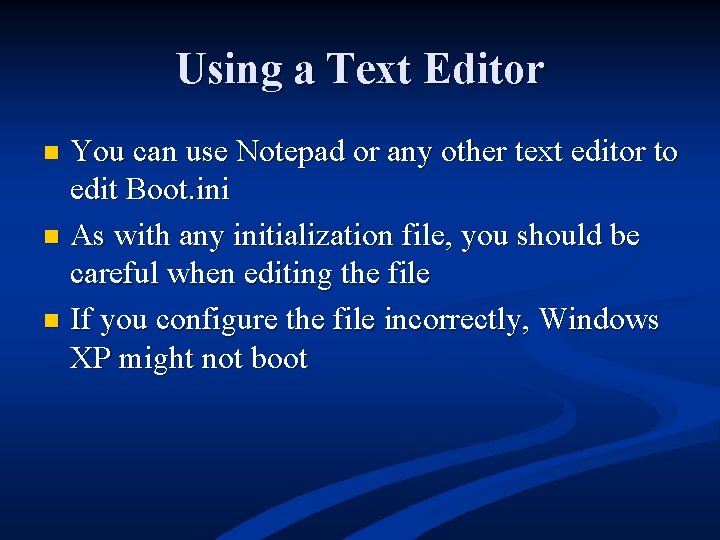
Using a Text Editor You can use Notepad or any other text editor to edit Boot. ini n As with any initialization file, you should be careful when editing the file n If you configure the file incorrectly, Windows XP might not boot n
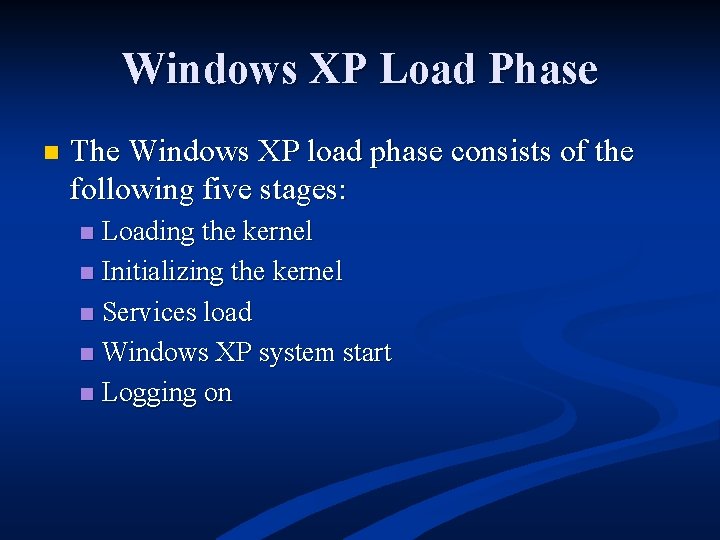
Windows XP Load Phase n The Windows XP load phase consists of the following five stages: Loading the kernel n Initializing the kernel n Services load n Windows XP system start n Logging on n
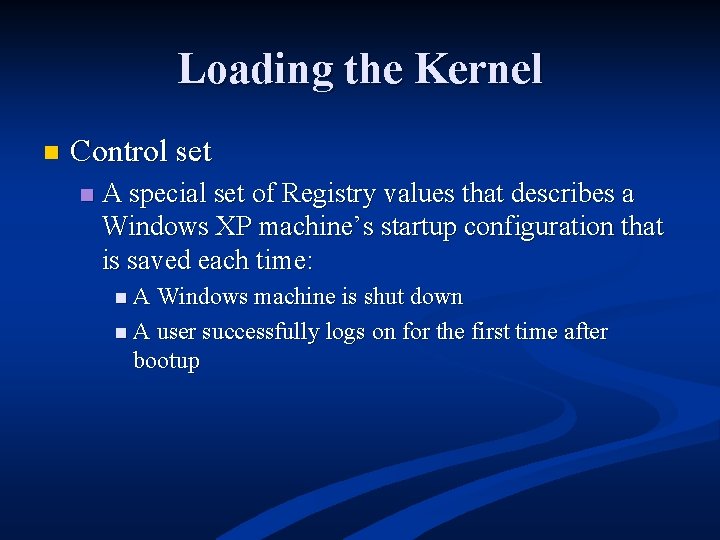
Loading the Kernel n Control set n A special set of Registry values that describes a Windows XP machine’s startup configuration that is saved each time: n A Windows machine is shut down n A user successfully logs on for the first time after bootup
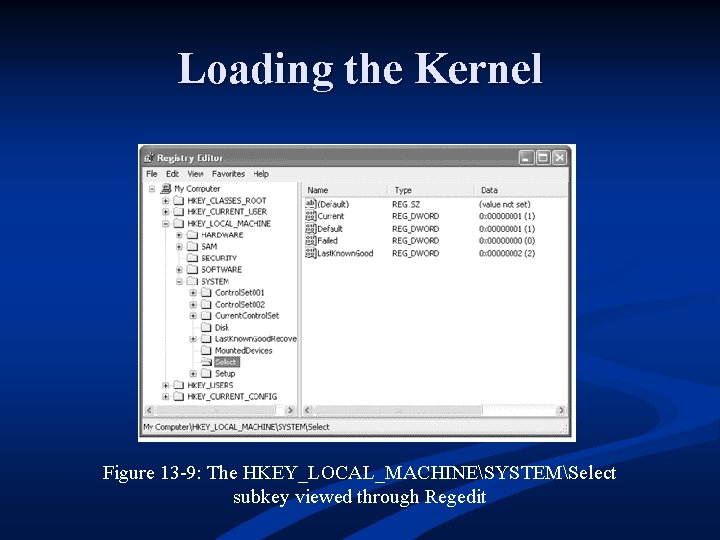
Loading the Kernel Figure 13 -9: The HKEY_LOCAL_MACHINESYSTEMSelect subkey viewed through Regedit
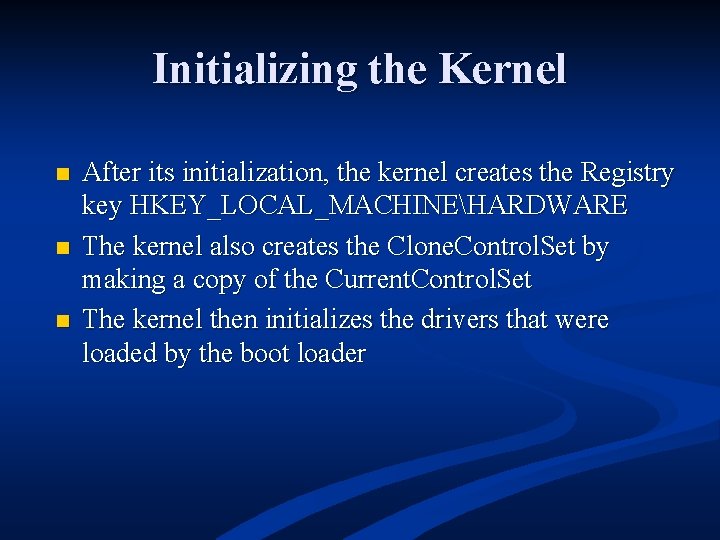
Initializing the Kernel n n n After its initialization, the kernel creates the Registry key HKEY_LOCAL_MACHINEHARDWARE The kernel also creates the Clone. Control. Set by making a copy of the Current. Control. Set The kernel then initializes the drivers that were loaded by the boot loader
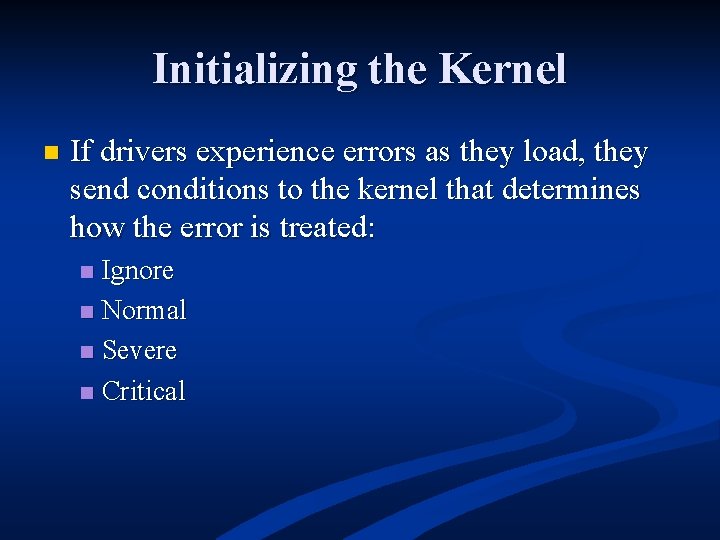
Initializing the Kernel n If drivers experience errors as they load, they send conditions to the kernel that determines how the error is treated: Ignore n Normal n Severe n Critical n
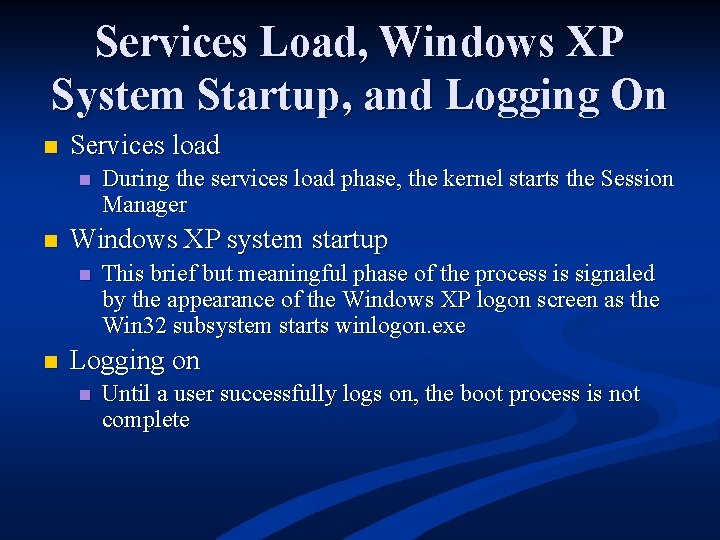
Services Load, Windows XP System Startup, and Logging On n Services load n n Windows XP system startup n n During the services load phase, the kernel starts the Session Manager This brief but meaningful phase of the process is signaled by the appearance of the Windows XP logon screen as the Win 32 subsystem starts winlogon. exe Logging on n Until a user successfully logs on, the boot process is not complete
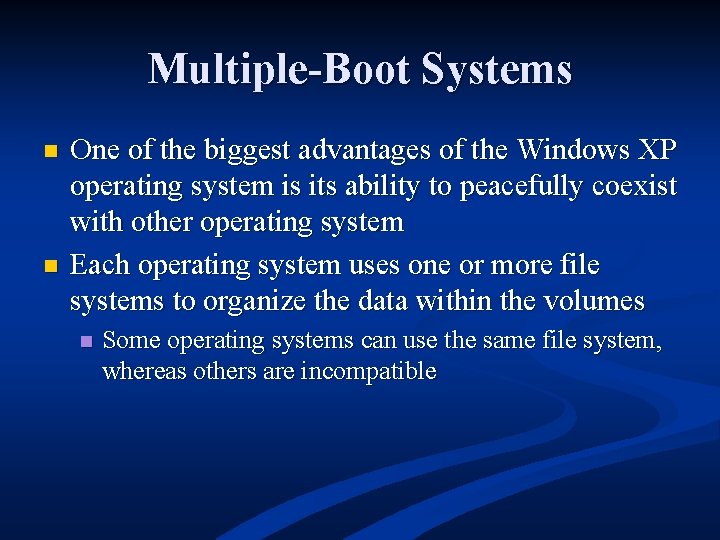
Multiple-Boot Systems n n One of the biggest advantages of the Windows XP operating system is its ability to peacefully coexist with other operating system Each operating system uses one or more file systems to organize the data within the volumes n Some operating systems can use the same file system, whereas others are incompatible
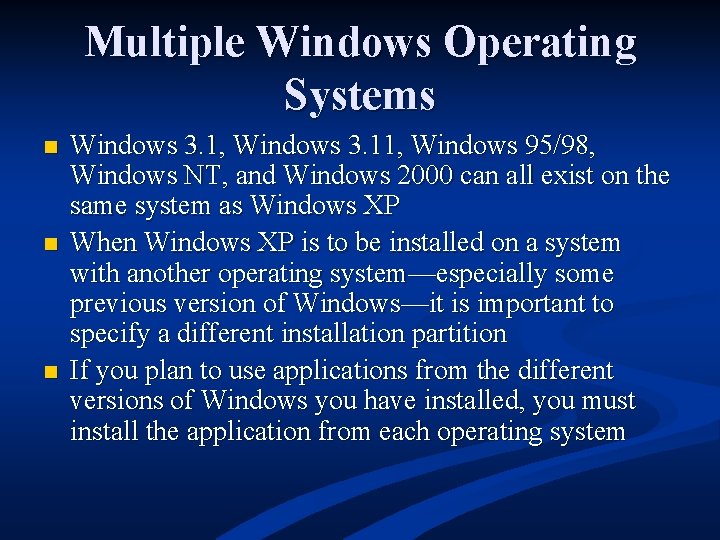
Multiple Windows Operating Systems n n n Windows 3. 1, Windows 3. 11, Windows 95/98, Windows NT, and Windows 2000 can all exist on the same system as Windows XP When Windows XP is to be installed on a system with another operating system—especially some previous version of Windows—it is important to specify a different installation partition If you plan to use applications from the different versions of Windows you have installed, you must install the application from each operating system
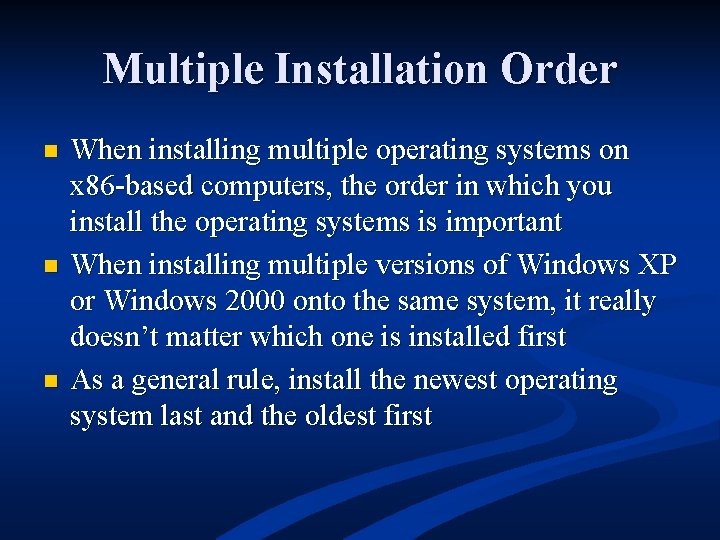
Multiple Installation Order n n n When installing multiple operating systems on x 86 -based computers, the order in which you install the operating systems is important When installing multiple versions of Windows XP or Windows 2000 onto the same system, it really doesn’t matter which one is installed first As a general rule, install the newest operating system last and the oldest first
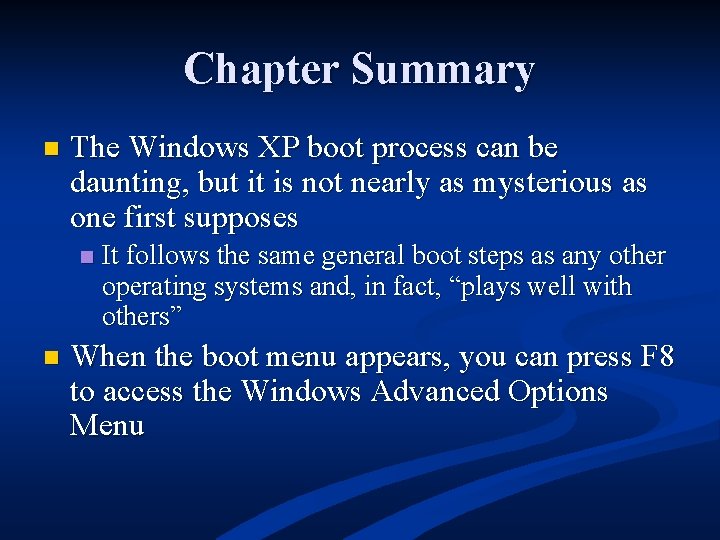
Chapter Summary n The Windows XP boot process can be daunting, but it is not nearly as mysterious as one first supposes n n It follows the same general boot steps as any other operating systems and, in fact, “plays well with others” When the boot menu appears, you can press F 8 to access the Windows Advanced Options Menu
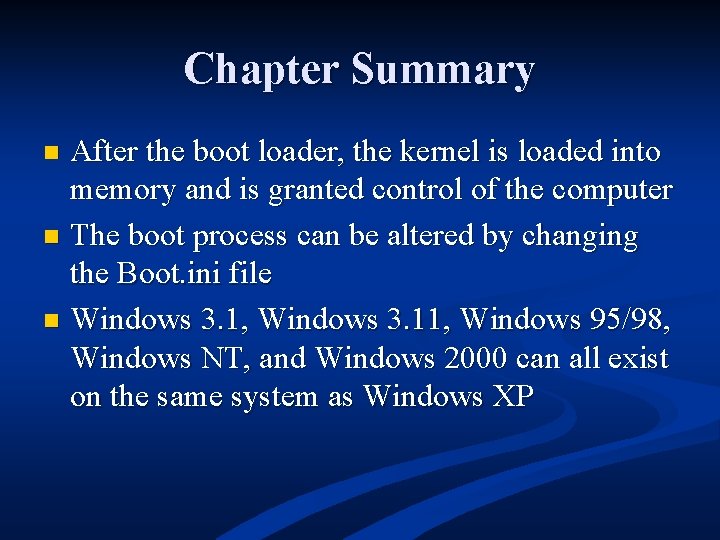
Chapter Summary After the boot loader, the kernel is loaded into memory and is granted control of the computer n The boot process can be altered by changing the Boot. ini file n Windows 3. 1, Windows 3. 11, Windows 95/98, Windows NT, and Windows 2000 can all exist on the same system as Windows XP n
- Slides: 40