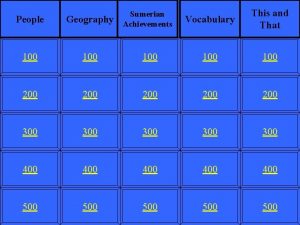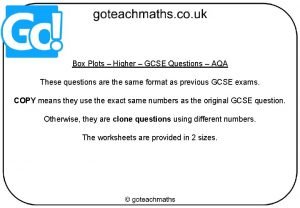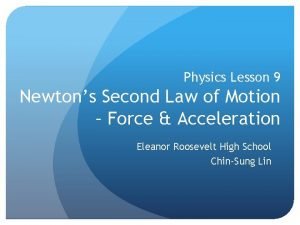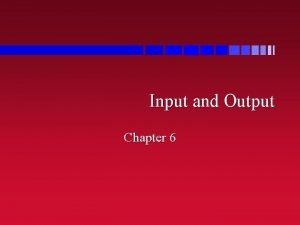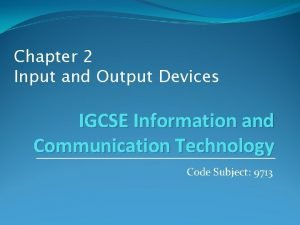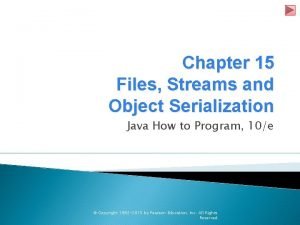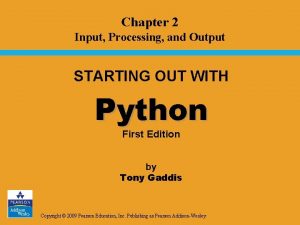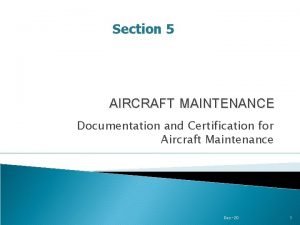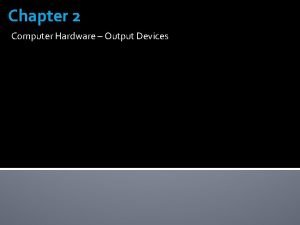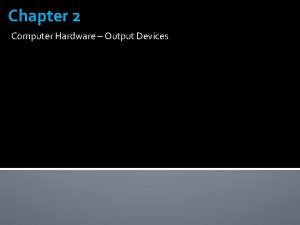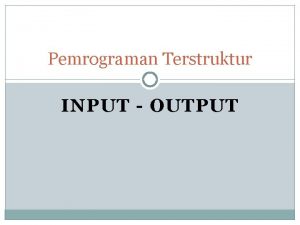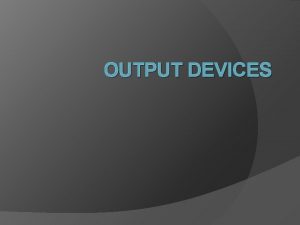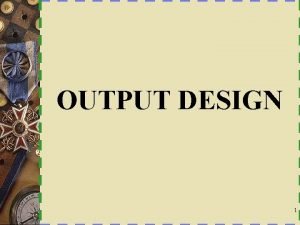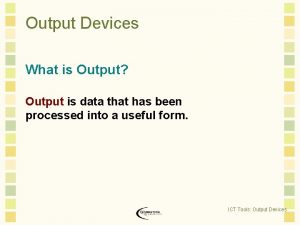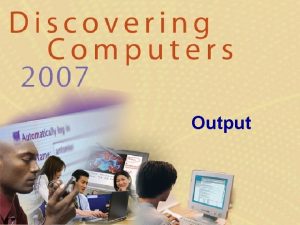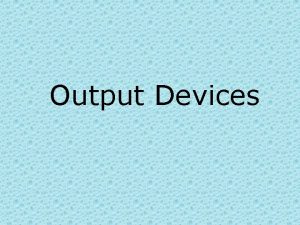Chapter OneDALI 100 Output DALI 1 DALI 2

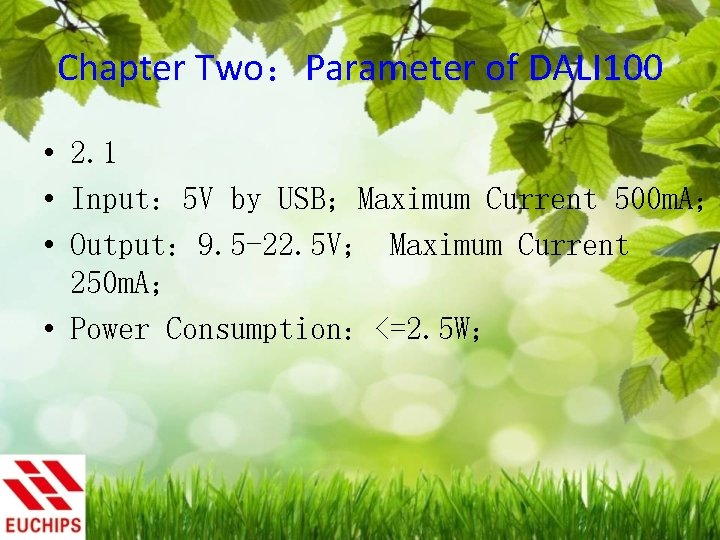




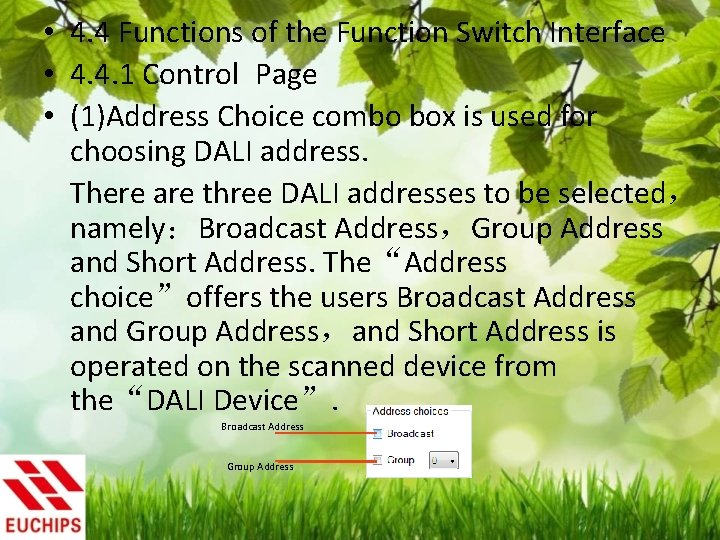
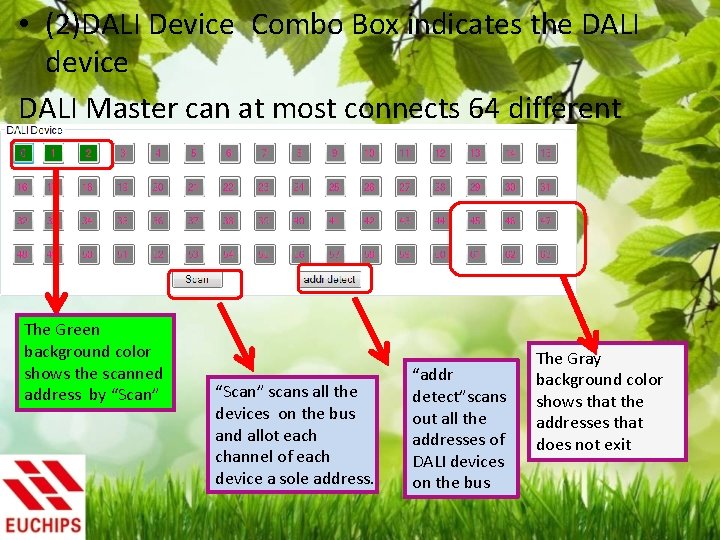
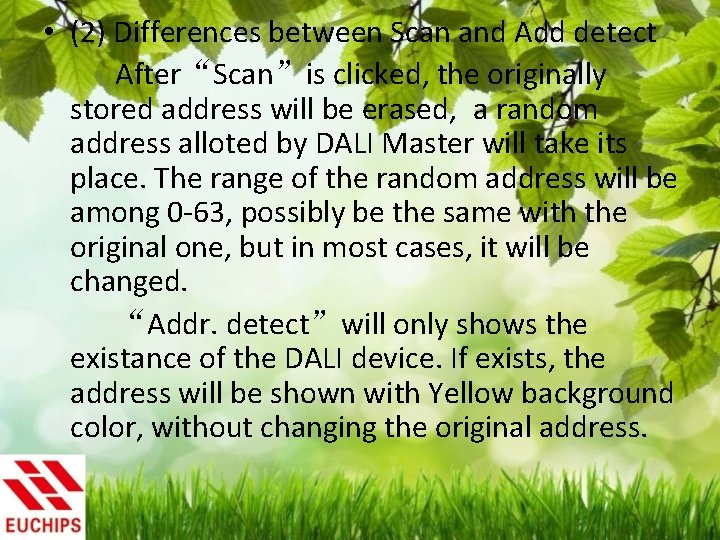
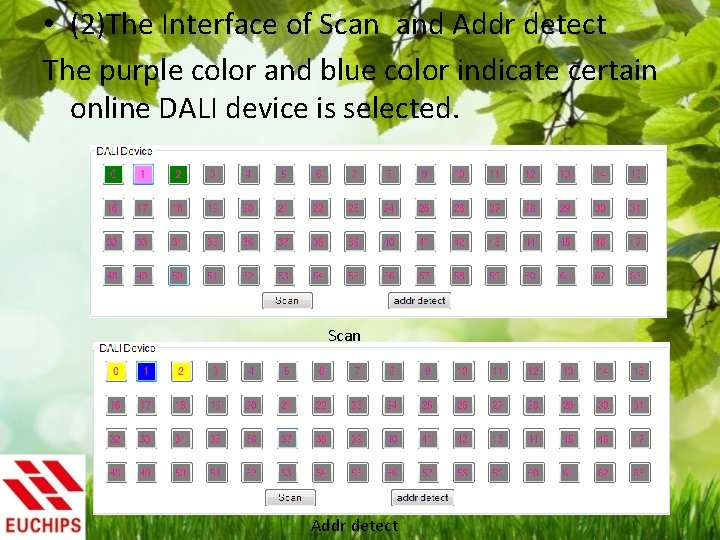
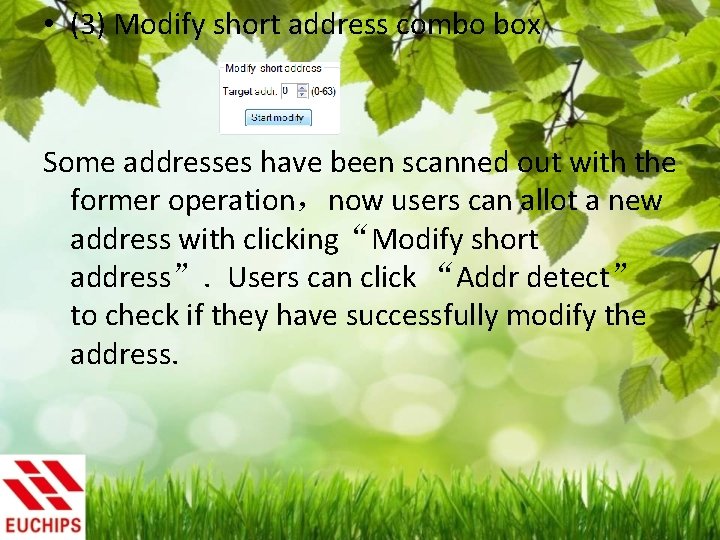

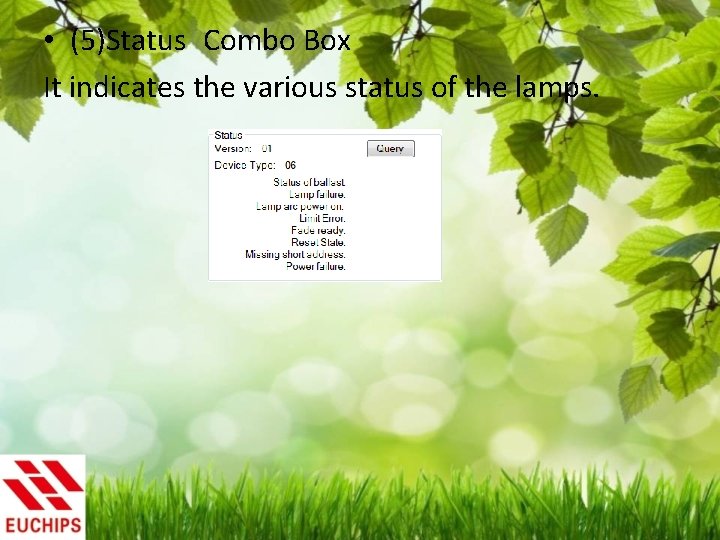
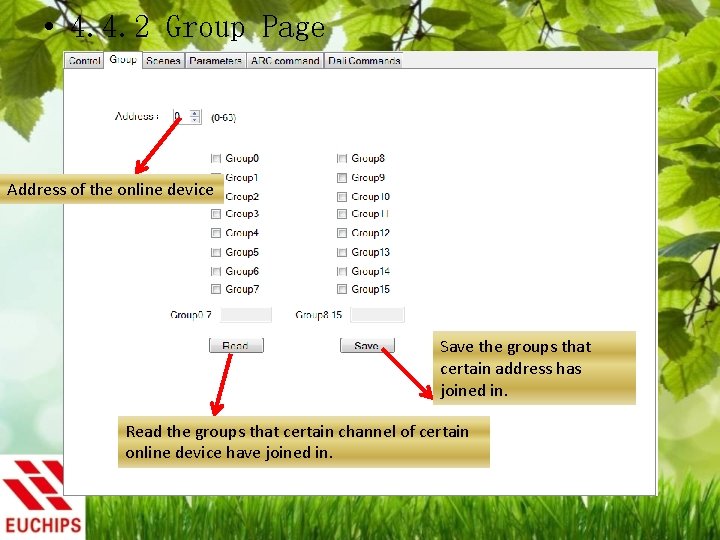
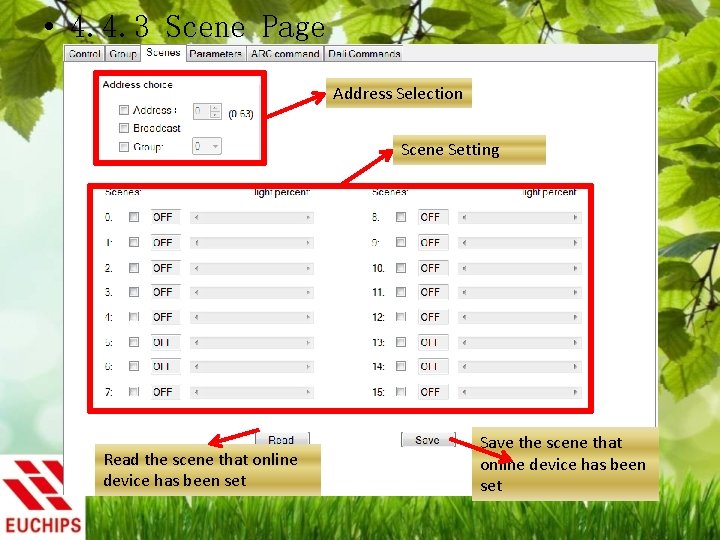
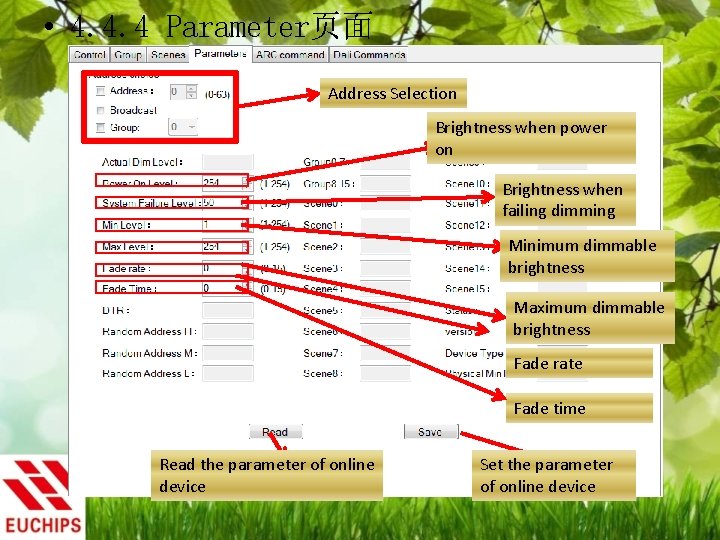

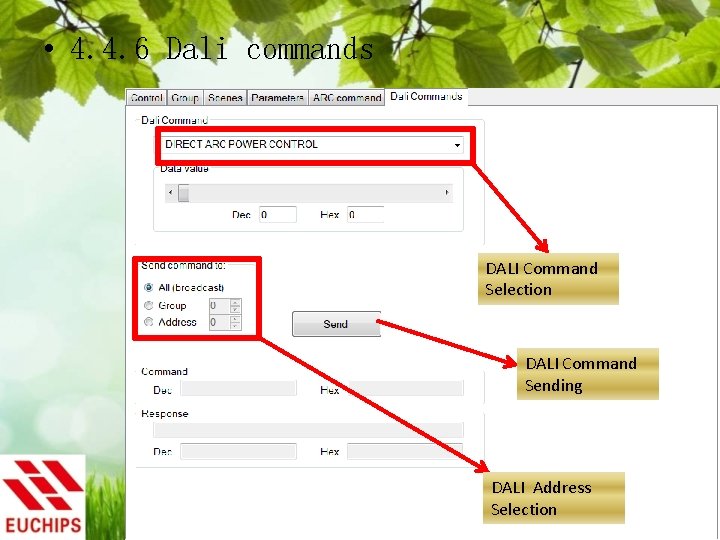
- Slides: 18

Chapter One:DALI 100 Output: DALI 1, DALI 2, without difference of positive and negative Input:connected to computer with USB Power Indicator Light DALI Commend Sent Indicator Light USB Indicator Light
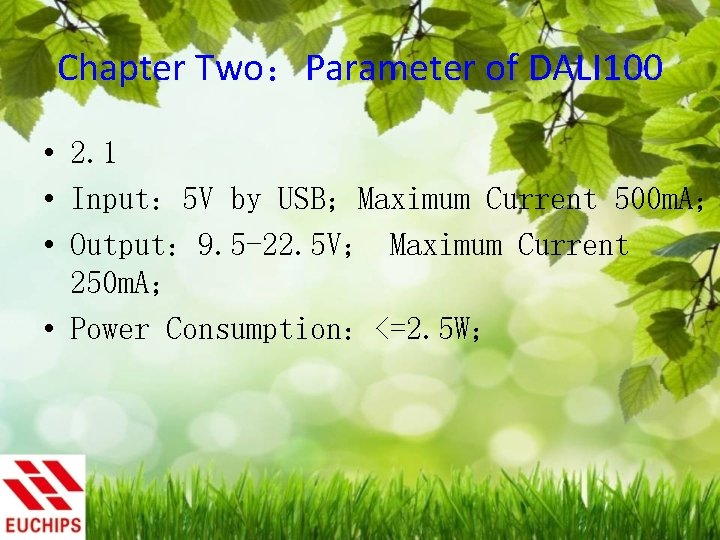
Chapter Two:Parameter of DALI 100 • 2. 1 • Input: 5 V by USB;Maximum Current 500 m. A; • Output: 9. 5 -22. 5 V; Maximum Current 250 m. A; • Power Consumption:<=2. 5 W;

Chapter Three:Computer Interface of DALI 100 • 3. 1 Software Installation • Double-click to install the software in the assigned local disk, usually disk C ; • During installation, you may be told to install“. net Frame. Work 3. 5”,click “Agree” to install it. It takes about 5 minutes to finish the installation; • After installation, the icon can be shown on your computer desktop.

Chapter Four:Use of the DALI 100 • 4. 1 Open the installed software of DALI master. Till Arp. 16 th, 2014, the latest version is 1. 3, which can be saw on the title bar on the upper left corner of the software. Later we will study the interface.

• 4. 2 DALI master界面 Title Bar Function Switch Interface USB Connection Operation and Display Page

• 4. 3 Interface Information • 4. 3. 1 Title Bar shows the DALI Master software,version 1. 3 • 4. 3. 2 Function Switch Interface Control:DALI dim and control page Group:DALI group setting page Scenes:DALI scene setting page Parameters:DALI main parameter setting page ARC command:DALI RGB static、dynamic control page Dali Commands:DALI command debug page • 4. 3. 3 USB Connection “ “ ”indicates the USB is not connected; ”indicates the USB is connected;
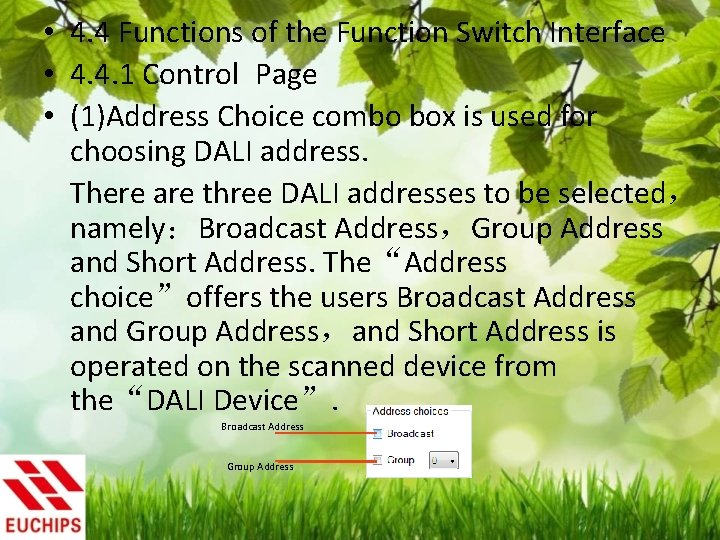
• 4. 4 Functions of the Function Switch Interface • 4. 4. 1 Control Page • (1)Address Choice combo box is used for choosing DALI address. There are three DALI addresses to be selected, namely:Broadcast Address,Group Address and Short Address. The“Address choice”offers the users Broadcast Address and Group Address,and Short Address is operated on the scanned device from the“DALI Device”. Broadcast Address Group Address
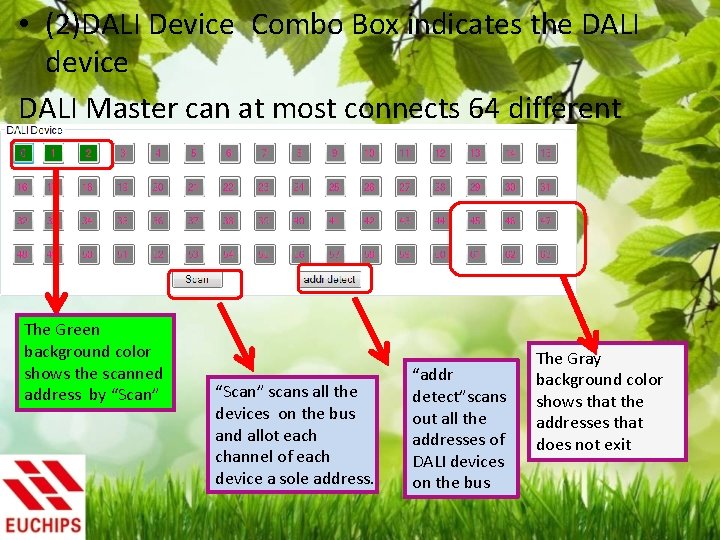
• (2)DALI Device Combo Box indicates the DALI device DALI Master can at most connects 64 different address. The Green background color shows the scanned address by “Scan” scans all the devices on the bus and allot each channel of each device a sole address. “addr detect”scans out all the addresses of DALI devices on the bus The Gray background color shows that the addresses that does not exit
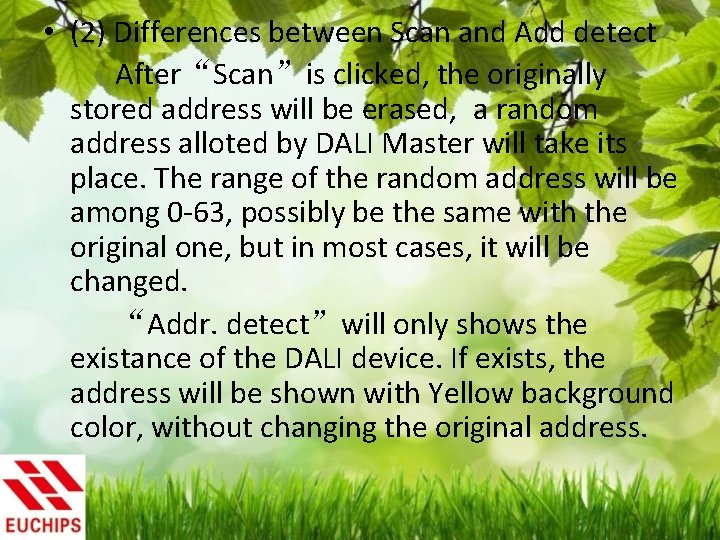
• (2) Differences between Scan and Add detect After“Scan”is clicked, the originally stored address will be erased, a random address alloted by DALI Master will take its place. The range of the random address will be among 0 -63, possibly be the same with the original one, but in most cases, it will be changed. “Addr. detect”will only shows the existance of the DALI device. If exists, the address will be shown with Yellow background color, without changing the original address.
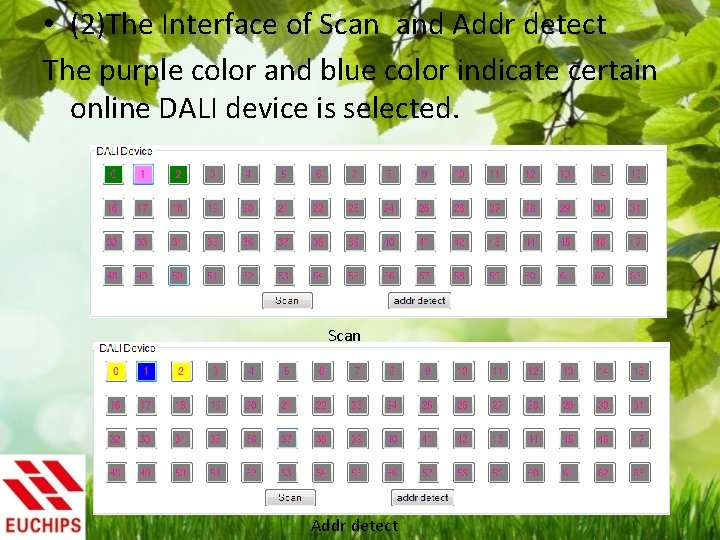
• (2)The Interface of Scan and Addr detect The purple color and blue color indicate certain online DALI device is selected. Scan Addr detect
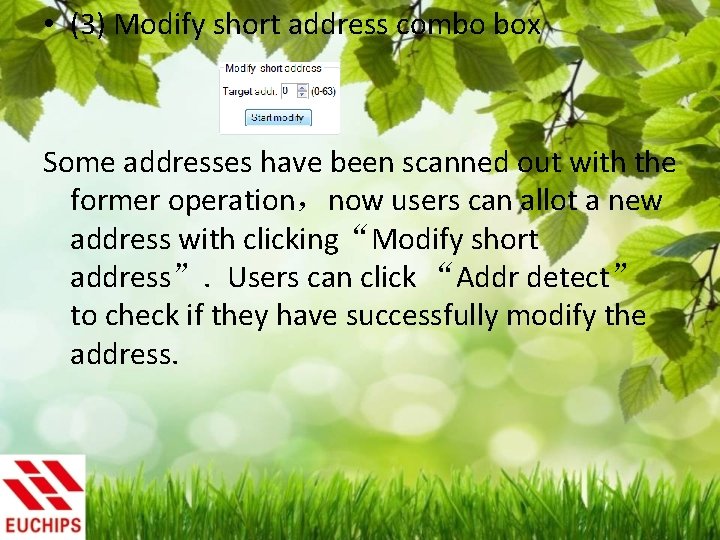
• (3) Modify short address combo box Some addresses have been scanned out with the former operation,now users can allot a new address with clicking“Modify short address”. Users can click “Addr detect” to check if they have successfully modify the address.

• (4) Console Combo Box • After selecting any one of the three addresses, users can operate the dimming function here. 0 -254 dimming level Turn off the lamp Bright a level The maximum brightness 100% brightness 75% brightness The minimum brightness 50% brightness Dim a level 25% brightness Turn on and bright a level 0% brightness Automatic shift of 16 scenes Go to the set scene Shift interval of the adjacent two scenes Dim a level and turn off
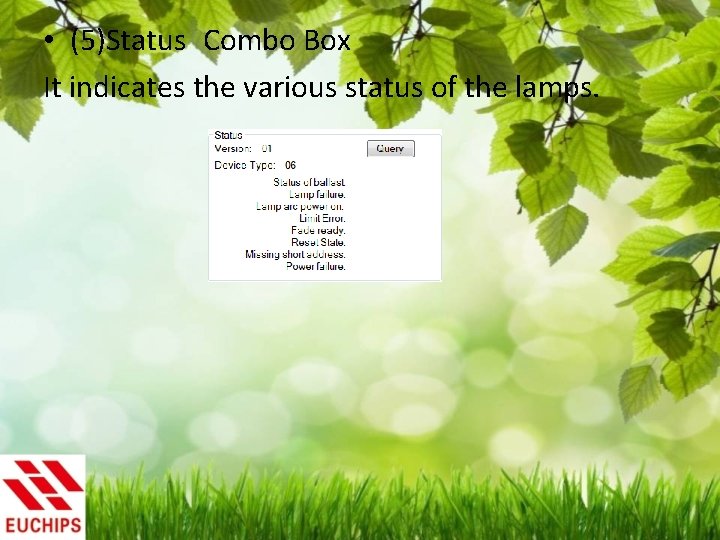
• (5)Status Combo Box It indicates the various status of the lamps.
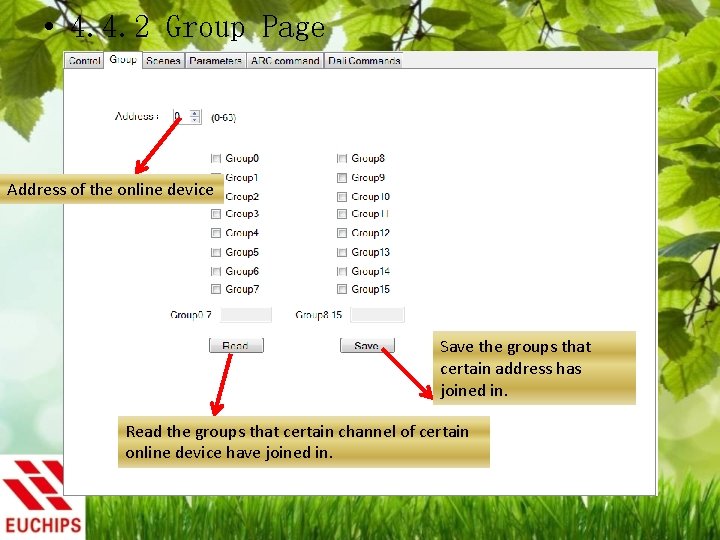
• 4. 4. 2 Group Page Address of the online device Save the groups that certain address has joined in. Read the groups that certain channel of certain online device have joined in.
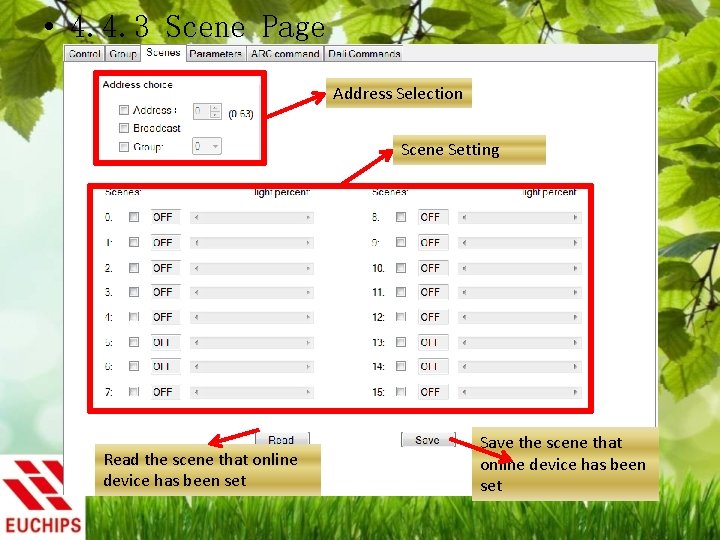
• 4. 4. 3 Scene Page Address Selection Scene Setting Read the scene that online device has been set Save the scene that online device has been set
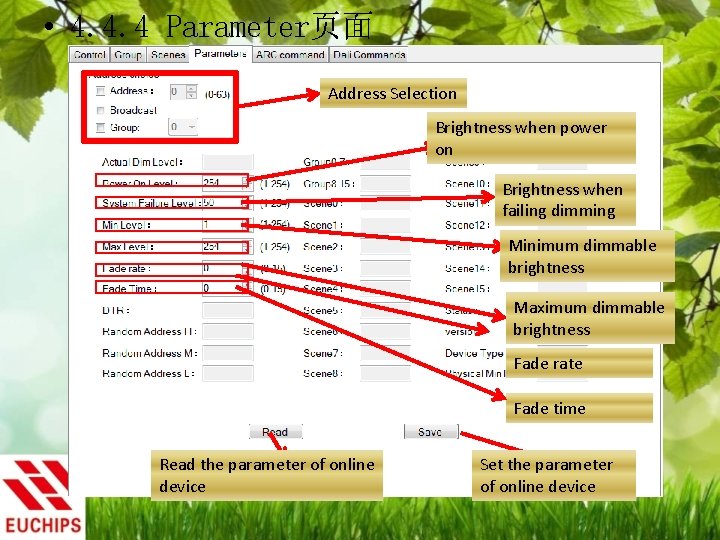
• 4. 4. 4 Parameter页面 Address Selection Brightness when power on Brightness when failing dimming Minimum dimmable brightness Maximum dimmable brightness Fade rate Fade time Read the parameter of online device Set the parameter of online device

• 4. 4. 5 ARC command页面 Dynamic Color Adjustment RGB Address Setting Color Indication
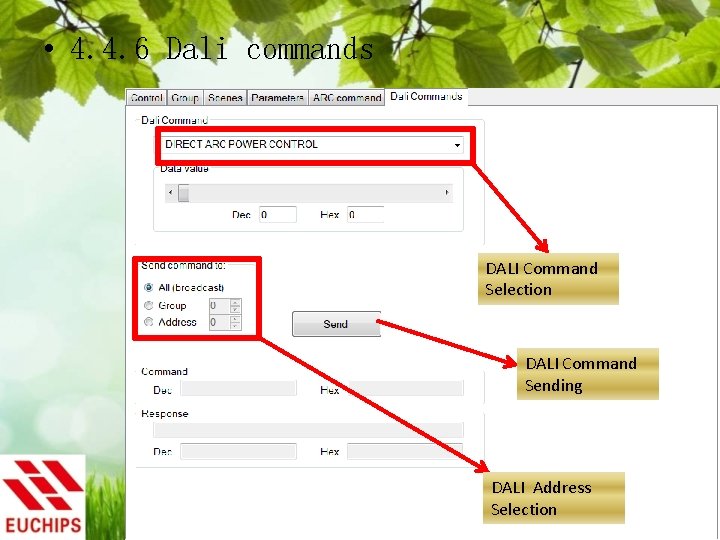
• 4. 4. 6 Dali commands DALI Command Selection DALI Command Sending DALI Address Selection
 100 100 100 100 100
100 100 100 100 100 60 sayısı 50 sayısının yüzde kaçıdır
60 sayısı 50 sayısının yüzde kaçıdır 200+200+100+100
200+200+100+100 Box plots gcse questions
Box plots gcse questions Malloc lab 100/100
Malloc lab 100/100 1453-1337
1453-1337 100+100=200
100+100=200 Big data on bare metal
Big data on bare metal 100 + 100 200
100 + 100 200 C/100=f-32/180=k-273/100
C/100=f-32/180=k-273/100 What's 100 + 100
What's 100 + 100 100 + 100 = 200
100 + 100 = 200 Números romanos de 1 a 200
Números romanos de 1 a 200 200+200+300+300
200+200+300+300 Chapter 6 input and output
Chapter 6 input and output Touch screen is a input or output device
Touch screen is a input or output device Chapter 15 input output java
Chapter 15 input output java Chapter 2 input processing and output
Chapter 2 input processing and output Mrb report
Mrb report