Chapter One The Essence of UNIX Objectives Define
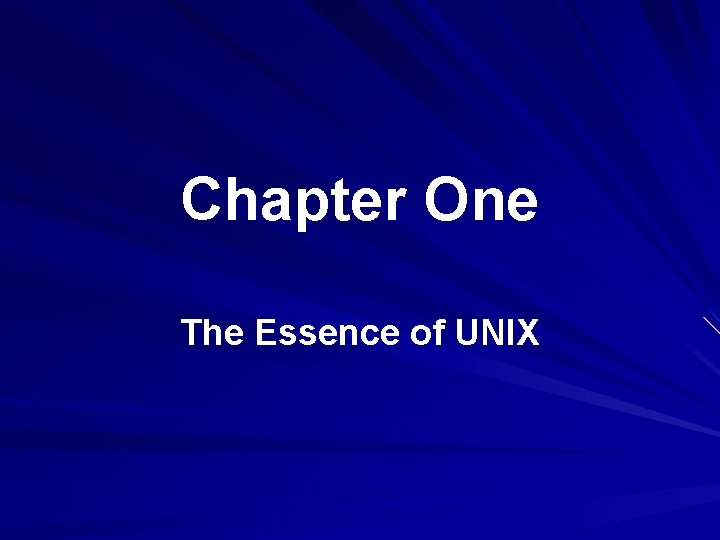
Chapter One The Essence of UNIX
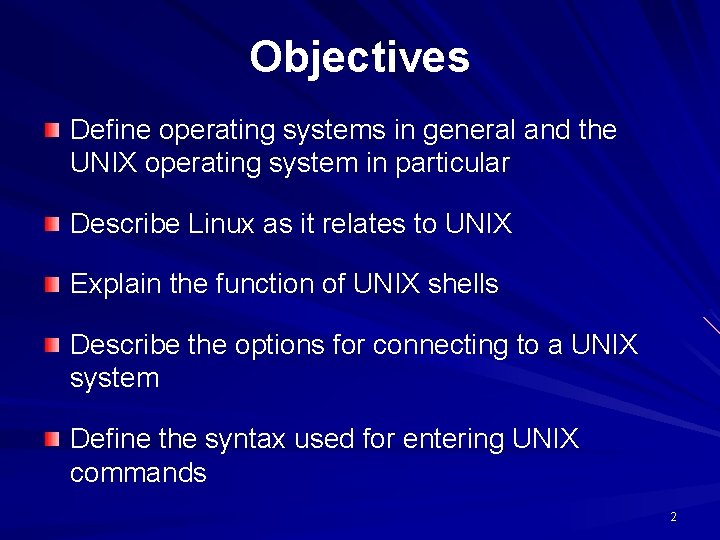
Objectives Define operating systems in general and the UNIX operating system in particular Describe Linux as it relates to UNIX Explain the function of UNIX shells Describe the options for connecting to a UNIX system Define the syntax used for entering UNIX commands 2
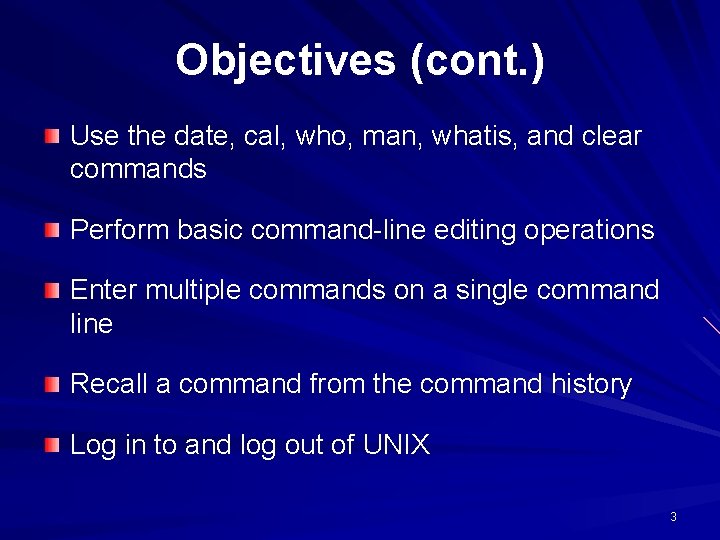
Objectives (cont. ) Use the date, cal, who, man, whatis, and clear commands Perform basic command-line editing operations Enter multiple commands on a single command line Recall a command from the command history Log in to and log out of UNIX 3
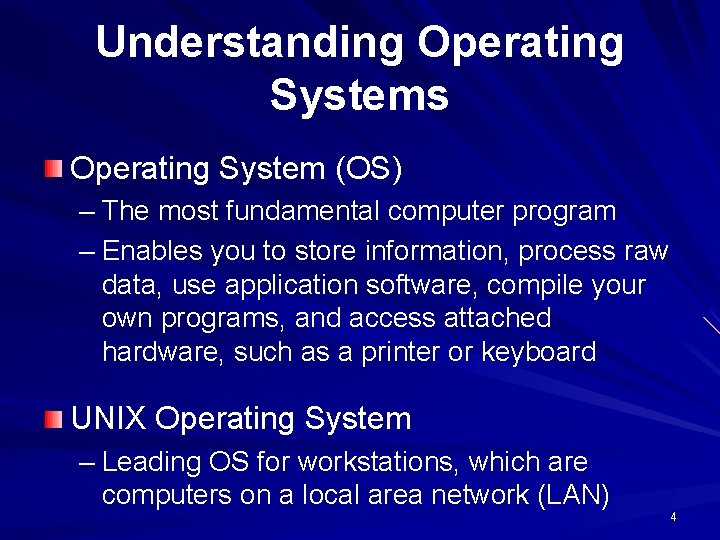
Understanding Operating Systems Operating System (OS) – The most fundamental computer program – Enables you to store information, process raw data, use application software, compile your own programs, and access attached hardware, such as a printer or keyboard UNIX Operating System – Leading OS for workstations, which are computers on a local area network (LAN) 4
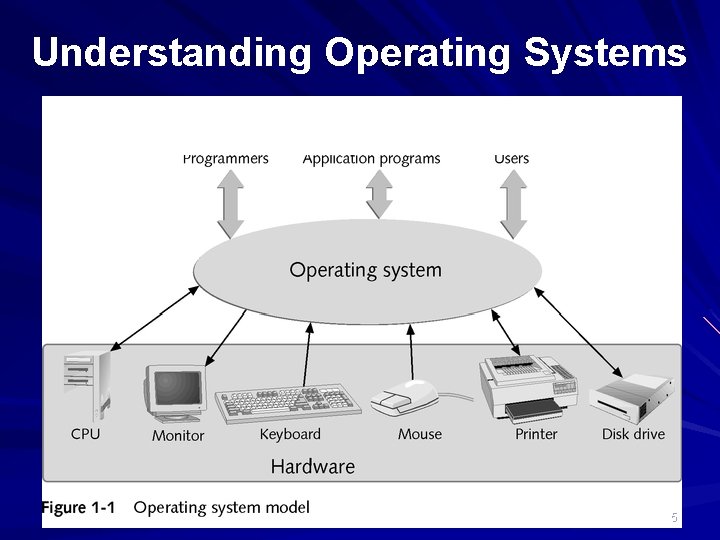
Understanding Operating Systems 5

PC Operating Systems A personal computer (PC) OS conducts all the input, output, processing, and storage operations on a stand-alone computer 6

Mainframe Operating Systems A mainframe OS controls a large computer system with multiple processors that conduct input, output, processing, and storage operations for many users 7
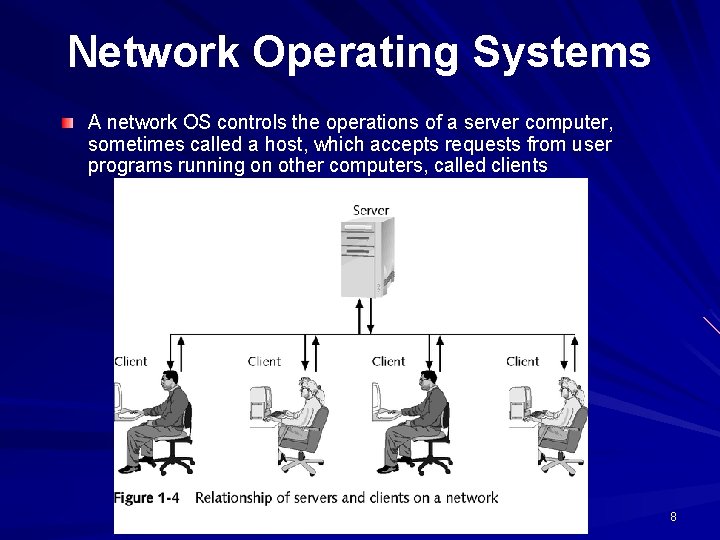
Network Operating Systems A network OS controls the operations of a server computer, sometimes called a host, which accepts requests from user programs running on other computers, called clients 8
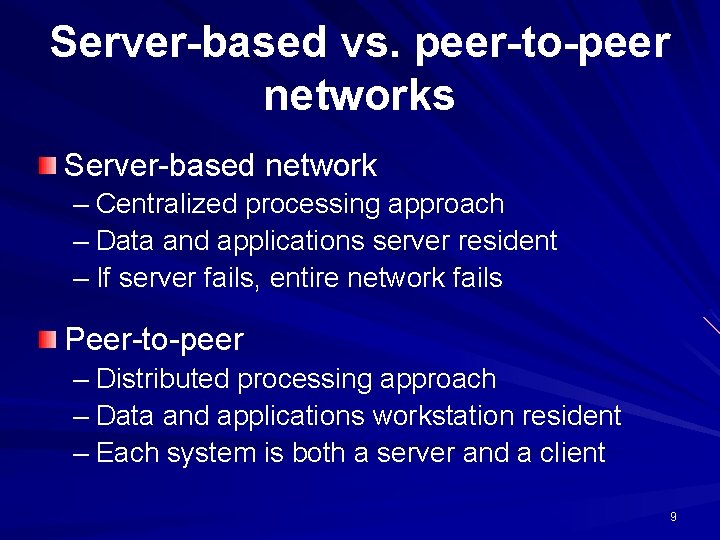
Server-based vs. peer-to-peer networks Server-based network – Centralized processing approach – Data and applications server resident – If server fails, entire network fails Peer-to-peer – Distributed processing approach – Data and applications workstation resident – Each system is both a server and a client 9
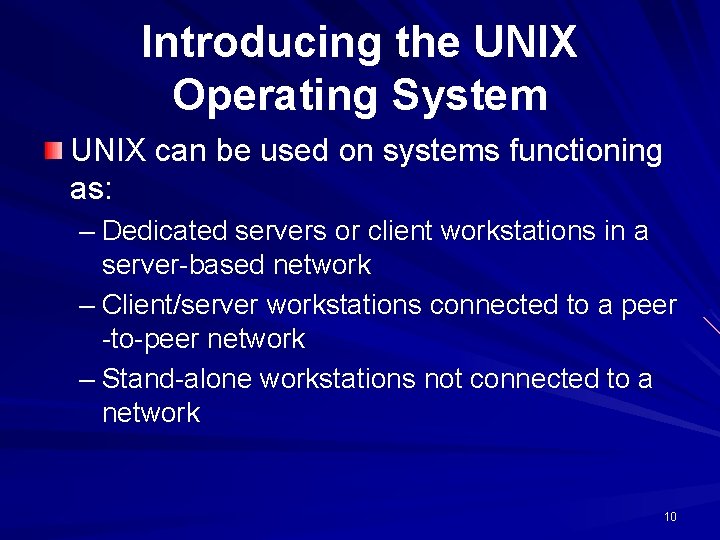
Introducing the UNIX Operating System UNIX can be used on systems functioning as: – Dedicated servers or client workstations in a server-based network – Client/server workstations connected to a peer -to-peer network – Stand-alone workstations not connected to a network 10
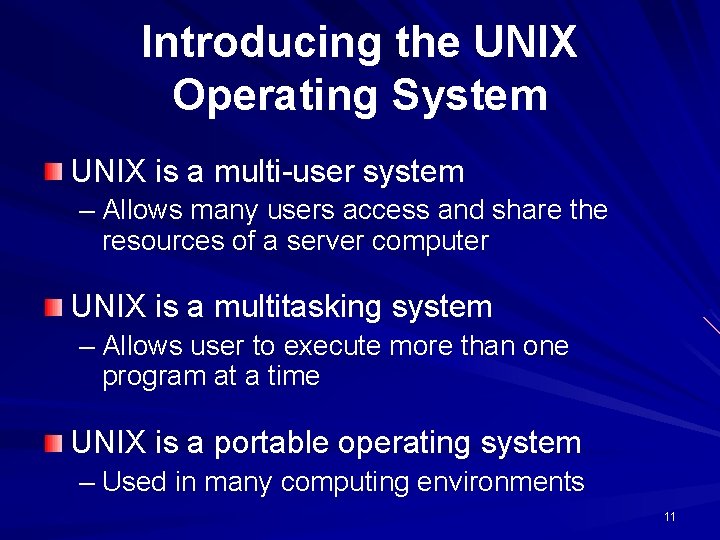
Introducing the UNIX Operating System UNIX is a multi-user system – Allows many users access and share the resources of a server computer UNIX is a multitasking system – Allows user to execute more than one program at a time UNIX is a portable operating system – Used in many computing environments 11

UNIX Concepts Shell – The interface between user and OS Hierarchical Structure – Directory and subdirectory organization Layered components – Layers of software surround the computer’s inner core 12
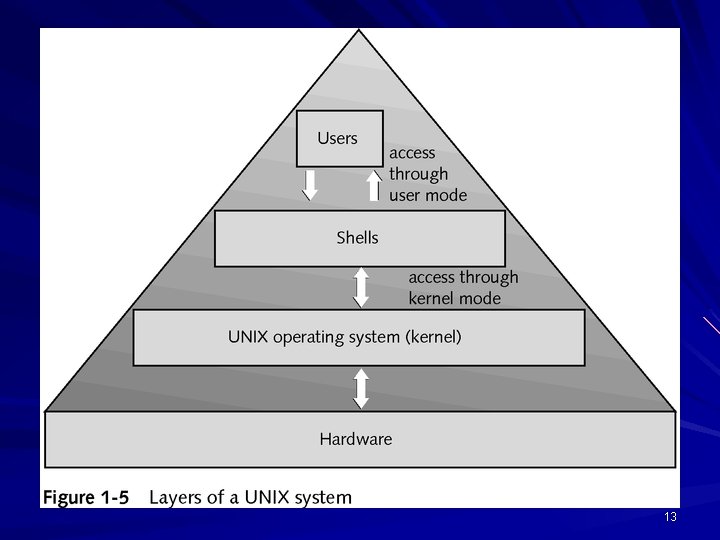
13
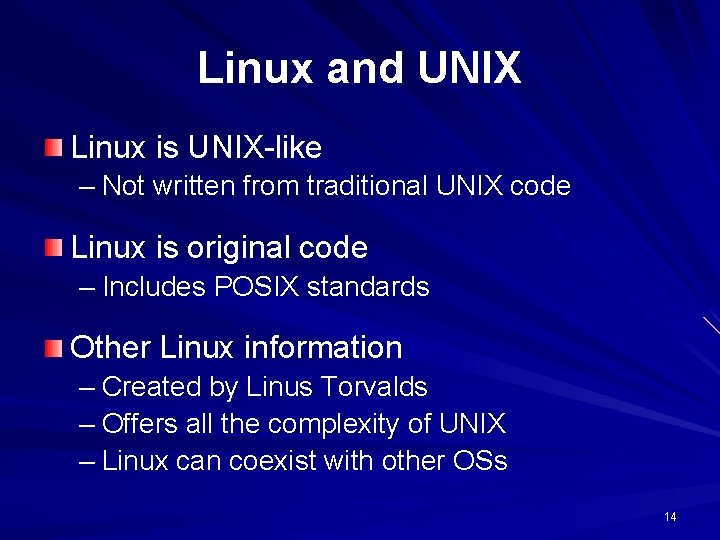
Linux and UNIX Linux is UNIX-like – Not written from traditional UNIX code Linux is original code – Includes POSIX standards Other Linux information – Created by Linus Torvalds – Offers all the complexity of UNIX – Linux can coexist with other OSs 14
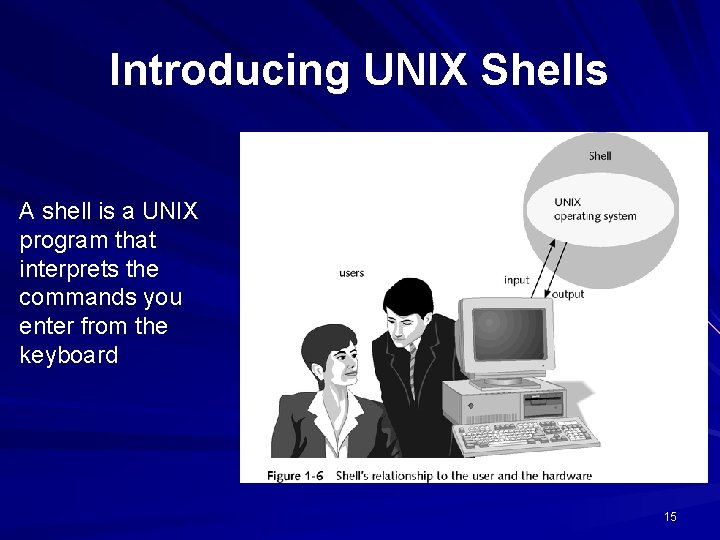
Introducing UNIX Shells A shell is a UNIX program that interprets the commands you enter from the keyboard 15
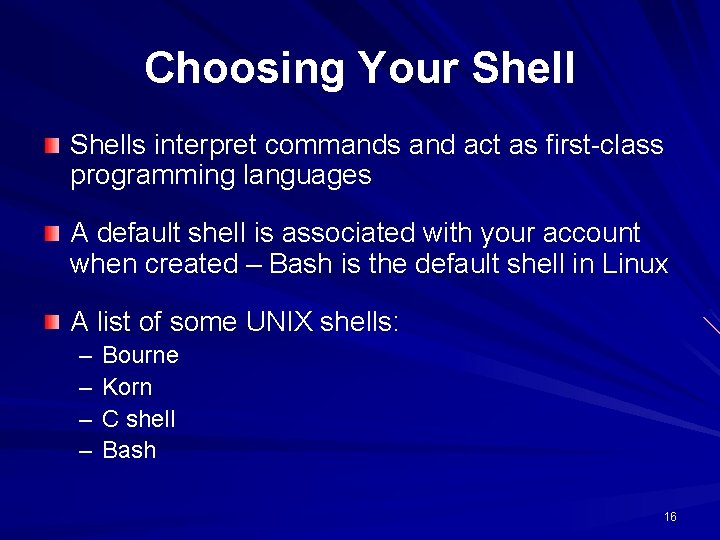
Choosing Your Shells interpret commands and act as first-class programming languages A default shell is associated with your account when created – Bash is the default shell in Linux A list of some UNIX shells: – – Bourne Korn C shell Bash 16
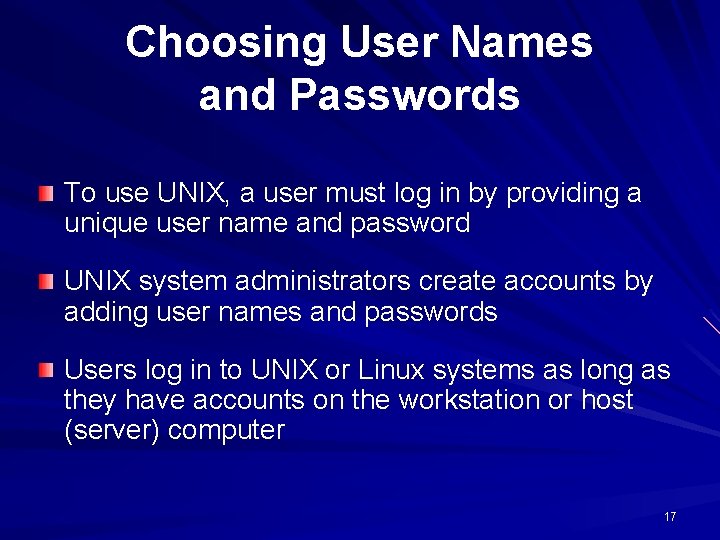
Choosing User Names and Passwords To use UNIX, a user must log in by providing a unique user name and password UNIX system administrators create accounts by adding user names and passwords Users log in to UNIX or Linux systems as long as they have accounts on the workstation or host (server) computer 17
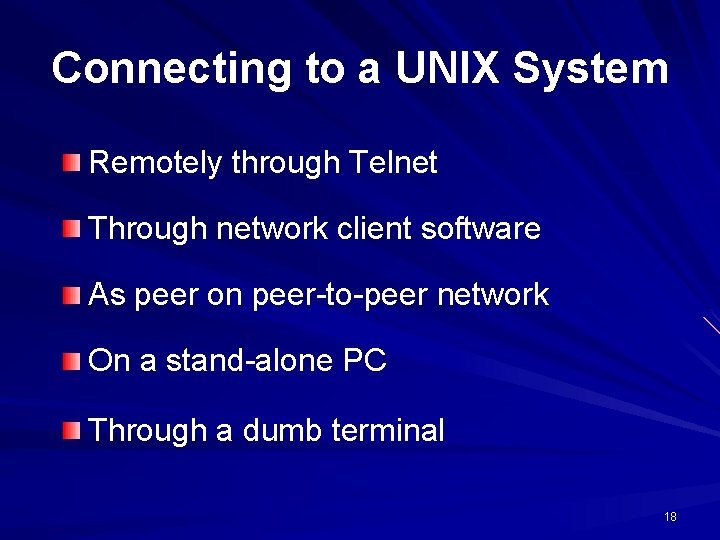
Connecting to a UNIX System Remotely through Telnet Through network client software As peer on peer-to-peer network On a stand-alone PC Through a dumb terminal 18

Connecting to UNIX Using Telnet is terminal emulation software – Connects your PC to a server, or host PC could be running UNIX, Linux, Windows OS, or Macintosh OS Once connected to a UNIX host, work with UNIX may begin – Uses IP addresses or domain names to access remote systems 19
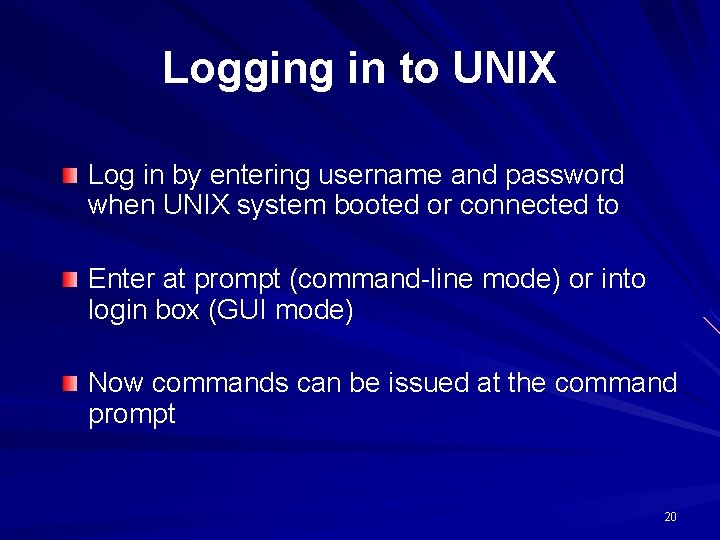
Logging in to UNIX Log in by entering username and password when UNIX system booted or connected to Enter at prompt (command-line mode) or into login box (GUI mode) Now commands can be issued at the command prompt 20
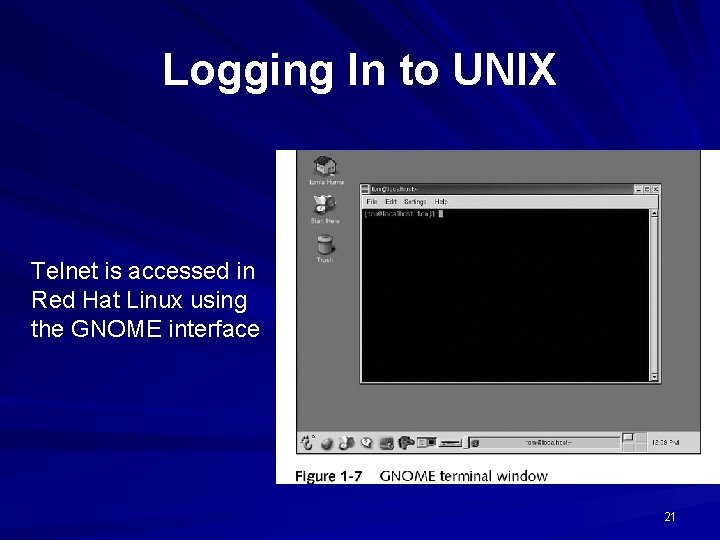
Logging In to UNIX Telnet is accessed in Red Hat Linux using the GNOME interface 21
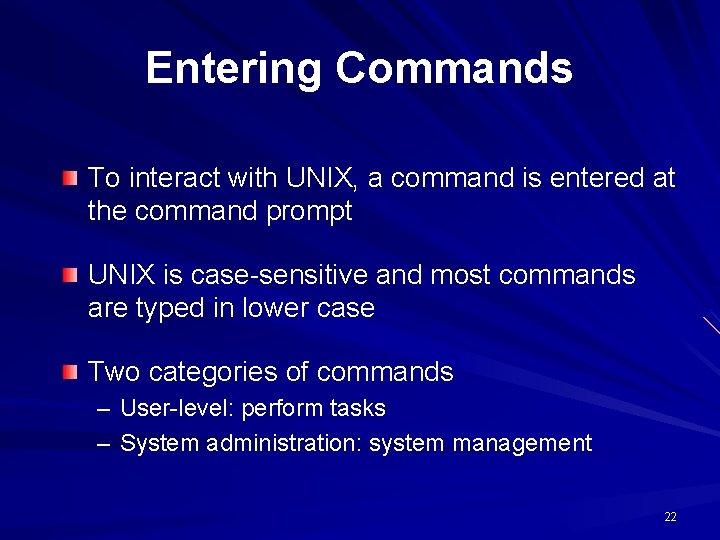
Entering Commands To interact with UNIX, a command is entered at the command prompt UNIX is case-sensitive and most commands are typed in lower case Two categories of commands – User-level: perform tasks – System administration: system management 22
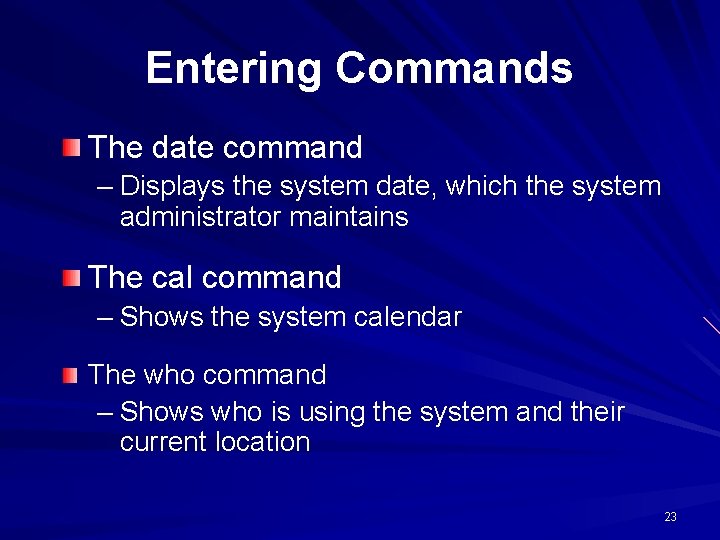
Entering Commands The date command – Displays the system date, which the system administrator maintains The cal command – Shows the system calendar The who command – Shows who is using the system and their current location 23
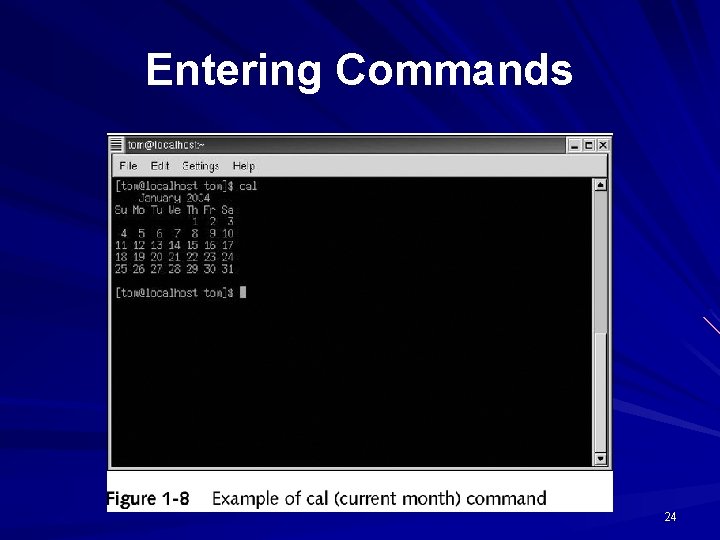
Entering Commands 24
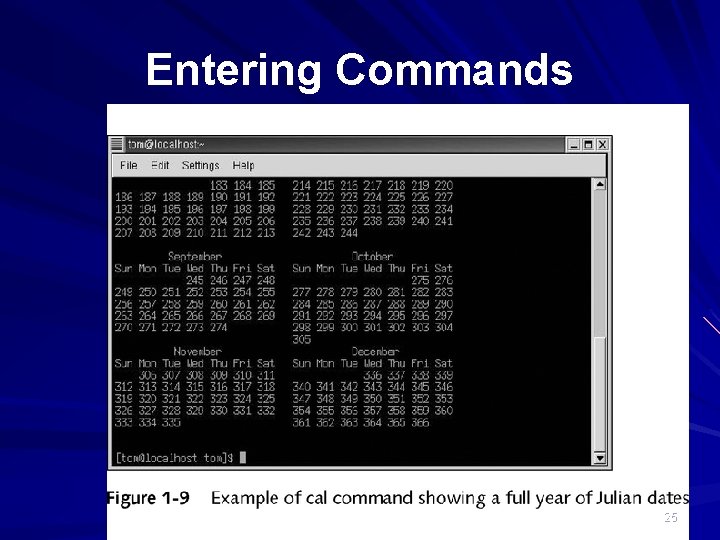
Entering Commands 25
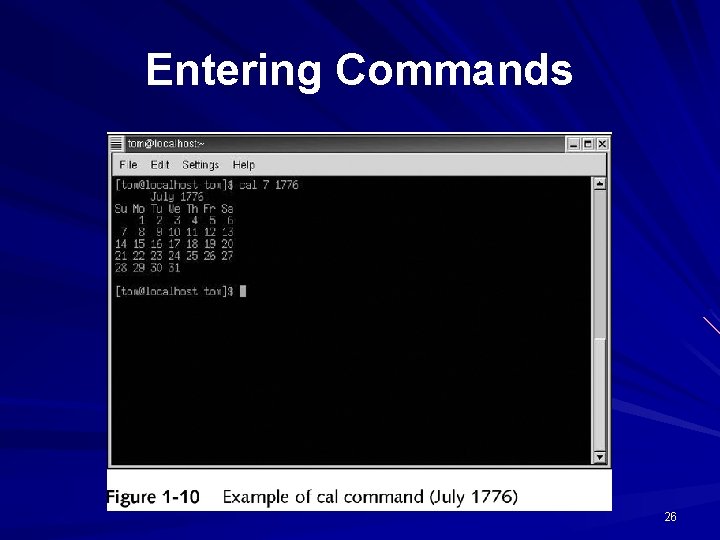
Entering Commands 26
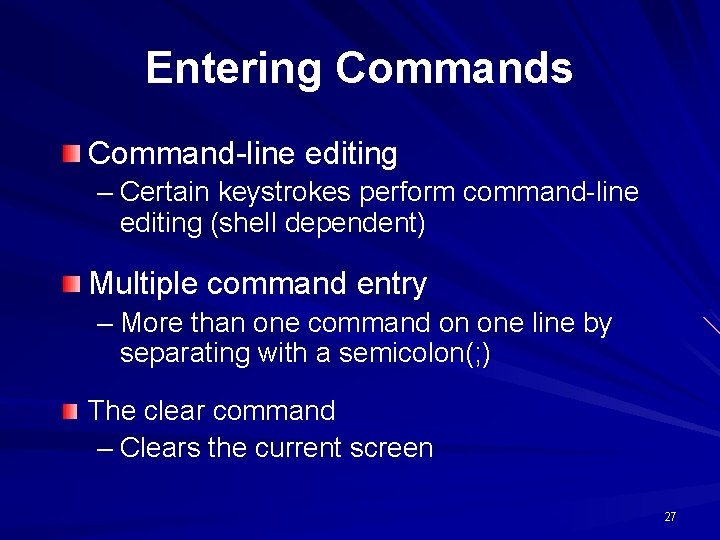
Entering Commands Command-line editing – Certain keystrokes perform command-line editing (shell dependent) Multiple command entry – More than one command on one line by separating with a semicolon(; ) The clear command – Clears the current screen 27
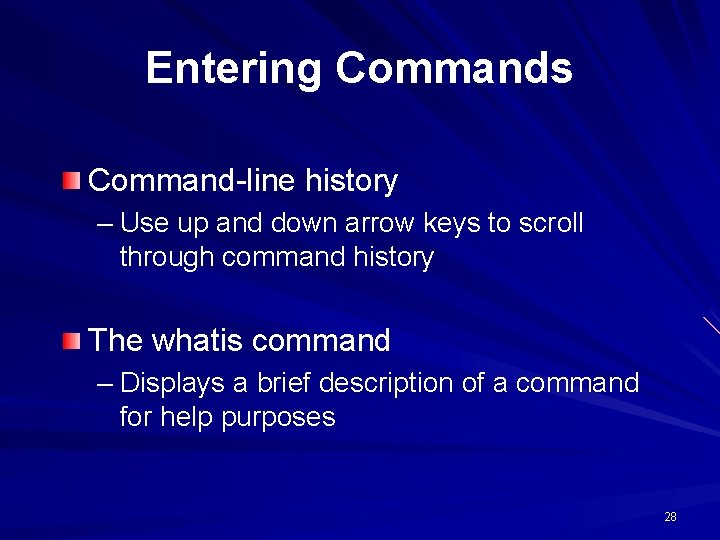
Entering Commands Command-line history – Use up and down arrow keys to scroll through command history The whatis command – Displays a brief description of a command for help purposes 28
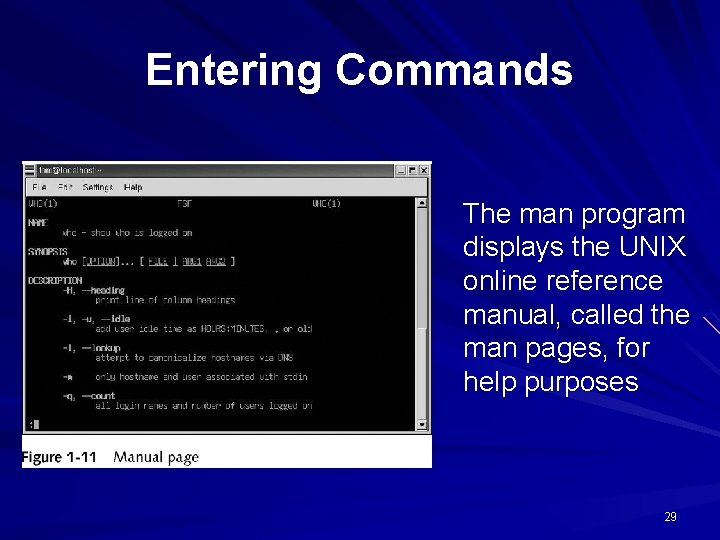
Entering Commands The man program displays the UNIX online reference manual, called the man pages, for help purposes 29
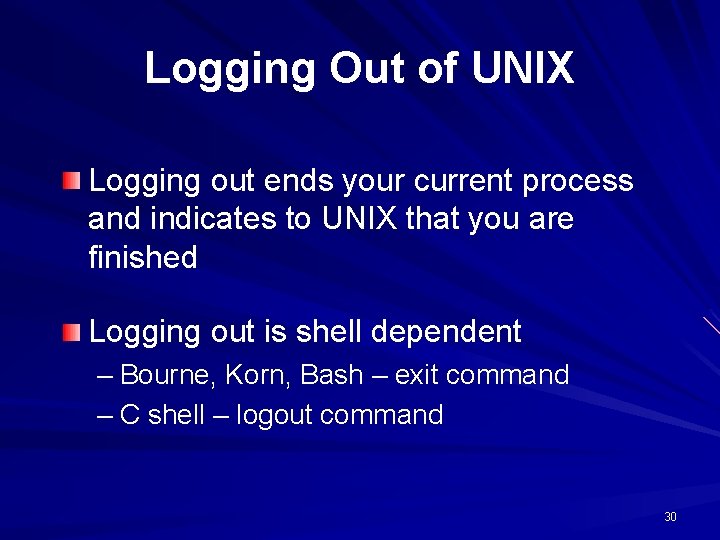
Logging Out of UNIX Logging out ends your current process and indicates to UNIX that you are finished Logging out is shell dependent – Bourne, Korn, Bash – exit command – C shell – logout command 30
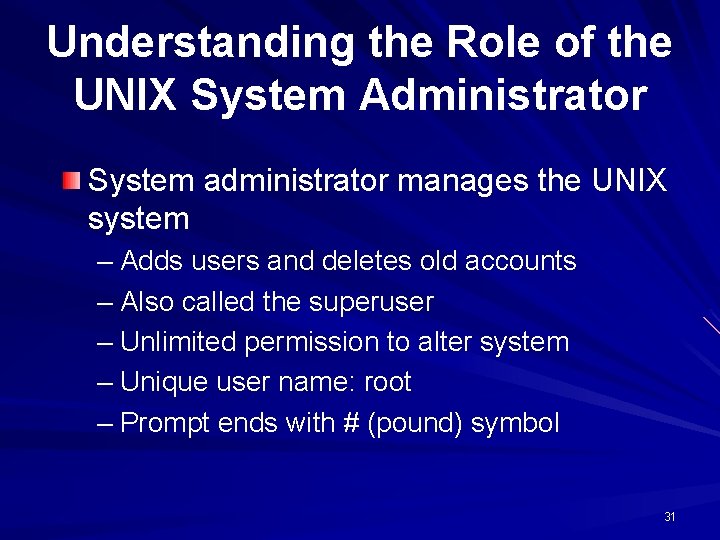
Understanding the Role of the UNIX System Administrator System administrator manages the UNIX system – Adds users and deletes old accounts – Also called the superuser – Unlimited permission to alter system – Unique user name: root – Prompt ends with # (pound) symbol 31
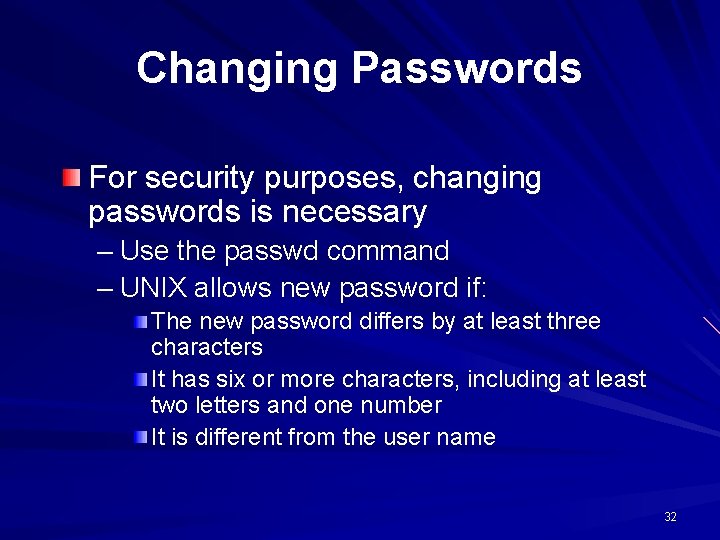
Changing Passwords For security purposes, changing passwords is necessary – Use the passwd command – UNIX allows new password if: The new password differs by at least three characters It has six or more characters, including at least two letters and one number It is different from the user name 32
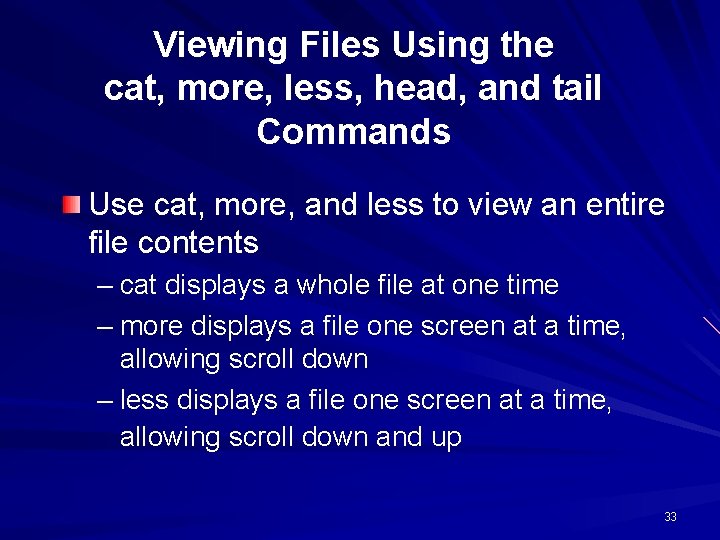
Viewing Files Using the cat, more, less, head, and tail Commands Use cat, more, and less to view an entire file contents – cat displays a whole file at one time – more displays a file one screen at a time, allowing scroll down – less displays a file one screen at a time, allowing scroll down and up 33
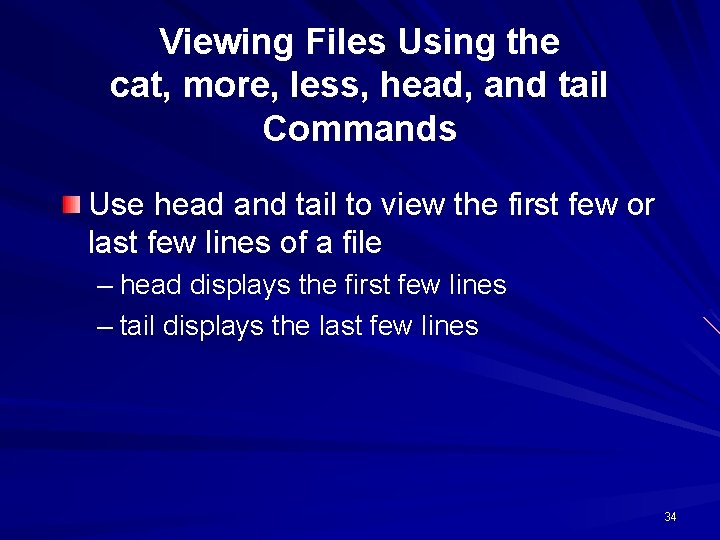
Viewing Files Using the cat, more, less, head, and tail Commands Use head and tail to view the first few or last few lines of a file – head displays the first few lines – tail displays the last few lines 34
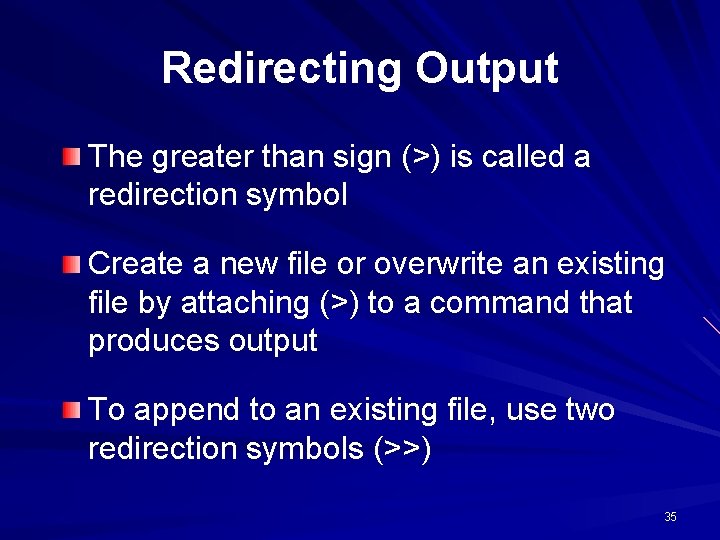
Redirecting Output The greater than sign (>) is called a redirection symbol Create a new file or overwrite an existing file by attaching (>) to a command that produces output To append to an existing file, use two redirection symbols (>>) 35
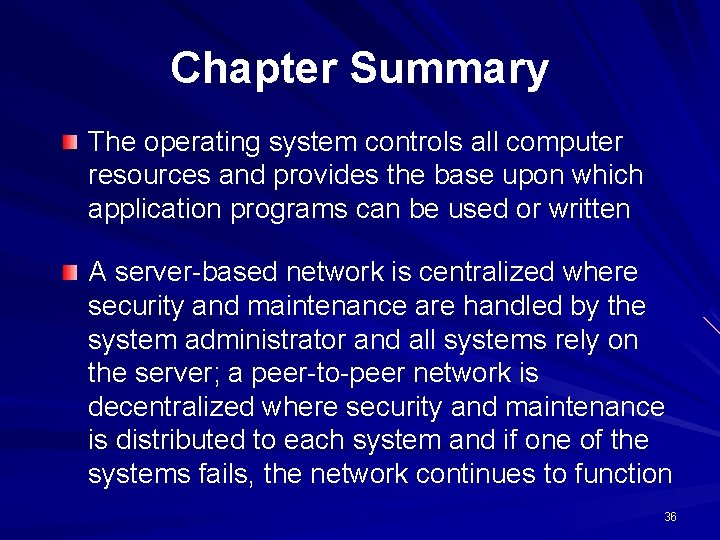
Chapter Summary The operating system controls all computer resources and provides the base upon which application programs can be used or written A server-based network is centralized where security and maintenance are handled by the system administrator and all systems rely on the server; a peer-to-peer network is decentralized where security and maintenance is distributed to each system and if one of the systems fails, the network continues to function 36
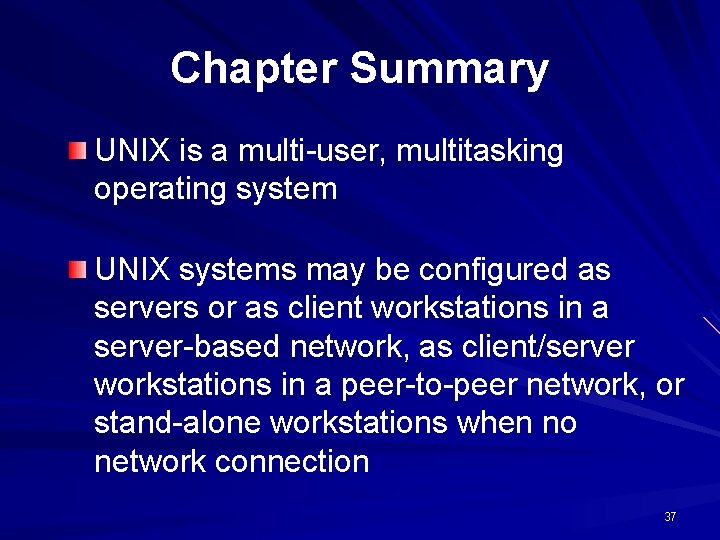
Chapter Summary UNIX is a multi-user, multitasking operating system UNIX systems may be configured as servers or as client workstations in a server-based network, as client/server workstations in a peer-to-peer network, or stand-alone workstations when no network connection 37
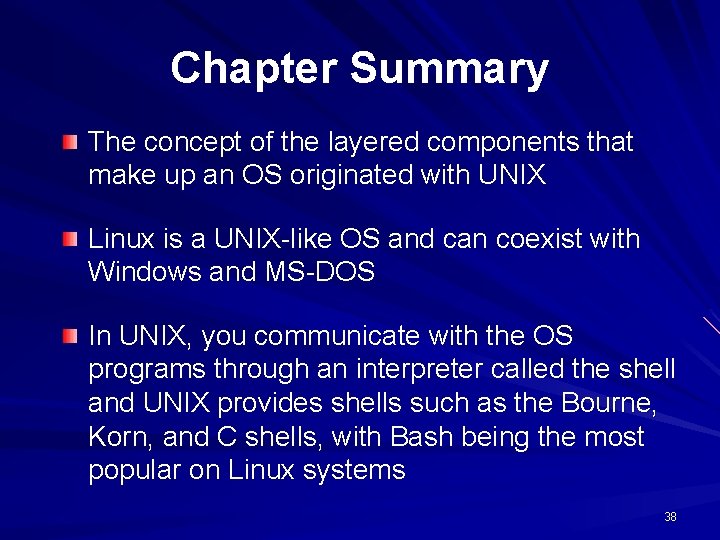
Chapter Summary The concept of the layered components that make up an OS originated with UNIX Linux is a UNIX-like OS and can coexist with Windows and MS-DOS In UNIX, you communicate with the OS programs through an interpreter called the shell and UNIX provides shells such as the Bourne, Korn, and C shells, with Bash being the most popular on Linux systems 38
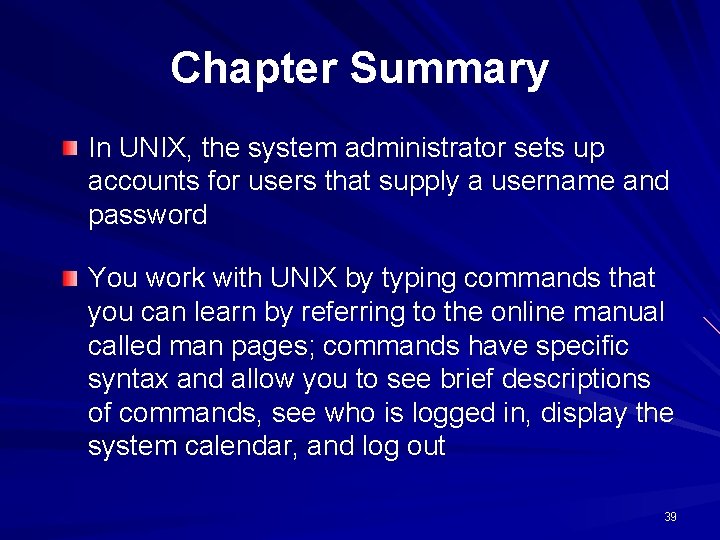
Chapter Summary In UNIX, the system administrator sets up accounts for users that supply a username and password You work with UNIX by typing commands that you can learn by referring to the online manual called man pages; commands have specific syntax and allow you to see brief descriptions of commands, see who is logged in, display the system calendar, and log out 39
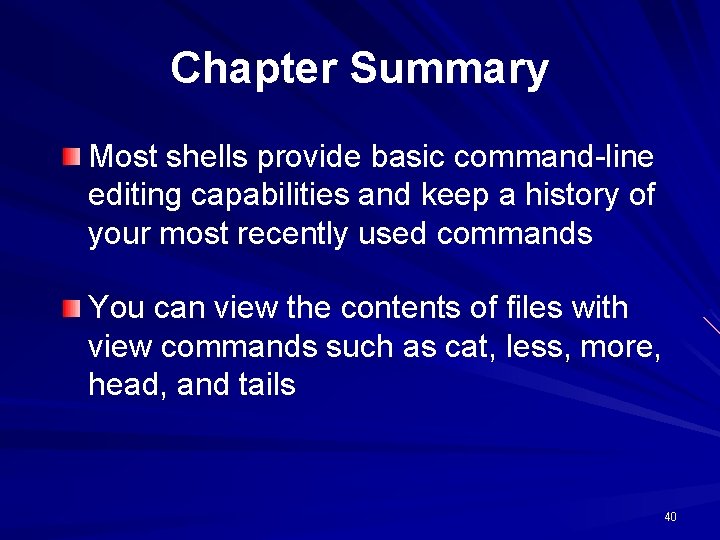
Chapter Summary Most shells provide basic command-line editing capabilities and keep a history of your most recently used commands You can view the contents of files with view commands such as cat, less, more, head, and tails 40
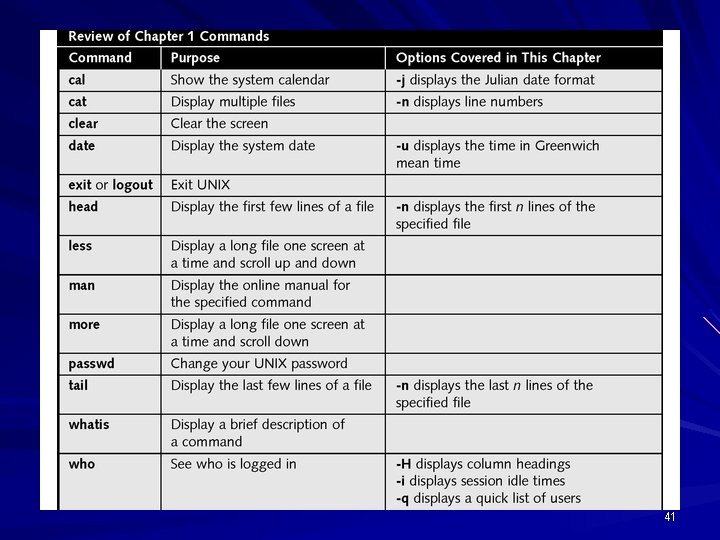
41
- Slides: 41