Chapter One GUI Programming Java 1 Objectives To
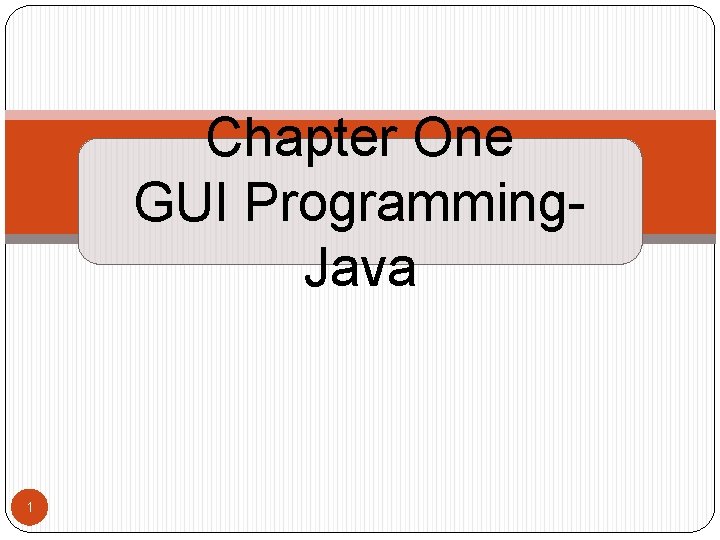
Chapter One GUI Programming- Java 1
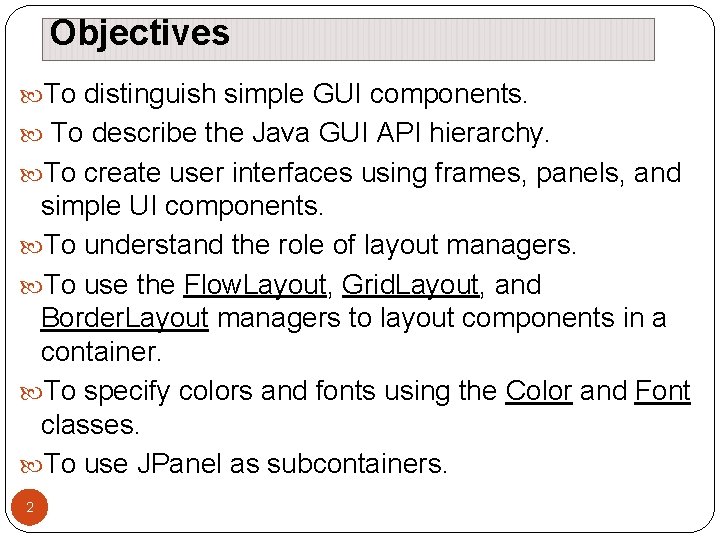
Objectives To distinguish simple GUI components. To describe the Java GUI API hierarchy. To create user interfaces using frames, panels, and simple UI components. To understand the role of layout managers. To use the Flow. Layout, Grid. Layout, and Border. Layout managers to layout components in a container. To specify colors and fonts using the Color and Font classes. To use JPanel as subcontainers. 2
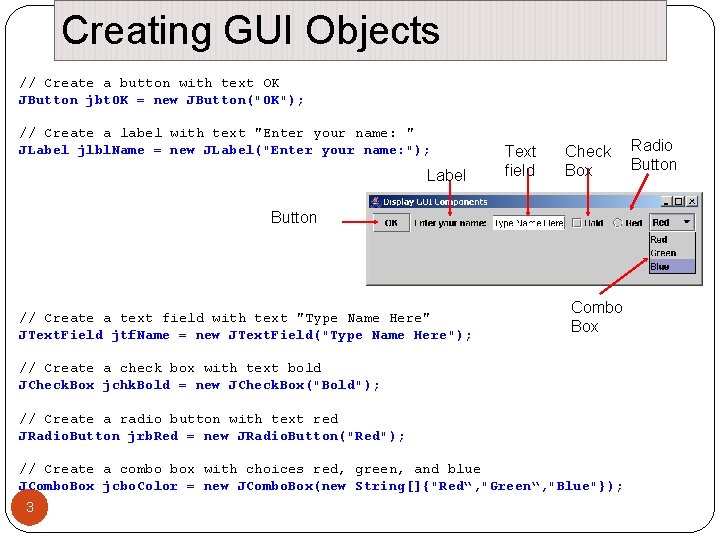
Creating GUI Objects // Create a button with text OK JButton jbt. OK = new JButton("OK"); // Create a label with text "Enter your name: " JLabel jlbl. Name = new JLabel("Enter your name: "); Label Text field Check Box Button Combo // Create a text field with text "Type Name Here" Box JText. Field jtf. Name = new JText. Field("Type Name Here"); // Create a check box with text bold JCheck. Box jchk. Bold = new JCheck. Box("Bold"); // Create a radio button with text red JRadio. Button jrb. Red = new JRadio. Button("Red"); // Create a combo box with choices red, green, and blue JCombo. Box jcbo. Color = new JCombo. Box(new String[]{"Red“, "Green“, "Blue"}); 3 Radio Button
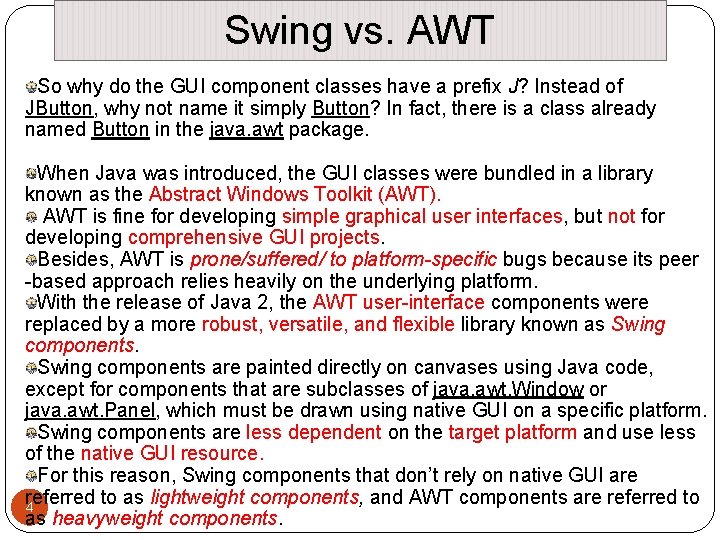
Swing vs. AWT So why do the GUI component classes have a prefix J? Instead of JButton, why not name it simply Button? In fact, there is a class already named Button in the java. awt package. When Java was introduced, the GUI classes were bundled in a library known as the Abstract Windows Toolkit (AWT). AWT is fine for developing simple graphical user interfaces, but not for developing comprehensive GUI projects. Besides, AWT is prone/suffered/ to platform-specific bugs because its peer -based approach relies heavily on the underlying platform. With the release of Java 2, the AWT user-interface components were replaced by a more robust, versatile, and flexible library known as Swing components are painted directly on canvases using Java code, except for components that are subclasses of java. awt. Window or java. awt. Panel, which must be drawn using native GUI on a specific platform. Swing components are less dependent on the target platform and use less of the native GUI resource. For this reason, Swing components that don’t rely on native GUI are referred to as lightweight components, and AWT components are referred to 4 as heavyweight components.

Swing vs. AWT Java AWT components are dependent. Java Swing platform- Java swing components are platform-independent. Swing components are AWT components are heavyweight. lightweight. AWT doesn't support pluggable look Swing supports pluggable look and feel. Swing provides more powerful AWT provides less components than components such as tables, lists, Swing. scrollpanes, colorchooser, tabbedpane etc. AWT doesn't follows MVC(Model View Controller) where model represents data, view represents presentation and Swing follows MVC. 5 controller acts as an interface between model and view.
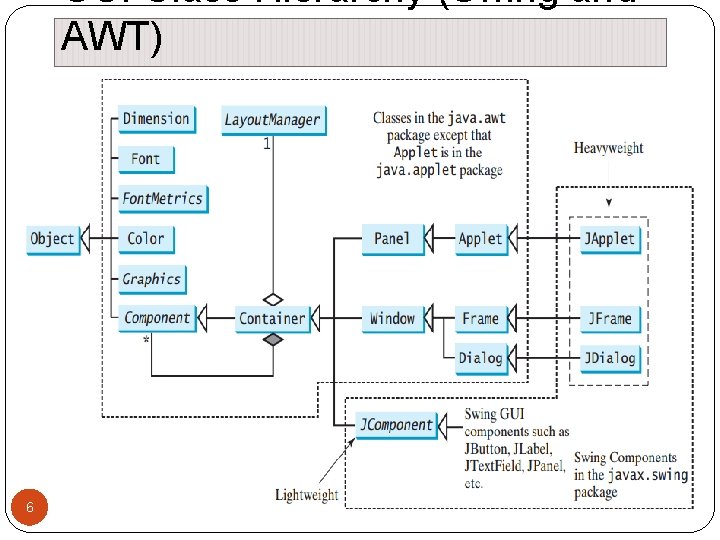
GUI Class Hierarchy (Swing and AWT) 6
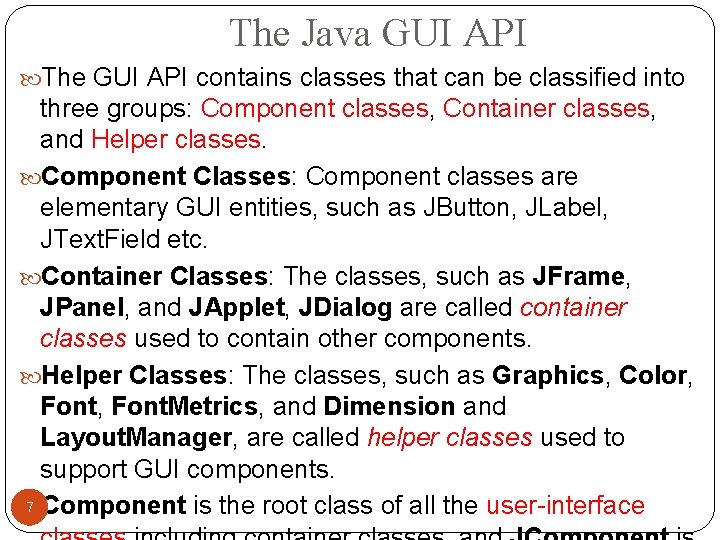
The Java GUI API The GUI API contains classes that can be classified into three groups: Component classes, Container classes, and Helper classes. Component Classes: Component classes are elementary GUI entities, such as JButton, JLabel, JText. Field etc. Container Classes: The classes, such as JFrame, JPanel, and JApplet, JDialog are called container classes used to contain other components. Helper Classes: The classes, such as Graphics, Color, Font, Font. Metrics, and Dimension and Layout. Manager, are called helper classes used to support GUI components. 7 Component is the root class of all the user-interface
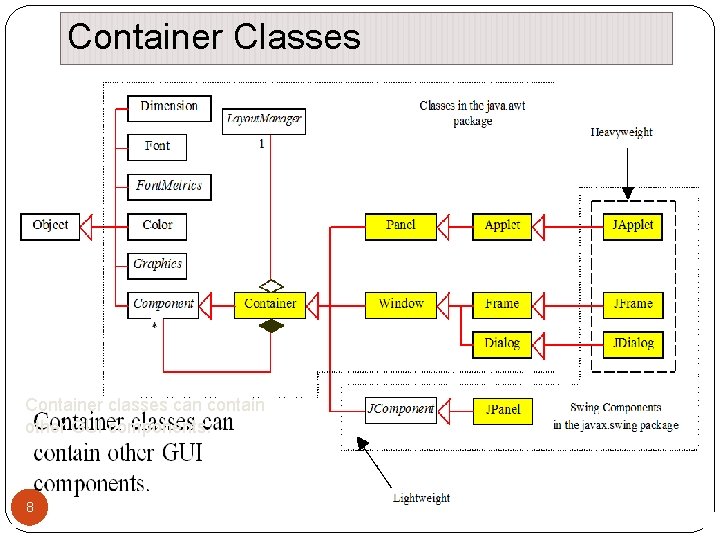
Container Classes Container classes can contain other GUI components. 8
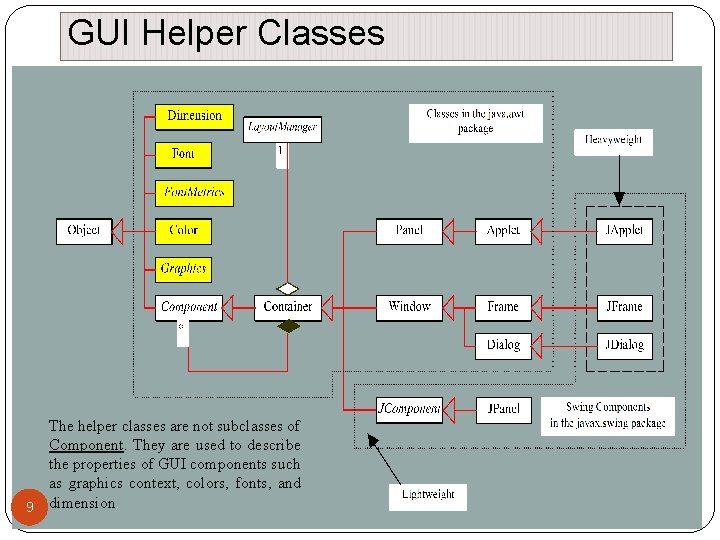
GUI Helper Classes The helper classes are not subclasses of Component. They are used to describe the properties of GUI components such as graphics context, colors, fonts, and 9 dimension.
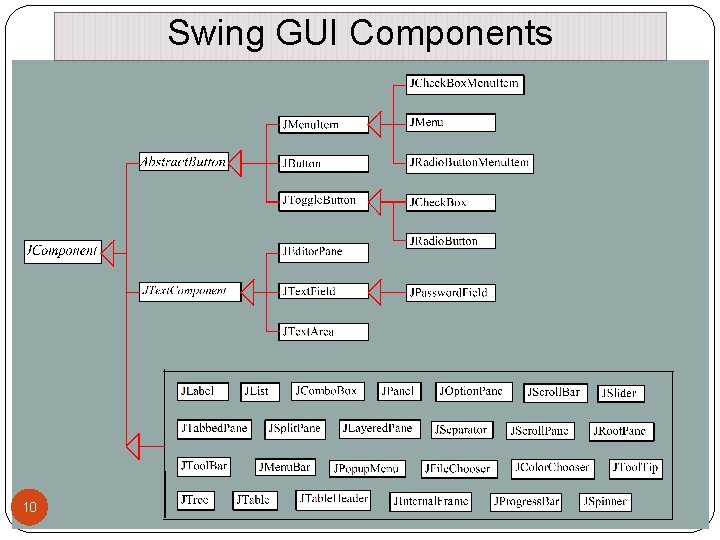
Swing GUI Components 10
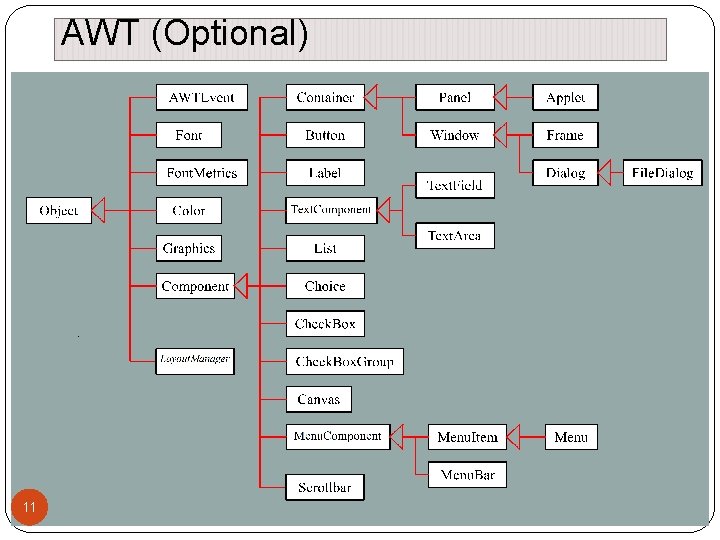
AWT (Optional) 11
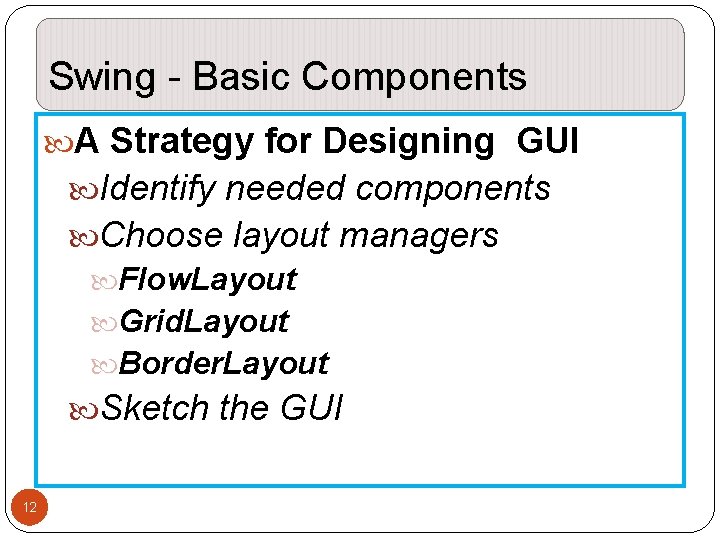
Swing - Basic Components A Strategy for Designing GUI Identify needed components Choose layout managers Flow. Layout Grid. Layout Border. Layout Sketch the GUI 12
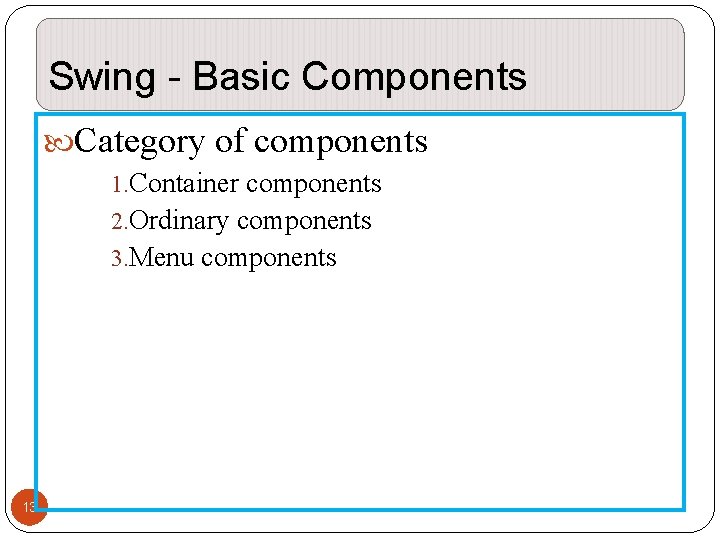
Swing - Basic Components Category of components 1. Container components 2. Ordinary components 3. Menu components 13
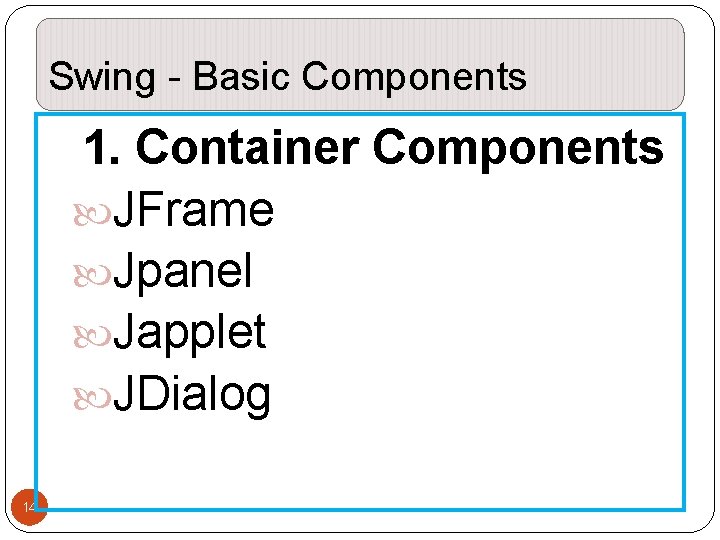
Swing - Basic Components 1. Container Components JFrame Jpanel Japplet JDialog 14
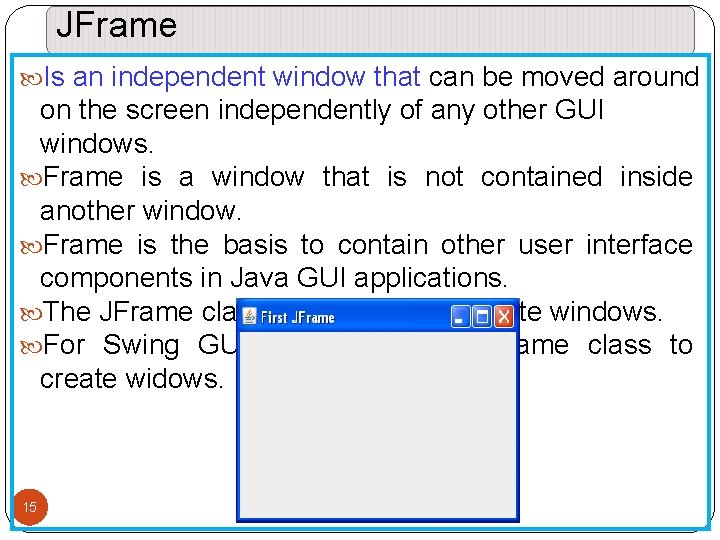
JFrame Is an independent window that can be moved around on the screen independently of any other GUI windows. Frame is a window that is not contained inside another window. Frame is the basis to contain other user interface components in Java GUI applications. The JFrame class can be used to create windows. For Swing GUI programs, use JFrame class to create widows. 15
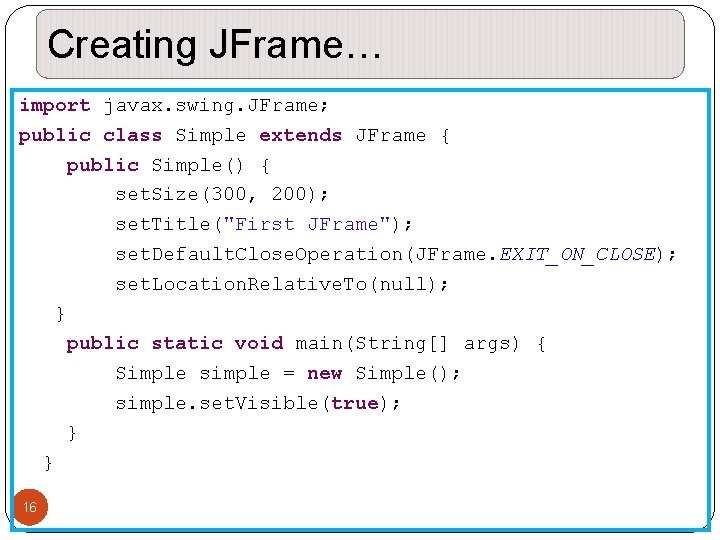
Creating JFrame… import javax. swing. JFrame; public class Simple extends JFrame { public Simple() { set. Size(300, 200); set. Title("First JFrame"); set. Default. Close. Operation(JFrame. EXIT_ON_CLOSE); set. Location. Relative. To(null); } public static void main(String[] args) { Simple simple = new Simple(); simple. set. Visible(true); } } 16
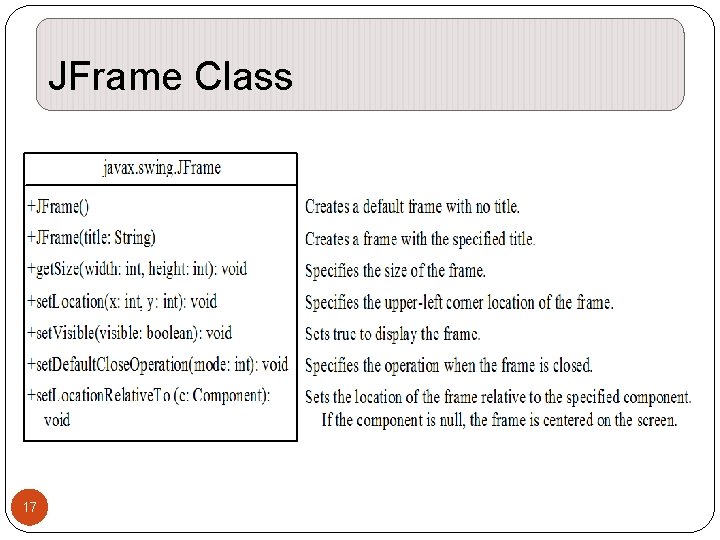
JFrame Class 17
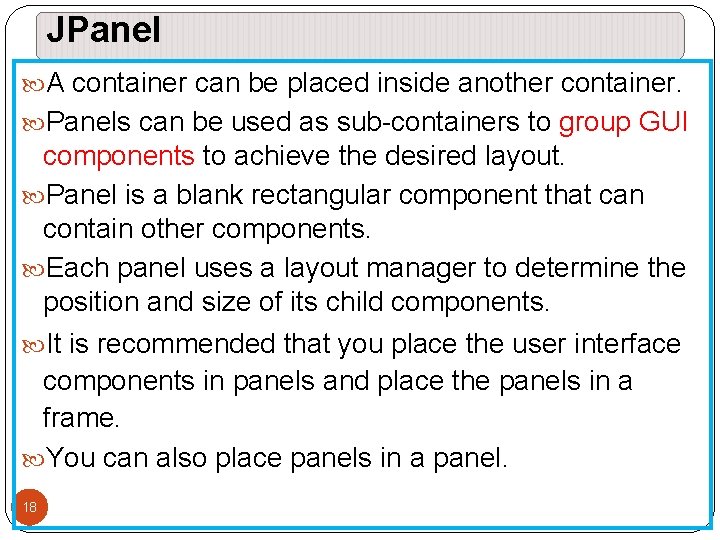
JPanel A container can be placed inside another container. Panels can be used as sub-containers to group GUI components to achieve the desired layout. Panel is a blank rectangular component that can contain other components. Each panel uses a layout manager to determine the position and size of its child components. It is recommended that you place the user interface components in panels and place the panels in a frame. You can also place panels in a panel. 18
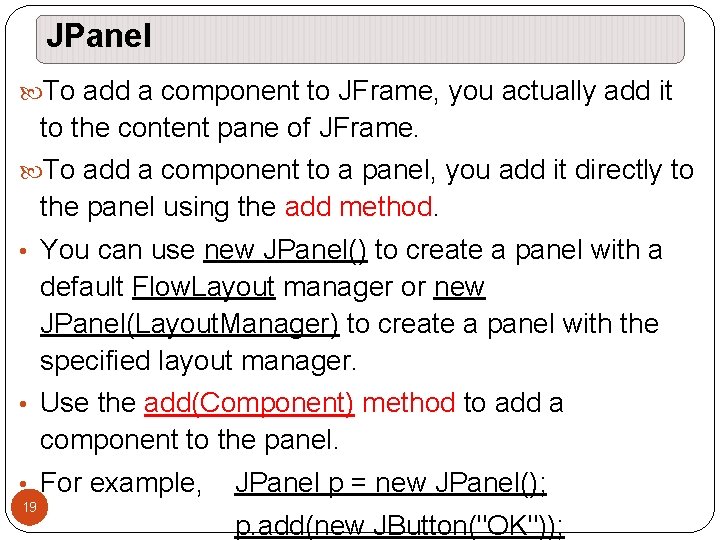
JPanel To add a component to JFrame, you actually add it to the content pane of JFrame. To add a component to a panel, you add it directly to the panel using the add method. • You can use new JPanel() to create a panel with a default Flow. Layout manager or new JPanel(Layout. Manager) to create a panel with the specified layout manager. • Use the add(Component) method to add a component to the panel. • For example, 19 JPanel p = new JPanel(); p. add(new JButton("OK"));
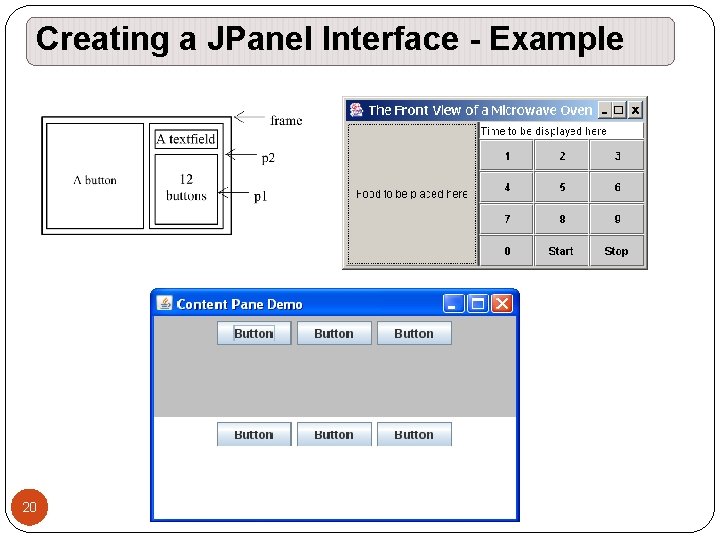
Creating a JPanel Interface - Example 20
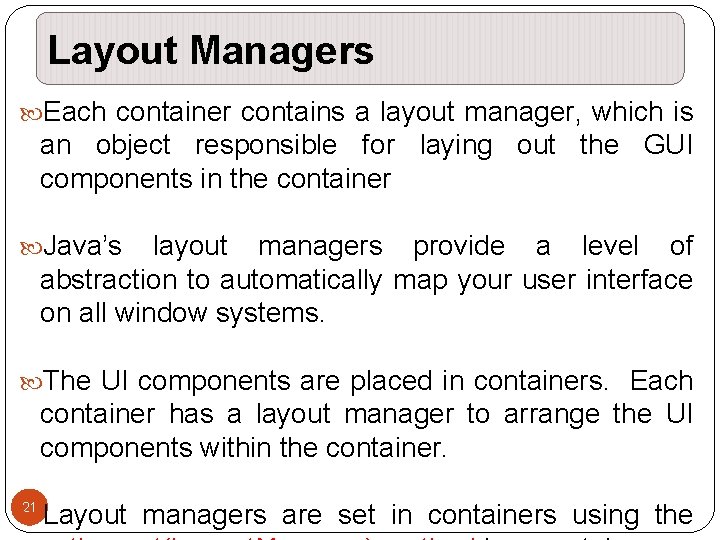
Layout Managers Each container contains a layout manager, which is an object responsible for laying out the GUI components in the container Java’s layout managers provide a level of abstraction to automatically map your user interface on all window systems. The UI components are placed in containers. Each container has a layout manager to arrange the UI components within the container. 21 Layout managers are set in containers using the
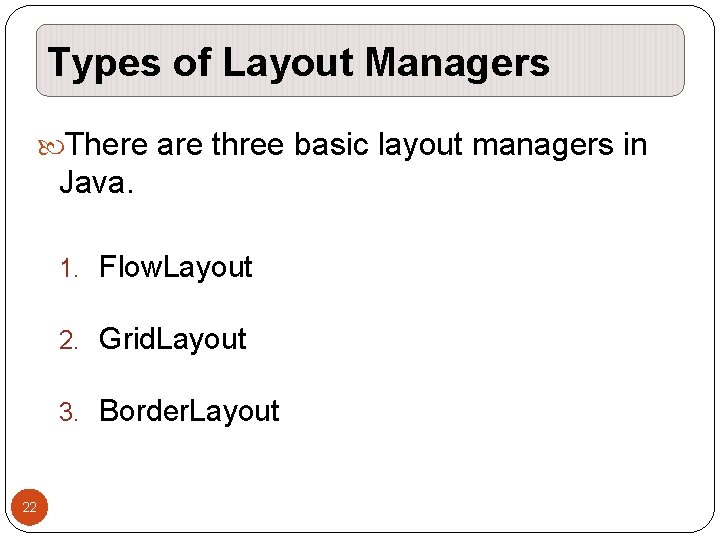
Types of Layout Managers There are three basic layout managers in Java. 1. Flow. Layout 2. Grid. Layout 3. Border. Layout 22
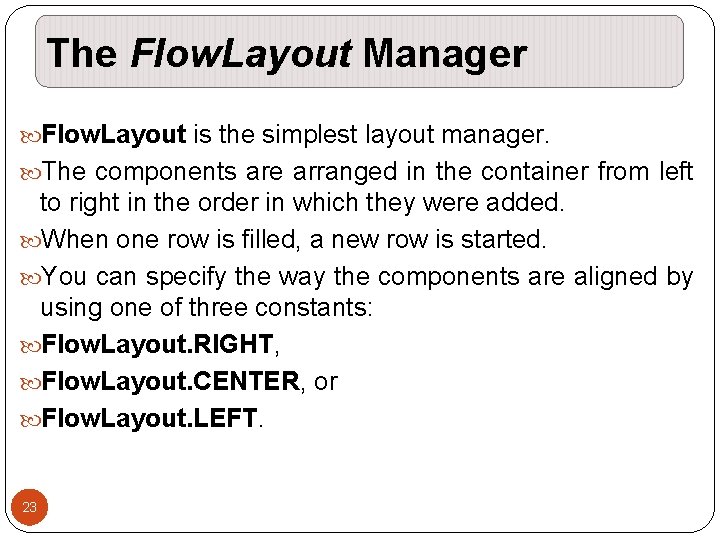
The Flow. Layout Manager Flow. Layout is the simplest layout manager. The components are arranged in the container from left to right in the order in which they were added. When one row is filled, a new row is started. You can specify the way the components are aligned by using one of three constants: Flow. Layout. RIGHT, Flow. Layout. CENTER, or Flow. Layout. LEFT. 23
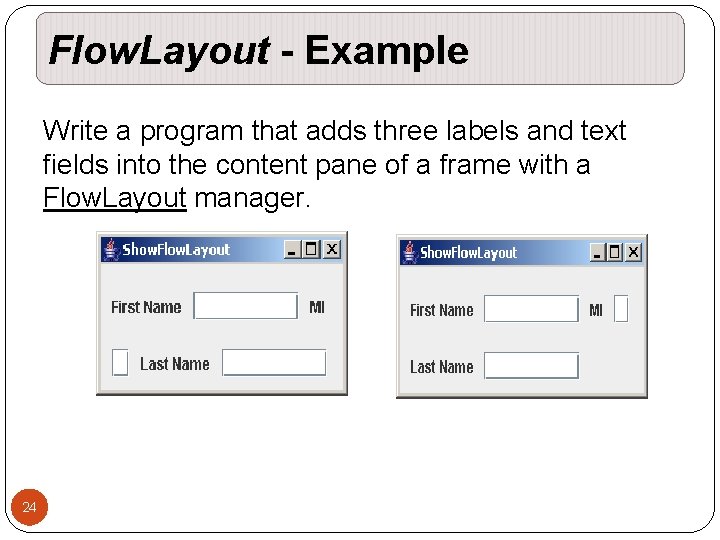
Flow. Layout - Example Write a program that adds three labels and text fields into the content pane of a frame with a Flow. Layout manager. 24
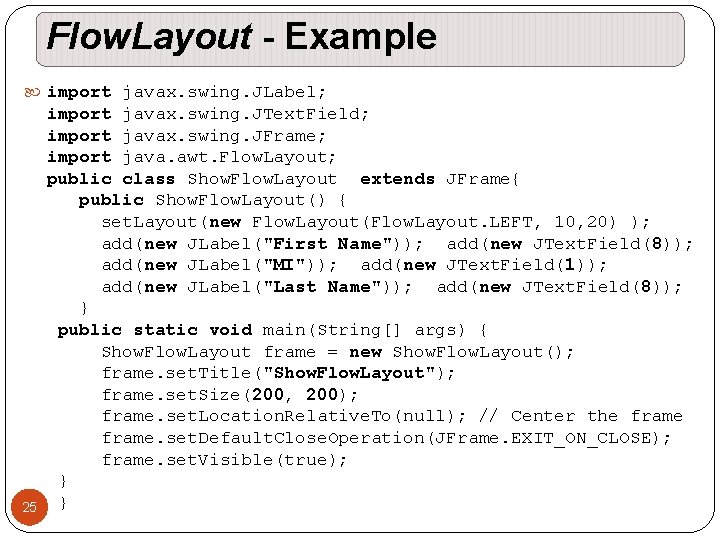
Flow. Layout - Example import javax. swing. JLabel; import javax. swing. JText. Field; import javax. swing. JFrame; import java. awt. Flow. Layout; public class Show. Flow. Layout extends JFrame{ public Show. Flow. Layout() { set. Layout(new Flow. Layout(Flow. Layout. LEFT, 10, 20) ); add(new JLabel("First Name")); add(new JText. Field(8)); add(new JLabel("MI")); add(new JText. Field(1)); add(new JLabel("Last Name")); add(new JText. Field(8)); } public static void main(String[] args) { Show. Flow. Layout frame = new Show. Flow. Layout(); frame. set. Title("Show. Flow. Layout"); frame. set. Size(200, 200); frame. set. Location. Relative. To(null); // Center the frame. set. Default. Close. Operation(JFrame. EXIT_ON_CLOSE); frame. set. Visible(true); } } 25
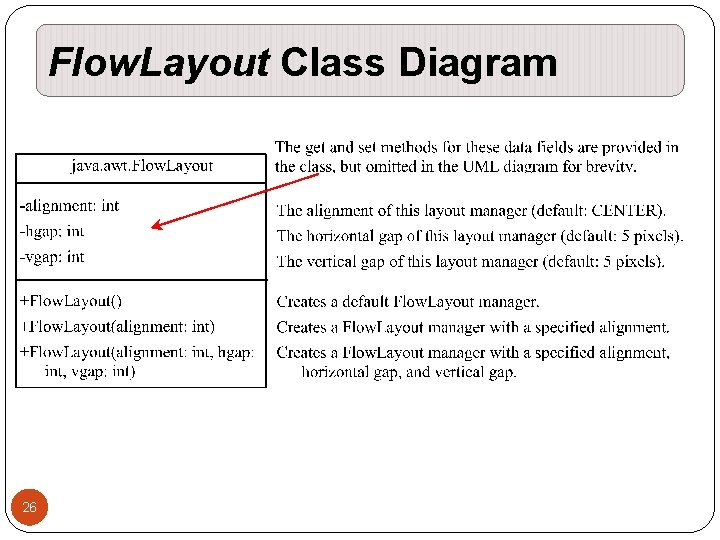
Flow. Layout Class Diagram 26
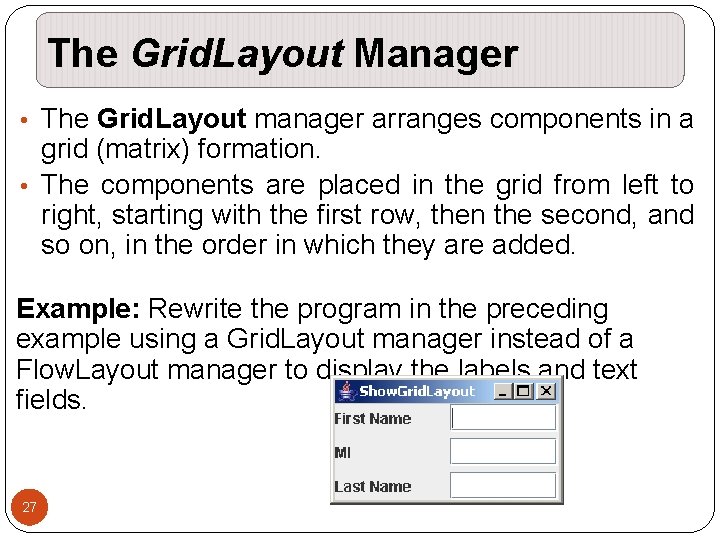
The Grid. Layout Manager • The Grid. Layout manager arranges components in a grid (matrix) formation. • The components are placed in the grid from left to right, starting with the first row, then the second, and so on, in the order in which they are added. Example: Rewrite the program in the preceding example using a Grid. Layout manager instead of a Flow. Layout manager to display the labels and text fields. 27
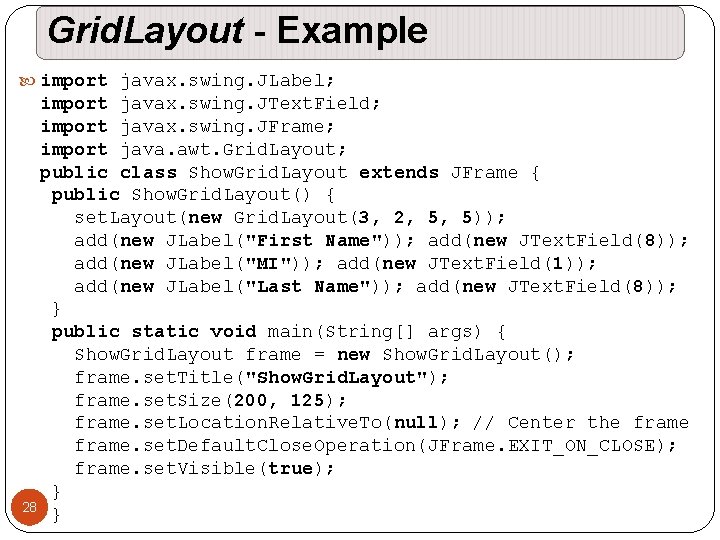
Grid. Layout - Example import javax. swing. JLabel; import javax. swing. JText. Field; import javax. swing. JFrame; import java. awt. Grid. Layout; public class Show. Grid. Layout extends JFrame { public Show. Grid. Layout() { set. Layout(new Grid. Layout(3, 2, 5, 5)); add(new JLabel("First Name")); add(new JText. Field(8)); add(new JLabel("MI")); add(new JText. Field(1)); add(new JLabel("Last Name")); add(new JText. Field(8)); } public static void main(String[] args) { Show. Grid. Layout frame = new Show. Grid. Layout(); frame. set. Title("Show. Grid. Layout"); frame. set. Size(200, 125); frame. set. Location. Relative. To(null); // Center the frame. set. Default. Close. Operation(JFrame. EXIT_ON_CLOSE); frame. set. Visible(true); } 28 }
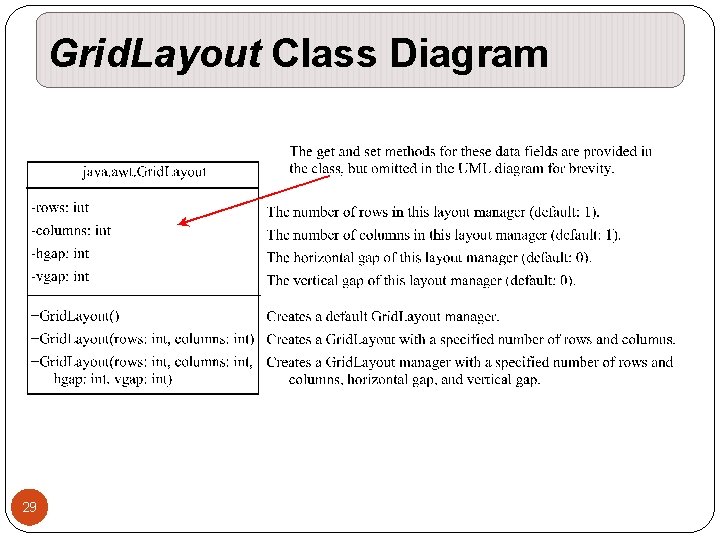
Grid. Layout Class Diagram 29
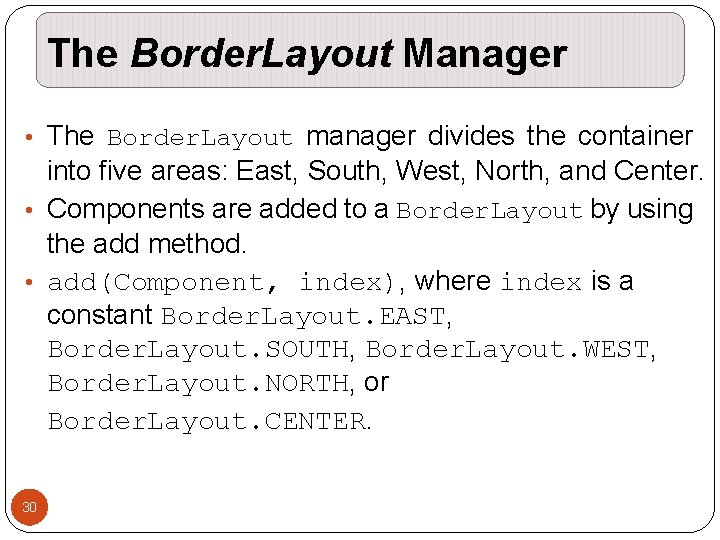
The Border. Layout Manager • The Border. Layout manager divides the container into five areas: East, South, West, North, and Center. • Components are added to a Border. Layout by using the add method. • add(Component, index), where index is a constant Border. Layout. EAST, Border. Layout. SOUTH, Border. Layout. WEST, Border. Layout. NORTH, or Border. Layout. CENTER. 30
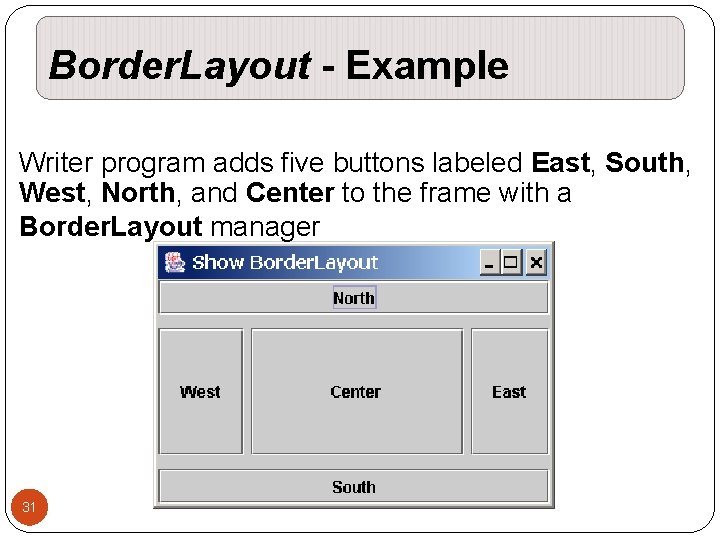
Border. Layout - Example Writer program adds five buttons labeled East, South, West, North, and Center to the frame with a Border. Layout manager 31
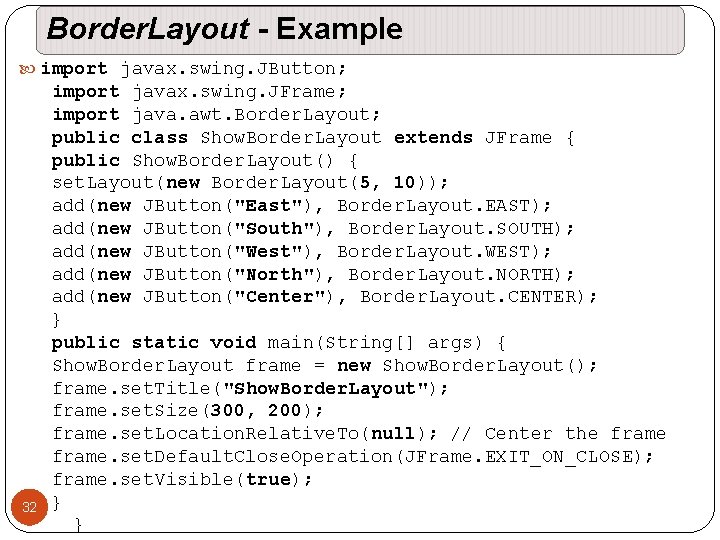
Border. Layout - Example import javax. swing. JButton; import javax. swing. JFrame; import java. awt. Border. Layout; public class Show. Border. Layout extends JFrame { public Show. Border. Layout() { set. Layout(new Border. Layout(5, 10)); add(new JButton("East"), Border. Layout. EAST); add(new JButton("South"), Border. Layout. SOUTH); add(new JButton("West"), Border. Layout. WEST); add(new JButton("North"), Border. Layout. NORTH); add(new JButton("Center"), Border. Layout. CENTER); } public static void main(String[] args) { Show. Border. Layout frame = new Show. Border. Layout(); frame. set. Title("Show. Border. Layout"); frame. set. Size(300, 200); frame. set. Location. Relative. To(null); // Center the frame. set. Default. Close. Operation(JFrame. EXIT_ON_CLOSE); frame. set. Visible(true); 32 } }
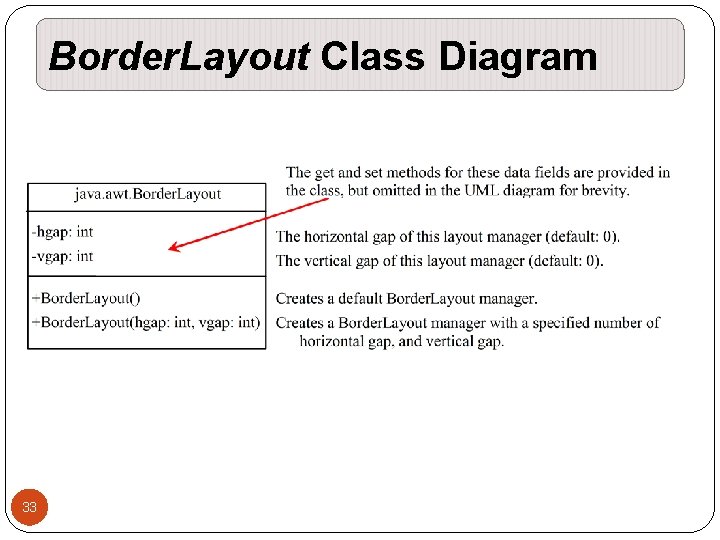
Border. Layout Class Diagram 33
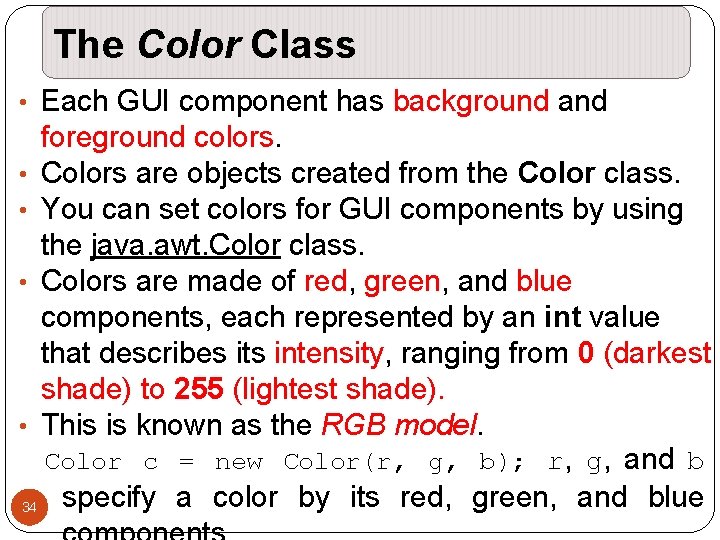
The Color Class • Each GUI component has background and foreground colors. • Colors are objects created from the Color class. • You can set colors for GUI components by using the java. awt. Color class. • Colors are made of red, green, and blue components, each represented by an int value that describes its intensity, ranging from 0 (darkest shade) to 255 (lightest shade). • This is known as the RGB model. Color c = new Color(r, g, b); r, g, and b specify a color by its red, green, and blue 34
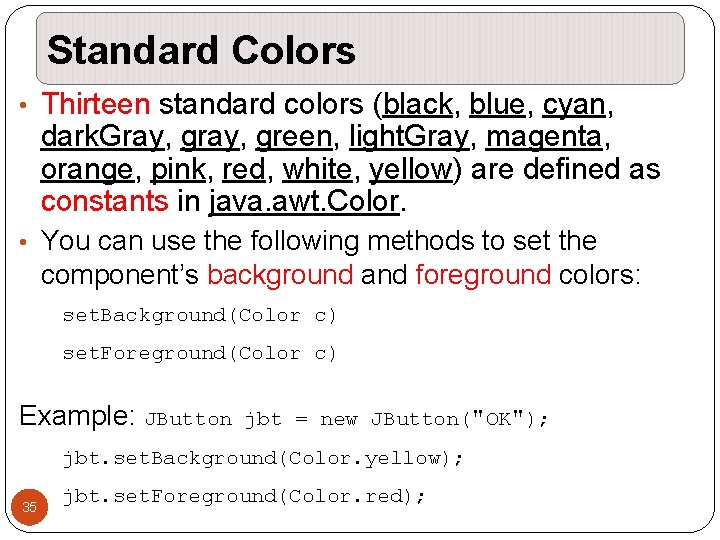
Standard Colors • Thirteen standard colors (black, blue, cyan, dark. Gray, green, light. Gray, magenta, orange, pink, red, white, yellow) are defined as constants in java. awt. Color. • You can use the following methods to set the component’s background and foreground colors: set. Background(Color c) set. Foreground(Color c) Example: JButton jbt = new JButton("OK"); jbt. set. Background(Color. yellow); 35 jbt. set. Foreground(Color. red);
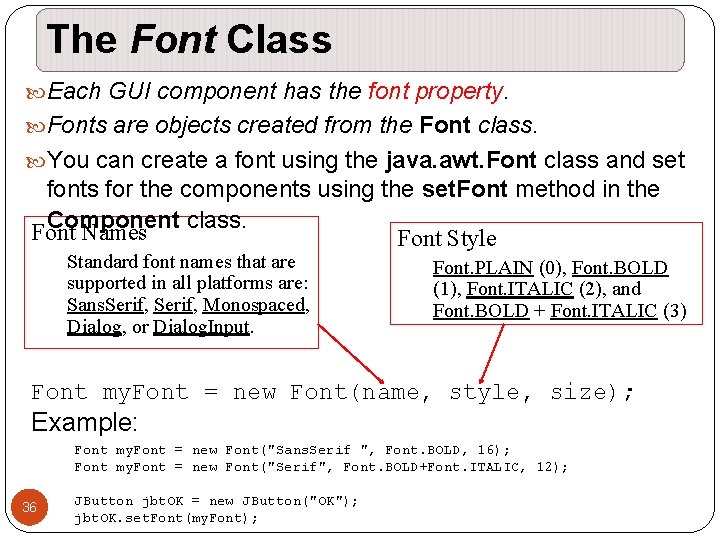
The Font Class Each GUI component has the font property. Fonts are objects created from the Font class. You can create a font using the java. awt. Font class and set fonts for the components using the set. Font method in the Component class. Font Names Font Style Standard font names that are supported in all platforms are: Sans. Serif, Monospaced, Dialog, or Dialog. Input. Font. PLAIN (0), Font. BOLD (1), Font. ITALIC (2), and Font. BOLD + Font. ITALIC (3) Font my. Font = new Font(name, style, size); Example: Font my. Font = new Font("Sans. Serif ", Font. BOLD, 16); Font my. Font = new Font("Serif", Font. BOLD+Font. ITALIC, 12); 36 JButton jbt. OK = new JButton("OK"); jbt. OK. set. Font(my. Font);
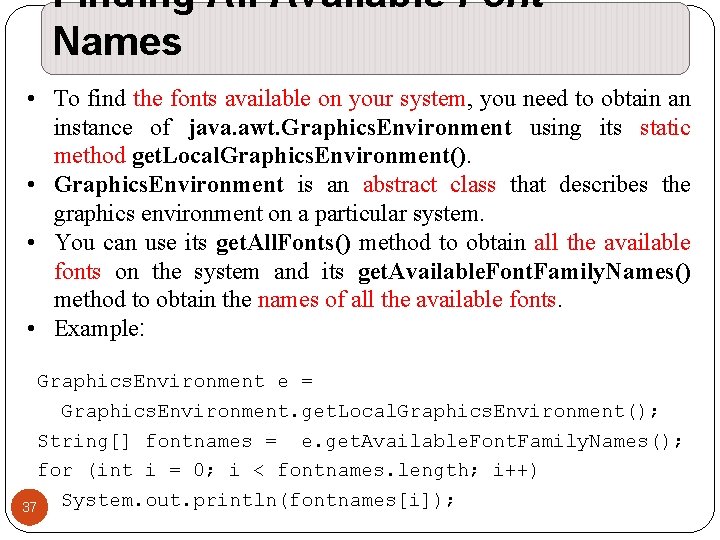
Finding All Available Font Names • To find the fonts available on your system, you need to obtain an instance of java. awt. Graphics. Environment using its static method get. Local. Graphics. Environment(). • Graphics. Environment is an abstract class that describes the graphics environment on a particular system. • You can use its get. All. Fonts() method to obtain all the available fonts on the system and its get. Available. Font. Family. Names() method to obtain the names of all the available fonts. • Example: Graphics. Environment e = Graphics. Environment. get. Local. Graphics. Environment(); String[] fontnames = e. get. Available. Font. Family. Names(); for (int i = 0; i < fontnames. length; i++) 37 System. out. println(fontnames[i]);
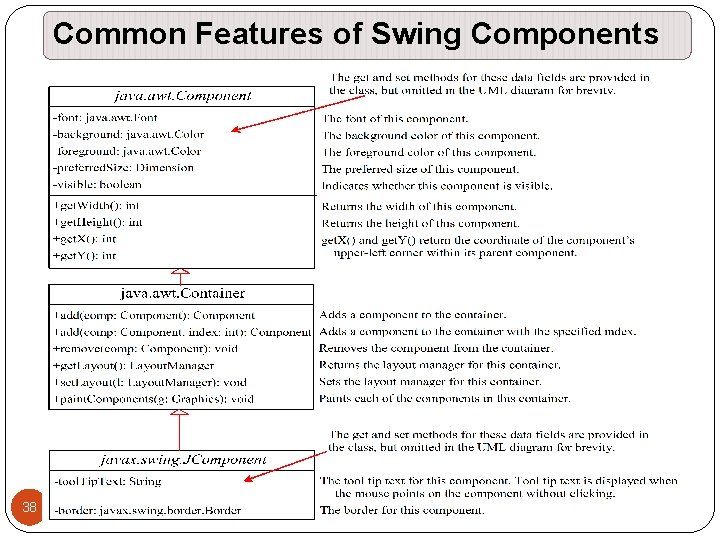
Common Features of Swing Components 38
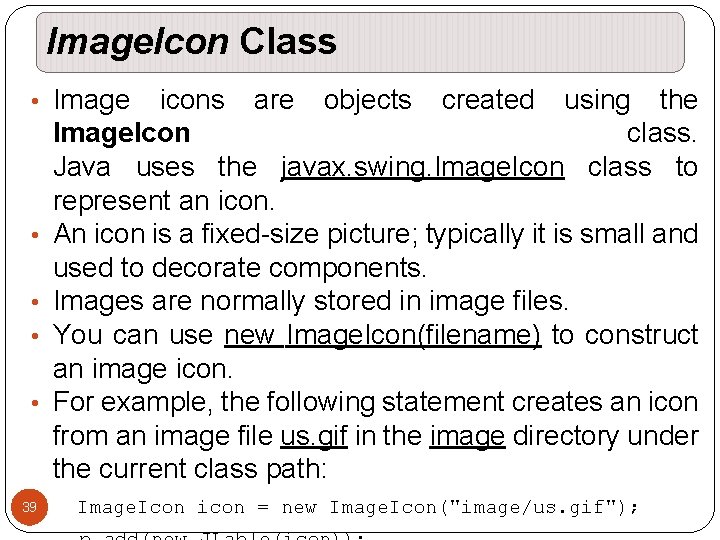
Image. Icon Class • Image icons are objects created using the • • Image. Icon class. Java uses the javax. swing. Image. Icon class to represent an icon. An icon is a fixed-size picture; typically it is small and used to decorate components. Images are normally stored in image files. You can use new Image. Icon(filename) to construct an image icon. For example, the following statement creates an icon from an image file us. gif in the image directory under the current class path: Image. Icon icon = new Image. Icon("image/us. gif"); 39
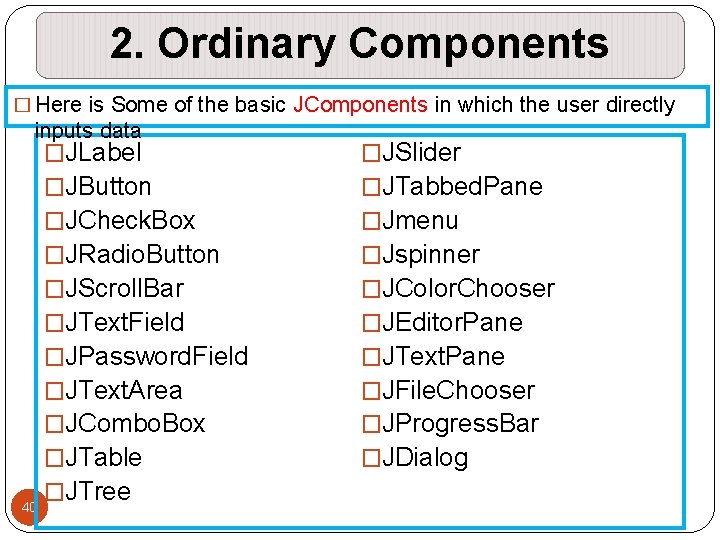
2. Ordinary Components � Here is Some of the basic JComponents in which the user directly inputs data �JLabel 40 �JButton �JCheck. Box �JRadio. Button �JScroll. Bar �JText. Field �JPassword. Field �JText. Area �JCombo. Box �JTable �JTree �JSlider �JTabbed. Pane �Jmenu �Jspinner �JColor. Chooser �JEditor. Pane �JText. Pane �JFile. Chooser �JProgress. Bar �JDialog
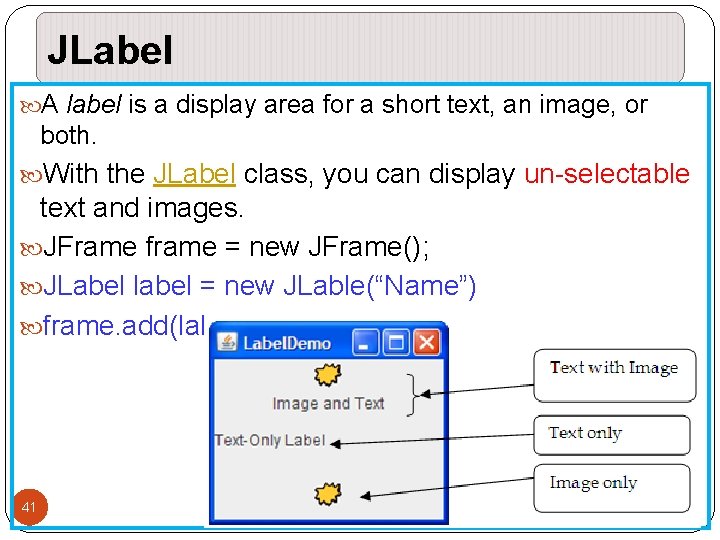
JLabel A label is a display area for a short text, an image, or both. With the JLabel class, you can display un-selectable text and images. JFrame frame = new JFrame(); JLabel label = new JLable(“Name”) frame. add(label); 41
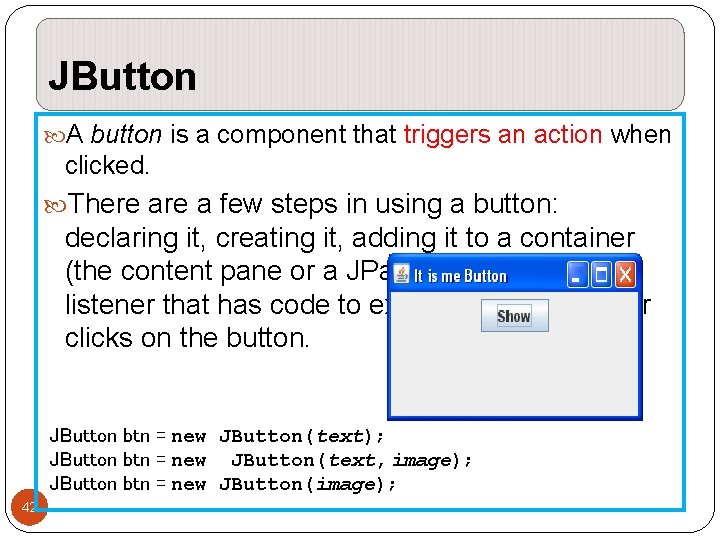
JButton A button is a component that triggers an action when clicked. There a few steps in using a button: declaring it, creating it, adding it to a container (the content pane or a JPanel), and adding a listener that has code to execute when the user clicks on the button. JButton btn = new JButton(text); JButton btn = new JButton(text, image); JButton btn = new JButton(image); 42
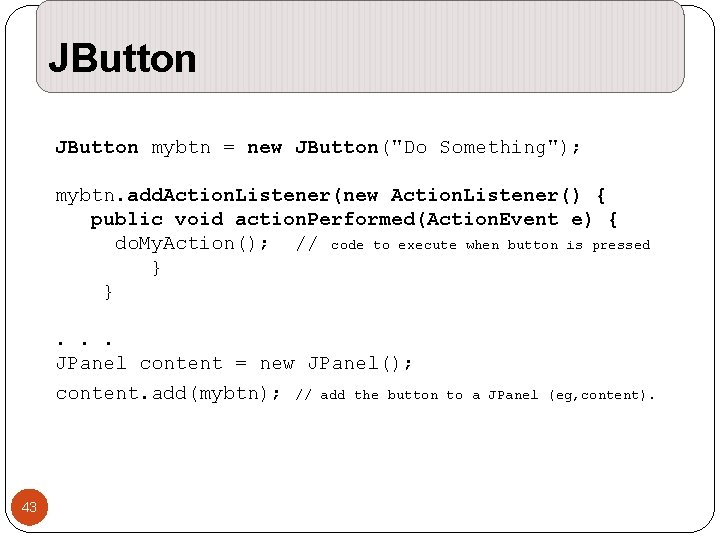
JButton mybtn = new JButton("Do Something"); mybtn. add. Action. Listener(new Action. Listener() { public void action. Performed(Action. Event e) { do. My. Action(); // code to execute when button is pressed } }. . . JPanel content = new JPanel(); content. add(mybtn); // add the button to a JPanel (eg, content). 43
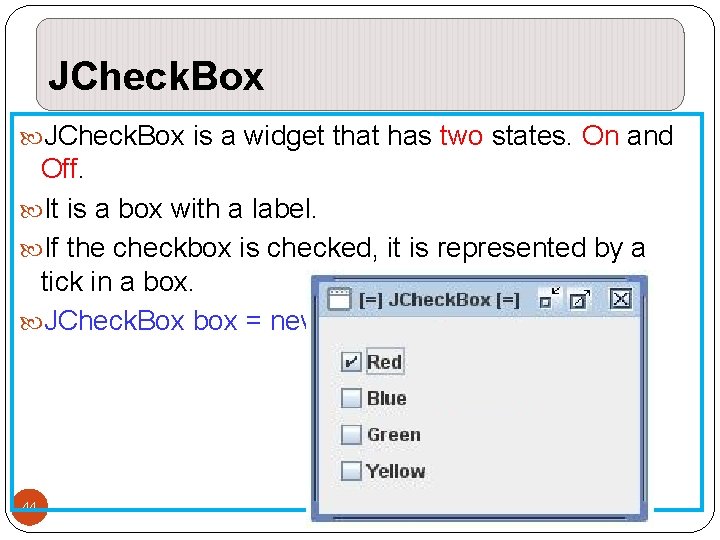
JCheck. Box is a widget that has two states. On and Off. It is a box with a label. If the checkbox is checked, it is represented by a tick in a box. JCheck. Box box = new JCheck. Box() 44
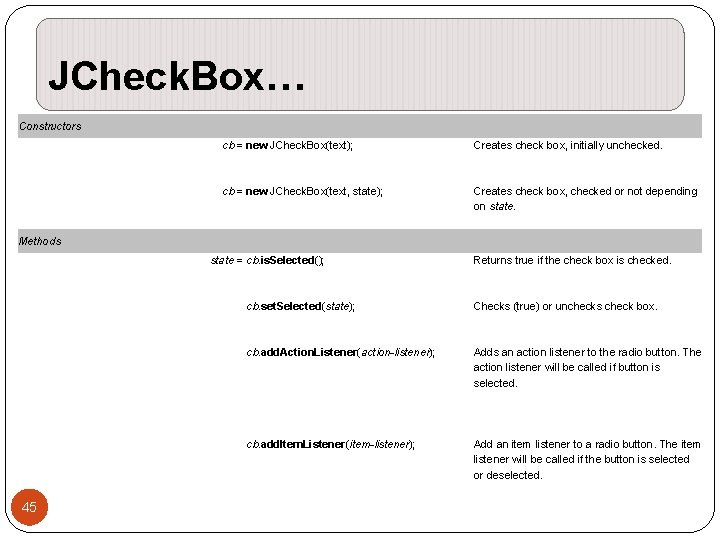
JCheck. Box… Constructors cb = new JCheck. Box(text); Creates check box, initially unchecked. cb = new JCheck. Box(text, state); Creates check box, checked or not depending on state. Methods state = cb. is. Selected(); 45 Returns true if the check box is checked. cb. set. Selected(state); Checks (true) or unchecks check box. cb. add. Action. Listener(action-listener); Adds an action listener to the radio button. The action listener will be called if button is selected. cb. add. Item. Listener(item-listener); Add an item listener to a radio button. The item listener will be called if the button is selected or deselected.
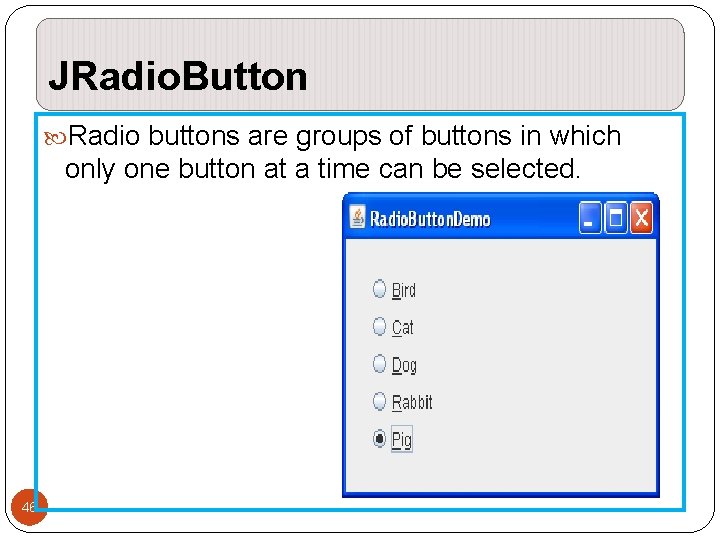
JRadio. Button Radio buttons are groups of buttons in which only one button at a time can be selected. 46
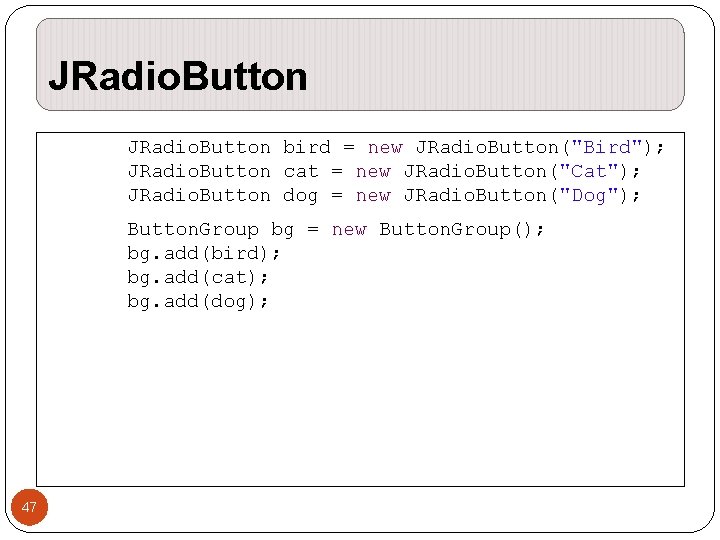
JRadio. Button bird = new JRadio. Button("Bird"); JRadio. Button cat = new JRadio. Button("Cat"); JRadio. Button dog = new JRadio. Button("Dog"); Button. Group bg = new Button. Group(); bg. add(bird); bg. add(cat); bg. add(dog); 47
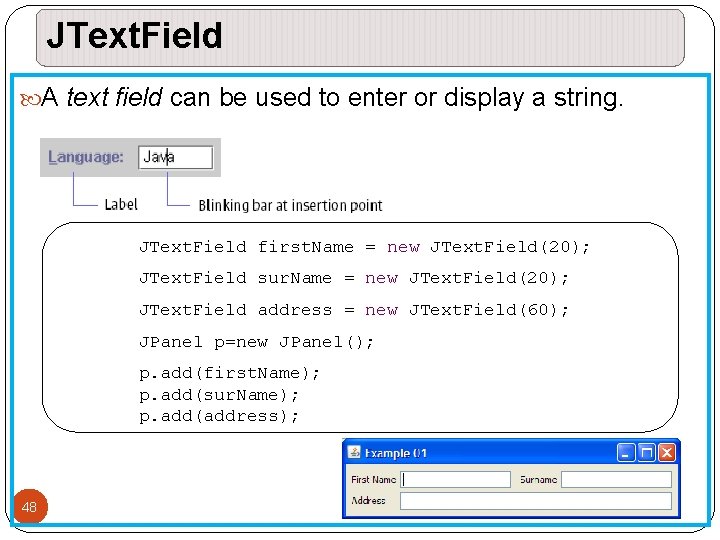
JText. Field A text field can be used to enter or display a string. JText. Field first. Name = new JText. Field(20); JText. Field sur. Name = new JText. Field(20); JText. Field address = new JText. Field(60); JPanel p=new JPanel(); p. add(first. Name); p. add(sur. Name); p. add(address); 48
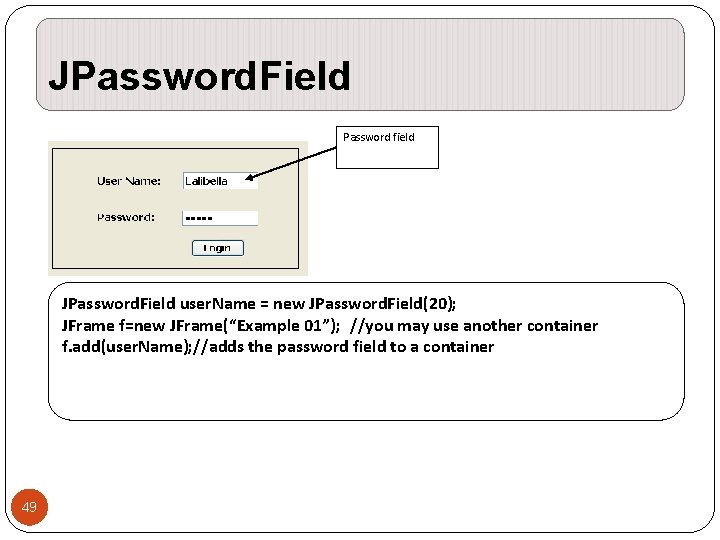
JPassword. Field Password field JPassword. Field user. Name = new JPassword. Field(20); JFrame f=new JFrame(“Example 01”); //you may use another container f. add(user. Name); //adds the password field to a container 49
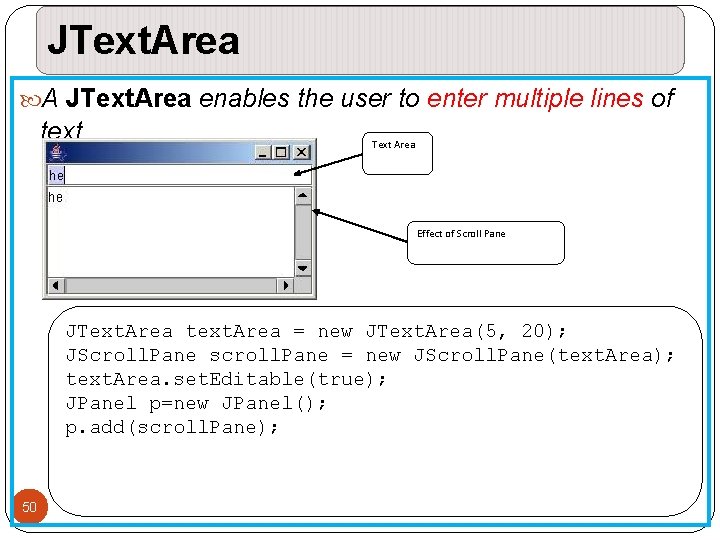
JText. Area A JText. Area enables the user to enter multiple lines of text Text Area Effect of Scroll Pane JText. Area text. Area = new JText. Area(5, 20); JScroll. Pane scroll. Pane = new JScroll. Pane(text. Area); text. Area. set. Editable(true); JPanel p=new JPanel(); p. add(scroll. Pane); 50
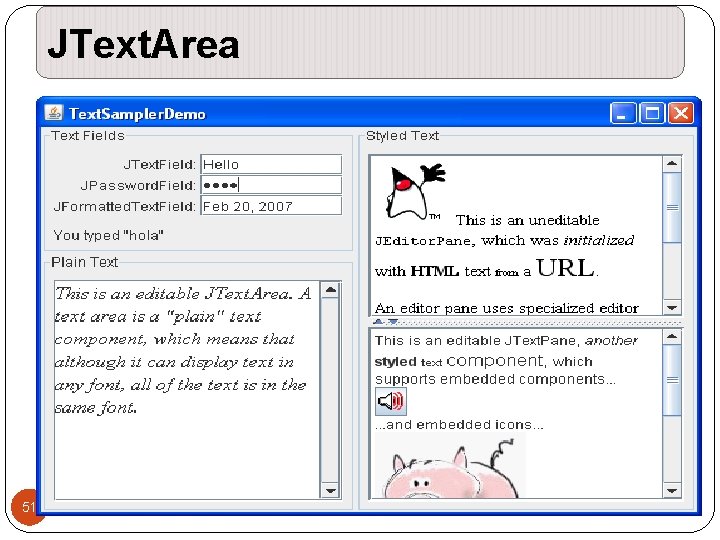
JText. Area 51
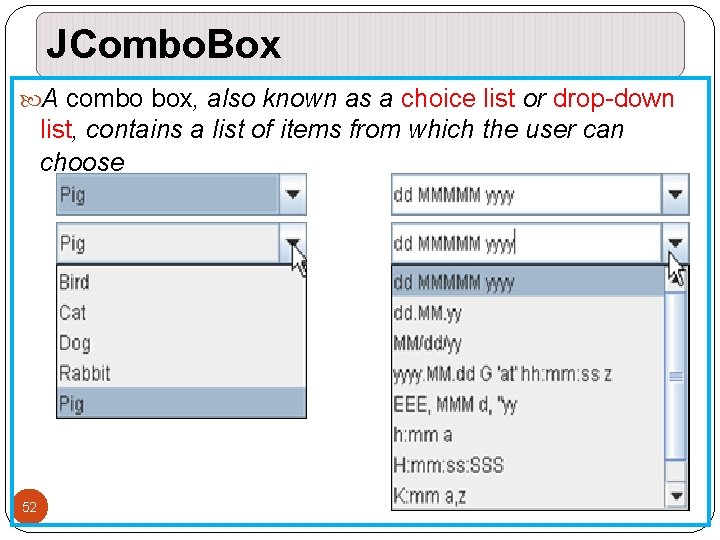
JCombo. Box A combo box, also known as a choice list or drop-down list, contains a list of items from which the user can choose 52
![JCombo. Box String[] pet = {"Bird", "Cat", "Dog", "Rabbit", "Pig"}; //Create the combo box, JCombo. Box String[] pet = {"Bird", "Cat", "Dog", "Rabbit", "Pig"}; //Create the combo box,](http://slidetodoc.com/presentation_image_h/2361051e0f959f70c4a47ab600ca7355/image-53.jpg)
JCombo. Box String[] pet = {"Bird", "Cat", "Dog", "Rabbit", "Pig"}; //Create the combo box, select item at index 4. //Indices start at 0, so 4 specifies the pig. JCombo. Box pet. List = new JCombo. Box(pet); pet. List. set. Selected. Index(4); 53
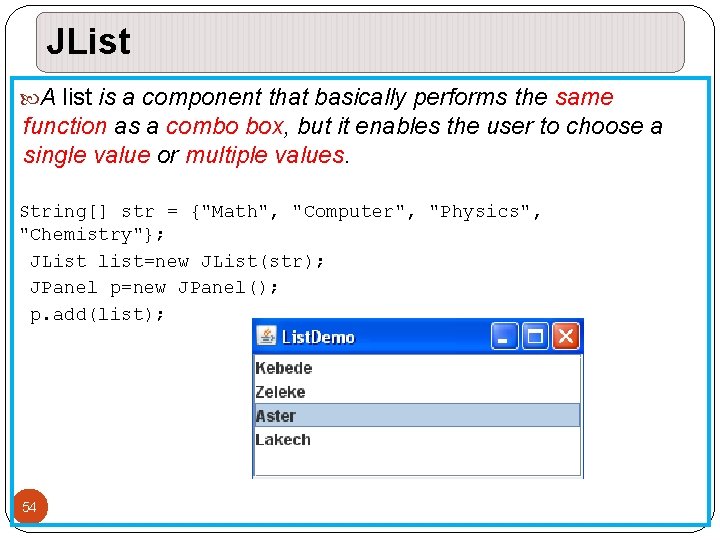
JList A list is a component that basically performs the same function as a combo box, but it enables the user to choose a single value or multiple values. String[] str = {"Math", "Computer", "Physics", "Chemistry"}; JList list=new JList(str); JPanel p=new JPanel(); p. add(list); 54
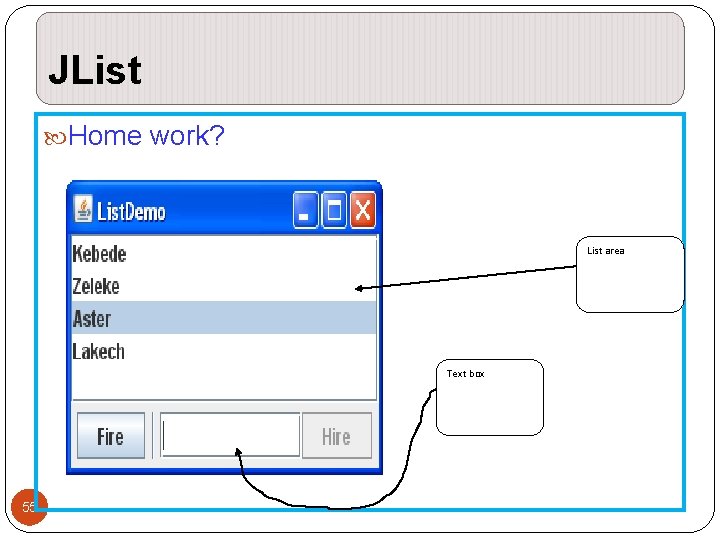
JList Home work? List area Text box 55
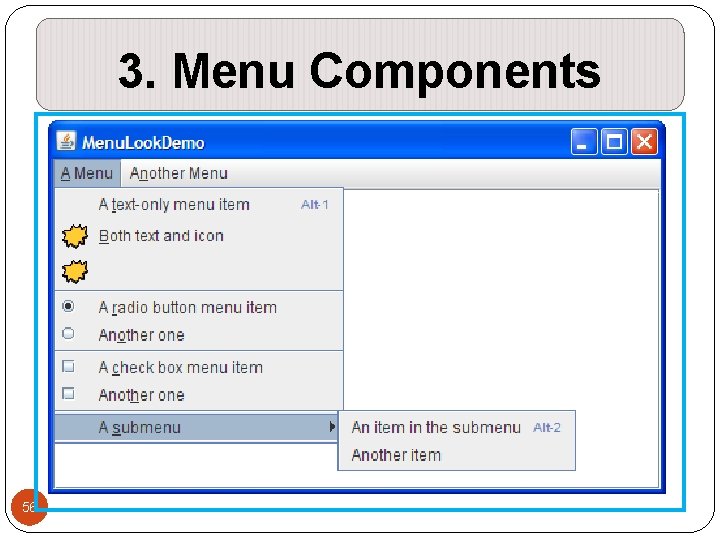
3. Menu Components 56
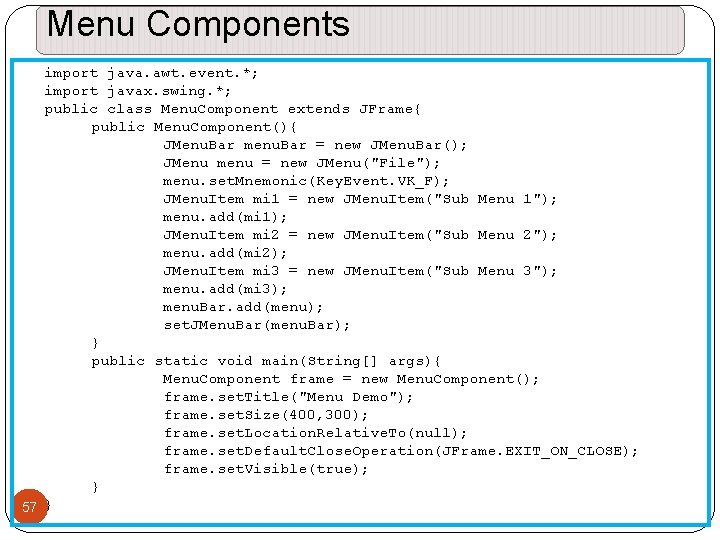
Menu Components import java. awt. event. *; import javax. swing. *; public class Menu. Component extends JFrame{ public Menu. Component(){ JMenu. Bar menu. Bar = new JMenu. Bar(); JMenu menu = new JMenu("File"); menu. set. Mnemonic(Key. Event. VK_F); JMenu. Item mi 1 = new JMenu. Item("Sub Menu 1"); menu. add(mi 1); JMenu. Item mi 2 = new JMenu. Item("Sub Menu 2"); menu. add(mi 2); JMenu. Item mi 3 = new JMenu. Item("Sub Menu 3"); menu. add(mi 3); menu. Bar. add(menu); set. JMenu. Bar(menu. Bar); } public static void main(String[] args){ Menu. Component frame = new Menu. Component(); frame. set. Title("Menu Demo"); frame. set. Size(400, 300); frame. set. Location. Relative. To(null); frame. set. Default. Close. Operation(JFrame. EXIT_ON_CLOSE); frame. set. Visible(true); } 57 }
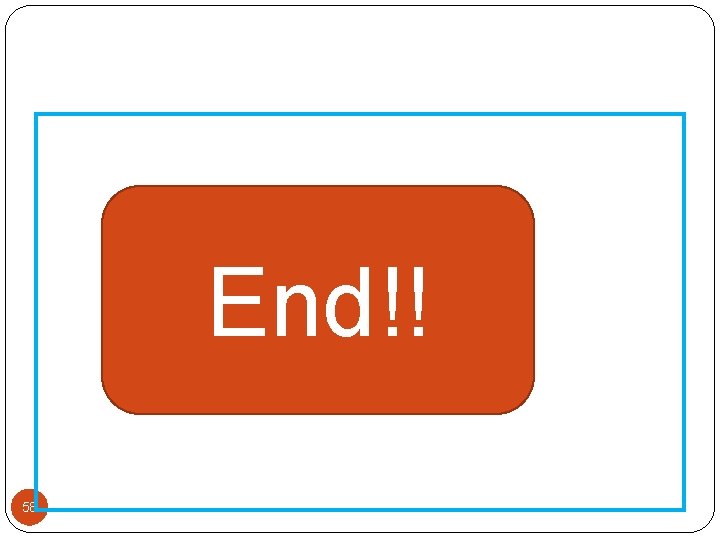
End!! 58
- Slides: 58