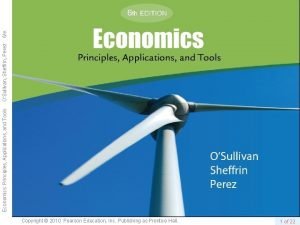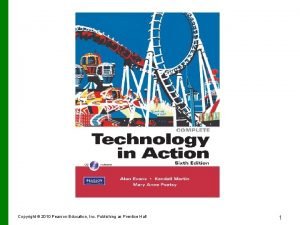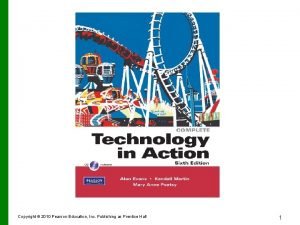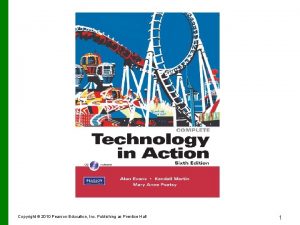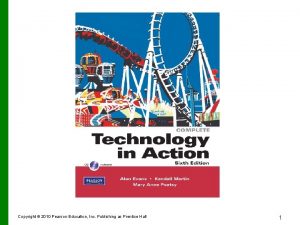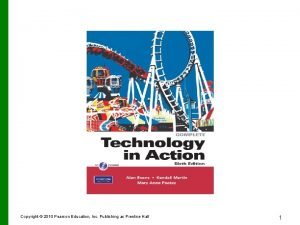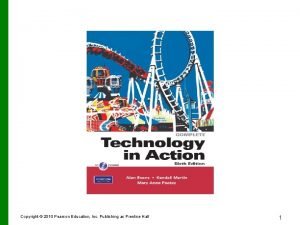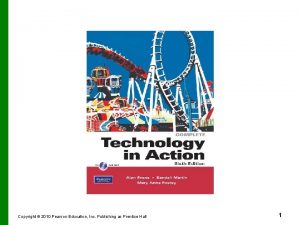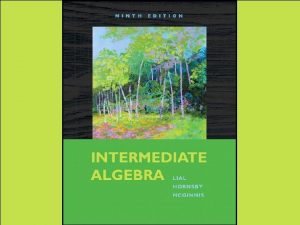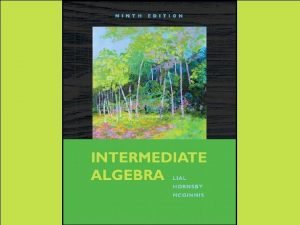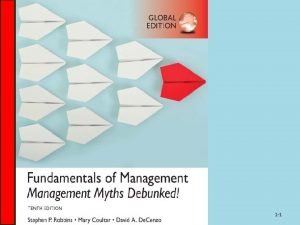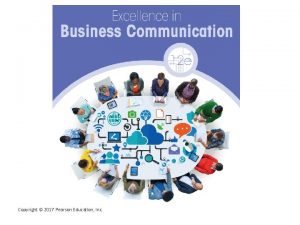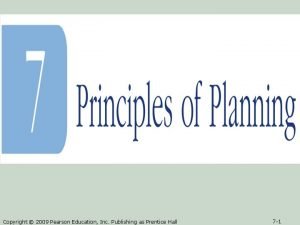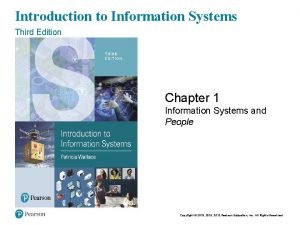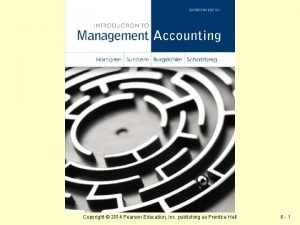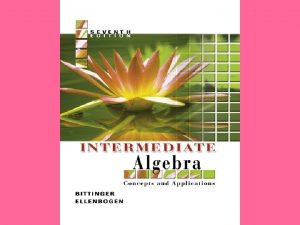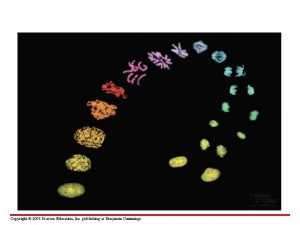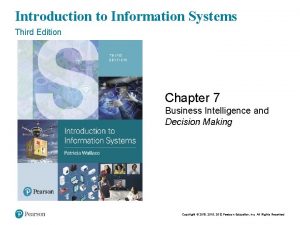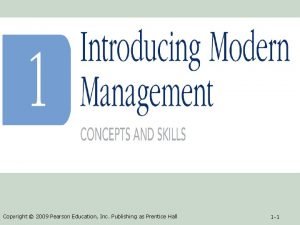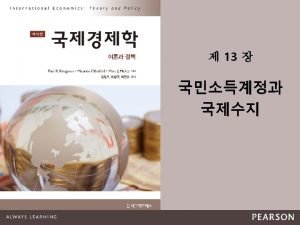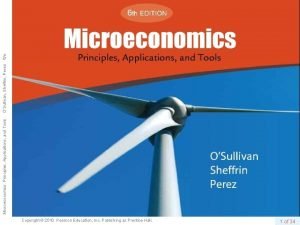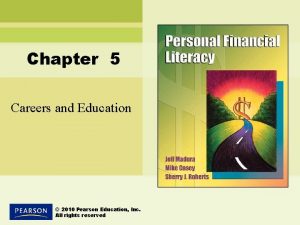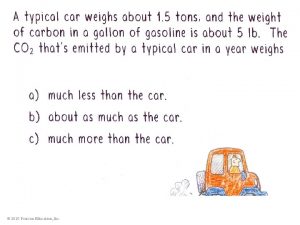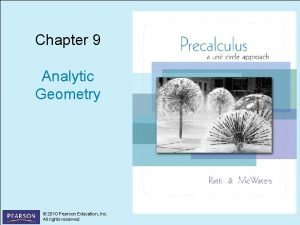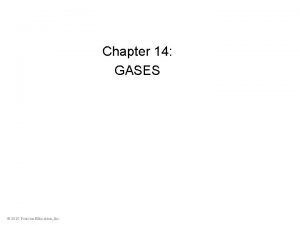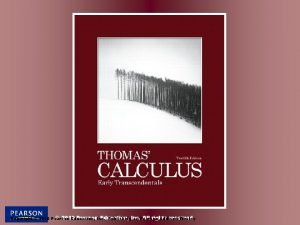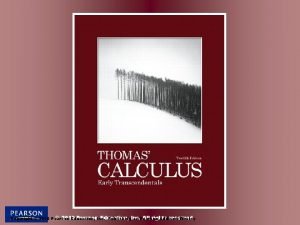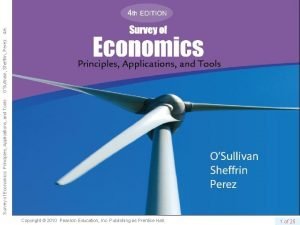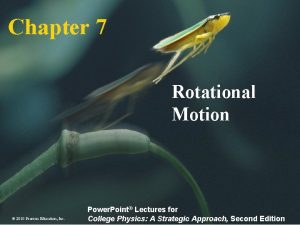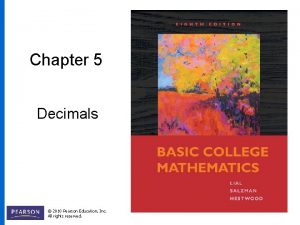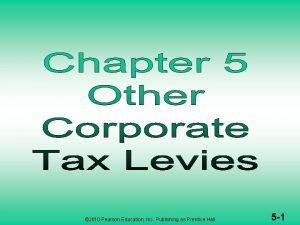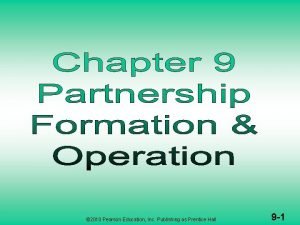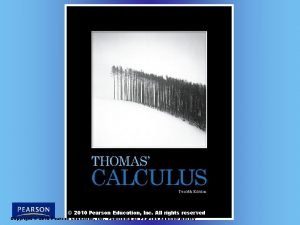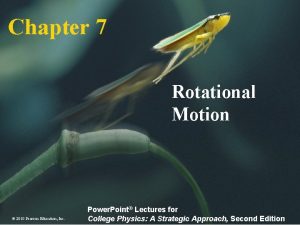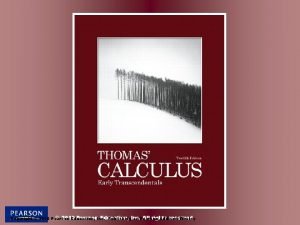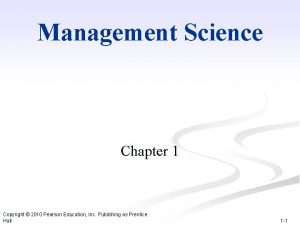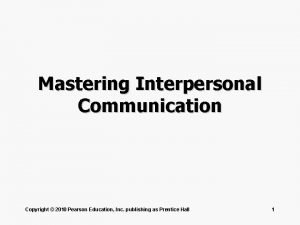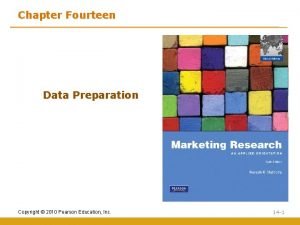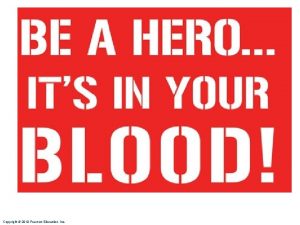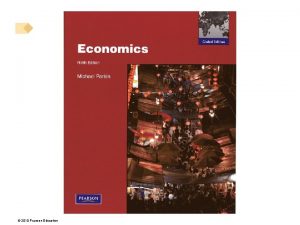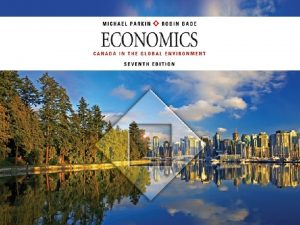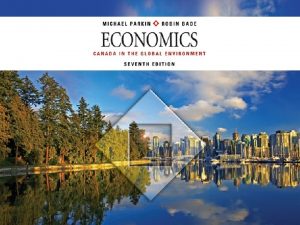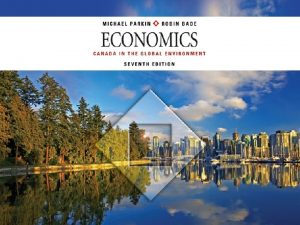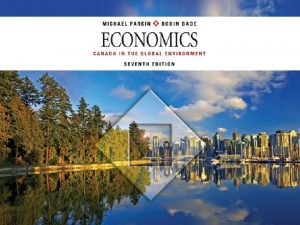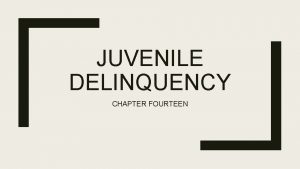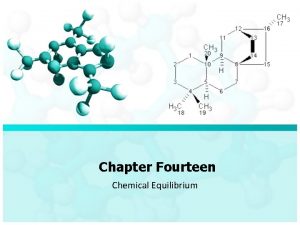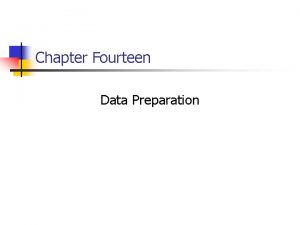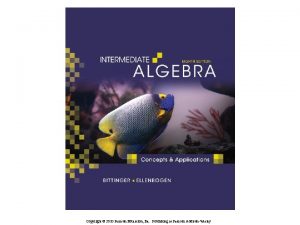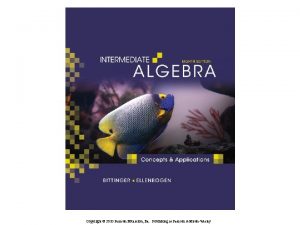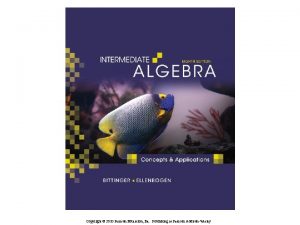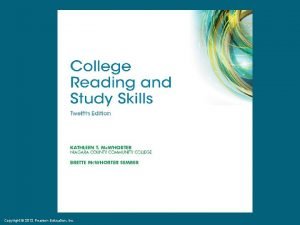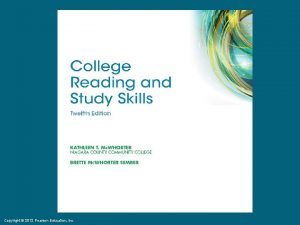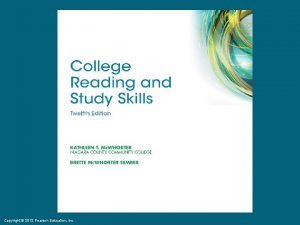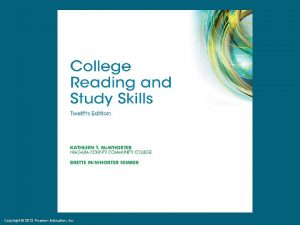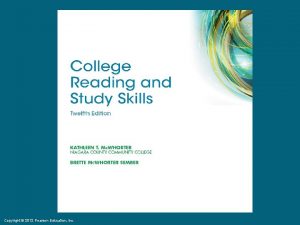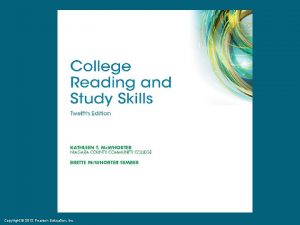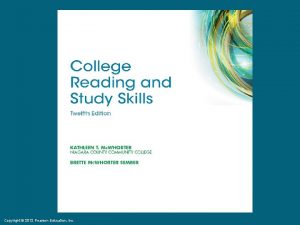Chapter Fourteen Data Preparation Copyright 2010 Pearson Education
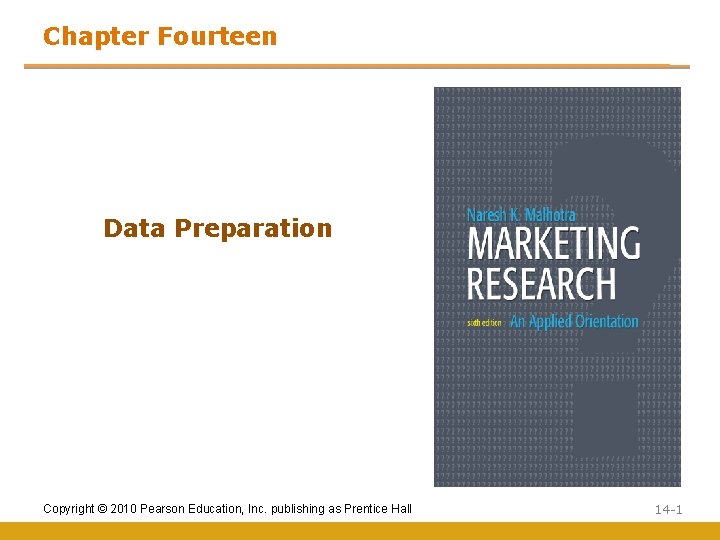
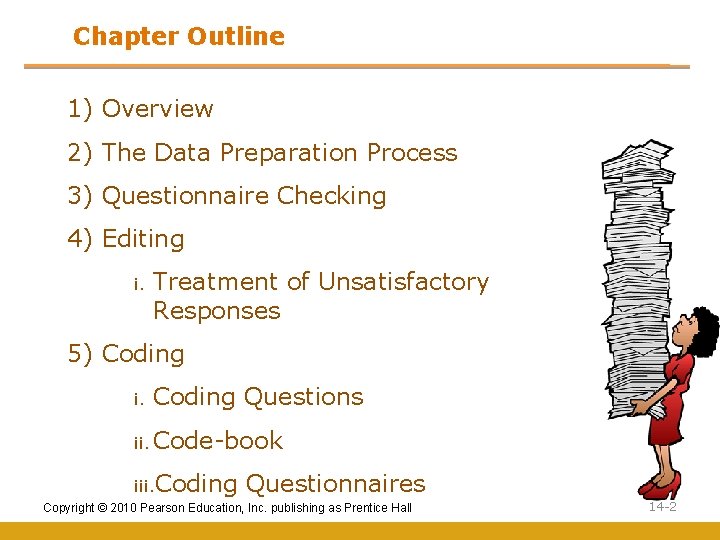
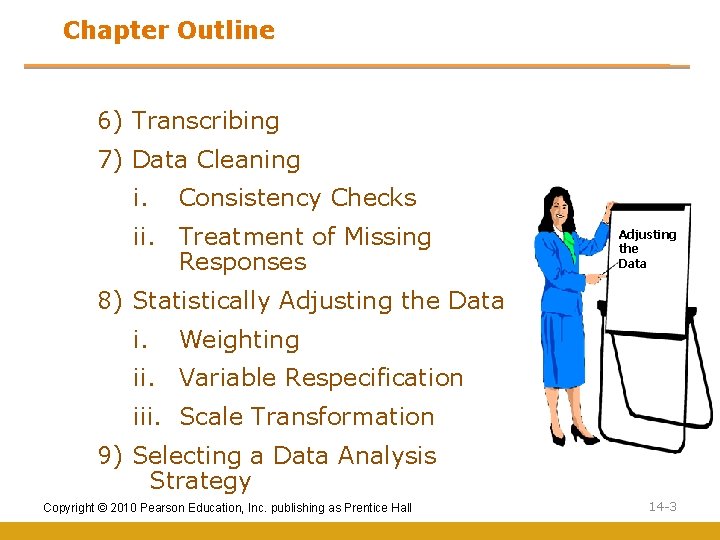
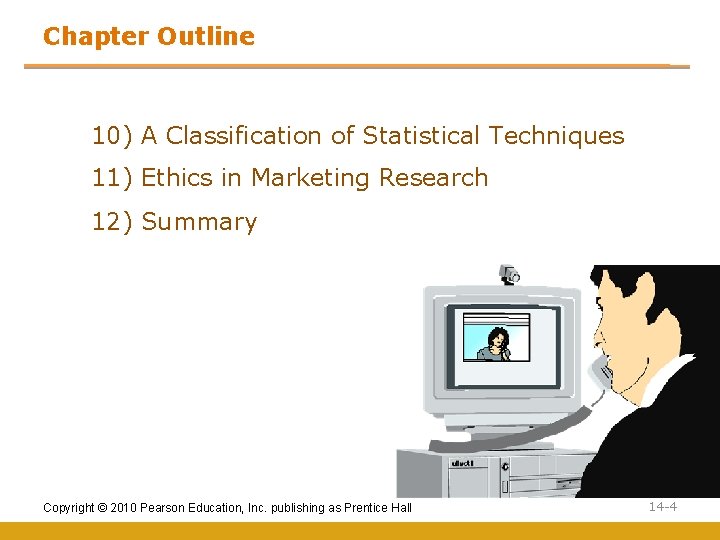

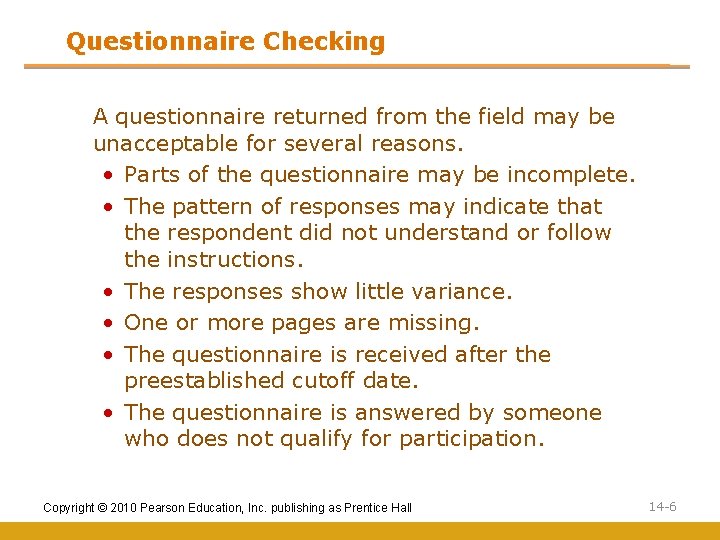
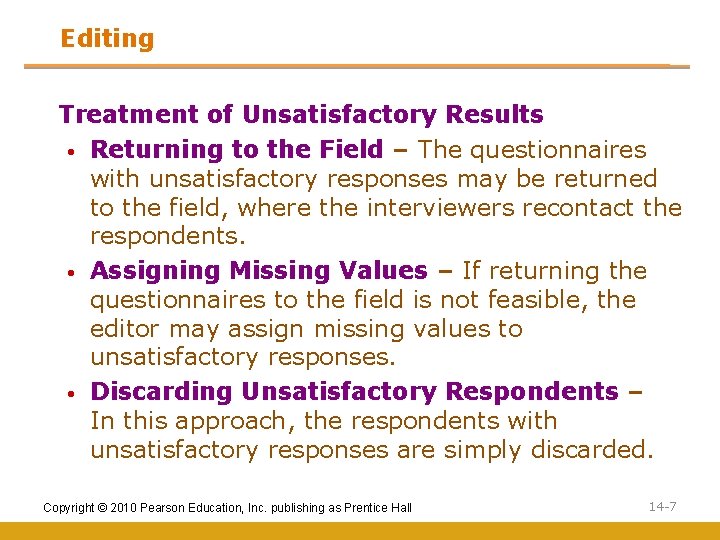
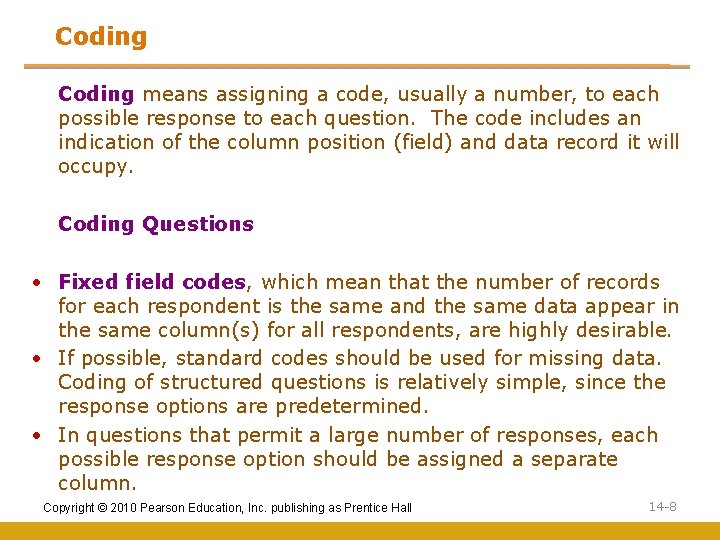
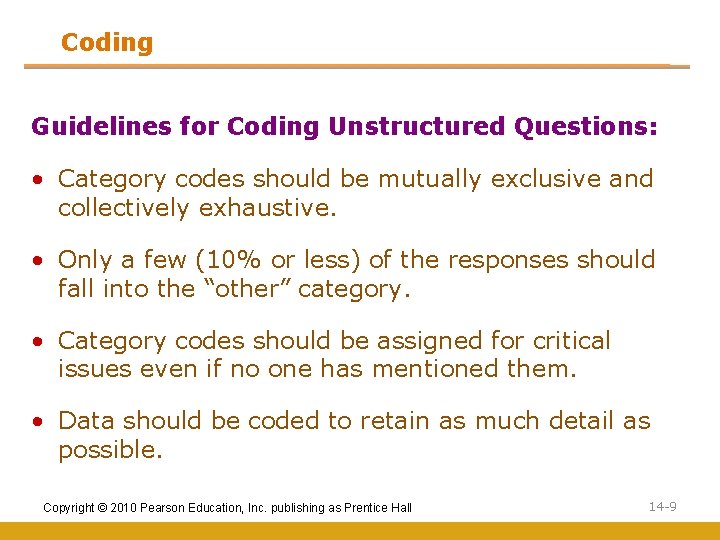
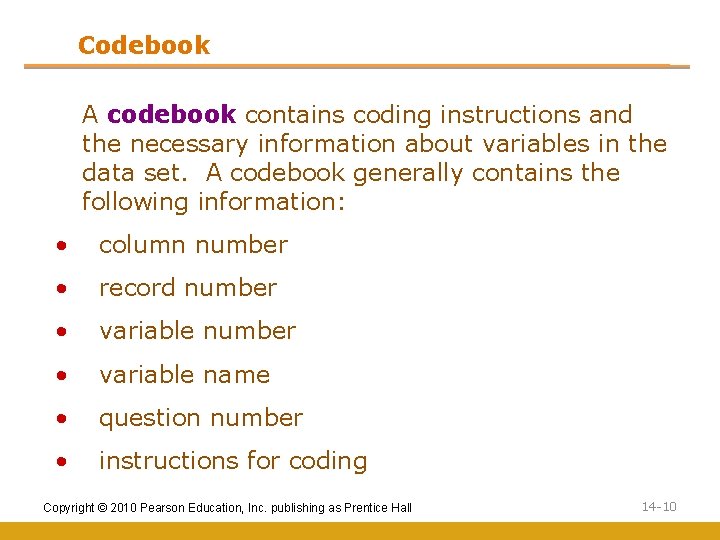
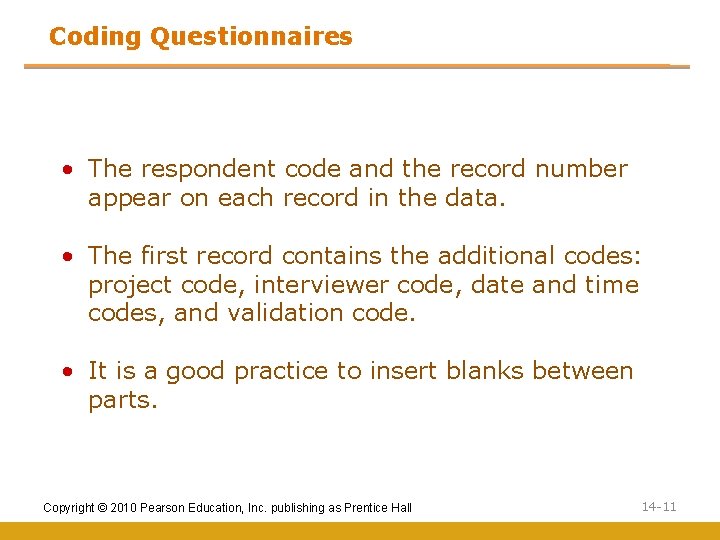
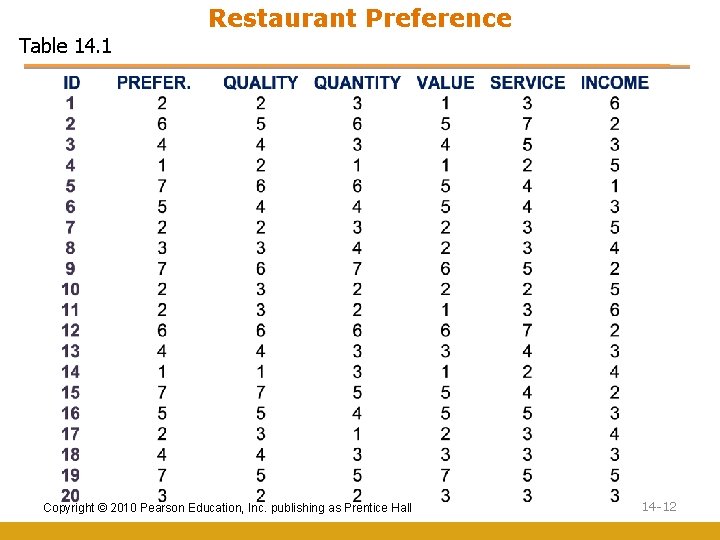
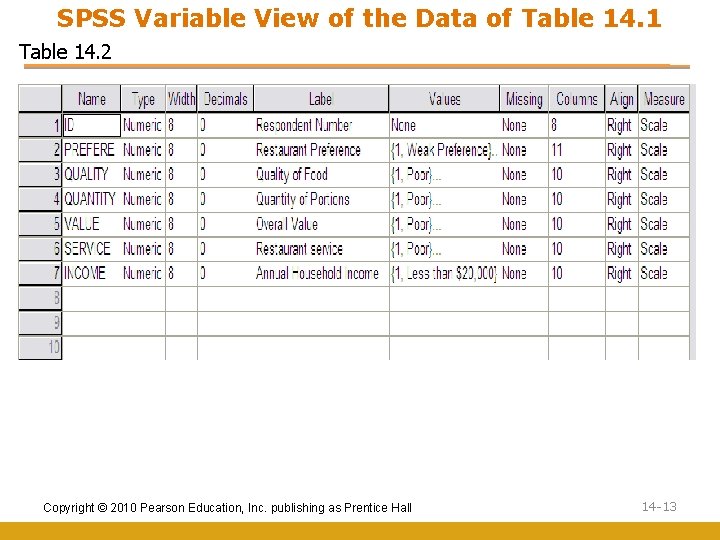
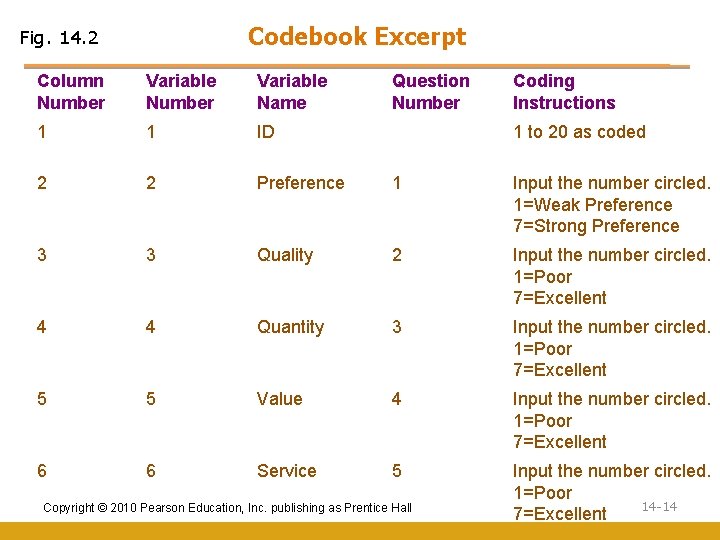
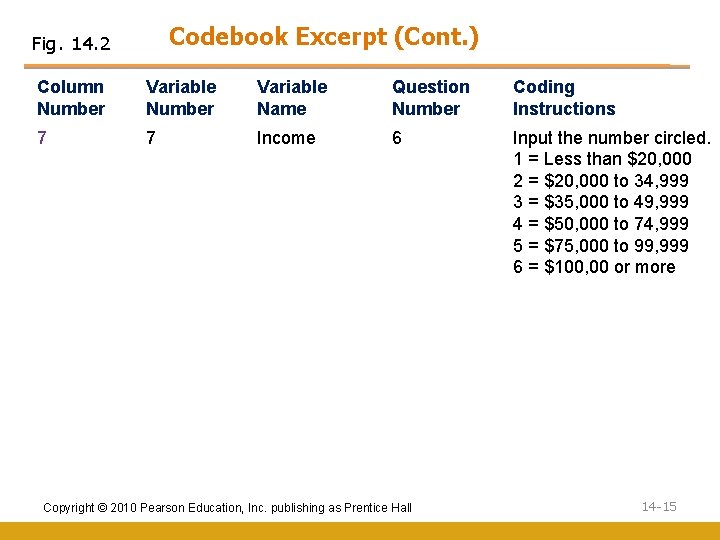
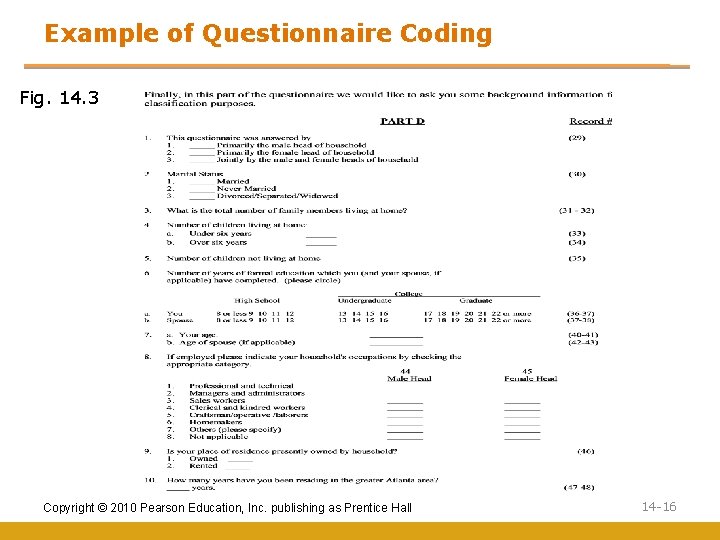
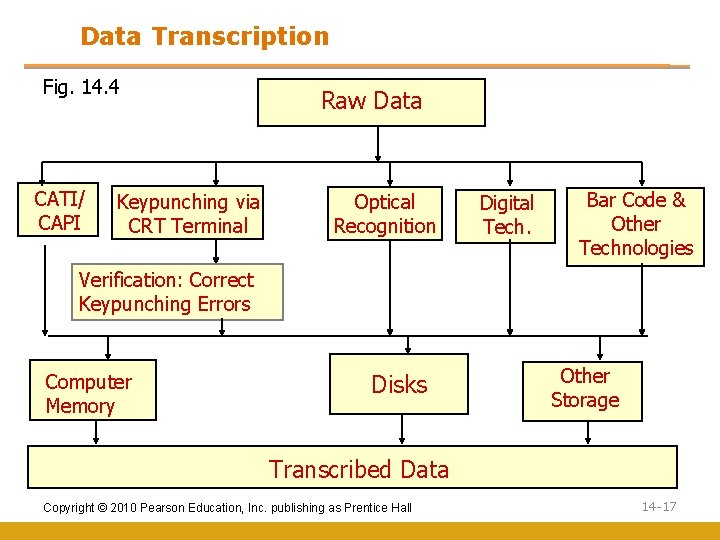

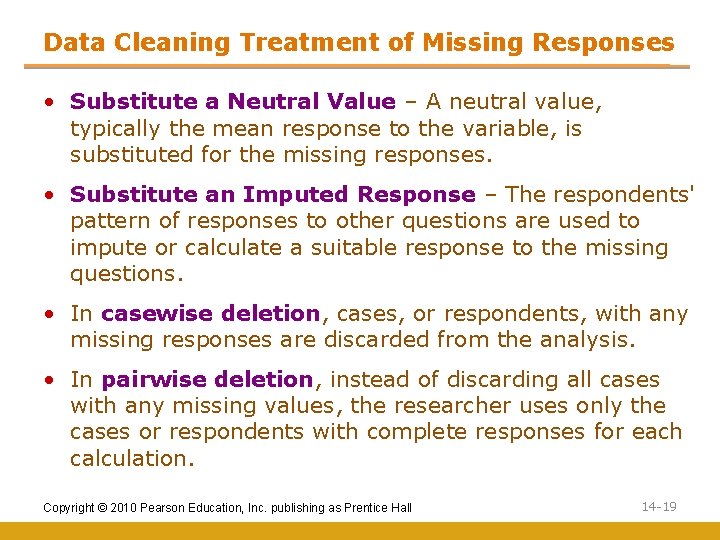
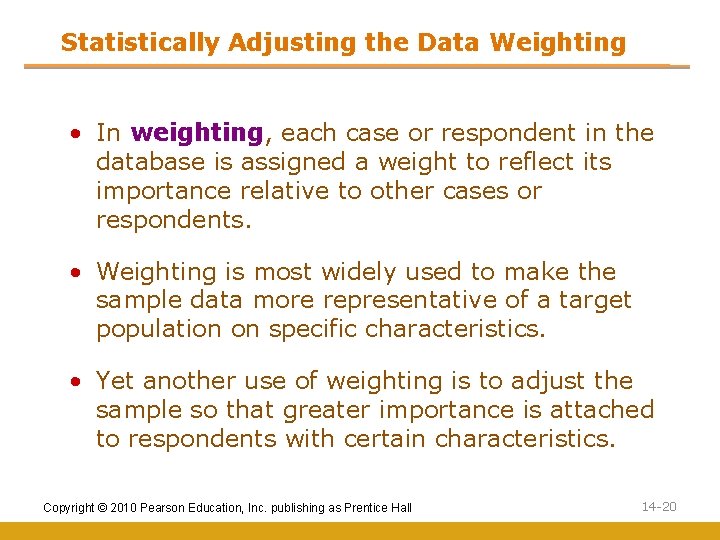
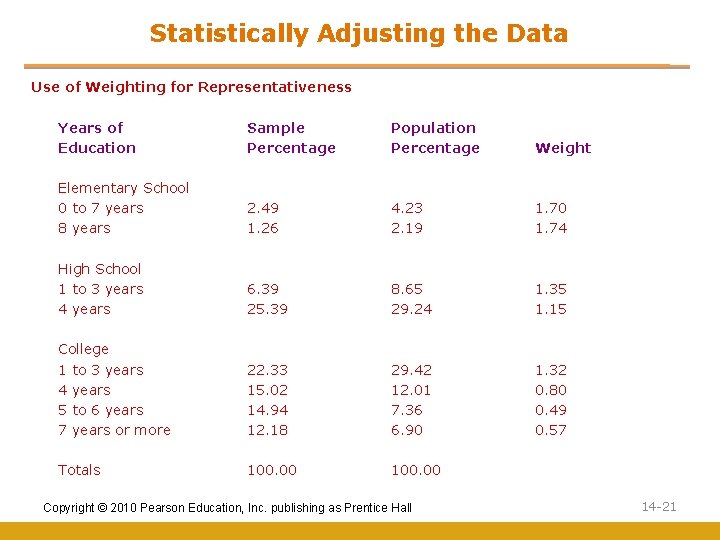
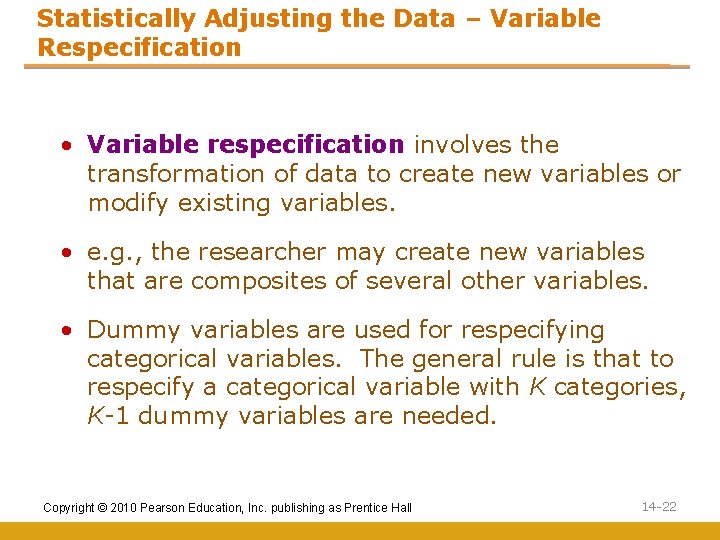
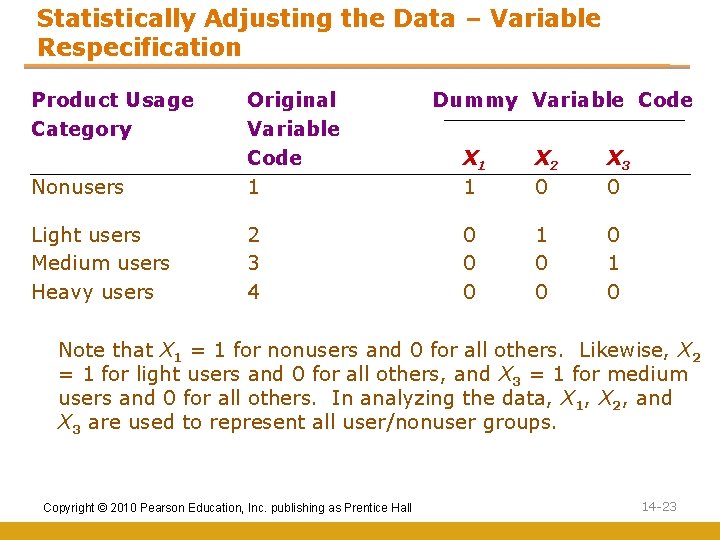
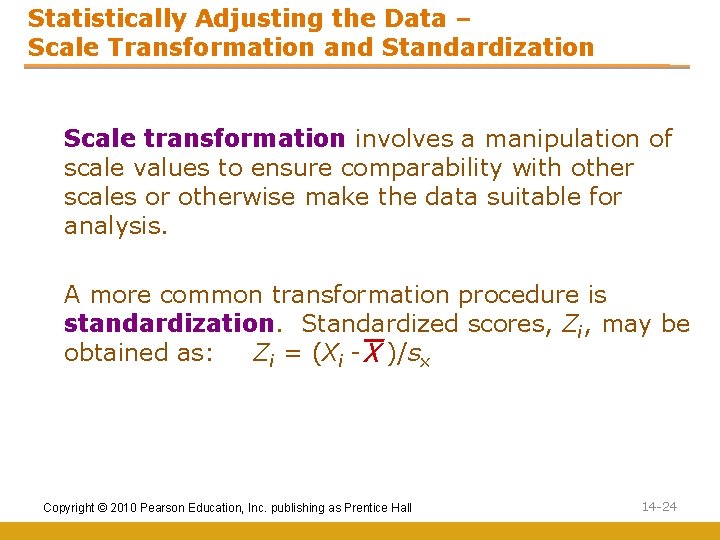
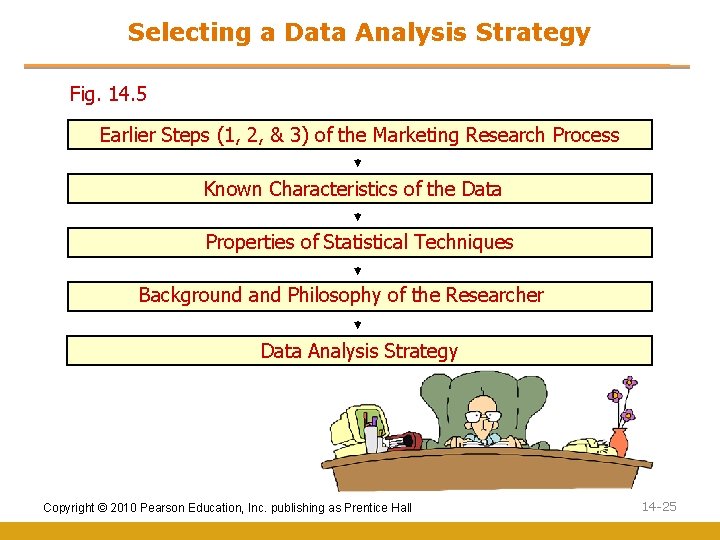
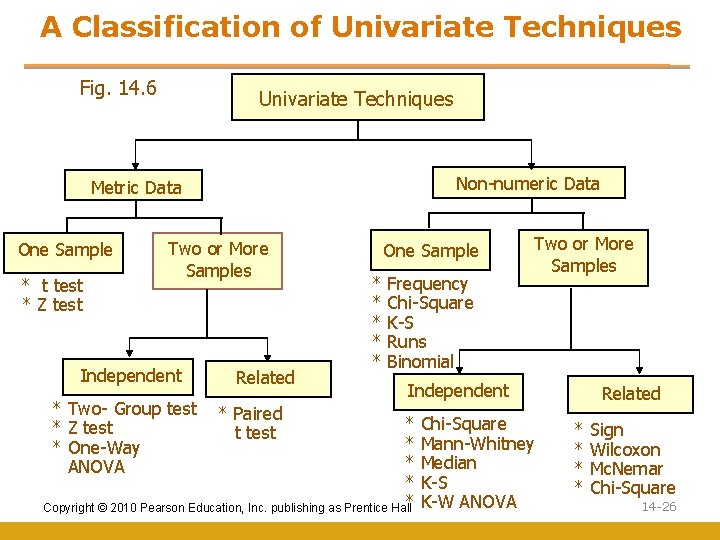

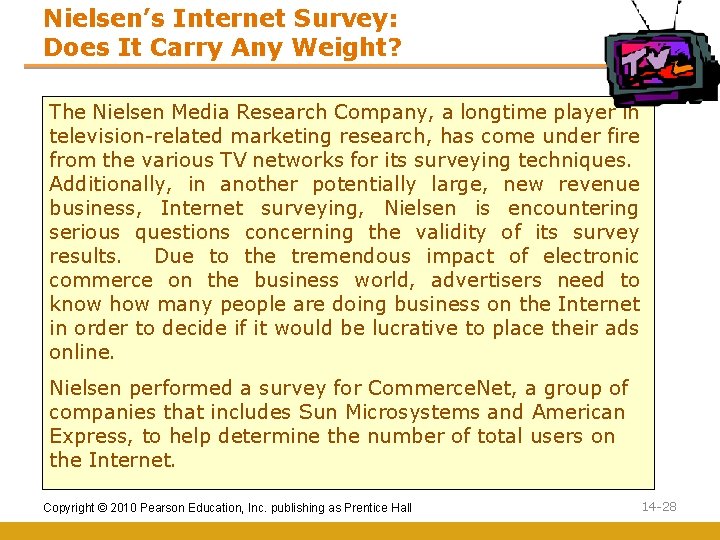
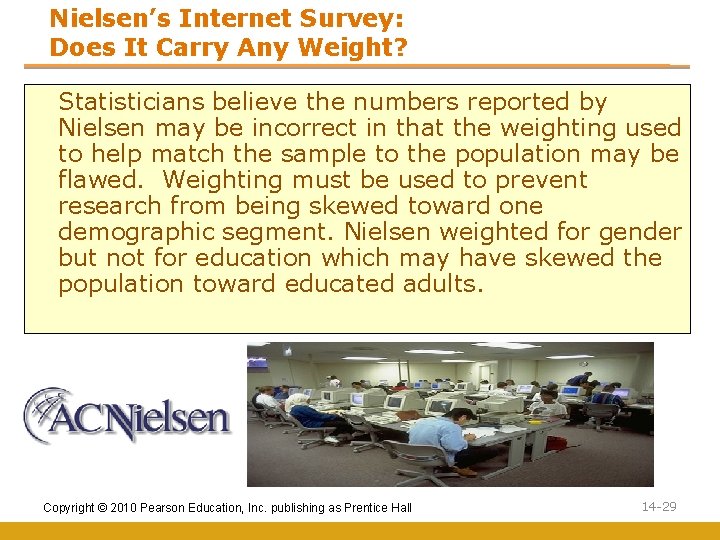
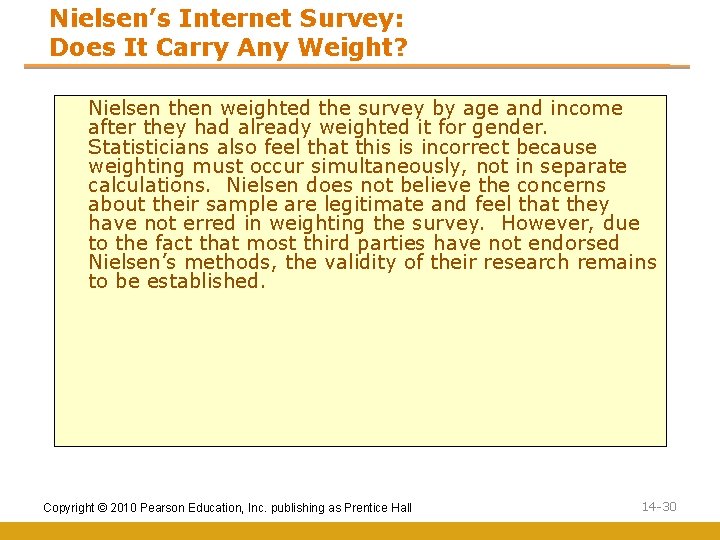
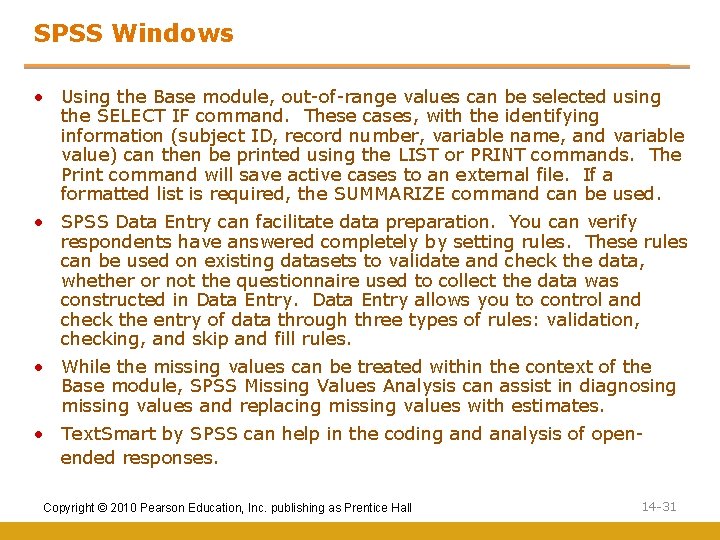
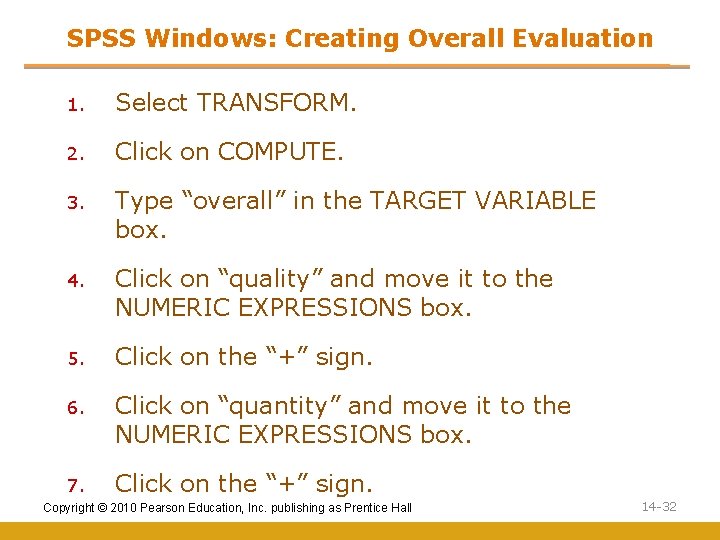
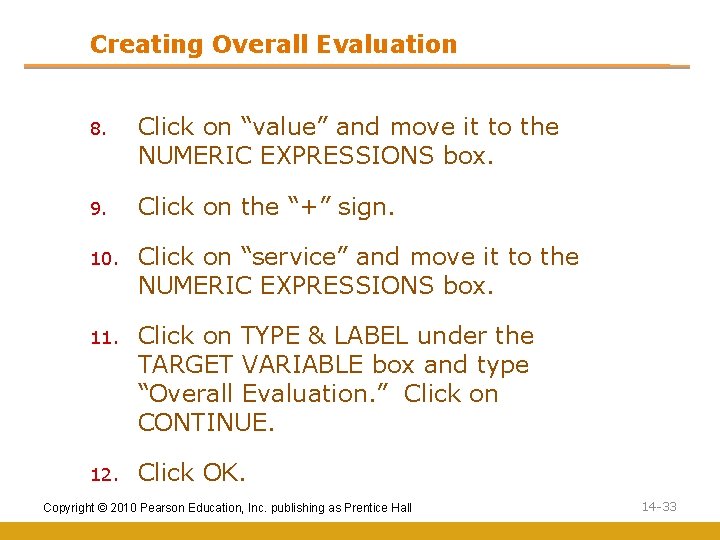
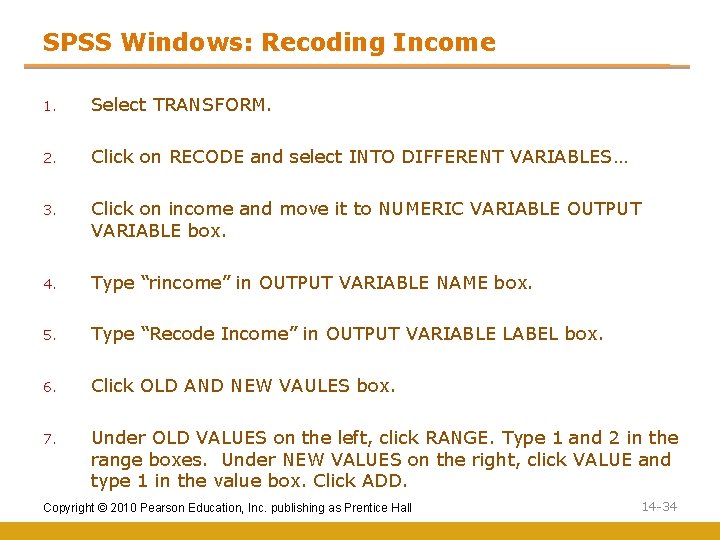
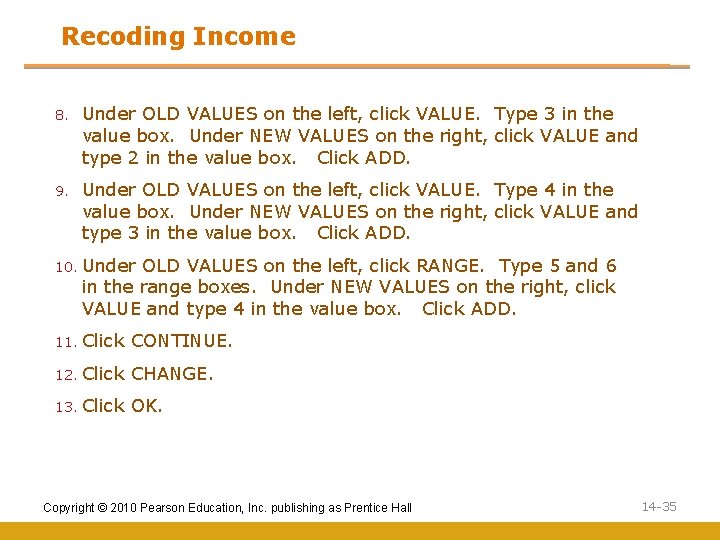
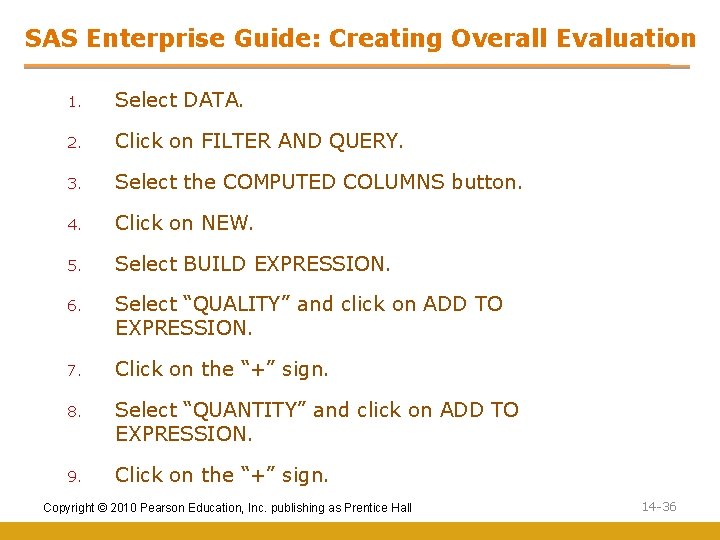
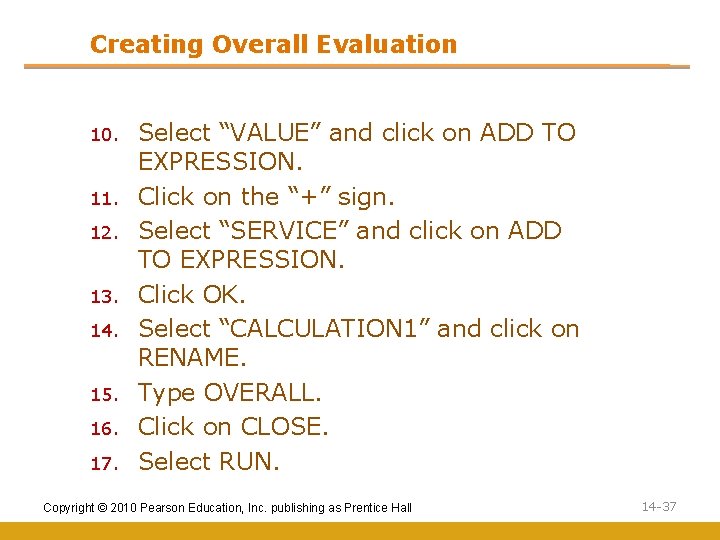
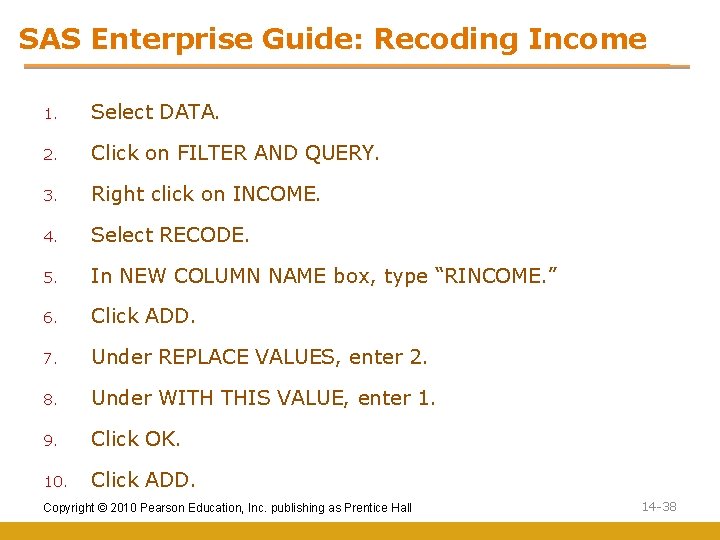
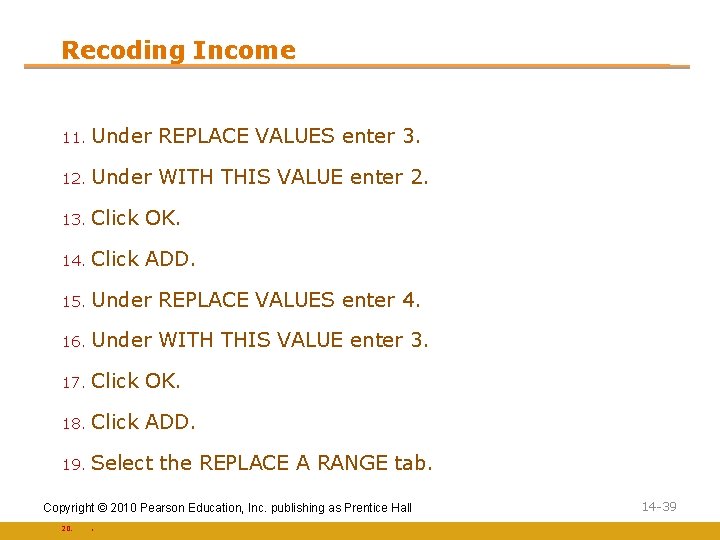
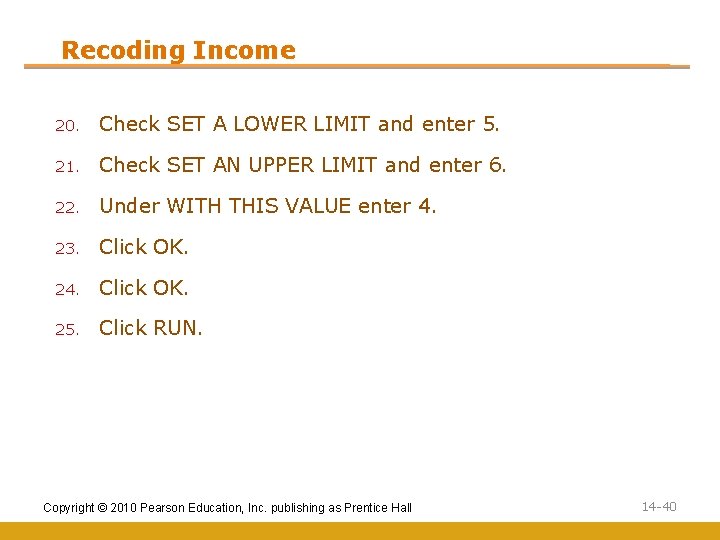
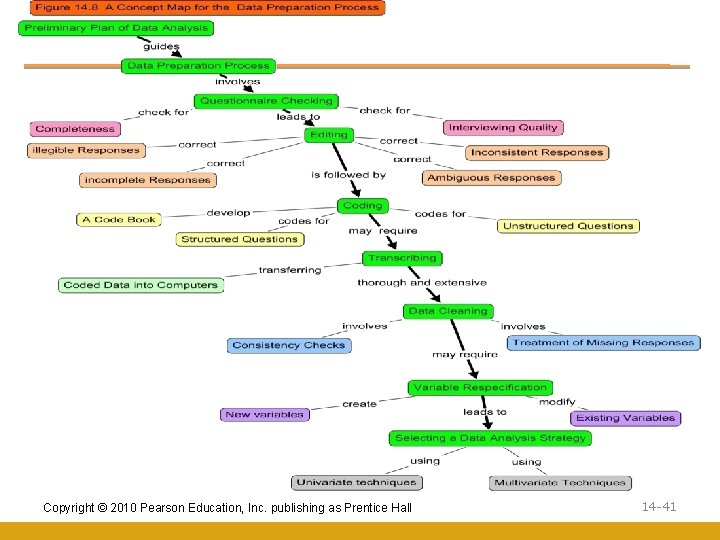
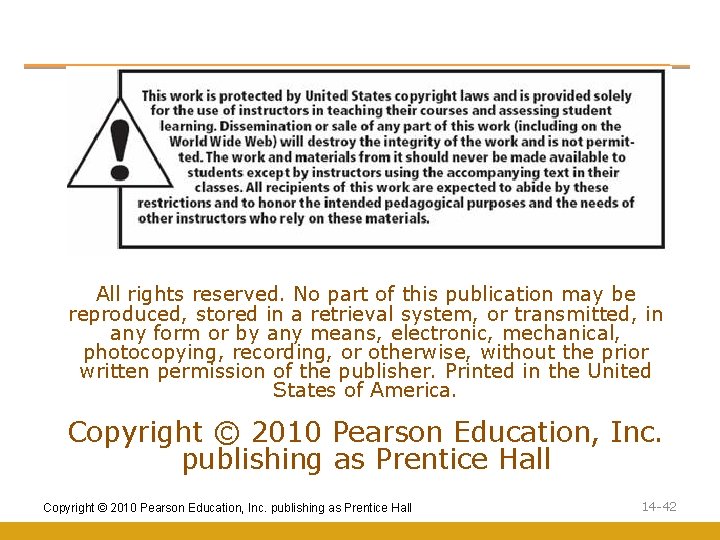
- Slides: 42
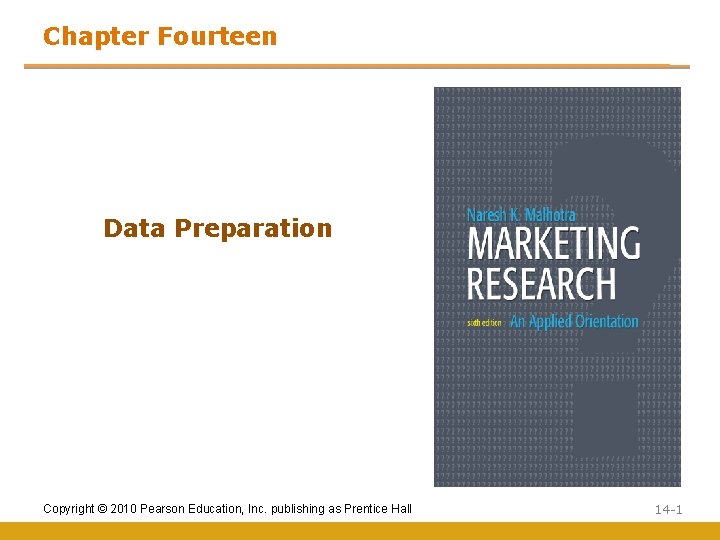
Chapter Fourteen Data Preparation Copyright © 2010 Pearson Education, Inc. publishing as Prentice Hall 14 -1
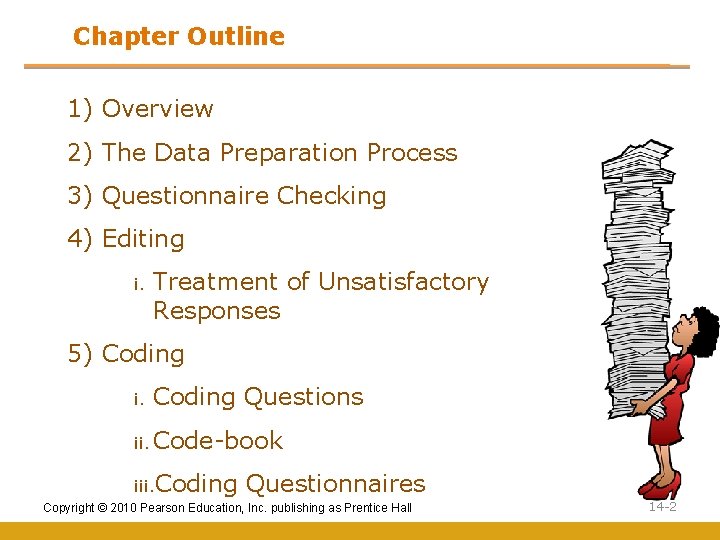
Chapter Outline 1) Overview 2) The Data Preparation Process 3) Questionnaire Checking 4) Editing i. Treatment of Unsatisfactory Responses 5) Coding i. Coding Questions ii. Code-book iii. Coding Questionnaires Copyright © 2010 Pearson Education, Inc. publishing as Prentice Hall 14 -2
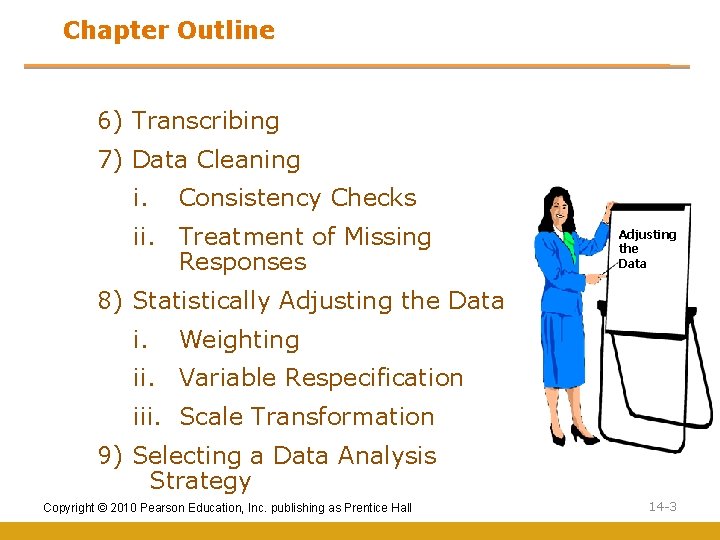
Chapter Outline 6) Transcribing 7) Data Cleaning i. Consistency Checks ii. Treatment of Missing Responses Adjusting the Data 8) Statistically Adjusting the Data i. Weighting ii. Variable Respecification iii. Scale Transformation 9) Selecting a Data Analysis Strategy Copyright © 2010 Pearson Education, Inc. publishing as Prentice Hall 14 -3
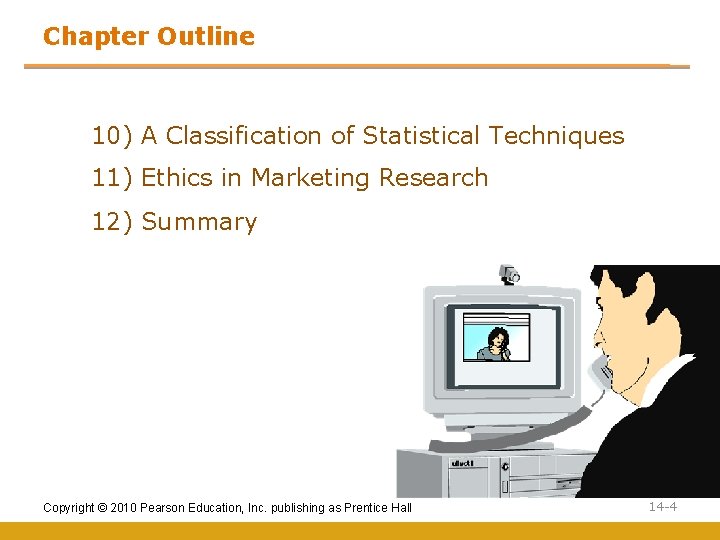
Chapter Outline 10) A Classification of Statistical Techniques 11) Ethics in Marketing Research 12) Summary Copyright © 2010 Pearson Education, Inc. publishing as Prentice Hall 14 -4

Data Preparation Process Fig. 14. 1 Prepare Preliminary Plan of Data Analysis Check Questionnaire Edit Code Transcribe Clean Data Statistically Adjust the Data Select Data Analysis Strategy Copyright © 2010 Pearson Education, Inc. publishing as Prentice Hall 14 -5
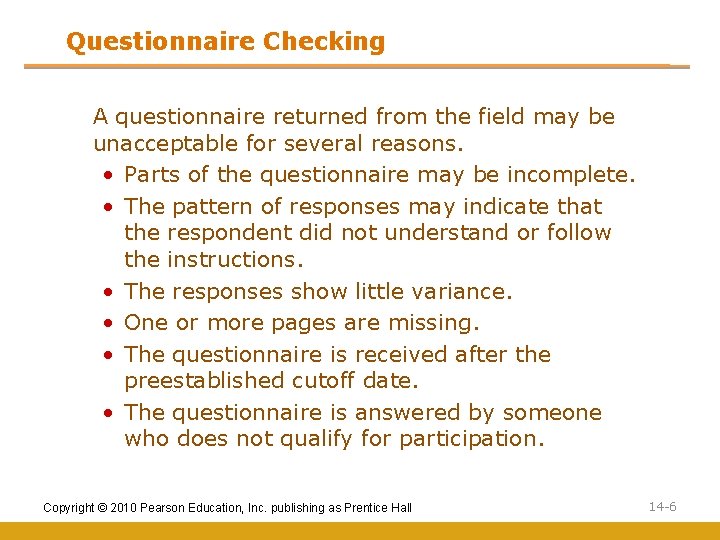
Questionnaire Checking A questionnaire returned from the field may be unacceptable for several reasons. • Parts of the questionnaire may be incomplete. • The pattern of responses may indicate that the respondent did not understand or follow the instructions. • The responses show little variance. • One or more pages are missing. • The questionnaire is received after the preestablished cutoff date. • The questionnaire is answered by someone who does not qualify for participation. Copyright © 2010 Pearson Education, Inc. publishing as Prentice Hall 14 -6
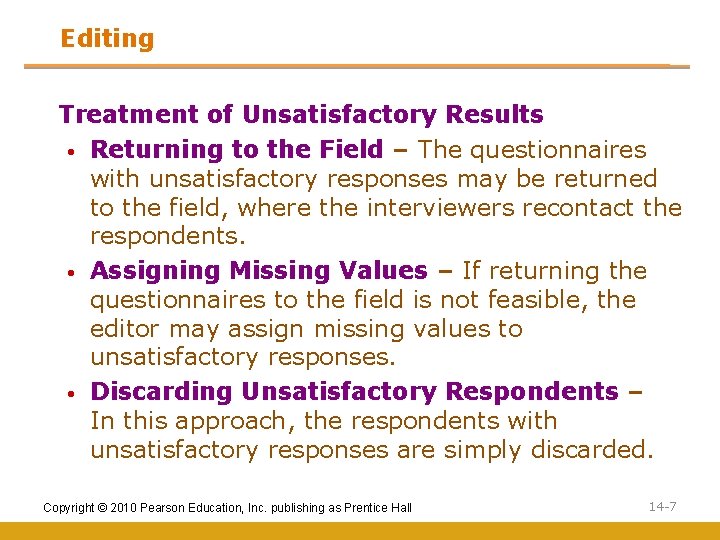
Editing Treatment of Unsatisfactory Results • Returning to the Field – The questionnaires with unsatisfactory responses may be returned to the field, where the interviewers recontact the respondents. • Assigning Missing Values – If returning the questionnaires to the field is not feasible, the editor may assign missing values to unsatisfactory responses. • Discarding Unsatisfactory Respondents – In this approach, the respondents with unsatisfactory responses are simply discarded. Copyright © 2010 Pearson Education, Inc. publishing as Prentice Hall 14 -7
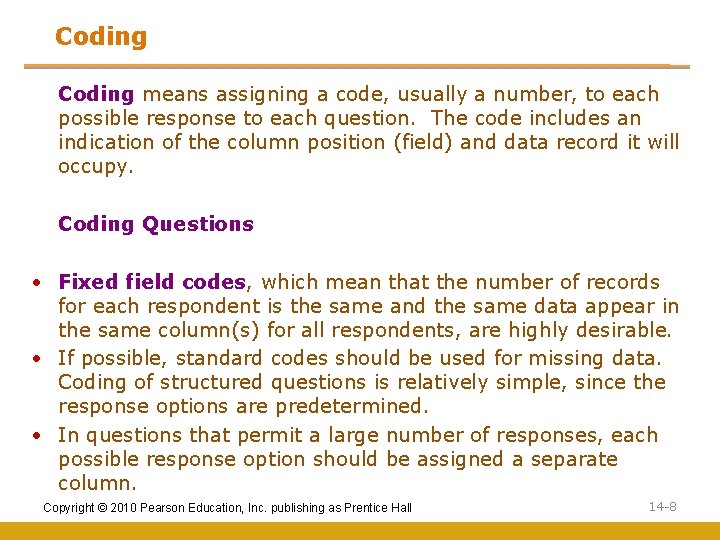
Coding means assigning a code, usually a number, to each possible response to each question. The code includes an indication of the column position (field) and data record it will occupy. Coding Questions • Fixed field codes, which mean that the number of records for each respondent is the same and the same data appear in the same column(s) for all respondents, are highly desirable. • If possible, standard codes should be used for missing data. Coding of structured questions is relatively simple, since the response options are predetermined. • In questions that permit a large number of responses, each possible response option should be assigned a separate column. Copyright © 2010 Pearson Education, Inc. publishing as Prentice Hall 14 -8
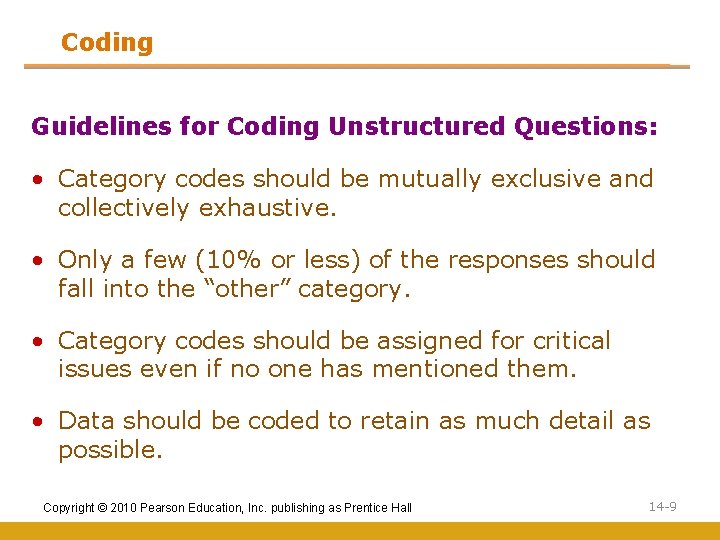
Coding Guidelines for Coding Unstructured Questions: • Category codes should be mutually exclusive and collectively exhaustive. • Only a few (10% or less) of the responses should fall into the “other” category. • Category codes should be assigned for critical issues even if no one has mentioned them. • Data should be coded to retain as much detail as possible. Copyright © 2010 Pearson Education, Inc. publishing as Prentice Hall 14 -9
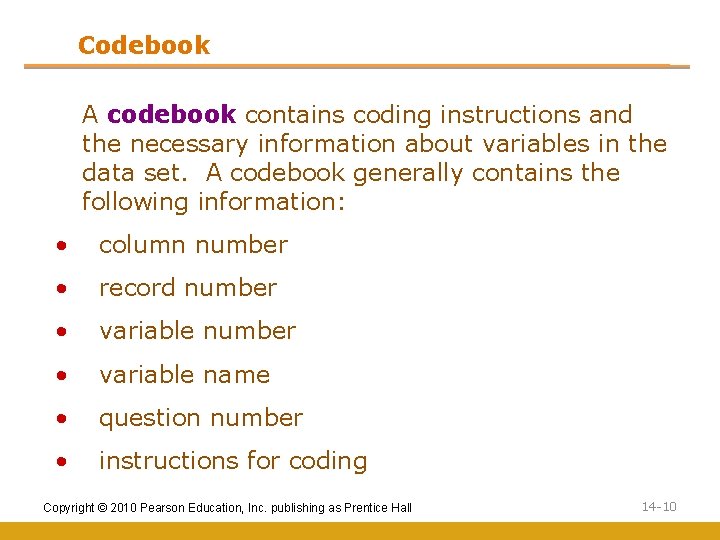
Codebook A codebook contains coding instructions and the necessary information about variables in the data set. A codebook generally contains the following information: • column number • record number • variable name • question number • instructions for coding Copyright © 2010 Pearson Education, Inc. publishing as Prentice Hall 14 -10
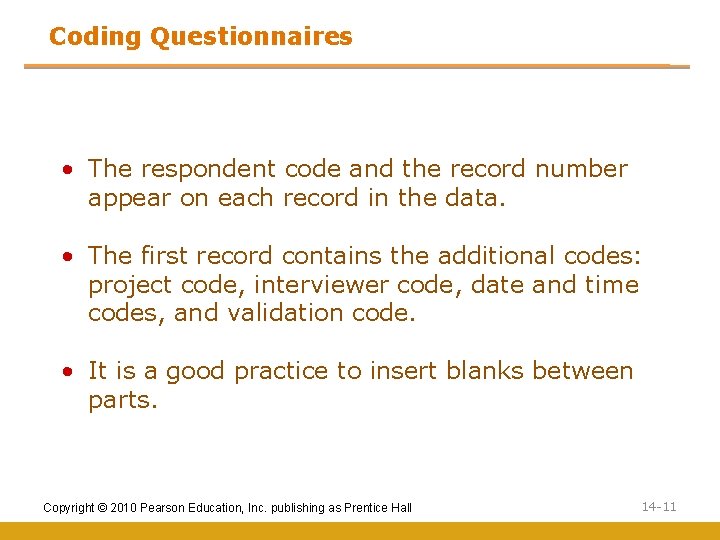
Coding Questionnaires • The respondent code and the record number appear on each record in the data. • The first record contains the additional codes: project code, interviewer code, date and time codes, and validation code. • It is a good practice to insert blanks between parts. Copyright © 2010 Pearson Education, Inc. publishing as Prentice Hall 14 -11
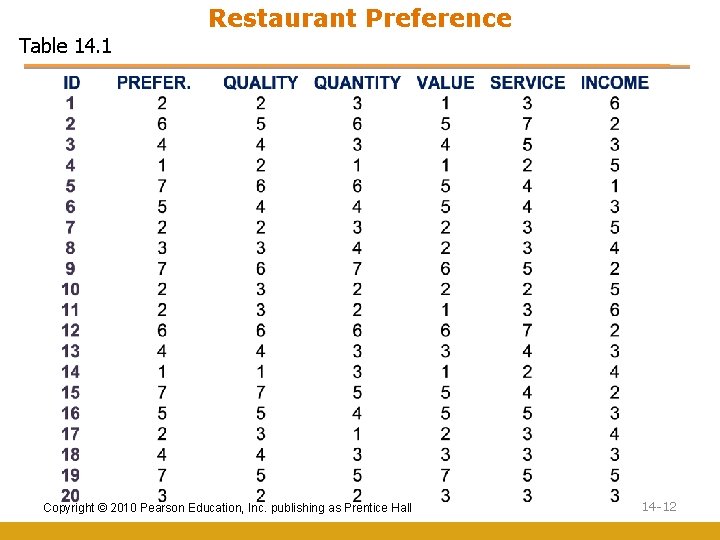
Restaurant Preference Table 14. 1 Copyright © 2010 Pearson Education, Inc. publishing as Prentice Hall 14 -12
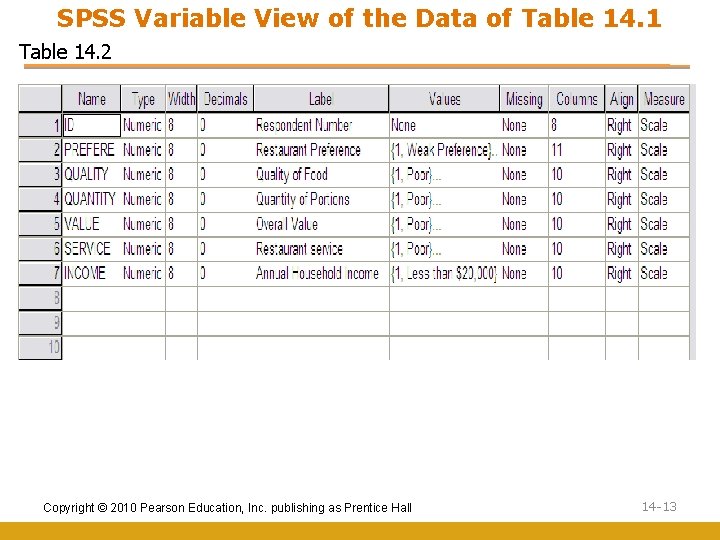
SPSS Variable View of the Data of Table 14. 1 Table 14. 2 Copyright © 2010 Pearson Education, Inc. publishing as Prentice Hall 14 -13
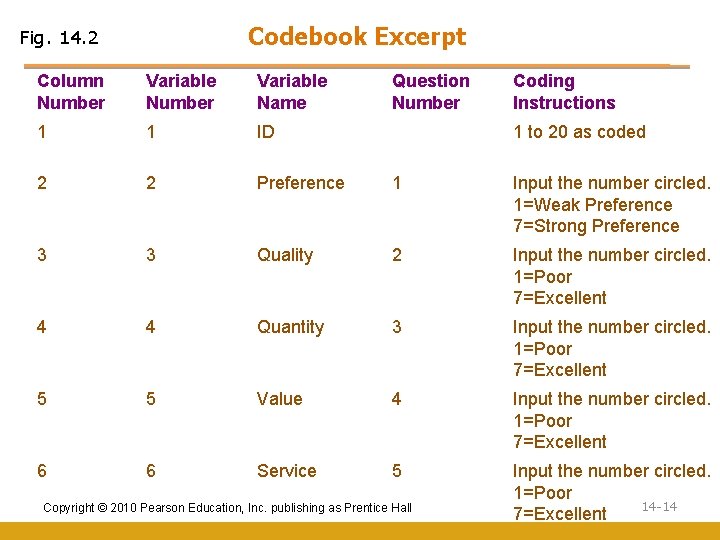
Codebook Excerpt Fig. 14. 2 Column Number Variable Name Question Number Coding Instructions 1 1 ID 2 2 Preference 1 Input the number circled. 1=Weak Preference 7=Strong Preference 3 3 Quality 2 Input the number circled. 1=Poor 7=Excellent 4 4 Quantity 3 Input the number circled. 1=Poor 7=Excellent 5 5 Value 4 Input the number circled. 1=Poor 7=Excellent 6 6 Service 5 Input the number circled. 1=Poor 14 -14 7=Excellent 1 to 20 as coded Copyright © 2010 Pearson Education, Inc. publishing as Prentice Hall
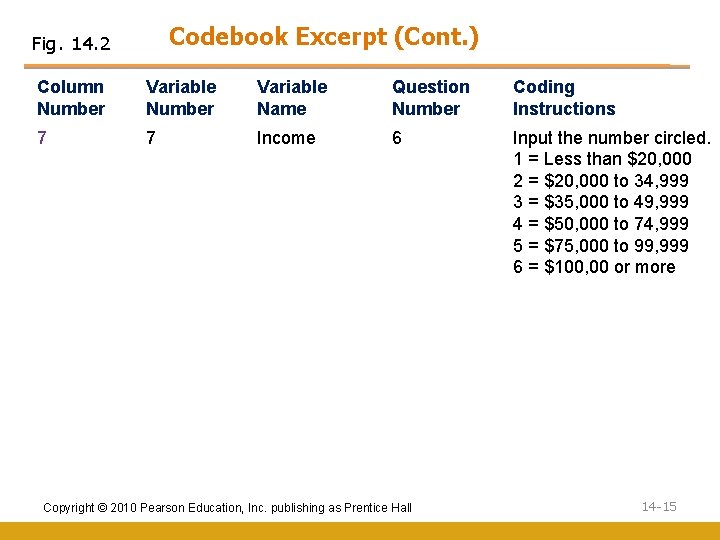
Codebook Excerpt (Cont. ) Fig. 14. 2 Column Number Variable Name Question Number Coding Instructions 7 7 Income 6 Input the number circled. 1 = Less than $20, 000 2 = $20, 000 to 34, 999 3 = $35, 000 to 49, 999 4 = $50, 000 to 74, 999 5 = $75, 000 to 99, 999 6 = $100, 00 or more Copyright © 2010 Pearson Education, Inc. publishing as Prentice Hall 14 -15
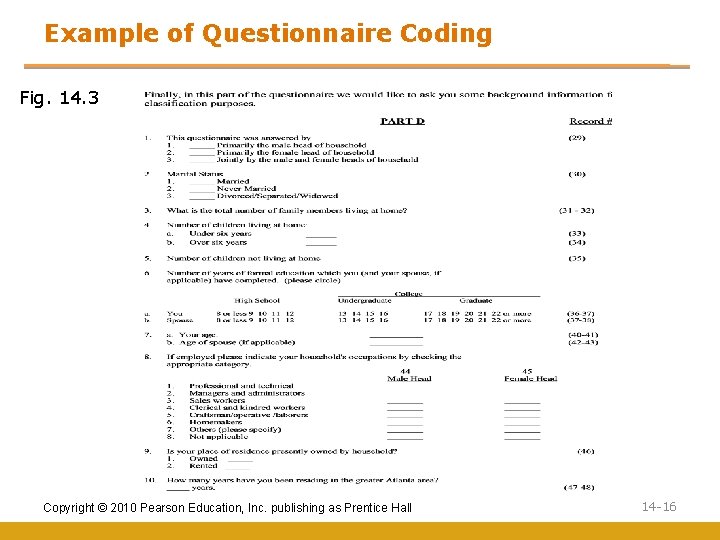
Example of Questionnaire Coding Fig. 14. 3 Copyright © 2010 Pearson Education, Inc. publishing as Prentice Hall 14 -16
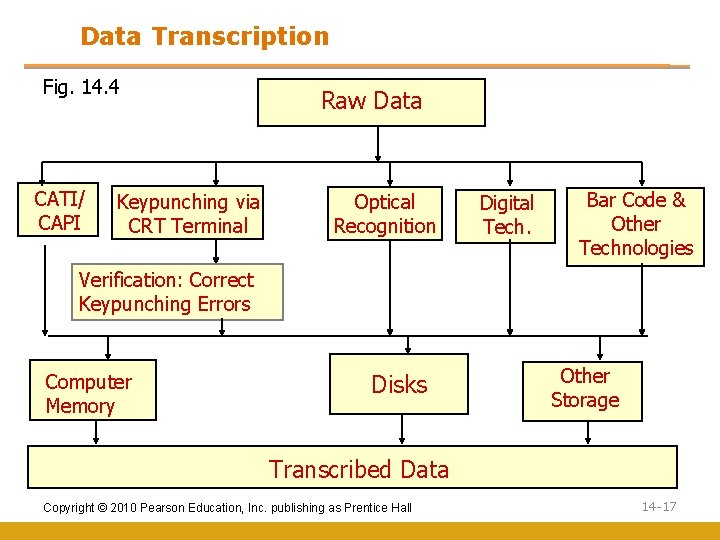
Data Transcription Fig. 14. 4 CATI/ CAPI Keypunching via CRT Terminal Raw Data Optical Recognition Digital Tech. Bar Code & Other Technologies Verification: Correct Keypunching Errors Computer Memory Disks Other Storage Transcribed Data Copyright © 2010 Pearson Education, Inc. publishing as Prentice Hall 14 -17

Data Cleaning Consistency Checks Consistency checks identify data that are out of range, logically inconsistent, or have extreme values. • Computer packages like SPSS, SAS, EXCEL and MINITAB can be programmed to identify out-of -range values for each variable and print out the respondent code, variable name, record number, column number, and out-of-range value. • Extreme values should be closely examined. Copyright © 2010 Pearson Education, Inc. publishing as Prentice Hall 14 -18
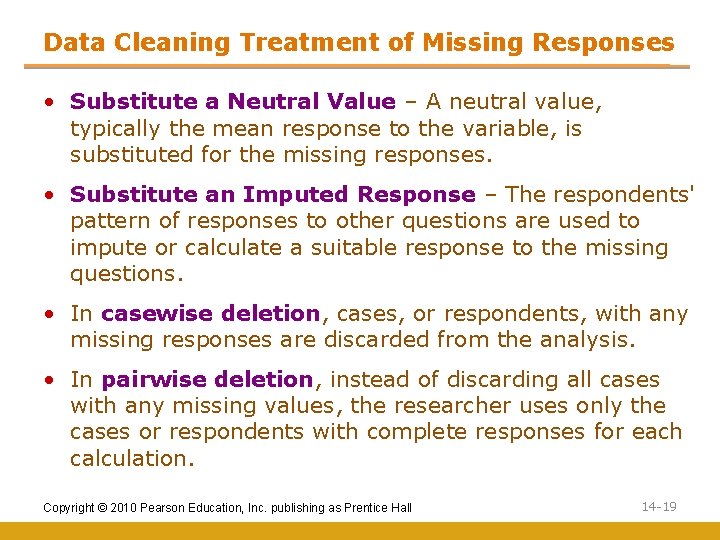
Data Cleaning Treatment of Missing Responses • Substitute a Neutral Value – A neutral value, typically the mean response to the variable, is substituted for the missing responses. • Substitute an Imputed Response – The respondents' pattern of responses to other questions are used to impute or calculate a suitable response to the missing questions. • In casewise deletion, cases, or respondents, with any missing responses are discarded from the analysis. • In pairwise deletion, instead of discarding all cases with any missing values, the researcher uses only the cases or respondents with complete responses for each calculation. Copyright © 2010 Pearson Education, Inc. publishing as Prentice Hall 14 -19
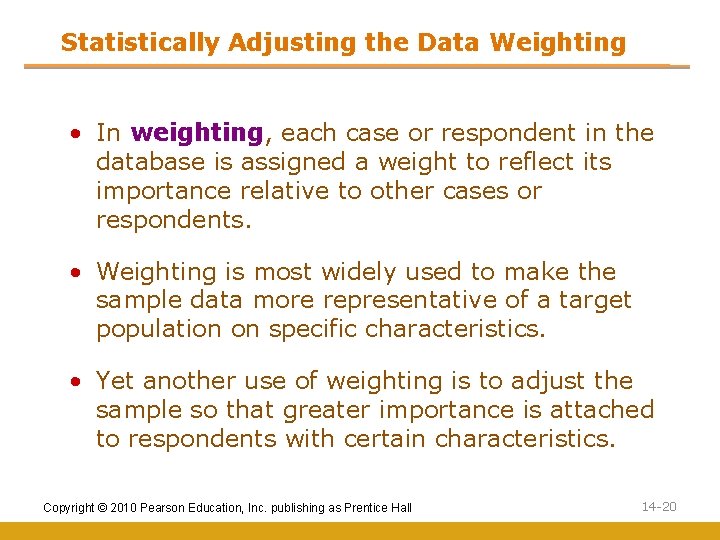
Statistically Adjusting the Data Weighting • In weighting, each case or respondent in the database is assigned a weight to reflect its importance relative to other cases or respondents. • Weighting is most widely used to make the sample data more representative of a target population on specific characteristics. • Yet another use of weighting is to adjust the sample so that greater importance is attached to respondents with certain characteristics. Copyright © 2010 Pearson Education, Inc. publishing as Prentice Hall 14 -20
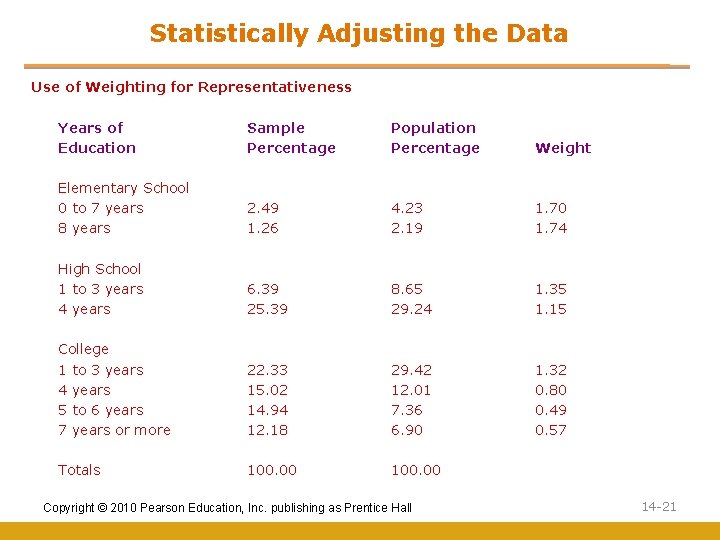
Statistically Adjusting the Data Use of Weighting for Representativeness Years of Sample Education Percentage Elementary School 0 to 7 years 2. 49 8 years 1. 26 High School 1 to 3 years 6. 39 4 years 25. 39 College 1 to 3 years 22. 33 4 years 15. 02 5 to 6 years 14. 94 7 years or more 12. 18 Totals 100. 00 Population Percentage Weight 4. 23 2. 19 1. 70 1. 74 8. 65 29. 24 1. 35 1. 15 29. 42 12. 01 7. 36 6. 90 1. 32 0. 80 0. 49 0. 57 100. 00 Copyright © 2010 Pearson Education, Inc. publishing as Prentice Hall 14 -21
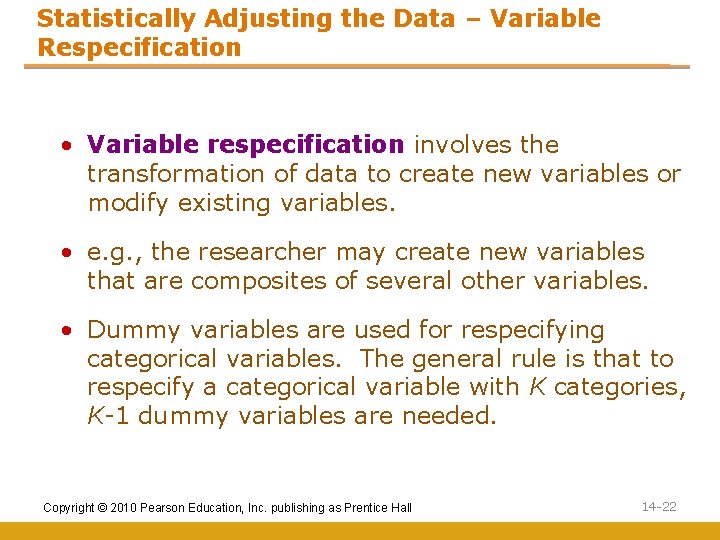
Statistically Adjusting the Data – Variable Respecification • Variable respecification involves the transformation of data to create new variables or modify existing variables. • e. g. , the researcher may create new variables that are composites of several other variables. • Dummy variables are used for respecifying categorical variables. The general rule is that to respecify a categorical variable with K categories, K-1 dummy variables are needed. Copyright © 2010 Pearson Education, Inc. publishing as Prentice Hall 14 -22
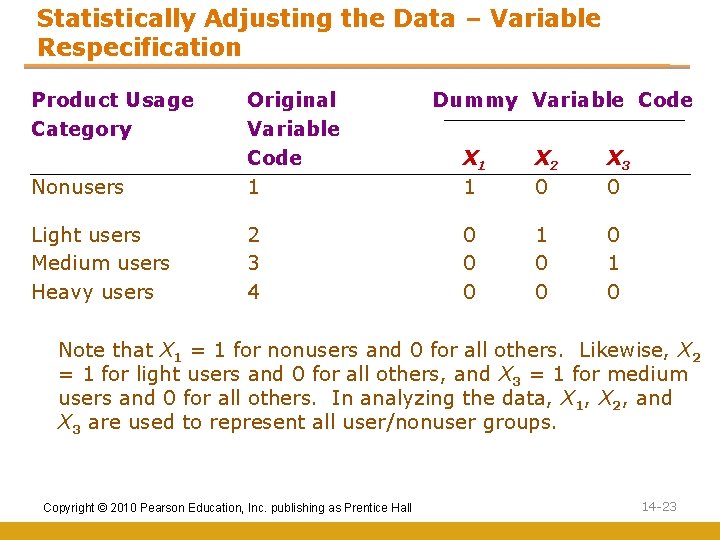
Statistically Adjusting the Data – Variable Respecification Product Usage Category Nonusers Original Variable Code 1 Dummy Variable Code X 1 1 X 2 0 X 3 0 Light users 2 0 1 0 Medium users 3 0 0 1 Heavy users 4 0 0 0 Note that X 1 = 1 for nonusers and 0 for all others. Likewise, X 2 = 1 for light users and 0 for all others, and X 3 = 1 for medium users and 0 for all others. In analyzing the data, X 1, X 2, and X 3 are used to represent all user/nonuser groups. Copyright © 2010 Pearson Education, Inc. publishing as Prentice Hall 14 -23
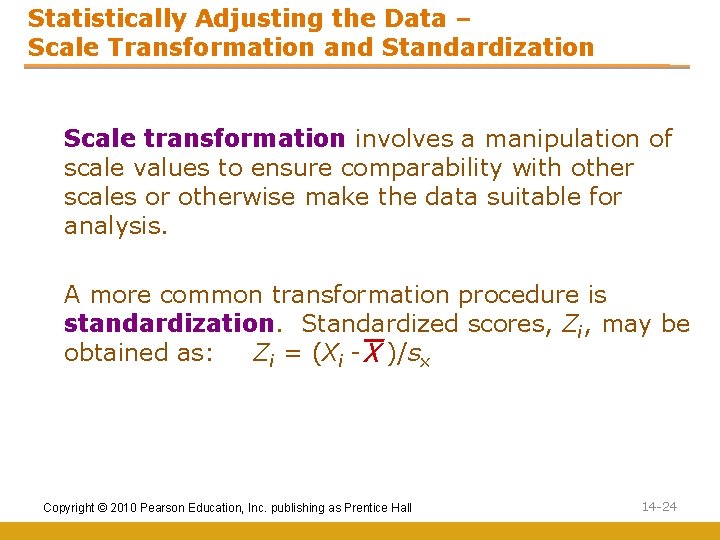
Statistically Adjusting the Data – Scale Transformation and Standardization Scale transformation involves a manipulation of scale values to ensure comparability with other scales or otherwise make the data suitable for analysis. A more common transformation procedure is standardization. Standardized scores, Zi, may be obtained as: Zi = (Xi - )/s X x Copyright © 2010 Pearson Education, Inc. publishing as Prentice Hall 14 -24
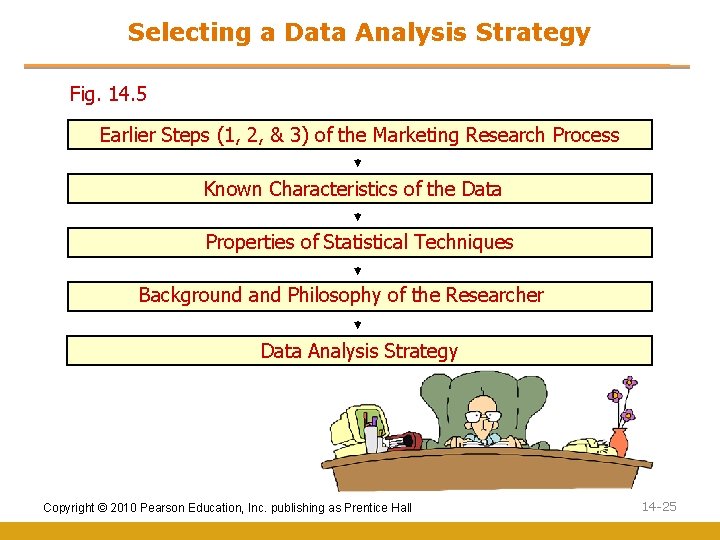
Selecting a Data Analysis Strategy Fig. 14. 5 Earlier Steps (1, 2, & 3) of the Marketing Research Process Known Characteristics of the Data Properties of Statistical Techniques Background and Philosophy of the Researcher Data Analysis Strategy Copyright © 2010 Pearson Education, Inc. publishing as Prentice Hall 14 -25
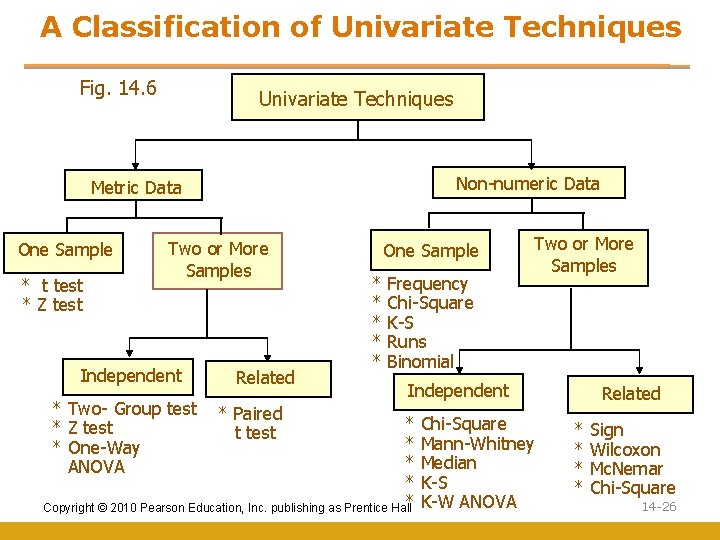
A Classification of Univariate Techniques Fig. 14. 6 Univariate Techniques Non-numeric Data Metric Data One Sample * t test * Z test Two or More Samples Independent * Two- Group test * Z test * One-Way ANOVA Related * Paired t test One Sample * * * Frequency Chi-Square K-S Runs Binomial Two or More Samples Independent * * * Copyright © 2010 Pearson Education, Inc. publishing as Prentice Hall Chi-Square Mann-Whitney Median K-S K-W ANOVA Related * * Sign Wilcoxon Mc. Nemar Chi-Square 14 -26

A Classification of Multivariate Techniques Fig. 14. 7 Multivariate Techniques Dependence Technique One Dependent Variable * Cross-Tabulation * Analysis of Variance and Covariance * Multiple Regression * 2 -Group Discriminant/Logit * Conjoint Analysis More Than One Dependent Variable Interdependence Technique Variable Interdependence * Multivariate Analysis * Factor Analysis of Variance * Confirmatory * Canonical Correlation Factor Analysis * Multiple Discriminant Analysis * Structural Equation Modeling and Path Analysis Copyright © 2010 Pearson Education, Inc. publishing as Prentice Hall Interobject Similarity * Cluster Analysis * Multidimensional Scaling 14 -27
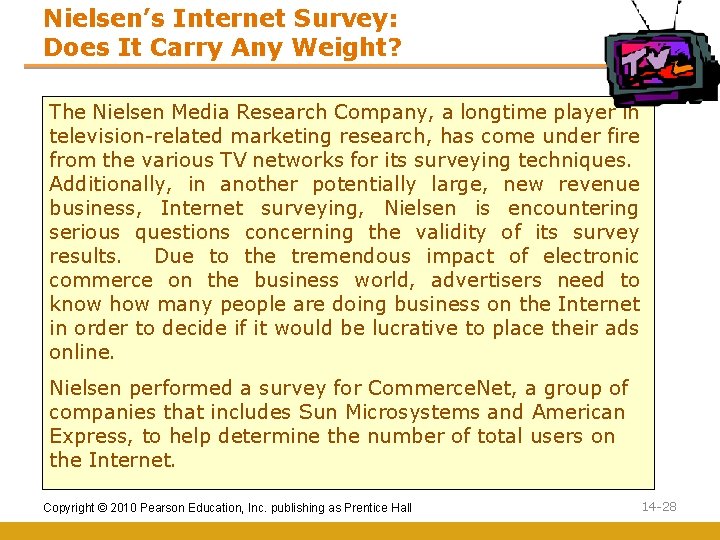
Nielsen’s Internet Survey: Does It Carry Any Weight? The Nielsen Media Research Company, a longtime player in television-related marketing research, has come under fire from the various TV networks for its surveying techniques. Additionally, in another potentially large, new revenue business, Internet surveying, Nielsen is encountering serious questions concerning the validity of its survey results. Due to the tremendous impact of electronic commerce on the business world, advertisers need to know how many people are doing business on the Internet in order to decide if it would be lucrative to place their ads online. Nielsen performed a survey for Commerce. Net, a group of companies that includes Sun Microsystems and American Express, to help determine the number of total users on the Internet. Copyright © 2010 Pearson Education, Inc. publishing as Prentice Hall 14 -28
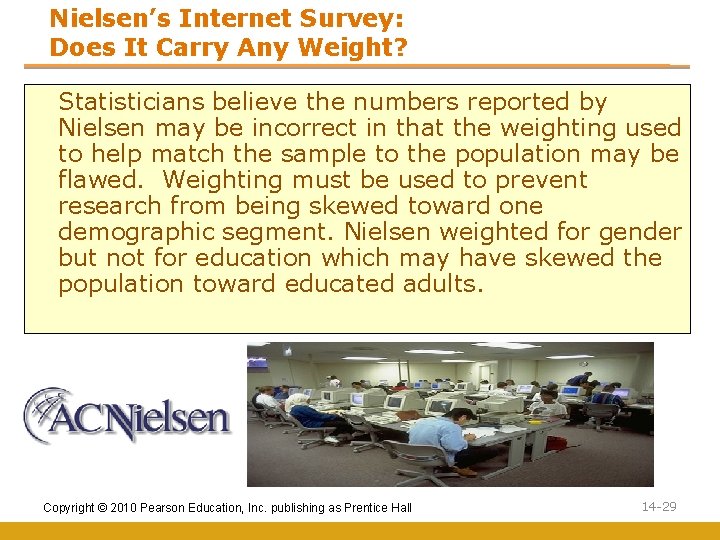
Nielsen’s Internet Survey: Does It Carry Any Weight? Statisticians believe the numbers reported by Nielsen may be incorrect in that the weighting used to help match the sample to the population may be flawed. Weighting must be used to prevent research from being skewed toward one demographic segment. Nielsen weighted for gender but not for education which may have skewed the population toward educated adults. Copyright © 2010 Pearson Education, Inc. publishing as Prentice Hall 14 -29
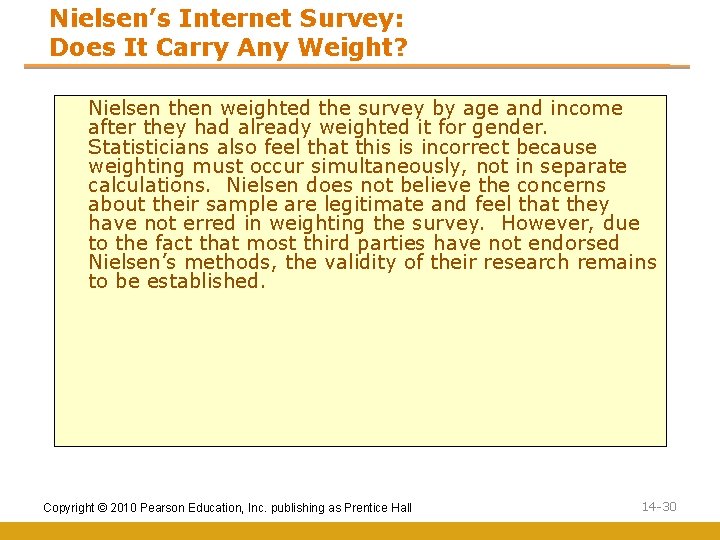
Nielsen’s Internet Survey: Does It Carry Any Weight? Nielsen then weighted the survey by age and income after they had already weighted it for gender. Statisticians also feel that this is incorrect because weighting must occur simultaneously, not in separate calculations. Nielsen does not believe the concerns about their sample are legitimate and feel that they have not erred in weighting the survey. However, due to the fact that most third parties have not endorsed Nielsen’s methods, the validity of their research remains to be established. Copyright © 2010 Pearson Education, Inc. publishing as Prentice Hall 14 -30
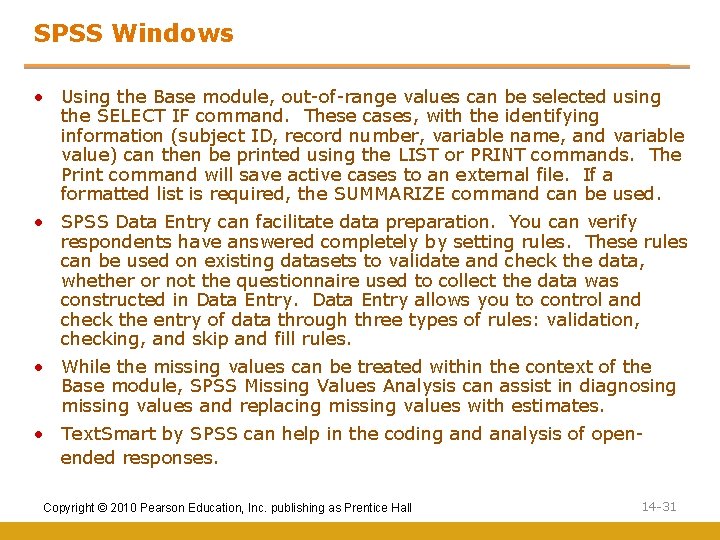
SPSS Windows • Using the Base module, out-of-range values can be selected using the SELECT IF command. These cases, with the identifying information (subject ID, record number, variable name, and variable value) can then be printed using the LIST or PRINT commands. The Print command will save active cases to an external file. If a formatted list is required, the SUMMARIZE command can be used. • SPSS Data Entry can facilitate data preparation. You can verify respondents have answered completely by setting rules. These rules can be used on existing datasets to validate and check the data, whether or not the questionnaire used to collect the data was constructed in Data Entry allows you to control and check the entry of data through three types of rules: validation, checking, and skip and fill rules. • While the missing values can be treated within the context of the Base module, SPSS Missing Values Analysis can assist in diagnosing missing values and replacing missing values with estimates. • Text. Smart by SPSS can help in the coding and analysis of openended responses. Copyright © 2010 Pearson Education, Inc. publishing as Prentice Hall 14 -31
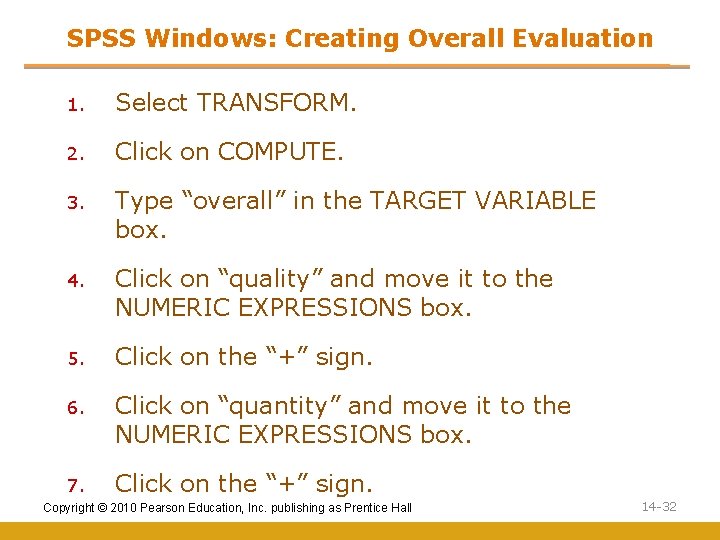
SPSS Windows: Creating Overall Evaluation 1. Select TRANSFORM. 2. Click on COMPUTE. 3. Type “overall” in the TARGET VARIABLE box. 4. Click on “quality” and move it to the NUMERIC EXPRESSIONS box. 5. Click on the “+” sign. 6. Click on “quantity” and move it to the NUMERIC EXPRESSIONS box. 7. Click on the “+” sign. Copyright © 2010 Pearson Education, Inc. publishing as Prentice Hall 14 -32
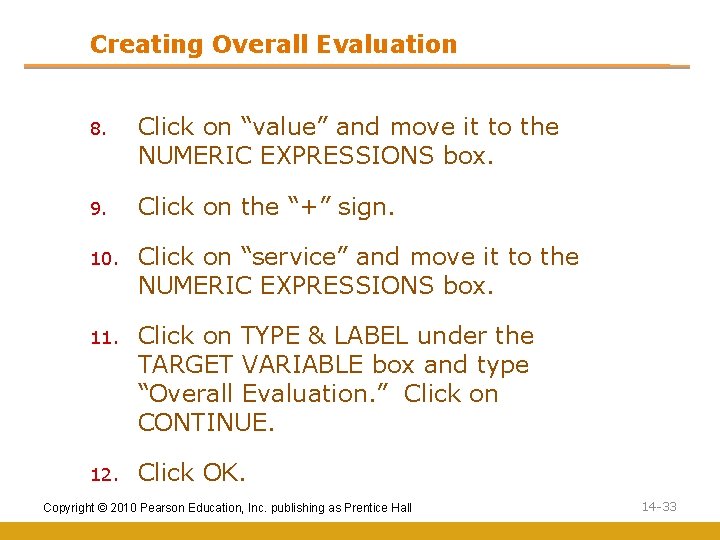
Creating Overall Evaluation 8. Click on “value” and move it to the NUMERIC EXPRESSIONS box. 9. Click on the “+” sign. 10. Click on “service” and move it to the NUMERIC EXPRESSIONS box. 11. Click on TYPE & LABEL under the TARGET VARIABLE box and type “Overall Evaluation. ” Click on CONTINUE. 12. Click OK. Copyright © 2010 Pearson Education, Inc. publishing as Prentice Hall 14 -33
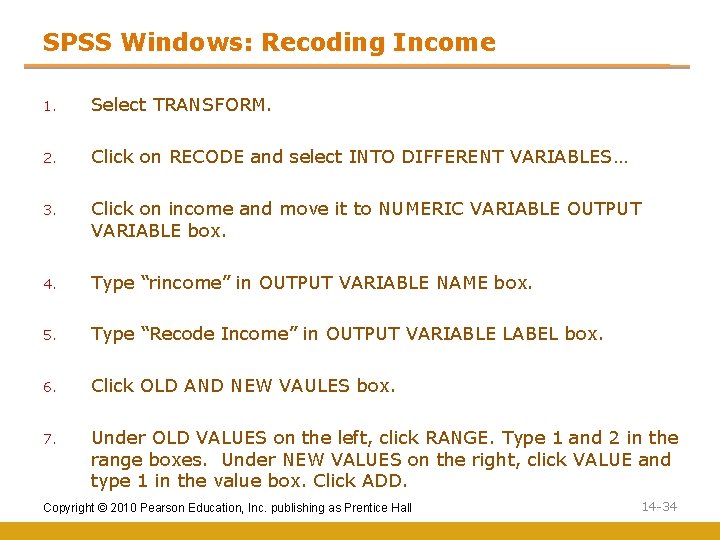
SPSS Windows: Recoding Income 1. Select TRANSFORM. 2. Click on RECODE and select INTO DIFFERENT VARIABLES… 3. Click on income and move it to NUMERIC VARIABLE OUTPUT VARIABLE box. 4. Type “rincome” in OUTPUT VARIABLE NAME box. 5. Type “Recode Income” in OUTPUT VARIABLE LABEL box. 6. Click OLD AND NEW VAULES box. 7. Under OLD VALUES on the left, click RANGE. Type 1 and 2 in the range boxes. Under NEW VALUES on the right, click VALUE and type 1 in the value box. Click ADD. Copyright © 2010 Pearson Education, Inc. publishing as Prentice Hall 14 -34
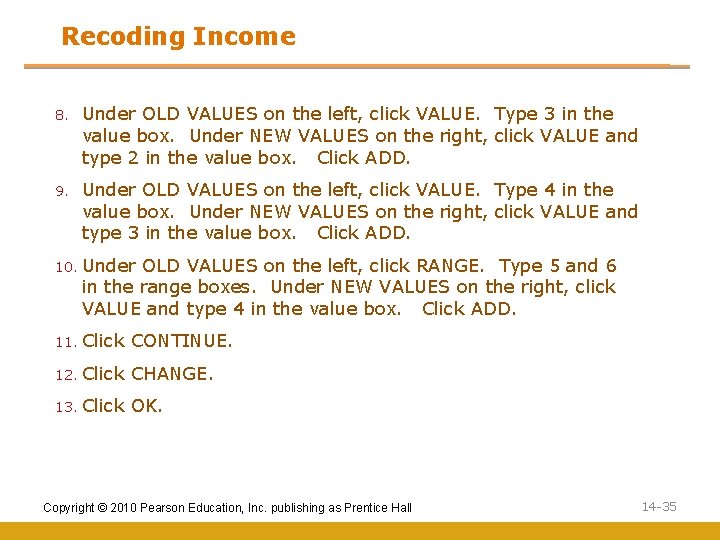
Recoding Income 8. Under OLD VALUES on the left, click VALUE. Type 3 in the value box. Under NEW VALUES on the right, click VALUE and type 2 in the value box. Click ADD. 9. Under OLD VALUES on the left, click VALUE. Type 4 in the value box. Under NEW VALUES on the right, click VALUE and type 3 in the value box. Click ADD. 10. Under OLD VALUES on the left, click RANGE. Type 5 and 6 in the range boxes. Under NEW VALUES on the right, click VALUE and type 4 in the value box. Click ADD. 11. Click CONTINUE. 12. Click CHANGE. 13. Click OK. Copyright © 2010 Pearson Education, Inc. publishing as Prentice Hall 14 -35
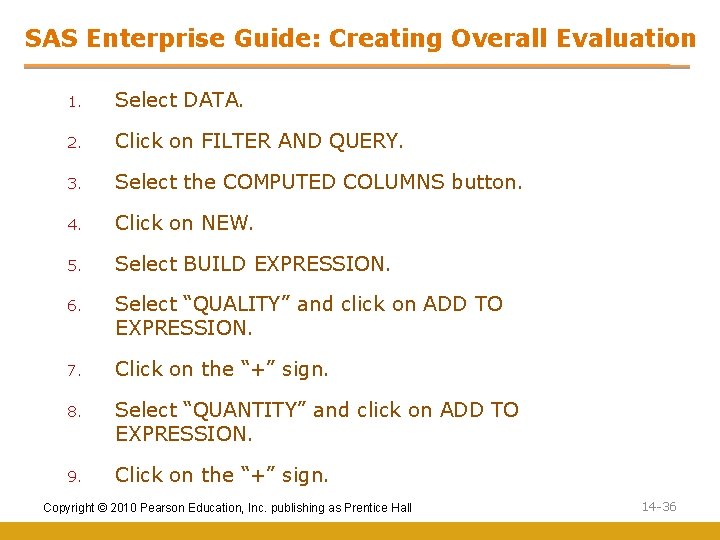
SAS Enterprise Guide: Creating Overall Evaluation 1. Select DATA. 2. Click on FILTER AND QUERY. 3. Select the COMPUTED COLUMNS button. 4. Click on NEW. 5. Select BUILD EXPRESSION. 6. Select “QUALITY” and click on ADD TO EXPRESSION. 7. Click on the “+” sign. 8. Select “QUANTITY” and click on ADD TO EXPRESSION. 9. Click on the “+” sign. Copyright © 2010 Pearson Education, Inc. publishing as Prentice Hall 14 -36
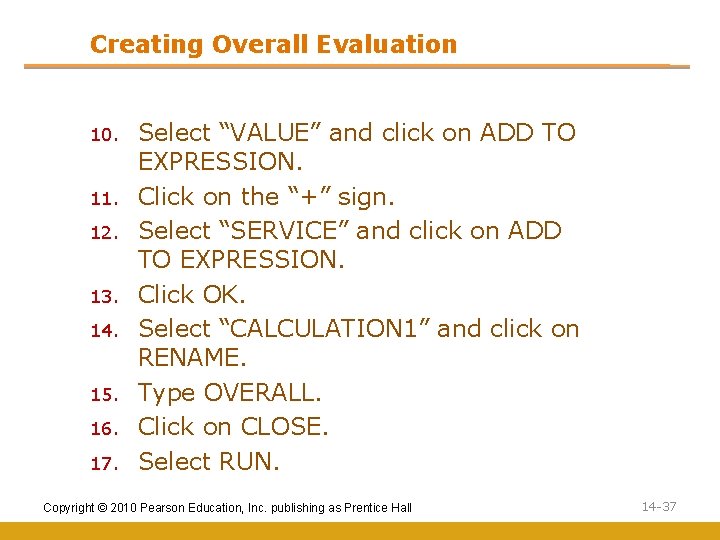
Creating Overall Evaluation 10. 11. 12. 13. 14. 15. 16. 17. Select “VALUE” and click on ADD TO EXPRESSION. Click on the “+” sign. Select “SERVICE” and click on ADD TO EXPRESSION. Click OK. Select “CALCULATION 1” and click on RENAME. Type OVERALL. Click on CLOSE. Select RUN. Copyright © 2010 Pearson Education, Inc. publishing as Prentice Hall 14 -37
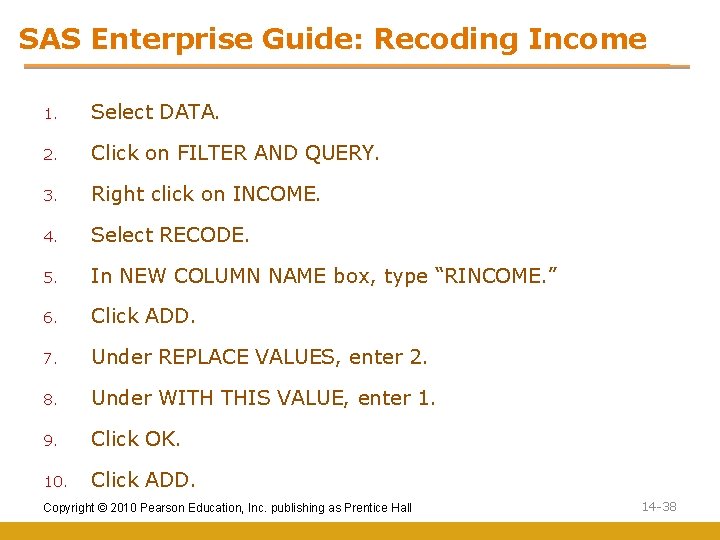
SAS Enterprise Guide: Recoding Income 1. Select DATA. 2. Click on FILTER AND QUERY. 3. Right click on INCOME. 4. Select RECODE. 5. In NEW COLUMN NAME box, type “RINCOME. ” 6. Click ADD. 7. Under REPLACE VALUES, enter 2. 8. Under WITH THIS VALUE, enter 1. 9. Click OK. 10. Click ADD. Copyright © 2010 Pearson Education, Inc. publishing as Prentice Hall 14 -38
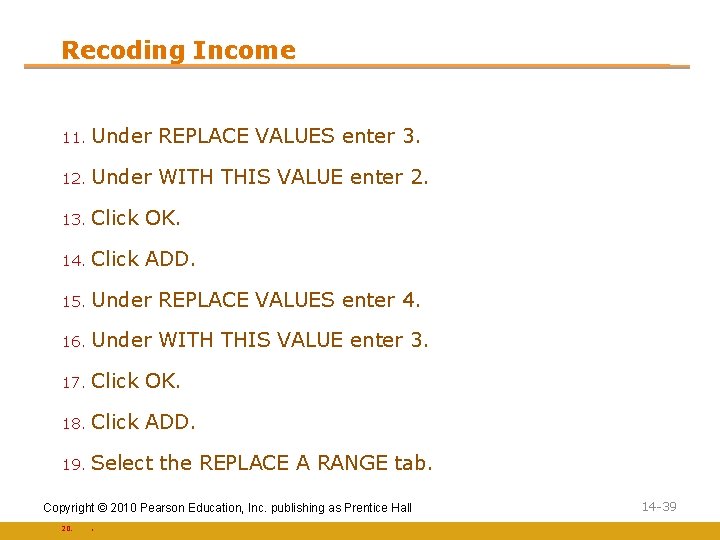
Recoding Income 11. Under REPLACE VALUES enter 3. 12. Under WITH THIS VALUE enter 2. 13. Click OK. 14. Click ADD. 15. Under REPLACE VALUES enter 4. 16. Under WITH THIS VALUE enter 3. 17. Click OK. 18. Click ADD. 19. Select the REPLACE A RANGE tab. Copyright © 2010 Pearson Education, Inc. publishing as Prentice Hall 20. . 14 -39
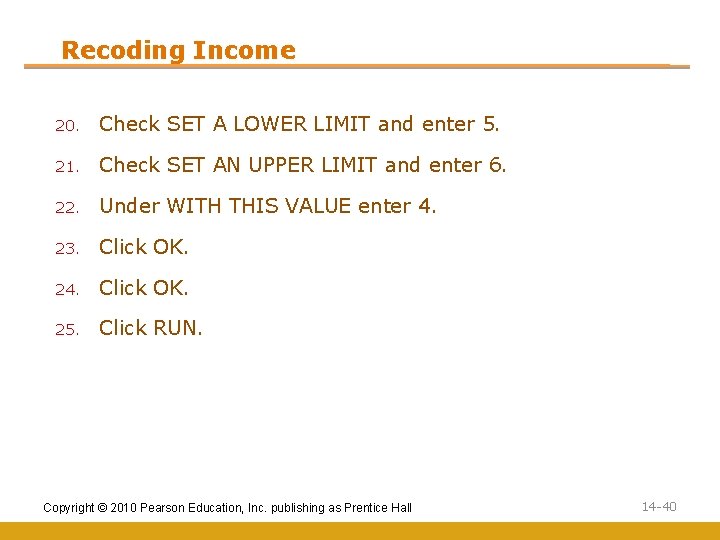
Recoding Income 20. Check SET A LOWER LIMIT and enter 5. 21. Check SET AN UPPER LIMIT and enter 6. 22. Under WITH THIS VALUE enter 4. 23. Click OK. 24. Click OK. 25. Click RUN. Copyright © 2010 Pearson Education, Inc. publishing as Prentice Hall 14 -40
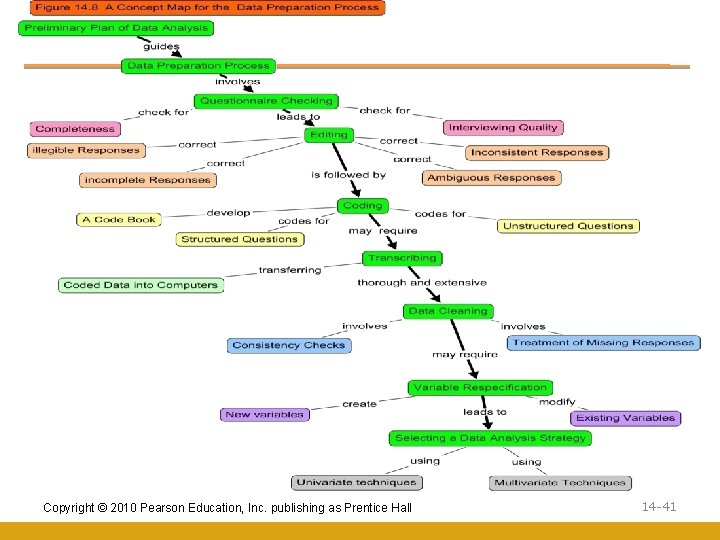
Copyright © 2010 Pearson Education, Inc. publishing as Prentice Hall 14 -41
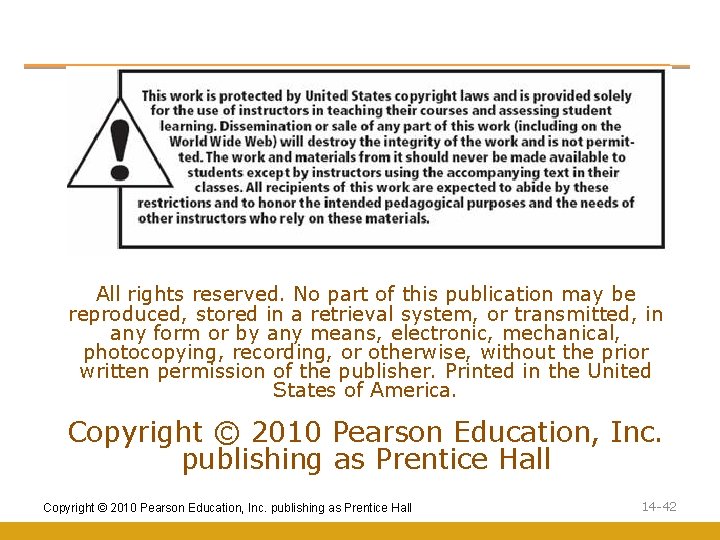
All rights reserved. No part of this publication may be reproduced, stored in a retrieval system, or transmitted, in any form or by any means, electronic, mechanical, photocopying, recording, or otherwise, without the prior written permission of the publisher. Printed in the United States of America. Copyright © 2010 Pearson Education, Inc. publishing as Prentice Hall Copyright © 2010 Pearson Education, Inc. publishing as Prentice Hall 14 -42
 2010 pearson education inc
2010 pearson education inc Copyright 2010 pearson education inc
Copyright 2010 pearson education inc Copyright 2010 pearson education inc
Copyright 2010 pearson education inc Copyright 2010 pearson education inc
Copyright 2010 pearson education inc Copyright 2010 pearson education inc
Copyright 2010 pearson education inc Copyright 2010 pearson education inc
Copyright 2010 pearson education inc Copyright 2010 pearson education inc
Copyright 2010 pearson education inc Copyright 2010 pearson education inc
Copyright 2010 pearson education inc Copyright 2010 pearson education inc
Copyright 2010 pearson education inc Copyright 2010 pearson education inc
Copyright 2010 pearson education inc 2017 pearson education inc
2017 pearson education inc Copyright by pearson education inc. answers
Copyright by pearson education inc. answers Copyright 2009
Copyright 2009 2018 pearson education inc
2018 pearson education inc Copyright 2014 pearson education inc
Copyright 2014 pearson education inc Copyright by pearson education inc. answers
Copyright by pearson education inc. answers 2008 pearson education inc
2008 pearson education inc Copyright 2009 pearson education inc
Copyright 2009 pearson education inc Copyright pearson education inc
Copyright pearson education inc Copyright 2009 pearson education inc
Copyright 2009 pearson education inc 2009 pearson education inc
2009 pearson education inc 2009 pearson education inc
2009 pearson education inc 2009 pearson education inc
2009 pearson education inc Copyright pearson education inc
Copyright pearson education inc 2010 pearson education inc
2010 pearson education inc 2010 pearson education inc
2010 pearson education inc 2010 pearson education inc answers
2010 pearson education inc answers 2010 pearson education inc answers
2010 pearson education inc answers 2010 pearson education inc answers
2010 pearson education inc answers 2010 pearson education inc
2010 pearson education inc 2010 pearson education inc
2010 pearson education inc 2010 pearson education inc
2010 pearson education inc 2010 pearson education inc answers
2010 pearson education inc answers 2010 pearson education inc answers
2010 pearson education inc answers 2010 pearson education inc
2010 pearson education inc 2010 pearson education inc
2010 pearson education inc Pearson education inc. all rights reserved
Pearson education inc. all rights reserved 2010 pearson education inc answers
2010 pearson education inc answers 2010 pearson education inc
2010 pearson education inc 2010 pearson education inc
2010 pearson education inc 2010 pearson education inc answers
2010 pearson education inc answers 2010 pearson education inc answers
2010 pearson education inc answers 2010 pearson education inc
2010 pearson education inc