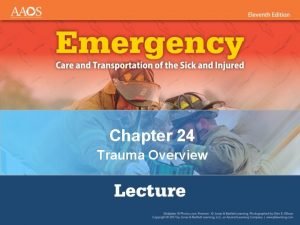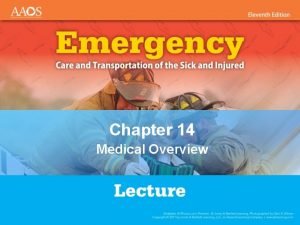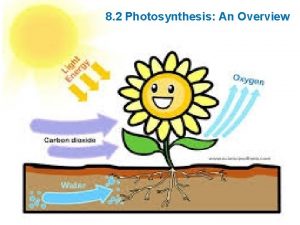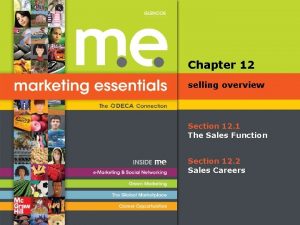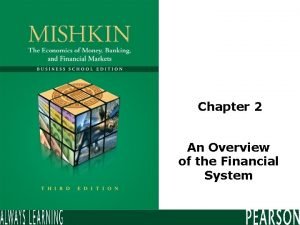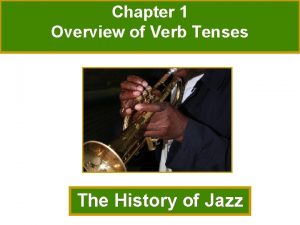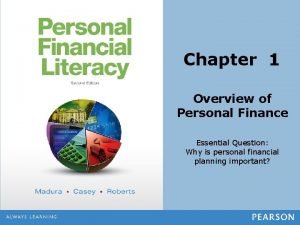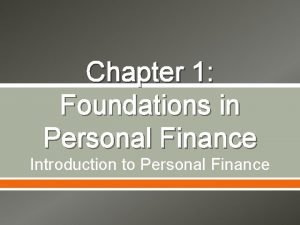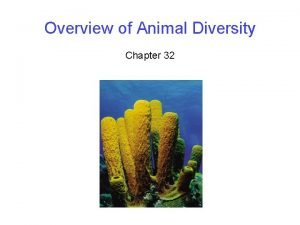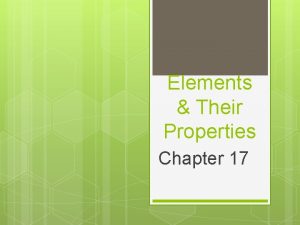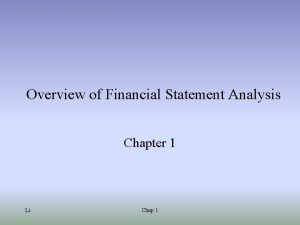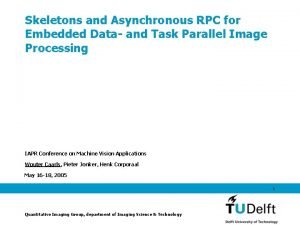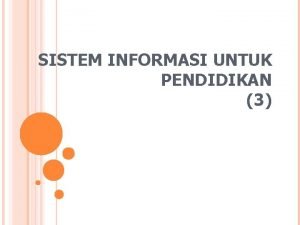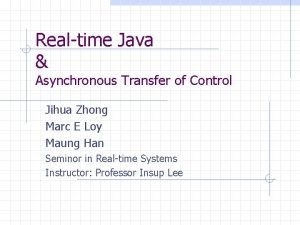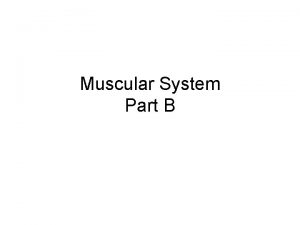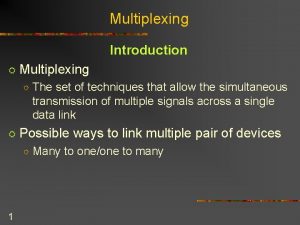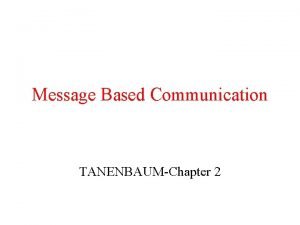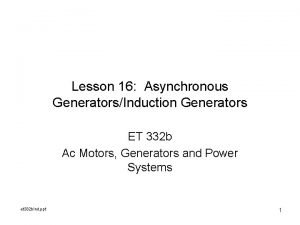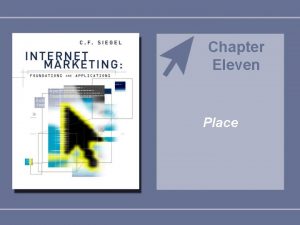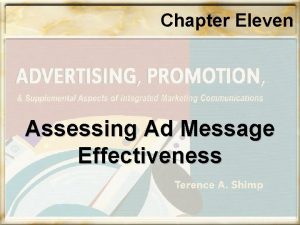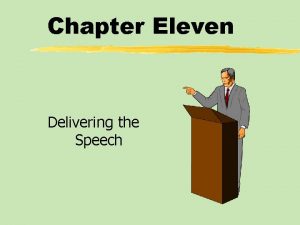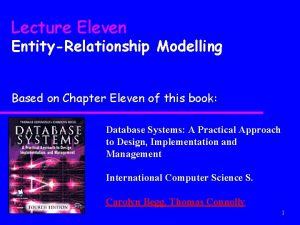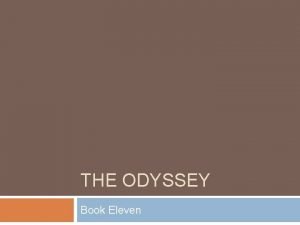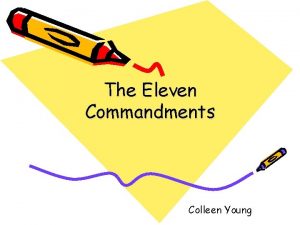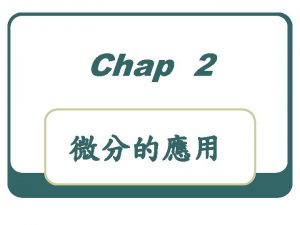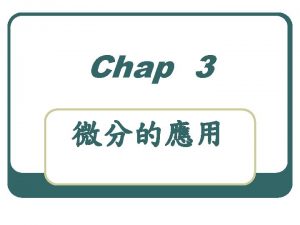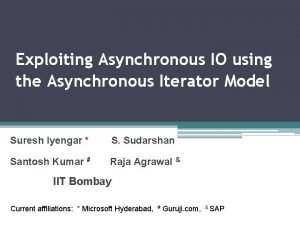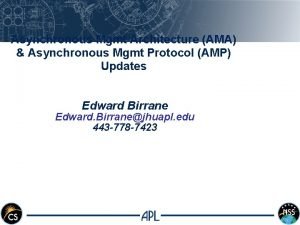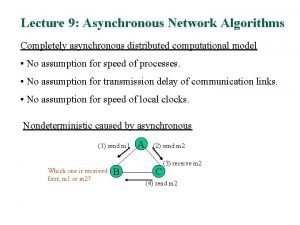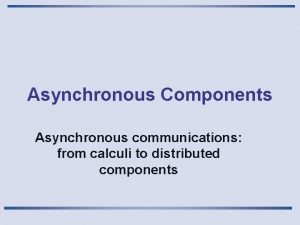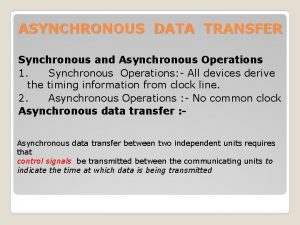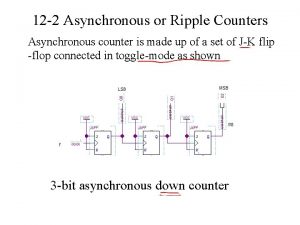Chapter Eleven Asynchronous Solution Asynchronous Solution Chapter Overview
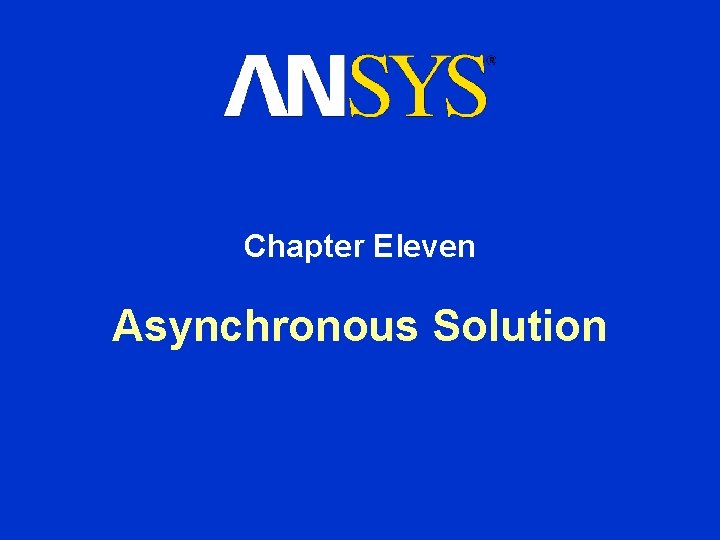
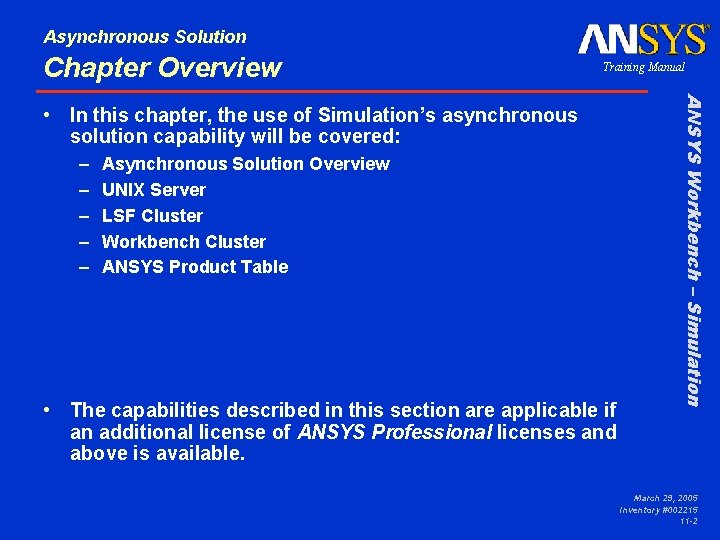
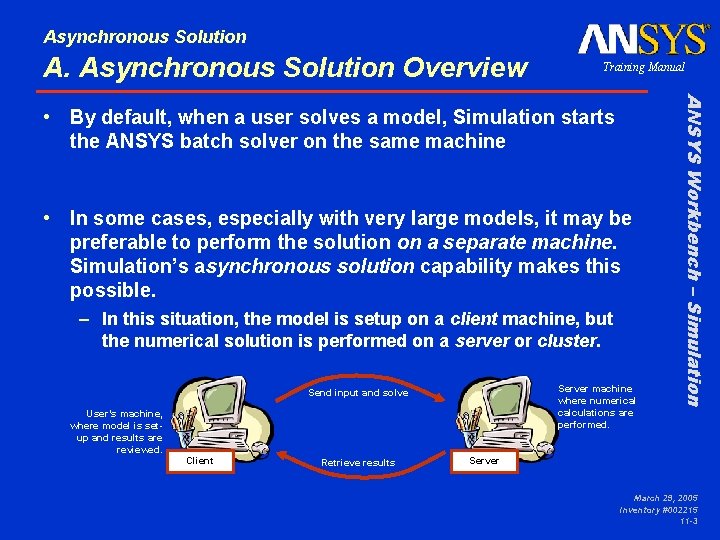
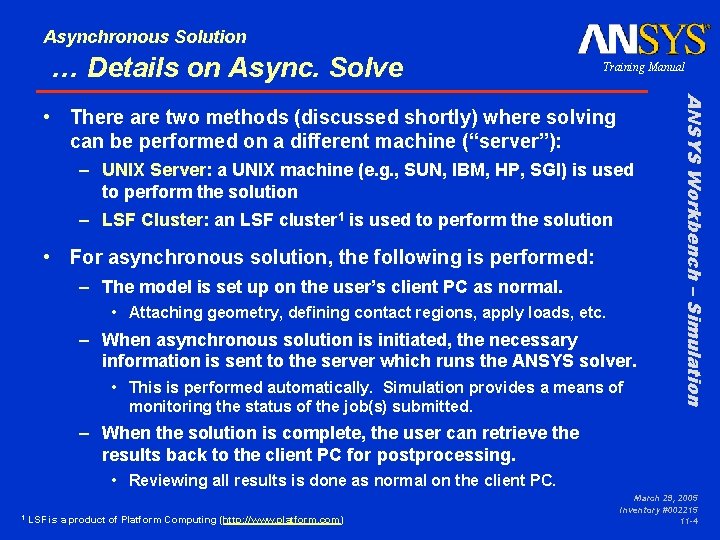
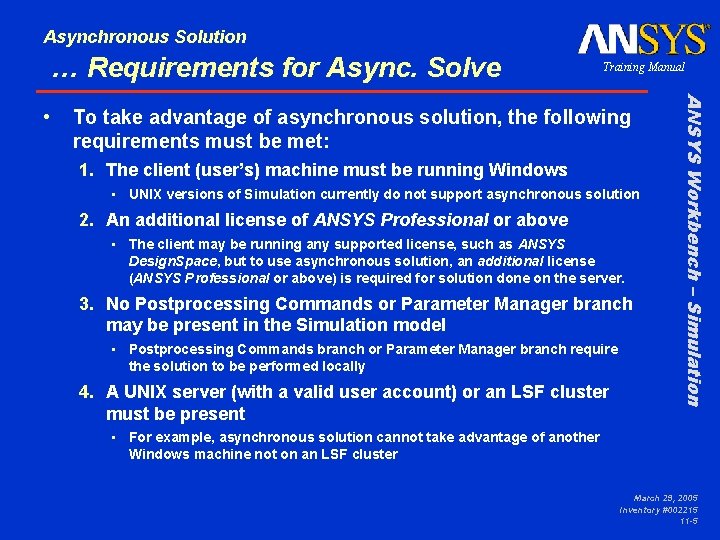
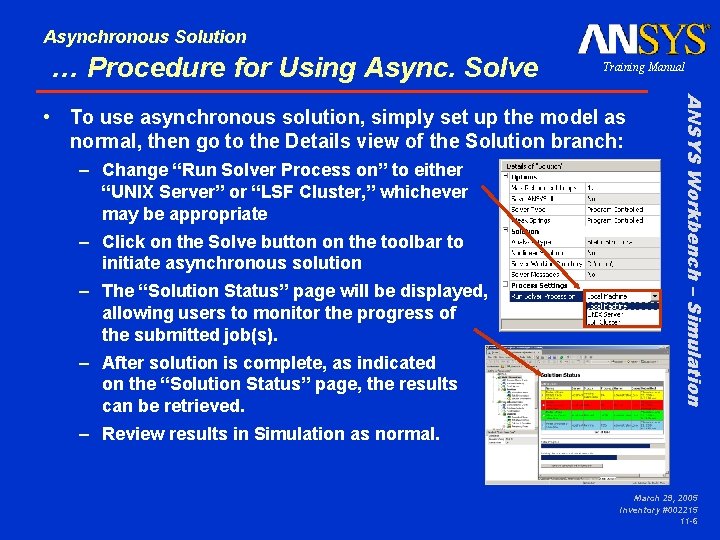
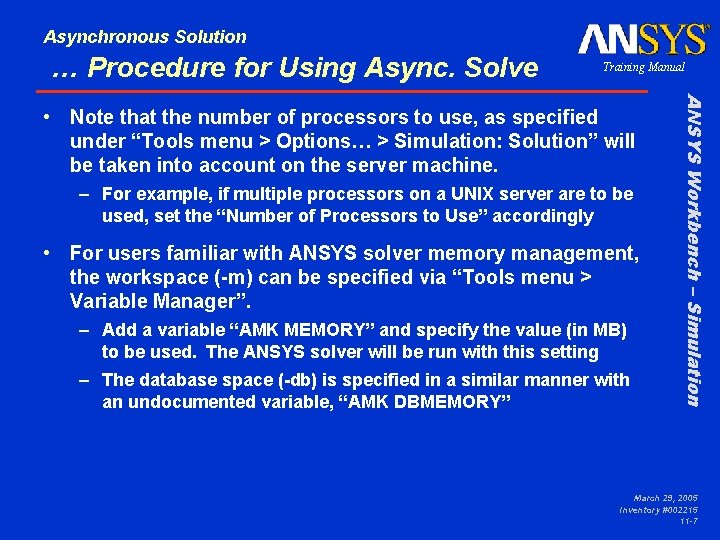
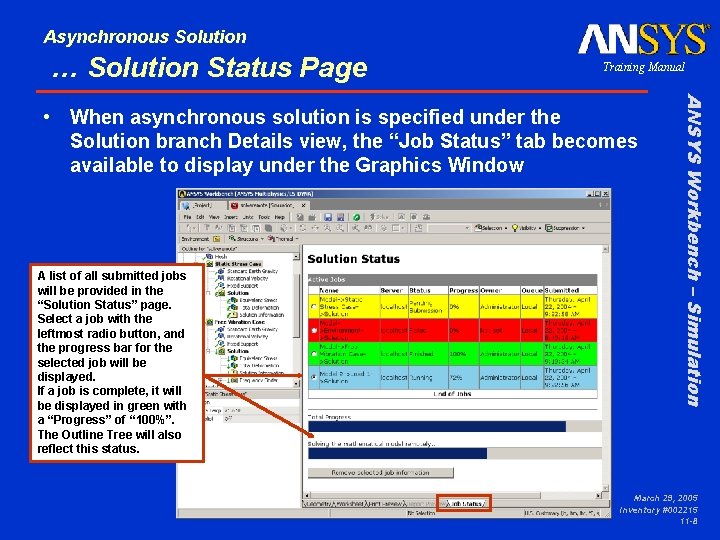
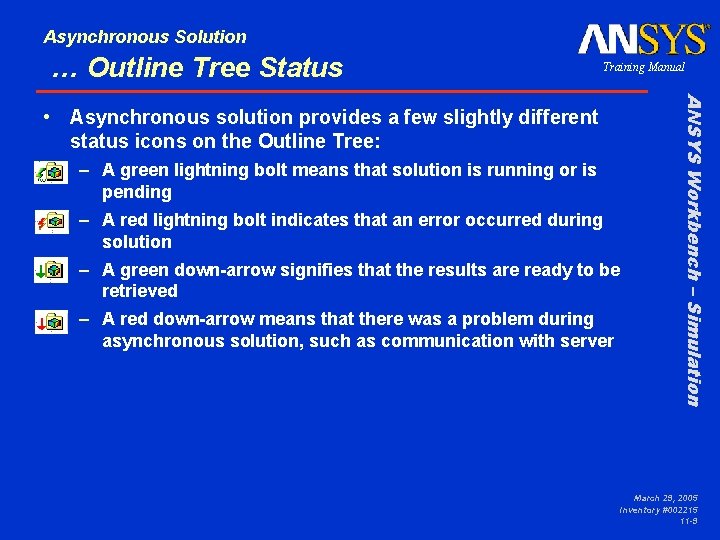
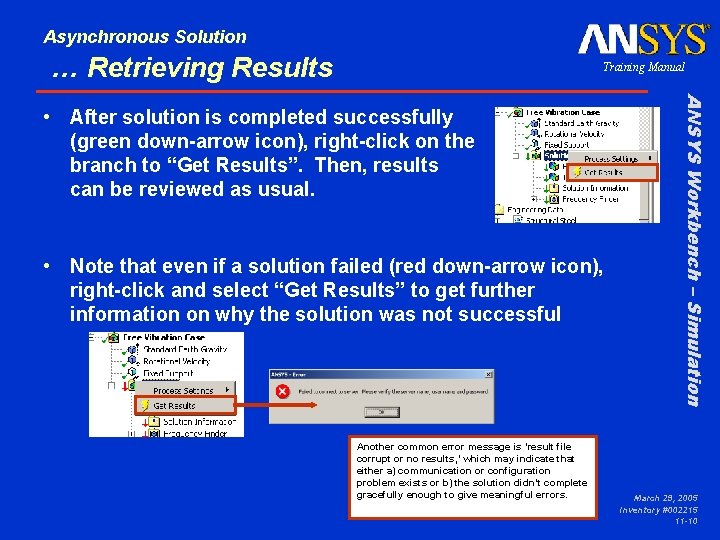
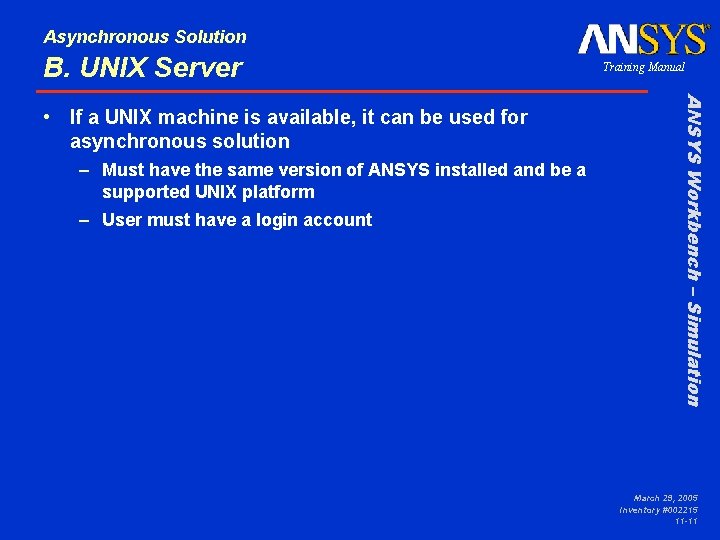
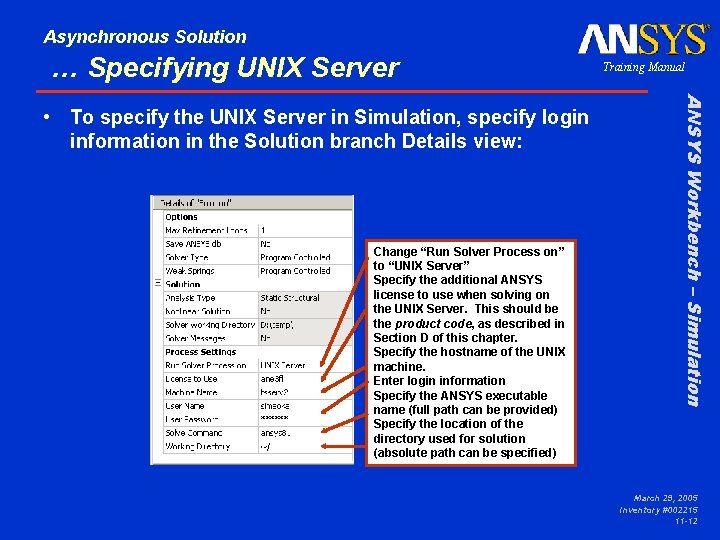
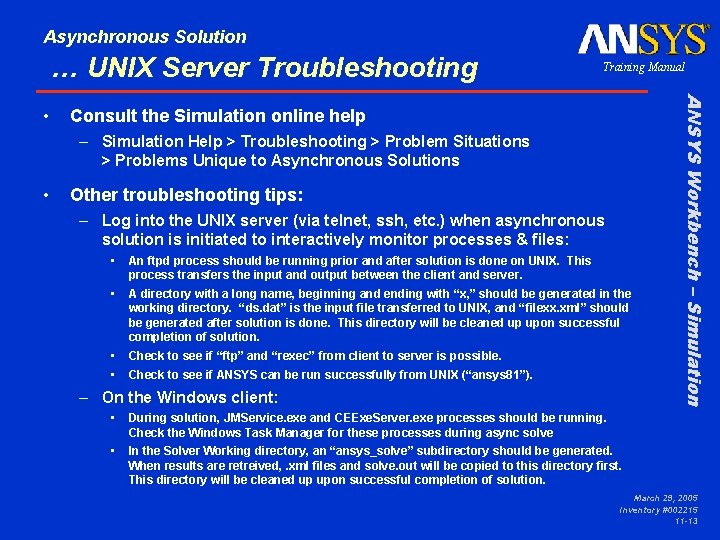
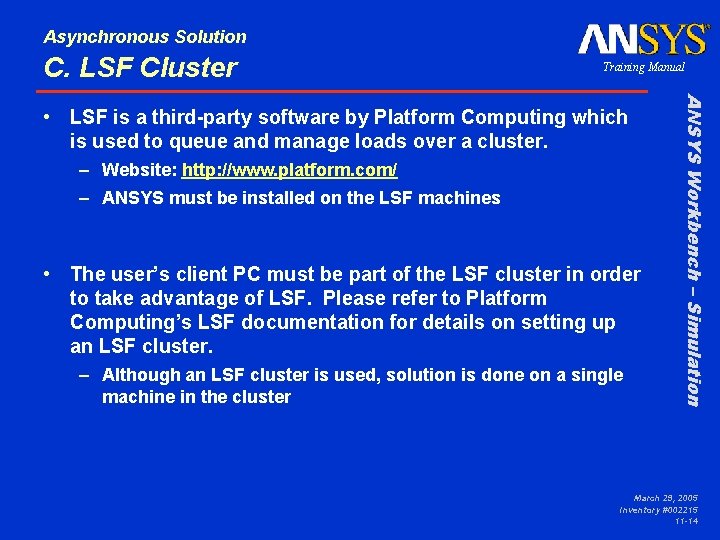
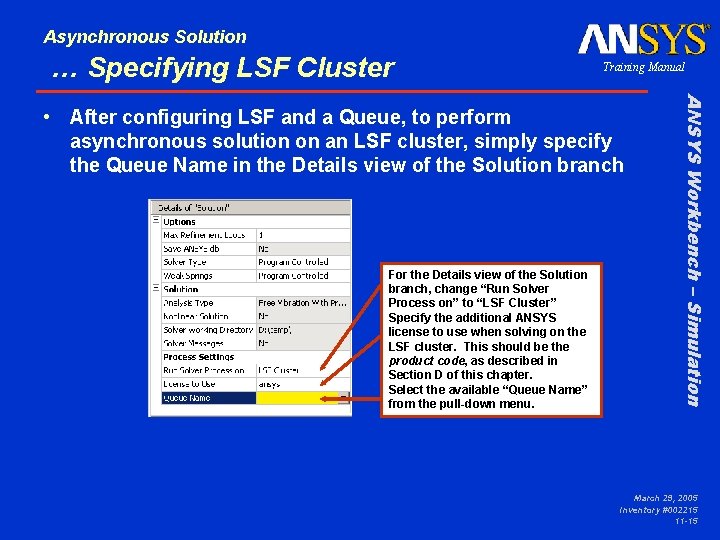
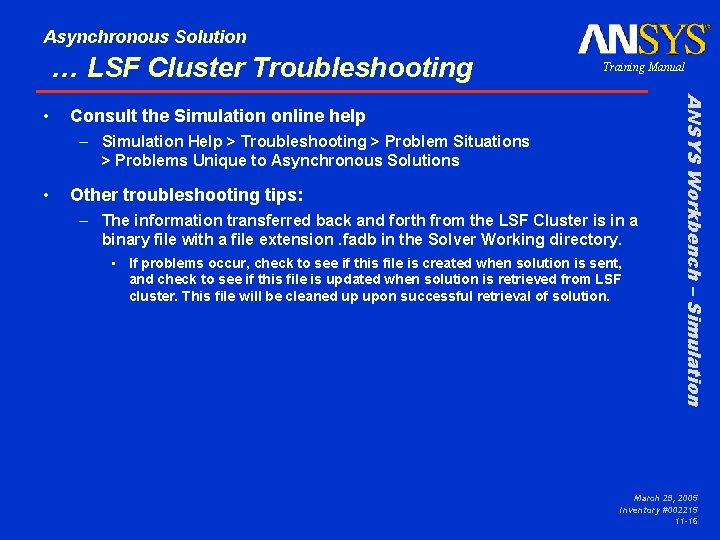
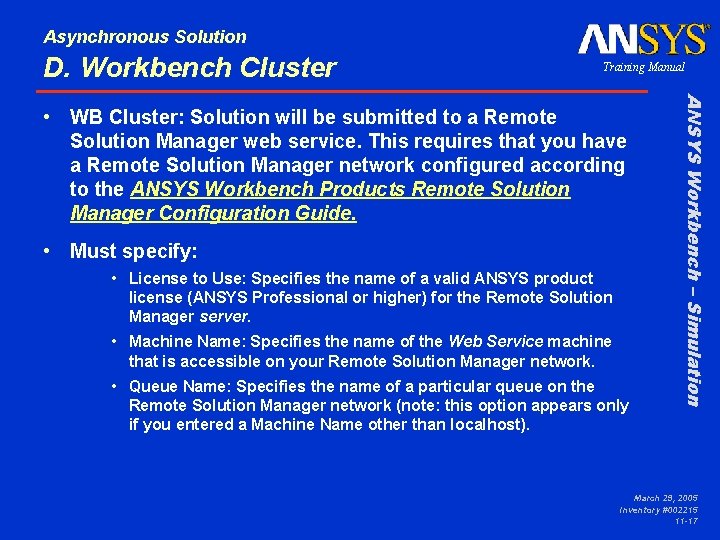
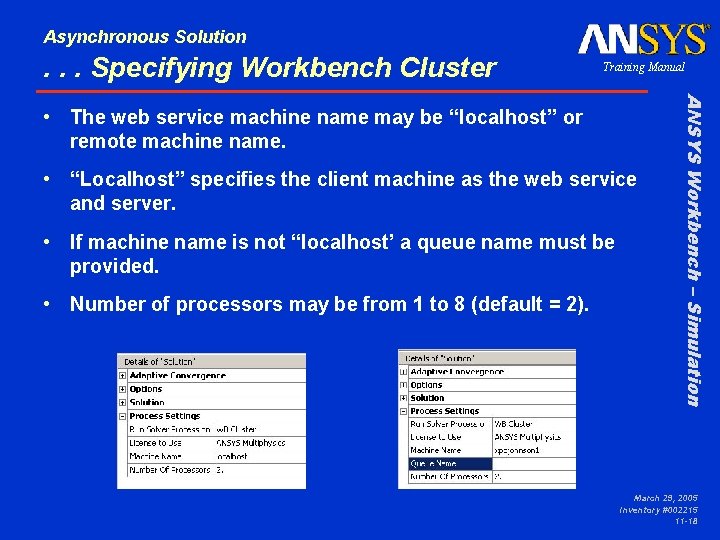
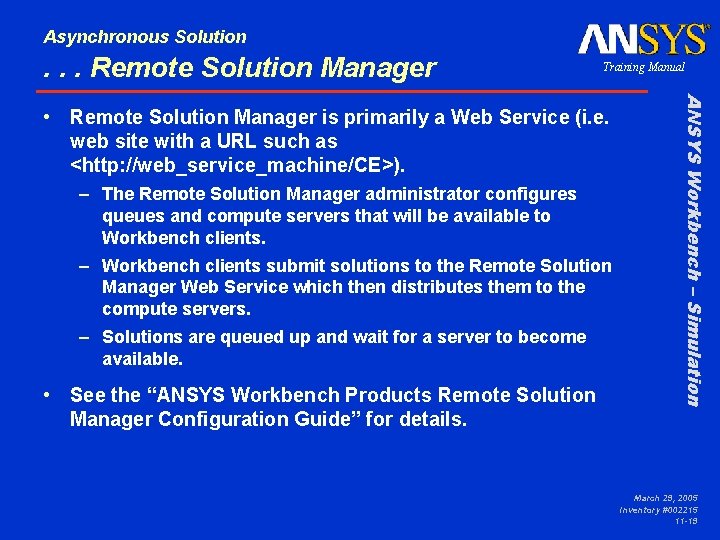
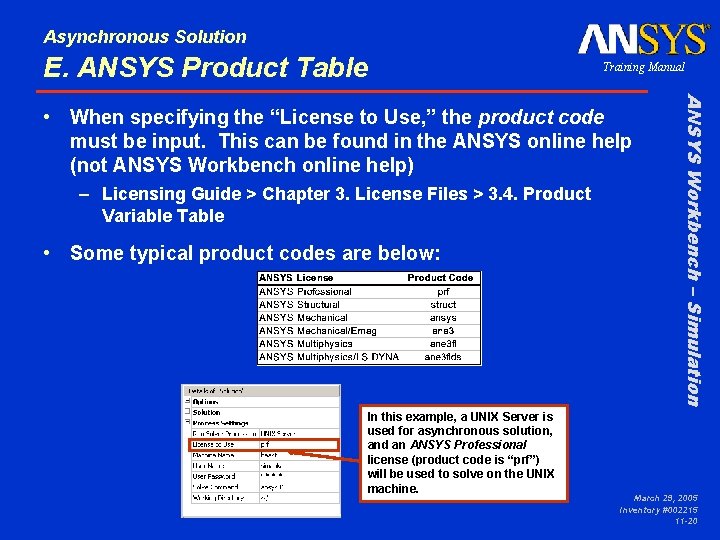
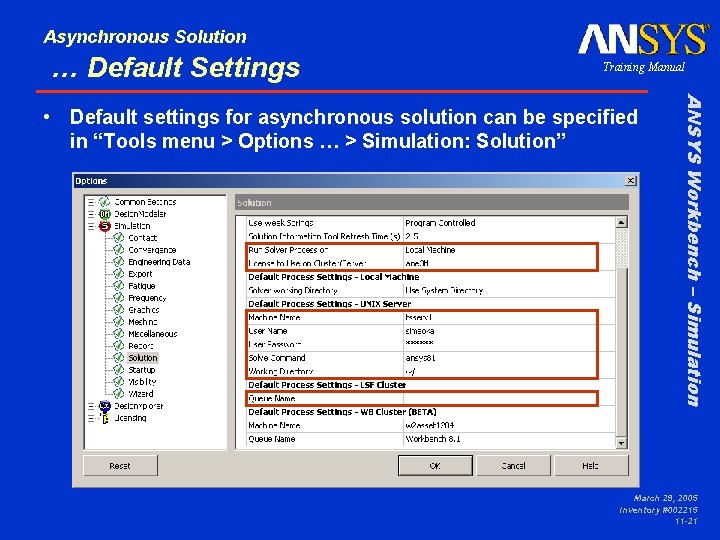
- Slides: 22
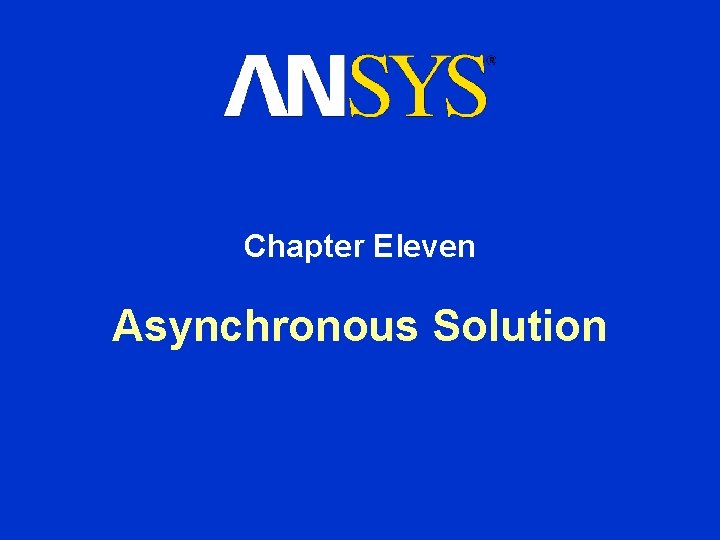
Chapter Eleven Asynchronous Solution
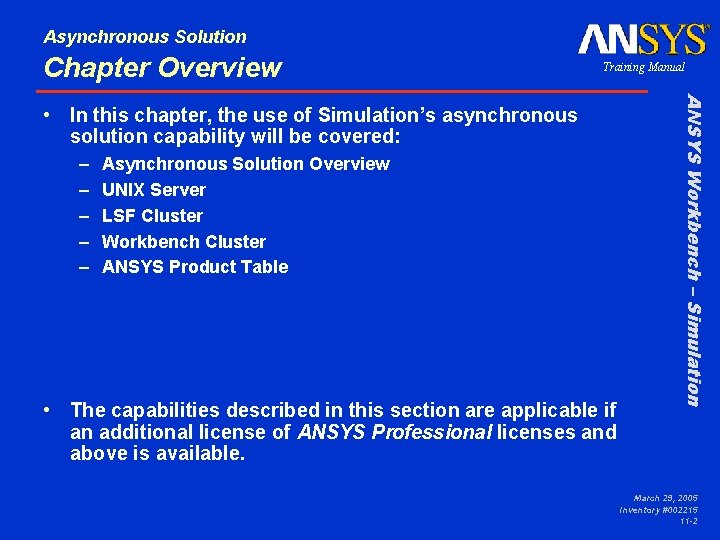
Asynchronous Solution Chapter Overview Training Manual – – – Asynchronous Solution Overview UNIX Server LSF Cluster Workbench Cluster ANSYS Product Table • The capabilities described in this section are applicable if an additional license of ANSYS Professional licenses and above is available. ANSYS Workbench – Simulation • In this chapter, the use of Simulation’s asynchronous solution capability will be covered: March 29, 2005 Inventory #002215 11 -2
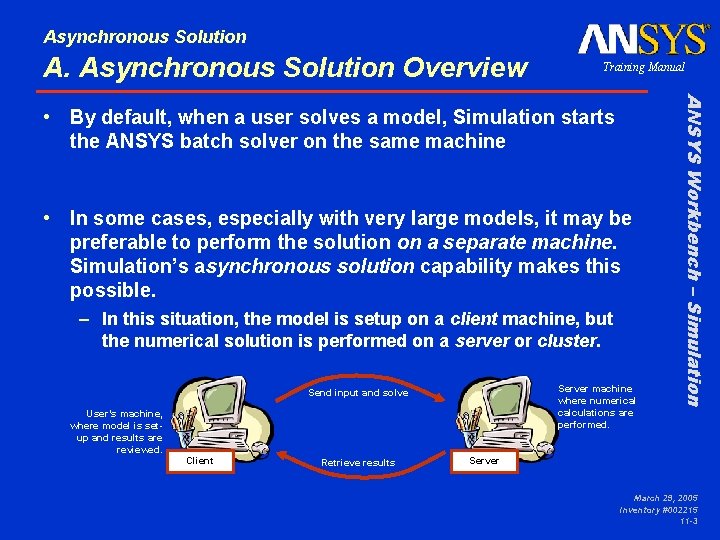
Asynchronous Solution A. Asynchronous Solution Overview Training Manual • In some cases, especially with very large models, it may be preferable to perform the solution on a separate machine. Simulation’s asynchronous solution capability makes this possible. – In this situation, the model is setup on a client machine, but the numerical solution is performed on a server or cluster. Server machine where numerical calculations are performed. Send input and solve User’s machine, where model is setup and results are reviewed. Client Retrieve results ANSYS Workbench – Simulation • By default, when a user solves a model, Simulation starts the ANSYS batch solver on the same machine Server March 29, 2005 Inventory #002215 11 -3
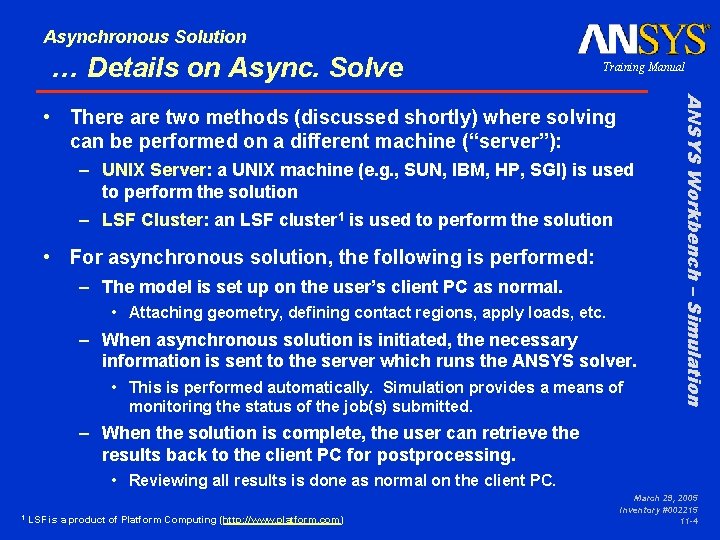
Asynchronous Solution … Details on Async. Solve Training Manual – UNIX Server: a UNIX machine (e. g. , SUN, IBM, HP, SGI) is used to perform the solution – LSF Cluster: an LSF cluster 1 is used to perform the solution • For asynchronous solution, the following is performed: – The model is set up on the user’s client PC as normal. • Attaching geometry, defining contact regions, apply loads, etc. – When asynchronous solution is initiated, the necessary information is sent to the server which runs the ANSYS solver. • This is performed automatically. Simulation provides a means of monitoring the status of the job(s) submitted. ANSYS Workbench – Simulation • There are two methods (discussed shortly) where solving can be performed on a different machine (“server”): – When the solution is complete, the user can retrieve the results back to the client PC for postprocessing. • Reviewing all results is done as normal on the client PC. 1 LSF is a product of Platform Computing (http: //www. platform. com) March 29, 2005 Inventory #002215 11 -4
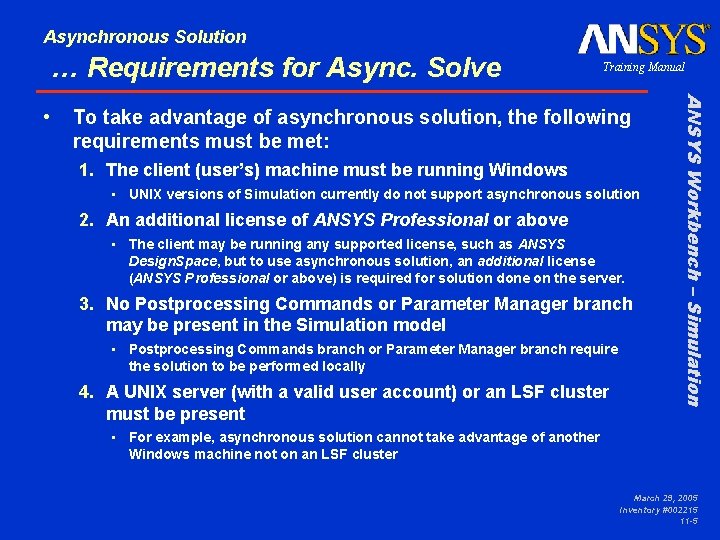
Asynchronous Solution … Requirements for Async. Solve To take advantage of asynchronous solution, the following requirements must be met: 1. The client (user’s) machine must be running Windows • UNIX versions of Simulation currently do not support asynchronous solution 2. An additional license of ANSYS Professional or above • The client may be running any supported license, such as ANSYS Design. Space, but to use asynchronous solution, an additional license (ANSYS Professional or above) is required for solution done on the server. 3. No Postprocessing Commands or Parameter Manager branch may be present in the Simulation model • Postprocessing Commands branch or Parameter Manager branch require the solution to be performed locally 4. A UNIX server (with a valid user account) or an LSF cluster must be present ANSYS Workbench – Simulation • Training Manual • For example, asynchronous solution cannot take advantage of another Windows machine not on an LSF cluster March 29, 2005 Inventory #002215 11 -5
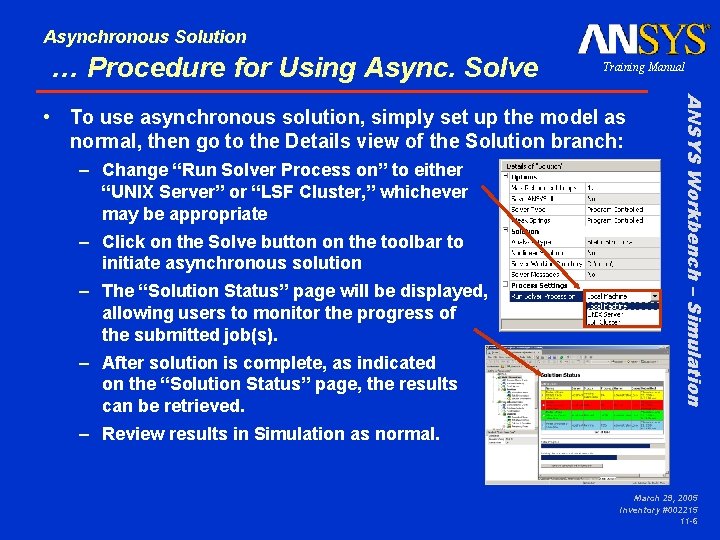
Asynchronous Solution … Procedure for Using Async. Solve Training Manual – Change “Run Solver Process on” to either “UNIX Server” or “LSF Cluster, ” whichever may be appropriate – Click on the Solve button on the toolbar to initiate asynchronous solution – The “Solution Status” page will be displayed, allowing users to monitor the progress of the submitted job(s). – After solution is complete, as indicated on the “Solution Status” page, the results can be retrieved. ANSYS Workbench – Simulation • To use asynchronous solution, simply set up the model as normal, then go to the Details view of the Solution branch: – Review results in Simulation as normal. March 29, 2005 Inventory #002215 11 -6
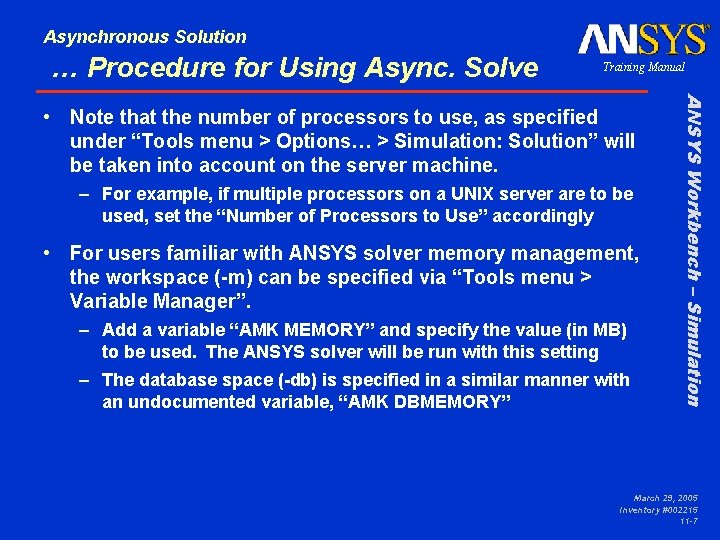
Asynchronous Solution … Procedure for Using Async. Solve Training Manual – For example, if multiple processors on a UNIX server are to be used, set the “Number of Processors to Use” accordingly • For users familiar with ANSYS solver memory management, the workspace (-m) can be specified via “Tools menu > Variable Manager”. – Add a variable “AMK MEMORY” and specify the value (in MB) to be used. The ANSYS solver will be run with this setting – The database space (-db) is specified in a similar manner with an undocumented variable, “AMK DBMEMORY” ANSYS Workbench – Simulation • Note that the number of processors to use, as specified under “Tools menu > Options… > Simulation: Solution” will be taken into account on the server machine. March 29, 2005 Inventory #002215 11 -7
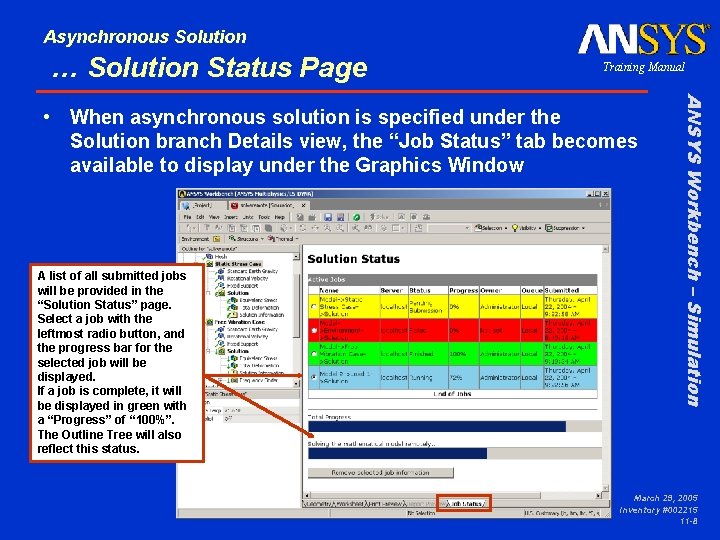
Asynchronous Solution … Solution Status Page Training Manual A list of all submitted jobs will be provided in the “Solution Status” page. Select a job with the leftmost radio button, and the progress bar for the selected job will be displayed. If a job is complete, it will be displayed in green with a “Progress” of “ 100%”. The Outline Tree will also reflect this status. ANSYS Workbench – Simulation • When asynchronous solution is specified under the Solution branch Details view, the “Job Status” tab becomes available to display under the Graphics Window March 29, 2005 Inventory #002215 11 -8
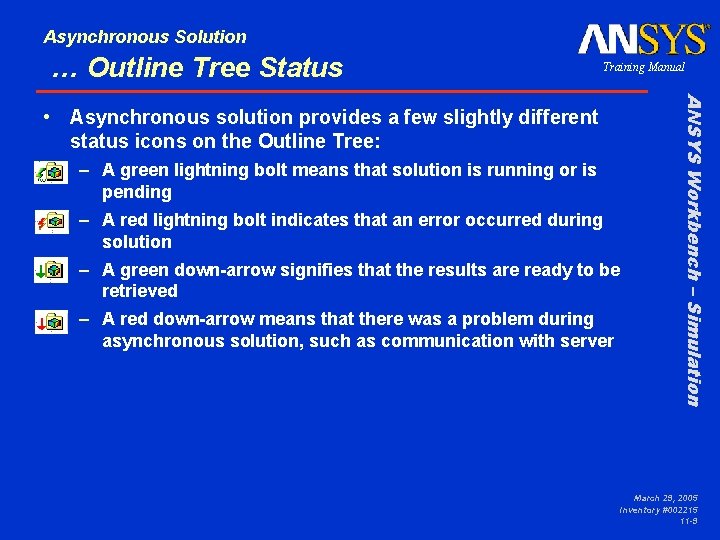
Asynchronous Solution … Outline Tree Status Training Manual – A green lightning bolt means that solution is running or is pending – A red lightning bolt indicates that an error occurred during solution – A green down-arrow signifies that the results are ready to be retrieved – A red down-arrow means that there was a problem during asynchronous solution, such as communication with server ANSYS Workbench – Simulation • Asynchronous solution provides a few slightly different status icons on the Outline Tree: March 29, 2005 Inventory #002215 11 -9
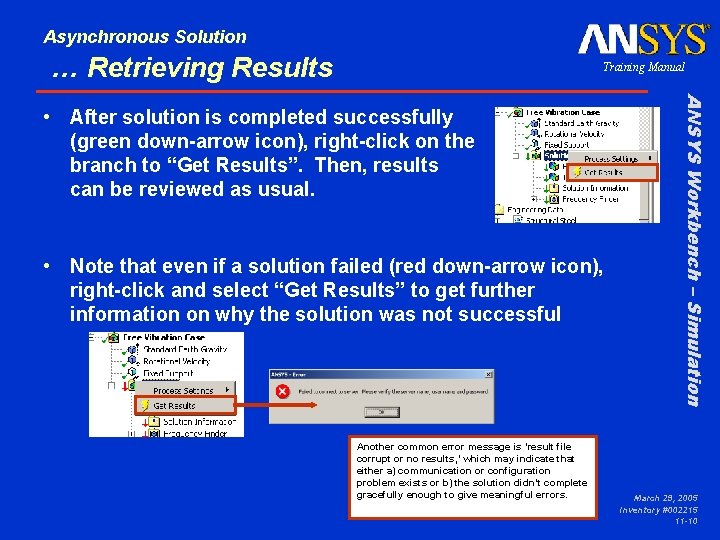
Asynchronous Solution … Retrieving Results Training Manual • Note that even if a solution failed (red down-arrow icon), right-click and select “Get Results” to get further information on why the solution was not successful Another common error message is ‘result file corrupt or no results, ’ which may indicate that either a) communication or configuration problem exists or b) the solution didn’t complete gracefully enough to give meaningful errors. ANSYS Workbench – Simulation • After solution is completed successfully (green down-arrow icon), right-click on the branch to “Get Results”. Then, results can be reviewed as usual. March 29, 2005 Inventory #002215 11 -10
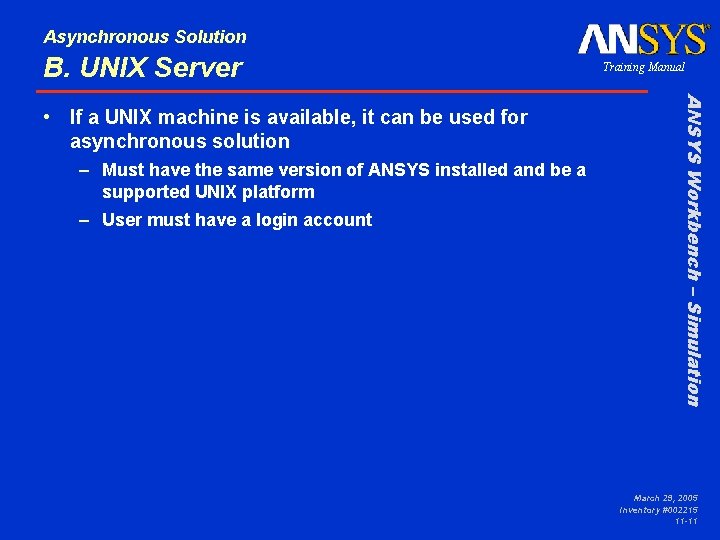
Asynchronous Solution B. UNIX Server – Must have the same version of ANSYS installed and be a supported UNIX platform – User must have a login account ANSYS Workbench – Simulation • If a UNIX machine is available, it can be used for asynchronous solution Training Manual March 29, 2005 Inventory #002215 11 -11
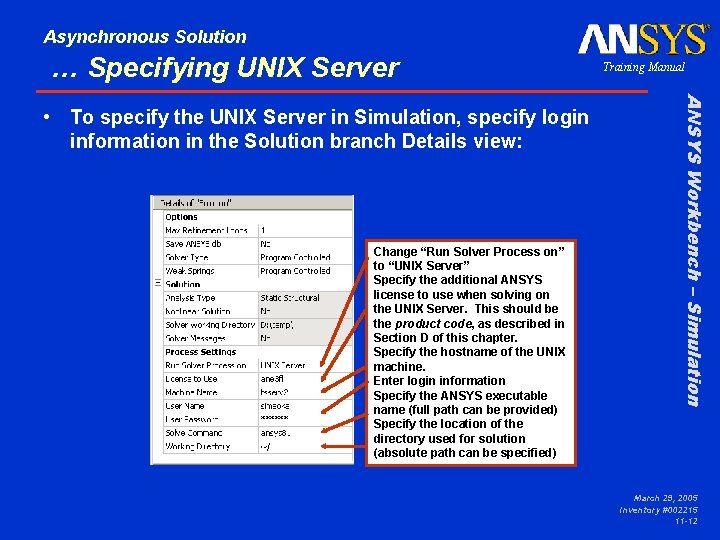
Asynchronous Solution … Specifying UNIX Server Change “Run Solver Process on” to “UNIX Server” Specify the additional ANSYS license to use when solving on the UNIX Server. This should be the product code, as described in Section D of this chapter. Specify the hostname of the UNIX machine. Enter login information Specify the ANSYS executable name (full path can be provided) Specify the location of the directory used for solution (absolute path can be specified) ANSYS Workbench – Simulation • To specify the UNIX Server in Simulation, specify login information in the Solution branch Details view: Training Manual March 29, 2005 Inventory #002215 11 -12
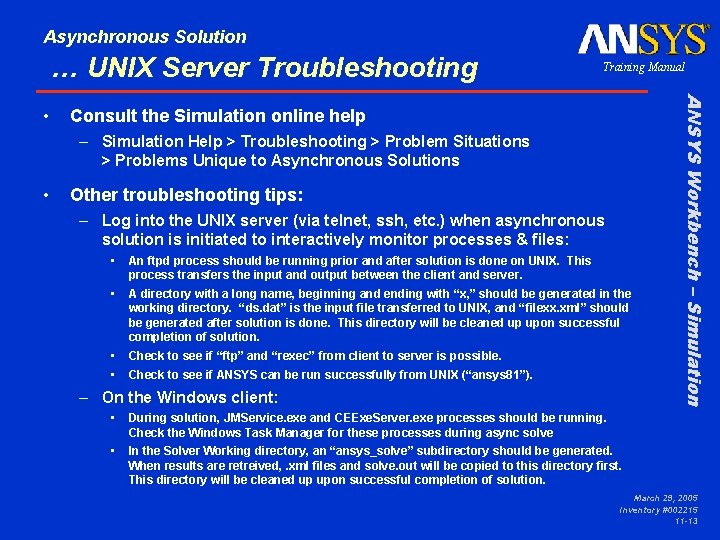
Asynchronous Solution … UNIX Server Troubleshooting Consult the Simulation online help – Simulation Help > Troubleshooting > Problem Situations > Problems Unique to Asynchronous Solutions • Other troubleshooting tips: – Log into the UNIX server (via telnet, ssh, etc. ) when asynchronous solution is initiated to interactively monitor processes & files: • An ftpd process should be running prior and after solution is done on UNIX. This process transfers the input and output between the client and server. • A directory with a long name, beginning and ending with “x, ” should be generated in the working directory. “ds. dat” is the input file transferred to UNIX, and “filexx. xml” should be generated after solution is done. This directory will be cleaned up upon successful completion of solution. • • Check to see if “ftp” and “rexec” from client to server is possible. Check to see if ANSYS can be run successfully from UNIX (“ansys 81”). – On the Windows client: • During solution, JMService. exe and CEExe. Server. exe processes should be running. Check the Windows Task Manager for these processes during async solve • In the Solver Working directory, an “ansys_solve” subdirectory should be generated. When results are retreived, . xml files and solve. out will be copied to this directory first. This directory will be cleaned up upon successful completion of solution. ANSYS Workbench – Simulation • Training Manual March 29, 2005 Inventory #002215 11 -13
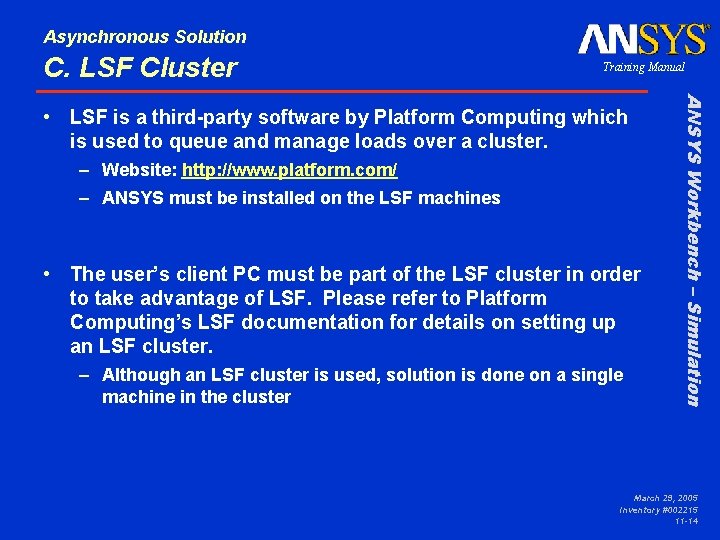
Asynchronous Solution C. LSF Cluster Training Manual – Website: http: //www. platform. com/ – ANSYS must be installed on the LSF machines • The user’s client PC must be part of the LSF cluster in order to take advantage of LSF. Please refer to Platform Computing’s LSF documentation for details on setting up an LSF cluster. – Although an LSF cluster is used, solution is done on a single machine in the cluster ANSYS Workbench – Simulation • LSF is a third-party software by Platform Computing which is used to queue and manage loads over a cluster. March 29, 2005 Inventory #002215 11 -14
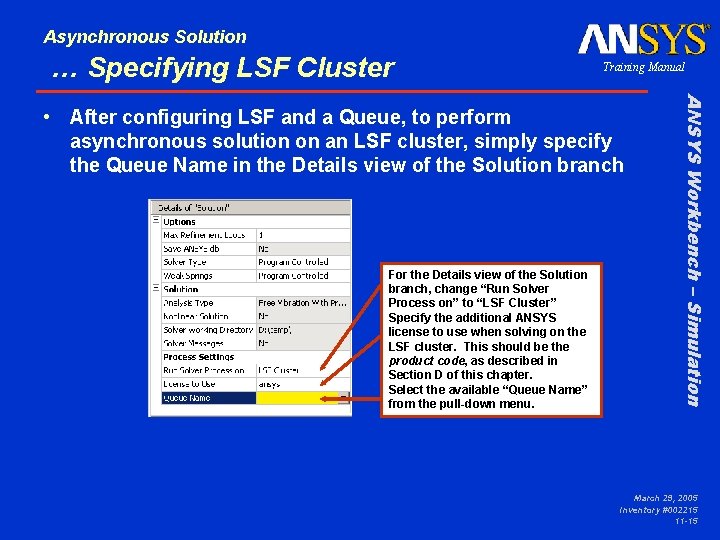
Asynchronous Solution … Specifying LSF Cluster Training Manual For the Details view of the Solution branch, change “Run Solver Process on” to “LSF Cluster” Specify the additional ANSYS license to use when solving on the LSF cluster. This should be the product code, as described in Section D of this chapter. Select the available “Queue Name” from the pull-down menu. ANSYS Workbench – Simulation • After configuring LSF and a Queue, to perform asynchronous solution on an LSF cluster, simply specify the Queue Name in the Details view of the Solution branch March 29, 2005 Inventory #002215 11 -15
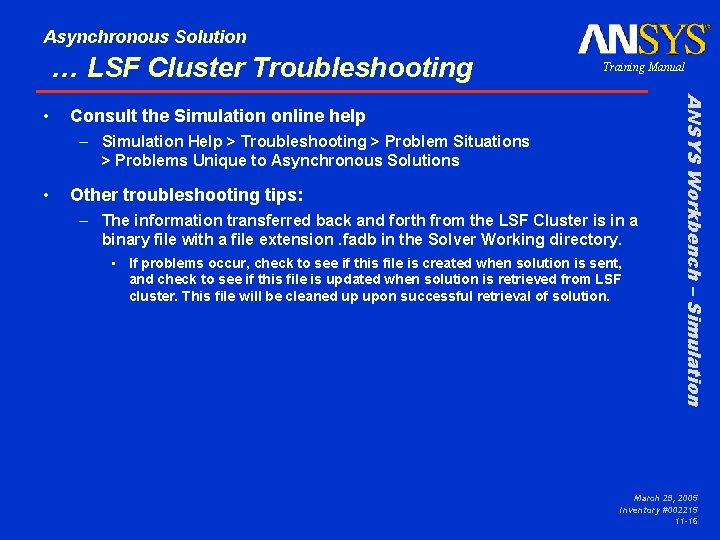
Asynchronous Solution … LSF Cluster Troubleshooting Consult the Simulation online help – Simulation Help > Troubleshooting > Problem Situations > Problems Unique to Asynchronous Solutions • Other troubleshooting tips: – The information transferred back and forth from the LSF Cluster is in a binary file with a file extension. fadb in the Solver Working directory. • If problems occur, check to see if this file is created when solution is sent, and check to see if this file is updated when solution is retrieved from LSF cluster. This file will be cleaned up upon successful retrieval of solution. ANSYS Workbench – Simulation • Training Manual March 29, 2005 Inventory #002215 11 -16
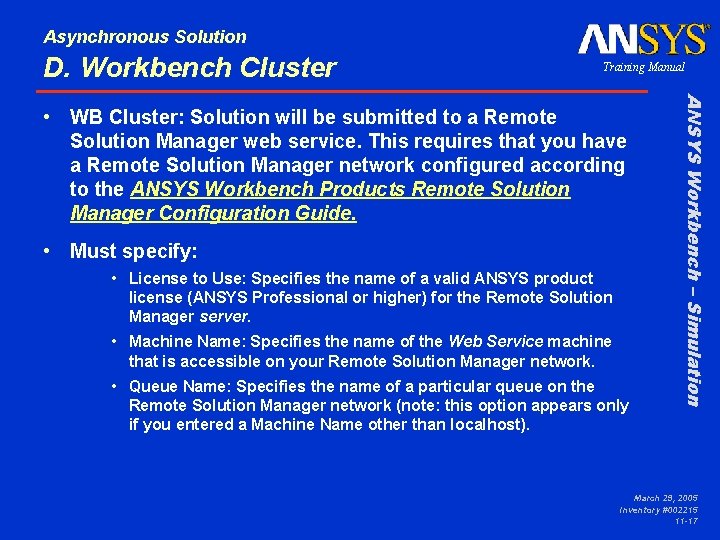
Asynchronous Solution D. Workbench Cluster Training Manual • Must specify: • License to Use: Specifies the name of a valid ANSYS product license (ANSYS Professional or higher) for the Remote Solution Manager server. • Machine Name: Specifies the name of the Web Service machine that is accessible on your Remote Solution Manager network. • Queue Name: Specifies the name of a particular queue on the Remote Solution Manager network (note: this option appears only if you entered a Machine Name other than localhost). ANSYS Workbench – Simulation • WB Cluster: Solution will be submitted to a Remote Solution Manager web service. This requires that you have a Remote Solution Manager network configured according to the ANSYS Workbench Products Remote Solution Manager Configuration Guide. March 29, 2005 Inventory #002215 11 -17
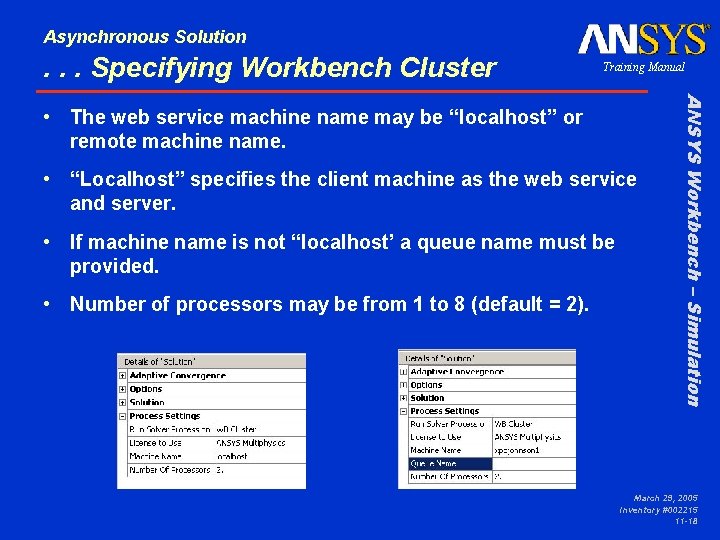
Asynchronous Solution . . . Specifying Workbench Cluster Training Manual • “Localhost” specifies the client machine as the web service and server. • If machine name is not “localhost’ a queue name must be provided. • Number of processors may be from 1 to 8 (default = 2). ANSYS Workbench – Simulation • The web service machine name may be “localhost” or remote machine name. March 29, 2005 Inventory #002215 11 -18
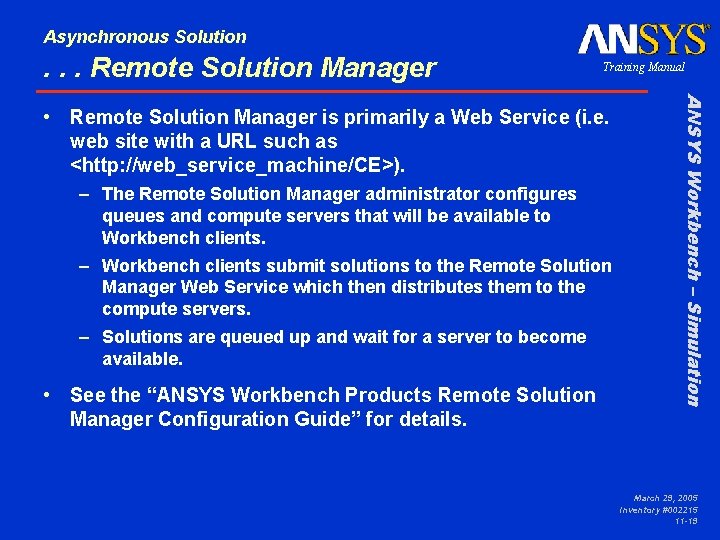
Asynchronous Solution . . . Remote Solution Manager Training Manual – The Remote Solution Manager administrator configures queues and compute servers that will be available to Workbench clients. – Workbench clients submit solutions to the Remote Solution Manager Web Service which then distributes them to the compute servers. – Solutions are queued up and wait for a server to become available. • See the “ANSYS Workbench Products Remote Solution Manager Configuration Guide” for details. ANSYS Workbench – Simulation • Remote Solution Manager is primarily a Web Service (i. e. web site with a URL such as <http: //web_service_machine/CE>). March 29, 2005 Inventory #002215 11 -19
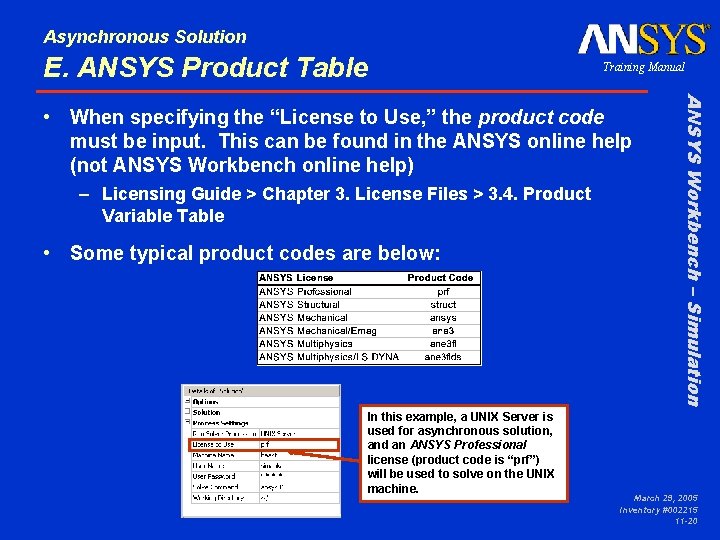
Asynchronous Solution E. ANSYS Product Table Training Manual – Licensing Guide > Chapter 3. License Files > 3. 4. Product Variable Table • Some typical product codes are below: In this example, a UNIX Server is used for asynchronous solution, and an ANSYS Professional license (product code is “prf”) will be used to solve on the UNIX machine. ANSYS Workbench – Simulation • When specifying the “License to Use, ” the product code must be input. This can be found in the ANSYS online help (not ANSYS Workbench online help) March 29, 2005 Inventory #002215 11 -20
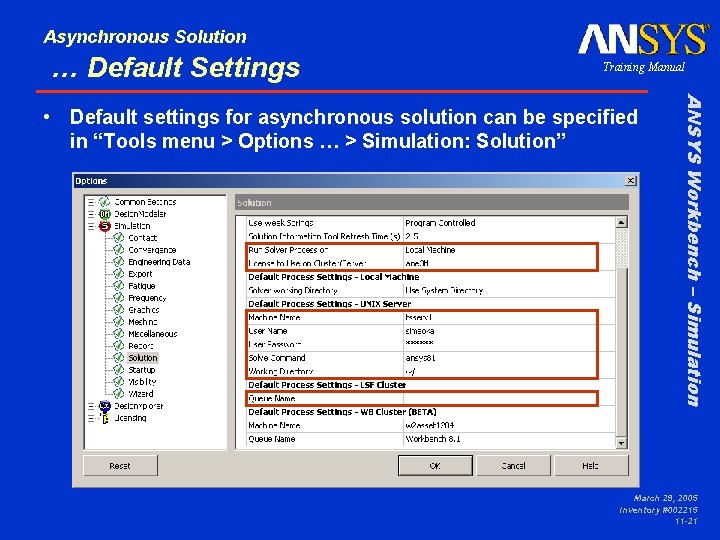
Asynchronous Solution … Default Settings Training Manual ANSYS Workbench – Simulation • Default settings for asynchronous solution can be specified in “Tools menu > Options … > Simulation: Solution” March 29, 2005 Inventory #002215 11 -21
March 29, 2005 Inventory #002215 11 -22
 A 23 year old male experienced severe head trauma
A 23 year old male experienced severe head trauma Chapter 14 medical overview
Chapter 14 medical overview Chapter 9 lesson 2 photosynthesis an overview
Chapter 9 lesson 2 photosynthesis an overview Chapter 12 selling overview
Chapter 12 selling overview Chapter 2 an overview of the financial system
Chapter 2 an overview of the financial system Chapter 1 overview of verb tenses
Chapter 1 overview of verb tenses Overview of personal finance chapter 1
Overview of personal finance chapter 1 Tooth numbering system in usa
Tooth numbering system in usa Personal finance chapter 1 review answers
Personal finance chapter 1 review answers Chapter 32 an overview of animal diversity
Chapter 32 an overview of animal diversity Chapter 1 an overview of financial management
Chapter 1 an overview of financial management Chapter 17 overview elements and their properties
Chapter 17 overview elements and their properties Chapter 1 overview of financial statement analysis
Chapter 1 overview of financial statement analysis Importance of sound in film
Importance of sound in film Asynchronous rpc
Asynchronous rpc Pembelajaran synchronous dan asynchronous
Pembelajaran synchronous dan asynchronous Pembelajaran synchronous dan asynchronous
Pembelajaran synchronous dan asynchronous Asynchronous transfer of control
Asynchronous transfer of control Eccentric movement
Eccentric movement Fdm
Fdm Transient vs persistent communication
Transient vs persistent communication Asynchronous generator python
Asynchronous generator python Site:slidetodoc.com
Site:slidetodoc.com