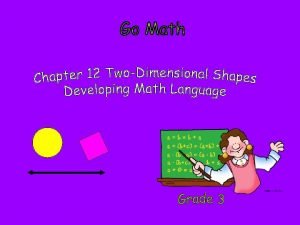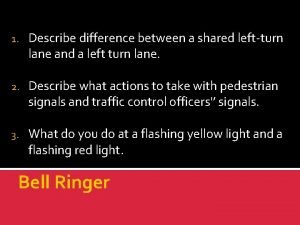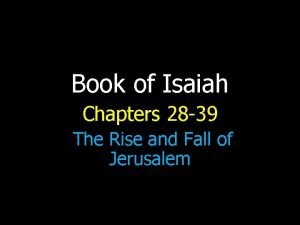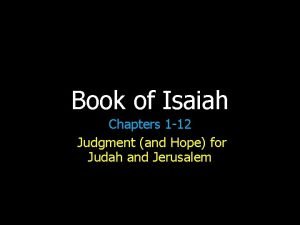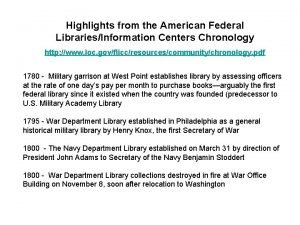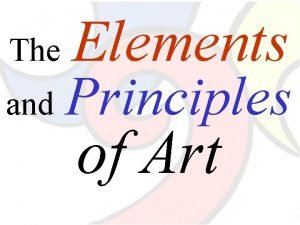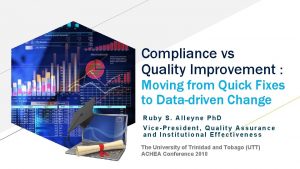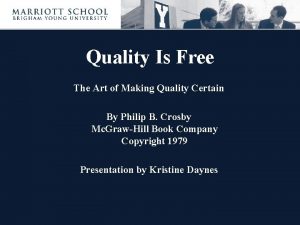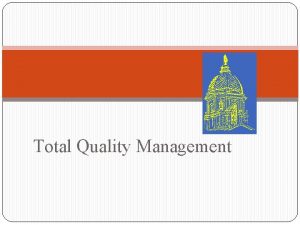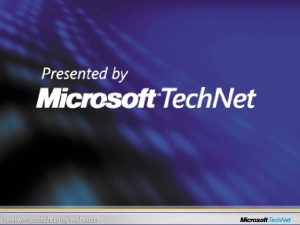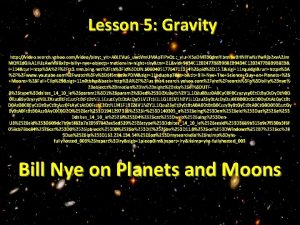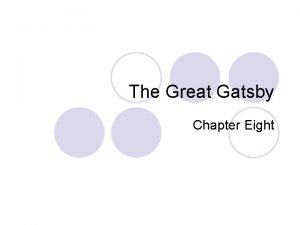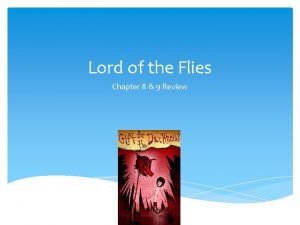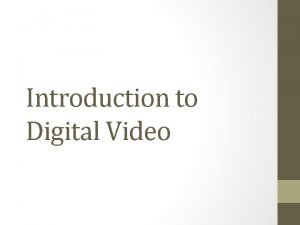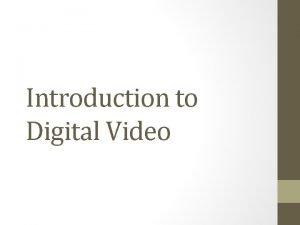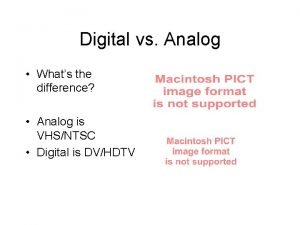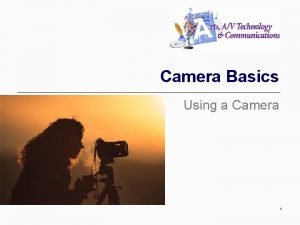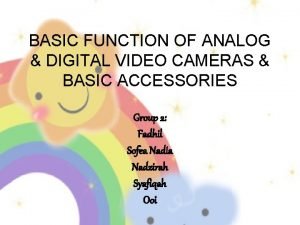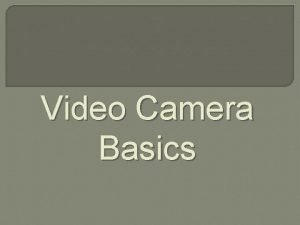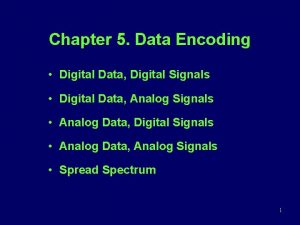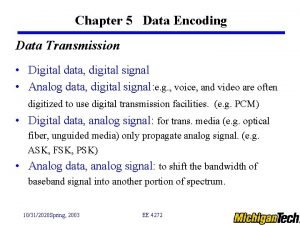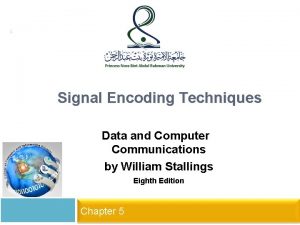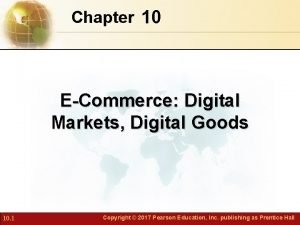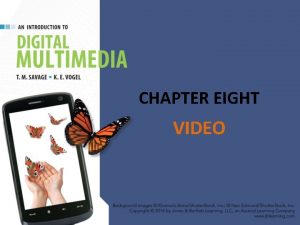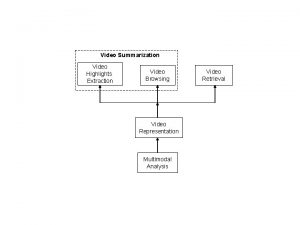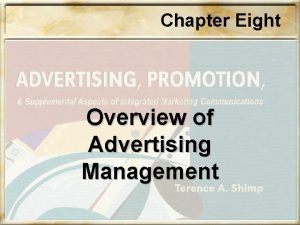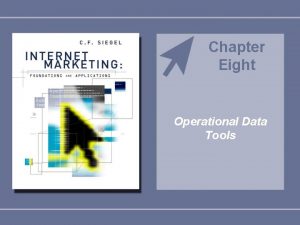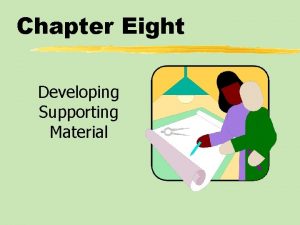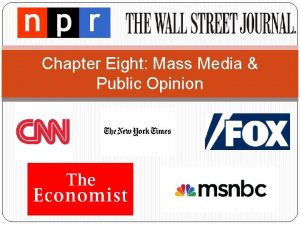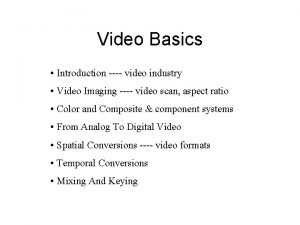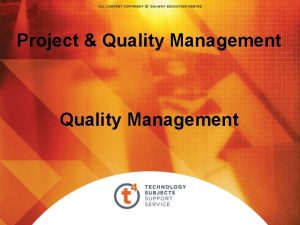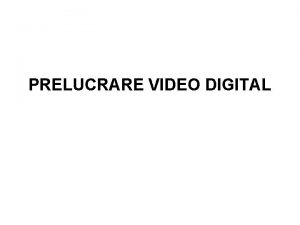CHAPTER EIGHT VIDEO CHAPTER HIGHLIGHTS Digital video Quality
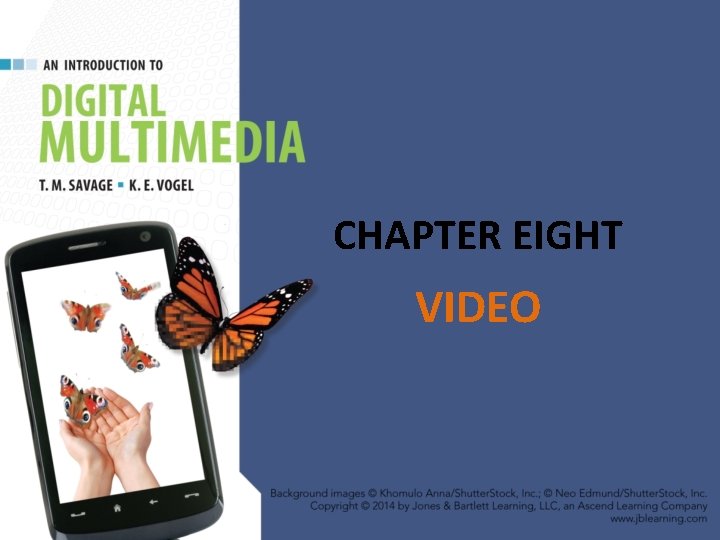
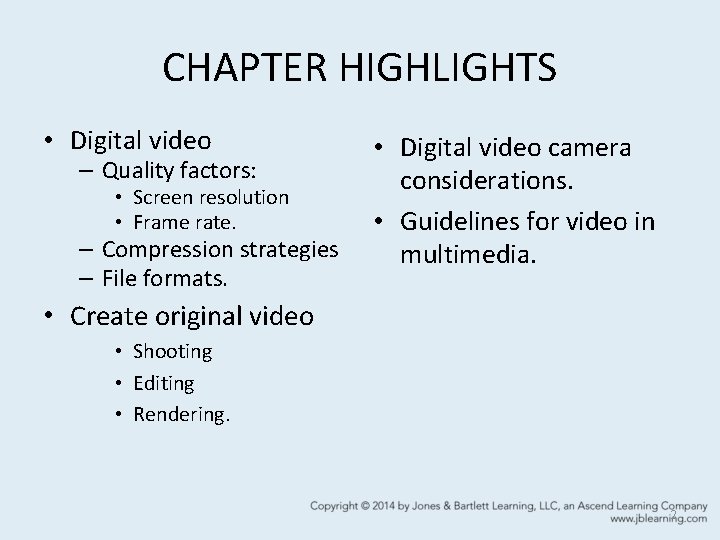
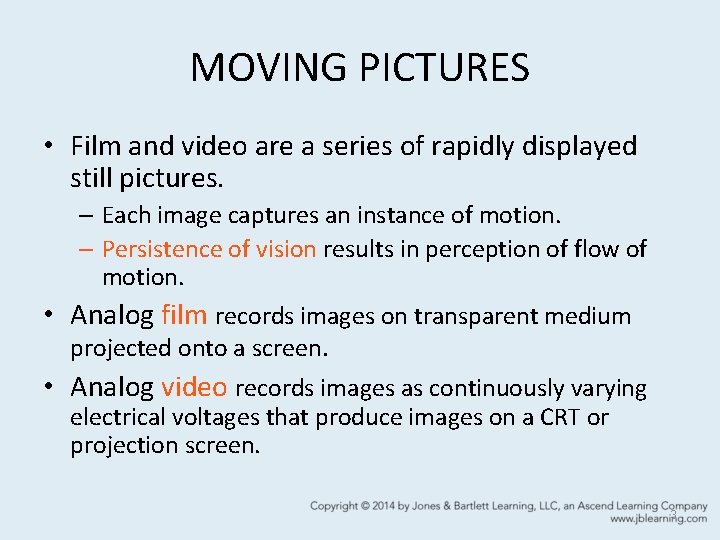
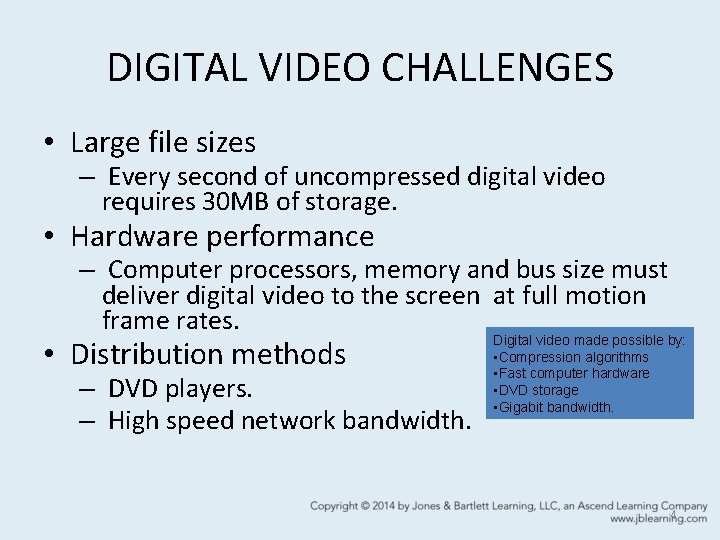
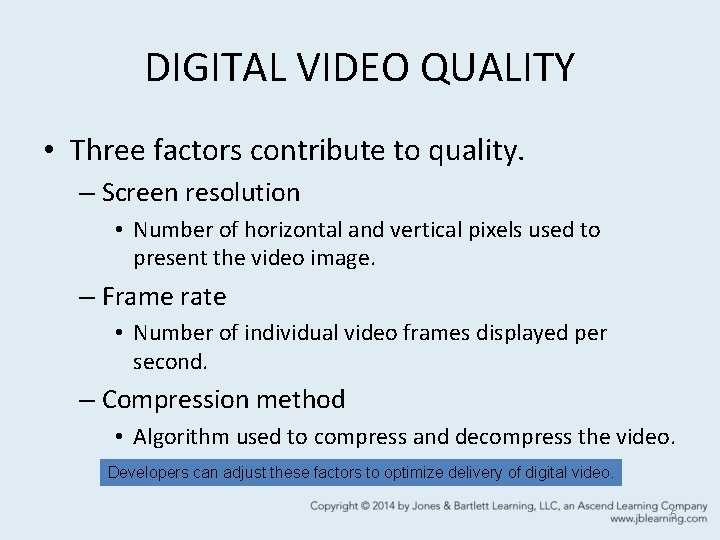
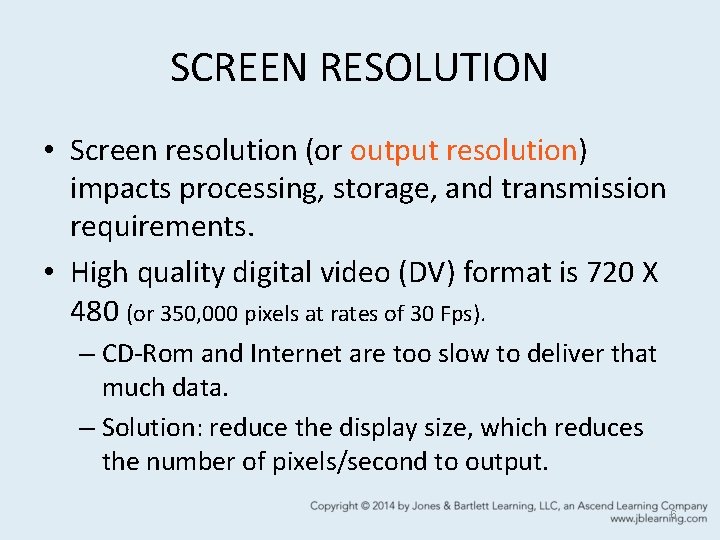
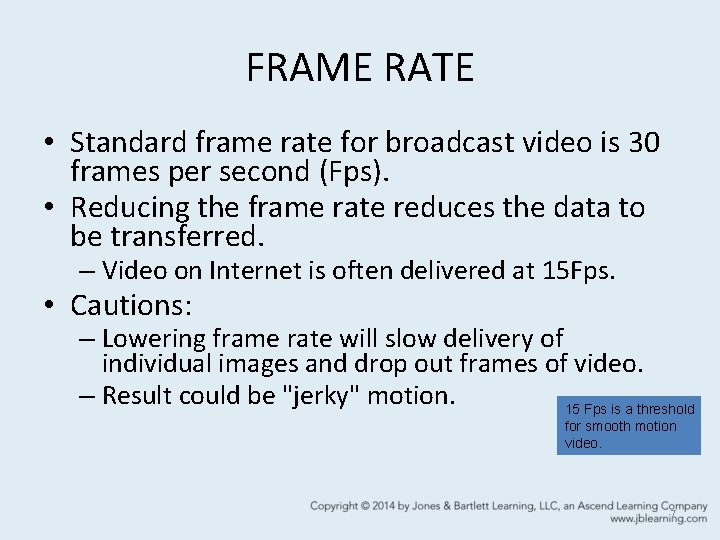
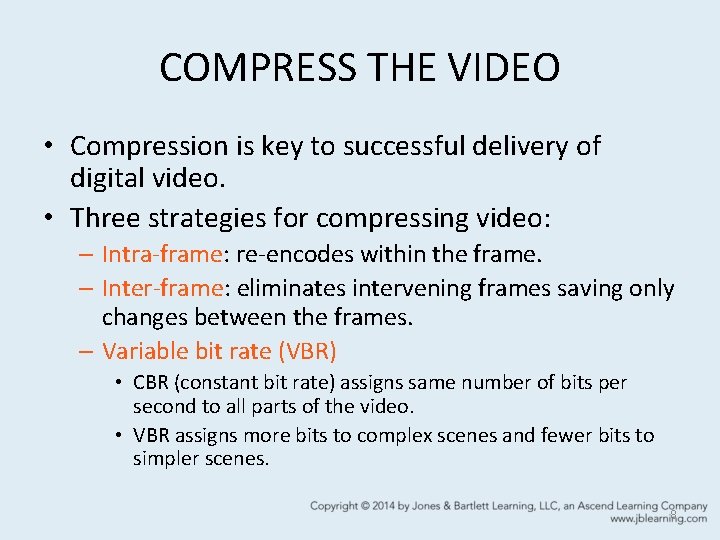
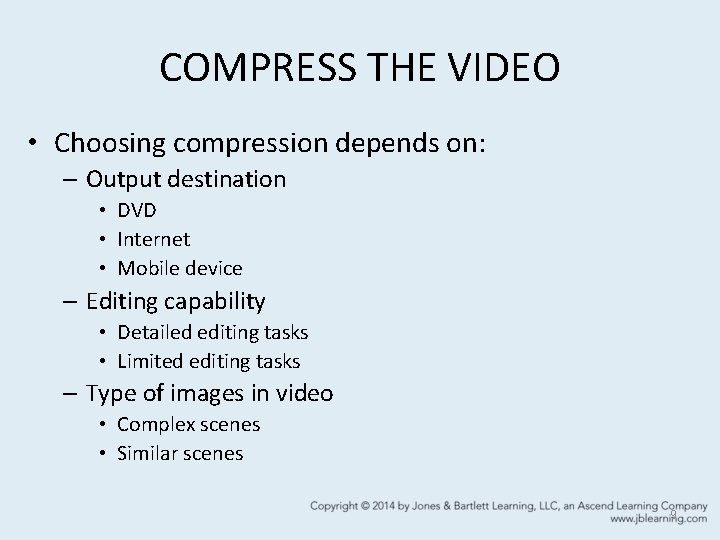
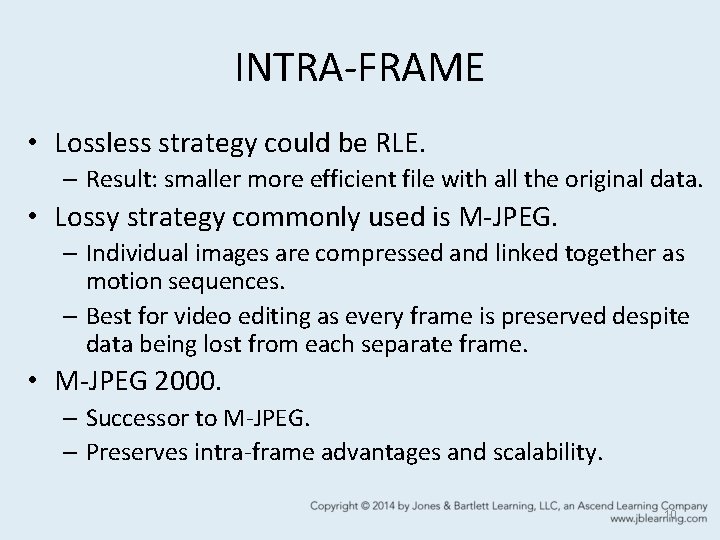
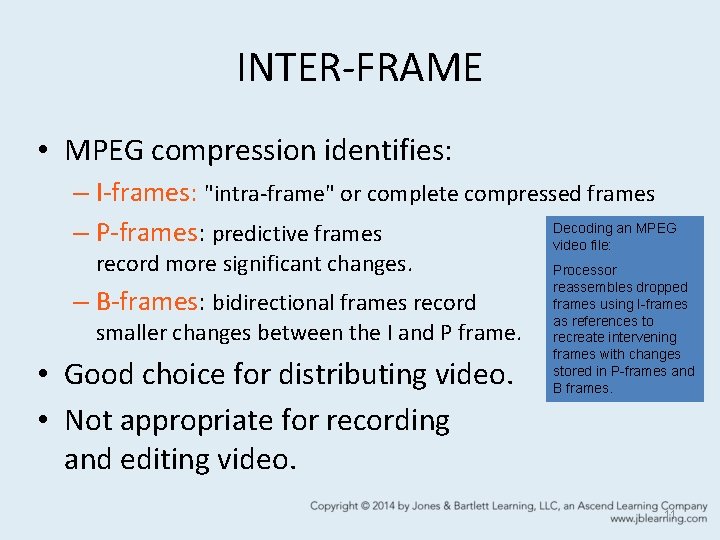
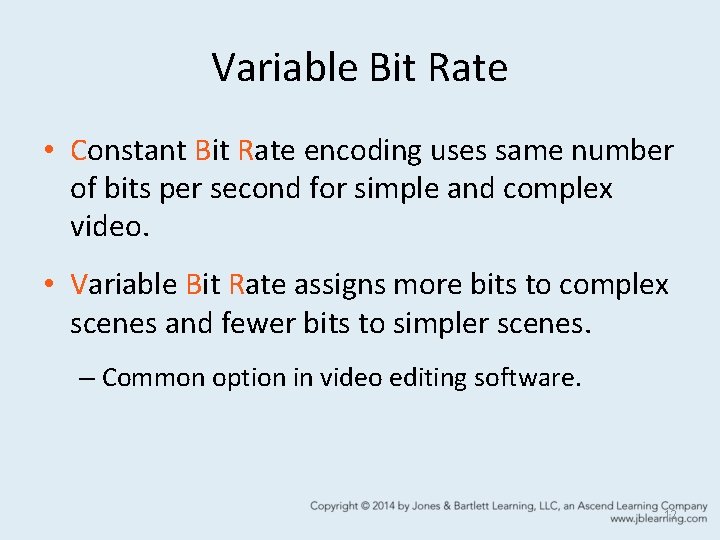
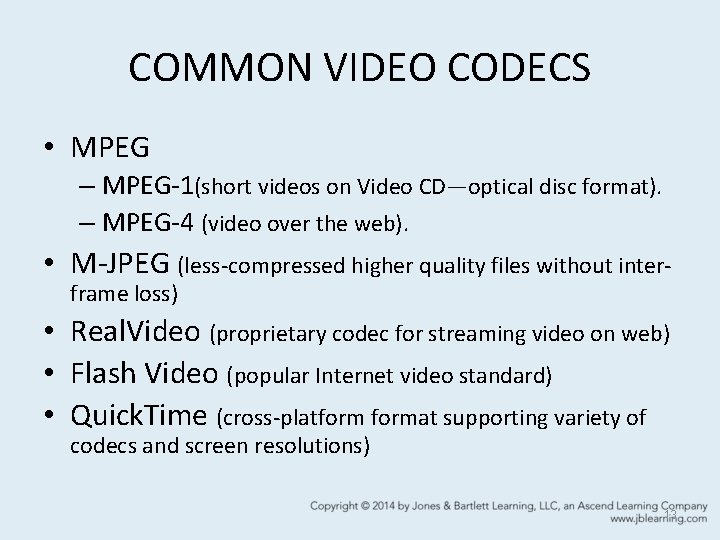
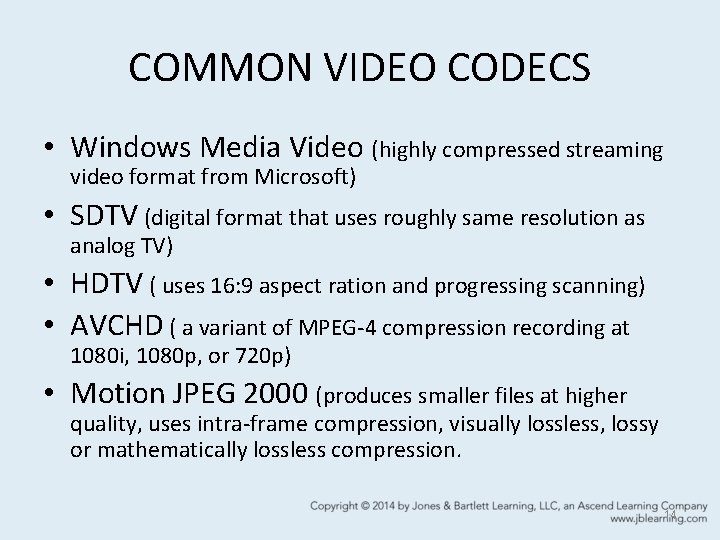
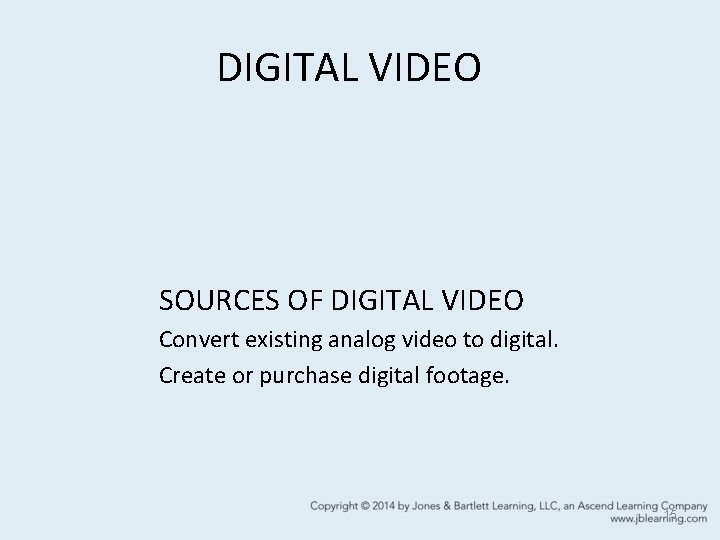
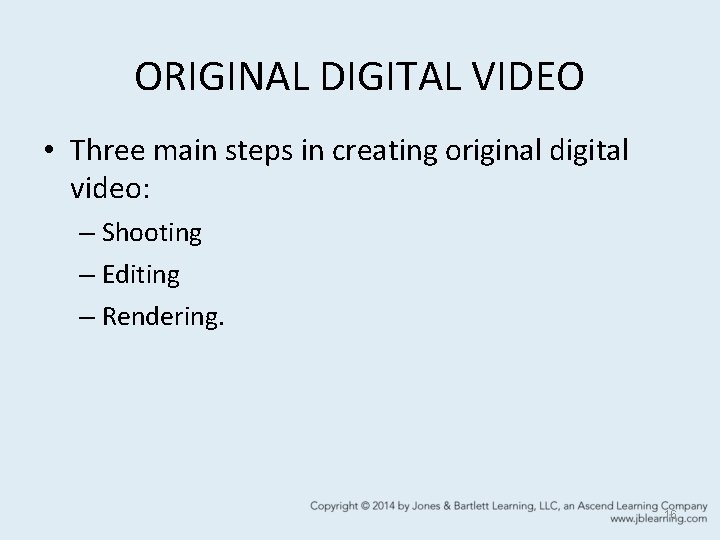
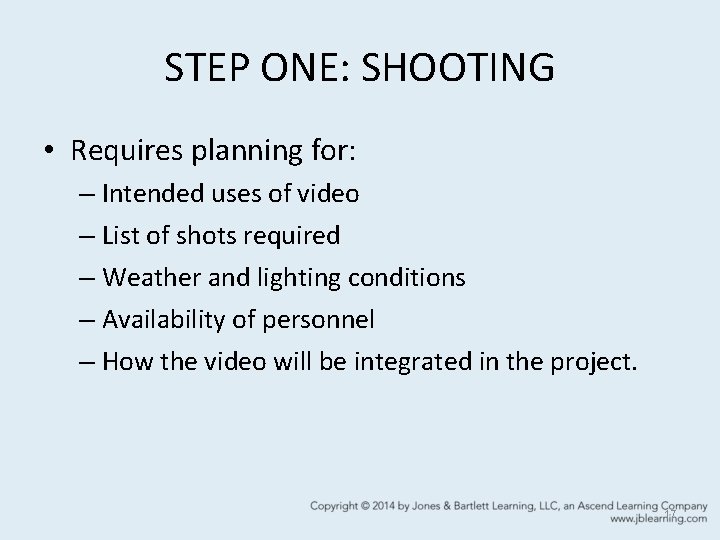
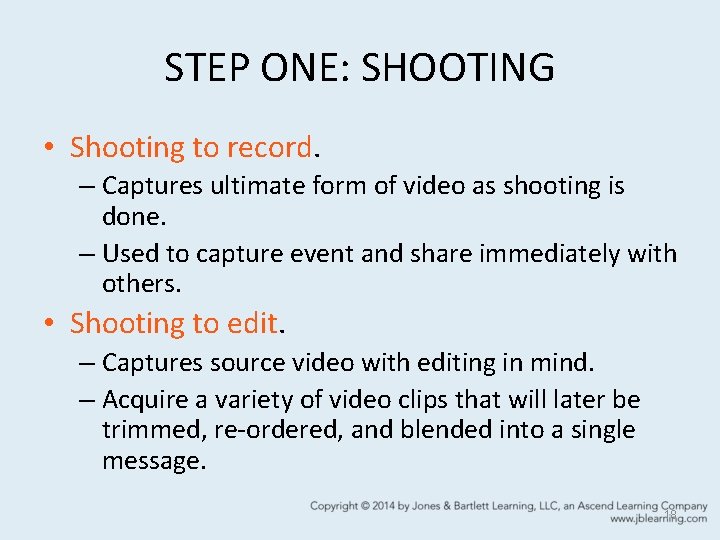


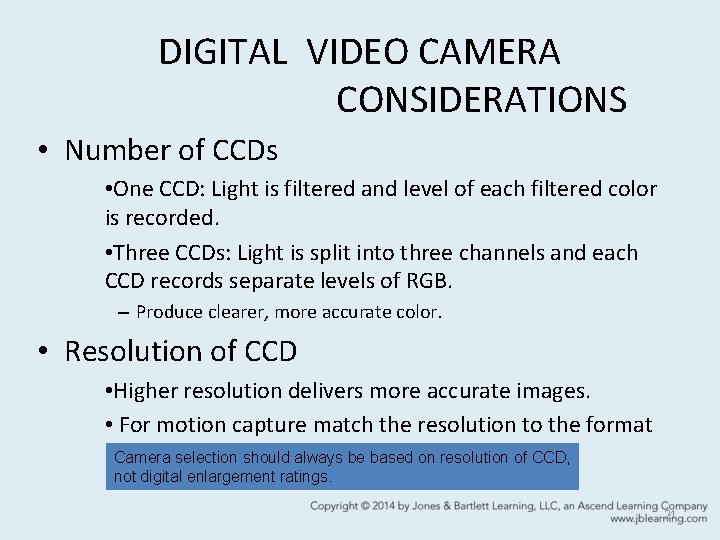
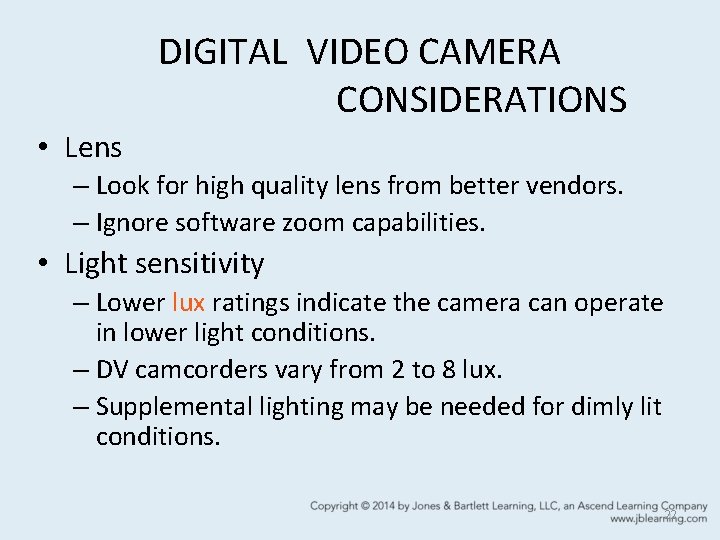
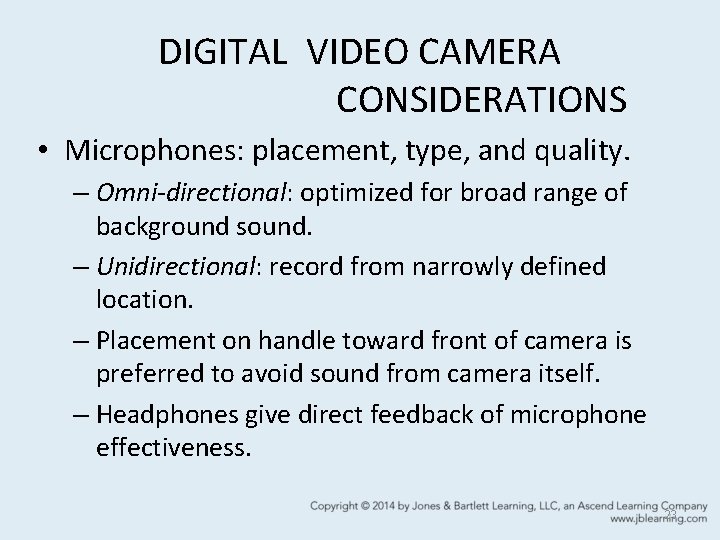
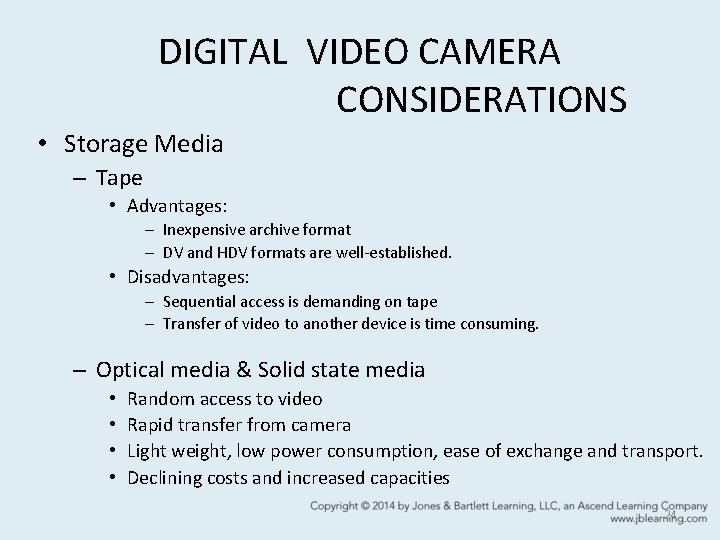

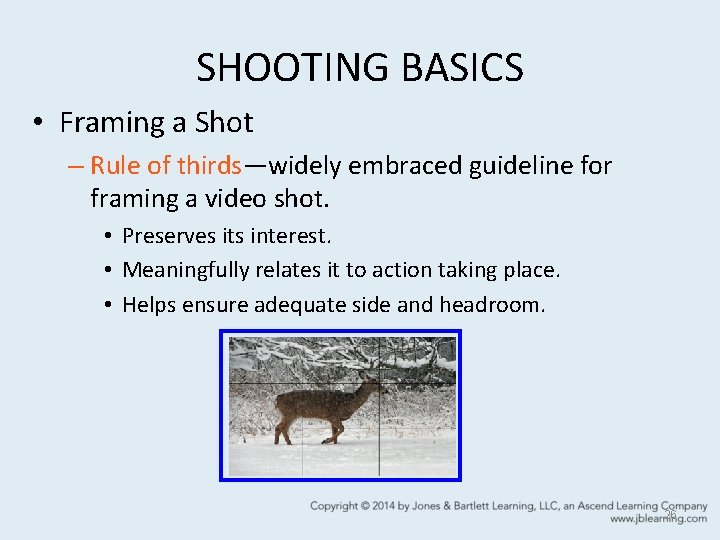
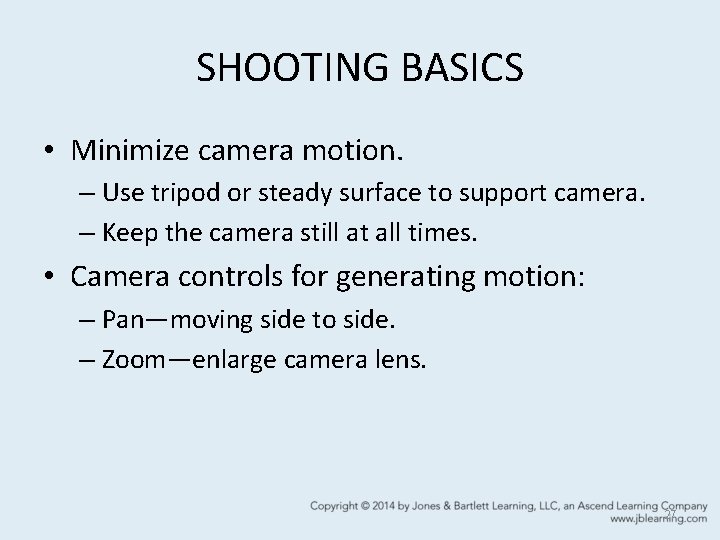
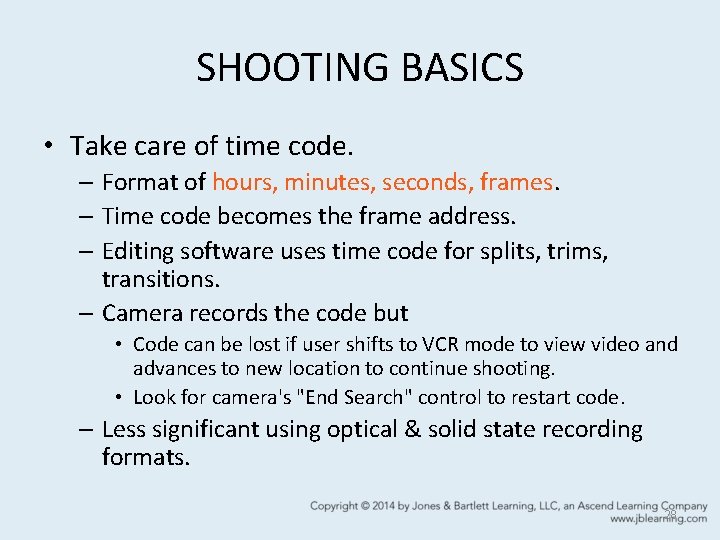
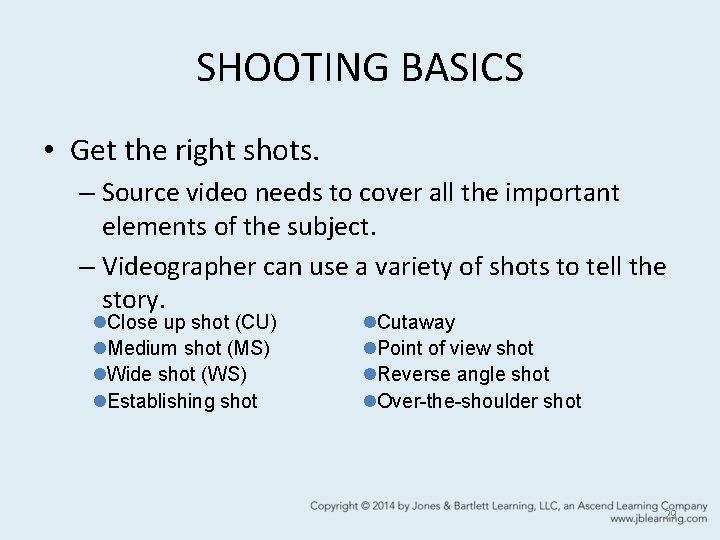
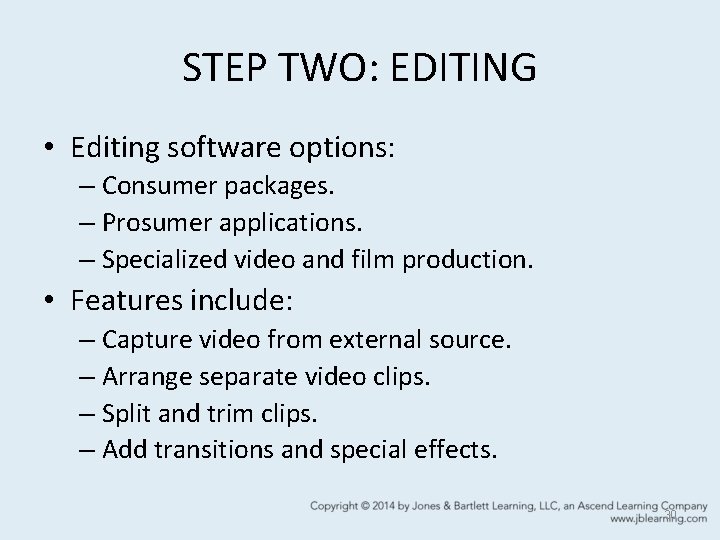

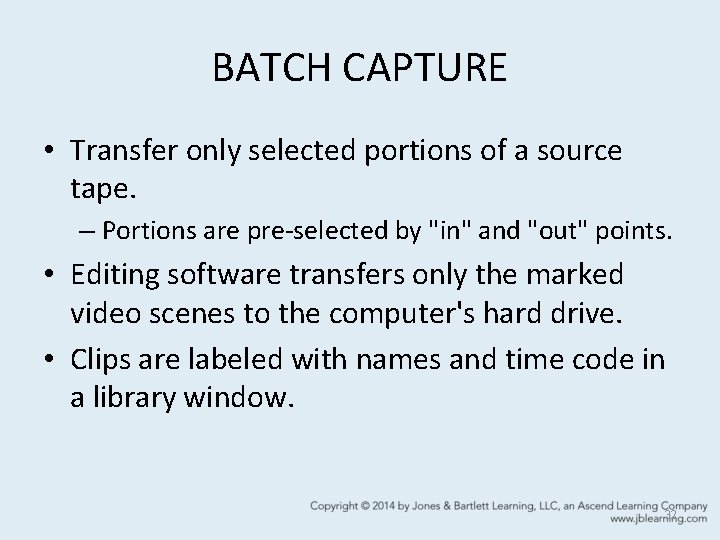
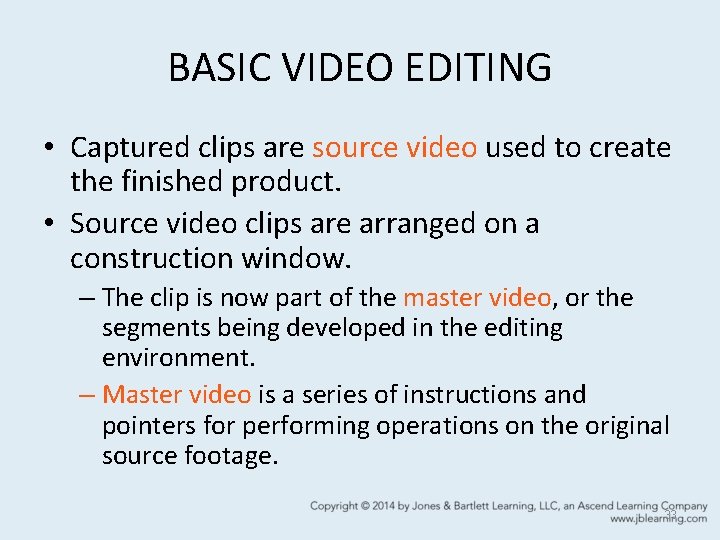
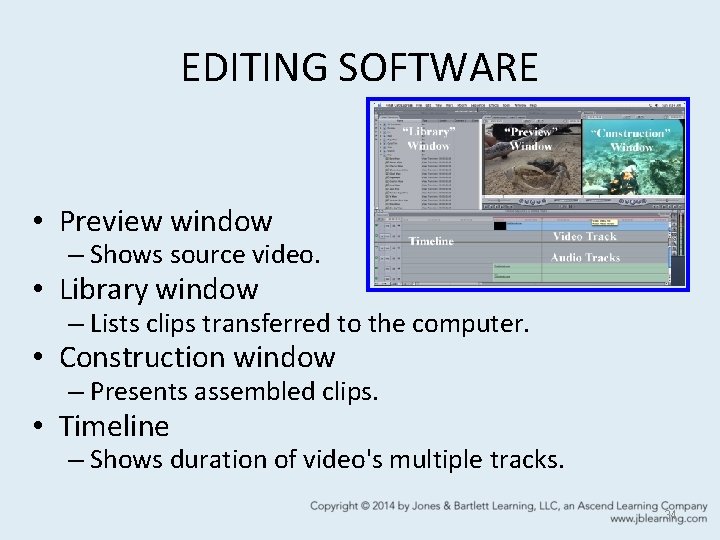
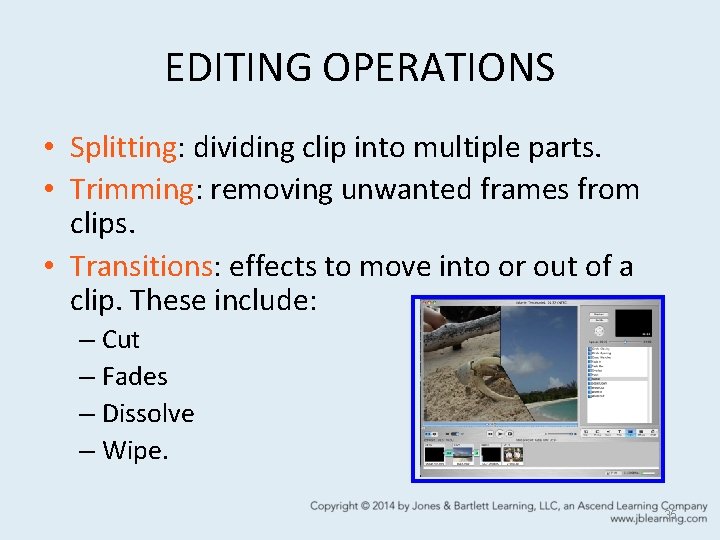
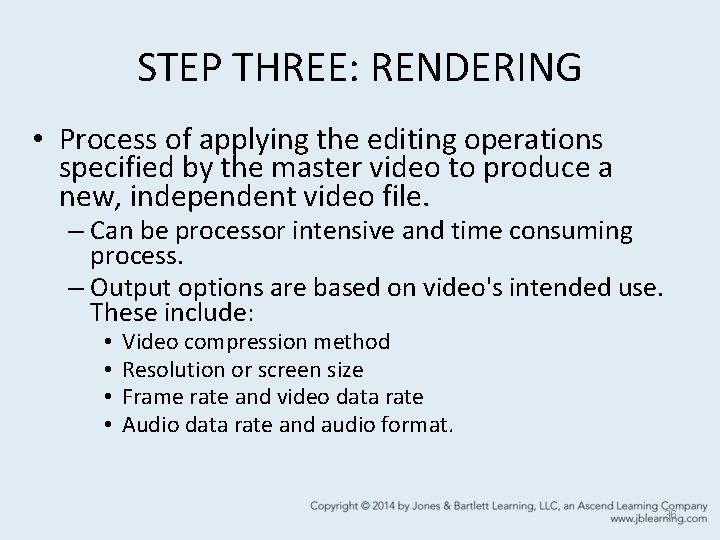
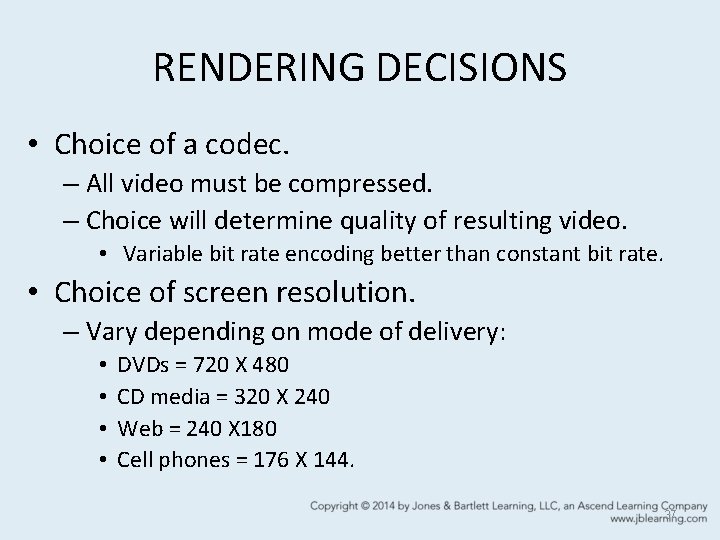
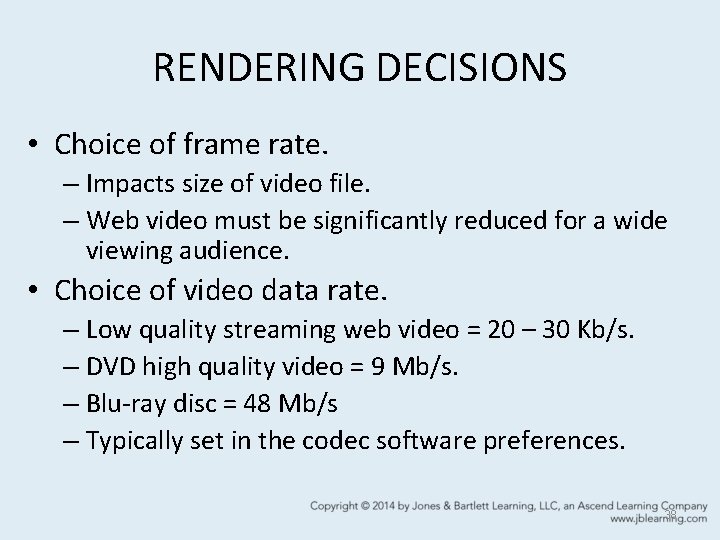
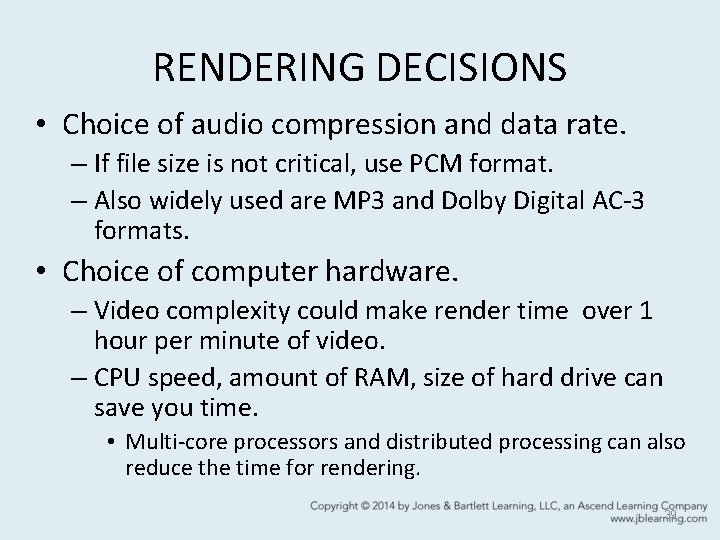
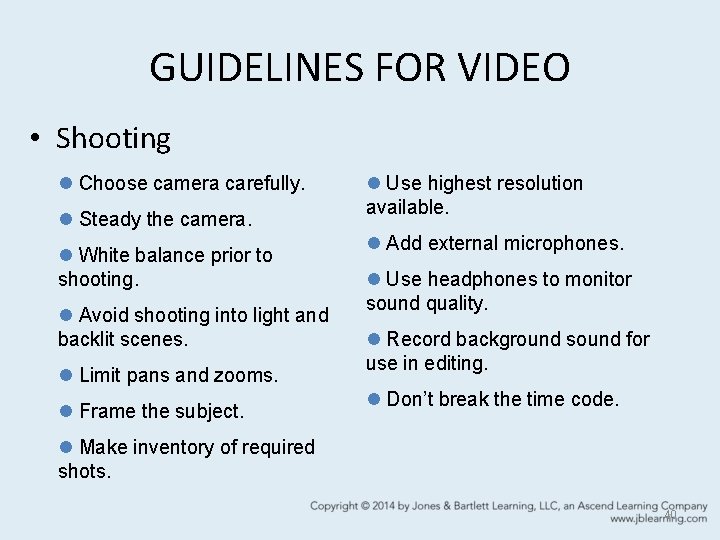
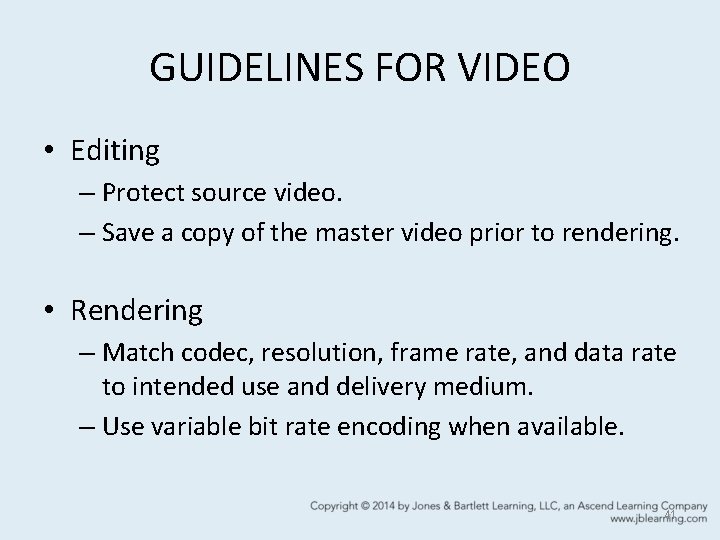
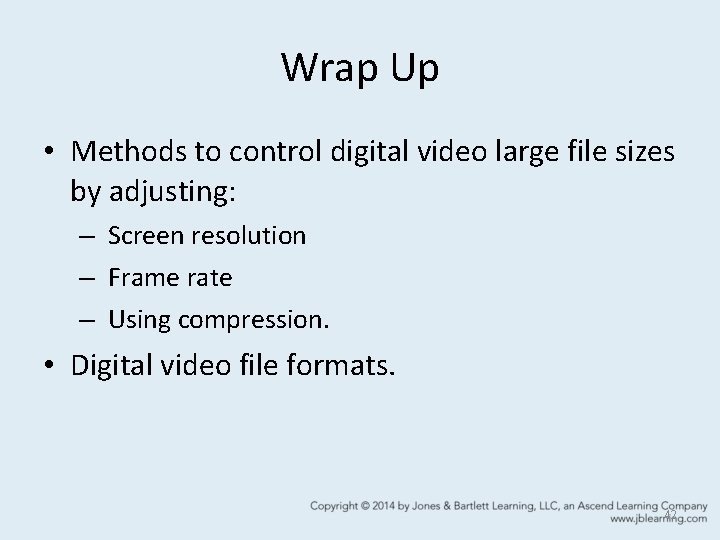
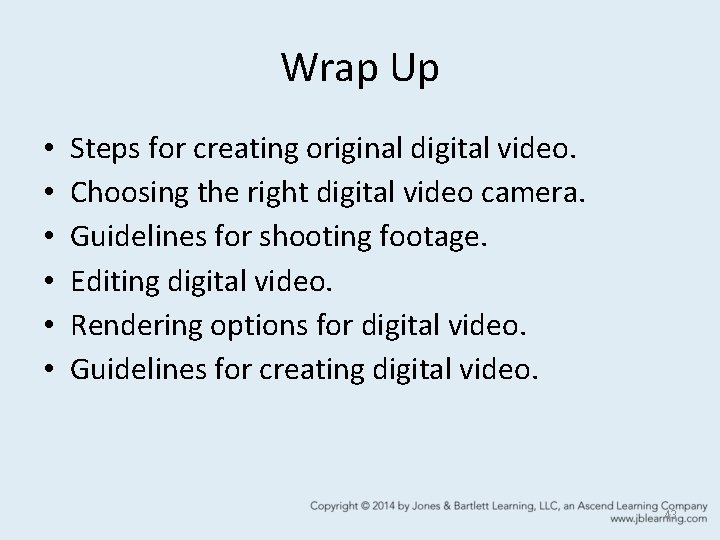
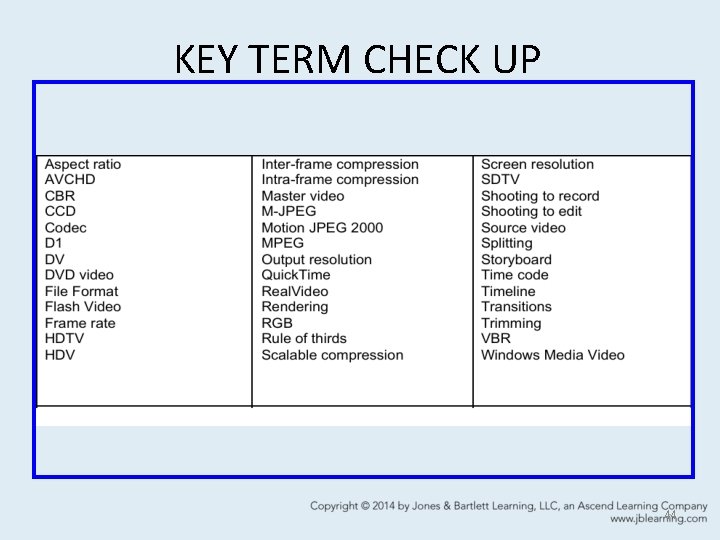
- Slides: 44
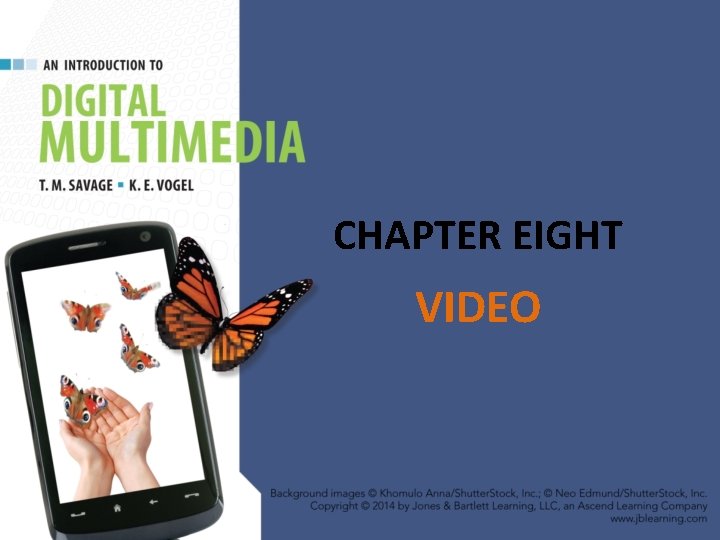
CHAPTER EIGHT VIDEO
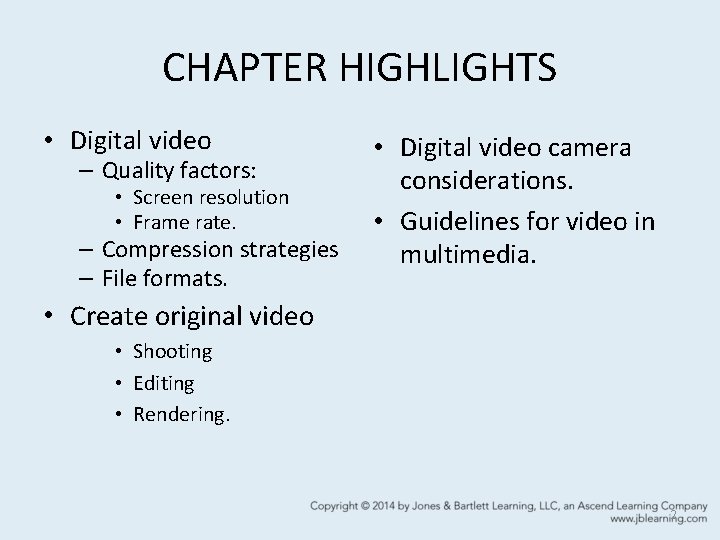
CHAPTER HIGHLIGHTS • Digital video – Quality factors: • Screen resolution • Frame rate. – Compression strategies – File formats. • Digital video camera considerations. • Guidelines for video in multimedia. • Create original video • Shooting • Editing • Rendering. 2
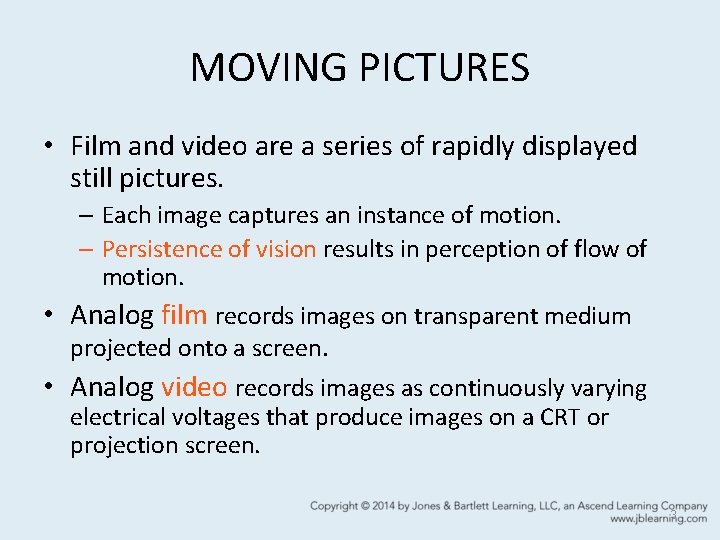
MOVING PICTURES • Film and video are a series of rapidly displayed still pictures. – Each image captures an instance of motion. – Persistence of vision results in perception of flow of motion. • Analog film records images on transparent medium projected onto a screen. • Analog video records images as continuously varying electrical voltages that produce images on a CRT or projection screen. 3
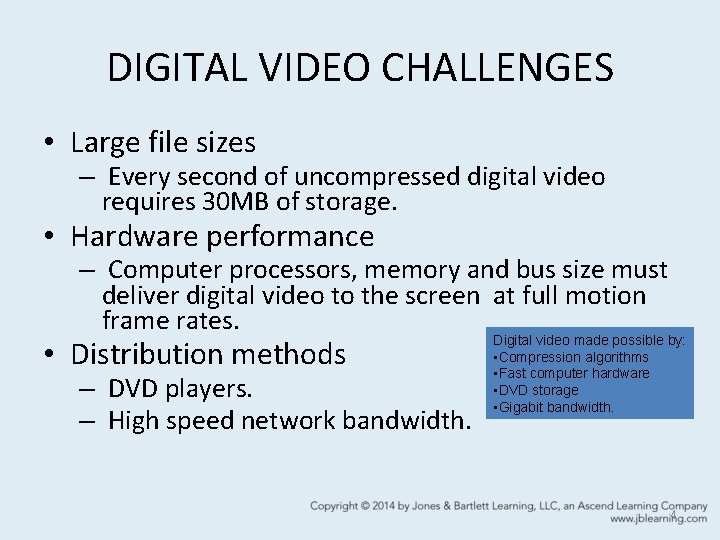
DIGITAL VIDEO CHALLENGES • Large file sizes – Every second of uncompressed digital video requires 30 MB of storage. • Hardware performance – Computer processors, memory and bus size must deliver digital video to the screen at full motion frame rates. • Distribution methods – DVD players. – High speed network bandwidth. Digital video made possible by: • Compression algorithms • Fast computer hardware • DVD storage • Gigabit bandwidth. 4
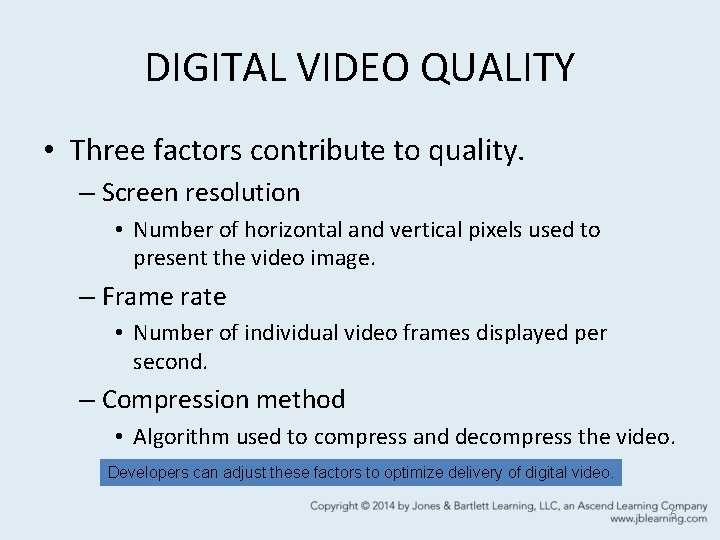
DIGITAL VIDEO QUALITY • Three factors contribute to quality. – Screen resolution • Number of horizontal and vertical pixels used to present the video image. – Frame rate • Number of individual video frames displayed per second. – Compression method • Algorithm used to compress and decompress the video. Developers can adjust these factors to optimize delivery of digital video. 5
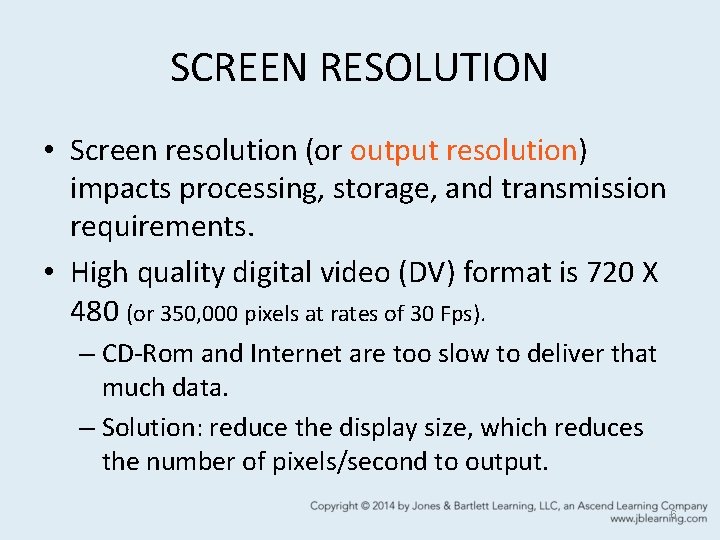
SCREEN RESOLUTION • Screen resolution (or output resolution) impacts processing, storage, and transmission requirements. • High quality digital video (DV) format is 720 X 480 (or 350, 000 pixels at rates of 30 Fps). – CD-Rom and Internet are too slow to deliver that much data. – Solution: reduce the display size, which reduces the number of pixels/second to output. 6
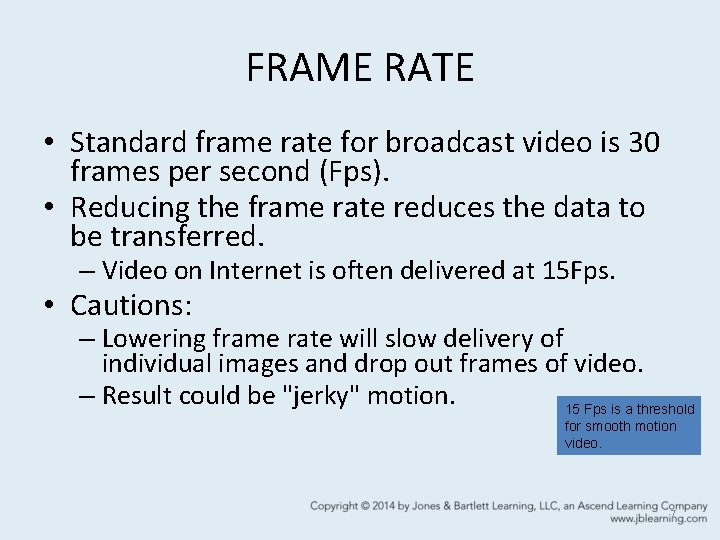
FRAME RATE • Standard frame rate for broadcast video is 30 frames per second (Fps). • Reducing the frame rate reduces the data to be transferred. – Video on Internet is often delivered at 15 Fps. • Cautions: – Lowering frame rate will slow delivery of individual images and drop out frames of video. – Result could be "jerky" motion. 15 Fps is a threshold for smooth motion video. 7
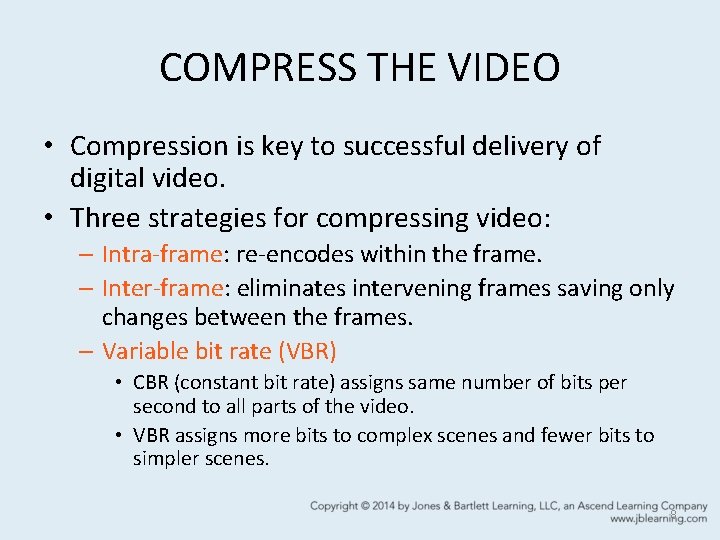
COMPRESS THE VIDEO • Compression is key to successful delivery of digital video. • Three strategies for compressing video: – Intra-frame: re-encodes within the frame. – Inter-frame: eliminates intervening frames saving only changes between the frames. – Variable bit rate (VBR) • CBR (constant bit rate) assigns same number of bits per second to all parts of the video. • VBR assigns more bits to complex scenes and fewer bits to simpler scenes. 8
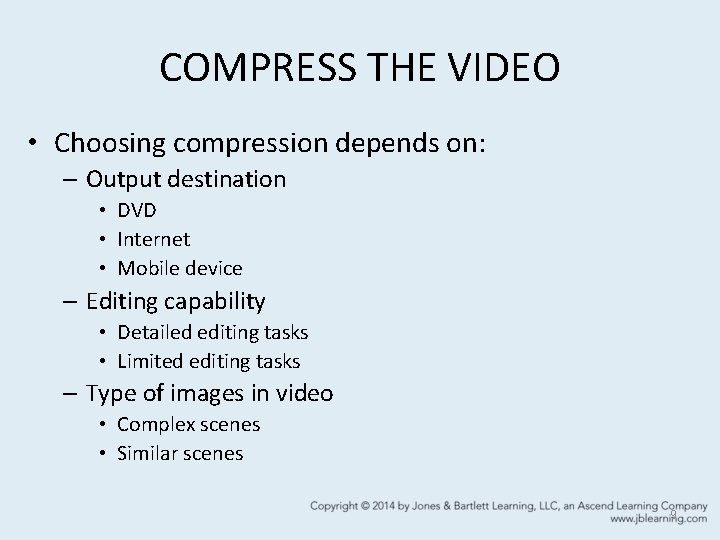
COMPRESS THE VIDEO • Choosing compression depends on: – Output destination • DVD • Internet • Mobile device – Editing capability • Detailed editing tasks • Limited editing tasks – Type of images in video • Complex scenes • Similar scenes 9
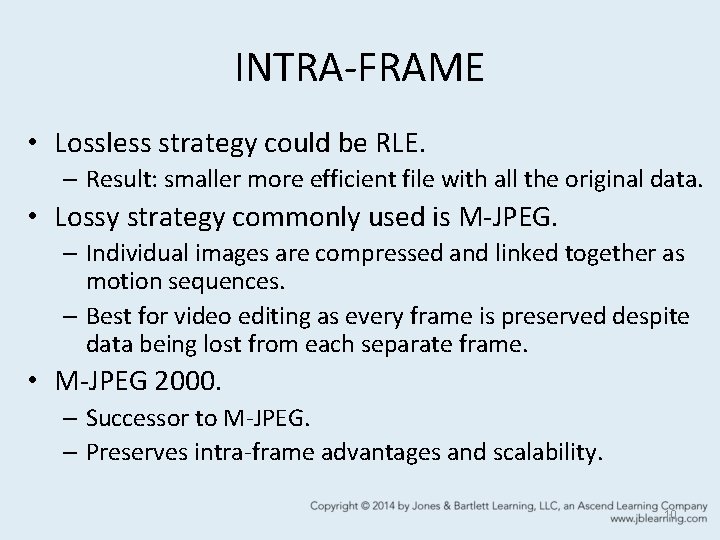
INTRA-FRAME • Lossless strategy could be RLE. – Result: smaller more efficient file with all the original data. • Lossy strategy commonly used is M-JPEG. – Individual images are compressed and linked together as motion sequences. – Best for video editing as every frame is preserved despite data being lost from each separate frame. • M-JPEG 2000. – Successor to M-JPEG. – Preserves intra-frame advantages and scalability. 10
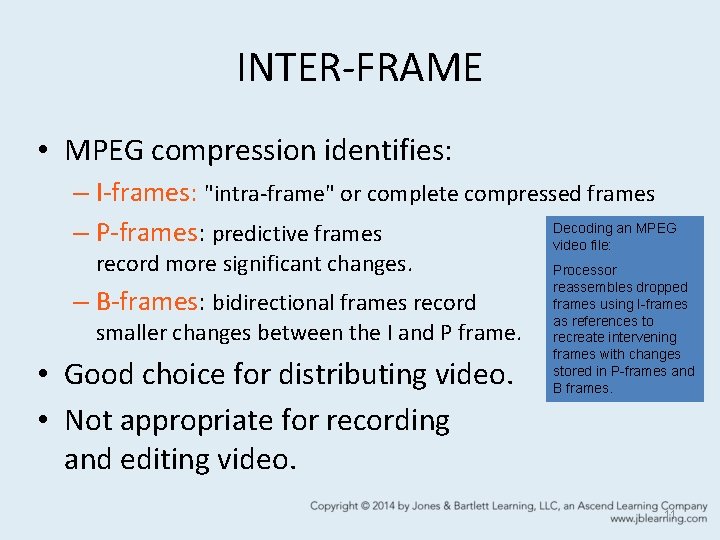
INTER-FRAME • MPEG compression identifies: – I-frames: "intra-frame" or complete compressed frames Decoding an MPEG – P-frames: predictive frames video file: record more significant changes. – B-frames: bidirectional frames record smaller changes between the I and P frame. • Good choice for distributing video. • Not appropriate for recording and editing video. Processor reassembles dropped frames using I-frames as references to recreate intervening frames with changes stored in P-frames and B frames. 11
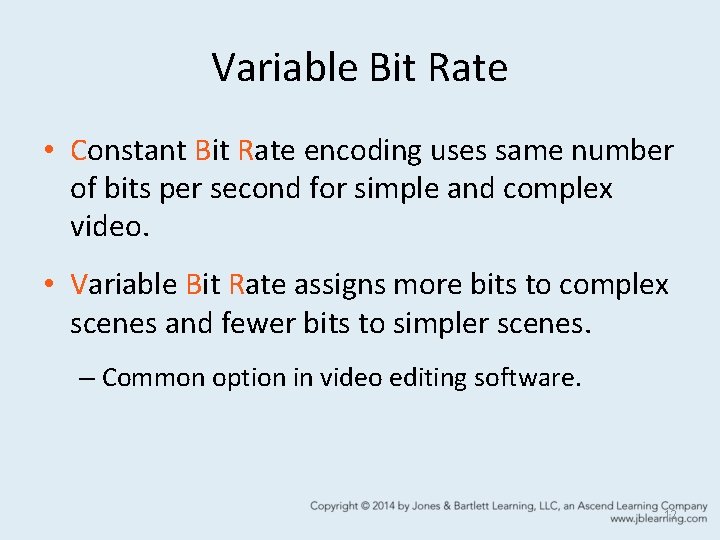
Variable Bit Rate • Constant Bit Rate encoding uses same number of bits per second for simple and complex video. • Variable Bit Rate assigns more bits to complex scenes and fewer bits to simpler scenes. – Common option in video editing software. 12
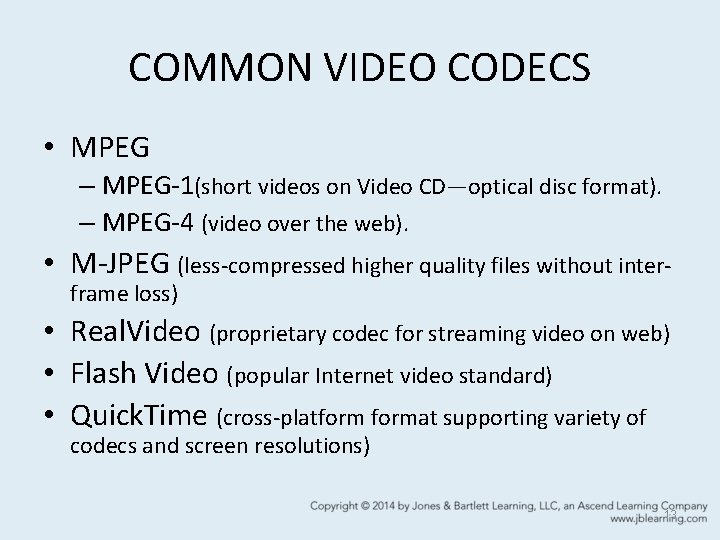
COMMON VIDEO CODECS • MPEG – MPEG-1(short videos on Video CD—optical disc format). – MPEG-4 (video over the web). • M-JPEG (less-compressed higher quality files without interframe loss) • Real. Video (proprietary codec for streaming video on web) • Flash Video (popular Internet video standard) • Quick. Time (cross-platformat supporting variety of codecs and screen resolutions) 13
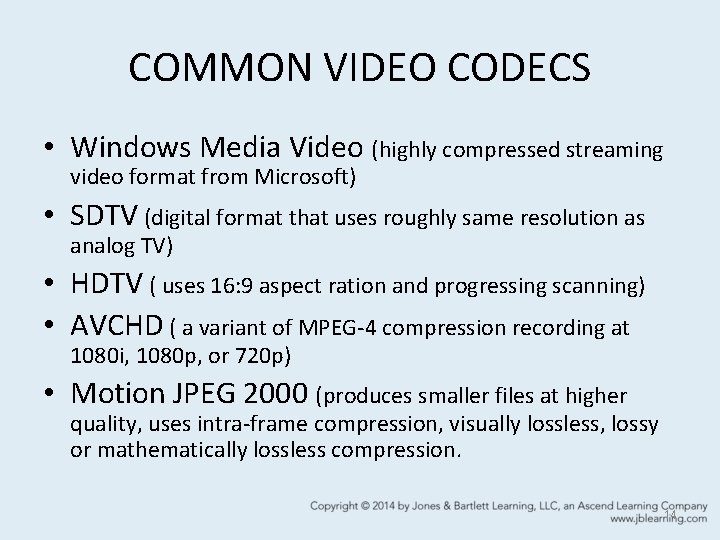
COMMON VIDEO CODECS • Windows Media Video (highly compressed streaming video format from Microsoft) • SDTV (digital format that uses roughly same resolution as analog TV) • HDTV ( uses 16: 9 aspect ration and progressing scanning) • AVCHD ( a variant of MPEG-4 compression recording at 1080 i, 1080 p, or 720 p) • Motion JPEG 2000 (produces smaller files at higher quality, uses intra-frame compression, visually lossless, lossy or mathematically lossless compression. 14
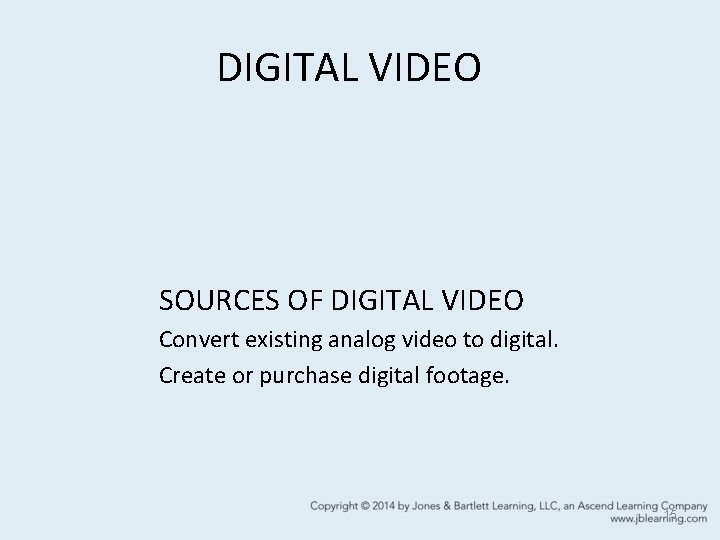
DIGITAL VIDEO SOURCES OF DIGITAL VIDEO Convert existing analog video to digital. Create or purchase digital footage. 15
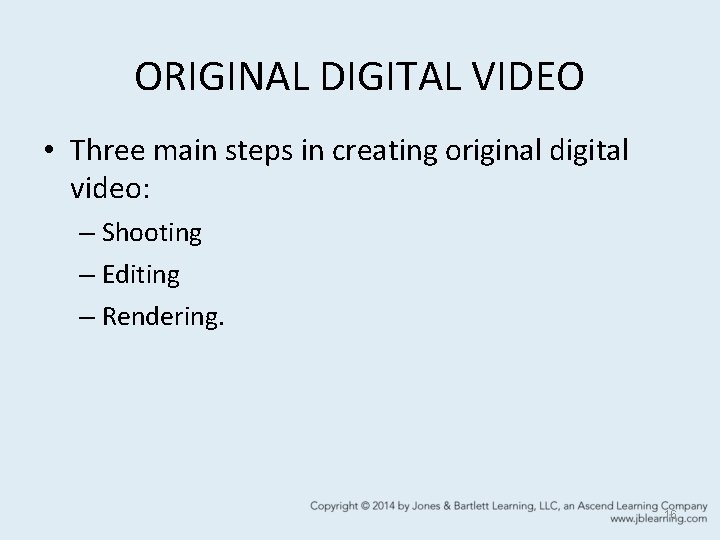
ORIGINAL DIGITAL VIDEO • Three main steps in creating original digital video: – Shooting – Editing – Rendering. 16
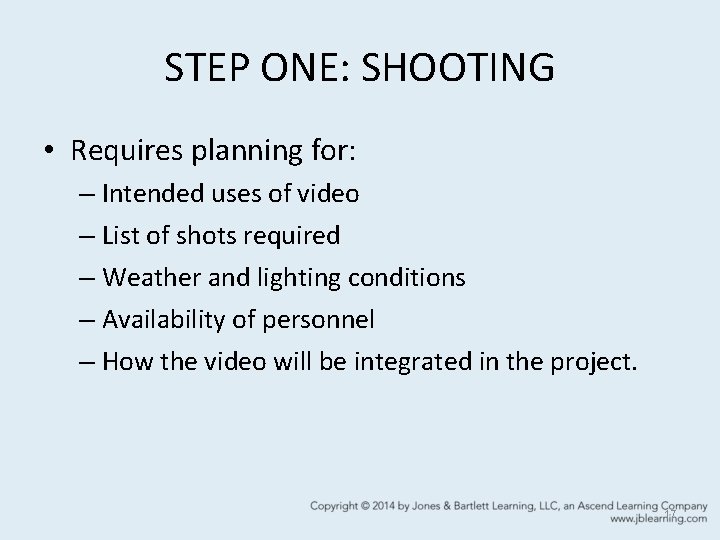
STEP ONE: SHOOTING • Requires planning for: – Intended uses of video – List of shots required – Weather and lighting conditions – Availability of personnel – How the video will be integrated in the project. 17
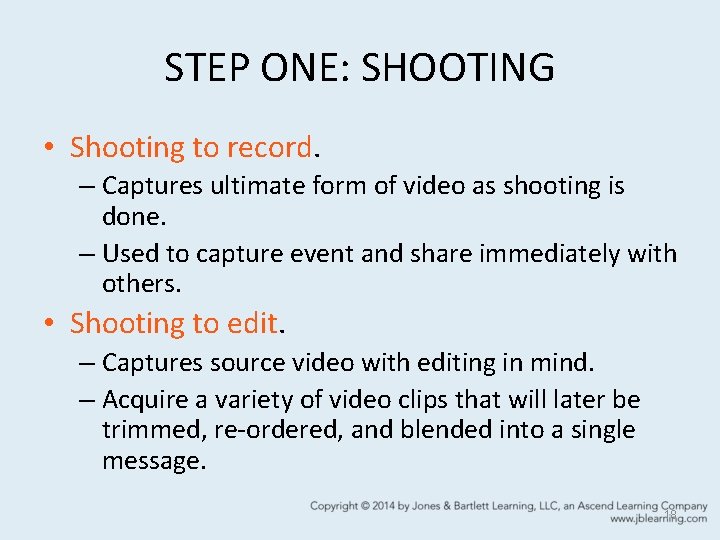
STEP ONE: SHOOTING • Shooting to record. – Captures ultimate form of video as shooting is done. – Used to capture event and share immediately with others. • Shooting to edit. – Captures source video with editing in mind. – Acquire a variety of video clips that will later be trimmed, re-ordered, and blended into a single message. 18

DIGITAL VIDEO CAMERA CONSIDERATIONS • CCD • Lenses • Microphones • Light Sensitivity • Storage Media • File Format 19

DIGITAL VIDEO CAMERA CONSIDERATIONS • CCD (Charge-Coupled Device). – Generates levels of electrical voltage based on variations in light intensity striking the surface. – Converts voltages into digital values to store data about each pixel in the image. – Size varies from 1/16 to 1/2 inch. • Larger CCDs are more expensive. 20
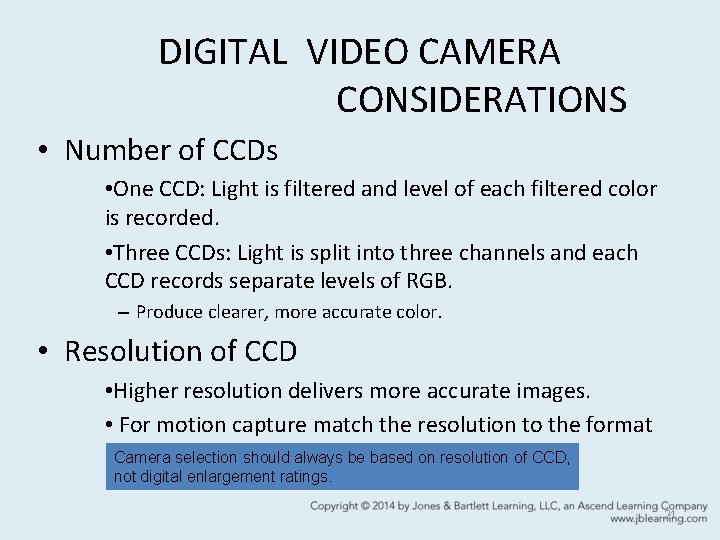
DIGITAL VIDEO CAMERA CONSIDERATIONS • Number of CCDs • One CCD: Light is filtered and level of each filtered color is recorded. • Three CCDs: Light is split into three channels and each CCD records separate levels of RGB. – Produce clearer, more accurate color. • Resolution of CCD • Higher resolution delivers more accurate images. • For motion capture match the resolution to the format used toselection store the video. Camera should always be based on resolution of CCD, not digital enlargement ratings. 21
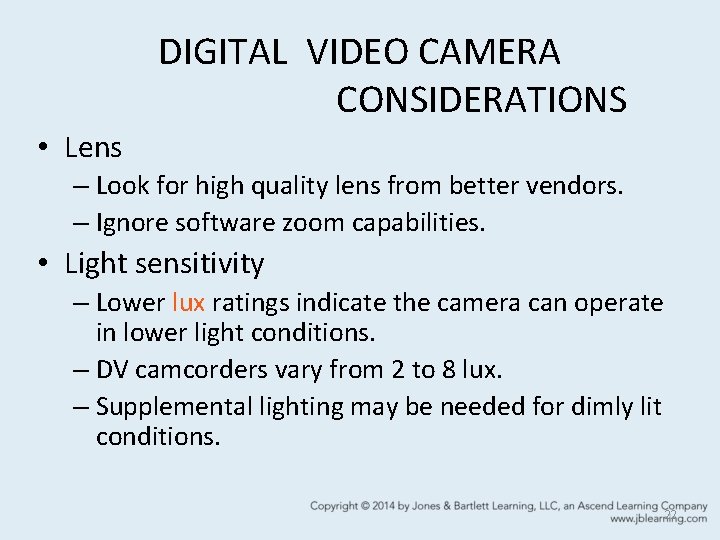
DIGITAL VIDEO CAMERA CONSIDERATIONS • Lens – Look for high quality lens from better vendors. – Ignore software zoom capabilities. • Light sensitivity – Lower lux ratings indicate the camera can operate in lower light conditions. – DV camcorders vary from 2 to 8 lux. – Supplemental lighting may be needed for dimly lit conditions. 22
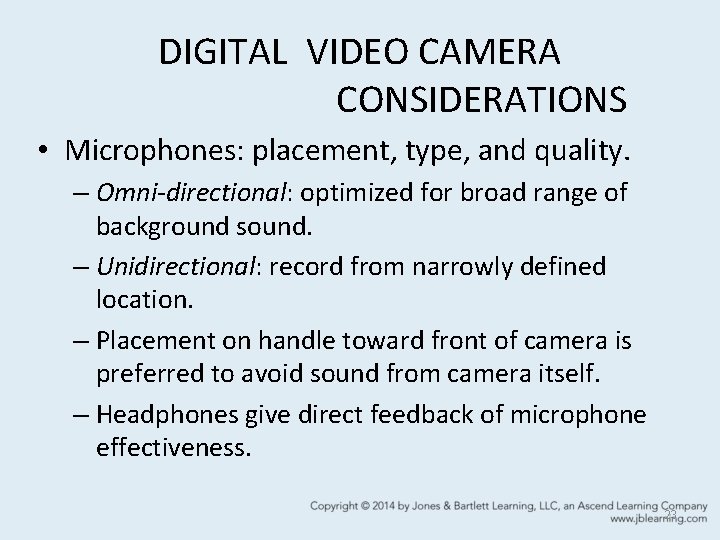
DIGITAL VIDEO CAMERA CONSIDERATIONS • Microphones: placement, type, and quality. – Omni-directional: optimized for broad range of background sound. – Unidirectional: record from narrowly defined location. – Placement on handle toward front of camera is preferred to avoid sound from camera itself. – Headphones give direct feedback of microphone effectiveness. 23
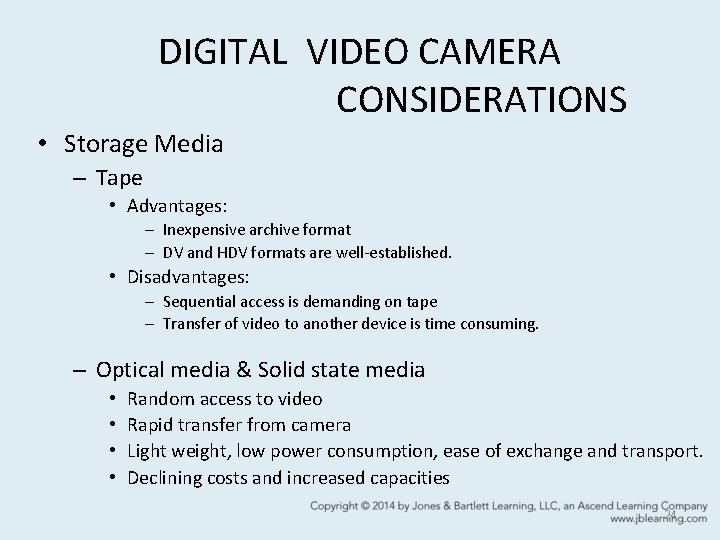
DIGITAL VIDEO CAMERA CONSIDERATIONS • Storage Media – Tape • Advantages: – Inexpensive archive format – DV and HDV formats are well-established. • Disadvantages: – Sequential access is demanding on tape – Transfer of video to another device is time consuming. – Optical media & Solid state media • • Random access to video Rapid transfer from camera Light weight, low power consumption, ease of exchange and transport. Declining costs and increased capacities 24

DIGITAL VIDEO CAMERA CONSIDERATIONS • File format – Source video footage should be captured at highest resolution possible and not be highly compressed. – DV format: • Limits compression to 5: 1 • Has relatively high resolution • Uses M-JPEG compression. –HD & 3 D format: • New formats are emerging. • HD formats can increase processor demand during editing if using inter-frame compression. 25
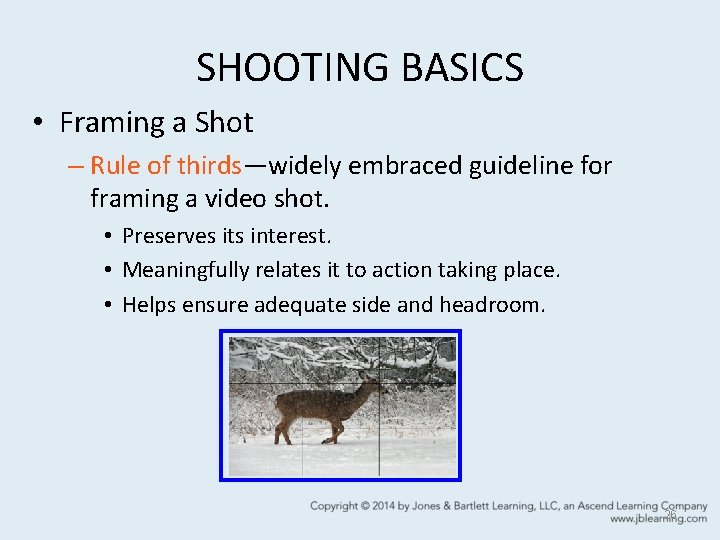
SHOOTING BASICS • Framing a Shot – Rule of thirds—widely embraced guideline for framing a video shot. • Preserves its interest. • Meaningfully relates it to action taking place. • Helps ensure adequate side and headroom. 26
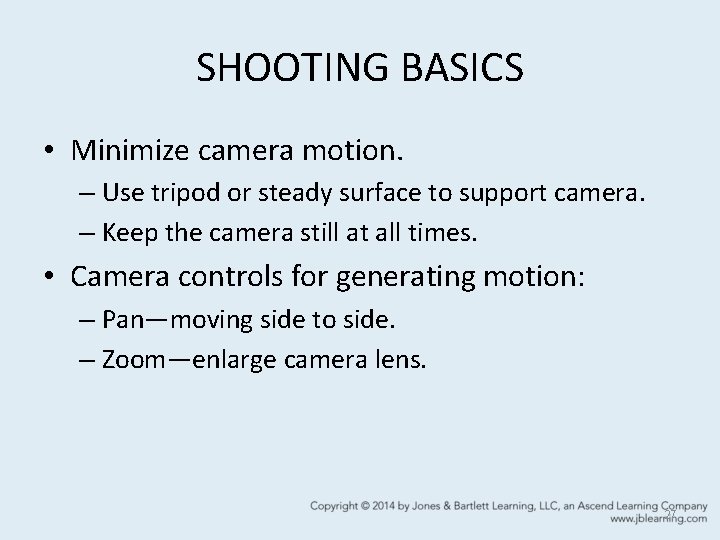
SHOOTING BASICS • Minimize camera motion. – Use tripod or steady surface to support camera. – Keep the camera still at all times. • Camera controls for generating motion: – Pan—moving side to side. – Zoom—enlarge camera lens. 27
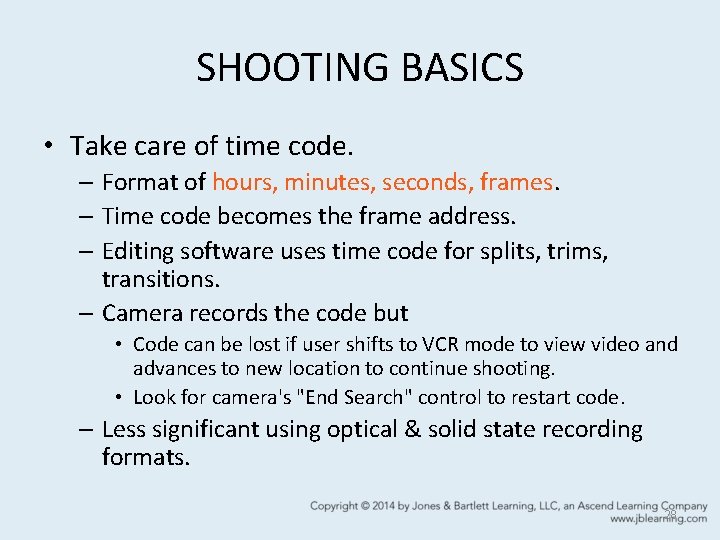
SHOOTING BASICS • Take care of time code. – Format of hours, minutes, seconds, frames. – Time code becomes the frame address. – Editing software uses time code for splits, trims, transitions. – Camera records the code but • Code can be lost if user shifts to VCR mode to view video and advances to new location to continue shooting. • Look for camera's "End Search" control to restart code. – Less significant using optical & solid state recording formats. 28
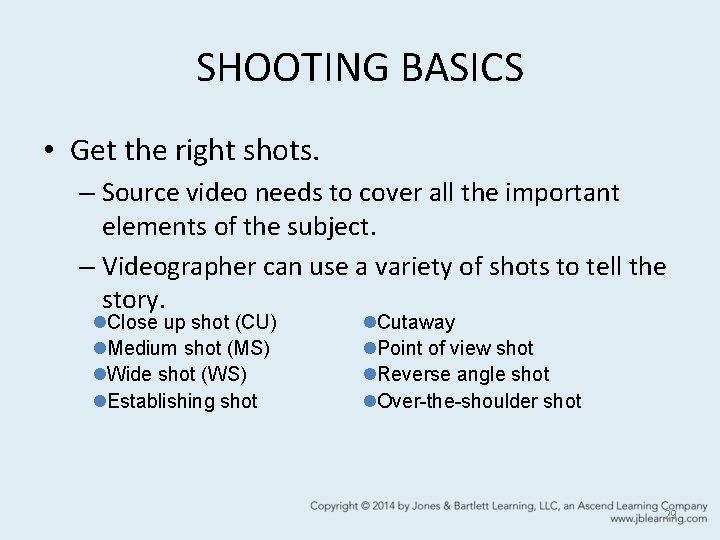
SHOOTING BASICS • Get the right shots. – Source video needs to cover all the important elements of the subject. – Videographer can use a variety of shots to tell the story. l. Close up shot (CU) l. Medium shot (MS) l. Wide shot (WS) l. Establishing shot l. Cutaway l. Point of view shot l. Reverse angle shot l. Over-the-shoulder shot 29
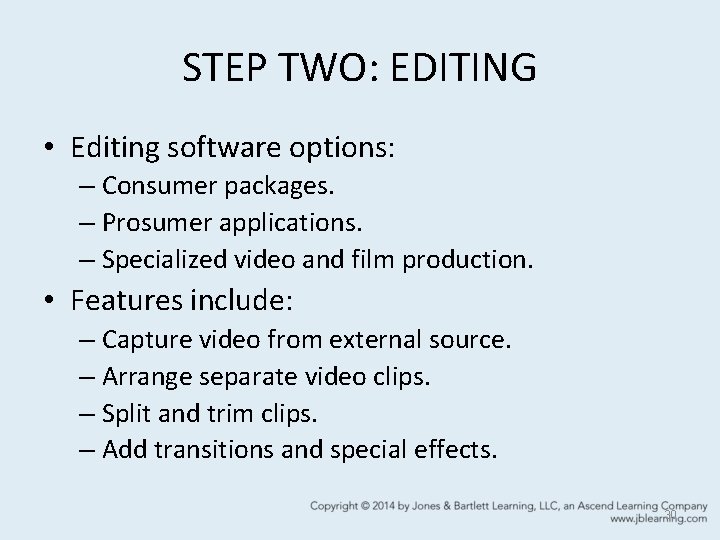
STEP TWO: EDITING • Editing software options: – Consumer packages. – Prosumer applications. – Specialized video and film production. • Features include: – Capture video from external source. – Arrange separate video clips. – Split and trim clips. – Add transitions and special effects. 30

CAPTURE/IMPORTING VIDEO • Transfer video from camera to computer through USB, Fire. Wire, or Thunderbolt connection. • Transfer includes: – Video images & audio – Time Code – Date Stamp – Scene Detection – Geotagging • Editing software can use changes in data to identify different recording sessions. 31
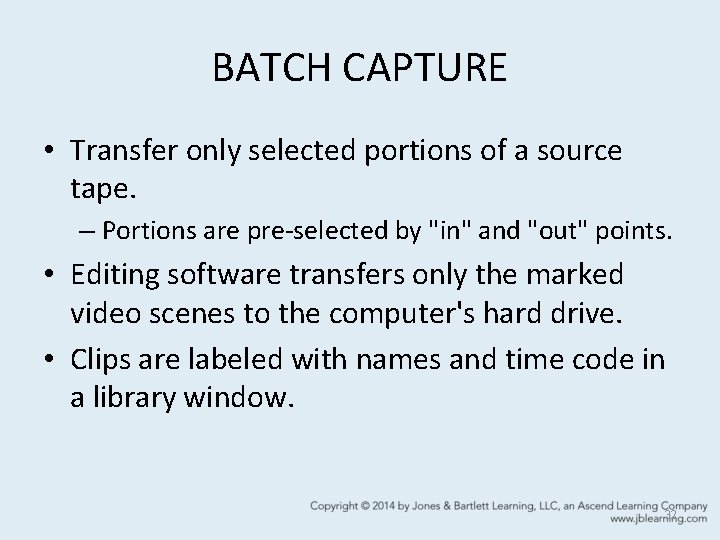
BATCH CAPTURE • Transfer only selected portions of a source tape. – Portions are pre-selected by "in" and "out" points. • Editing software transfers only the marked video scenes to the computer's hard drive. • Clips are labeled with names and time code in a library window. 32
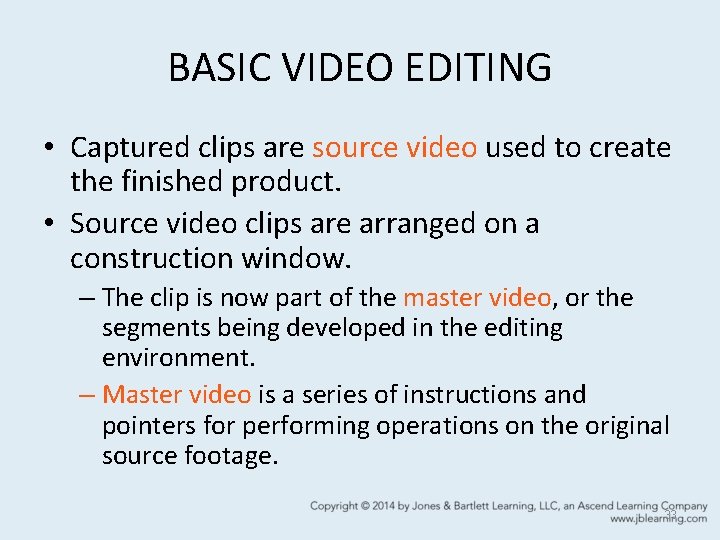
BASIC VIDEO EDITING • Captured clips are source video used to create the finished product. • Source video clips are arranged on a construction window. – The clip is now part of the master video, or the segments being developed in the editing environment. – Master video is a series of instructions and pointers for performing operations on the original source footage. 33
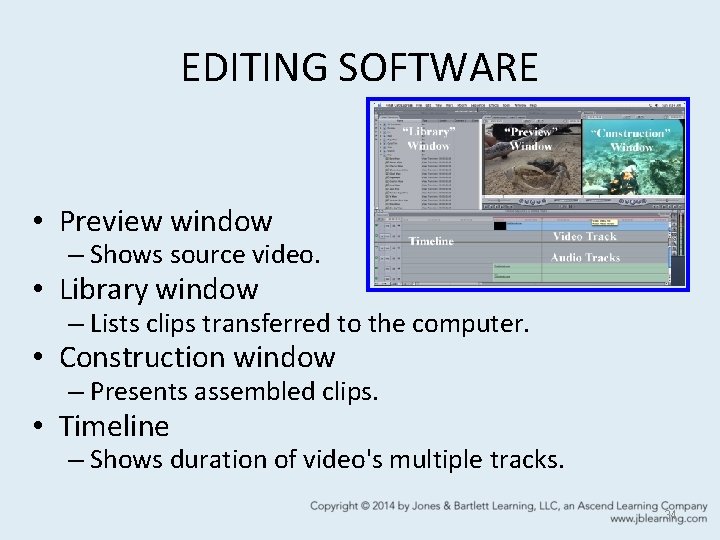
EDITING SOFTWARE • Preview window – Shows source video. • Library window – Lists clips transferred to the computer. • Construction window – Presents assembled clips. • Timeline – Shows duration of video's multiple tracks. 34
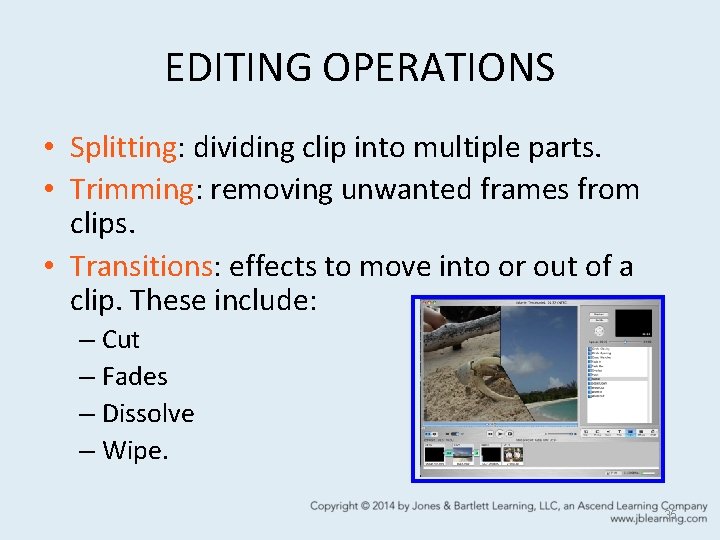
EDITING OPERATIONS • Splitting: dividing clip into multiple parts. • Trimming: removing unwanted frames from clips. • Transitions: effects to move into or out of a clip. These include: – Cut – Fades – Dissolve – Wipe. 35
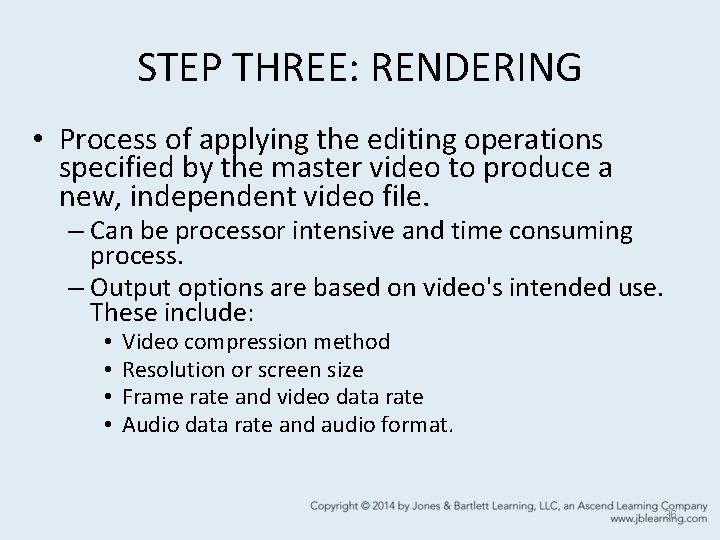
STEP THREE: RENDERING • Process of applying the editing operations specified by the master video to produce a new, independent video file. – Can be processor intensive and time consuming process. – Output options are based on video's intended use. These include: • • Video compression method Resolution or screen size Frame rate and video data rate Audio data rate and audio format. 36
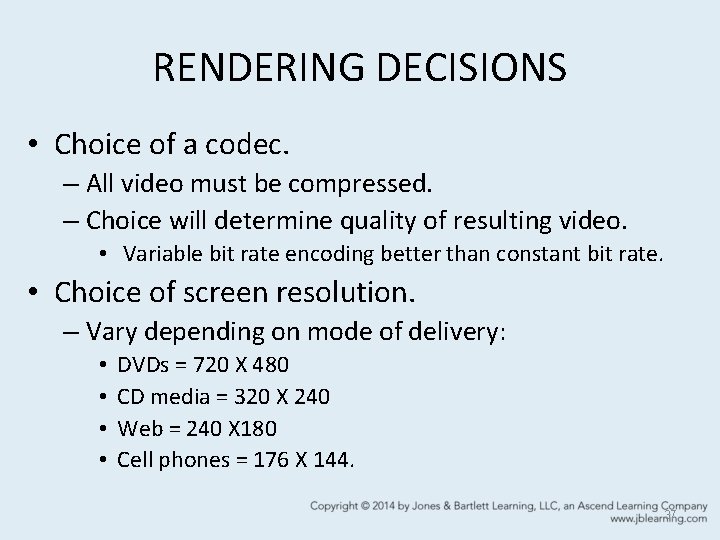
RENDERING DECISIONS • Choice of a codec. – All video must be compressed. – Choice will determine quality of resulting video. • Variable bit rate encoding better than constant bit rate. • Choice of screen resolution. – Vary depending on mode of delivery: • • DVDs = 720 X 480 CD media = 320 X 240 Web = 240 X 180 Cell phones = 176 X 144. 37
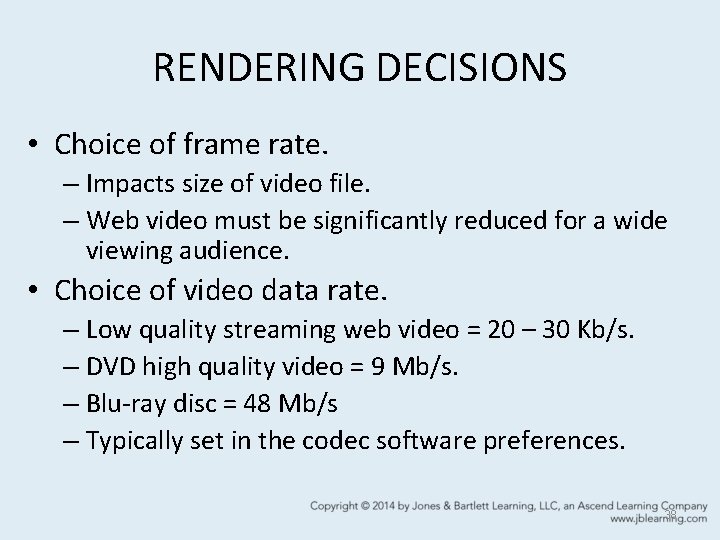
RENDERING DECISIONS • Choice of frame rate. – Impacts size of video file. – Web video must be significantly reduced for a wide viewing audience. • Choice of video data rate. – Low quality streaming web video = 20 – 30 Kb/s. – DVD high quality video = 9 Mb/s. – Blu-ray disc = 48 Mb/s – Typically set in the codec software preferences. 38
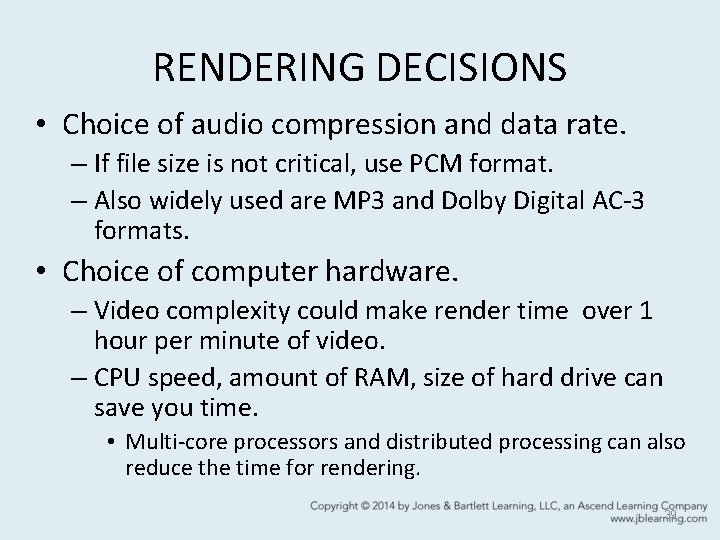
RENDERING DECISIONS • Choice of audio compression and data rate. – If file size is not critical, use PCM format. – Also widely used are MP 3 and Dolby Digital AC-3 formats. • Choice of computer hardware. – Video complexity could make render time over 1 hour per minute of video. – CPU speed, amount of RAM, size of hard drive can save you time. • Multi-core processors and distributed processing can also reduce the time for rendering. 39
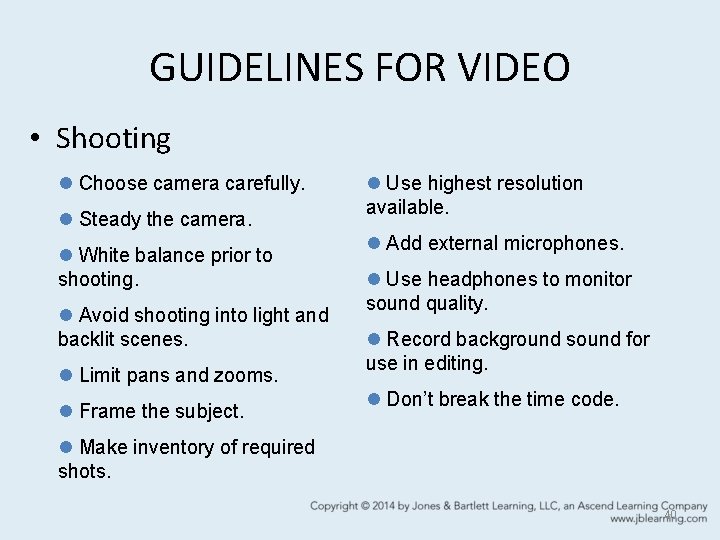
GUIDELINES FOR VIDEO • Shooting l Choose camera carefully. l Steady the camera. l White balance prior to shooting. l Avoid shooting into light and backlit scenes. l Limit pans and zooms. l Frame the subject. l Use highest resolution available. l Add external microphones. l Use headphones to monitor sound quality. l Record background sound for use in editing. l Don’t break the time code. l Make inventory of required shots. 40
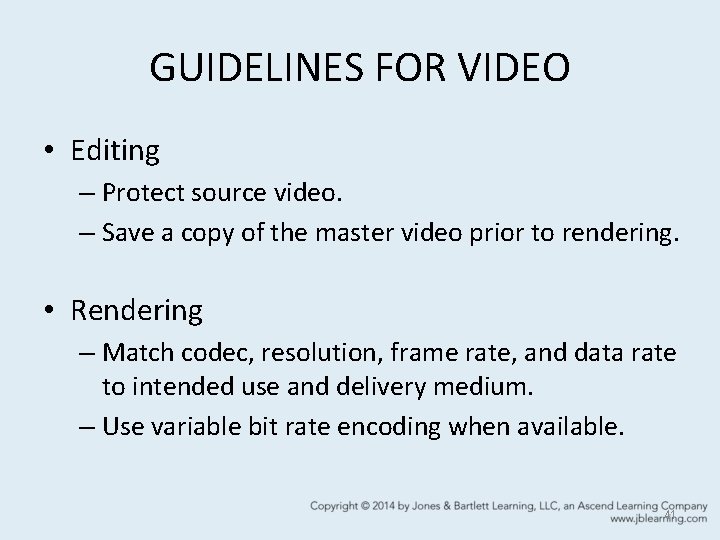
GUIDELINES FOR VIDEO • Editing – Protect source video. – Save a copy of the master video prior to rendering. • Rendering – Match codec, resolution, frame rate, and data rate to intended use and delivery medium. – Use variable bit rate encoding when available. 41
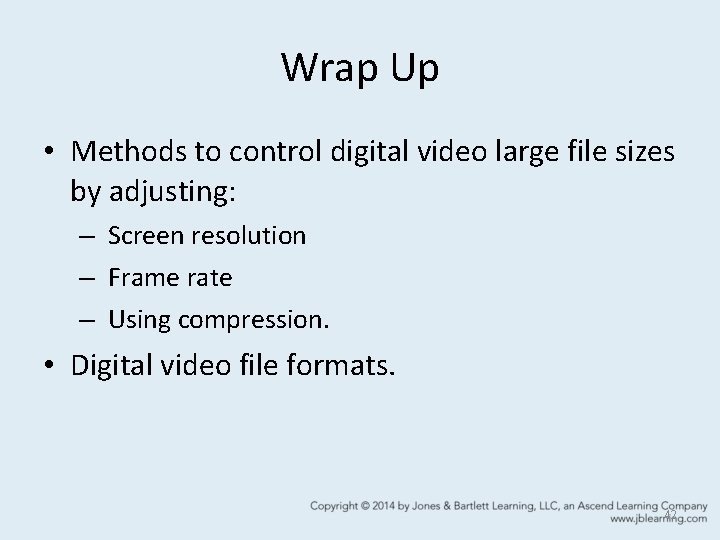
Wrap Up • Methods to control digital video large file sizes by adjusting: – Screen resolution – Frame rate – Using compression. • Digital video file formats. 42
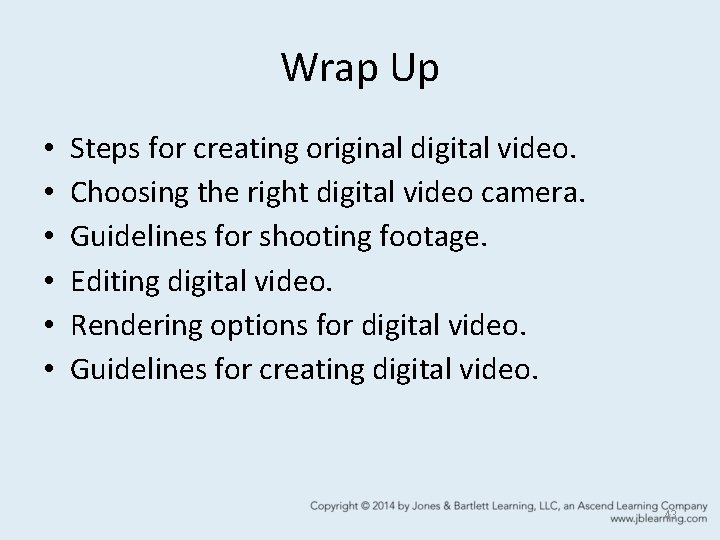
Wrap Up • • • Steps for creating original digital video. Choosing the right digital video camera. Guidelines for shooting footage. Editing digital video. Rendering options for digital video. Guidelines for creating digital video. 43
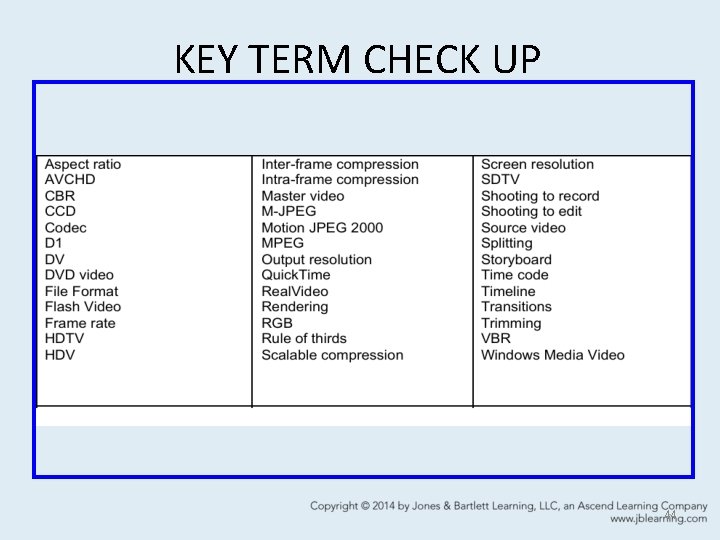
KEY TERM CHECK UP 44
 Plane figures and solid figures
Plane figures and solid figures What are the meanings of the eight shapes and eight colors
What are the meanings of the eight shapes and eight colors Key highlight icon
Key highlight icon Proposal highlights
Proposal highlights Highlights memorandum
Highlights memorandum Investment highlights
Investment highlights Highlights from the book of isaiah
Highlights from the book of isaiah Highlights from the book of isaiah
Highlights from the book of isaiah Sample of reflection in work immersion
Sample of reflection in work immersion The passage highlights……
The passage highlights…… 7 principles of art
7 principles of art Perform quality assurance
Perform quality assurance Pmp quality vs grade
Pmp quality vs grade Pmbok quality assurance vs quality control
Pmbok quality assurance vs quality control Define seminar in nursing management
Define seminar in nursing management Quality improvement vs quality assurance
Quality improvement vs quality assurance Concepts of quality
Concepts of quality Quality gurus
Quality gurus Quality is free: the art of making quality certain
Quality is free: the art of making quality certain What is tqm
What is tqm Mos video quality
Mos video quality Videoyandex
Videoyandex Gravity yahoo
Gravity yahoo Video.search.yahoo.com search video
Video.search.yahoo.com search video Digital media primer
Digital media primer Does nick like gatsby chapter 8
Does nick like gatsby chapter 8 Simon chapter 8 lord of the flies
Simon chapter 8 lord of the flies Video multimedia
Video multimedia Switched digital video
Switched digital video Introduction to digital video
Introduction to digital video Introduction digital video
Introduction digital video Whats an analog
Whats an analog Digital video camera basics
Digital video camera basics Dvb digital video broadcasting
Dvb digital video broadcasting Analog vs digital video
Analog vs digital video Video camera functions
Video camera functions Perbedaan warga digital dan kewargaan digital
Perbedaan warga digital dan kewargaan digital Digital market and digital goods
Digital market and digital goods Digital data digital signals
Digital data digital signals Digital data transmission
Digital data transmission E-commerce: digital markets, digital goods
E-commerce: digital markets, digital goods Digital encoding schemes
Digital encoding schemes Rdi board
Rdi board E-commerce digital markets digital goods
E-commerce digital markets digital goods It's half past three
It's half past three