Chapter 9 Working with Databases Binding to List
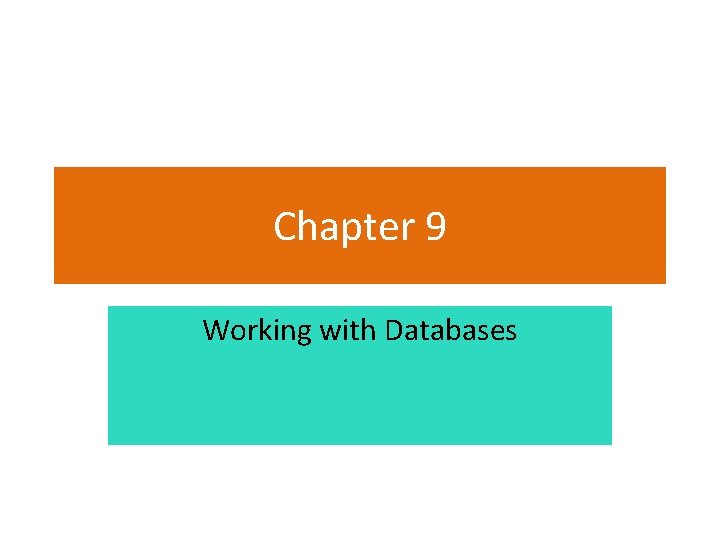
Chapter 9 Working with Databases
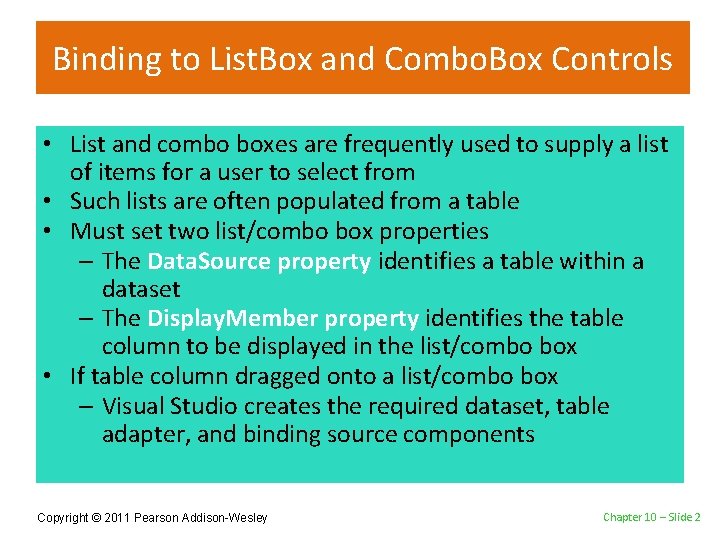
Binding to List. Box and Combo. Box Controls • List and combo boxes are frequently used to supply a list of items for a user to select from • Such lists are often populated from a table • Must set two list/combo box properties – The Data. Source property identifies a table within a dataset – The Display. Member property identifies the table column to be displayed in the list/combo box • If table column dragged onto a list/combo box – Visual Studio creates the required dataset, table adapter, and binding source components Copyright © 2011 Pearson Addison-Wesley Chapter 10 – Slide 2
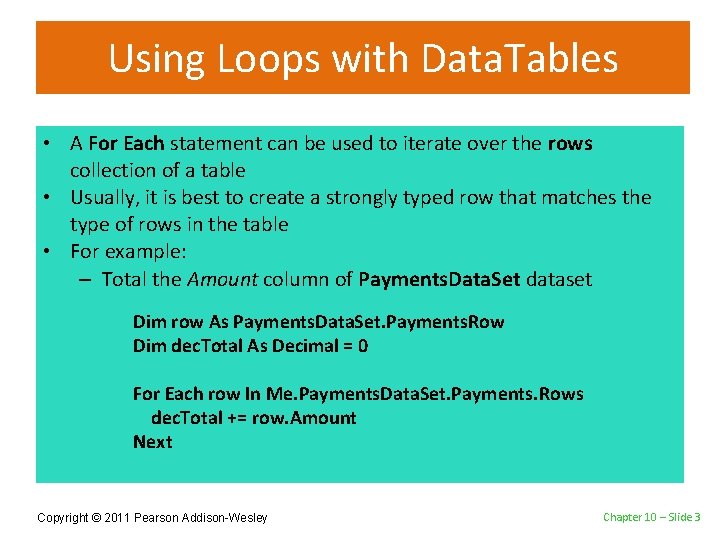
Using Loops with Data. Tables • A For Each statement can be used to iterate over the rows collection of a table • Usually, it is best to create a strongly typed row that matches the type of rows in the table • For example: – Total the Amount column of Payments. Data. Set dataset Dim row As Payments. Data. Set. Payments. Row Dim dec. Total As Decimal = 0 For Each row In Me. Payments. Data. Set. Payments. Rows dec. Total += row. Amount Next Copyright © 2011 Pearson Addison-Wesley Chapter 10 – Slide 3
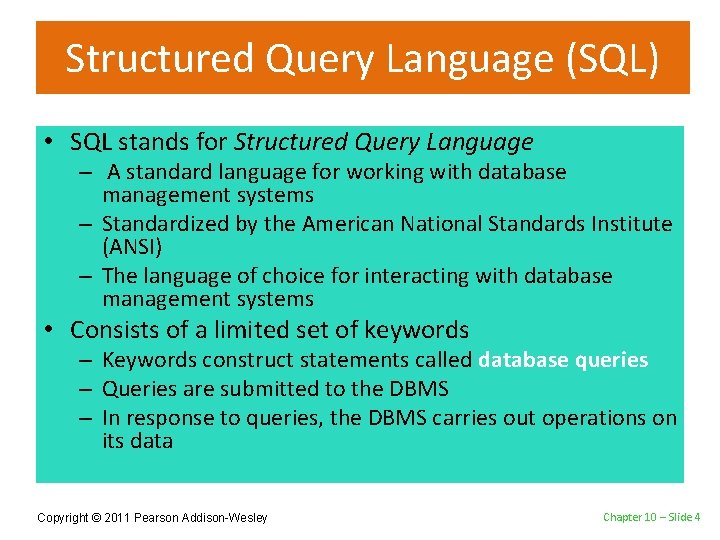
Structured Query Language (SQL) • SQL stands for Structured Query Language – A standard language for working with database management systems – Standardized by the American National Standards Institute (ANSI) – The language of choice for interacting with database management systems • Consists of a limited set of keywords – Keywords construct statements called database queries – Queries are submitted to the DBMS – In response to queries, the DBMS carries out operations on its data Copyright © 2011 Pearson Addison-Wesley Chapter 10 – Slide 4
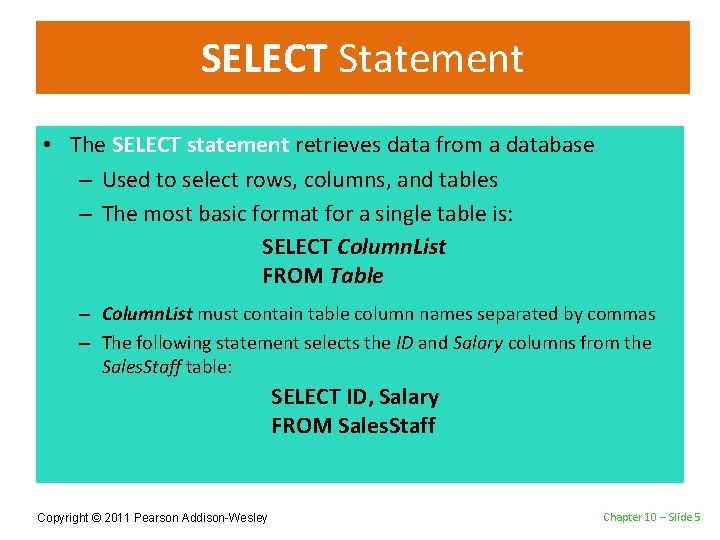
SELECT Statement • The SELECT statement retrieves data from a database – Used to select rows, columns, and tables – The most basic format for a single table is: SELECT Column. List FROM Table – Column. List must contain table column names separated by commas – The following statement selects the ID and Salary columns from the Sales. Staff table: SELECT ID, Salary FROM Sales. Staff Copyright © 2011 Pearson Addison-Wesley Chapter 10 – Slide 5
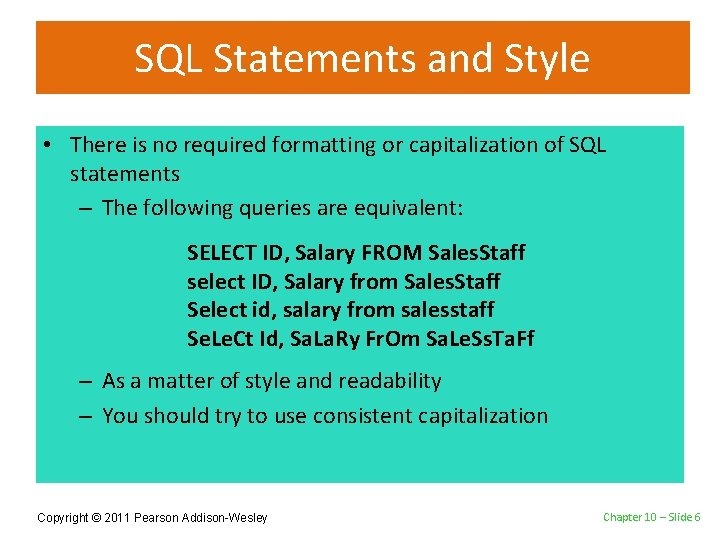
SQL Statements and Style • There is no required formatting or capitalization of SQL statements – The following queries are equivalent: SELECT ID, Salary FROM Sales. Staff select ID, Salary from Sales. Staff Select id, salary from salesstaff Se. Le. Ct Id, Sa. La. Ry Fr. Om Sa. Le. Ss. Ta. Ff – As a matter of style and readability – You should try to use consistent capitalization Copyright © 2011 Pearson Addison-Wesley Chapter 10 – Slide 6
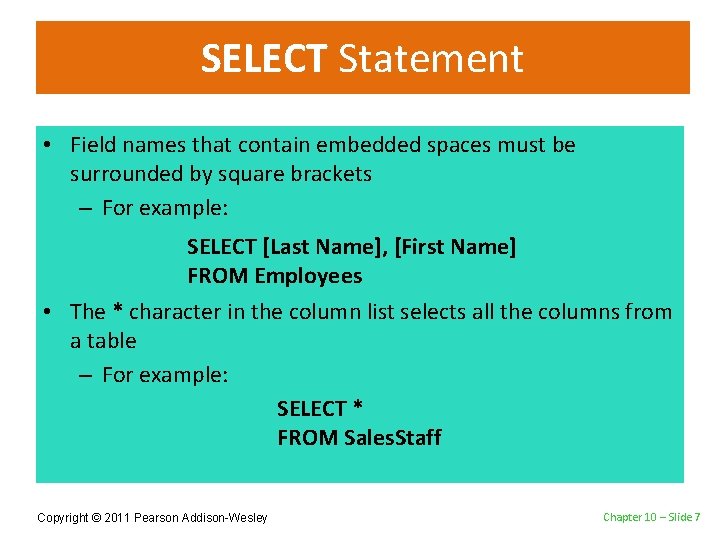
SELECT Statement • Field names that contain embedded spaces must be surrounded by square brackets – For example: SELECT [Last Name], [First Name] FROM Employees • The * character in the column list selects all the columns from a table – For example: SELECT * FROM Sales. Staff Copyright © 2011 Pearson Addison-Wesley Chapter 10 – Slide 7
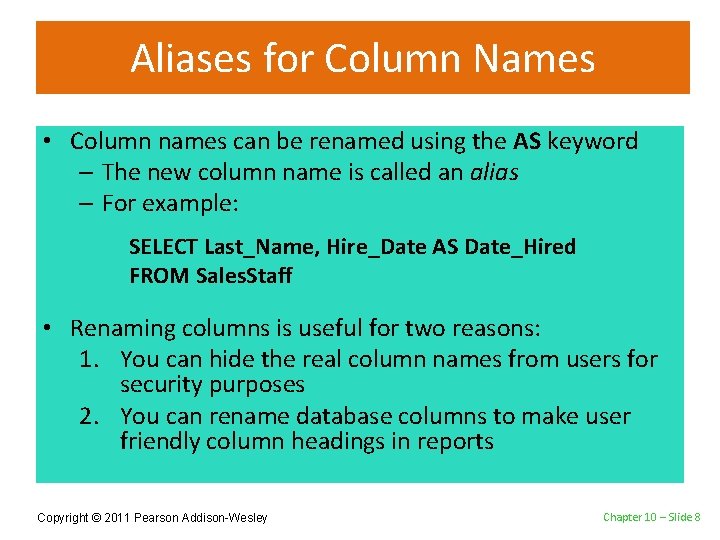
Aliases for Column Names • Column names can be renamed using the AS keyword – The new column name is called an alias – For example: SELECT Last_Name, Hire_Date AS Date_Hired FROM Sales. Staff • Renaming columns is useful for two reasons: 1. You can hide the real column names from users for security purposes 2. You can rename database columns to make user friendly column headings in reports Copyright © 2011 Pearson Addison-Wesley Chapter 10 – Slide 8
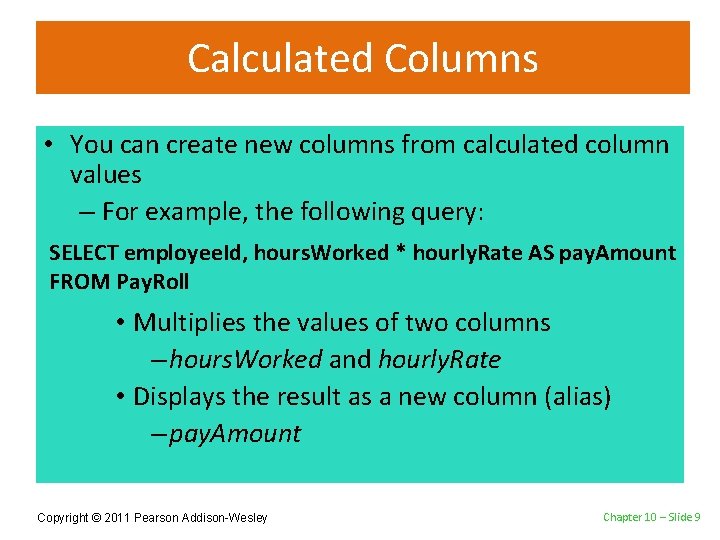
Calculated Columns • You can create new columns from calculated column values – For example, the following query: SELECT employee. Id, hours. Worked * hourly. Rate AS pay. Amount FROM Pay. Roll • Multiplies the values of two columns – hours. Worked and hourly. Rate • Displays the result as a new column (alias) – pay. Amount Copyright © 2011 Pearson Addison-Wesley Chapter 10 – Slide 9
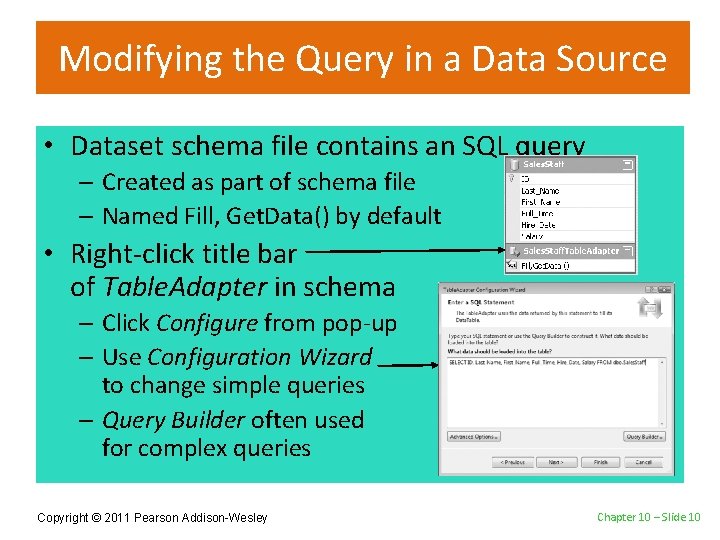
Modifying the Query in a Data Source • Dataset schema file contains an SQL query – Created as part of schema file – Named Fill, Get. Data() by default • Right-click title bar of Table. Adapter in schema – Click Configure from pop-up – Use Configuration Wizard to change simple queries – Query Builder often used for complex queries Copyright © 2011 Pearson Addison-Wesley Chapter 10 – Slide 10
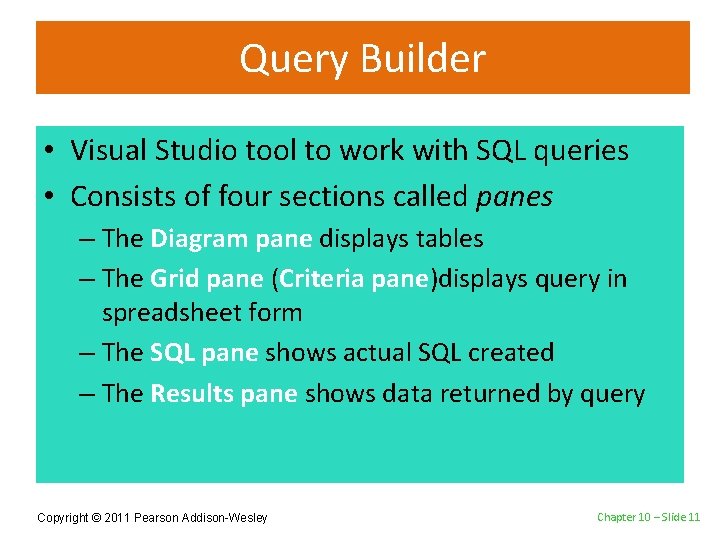
Query Builder • Visual Studio tool to work with SQL queries • Consists of four sections called panes – The Diagram pane displays tables – The Grid pane (Criteria pane)displays query in spreadsheet form – The SQL pane shows actual SQL created – The Results pane shows data returned by query Copyright © 2011 Pearson Addison-Wesley Chapter 10 – Slide 11
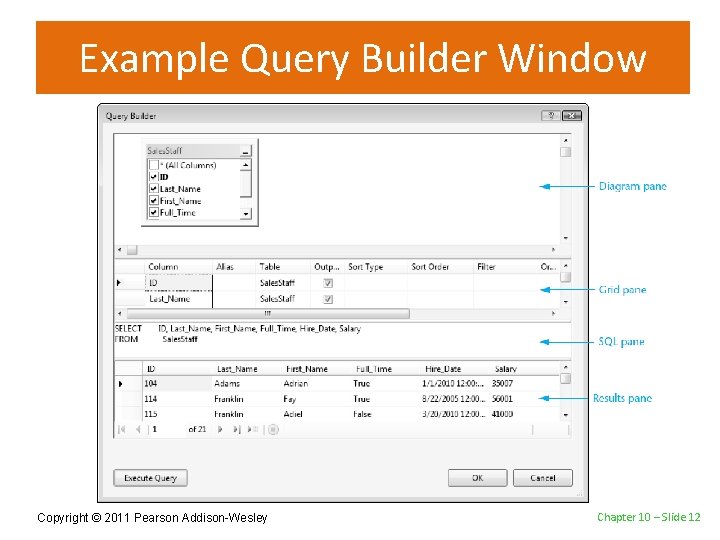
Example Query Builder Window Copyright © 2011 Pearson Addison-Wesley Chapter 10 – Slide 12
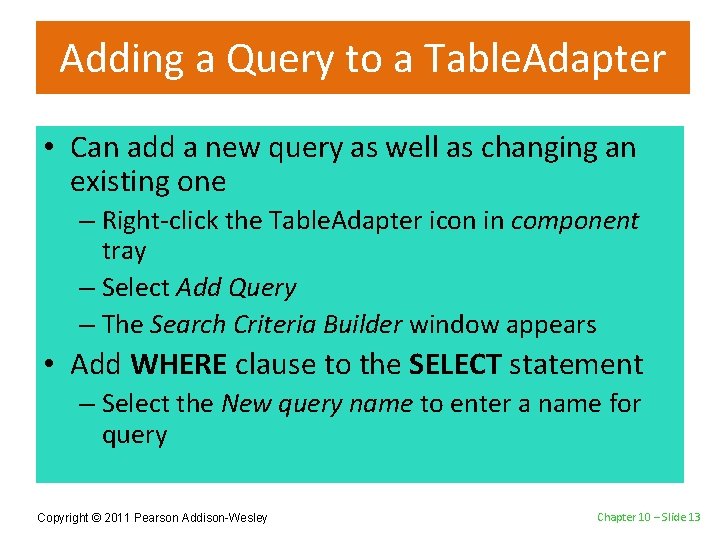
Adding a Query to a Table. Adapter • Can add a new query as well as changing an existing one – Right-click the Table. Adapter icon in component tray – Select Add Query – The Search Criteria Builder window appears • Add WHERE clause to the SELECT statement – Select the New query name to enter a name for query Copyright © 2011 Pearson Addison-Wesley Chapter 10 – Slide 13
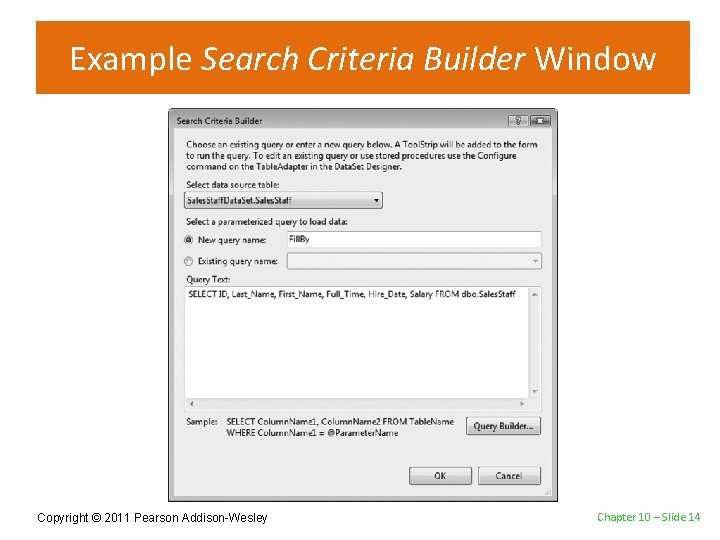
Example Search Criteria Builder Window Copyright © 2011 Pearson Addison-Wesley Chapter 10 – Slide 14
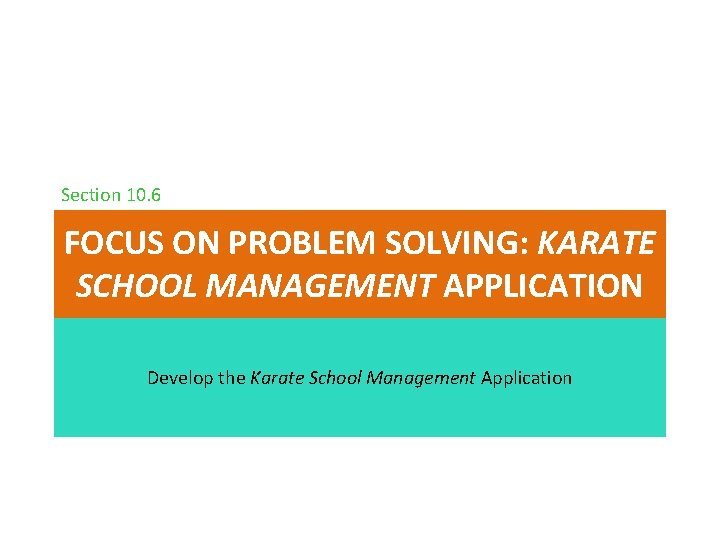
Section 10. 6 FOCUS ON PROBLEM SOLVING: KARATE SCHOOL MANAGEMENT APPLICATION Develop the Karate School Management Application
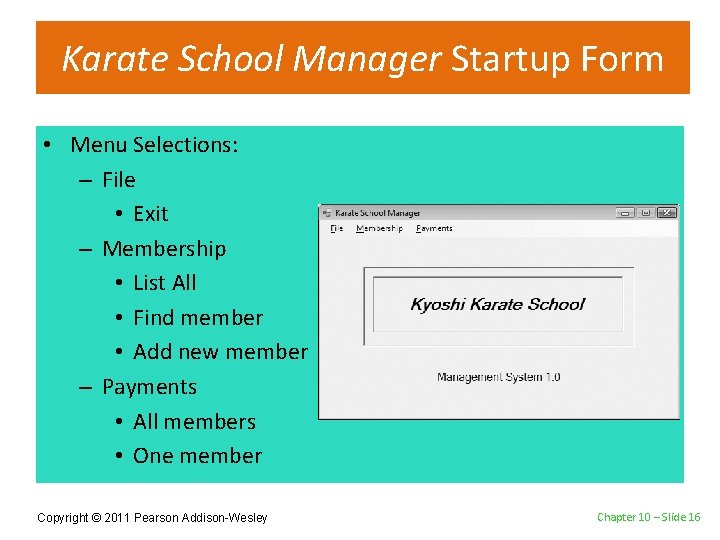
Karate School Manager Startup Form • Menu Selections: – File • Exit – Membership • List All • Find member • Add new member – Payments • All members • One member Copyright © 2011 Pearson Addison-Wesley Chapter 10 – Slide 16
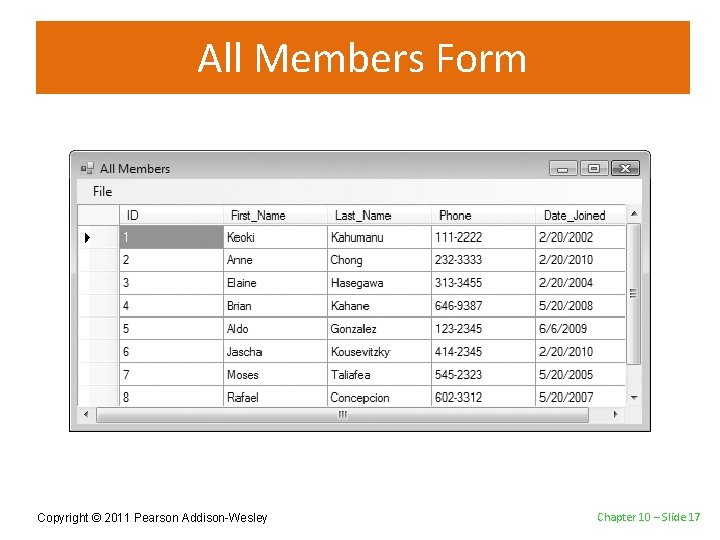
All Members Form Copyright © 2011 Pearson Addison-Wesley Chapter 10 – Slide 17

Find Member by Last Name Form Copyright © 2011 Pearson Addison-Wesley Chapter 10 – Slide 18
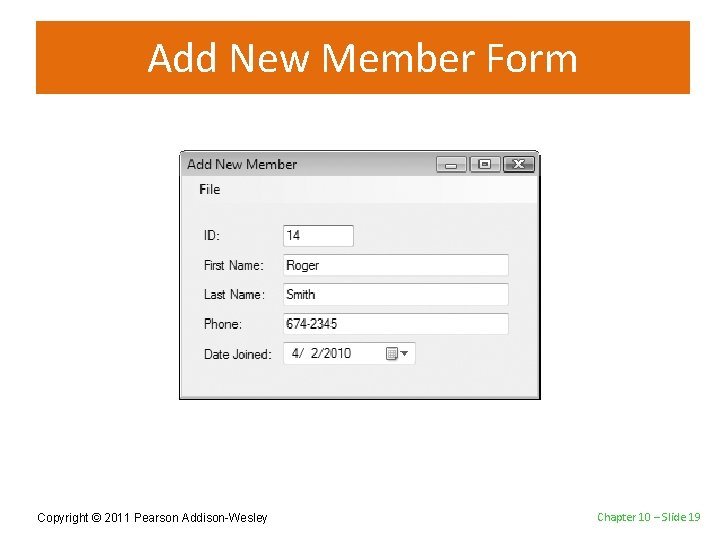
Add New Member Form Copyright © 2011 Pearson Addison-Wesley Chapter 10 – Slide 19
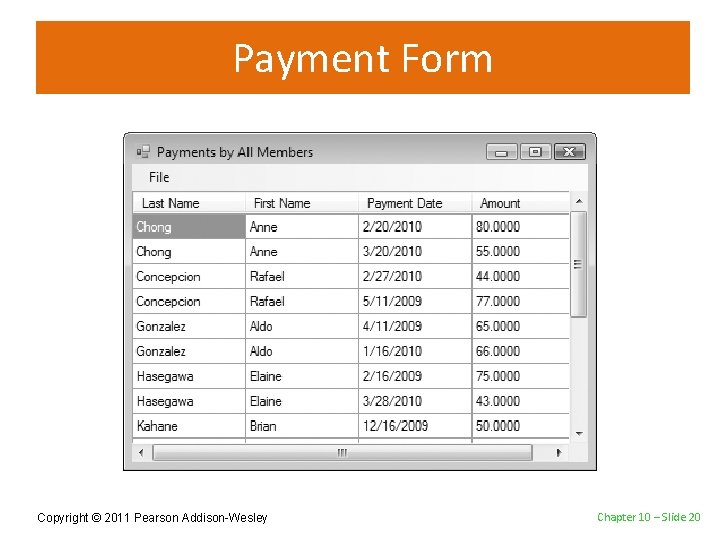
Payment Form Copyright © 2011 Pearson Addison-Wesley Chapter 10 – Slide 20
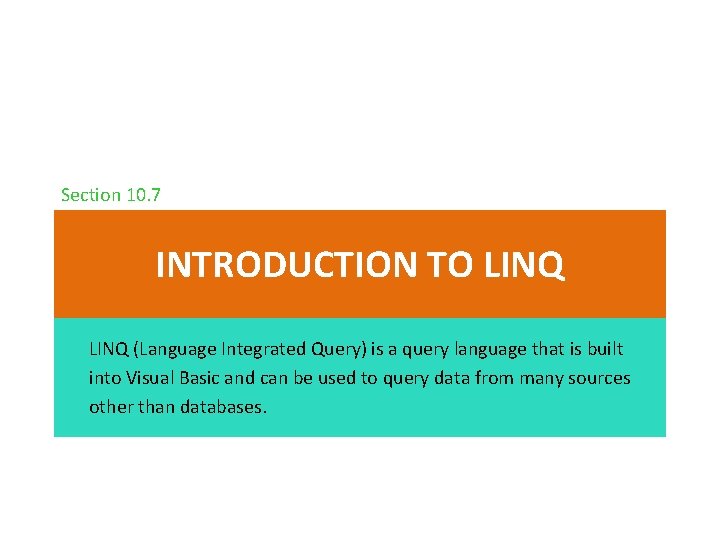
Section 10. 7 INTRODUCTION TO LINQ (Language Integrated Query) is a query language that is built into Visual Basic and can be used to query data from many sources other than databases.
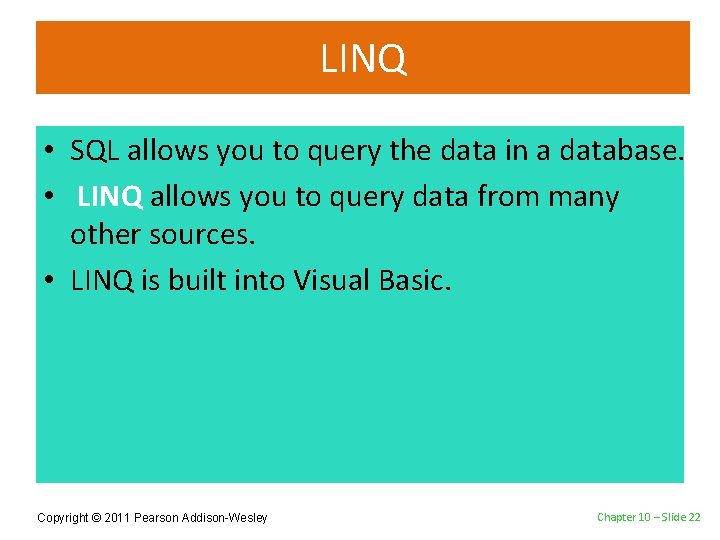
LINQ • SQL allows you to query the data in a database. • LINQ allows you to query data from many other sources. • LINQ is built into Visual Basic. Copyright © 2011 Pearson Addison-Wesley Chapter 10 – Slide 22
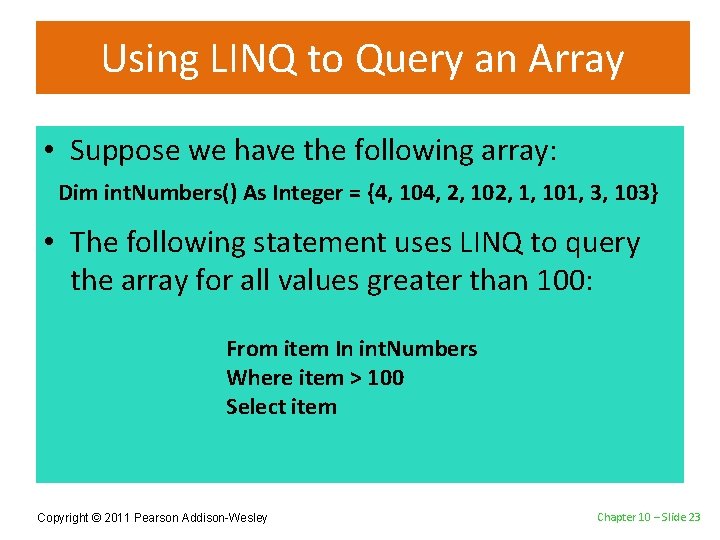
Using LINQ to Query an Array • Suppose we have the following array: Dim int. Numbers() As Integer = {4, 104, 2, 102, 1, 101, 3, 103} • The following statement uses LINQ to query the array for all values greater than 100: From item In int. Numbers Where item > 100 Select item Copyright © 2011 Pearson Addison-Wesley Chapter 10 – Slide 23
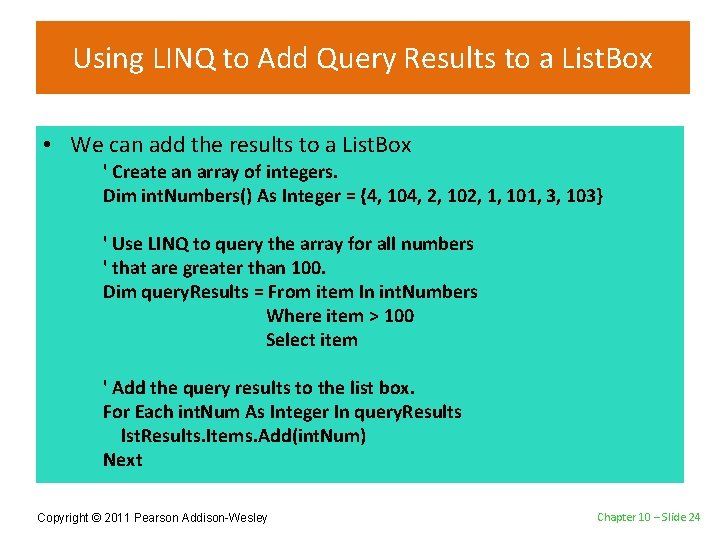
Using LINQ to Add Query Results to a List. Box • We can add the results to a List. Box ' Create an array of integers. Dim int. Numbers() As Integer = {4, 104, 2, 102, 1, 101, 3, 103} ' Use LINQ to query the array for all numbers ' that are greater than 100. Dim query. Results = From item In int. Numbers Where item > 100 Select item ' Add the query results to the list box. For Each int. Num As Integer In query. Results lst. Results. Items. Add(int. Num) Next Copyright © 2011 Pearson Addison-Wesley Chapter 10 – Slide 24
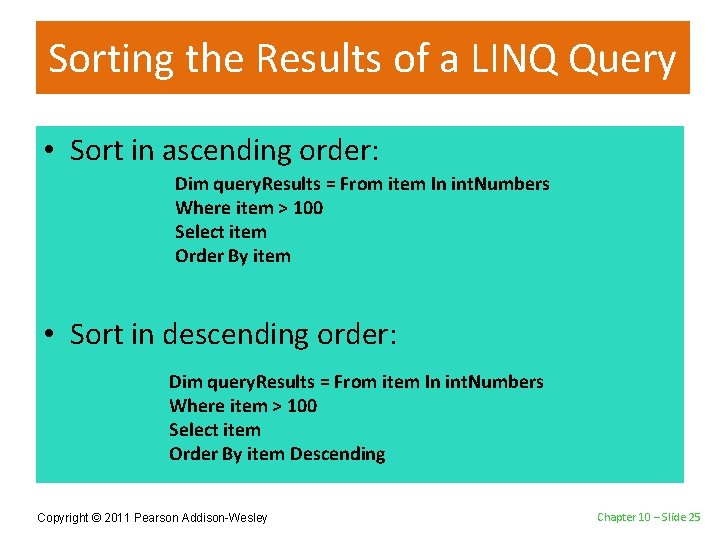
Sorting the Results of a LINQ Query • Sort in ascending order: Dim query. Results = From item In int. Numbers Where item > 100 Select item Order By item • Sort in descending order: Dim query. Results = From item In int. Numbers Where item > 100 Select item Order By item Descending Copyright © 2011 Pearson Addison-Wesley Chapter 10 – Slide 25
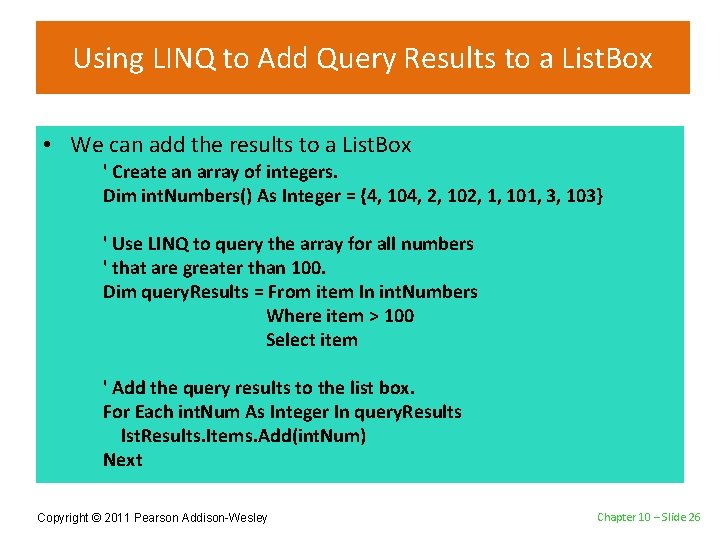
Using LINQ to Add Query Results to a List. Box • We can add the results to a List. Box ' Create an array of integers. Dim int. Numbers() As Integer = {4, 104, 2, 102, 1, 101, 3, 103} ' Use LINQ to query the array for all numbers ' that are greater than 100. Dim query. Results = From item In int. Numbers Where item > 100 Select item ' Add the query results to the list box. For Each int. Num As Integer In query. Results lst. Results. Items. Add(int. Num) Next Copyright © 2011 Pearson Addison-Wesley Chapter 10 – Slide 26
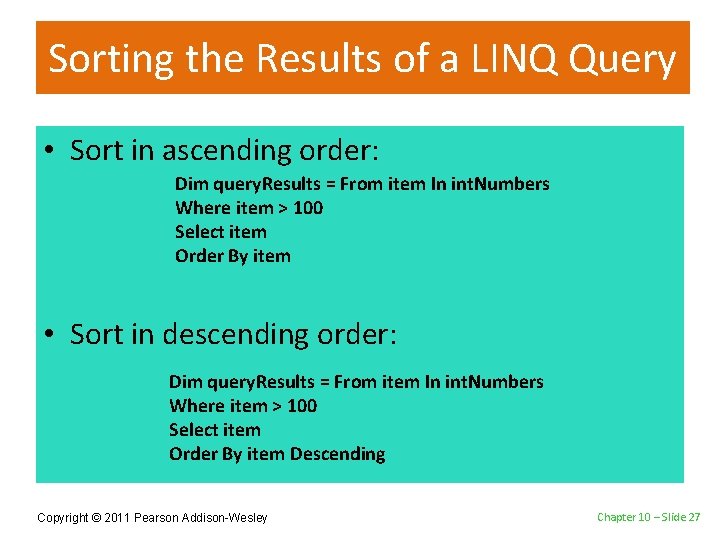
Sorting the Results of a LINQ Query • Sort in ascending order: Dim query. Results = From item In int. Numbers Where item > 100 Select item Order By item • Sort in descending order: Dim query. Results = From item In int. Numbers Where item > 100 Select item Order By item Descending Copyright © 2011 Pearson Addison-Wesley Chapter 10 – Slide 27
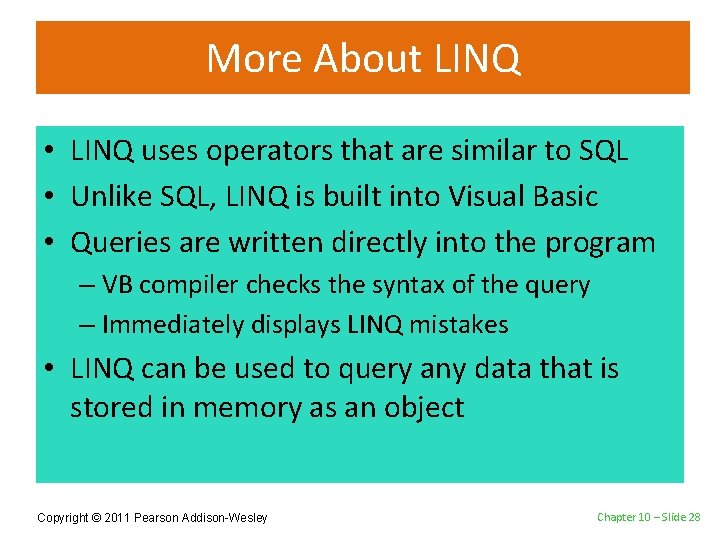
More About LINQ • LINQ uses operators that are similar to SQL • Unlike SQL, LINQ is built into Visual Basic • Queries are written directly into the program – VB compiler checks the syntax of the query – Immediately displays LINQ mistakes • LINQ can be used to query any data that is stored in memory as an object Copyright © 2011 Pearson Addison-Wesley Chapter 10 – Slide 28
- Slides: 28