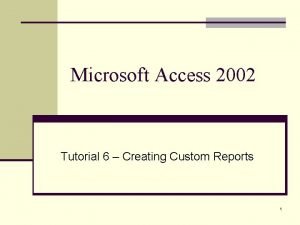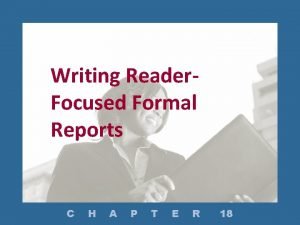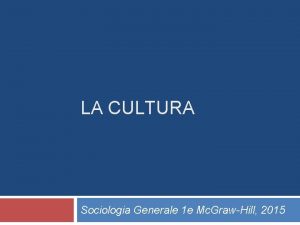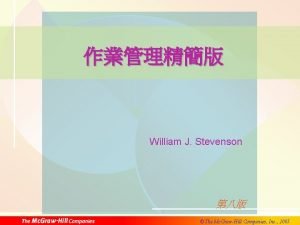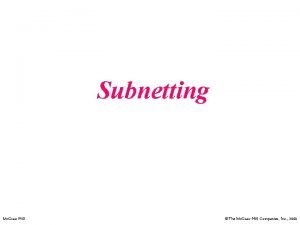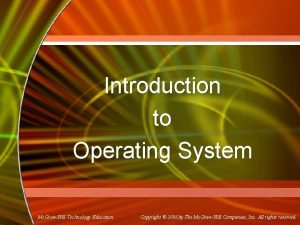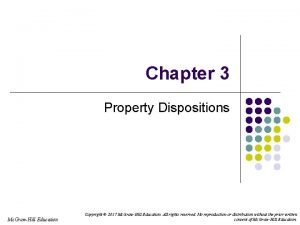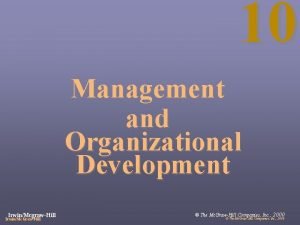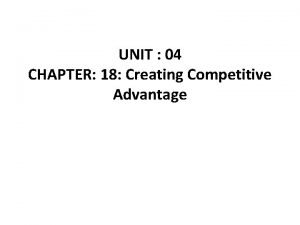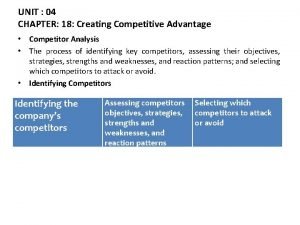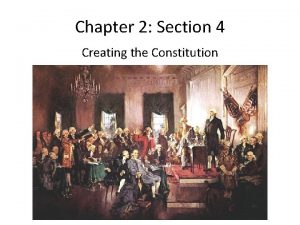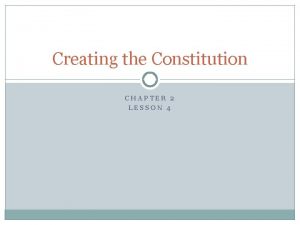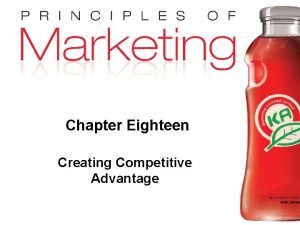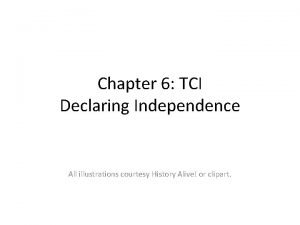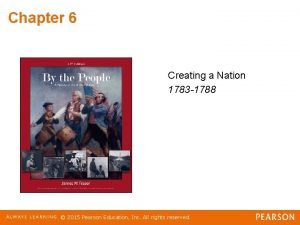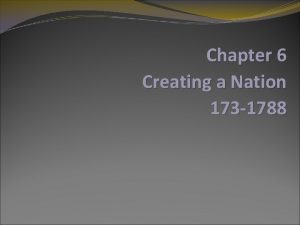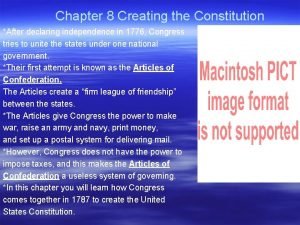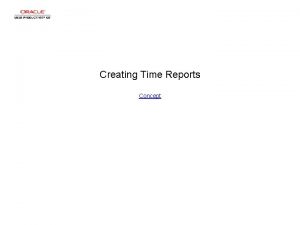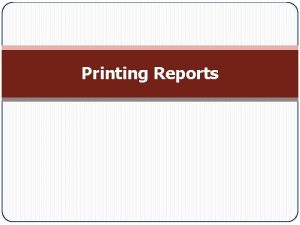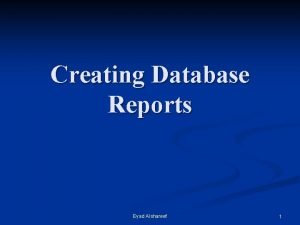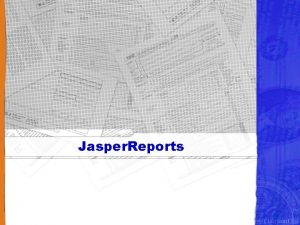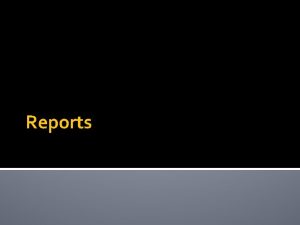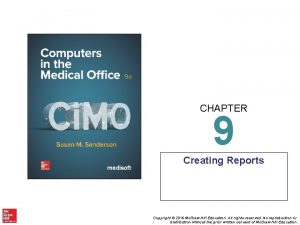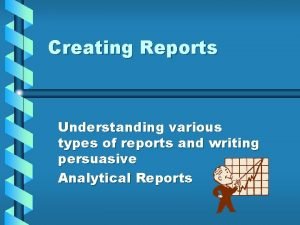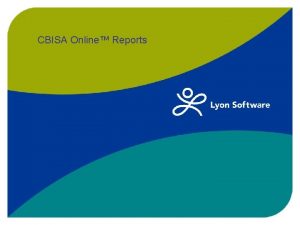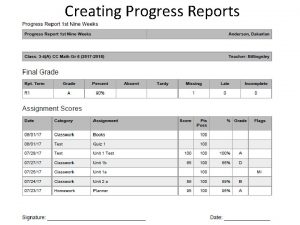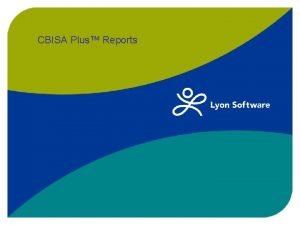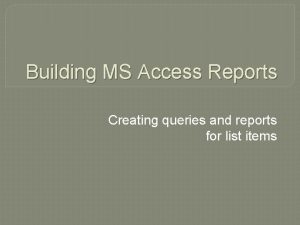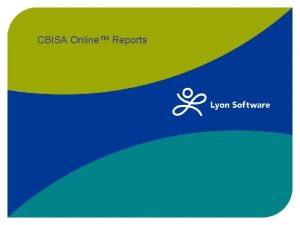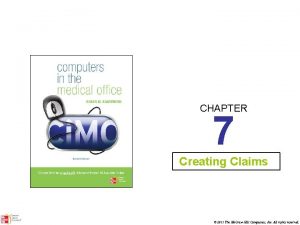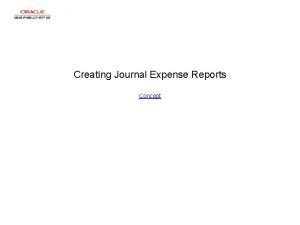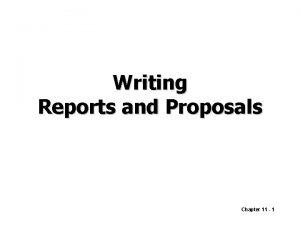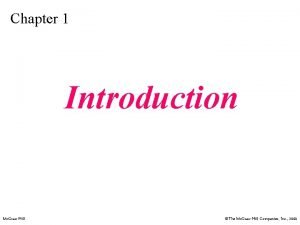CHAPTER 9 Creating Reports 2011 The Mc GrawHill
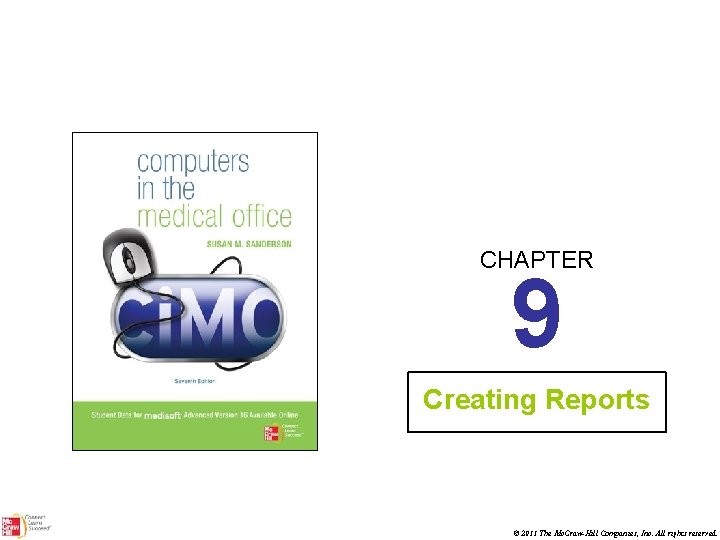
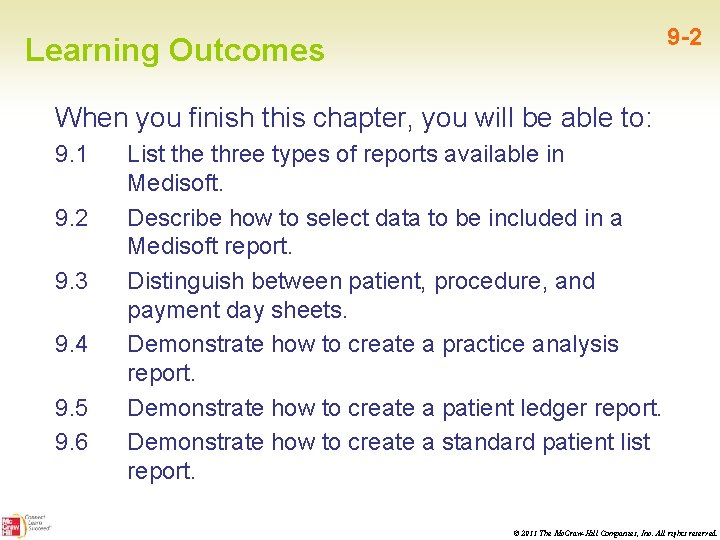
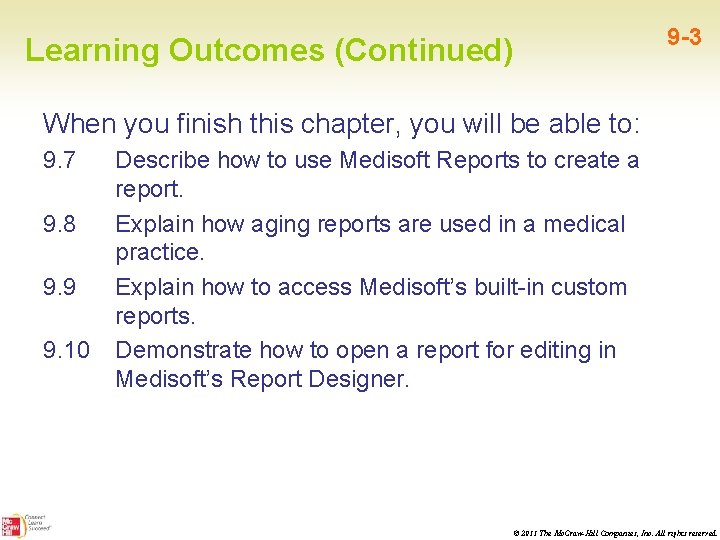
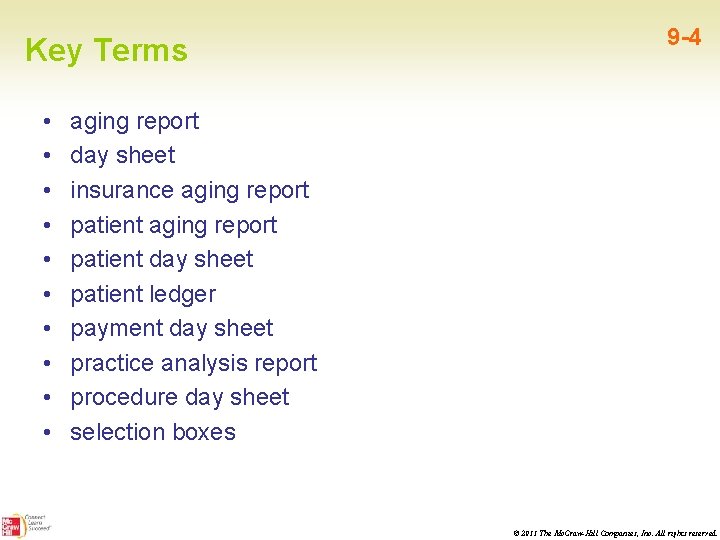
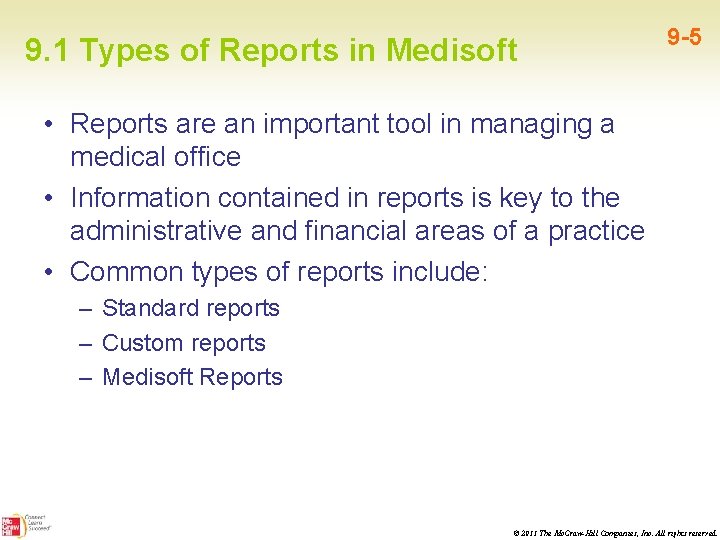
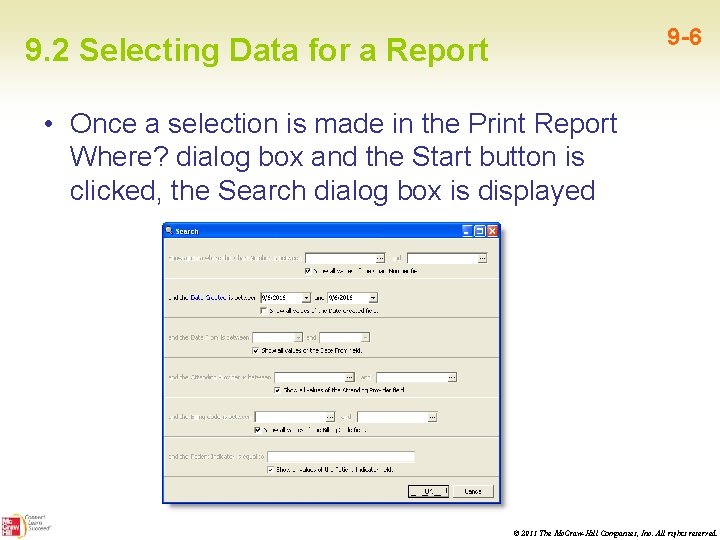
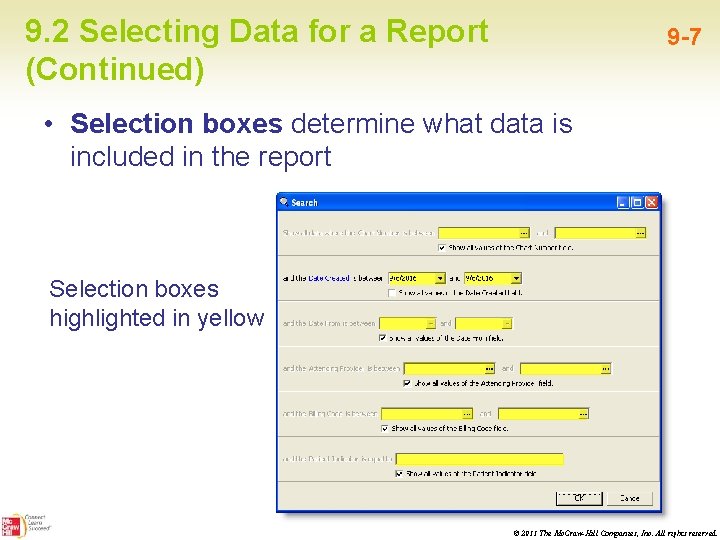
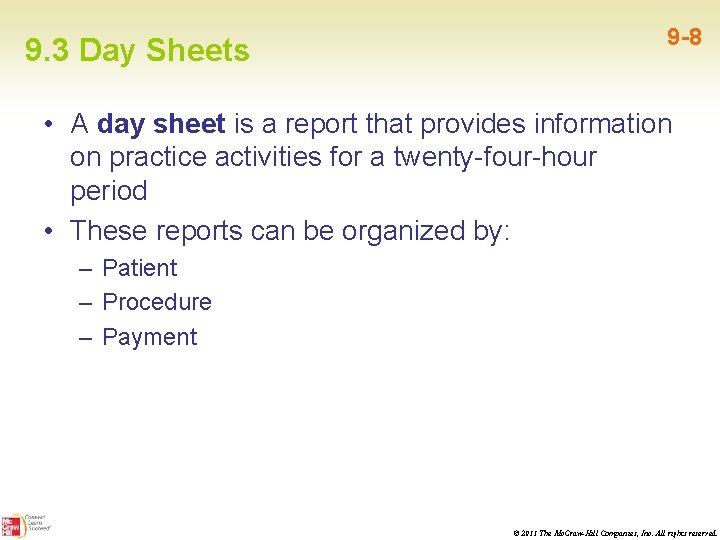
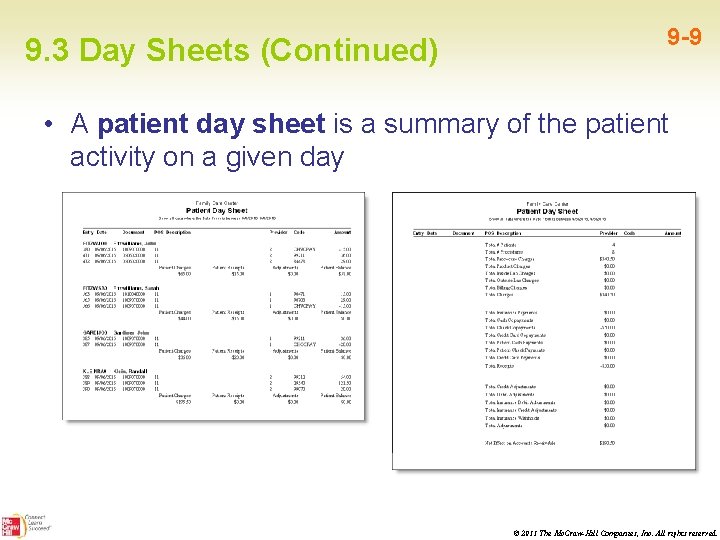
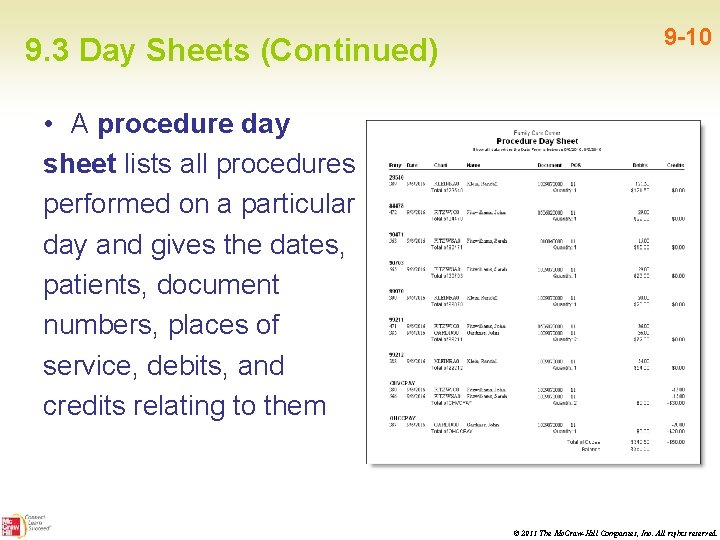
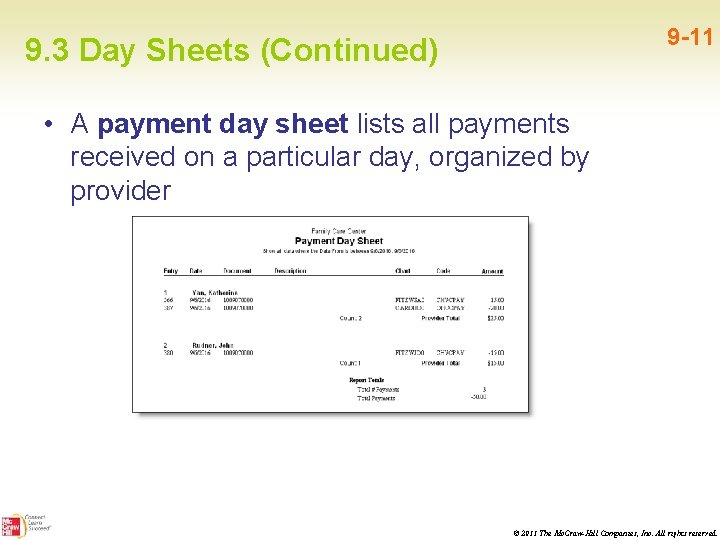
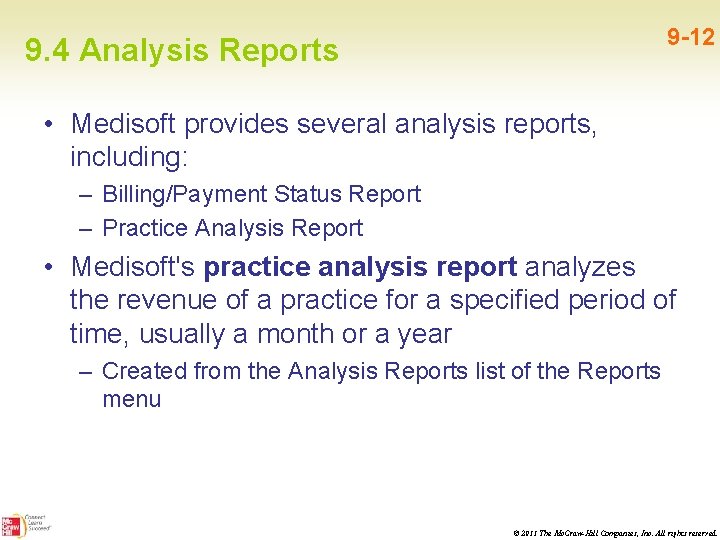
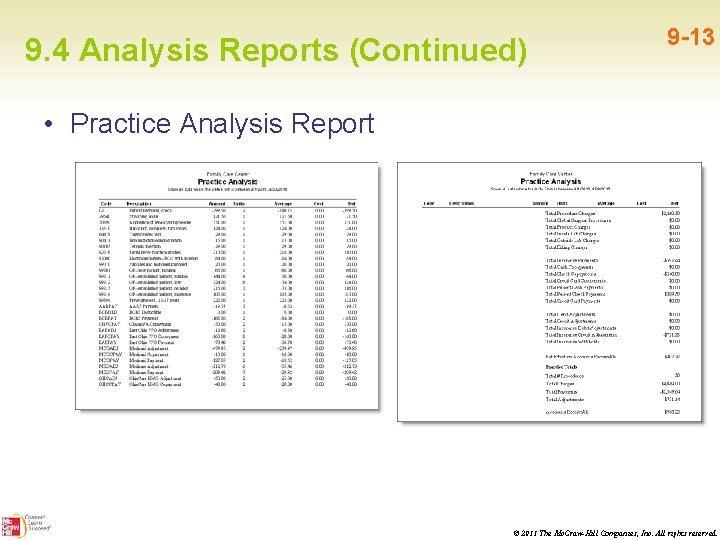
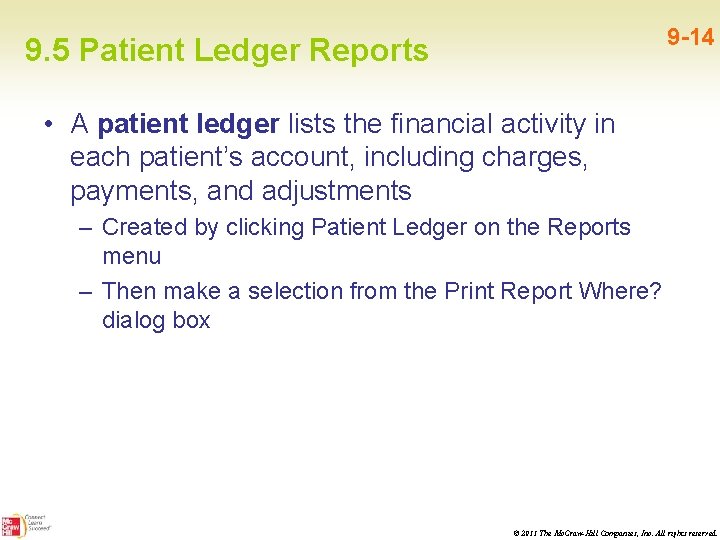
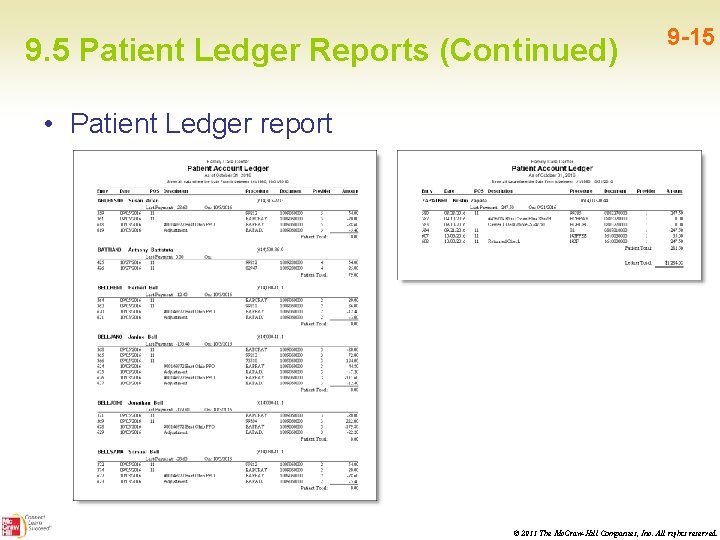
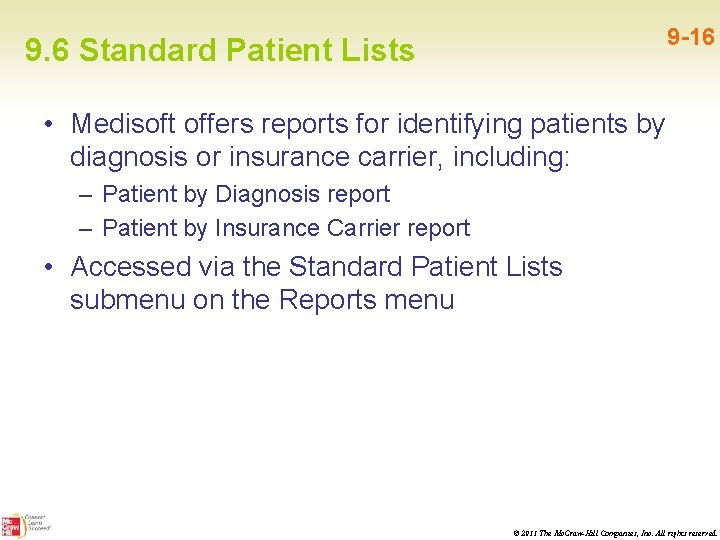
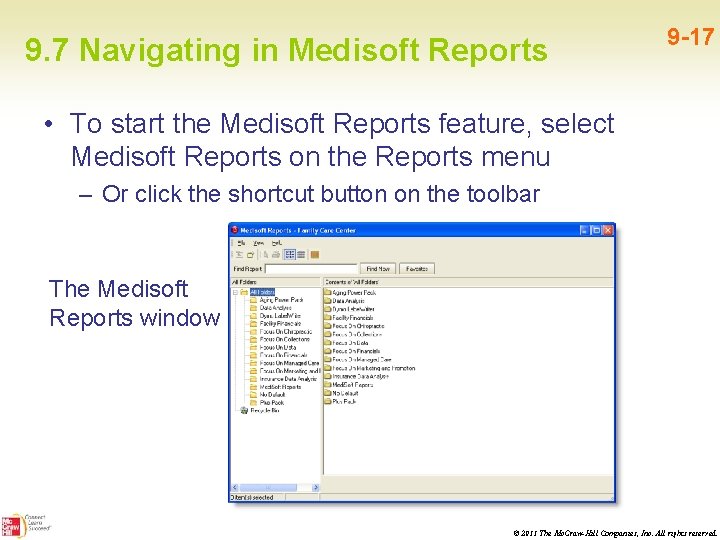
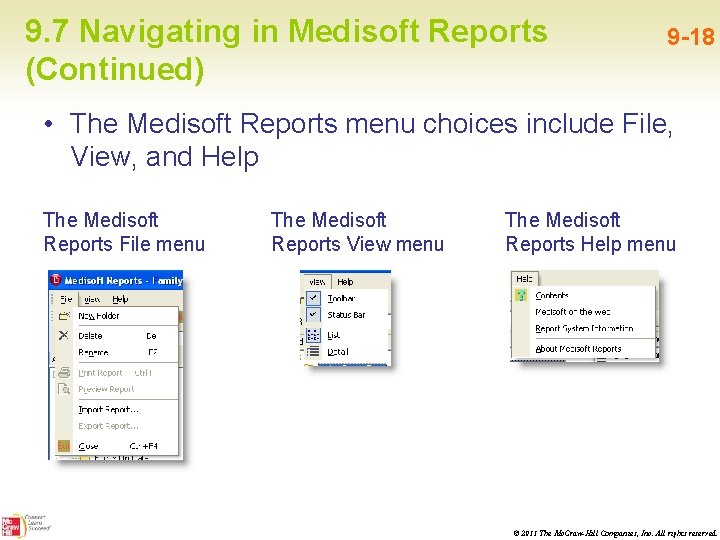
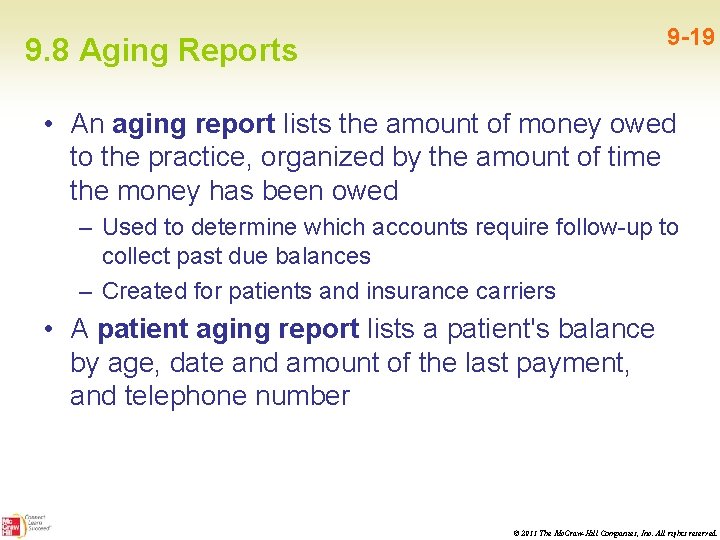
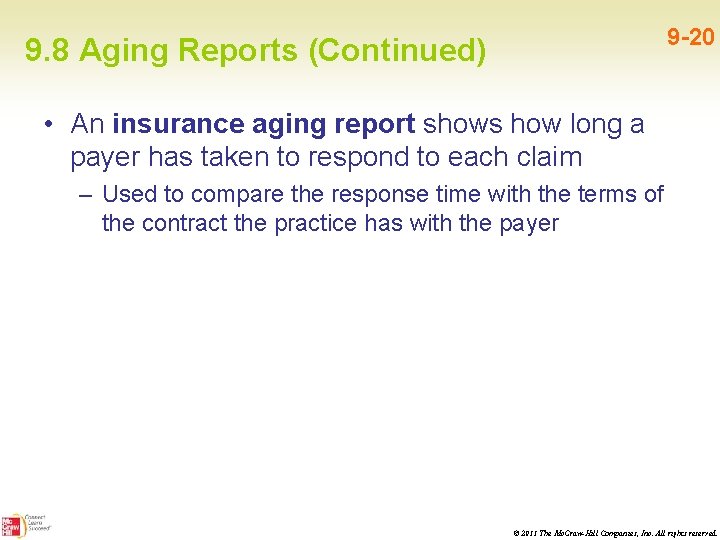
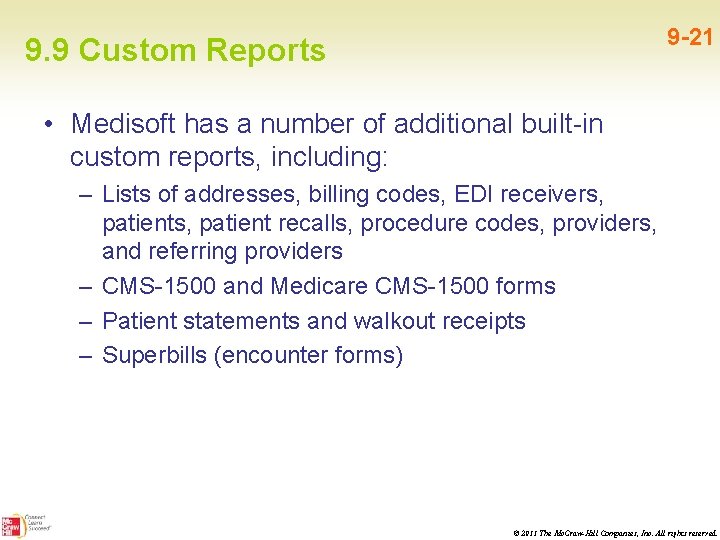
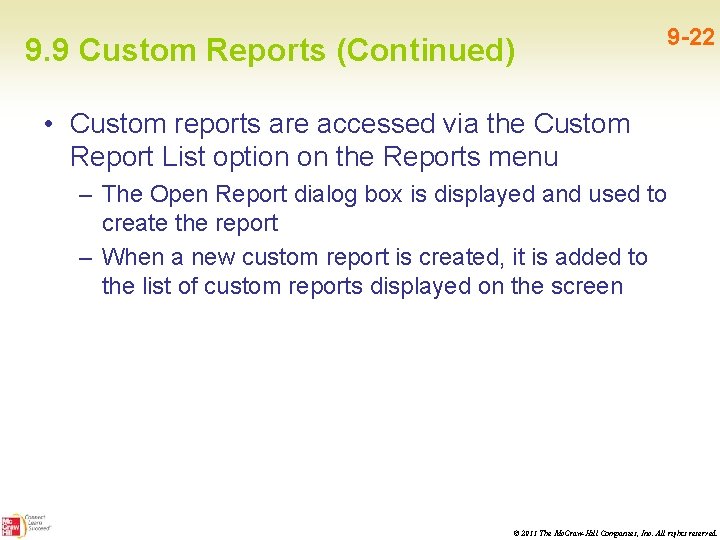
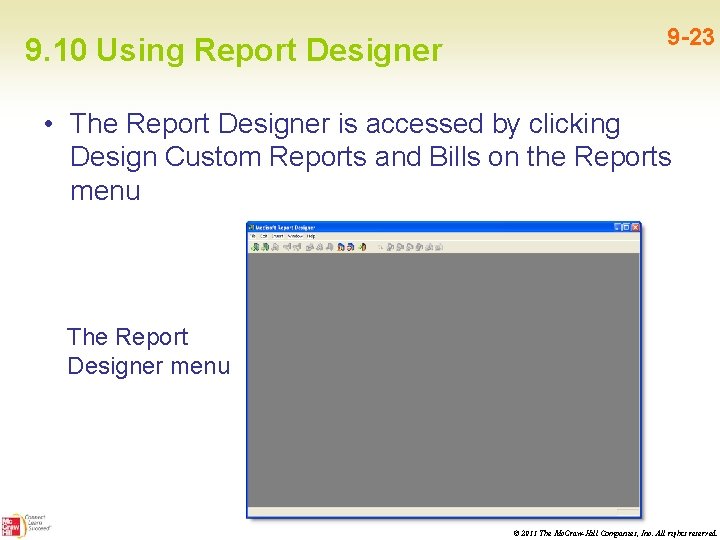
- Slides: 23
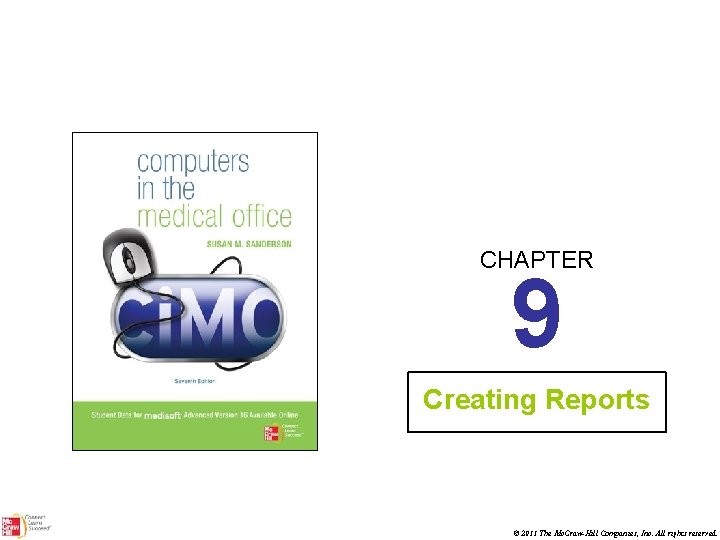
CHAPTER 9 Creating Reports © 2011 The Mc. Graw-Hill Companies, Inc. All rights reserved.
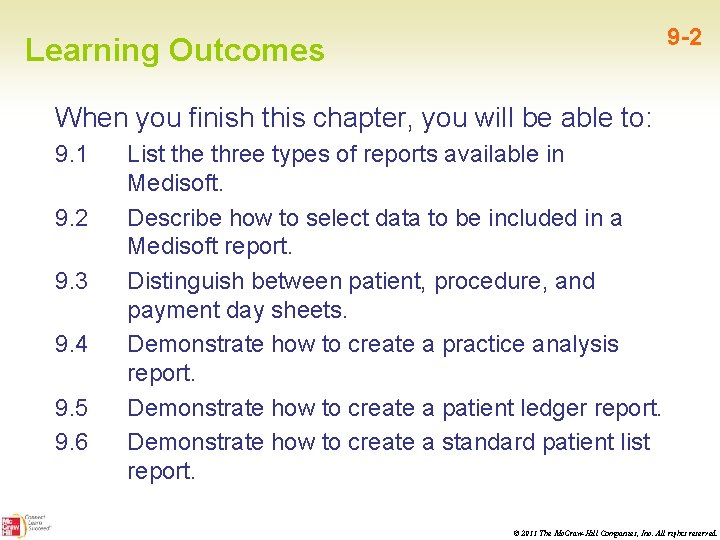
9 -2 Learning Outcomes When you finish this chapter, you will be able to: 9. 1 9. 2 9. 3 9. 4 9. 5 9. 6 List the three types of reports available in Medisoft. Describe how to select data to be included in a Medisoft report. Distinguish between patient, procedure, and payment day sheets. Demonstrate how to create a practice analysis report. Demonstrate how to create a patient ledger report. Demonstrate how to create a standard patient list report. © 2011 The Mc. Graw-Hill Companies, Inc. All rights reserved.
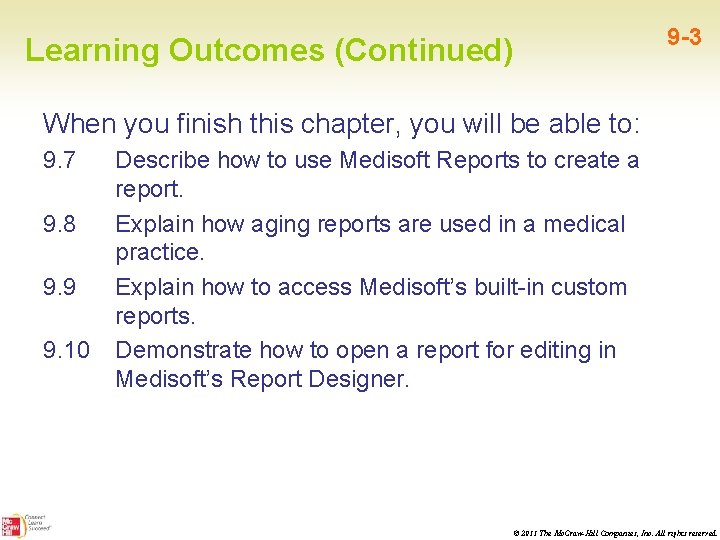
Learning Outcomes (Continued) 9 -3 When you finish this chapter, you will be able to: 9. 7 9. 8 9. 9 9. 10 Describe how to use Medisoft Reports to create a report. Explain how aging reports are used in a medical practice. Explain how to access Medisoft’s built-in custom reports. Demonstrate how to open a report for editing in Medisoft’s Report Designer. © 2011 The Mc. Graw-Hill Companies, Inc. All rights reserved.
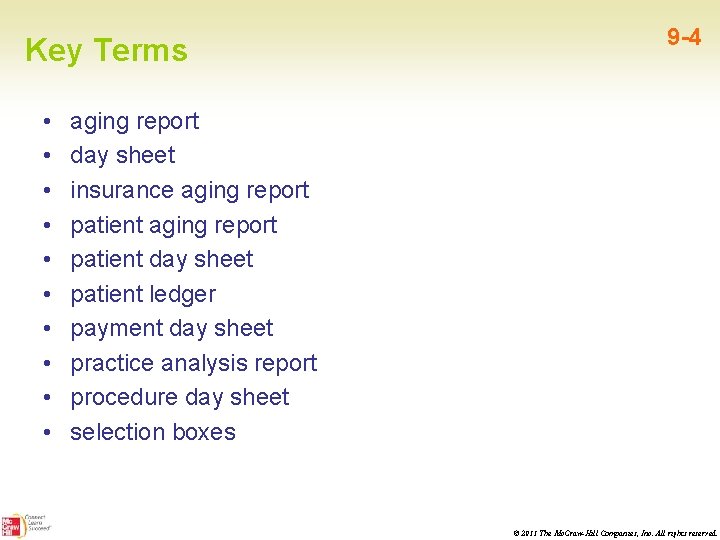
Key Terms • • • 9 -4 aging report day sheet insurance aging report patient day sheet patient ledger payment day sheet practice analysis report procedure day sheet selection boxes © 2011 The Mc. Graw-Hill Companies, Inc. All rights reserved.
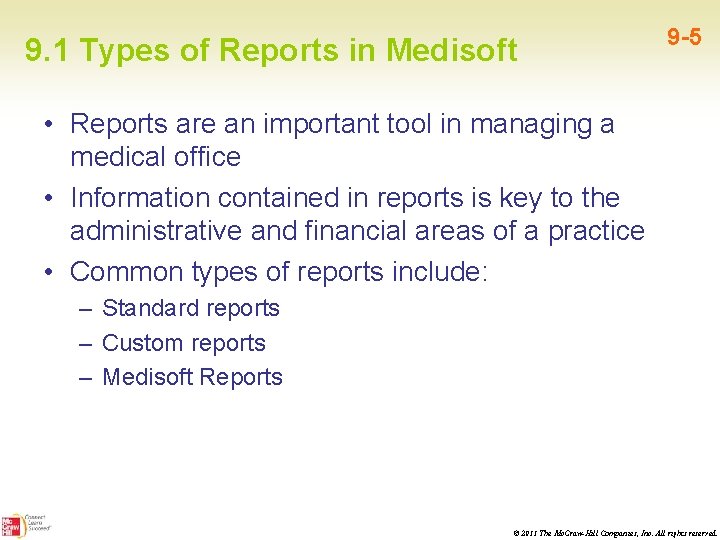
9. 1 Types of Reports in Medisoft 9 -5 • Reports are an important tool in managing a medical office • Information contained in reports is key to the administrative and financial areas of a practice • Common types of reports include: – Standard reports – Custom reports – Medisoft Reports © 2011 The Mc. Graw-Hill Companies, Inc. All rights reserved.
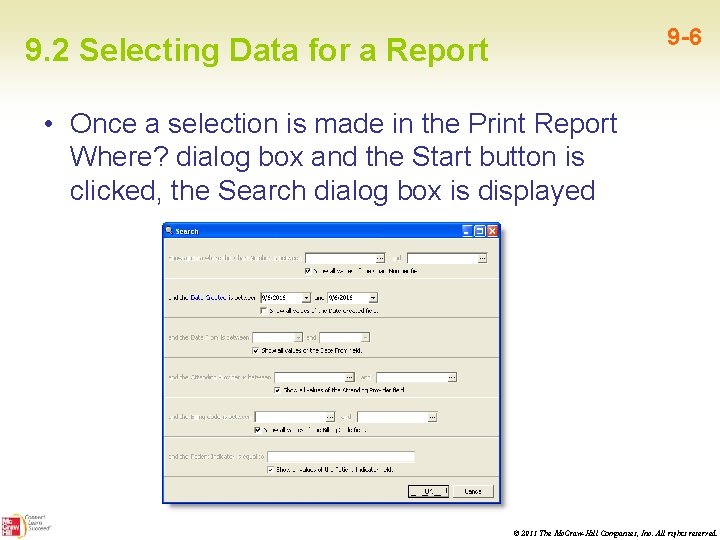
9 -6 9. 2 Selecting Data for a Report • Once a selection is made in the Print Report Where? dialog box and the Start button is clicked, the Search dialog box is displayed © 2011 The Mc. Graw-Hill Companies, Inc. All rights reserved.
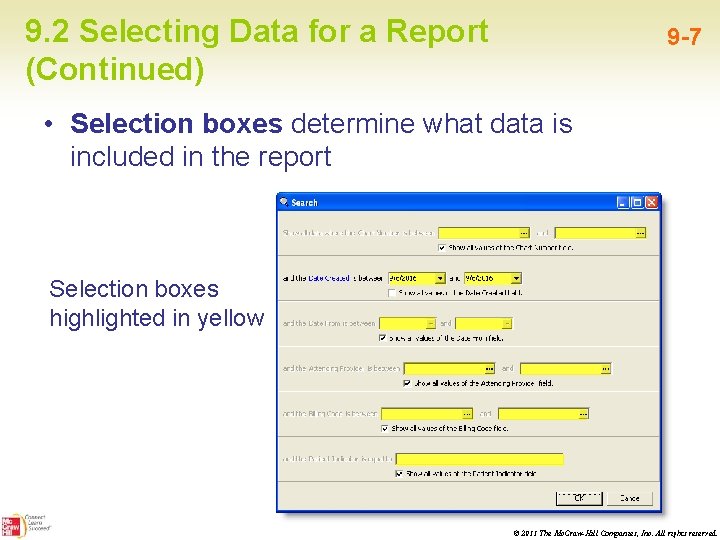
9. 2 Selecting Data for a Report (Continued) 9 -7 • Selection boxes determine what data is included in the report Selection boxes highlighted in yellow © 2011 The Mc. Graw-Hill Companies, Inc. All rights reserved.
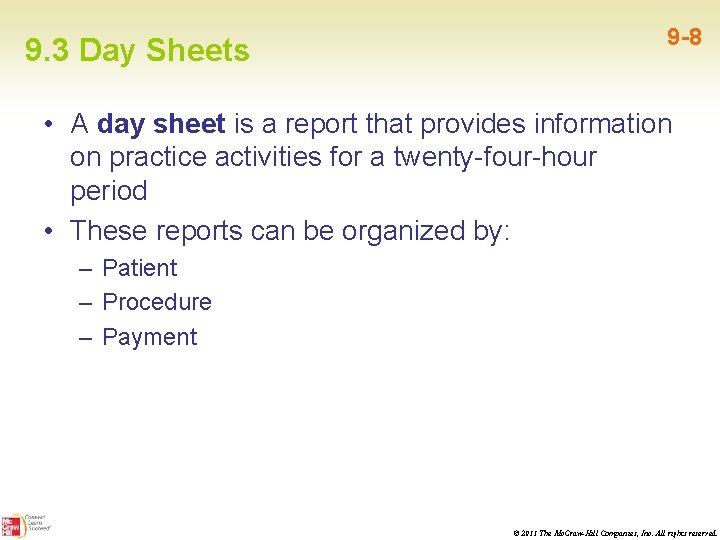
9. 3 Day Sheets 9 -8 • A day sheet is a report that provides information on practice activities for a twenty-four-hour period • These reports can be organized by: – Patient – Procedure – Payment © 2011 The Mc. Graw-Hill Companies, Inc. All rights reserved.
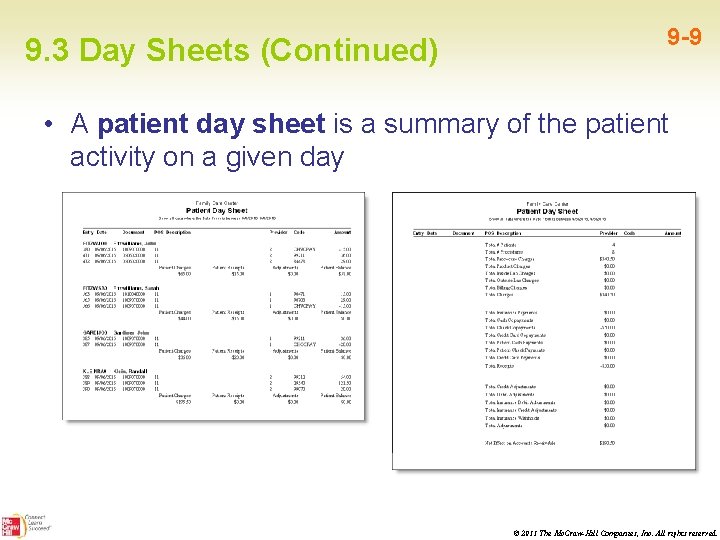
9. 3 Day Sheets (Continued) 9 -9 • A patient day sheet is a summary of the patient activity on a given day © 2011 The Mc. Graw-Hill Companies, Inc. All rights reserved.
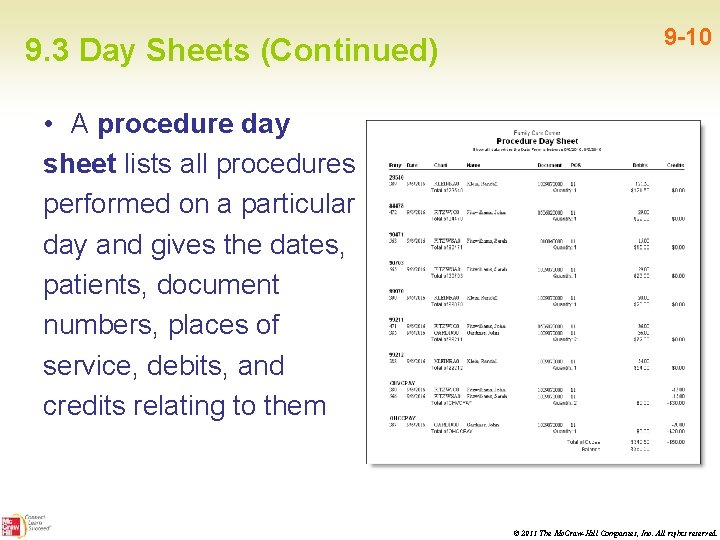
9. 3 Day Sheets (Continued) 9 -10 • A procedure day sheet lists all procedures performed on a particular day and gives the dates, patients, document numbers, places of service, debits, and credits relating to them © 2011 The Mc. Graw-Hill Companies, Inc. All rights reserved.
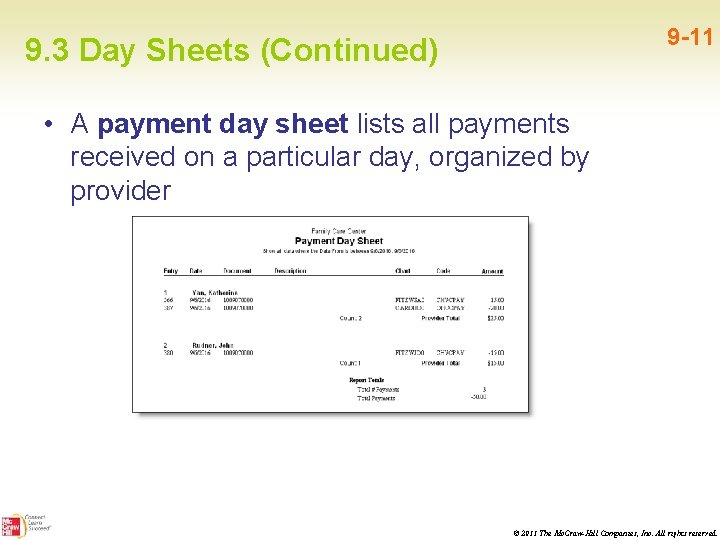
9 -11 9. 3 Day Sheets (Continued) • A payment day sheet lists all payments received on a particular day, organized by provider © 2011 The Mc. Graw-Hill Companies, Inc. All rights reserved.
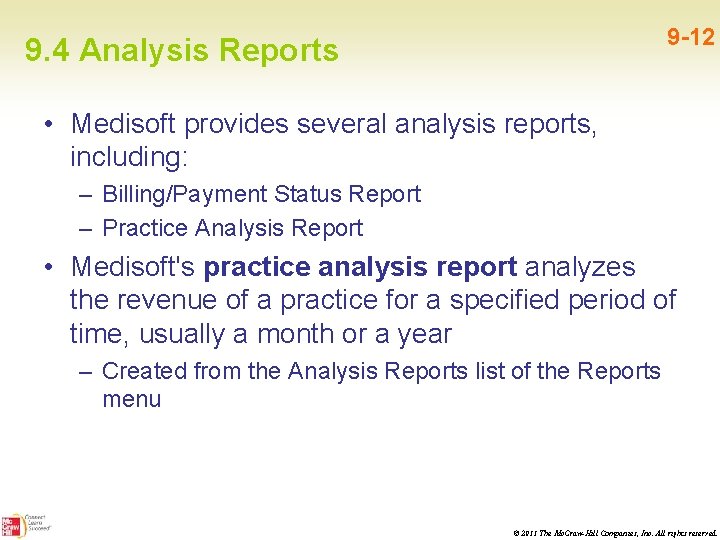
9 -12 9. 4 Analysis Reports • Medisoft provides several analysis reports, including: – Billing/Payment Status Report – Practice Analysis Report • Medisoft's practice analysis report analyzes the revenue of a practice for a specified period of time, usually a month or a year – Created from the Analysis Reports list of the Reports menu © 2011 The Mc. Graw-Hill Companies, Inc. All rights reserved.
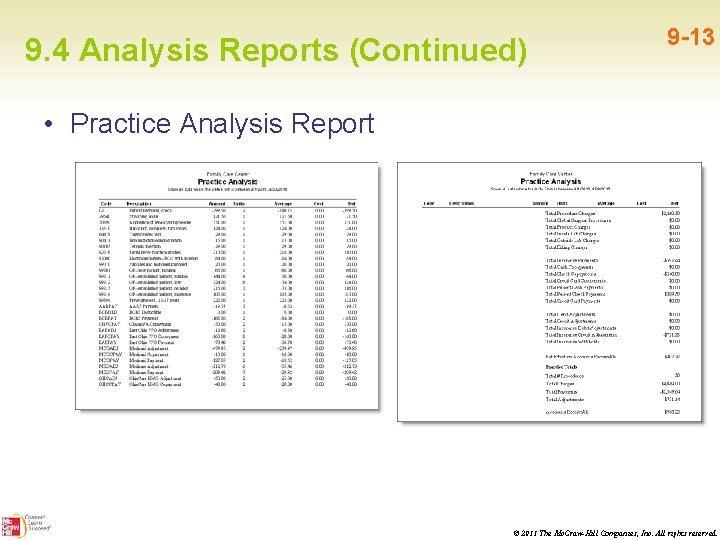
9. 4 Analysis Reports (Continued) 9 -13 • Practice Analysis Report © 2011 The Mc. Graw-Hill Companies, Inc. All rights reserved.
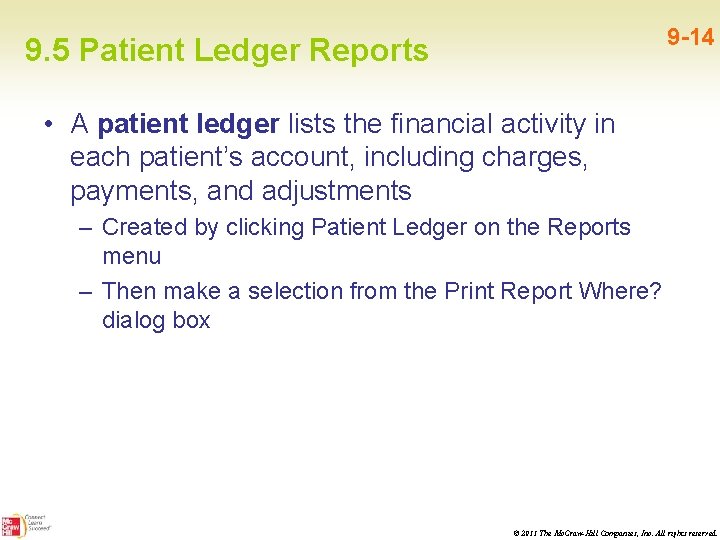
9 -14 9. 5 Patient Ledger Reports • A patient ledger lists the financial activity in each patient’s account, including charges, payments, and adjustments – Created by clicking Patient Ledger on the Reports menu – Then make a selection from the Print Report Where? dialog box © 2011 The Mc. Graw-Hill Companies, Inc. All rights reserved.
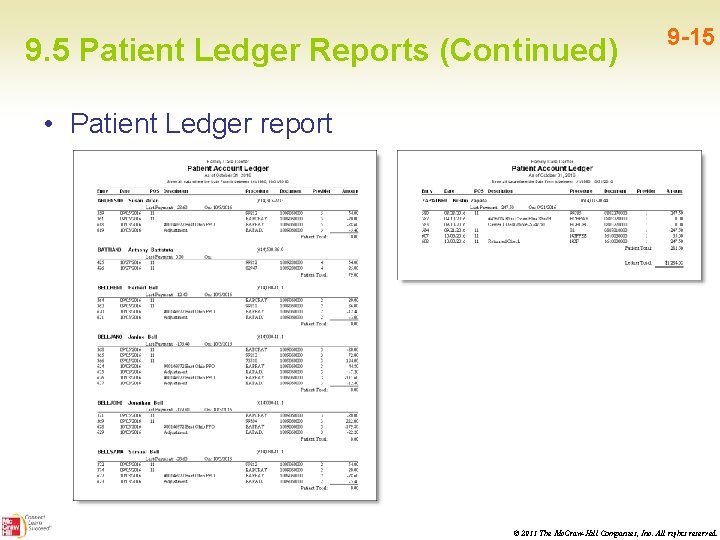
9. 5 Patient Ledger Reports (Continued) 9 -15 • Patient Ledger report © 2011 The Mc. Graw-Hill Companies, Inc. All rights reserved.
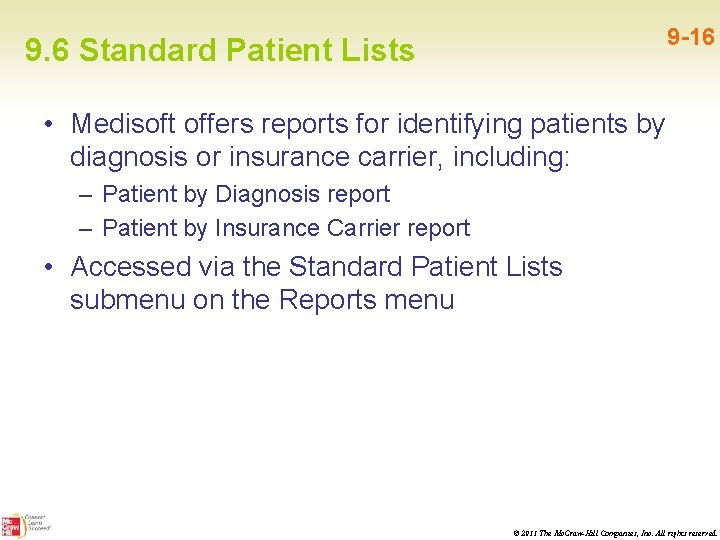
9 -16 9. 6 Standard Patient Lists • Medisoft offers reports for identifying patients by diagnosis or insurance carrier, including: – Patient by Diagnosis report – Patient by Insurance Carrier report • Accessed via the Standard Patient Lists submenu on the Reports menu © 2011 The Mc. Graw-Hill Companies, Inc. All rights reserved.
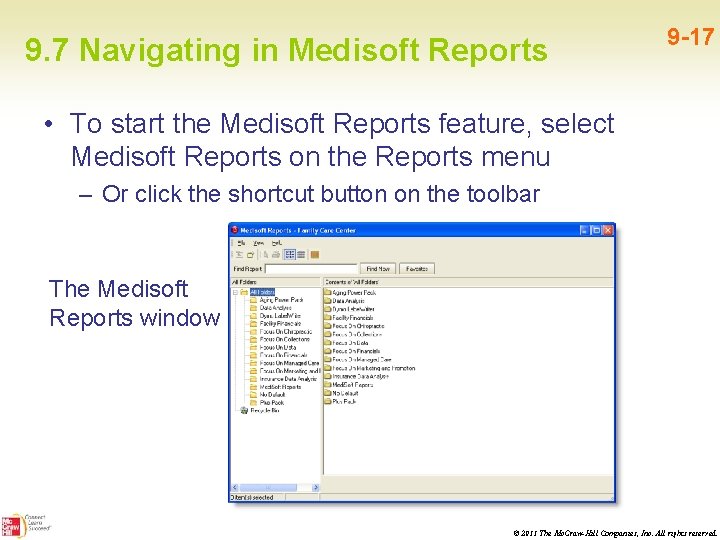
9. 7 Navigating in Medisoft Reports 9 -17 • To start the Medisoft Reports feature, select Medisoft Reports on the Reports menu – Or click the shortcut button on the toolbar The Medisoft Reports window © 2011 The Mc. Graw-Hill Companies, Inc. All rights reserved.
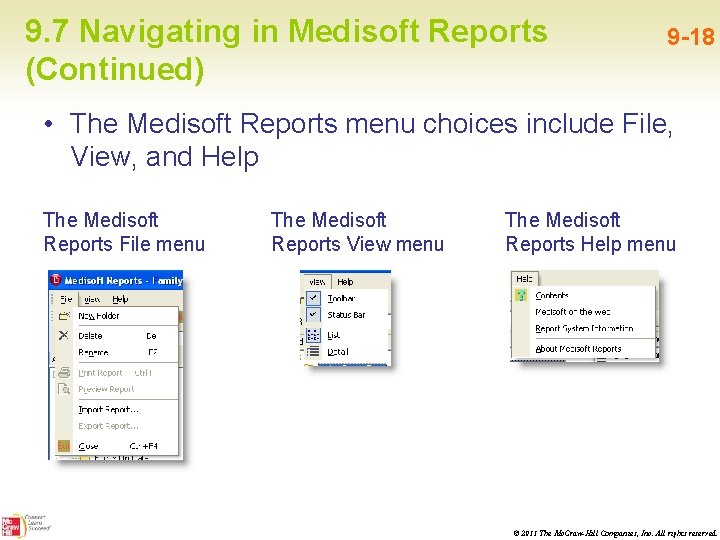
9. 7 Navigating in Medisoft Reports (Continued) 9 -18 • The Medisoft Reports menu choices include File, View, and Help The Medisoft Reports File menu The Medisoft Reports View menu The Medisoft Reports Help menu © 2011 The Mc. Graw-Hill Companies, Inc. All rights reserved.
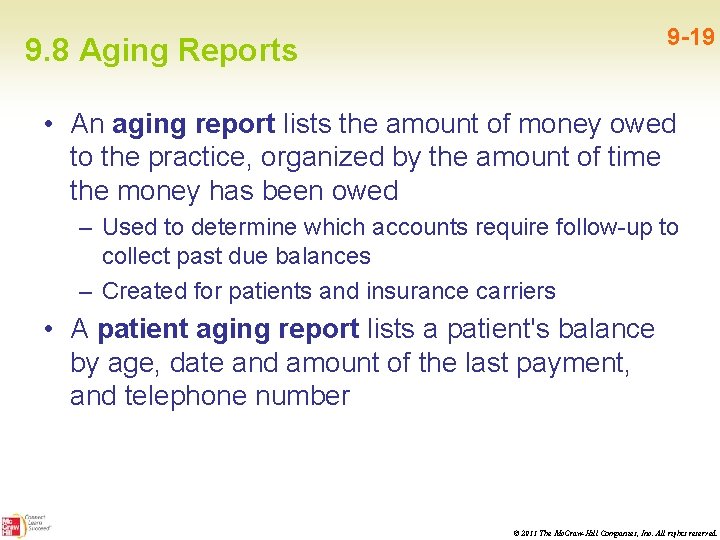
9 -19 9. 8 Aging Reports • An aging report lists the amount of money owed to the practice, organized by the amount of time the money has been owed – Used to determine which accounts require follow-up to collect past due balances – Created for patients and insurance carriers • A patient aging report lists a patient's balance by age, date and amount of the last payment, and telephone number © 2011 The Mc. Graw-Hill Companies, Inc. All rights reserved.
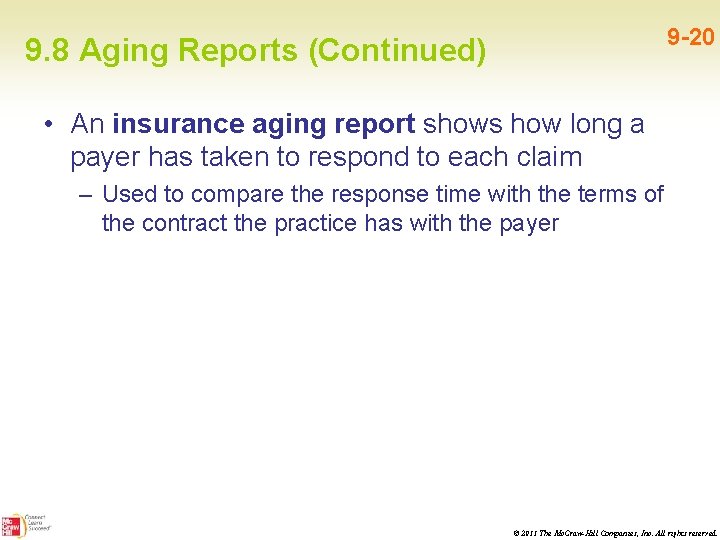
9 -20 9. 8 Aging Reports (Continued) • An insurance aging report shows how long a payer has taken to respond to each claim – Used to compare the response time with the terms of the contract the practice has with the payer © 2011 The Mc. Graw-Hill Companies, Inc. All rights reserved.
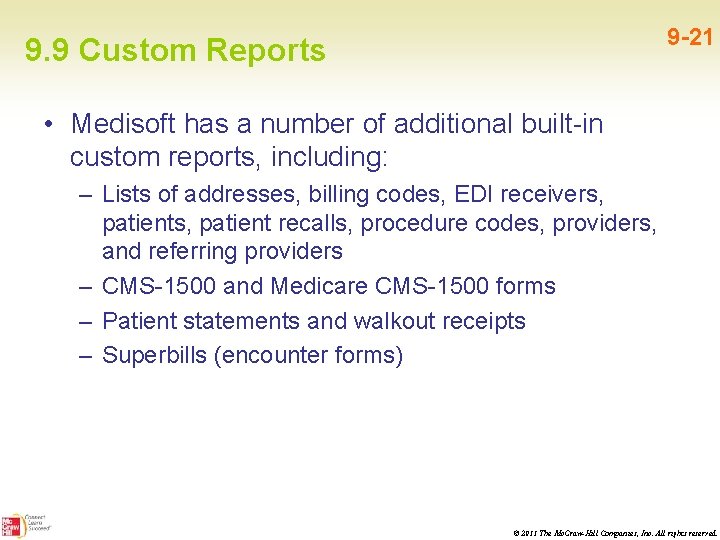
9 -21 9. 9 Custom Reports • Medisoft has a number of additional built-in custom reports, including: – Lists of addresses, billing codes, EDI receivers, patient recalls, procedure codes, providers, and referring providers – CMS-1500 and Medicare CMS-1500 forms – Patient statements and walkout receipts – Superbills (encounter forms) © 2011 The Mc. Graw-Hill Companies, Inc. All rights reserved.
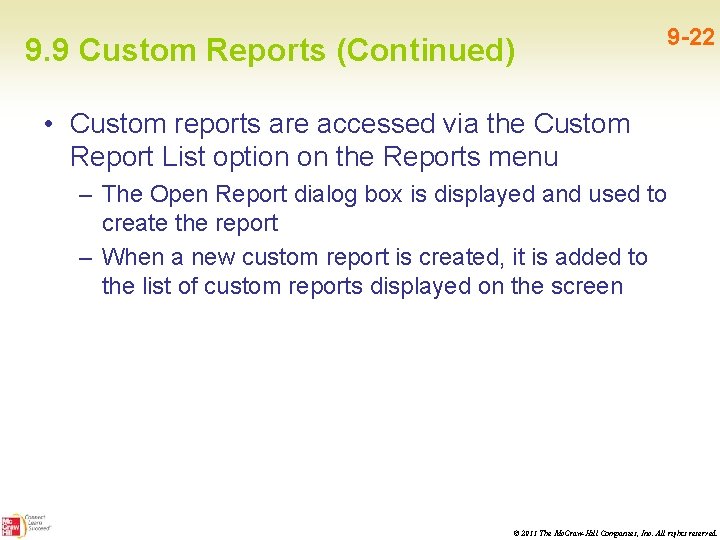
9. 9 Custom Reports (Continued) 9 -22 • Custom reports are accessed via the Custom Report List option on the Reports menu – The Open Report dialog box is displayed and used to create the report – When a new custom report is created, it is added to the list of custom reports displayed on the screen © 2011 The Mc. Graw-Hill Companies, Inc. All rights reserved.
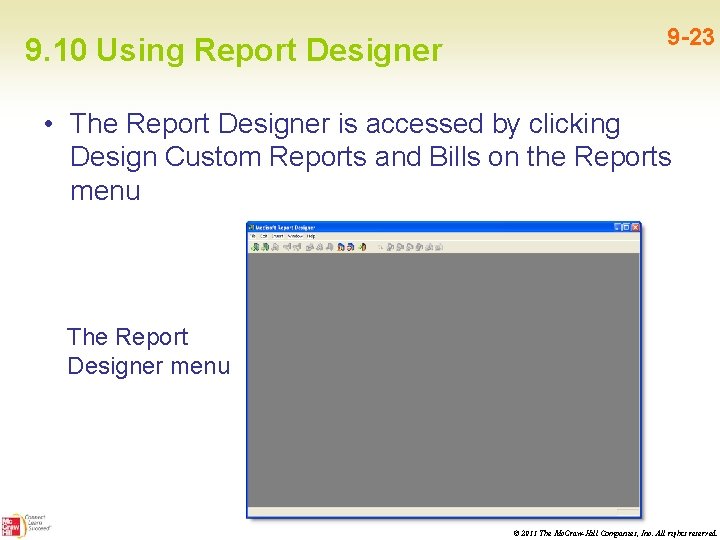
9. 10 Using Report Designer 9 -23 • The Report Designer is accessed by clicking Design Custom Reports and Bills on the Reports menu The Report Designer menu © 2011 The Mc. Graw-Hill Companies, Inc. All rights reserved.
 Ms access reports tutorial
Ms access reports tutorial How do informational reports and analytical reports differ
How do informational reports and analytical reports differ Grawhill
Grawhill Grawhill
Grawhill 作業管理精簡版13版解答
作業管理精簡版13版解答 Grawhill
Grawhill Mc graw hill
Mc graw hill Mc grawhill
Mc grawhill Grawhill
Grawhill Mc grawhill
Mc grawhill Grawhill
Grawhill Chapter 18 creating competitive advantage
Chapter 18 creating competitive advantage Chapter 18 creating competitive advantage
Chapter 18 creating competitive advantage Section 4 creating the constitution
Section 4 creating the constitution Lesson 4 creating the constitution answer key
Lesson 4 creating the constitution answer key Chapter 18 creating competitive advantage
Chapter 18 creating competitive advantage Tci chapter 6 answers
Tci chapter 6 answers Chapter 6 creating a nation
Chapter 6 creating a nation Chapter 6 creating a nation
Chapter 6 creating a nation Chapter 18 creating competitive advantage
Chapter 18 creating competitive advantage Chapter 8 creating the constitution
Chapter 8 creating the constitution Hát kết hợp bộ gõ cơ thể
Hát kết hợp bộ gõ cơ thể Ng-html
Ng-html Bổ thể
Bổ thể