Chapter 7 Repetition In Visual Basic NET the
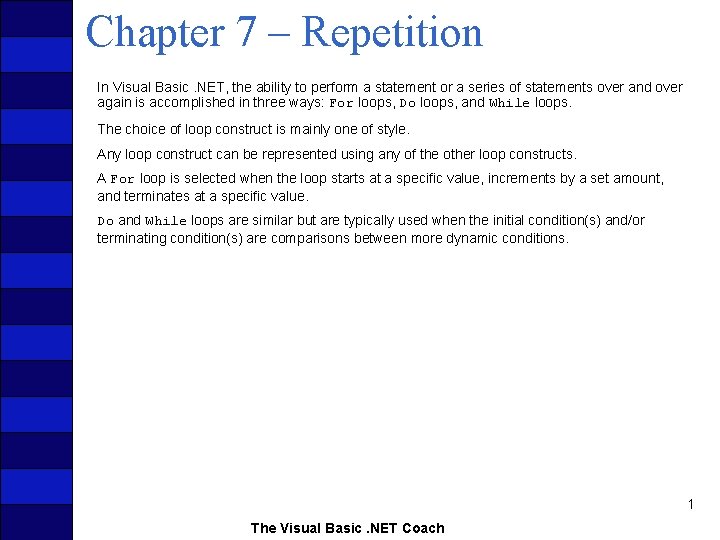
Chapter 7 – Repetition In Visual Basic. NET, the ability to perform a statement or a series of statements over and over again is accomplished in three ways: For loops, Do loops, and While loops. The choice of loop construct is mainly one of style. Any loop construct can be represented using any of the other loop constructs. A For loop is selected when the loop starts at a specific value, increments by a set amount, and terminates at a specific value. Do and While loops are similar but are typically used when the initial condition(s) and/or terminating condition(s) are comparisons between more dynamic conditions. 1 The Visual Basic. NET Coach
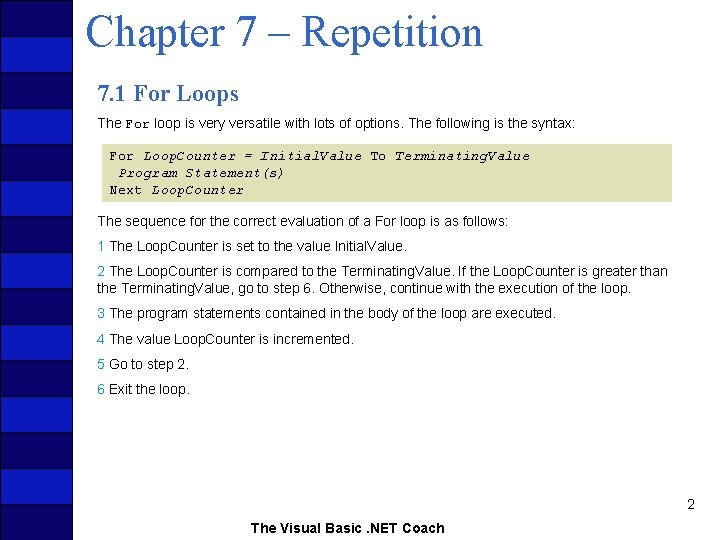
Chapter 7 – Repetition 7. 1 For Loops The For loop is very versatile with lots of options. The following is the syntax: For Loop. Counter = Initial. Value To Terminating. Value Program Statement(s) Next Loop. Counter The sequence for the correct evaluation of a For loop is as follows: 1 The Loop. Counter is set to the value Initial. Value. 2 The Loop. Counter is compared to the Terminating. Value. If the Loop. Counter is greater than the Terminating. Value, go to step 6. Otherwise, continue with the execution of the loop. 3 The program statements contained in the body of the loop are executed. 4 The value Loop. Counter is incremented. 5 Go to step 2. 6 Exit the loop. 2 The Visual Basic. NET Coach
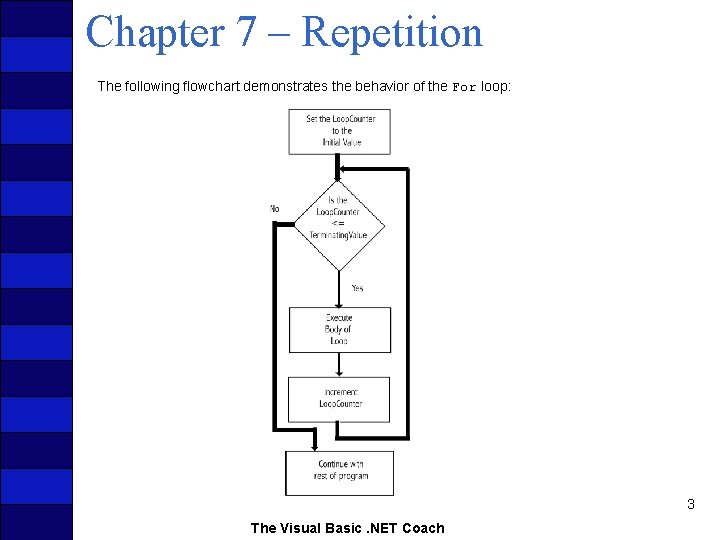
Chapter 7 – Repetition The following flowchart demonstrates the behavior of the For loop: 3 The Visual Basic. NET Coach
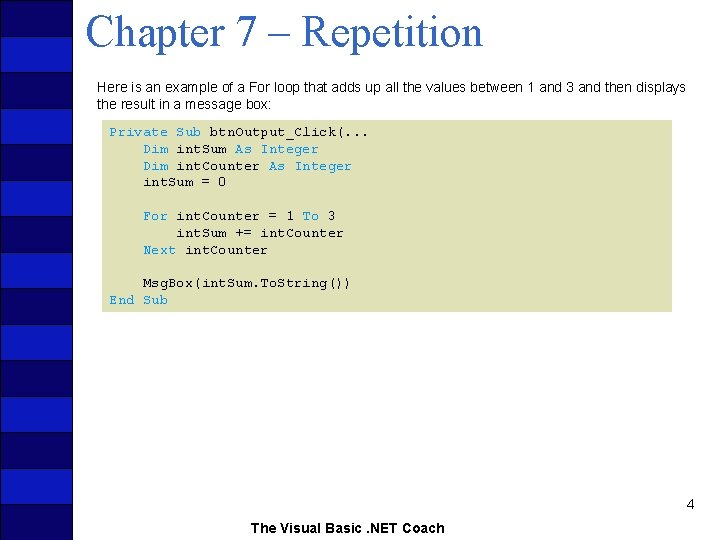
Chapter 7 – Repetition Here is an example of a For loop that adds up all the values between 1 and 3 and then displays the result in a message box: Private Sub btn. Output_Click(. . . Dim int. Sum As Integer Dim int. Counter As Integer int. Sum = 0 For int. Counter = 1 To 3 int. Sum += int. Counter Next int. Counter Msg. Box(int. Sum. To. String()) End Sub 4 The Visual Basic. NET Coach
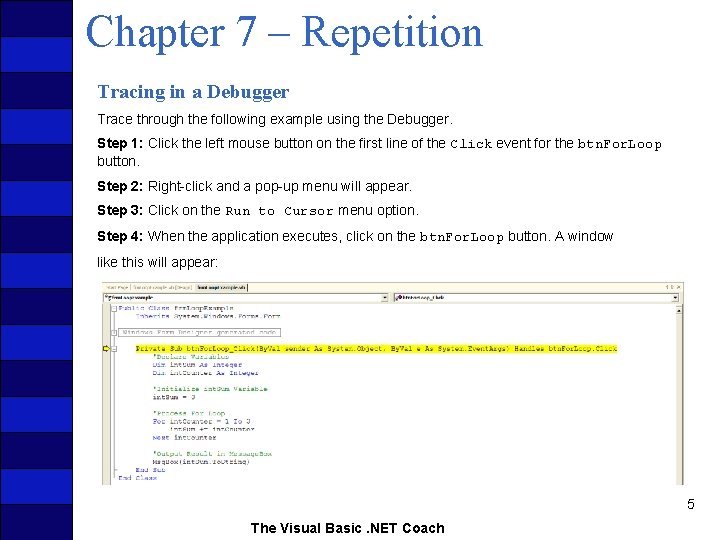
Chapter 7 – Repetition Tracing in a Debugger Trace through the following example using the Debugger. Step 1: Click the left mouse button on the first line of the Click event for the btn. For. Loop button. Step 2: Right-click and a pop-up menu will appear. Step 3: Click on the Run to Cursor menu option. Step 4: When the application executes, click on the btn. For. Loop button. A window like this will appear: 5 The Visual Basic. NET Coach
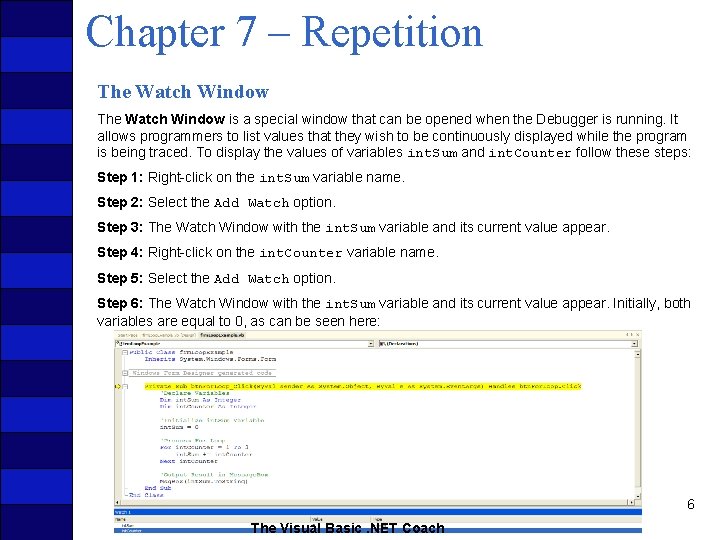
Chapter 7 – Repetition The Watch Window is a special window that can be opened when the Debugger is running. It allows programmers to list values that they wish to be continuously displayed while the program is being traced. To display the values of variables int. Sum and int. Counter follow these steps: Step 1: Right-click on the int. Sum variable name. Step 2: Select the Add Watch option. Step 3: The Watch Window with the int. Sum variable and its current value appear. Step 4: Right-click on the int. Counter variable name. Step 5: Select the Add Watch option. Step 6: The Watch Window with the int. Sum variable and its current value appear. Initially, both variables are equal to 0, as can be seen here: 6 The Visual Basic. NET Coach
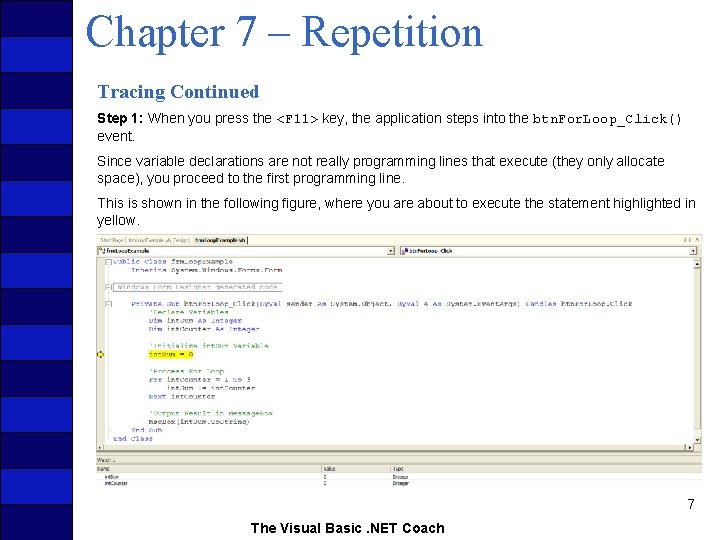
Chapter 7 – Repetition Tracing Continued Step 1: When you press the <F 11> key, the application steps into the btn. For. Loop_Click() event. Since variable declarations are not really programming lines that execute (they only allocate space), you proceed to the first programming line. This is shown in the following figure, where you are about to execute the statement highlighted in yellow. 7 The Visual Basic. NET Coach
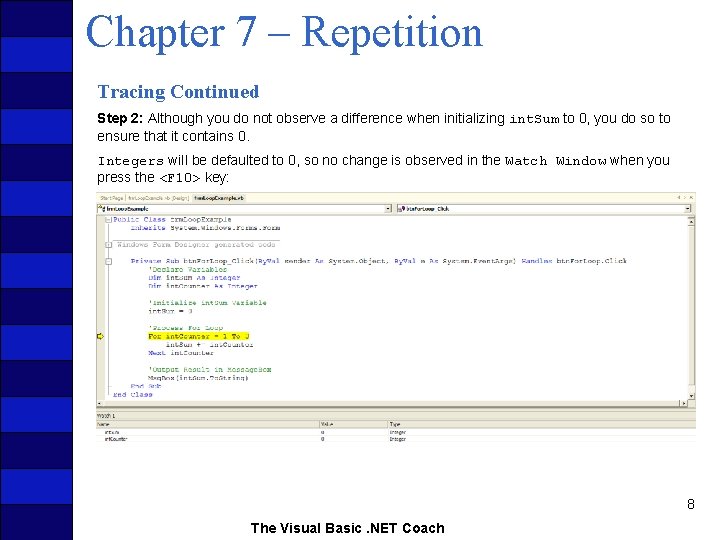
Chapter 7 – Repetition Tracing Continued Step 2: Although you do not observe a difference when initializing int. Sum to 0, you do so to ensure that it contains 0. Integers will be defaulted to 0, so no change is observed in the Watch Window when you press the <F 10> key: 8 The Visual Basic. NET Coach
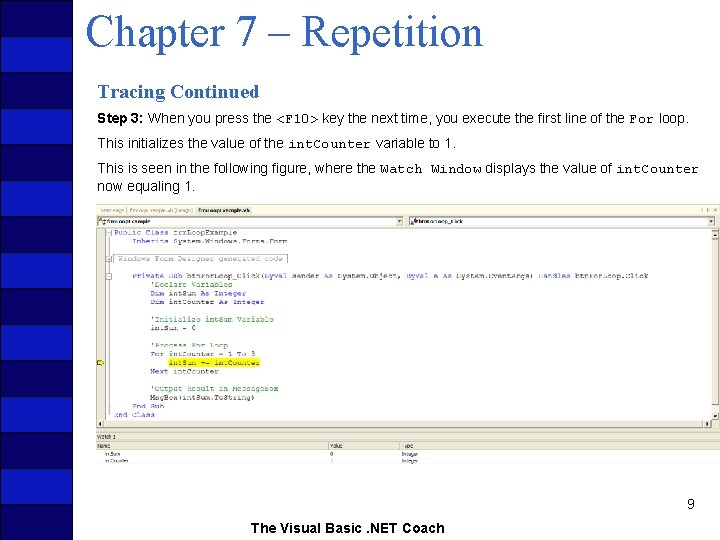
Chapter 7 – Repetition Tracing Continued Step 3: When you press the <F 10> key the next time, you execute the first line of the For loop. This initializes the value of the int. Counter variable to 1. This is seen in the following figure, where the Watch Window displays the value of int. Counter now equaling 1. 9 The Visual Basic. NET Coach
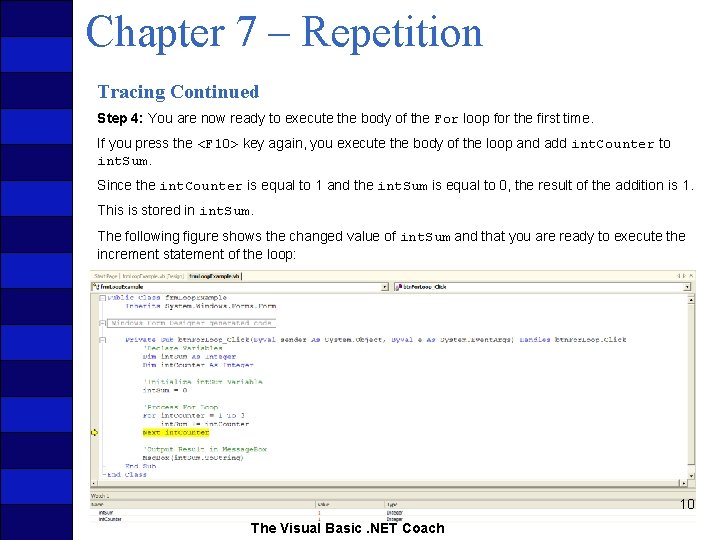
Chapter 7 – Repetition Tracing Continued Step 4: You are now ready to execute the body of the For loop for the first time. If you press the <F 10> key again, you execute the body of the loop and add int. Counter to int. Sum. Since the int. Counter is equal to 1 and the int. Sum is equal to 0, the result of the addition is 1. This is stored in int. Sum. The following figure shows the changed value of int. Sum and that you are ready to execute the increment statement of the loop: 10 The Visual Basic. NET Coach
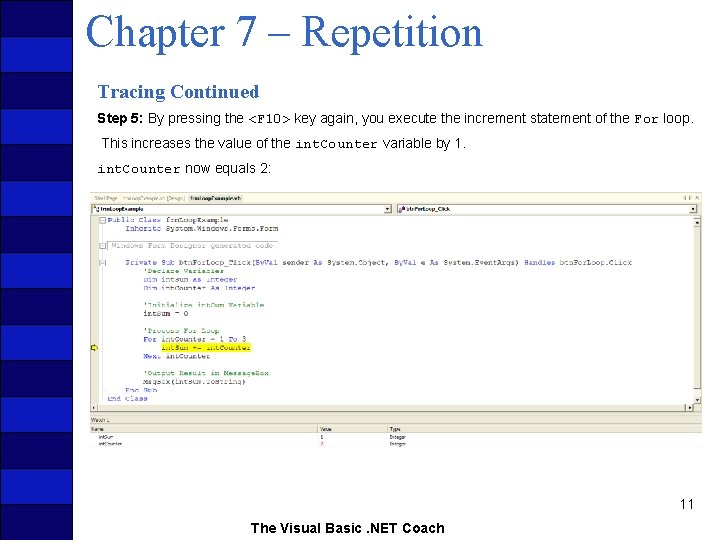
Chapter 7 – Repetition Tracing Continued Step 5: By pressing the <F 10> key again, you execute the increment statement of the For loop. This increases the value of the int. Counter variable by 1. int. Counter now equals 2: 11 The Visual Basic. NET Coach
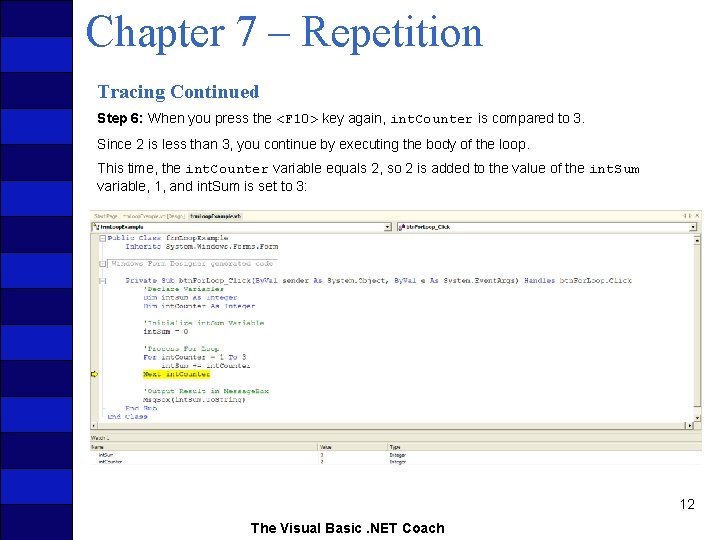
Chapter 7 – Repetition Tracing Continued Step 6: When you press the <F 10> key again, int. Counter is compared to 3. Since 2 is less than 3, you continue by executing the body of the loop. This time, the int. Counter variable equals 2, so 2 is added to the value of the int. Sum variable, 1, and int. Sum is set to 3: 12 The Visual Basic. NET Coach
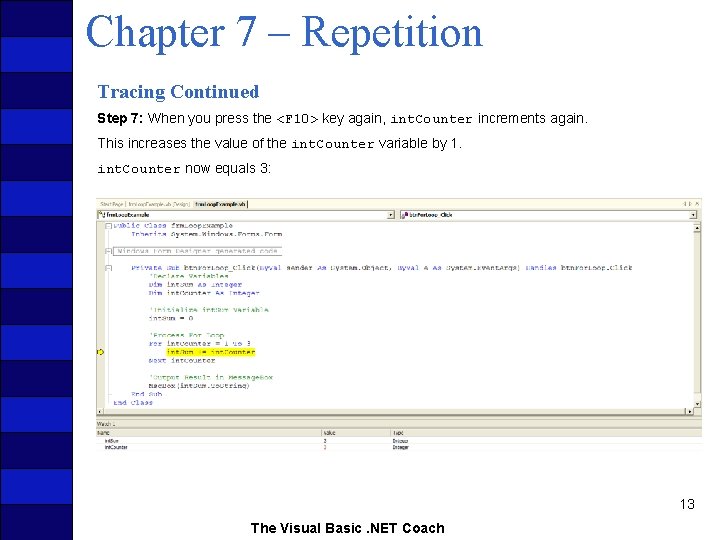
Chapter 7 – Repetition Tracing Continued Step 7: When you press the <F 10> key again, int. Counter increments again. This increases the value of the int. Counter variable by 1. int. Counter now equals 3: 13 The Visual Basic. NET Coach
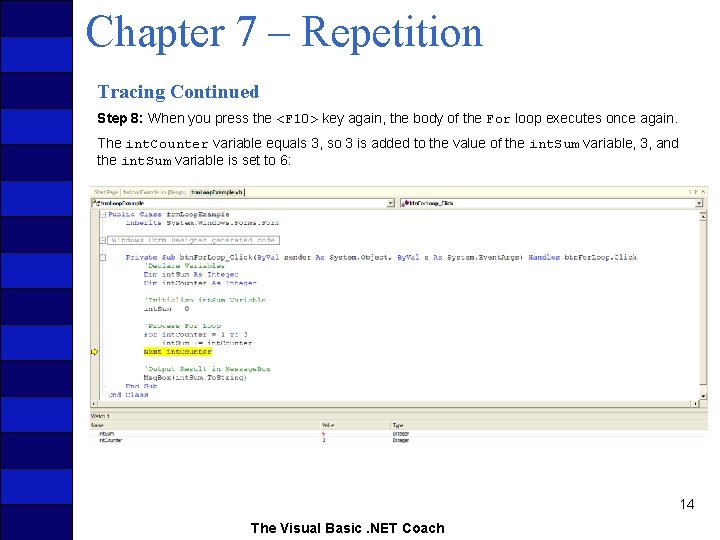
Chapter 7 – Repetition Tracing Continued Step 8: When you press the <F 10> key again, the body of the For loop executes once again. The int. Counter variable equals 3, so 3 is added to the value of the int. Sum variable, 3, and the int. Sum variable is set to 6: 14 The Visual Basic. NET Coach
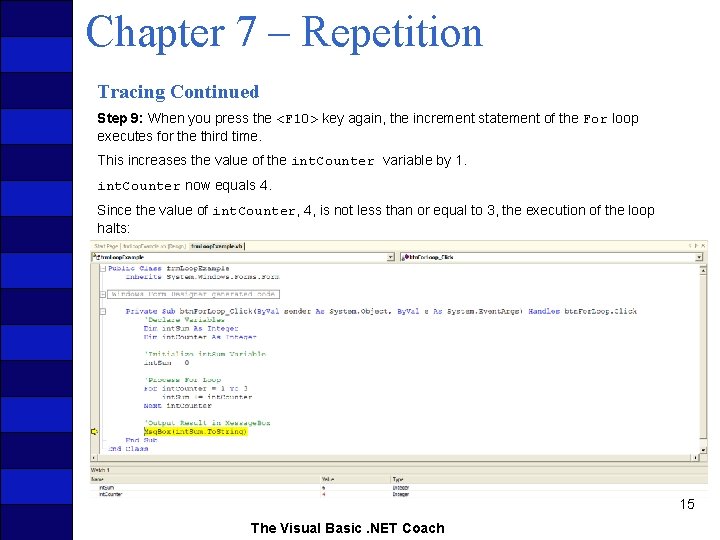
Chapter 7 – Repetition Tracing Continued Step 9: When you press the <F 10> key again, the increment statement of the For loop executes for the third time. This increases the value of the int. Counter variable by 1. int. Counter now equals 4. Since the value of int. Counter, 4, is not less than or equal to 3, the execution of the loop halts: 15 The Visual Basic. NET Coach
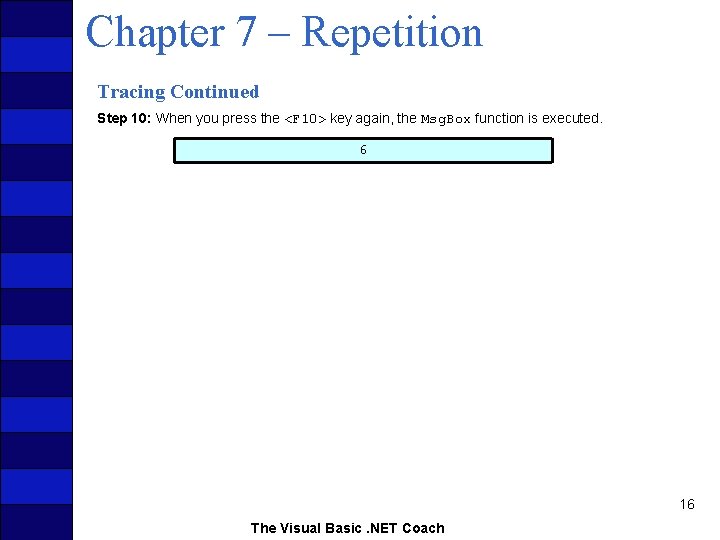
Chapter 7 – Repetition Tracing Continued Step 10: When you press the <F 10> key again, the Msg. Box function is executed. 6 16 The Visual Basic. NET Coach
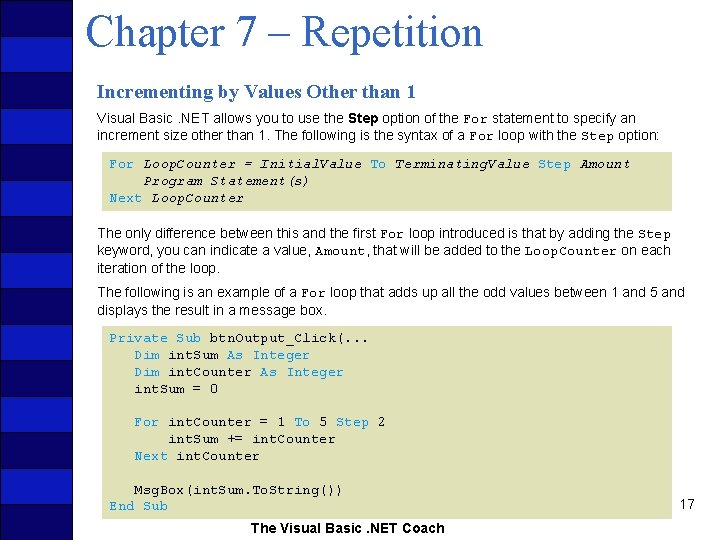
Chapter 7 – Repetition Incrementing by Values Other than 1 Visual Basic. NET allows you to use the Step option of the For statement to specify an increment size other than 1. The following is the syntax of a For loop with the Step option: For Loop. Counter = Initial. Value To Terminating. Value Step Amount Program Statement(s) Next Loop. Counter The only difference between this and the first For loop introduced is that by adding the Step keyword, you can indicate a value, Amount, that will be added to the Loop. Counter on each iteration of the loop. The following is an example of a For loop that adds up all the odd values between 1 and 5 and displays the result in a message box. Private Sub btn. Output_Click(. . . Dim int. Sum As Integer Dim int. Counter As Integer int. Sum = 0 For int. Counter = 1 To 5 Step 2 int. Sum += int. Counter Next int. Counter Msg. Box(int. Sum. To. String()) End Sub The Visual Basic. NET Coach 17
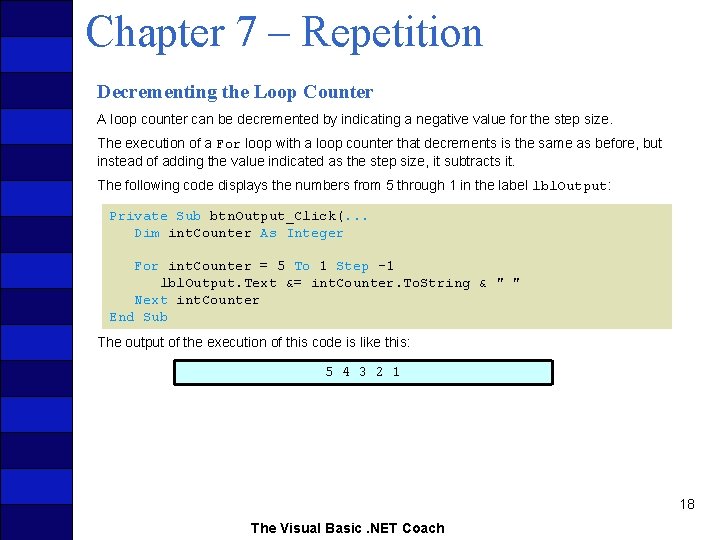
Chapter 7 – Repetition Decrementing the Loop Counter A loop counter can be decremented by indicating a negative value for the step size. The execution of a For loop with a loop counter that decrements is the same as before, but instead of adding the value indicated as the step size, it subtracts it. The following code displays the numbers from 5 through 1 in the label lbl. Output: Private Sub btn. Output_Click(. . . Dim int. Counter As Integer For int. Counter = 5 To 1 Step -1 lbl. Output. Text &= int. Counter. To. String & " " Next int. Counter End Sub The output of the execution of this code is like this: 5 4 3 2 1 18 The Visual Basic. NET Coach
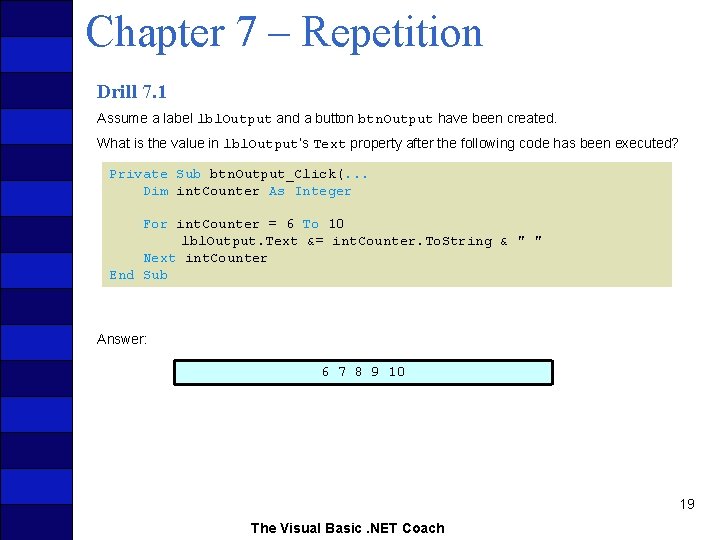
Chapter 7 – Repetition Drill 7. 1 Assume a label lbl. Output and a button btn. Output have been created. What is the value in lbl. Output’s Text property after the following code has been executed? Private Sub btn. Output_Click(. . . Dim int. Counter As Integer For int. Counter = 6 To 10 lbl. Output. Text &= int. Counter. To. String & " " Next int. Counter End Sub Answer: 6 7 8 9 10 19 The Visual Basic. NET Coach
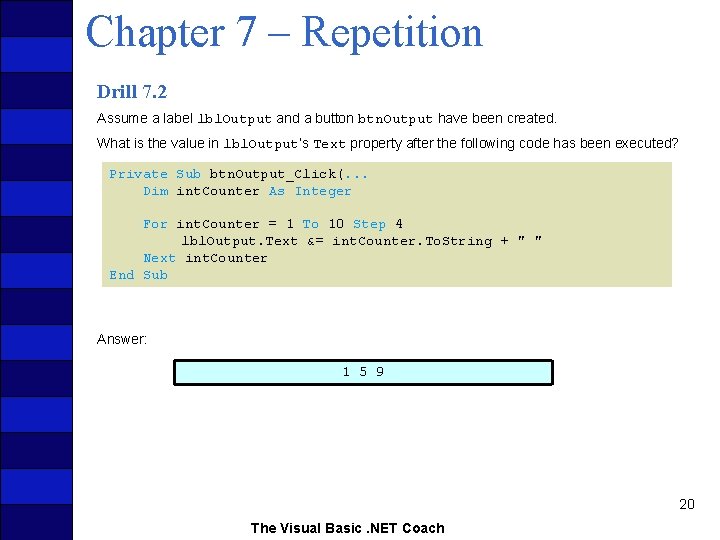
Chapter 7 – Repetition Drill 7. 2 Assume a label lbl. Output and a button btn. Output have been created. What is the value in lbl. Output’s Text property after the following code has been executed? Private Sub btn. Output_Click(. . . Dim int. Counter As Integer For int. Counter = 1 To 10 Step 4 lbl. Output. Text &= int. Counter. To. String + " " Next int. Counter End Sub Answer: 1 5 9 20 The Visual Basic. NET Coach
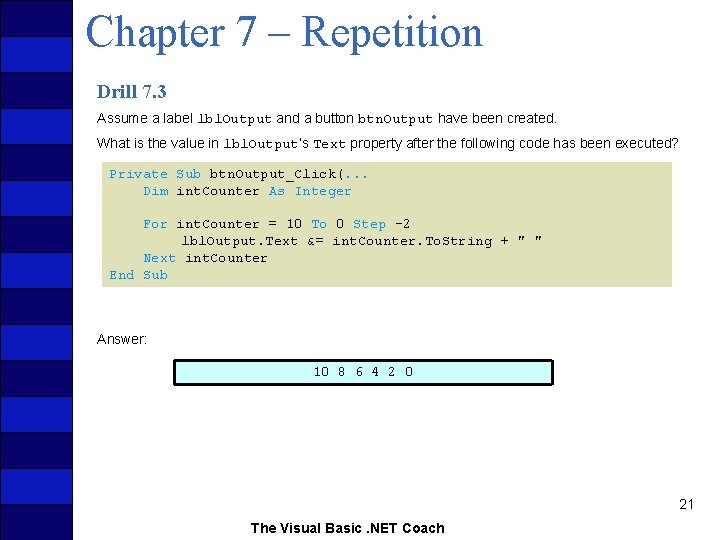
Chapter 7 – Repetition Drill 7. 3 Assume a label lbl. Output and a button btn. Output have been created. What is the value in lbl. Output’s Text property after the following code has been executed? Private Sub btn. Output_Click(. . . Dim int. Counter As Integer For int. Counter = 10 To 0 Step -2 lbl. Output. Text &= int. Counter. To. String + " " Next int. Counter End Sub Answer: 10 8 6 4 2 0 21 The Visual Basic. NET Coach
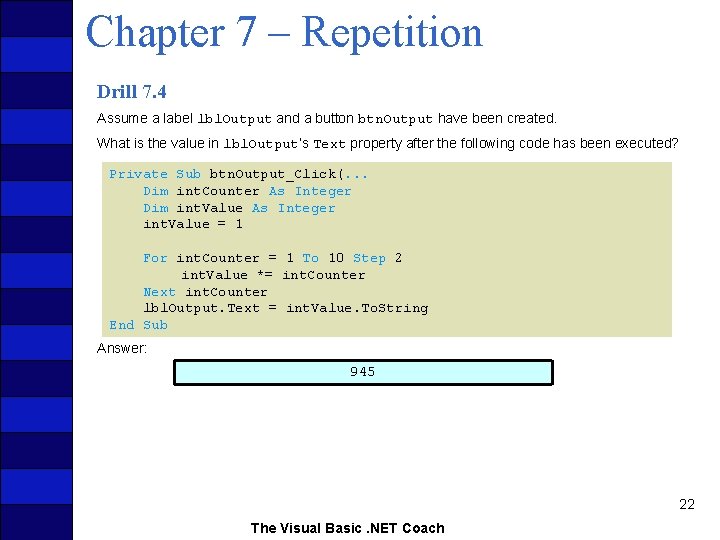
Chapter 7 – Repetition Drill 7. 4 Assume a label lbl. Output and a button btn. Output have been created. What is the value in lbl. Output’s Text property after the following code has been executed? Private Sub btn. Output_Click(. . . Dim int. Counter As Integer Dim int. Value As Integer int. Value = 1 For int. Counter = 1 To 10 Step 2 int. Value *= int. Counter Next int. Counter lbl. Output. Text = int. Value. To. String End Sub Answer: 945 22 The Visual Basic. NET Coach
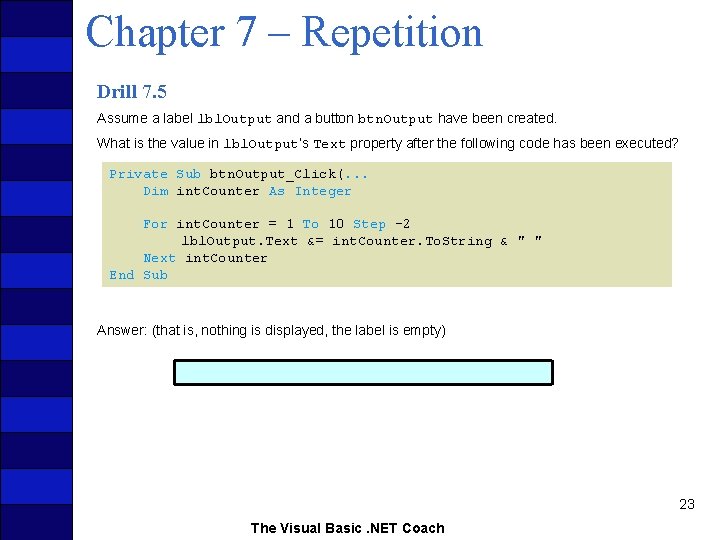
Chapter 7 – Repetition Drill 7. 5 Assume a label lbl. Output and a button btn. Output have been created. What is the value in lbl. Output’s Text property after the following code has been executed? Private Sub btn. Output_Click(. . . Dim int. Counter As Integer For int. Counter = 1 To 10 Step -2 lbl. Output. Text &= int. Counter. To. String & " " Next int. Counter End Sub Answer: (that is, nothing is displayed, the label is empty) 23 The Visual Basic. NET Coach
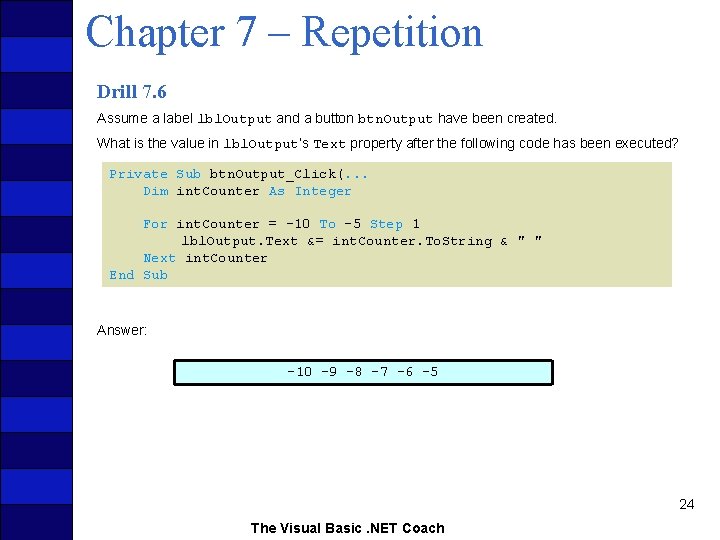
Chapter 7 – Repetition Drill 7. 6 Assume a label lbl. Output and a button btn. Output have been created. What is the value in lbl. Output’s Text property after the following code has been executed? Private Sub btn. Output_Click(. . . Dim int. Counter As Integer For int. Counter = -10 To -5 Step 1 lbl. Output. Text &= int. Counter. To. String & " " Next int. Counter End Sub Answer: -10 – 9 – 8 – 7 – 6 -5 24 The Visual Basic. NET Coach
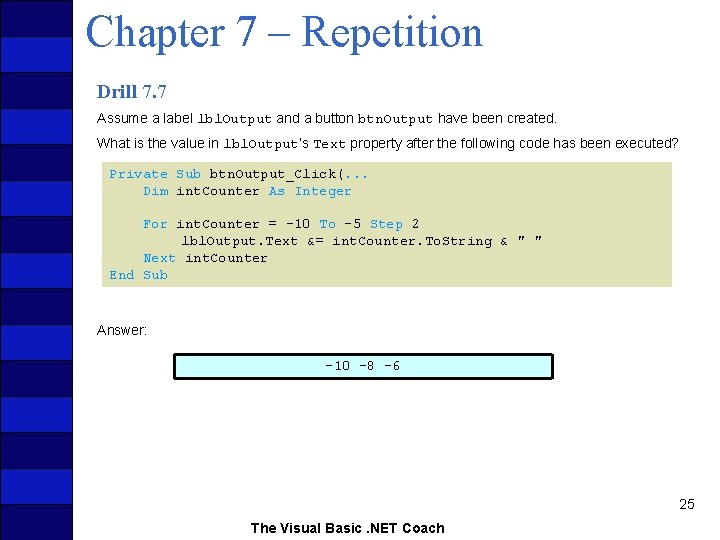
Chapter 7 – Repetition Drill 7. 7 Assume a label lbl. Output and a button btn. Output have been created. What is the value in lbl. Output’s Text property after the following code has been executed? Private Sub btn. Output_Click(. . . Dim int. Counter As Integer For int. Counter = -10 To -5 Step 2 lbl. Output. Text &= int. Counter. To. String & " " Next int. Counter End Sub Answer: -10 – 8 – 6 25 The Visual Basic. NET Coach
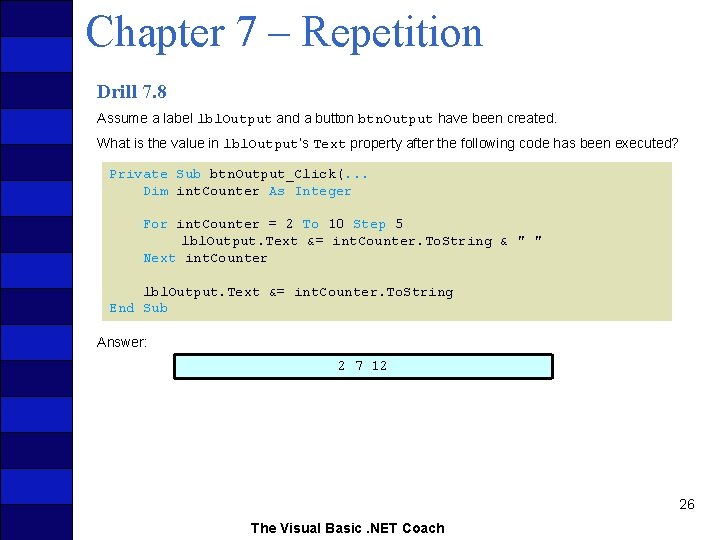
Chapter 7 – Repetition Drill 7. 8 Assume a label lbl. Output and a button btn. Output have been created. What is the value in lbl. Output’s Text property after the following code has been executed? Private Sub btn. Output_Click(. . . Dim int. Counter As Integer For int. Counter = 2 To 10 Step 5 lbl. Output. Text &= int. Counter. To. String & " " Next int. Counter lbl. Output. Text &= int. Counter. To. String End Sub Answer: 2 7 12 26 The Visual Basic. NET Coach
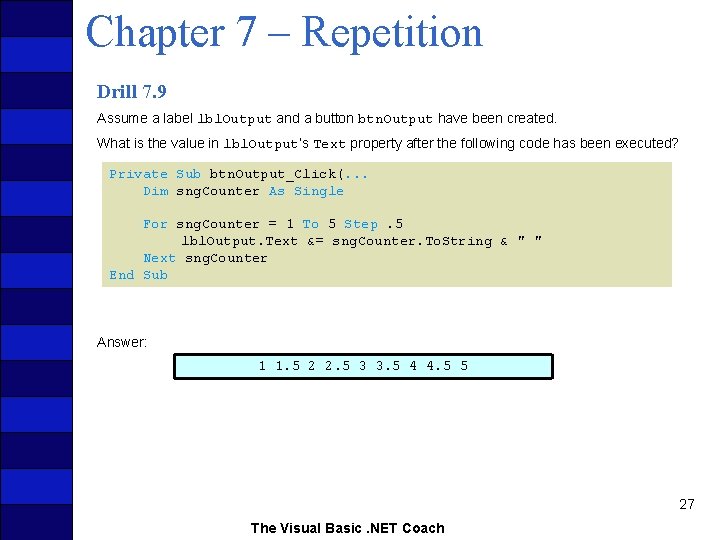
Chapter 7 – Repetition Drill 7. 9 Assume a label lbl. Output and a button btn. Output have been created. What is the value in lbl. Output’s Text property after the following code has been executed? Private Sub btn. Output_Click(. . . Dim sng. Counter As Single For sng. Counter = 1 To 5 Step. 5 lbl. Output. Text &= sng. Counter. To. String & " " Next sng. Counter End Sub Answer: 1 1. 5 2 2. 5 3 3. 5 4 4. 5 5 27 The Visual Basic. NET Coach
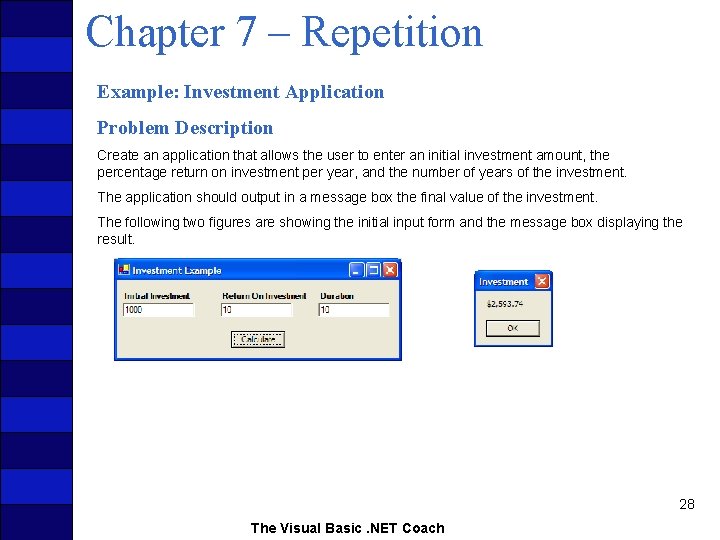
Chapter 7 – Repetition Example: Investment Application Problem Description Create an application that allows the user to enter an initial investment amount, the percentage return on investment per year, and the number of years of the investment. The application should output in a message box the final value of the investment. The following two figures are showing the initial input form and the message box displaying the result. 28 The Visual Basic. NET Coach
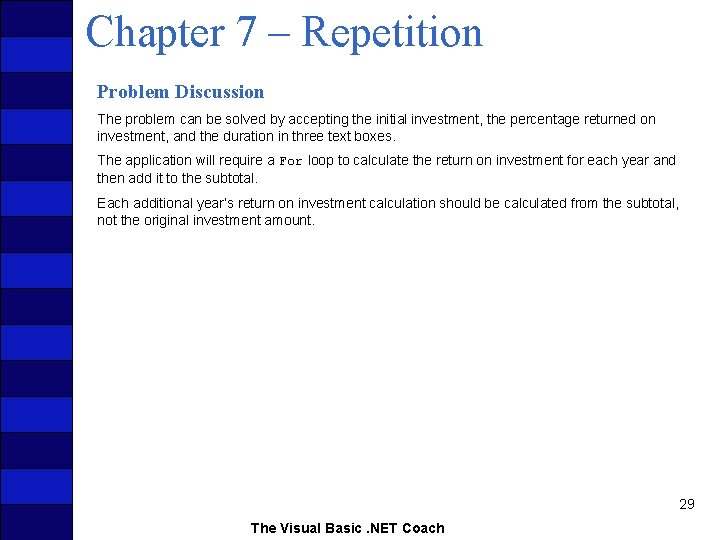
Chapter 7 – Repetition Problem Discussion The problem can be solved by accepting the initial investment, the percentage returned on investment, and the duration in three text boxes. The application will require a For loop to calculate the return on investment for each year and then add it to the subtotal. Each additional year’s return on investment calculation should be calculated from the subtotal, not the original investment amount. 29 The Visual Basic. NET Coach
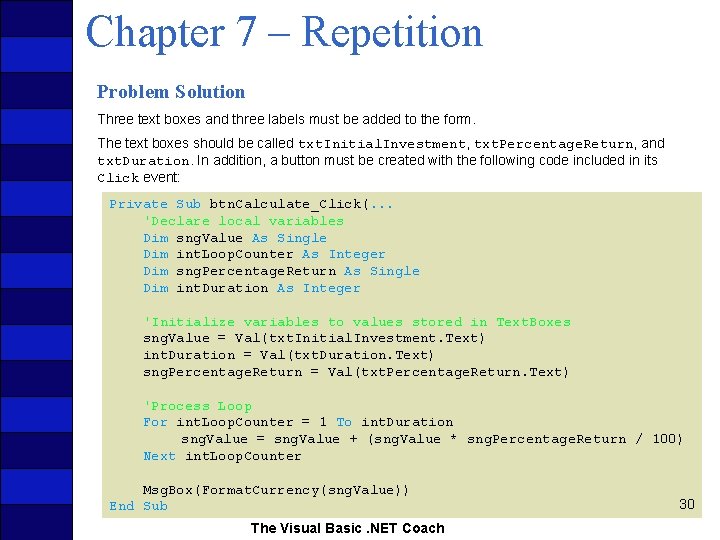
Chapter 7 – Repetition Problem Solution Three text boxes and three labels must be added to the form. The text boxes should be called txt. Initial. Investment, txt. Percentage. Return, and txt. Duration. In addition, a button must be created with the following code included in its Click event: Private Sub btn. Calculate_Click(. . . 'Declare local variables Dim sng. Value As Single Dim int. Loop. Counter As Integer Dim sng. Percentage. Return As Single Dim int. Duration As Integer 'Initialize variables to values stored in Text. Boxes sng. Value = Val(txt. Initial. Investment. Text) int. Duration = Val(txt. Duration. Text) sng. Percentage. Return = Val(txt. Percentage. Return. Text) 'Process Loop For int. Loop. Counter = 1 To int. Duration sng. Value = sng. Value + (sng. Value * sng. Percentage. Return / 100) Next int. Loop. Counter Msg. Box(Format. Currency(sng. Value)) End Sub The Visual Basic. NET Coach 30
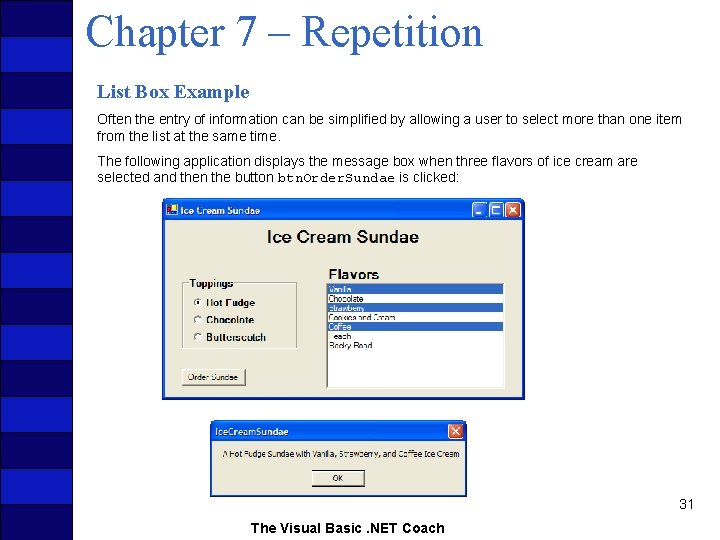
Chapter 7 – Repetition List Box Example Often the entry of information can be simplified by allowing a user to select more than one item from the list at the same time. The following application displays the message box when three flavors of ice cream are selected and then the button btn. Order. Sundae is clicked: 31 The Visual Basic. NET Coach
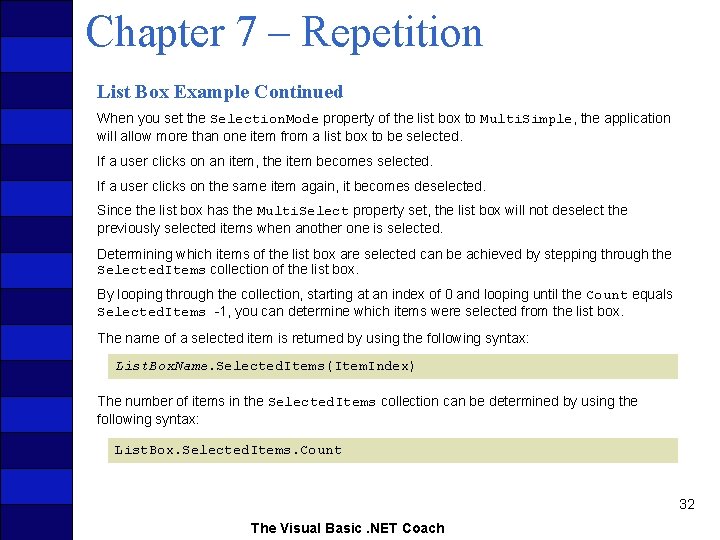
Chapter 7 – Repetition List Box Example Continued When you set the Selection. Mode property of the list box to Multi. Simple, the application will allow more than one item from a list box to be selected. If a user clicks on an item, the item becomes selected. If a user clicks on the same item again, it becomes deselected. Since the list box has the Multi. Select property set, the list box will not deselect the previously selected items when another one is selected. Determining which items of the list box are selected can be achieved by stepping through the Selected. Items collection of the list box. By looping through the collection, starting at an index of 0 and looping until the Count equals Selected. Items -1, you can determine which items were selected from the list box. The name of a selected item is returned by using the following syntax: List. Box. Name. Selected. Items(Item. Index) The number of items in the Selected. Items collection can be determined by using the following syntax: List. Box. Selected. Items. Count 32 The Visual Basic. NET Coach
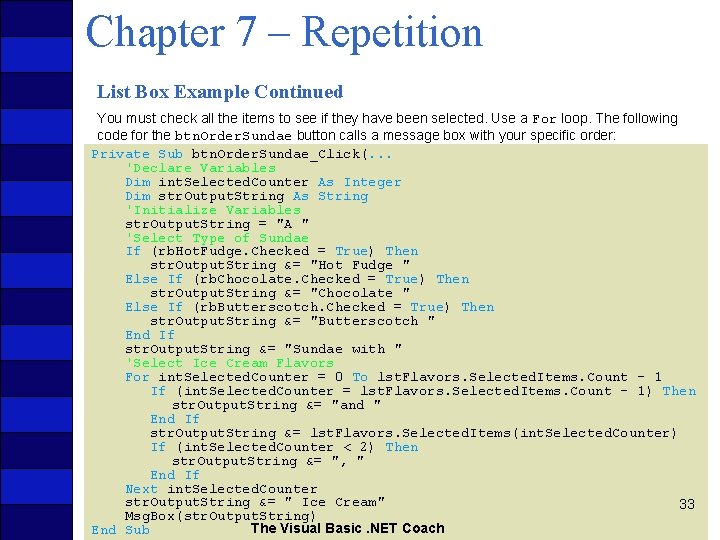
Chapter 7 – Repetition List Box Example Continued You must check all the items to see if they have been selected. Use a For loop. The following code for the btn. Order. Sundae button calls a message box with your specific order: Private Sub btn. Order. Sundae_Click(. . . 'Declare Variables Dim int. Selected. Counter As Integer Dim str. Output. String As String 'Initialize Variables str. Output. String = "A " 'Select Type of Sundae If (rb. Hot. Fudge. Checked = True) Then str. Output. String &= "Hot Fudge " Else If (rb. Chocolate. Checked = True) Then str. Output. String &= "Chocolate " Else If (rb. Butterscotch. Checked = True) Then str. Output. String &= "Butterscotch " End If str. Output. String &= "Sundae with " 'Select Ice Cream Flavors For int. Selected. Counter = 0 To lst. Flavors. Selected. Items. Count - 1 If (int. Selected. Counter = lst. Flavors. Selected. Items. Count - 1) Then str. Output. String &= "and " End If str. Output. String &= lst. Flavors. Selected. Items(int. Selected. Counter) If (int. Selected. Counter < 2) Then str. Output. String &= ", " End If Next int. Selected. Counter str. Output. String &= " Ice Cream" 33 Msg. Box(str. Output. String) The Visual Basic. NET Coach End Sub
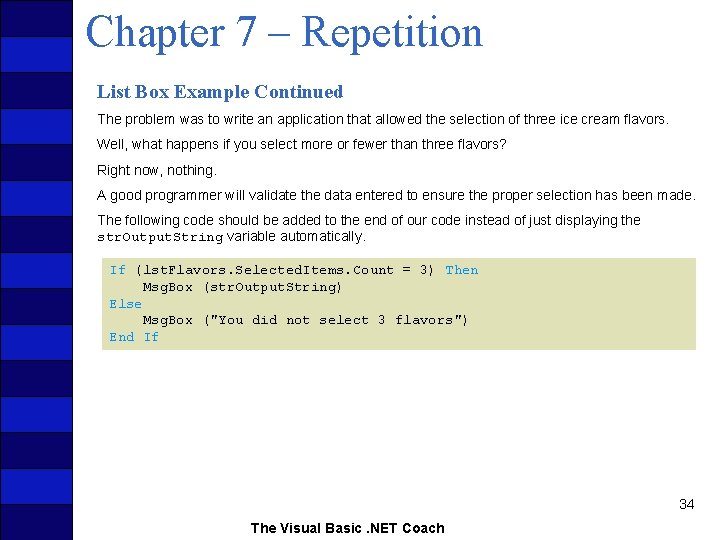
Chapter 7 – Repetition List Box Example Continued The problem was to write an application that allowed the selection of three ice cream flavors. Well, what happens if you select more or fewer than three flavors? Right now, nothing. A good programmer will validate the data entered to ensure the proper selection has been made. The following code should be added to the end of our code instead of just displaying the str. Output. String variable automatically. If (lst. Flavors. Selected. Items. Count = 3) Then Msg. Box (str. Output. String) Else Msg. Box ("You did not select 3 flavors") End If 34 The Visual Basic. NET Coach
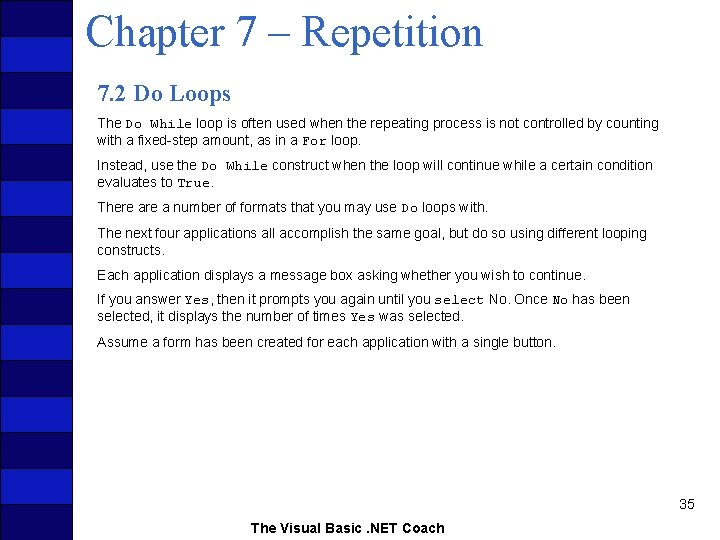
Chapter 7 – Repetition 7. 2 Do Loops The Do While loop is often used when the repeating process is not controlled by counting with a fixed-step amount, as in a For loop. Instead, use the Do While construct when the loop will continue while a certain condition evaluates to True. There a number of formats that you may use Do loops with. The next four applications all accomplish the same goal, but do so using different looping constructs. Each application displays a message box asking whether you wish to continue. If you answer Yes, then it prompts you again until you select No. Once No has been selected, it displays the number of times Yes was selected. Assume a form has been created for each application with a single button. 35 The Visual Basic. NET Coach

Chapter 7 – Repetition First Do Loop Construct The following is the syntax of the code to use for the Do loop when testing if a condition evaluates to True, before executing any program statements, and to continue executing the statements while the condition evaluates to True: Do While (Condition) Program Statement(s) Loop The code for the button’s Click event of the first application is then as follows: 'Version #1 Private Sub btn. Do. Loop_Click(. . . 'Variable Declaration Dim int. Counter As Integer Dim int. Answer As Integer 'Variable Initialization int. Counter = 0 int. Answer = vb. Yes 'Do While Loop Do While (int. Answer = vb. Yes) int. Answer = Msg. Box("Continue? ", vb. Yes. No) If (int. Answer = vb. Yes) Then int. Counter += 1 End If Loop 'Output Results Msg. Box("Number of Continues = " & int. Counter. To. String) End Sub The Visual Basic. NET Coach 36
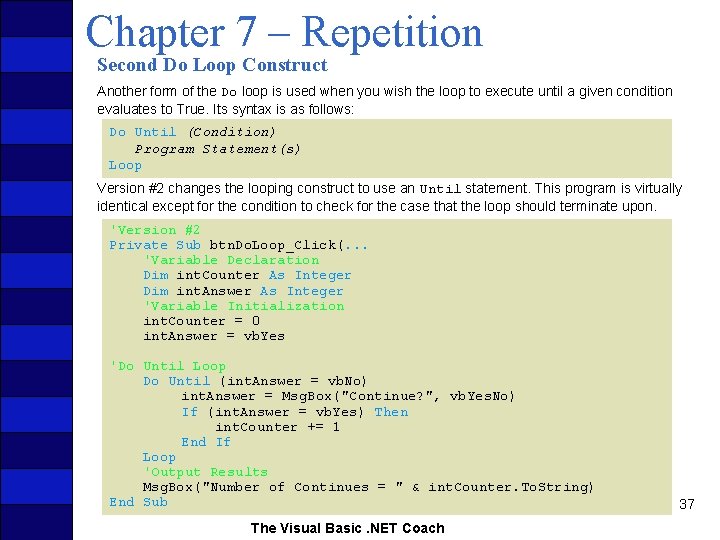
Chapter 7 – Repetition Second Do Loop Construct Another form of the Do loop is used when you wish the loop to execute until a given condition evaluates to True. Its syntax is as follows: Do Until (Condition) Program Statement(s) Loop Version #2 changes the looping construct to use an Until statement. This program is virtually identical except for the condition to check for the case that the loop should terminate upon. 'Version #2 Private Sub btn. Do. Loop_Click(. . . 'Variable Declaration Dim int. Counter As Integer Dim int. Answer As Integer 'Variable Initialization int. Counter = 0 int. Answer = vb. Yes 'Do Until Loop Do Until (int. Answer = vb. No) int. Answer = Msg. Box("Continue? ", vb. Yes. No) If (int. Answer = vb. Yes) Then int. Counter += 1 End If Loop 'Output Results Msg. Box("Number of Continues = " & int. Counter. To. String) End Sub The Visual Basic. NET Coach 37
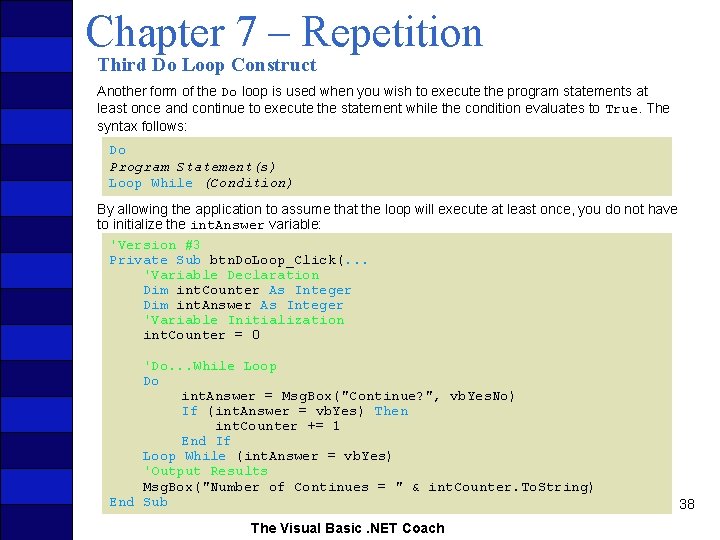
Chapter 7 – Repetition Third Do Loop Construct Another form of the Do loop is used when you wish to execute the program statements at least once and continue to execute the statement while the condition evaluates to True. The syntax follows: Do Program Statement(s) Loop While (Condition) By allowing the application to assume that the loop will execute at least once, you do not have to initialize the int. Answer variable: 'Version #3 Private Sub btn. Do. Loop_Click(. . . 'Variable Declaration Dim int. Counter As Integer Dim int. Answer As Integer 'Variable Initialization int. Counter = 0 'Do. . . While Loop Do int. Answer = Msg. Box("Continue? ", vb. Yes. No) If (int. Answer = vb. Yes) Then int. Counter += 1 End If Loop While (int. Answer = vb. Yes) 'Output Results Msg. Box("Number of Continues = " & int. Counter. To. String) End Sub The Visual Basic. NET Coach 38
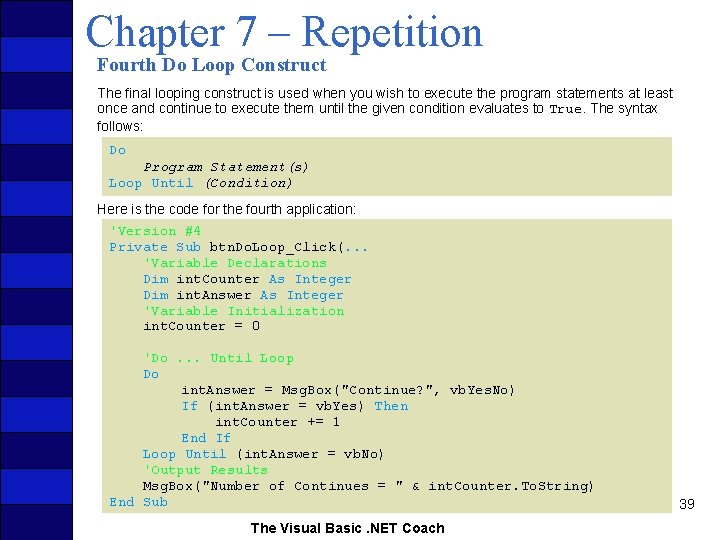
Chapter 7 – Repetition Fourth Do Loop Construct The final looping construct is used when you wish to execute the program statements at least once and continue to execute them until the given condition evaluates to True. The syntax follows: Do Program Statement(s) Loop Until (Condition) Here is the code for the fourth application: 'Version #4 Private Sub btn. Do. Loop_Click(. . . 'Variable Declarations Dim int. Counter As Integer Dim int. Answer As Integer 'Variable Initialization int. Counter = 0 'Do. . . Until Loop Do int. Answer = Msg. Box("Continue? ", vb. Yes. No) If (int. Answer = vb. Yes) Then int. Counter += 1 End If Loop Until (int. Answer = vb. No) 'Output Results Msg. Box("Number of Continues = " & int. Counter. To. String) End Sub The Visual Basic. NET Coach 39
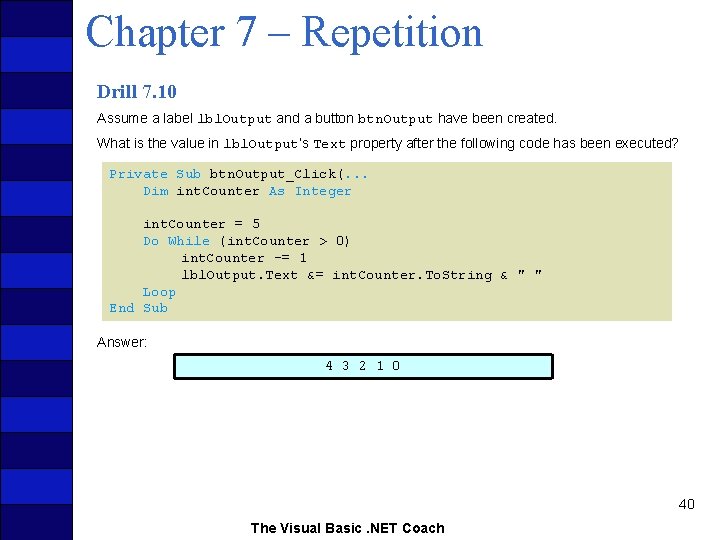
Chapter 7 – Repetition Drill 7. 10 Assume a label lbl. Output and a button btn. Output have been created. What is the value in lbl. Output’s Text property after the following code has been executed? Private Sub btn. Output_Click(. . . Dim int. Counter As Integer int. Counter = 5 Do While (int. Counter > 0) int. Counter -= 1 lbl. Output. Text &= int. Counter. To. String & " " Loop End Sub Answer: 4 3 2 1 0 40 The Visual Basic. NET Coach
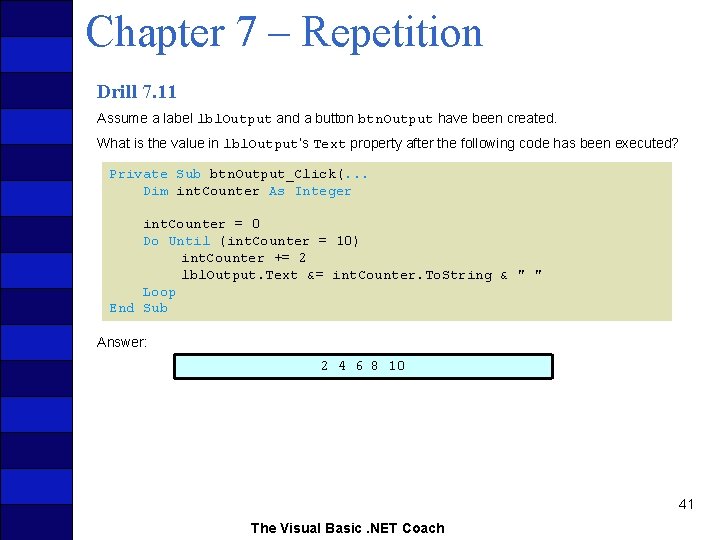
Chapter 7 – Repetition Drill 7. 11 Assume a label lbl. Output and a button btn. Output have been created. What is the value in lbl. Output’s Text property after the following code has been executed? Private Sub btn. Output_Click(. . . Dim int. Counter As Integer int. Counter = 0 Do Until (int. Counter = 10) int. Counter += 2 lbl. Output. Text &= int. Counter. To. String & " " Loop End Sub Answer: 2 4 6 8 10 41 The Visual Basic. NET Coach
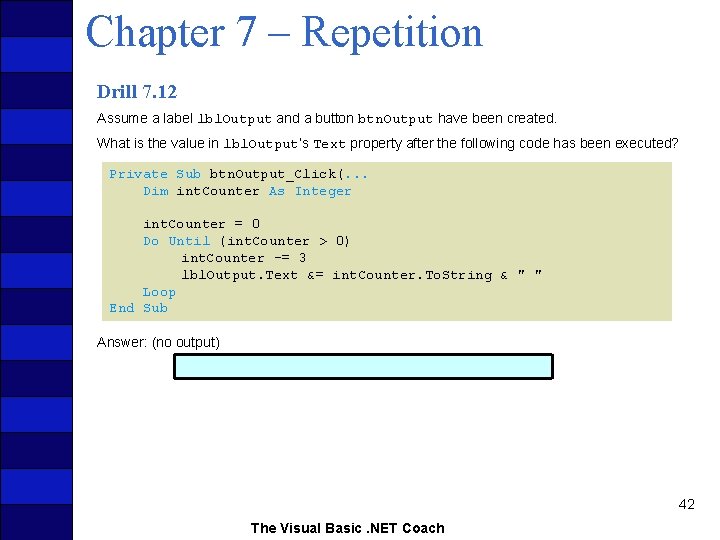
Chapter 7 – Repetition Drill 7. 12 Assume a label lbl. Output and a button btn. Output have been created. What is the value in lbl. Output’s Text property after the following code has been executed? Private Sub btn. Output_Click(. . . Dim int. Counter As Integer int. Counter = 0 Do Until (int. Counter > 0) int. Counter -= 3 lbl. Output. Text &= int. Counter. To. String & " " Loop End Sub Answer: (no output) 42 The Visual Basic. NET Coach
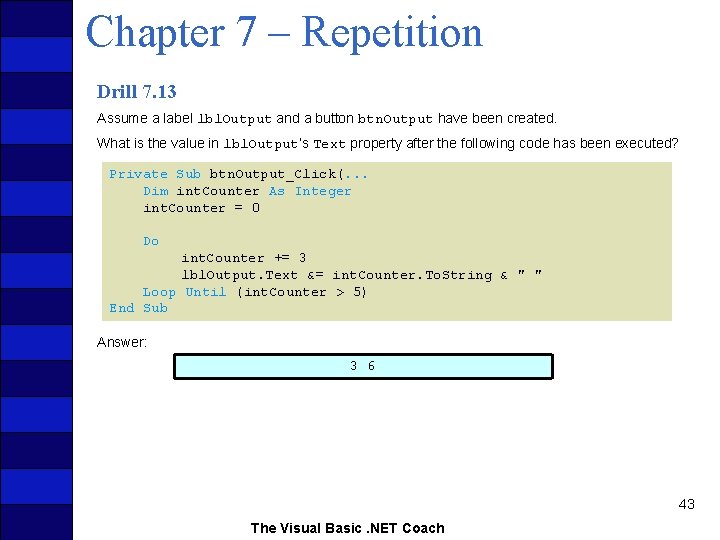
Chapter 7 – Repetition Drill 7. 13 Assume a label lbl. Output and a button btn. Output have been created. What is the value in lbl. Output’s Text property after the following code has been executed? Private Sub btn. Output_Click(. . . Dim int. Counter As Integer int. Counter = 0 Do int. Counter += 3 lbl. Output. Text &= int. Counter. To. String & " " Loop Until (int. Counter > 5) End Sub Answer: 3 6 43 The Visual Basic. NET Coach
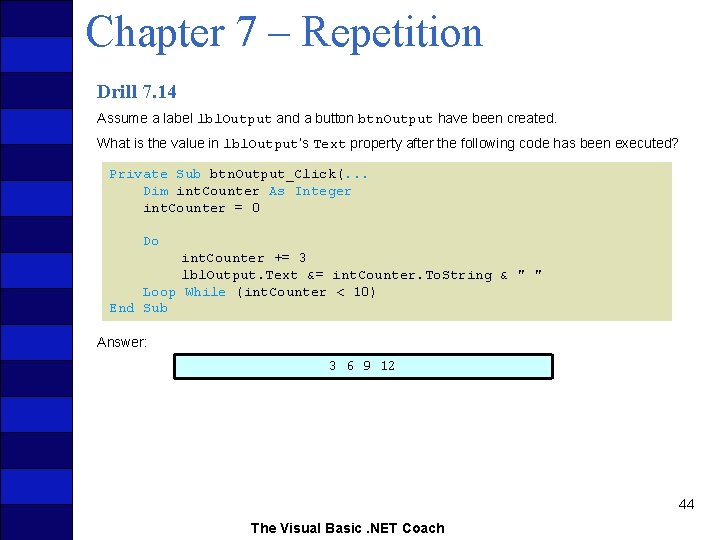
Chapter 7 – Repetition Drill 7. 14 Assume a label lbl. Output and a button btn. Output have been created. What is the value in lbl. Output’s Text property after the following code has been executed? Private Sub btn. Output_Click(. . . Dim int. Counter As Integer int. Counter = 0 Do int. Counter += 3 lbl. Output. Text &= int. Counter. To. String & " " Loop While (int. Counter < 10) End Sub Answer: 3 6 9 12 44 The Visual Basic. NET Coach
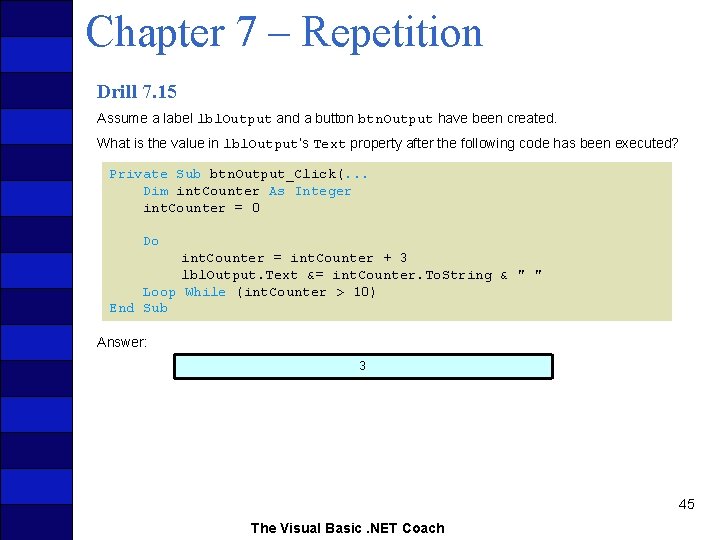
Chapter 7 – Repetition Drill 7. 15 Assume a label lbl. Output and a button btn. Output have been created. What is the value in lbl. Output’s Text property after the following code has been executed? Private Sub btn. Output_Click(. . . Dim int. Counter As Integer int. Counter = 0 Do int. Counter = int. Counter + 3 lbl. Output. Text &= int. Counter. To. String & " " Loop While (int. Counter > 10) End Sub Answer: 3 45 The Visual Basic. NET Coach
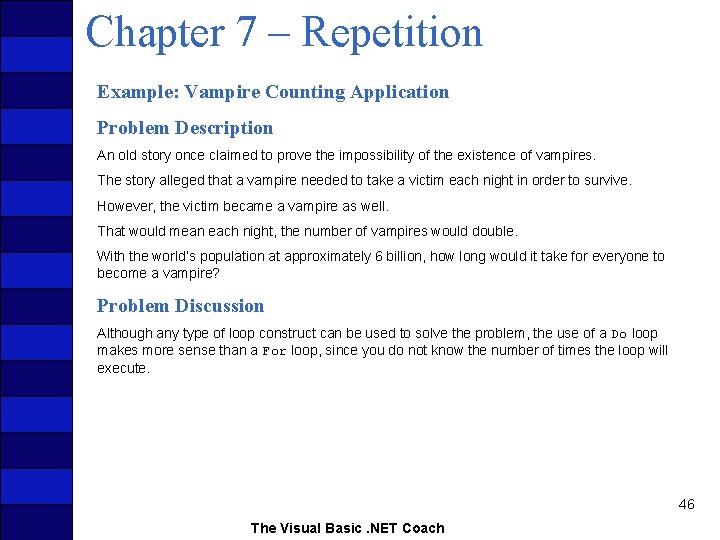
Chapter 7 – Repetition Example: Vampire Counting Application Problem Description An old story once claimed to prove the impossibility of the existence of vampires. The story alleged that a vampire needed to take a victim each night in order to survive. However, the victim became a vampire as well. That would mean each night, the number of vampires would double. With the world’s population at approximately 6 billion, how long would it take for everyone to become a vampire? Problem Discussion Although any type of loop construct can be used to solve the problem, the use of a Do loop makes more sense than a For loop, since you do not know the number of times the loop will execute. 46 The Visual Basic. NET Coach
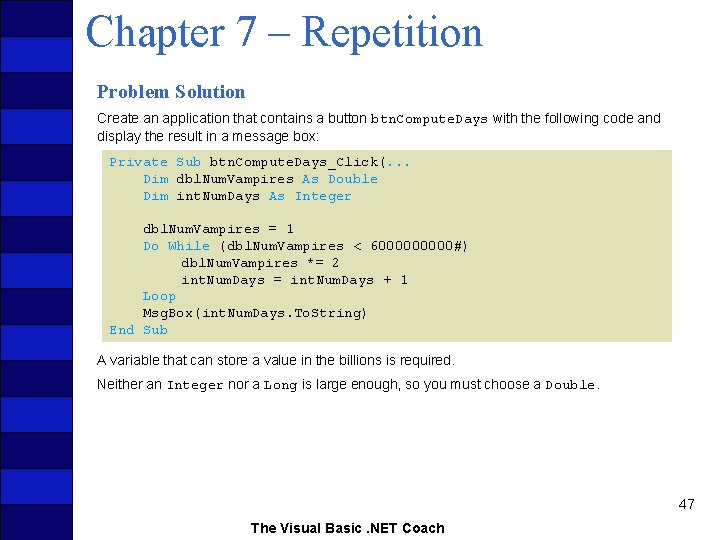
Chapter 7 – Repetition Problem Solution Create an application that contains a button btn. Compute. Days with the following code and display the result in a message box: Private Sub btn. Compute. Days_Click(. . . Dim dbl. Num. Vampires As Double Dim int. Num. Days As Integer dbl. Num. Vampires = 1 Do While (dbl. Num. Vampires < 600000#) dbl. Num. Vampires *= 2 int. Num. Days = int. Num. Days + 1 Loop Msg. Box(int. Num. Days. To. String) End Sub A variable that can store a value in the billions is required. Neither an Integer nor a Long is large enough, so you must choose a Double. 47 The Visual Basic. NET Coach
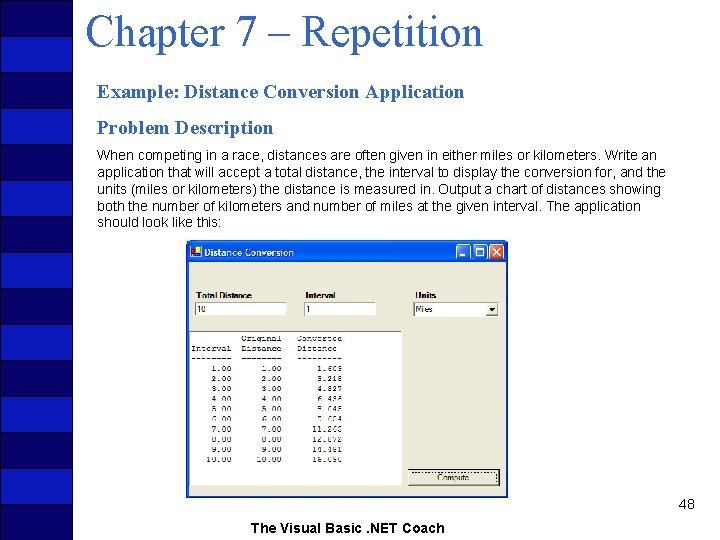
Chapter 7 – Repetition Example: Distance Conversion Application Problem Description When competing in a race, distances are often given in either miles or kilometers. Write an application that will accept a total distance, the interval to display the conversion for, and the units (miles or kilometers) the distance is measured in. Output a chart of distances showing both the number of kilometers and number of miles at the given interval. The application should look like this: 48 The Visual Basic. NET Coach
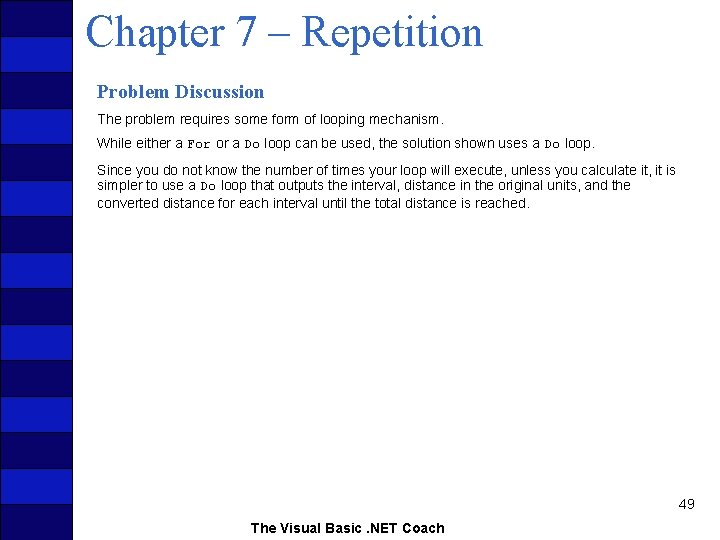
Chapter 7 – Repetition Problem Discussion The problem requires some form of looping mechanism. While either a For or a Do loop can be used, the solution shown uses a Do loop. Since you do not know the number of times your loop will execute, unless you calculate it, it is simpler to use a Do loop that outputs the interval, distance in the original units, and the converted distance for each interval until the total distance is reached. 49 The Visual Basic. NET Coach
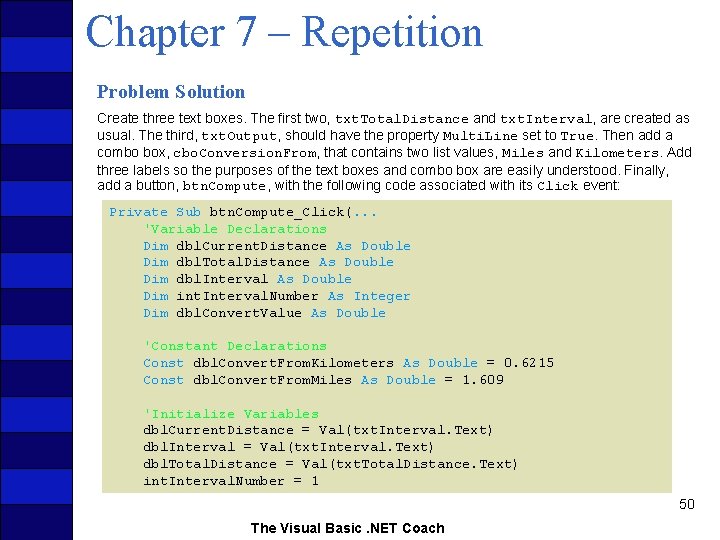
Chapter 7 – Repetition Problem Solution Create three text boxes. The first two, txt. Total. Distance and txt. Interval, are created as usual. The third, txt. Output, should have the property Multi. Line set to True. Then add a combo box, cbo. Conversion. From, that contains two list values, Miles and Kilometers. Add three labels so the purposes of the text boxes and combo box are easily understood. Finally, add a button, btn. Compute, with the following code associated with its Click event: Private Sub btn. Compute_Click(. . . 'Variable Declarations Dim dbl. Current. Distance As Double Dim dbl. Total. Distance As Double Dim dbl. Interval As Double Dim int. Interval. Number As Integer Dim dbl. Convert. Value As Double 'Constant Declarations Const dbl. Convert. From. Kilometers As Double = 0. 6215 Const dbl. Convert. From. Miles As Double = 1. 609 'Initialize Variables dbl. Current. Distance = Val(txt. Interval. Text) dbl. Interval = Val(txt. Interval. Text) dbl. Total. Distance = Val(txt. Total. Distance. Text) int. Interval. Number = 1 50 The Visual Basic. NET Coach
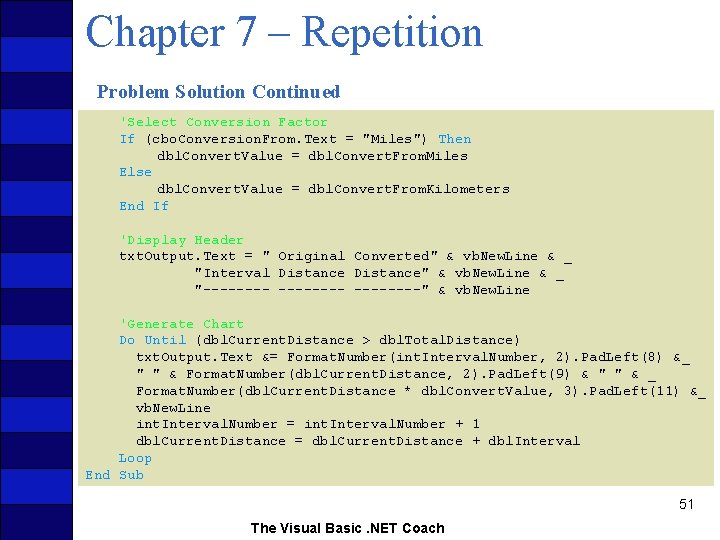
Chapter 7 – Repetition Problem Solution Continued 'Select Conversion Factor If (cbo. Conversion. From. Text = "Miles") Then dbl. Convert. Value = dbl. Convert. From. Miles Else dbl. Convert. Value = dbl. Convert. From. Kilometers End If 'Display Header txt. Output. Text = " Original Converted" & vb. New. Line & _ "Interval Distance" & vb. New. Line & _ "--------" & vb. New. Line 'Generate Chart Do Until (dbl. Current. Distance > dbl. Total. Distance) txt. Output. Text &= Format. Number(int. Interval. Number, 2). Pad. Left(8) &_ " " & Format. Number(dbl. Current. Distance, 2). Pad. Left(9) & " " & _ Format. Number(dbl. Current. Distance * dbl. Convert. Value, 3). Pad. Left(11) &_ vb. New. Line int. Interval. Number = int. Interval. Number + 1 dbl. Current. Distance = dbl. Current. Distance + dbl. Interval Loop End Sub 51 The Visual Basic. NET Coach
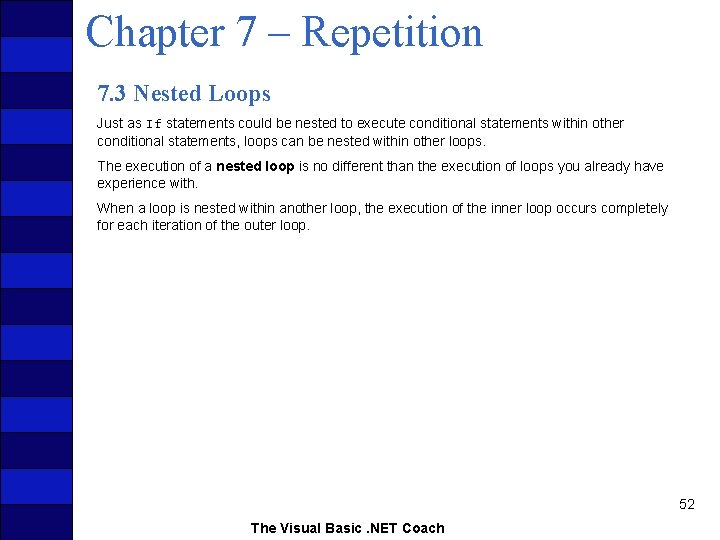
Chapter 7 – Repetition 7. 3 Nested Loops Just as If statements could be nested to execute conditional statements within other conditional statements, loops can be nested within other loops. The execution of a nested loop is no different than the execution of loops you already have experience with. When a loop is nested within another loop, the execution of the inner loop occurs completely for each iteration of the outer loop. 52 The Visual Basic. NET Coach
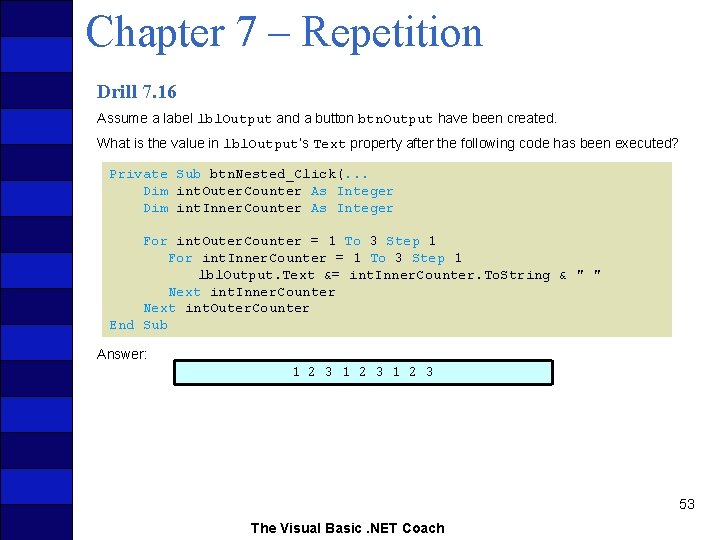
Chapter 7 – Repetition Drill 7. 16 Assume a label lbl. Output and a button btn. Output have been created. What is the value in lbl. Output’s Text property after the following code has been executed? Private Sub btn. Nested_Click(. . . Dim int. Outer. Counter As Integer Dim int. Inner. Counter As Integer For int. Outer. Counter = 1 To 3 Step 1 For int. Inner. Counter = 1 To 3 Step 1 lbl. Output. Text &= int. Inner. Counter. To. String & " " Next int. Inner. Counter Next int. Outer. Counter End Sub Answer: 1 2 3 53 The Visual Basic. NET Coach
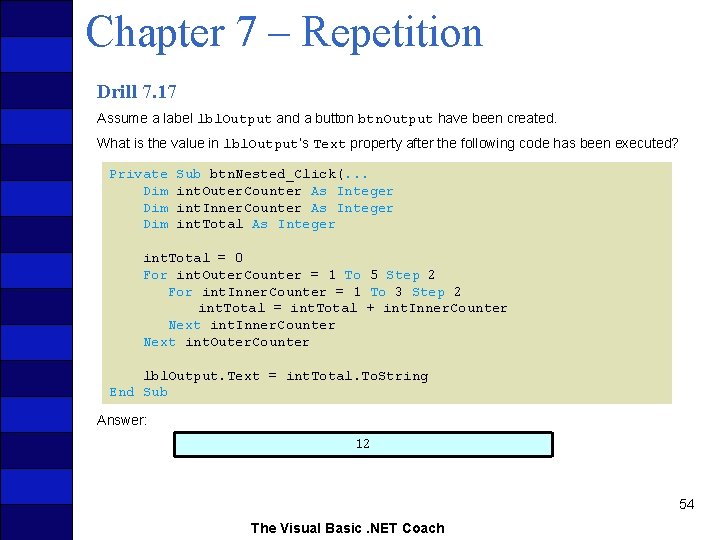
Chapter 7 – Repetition Drill 7. 17 Assume a label lbl. Output and a button btn. Output have been created. What is the value in lbl. Output’s Text property after the following code has been executed? Private Dim Dim Sub btn. Nested_Click(. . . int. Outer. Counter As Integer int. Inner. Counter As Integer int. Total = 0 For int. Outer. Counter = 1 To 5 Step 2 For int. Inner. Counter = 1 To 3 Step 2 int. Total = int. Total + int. Inner. Counter Next int. Outer. Counter lbl. Output. Text = int. Total. To. String End Sub Answer: 12 54 The Visual Basic. NET Coach
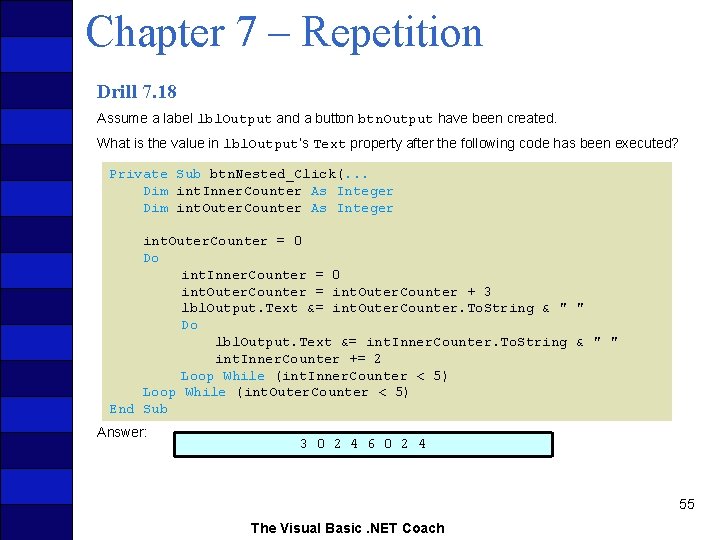
Chapter 7 – Repetition Drill 7. 18 Assume a label lbl. Output and a button btn. Output have been created. What is the value in lbl. Output’s Text property after the following code has been executed? Private Sub btn. Nested_Click(. . . Dim int. Inner. Counter As Integer Dim int. Outer. Counter As Integer int. Outer. Counter = 0 Do int. Inner. Counter = 0 int. Outer. Counter = int. Outer. Counter + 3 lbl. Output. Text &= int. Outer. Counter. To. String & " " Do lbl. Output. Text &= int. Inner. Counter. To. String & " " int. Inner. Counter += 2 Loop While (int. Inner. Counter < 5) Loop While (int. Outer. Counter < 5) End Sub Answer: 3 0 2 4 6 0 2 4 55 The Visual Basic. NET Coach
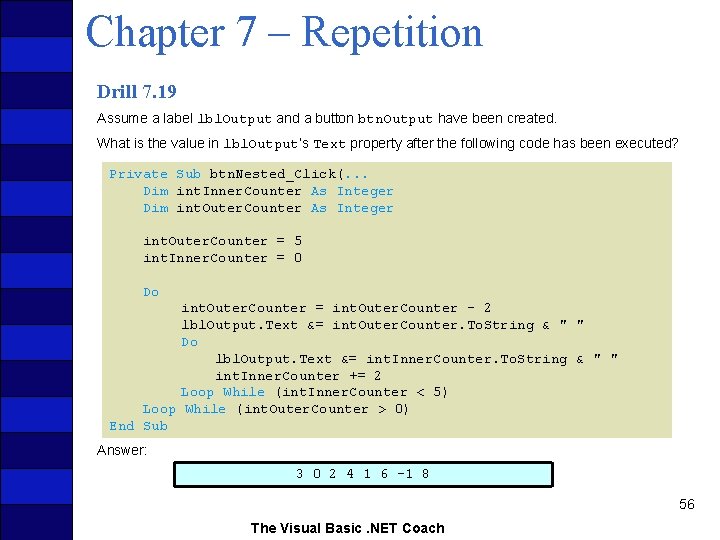
Chapter 7 – Repetition Drill 7. 19 Assume a label lbl. Output and a button btn. Output have been created. What is the value in lbl. Output’s Text property after the following code has been executed? Private Sub btn. Nested_Click(. . . Dim int. Inner. Counter As Integer Dim int. Outer. Counter As Integer int. Outer. Counter = 5 int. Inner. Counter = 0 Do int. Outer. Counter = int. Outer. Counter - 2 lbl. Output. Text &= int. Outer. Counter. To. String & " " Do lbl. Output. Text &= int. Inner. Counter. To. String & " " int. Inner. Counter += 2 Loop While (int. Inner. Counter < 5) Loop While (int. Outer. Counter > 0) End Sub Answer: 3 0 2 4 1 6 – 1 8 56 The Visual Basic. NET Coach
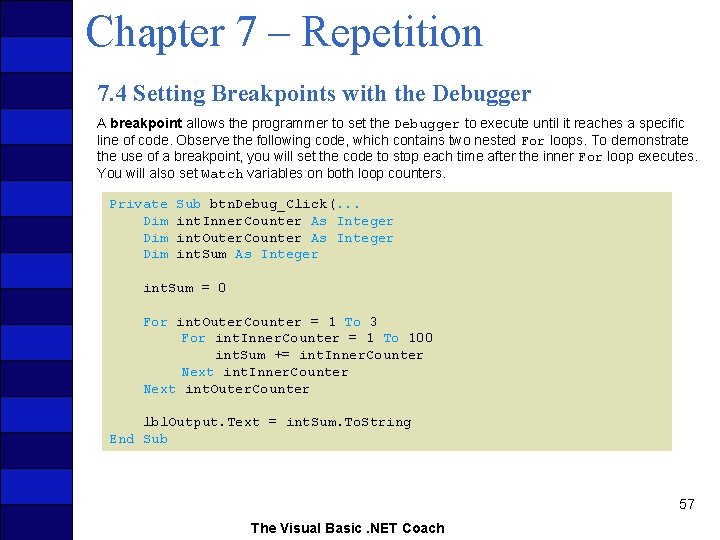
Chapter 7 – Repetition 7. 4 Setting Breakpoints with the Debugger A breakpoint allows the programmer to set the Debugger to execute until it reaches a specific line of code. Observe the following code, which contains two nested For loops. To demonstrate the use of a breakpoint, you will set the code to stop each time after the inner For loop executes. You will also set Watch variables on both loop counters. Private Dim Dim Sub btn. Debug_Click(. . . int. Inner. Counter As Integer int. Outer. Counter As Integer int. Sum = 0 For int. Outer. Counter = 1 To 3 For int. Inner. Counter = 1 To 100 int. Sum += int. Inner. Counter Next int. Outer. Counter lbl. Output. Text = int. Sum. To. String End Sub 57 The Visual Basic. NET Coach
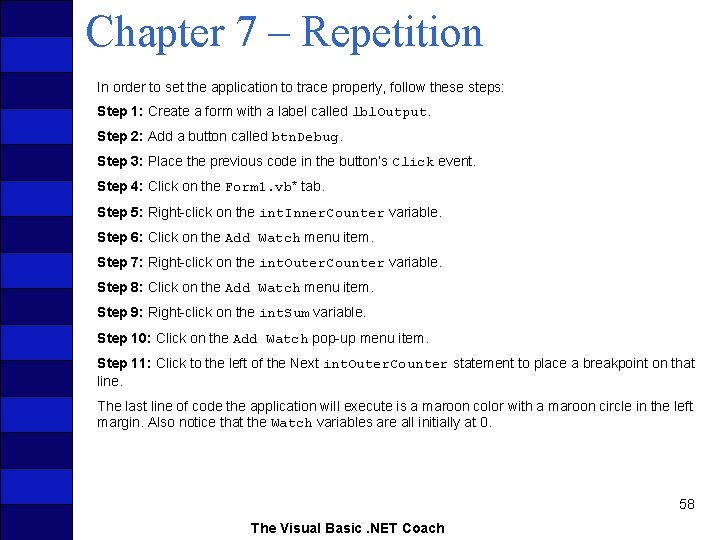
Chapter 7 – Repetition In order to set the application to trace properly, follow these steps: Step 1: Create a form with a label called lbl. Output. Step 2: Add a button called btn. Debug. Step 3: Place the previous code in the button’s Click event. Step 4: Click on the Form 1. vb* tab. Step 5: Right-click on the int. Inner. Counter variable. Step 6: Click on the Add Watch menu item. Step 7: Right-click on the int. Outer. Counter variable. Step 8: Click on the Add Watch menu item. Step 9: Right-click on the int. Sum variable. Step 10: Click on the Add Watch pop-up menu item. Step 11: Click to the left of the Next int. Outer. Counter statement to place a breakpoint on that line. The last line of code the application will execute is a maroon color with a maroon circle in the left margin. Also notice that the Watch variables are all initially at 0. 58 The Visual Basic. NET Coach
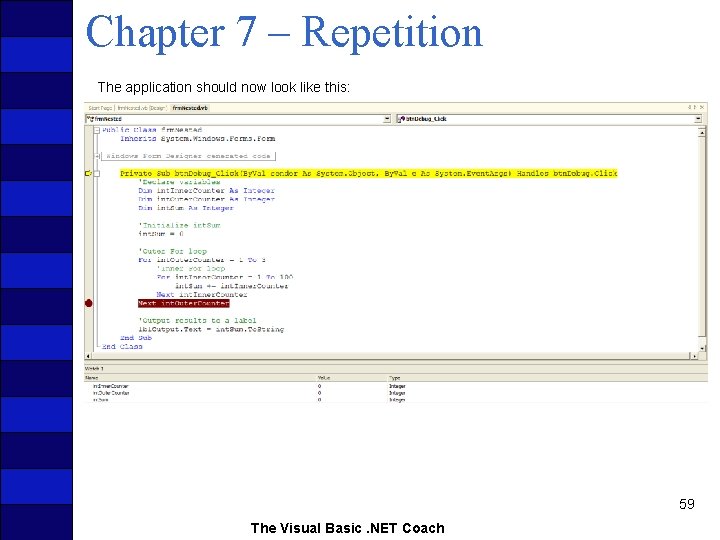
Chapter 7 – Repetition The application should now look like this: 59 The Visual Basic. NET Coach
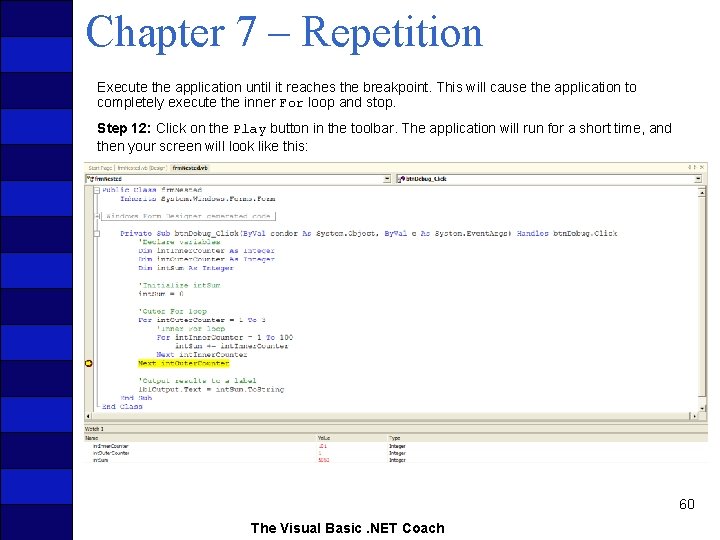
Chapter 7 – Repetition Execute the application until it reaches the breakpoint. This will cause the application to completely execute the inner For loop and stop. Step 12: Click on the Play button in the toolbar. The application will run for a short time, and then your screen will look like this: 60 The Visual Basic. NET Coach
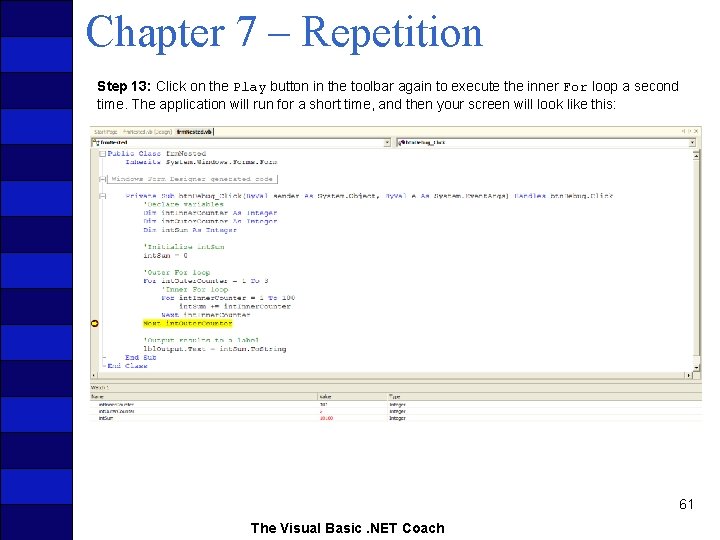
Chapter 7 – Repetition Step 13: Click on the Play button in the toolbar again to execute the inner For loop a second time. The application will run for a short time, and then your screen will look like this: 61 The Visual Basic. NET Coach
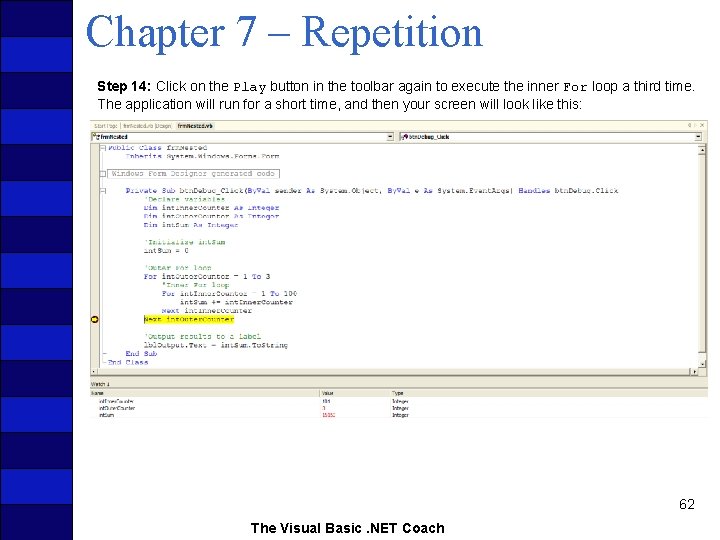
Chapter 7 – Repetition Step 14: Click on the Play button in the toolbar again to execute the inner For loop a third time. The application will run for a short time, and then your screen will look like this: 62 The Visual Basic. NET Coach
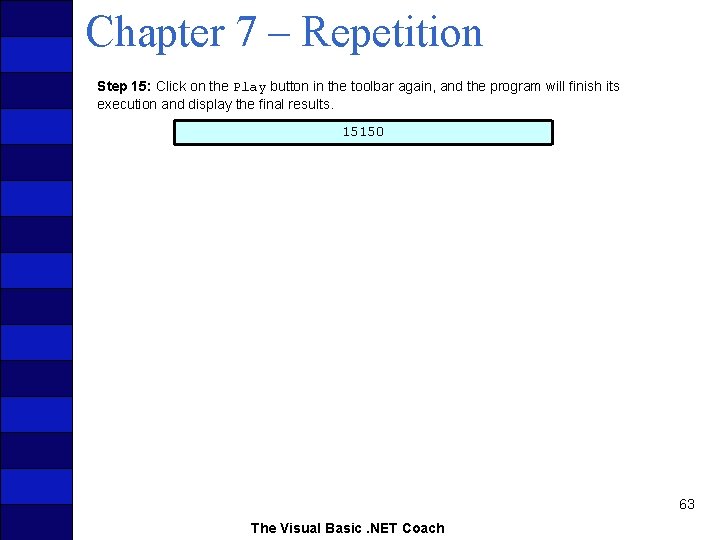
Chapter 7 – Repetition Step 15: Click on the Play button in the toolbar again, and the program will finish its execution and display the final results. 15150 63 The Visual Basic. NET Coach
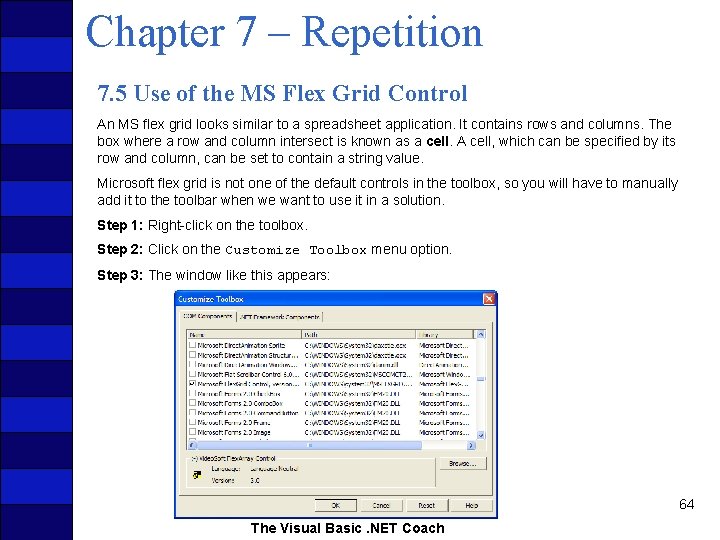
Chapter 7 – Repetition 7. 5 Use of the MS Flex Grid Control An MS flex grid looks similar to a spreadsheet application. It contains rows and columns. The box where a row and column intersect is known as a cell. A cell, which can be specified by its row and column, can be set to contain a string value. Microsoft flex grid is not one of the default controls in the toolbox, so you will have to manually add it to the toolbar when we want to use it in a solution. Step 1: Right-click on the toolbox. Step 2: Click on the Customize Toolbox menu option. Step 3: The window like this appears: 64 The Visual Basic. NET Coach
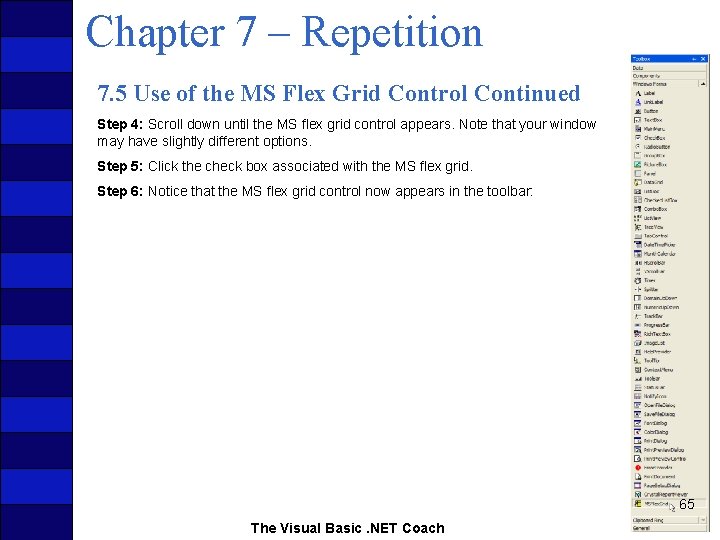
Chapter 7 – Repetition 7. 5 Use of the MS Flex Grid Control Continued Step 4: Scroll down until the MS flex grid control appears. Note that your window may have slightly different options. Step 5: Click the check box associated with the MS flex grid. Step 6: Notice that the MS flex grid control now appears in the toolbar: 65 The Visual Basic. NET Coach
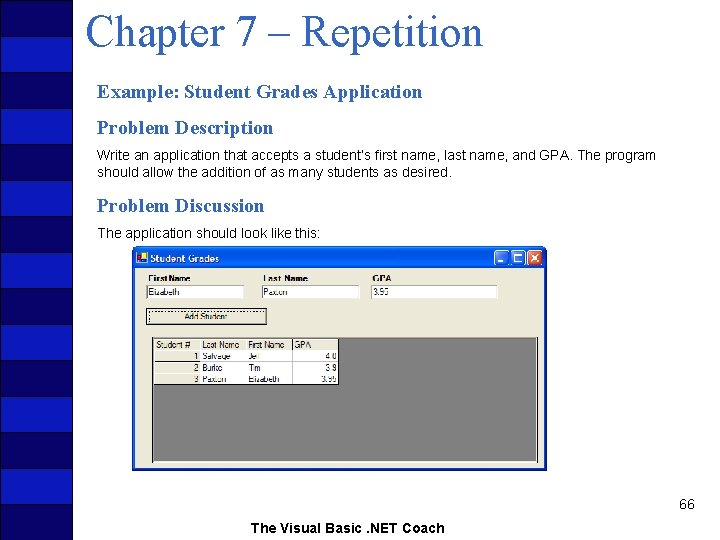
Chapter 7 – Repetition Example: Student Grades Application Problem Description Write an application that accepts a student’s first name, last name, and GPA. The program should allow the addition of as many students as desired. Problem Discussion The application should look like this: 66 The Visual Basic. NET Coach
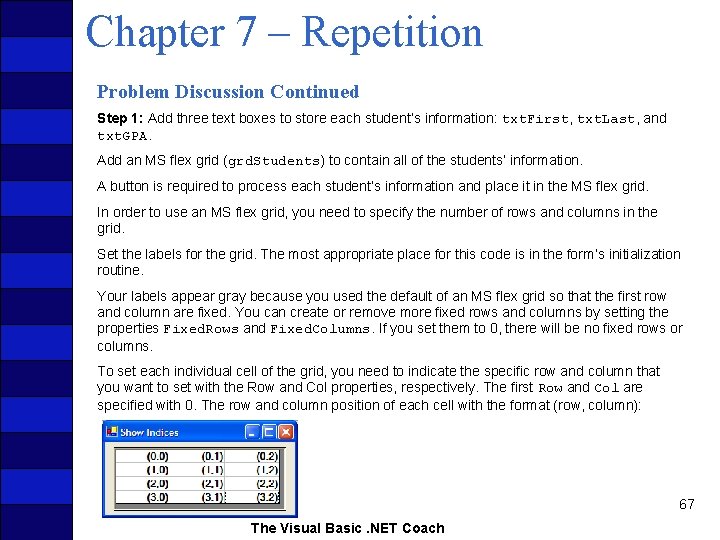
Chapter 7 – Repetition Problem Discussion Continued Step 1: Add three text boxes to store each student’s information: txt. First, txt. Last, and txt. GPA. Add an MS flex grid (grd. Students) to contain all of the students’ information. A button is required to process each student’s information and place it in the MS flex grid. In order to use an MS flex grid, you need to specify the number of rows and columns in the grid. Set the labels for the grid. The most appropriate place for this code is in the form’s initialization routine. Your labels appear gray because you used the default of an MS flex grid so that the first row and column are fixed. You can create or remove more fixed rows and columns by setting the properties Fixed. Rows and Fixed. Columns. If you set them to 0, there will be no fixed rows or columns. To set each individual cell of the grid, you need to indicate the specific row and column that you want to set with the Row and Col properties, respectively. The first Row and Col are specified with 0. The row and column position of each cell with the format (row, column): 67 The Visual Basic. NET Coach
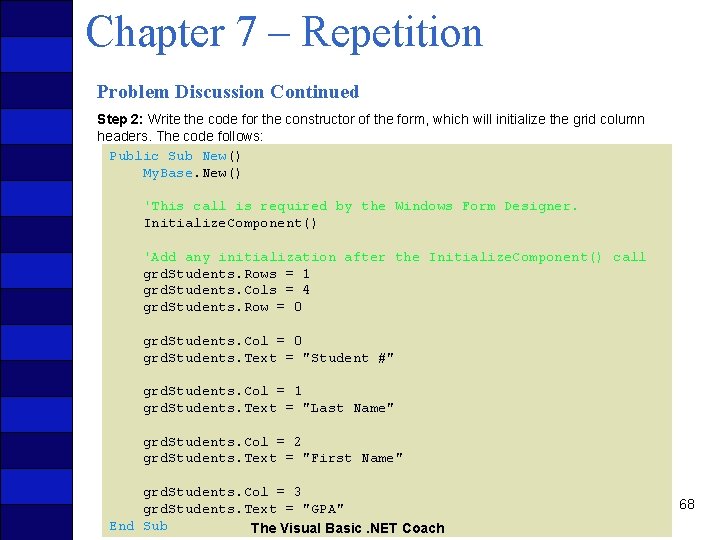
Chapter 7 – Repetition Problem Discussion Continued Step 2: Write the code for the constructor of the form, which will initialize the grid column headers. The code follows: Public Sub New() My. Base. New() 'This call is required by the Windows Form Designer. Initialize. Component() 'Add any initialization after the Initialize. Component() call grd. Students. Rows = 1 grd. Students. Cols = 4 grd. Students. Row = 0 grd. Students. Col = 0 grd. Students. Text = "Student #" grd. Students. Col = 1 grd. Students. Text = "Last Name" grd. Students. Col = 2 grd. Students. Text = "First Name" grd. Students. Col = 3 grd. Students. Text = "GPA" End Sub The Visual Basic. NET Coach 68
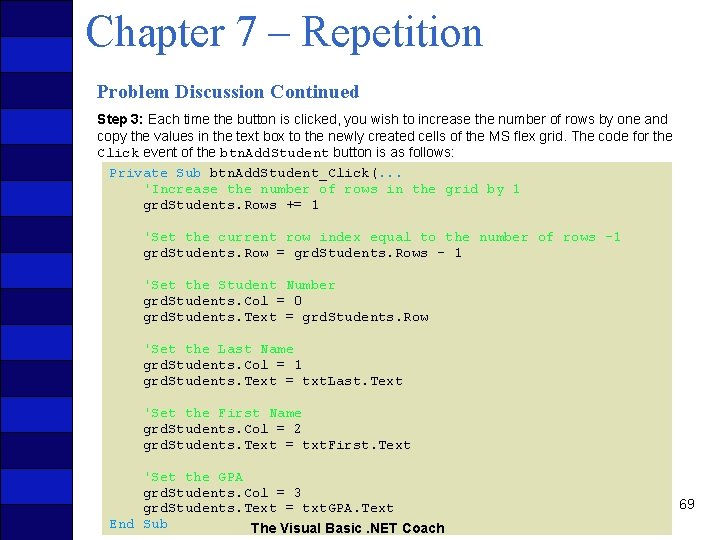
Chapter 7 – Repetition Problem Discussion Continued Step 3: Each time the button is clicked, you wish to increase the number of rows by one and copy the values in the text box to the newly created cells of the MS flex grid. The code for the Click event of the btn. Add. Student button is as follows: Private Sub btn. Add. Student_Click(. . . 'Increase the number of rows in the grid by 1 grd. Students. Rows += 1 'Set the current row index equal to the number of rows -1 grd. Students. Row = grd. Students. Rows - 1 'Set the Student Number grd. Students. Col = 0 grd. Students. Text = grd. Students. Row 'Set the Last Name grd. Students. Col = 1 grd. Students. Text = txt. Last. Text 'Set the First Name grd. Students. Col = 2 grd. Students. Text = txt. First. Text 'Set the GPA grd. Students. Col = 3 grd. Students. Text = txt. GPA. Text End Sub The Visual Basic. NET Coach 69
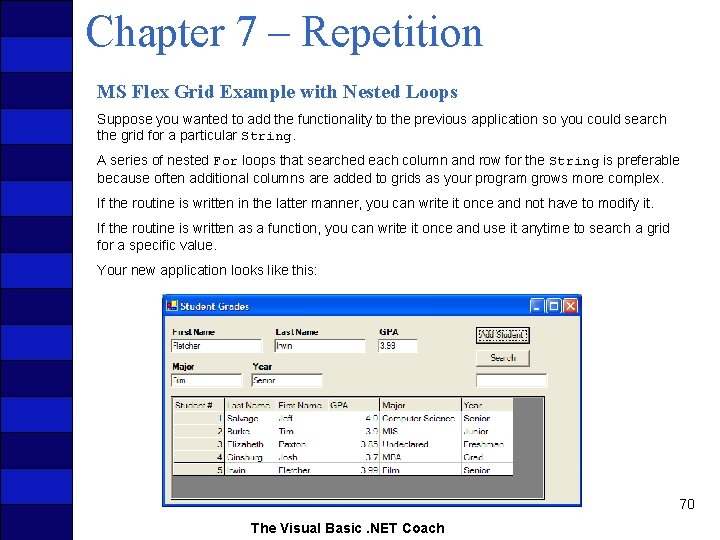
Chapter 7 – Repetition MS Flex Grid Example with Nested Loops Suppose you wanted to add the functionality to the previous application so you could search the grid for a particular String. A series of nested For loops that searched each column and row for the String is preferable because often additional columns are added to grids as your program grows more complex. If the routine is written in the latter manner, you can write it once and not have to modify it. If the routine is written as a function, you can write it once and use it anytime to search a grid for a specific value. Your new application looks like this: 70 The Visual Basic. NET Coach
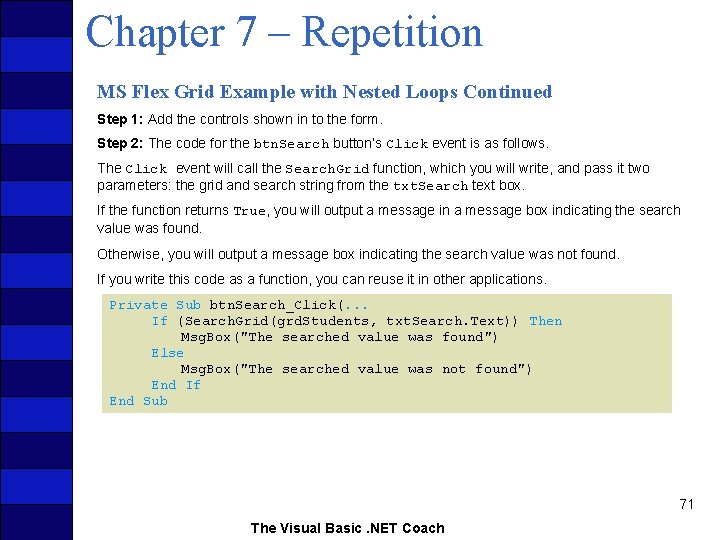
Chapter 7 – Repetition MS Flex Grid Example with Nested Loops Continued Step 1: Add the controls shown in to the form. Step 2: The code for the btn. Search button’s Click event is as follows. The Click event will call the Search. Grid function, which you will write, and pass it two parameters: the grid and search string from the txt. Search text box. If the function returns True, you will output a message in a message box indicating the search value was found. Otherwise, you will output a message box indicating the search value was not found. If you write this code as a function, you can reuse it in other applications. Private Sub btn. Search_Click(. . . If (Search. Grid(grd. Students, txt. Search. Text)) Then Msg. Box("The searched value was found") Else Msg. Box("The searched value was not found") End If End Sub 71 The Visual Basic. NET Coach
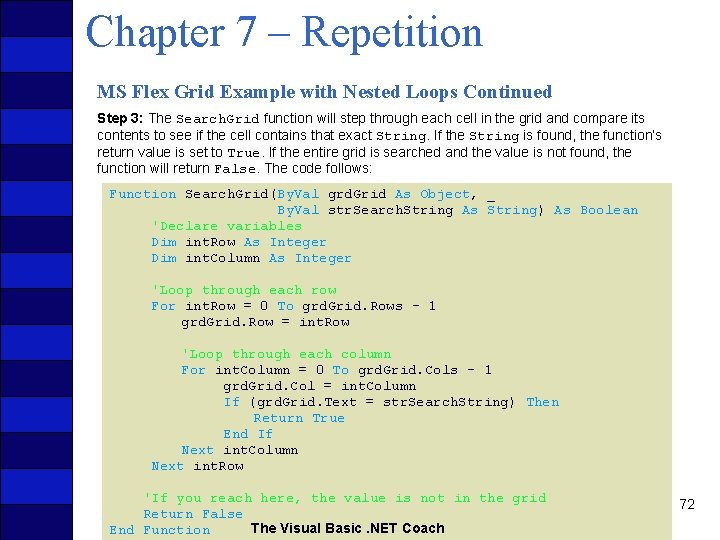
Chapter 7 – Repetition MS Flex Grid Example with Nested Loops Continued Step 3: The Search. Grid function will step through each cell in the grid and compare its contents to see if the cell contains that exact String. If the String is found, the function’s return value is set to True. If the entire grid is searched and the value is not found, the function will return False. The code follows: Function Search. Grid(By. Val grd. Grid As Object, _ By. Val str. Search. String As String) As Boolean 'Declare variables Dim int. Row As Integer Dim int. Column As Integer 'Loop through each row For int. Row = 0 To grd. Grid. Rows - 1 grd. Grid. Row = int. Row 'Loop through each column For int. Column = 0 To grd. Grid. Cols - 1 grd. Grid. Col = int. Column If (grd. Grid. Text = str. Search. String) Then Return True End If Next int. Column Next int. Row 'If you reach here, the value is not in the grid Return False The Visual Basic. NET Coach End Function 72
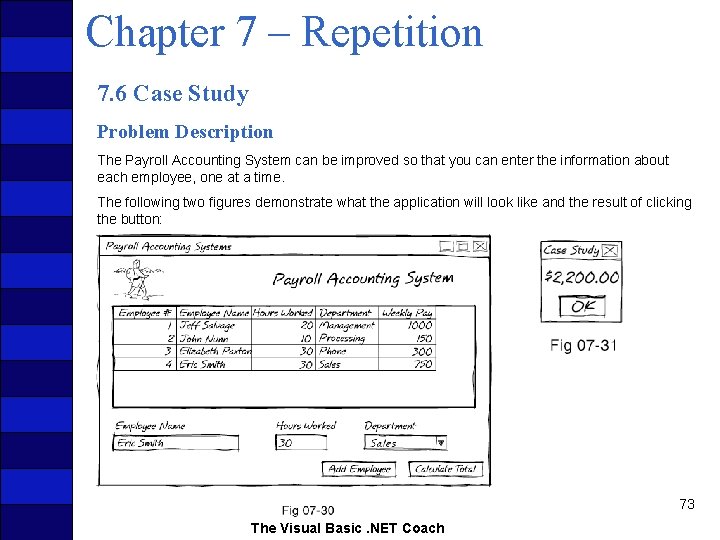
Chapter 7 – Repetition 7. 6 Case Study Problem Description The Payroll Accounting System can be improved so that you can enter the information about each employee, one at a time. The following two figures demonstrate what the application will look like and the result of clicking the button: 73 The Visual Basic. NET Coach
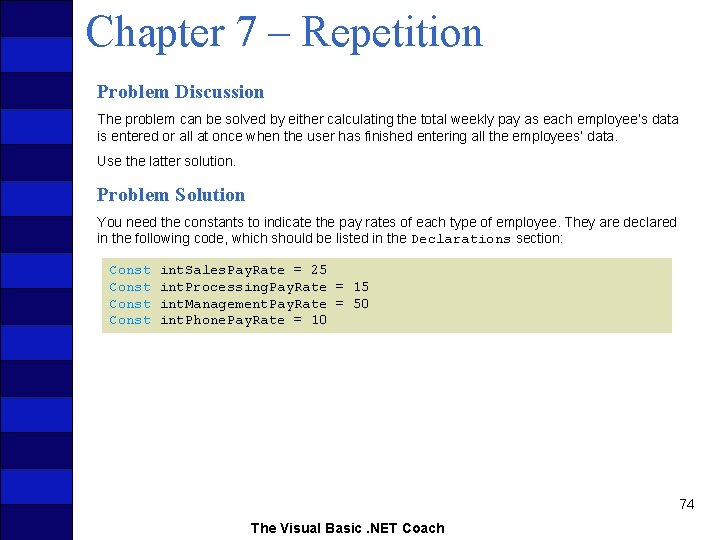
Chapter 7 – Repetition Problem Discussion The problem can be solved by either calculating the total weekly pay as each employee’s data is entered or all at once when the user has finished entering all the employees’ data. Use the latter solution. Problem Solution You need the constants to indicate the pay rates of each type of employee. They are declared in the following code, which should be listed in the Declarations section: Const int. Sales. Pay. Rate = 25 int. Processing. Pay. Rate = 15 int. Management. Pay. Rate = 50 int. Phone. Pay. Rate = 10 74 The Visual Basic. NET Coach
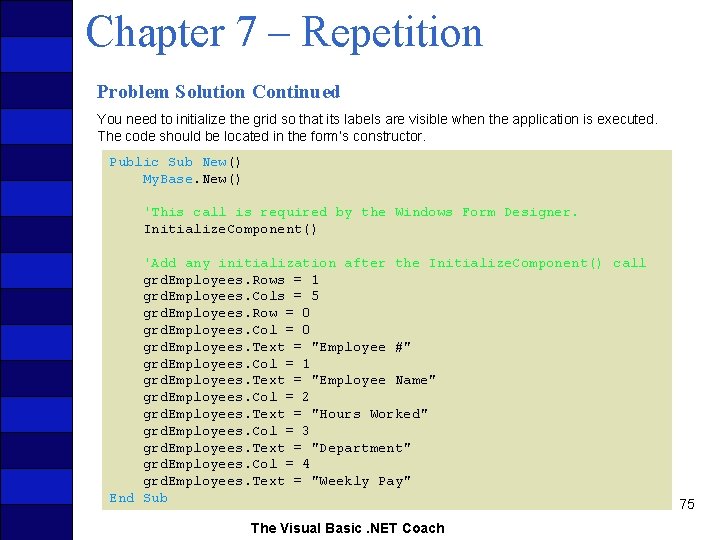
Chapter 7 – Repetition Problem Solution Continued You need to initialize the grid so that its labels are visible when the application is executed. The code should be located in the form’s constructor. Public Sub New() My. Base. New() 'This call is required by the Windows Form Designer. Initialize. Component() 'Add any initialization after the Initialize. Component() call grd. Employees. Rows = 1 grd. Employees. Cols = 5 grd. Employees. Row = 0 grd. Employees. Col = 0 grd. Employees. Text = "Employee #" grd. Employees. Col = 1 grd. Employees. Text = "Employee Name" grd. Employees. Col = 2 grd. Employees. Text = "Hours Worked" grd. Employees. Col = 3 grd. Employees. Text = "Department" grd. Employees. Col = 4 grd. Employees. Text = "Weekly Pay" End Sub The Visual Basic. NET Coach 75
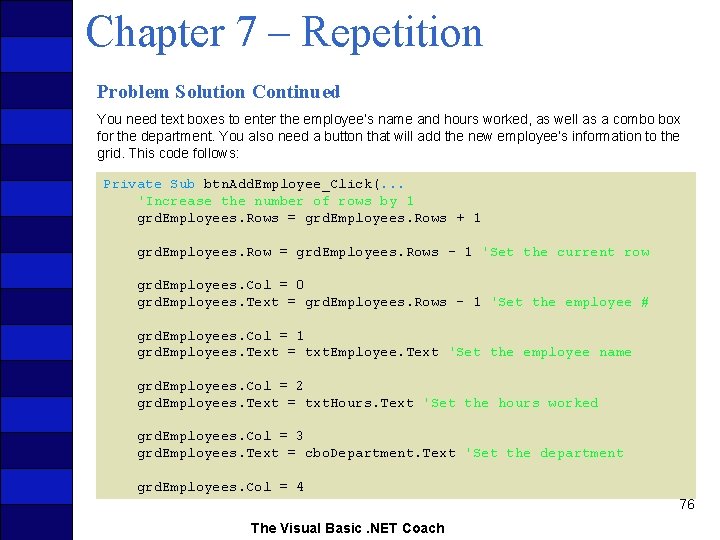
Chapter 7 – Repetition Problem Solution Continued You need text boxes to enter the employee’s name and hours worked, as well as a combo box for the department. You also need a button that will add the new employee’s information to the grid. This code follows: Private Sub btn. Add. Employee_Click(. . . 'Increase the number of rows by 1 grd. Employees. Rows = grd. Employees. Rows + 1 grd. Employees. Row = grd. Employees. Rows - 1 'Set the current row grd. Employees. Col = 0 grd. Employees. Text = grd. Employees. Rows - 1 'Set the employee # grd. Employees. Col = 1 grd. Employees. Text = txt. Employee. Text 'Set the employee name grd. Employees. Col = 2 grd. Employees. Text = txt. Hours. Text 'Set the hours worked grd. Employees. Col = 3 grd. Employees. Text = cbo. Department. Text 'Set the department grd. Employees. Col = 4 76 The Visual Basic. NET Coach
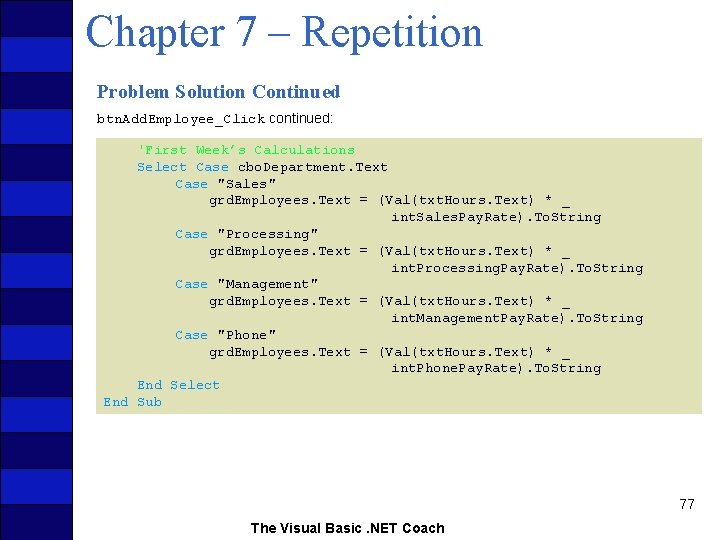
Chapter 7 – Repetition Problem Solution Continued btn. Add. Employee_Click continued: 'First Week’s Calculations Select Case cbo. Department. Text Case "Sales" grd. Employees. Text = (Val(txt. Hours. Text) * _ int. Sales. Pay. Rate). To. String Case "Processing" grd. Employees. Text = (Val(txt. Hours. Text) * _ int. Processing. Pay. Rate). To. String Case "Management" grd. Employees. Text = (Val(txt. Hours. Text) * _ int. Management. Pay. Rate). To. String Case "Phone" grd. Employees. Text = (Val(txt. Hours. Text) * _ int. Phone. Pay. Rate). To. String End Select End Sub 77 The Visual Basic. NET Coach
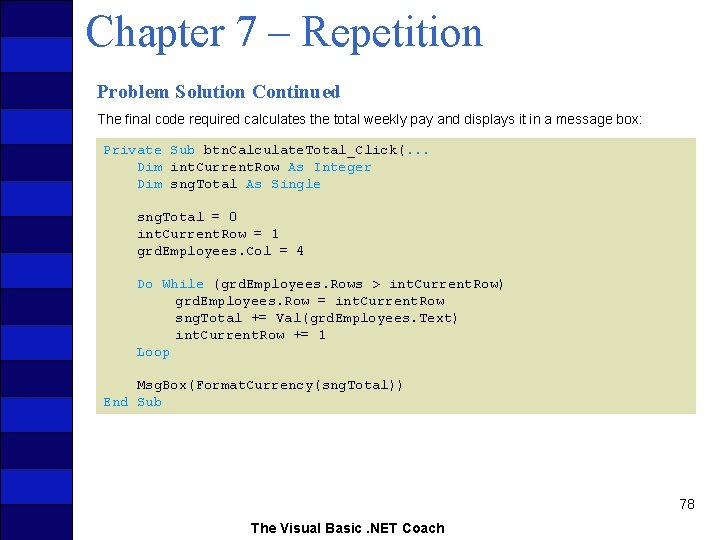
Chapter 7 – Repetition Problem Solution Continued The final code required calculates the total weekly pay and displays it in a message box: Private Sub btn. Calculate. Total_Click(. . . Dim int. Current. Row As Integer Dim sng. Total As Single sng. Total = 0 int. Current. Row = 1 grd. Employees. Col = 4 Do While (grd. Employees. Rows > int. Current. Row) grd. Employees. Row = int. Current. Row sng. Total += Val(grd. Employees. Text) int. Current. Row += 1 Loop Msg. Box(Format. Currency(sng. Total)) End Sub 78 The Visual Basic. NET Coach
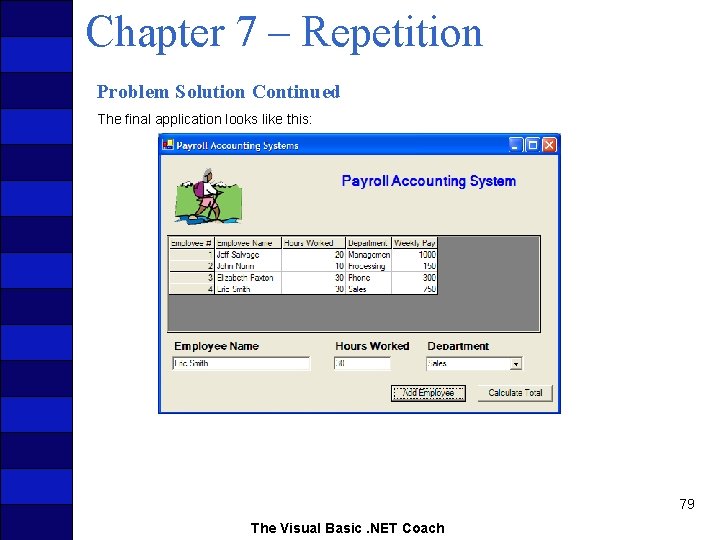
Chapter 7 – Repetition Problem Solution Continued The final application looks like this: 79 The Visual Basic. NET Coach
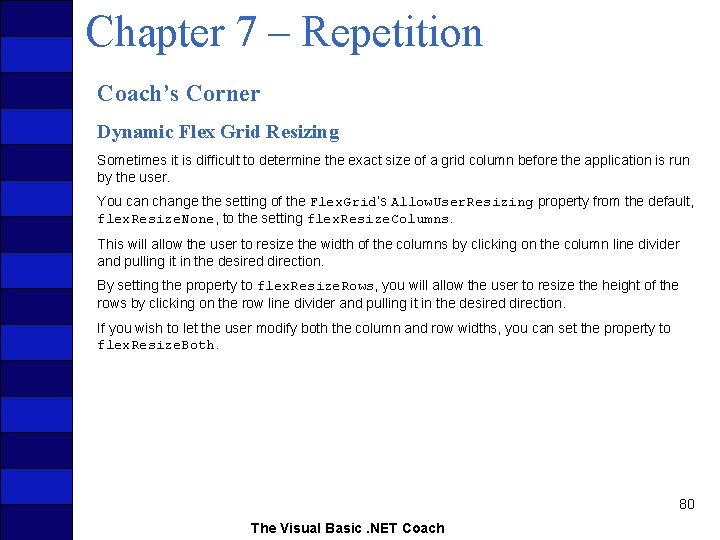
Chapter 7 – Repetition Coach’s Corner Dynamic Flex Grid Resizing Sometimes it is difficult to determine the exact size of a grid column before the application is run by the user. You can change the setting of the Flex. Grid’s Allow. User. Resizing property from the default, flex. Resize. None, to the setting flex. Resize. Columns. This will allow the user to resize the width of the columns by clicking on the column line divider and pulling it in the desired direction. By setting the property to flex. Resize. Rows, you will allow the user to resize the height of the rows by clicking on the row line divider and pulling it in the desired direction. If you wish to let the user modify both the column and row widths, you can set the property to flex. Resize. Both. 80 The Visual Basic. NET Coach
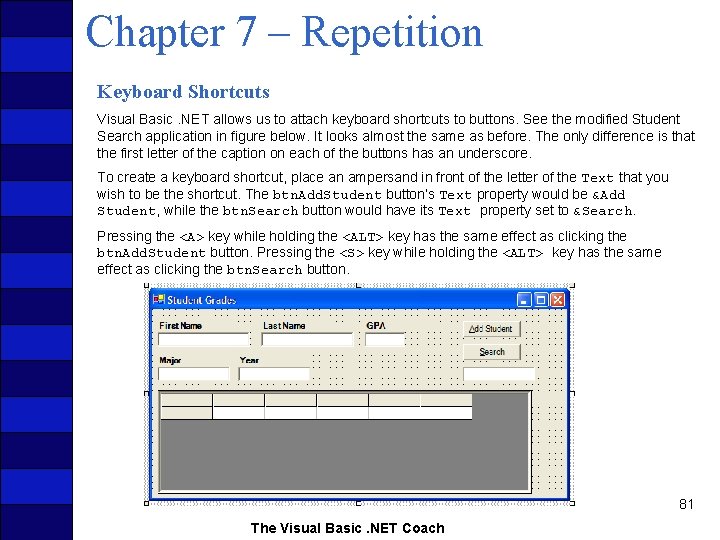
Chapter 7 – Repetition Keyboard Shortcuts Visual Basic. NET allows us to attach keyboard shortcuts to buttons. See the modified Student Search application in figure below. It looks almost the same as before. The only difference is that the first letter of the caption on each of the buttons has an underscore. To create a keyboard shortcut, place an ampersand in front of the letter of the Text that you wish to be the shortcut. The btn. Add. Student button’s Text property would be &Add Student, while the btn. Search button would have its Text property set to &Search. Pressing the <A> key while holding the <ALT> key has the same effect as clicking the btn. Add. Student button. Pressing the <S> key while holding the <ALT> key has the same effect as clicking the btn. Search button. 81 The Visual Basic. NET Coach
- Slides: 81