Chapter 7 Creating User Interfaces Liang Introduction to
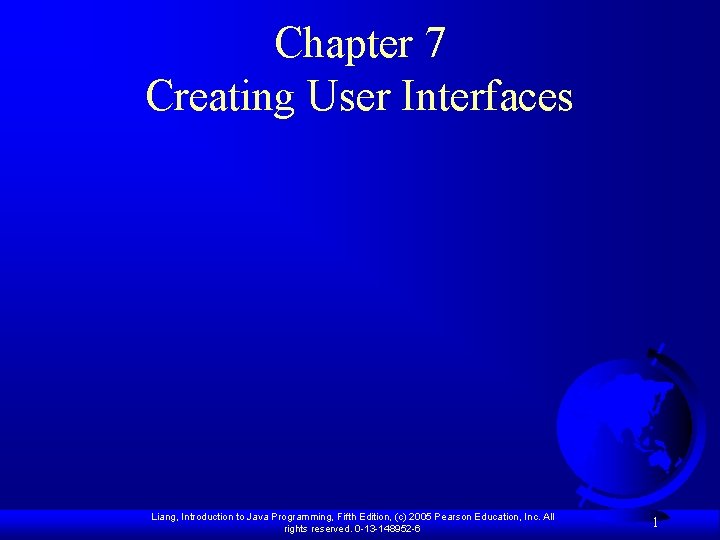
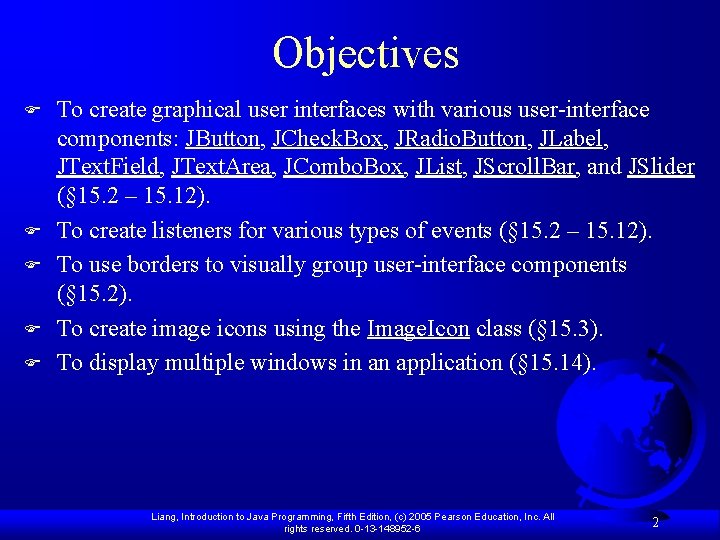
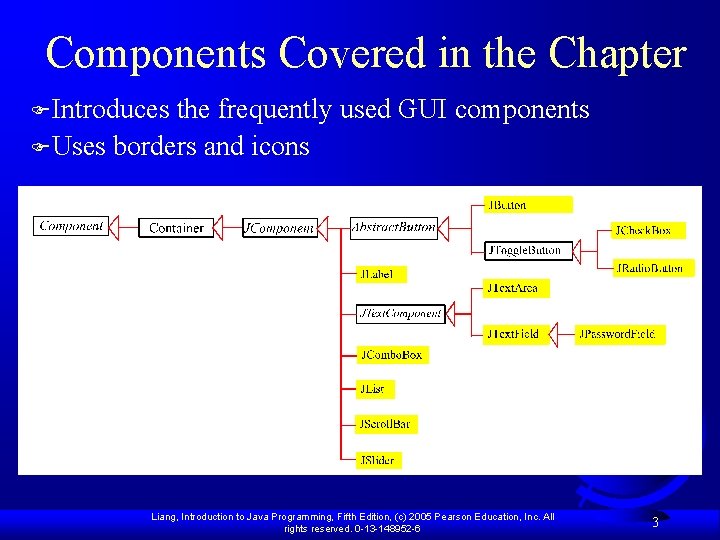
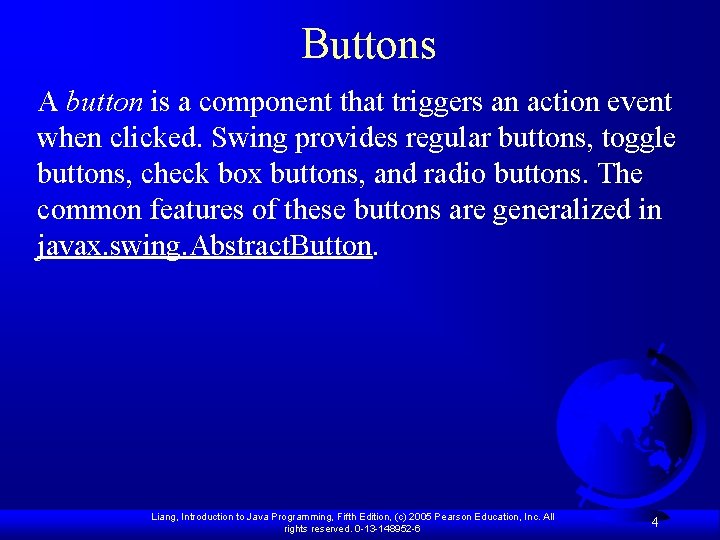
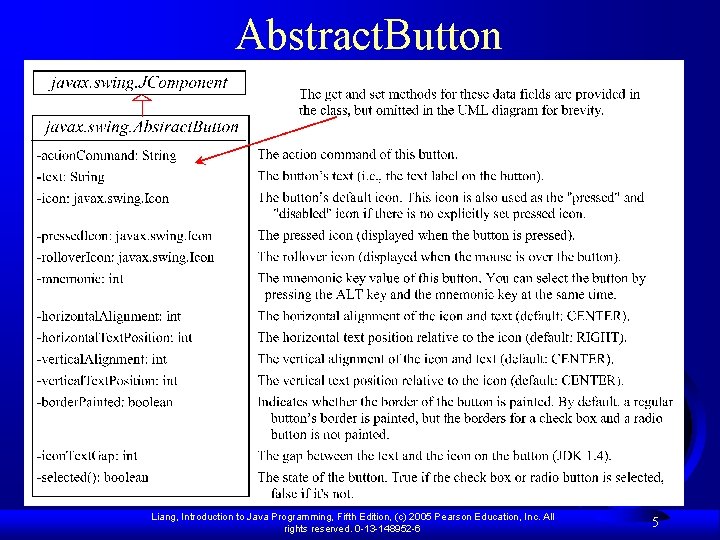
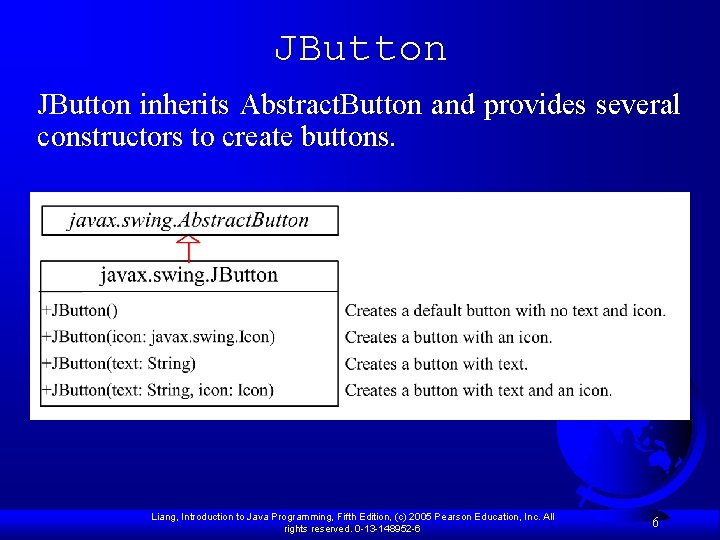
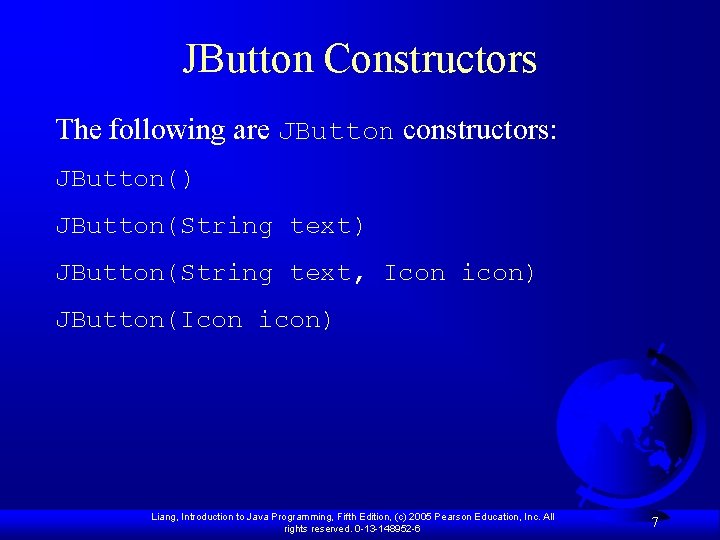
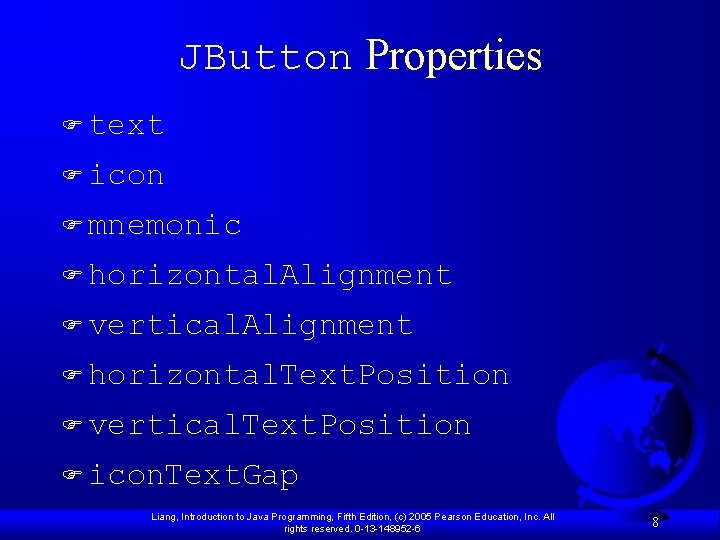
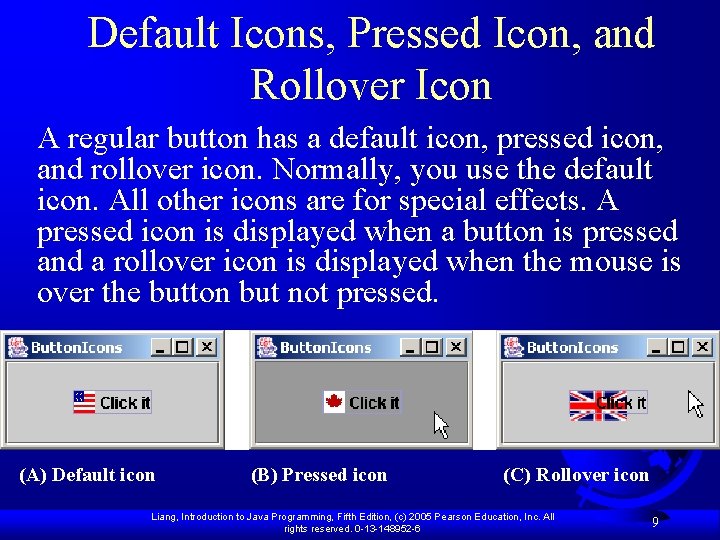
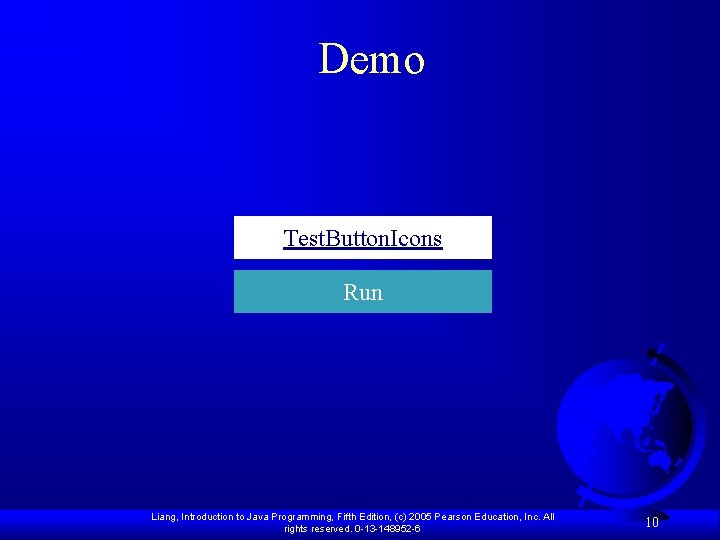
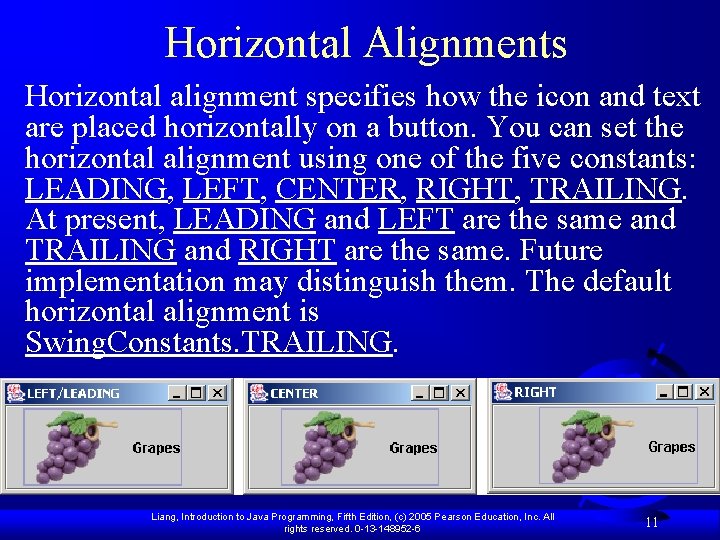
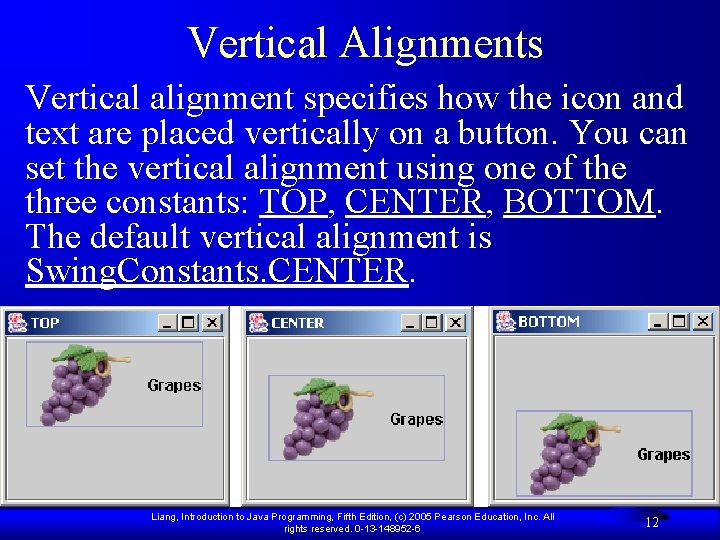
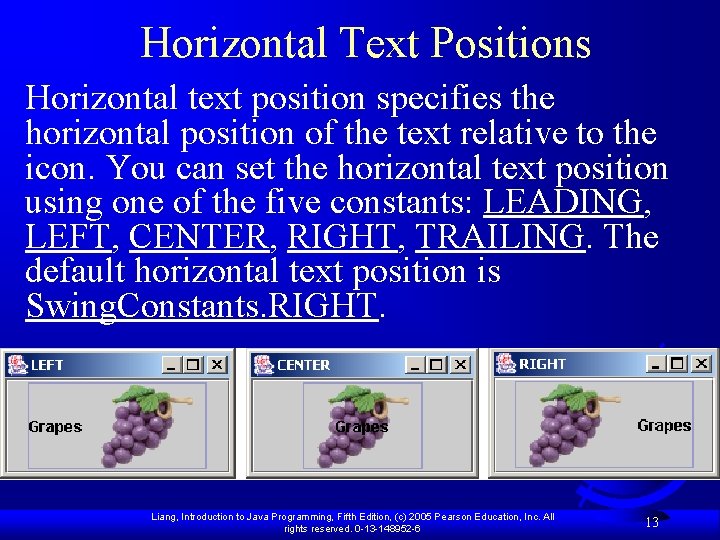
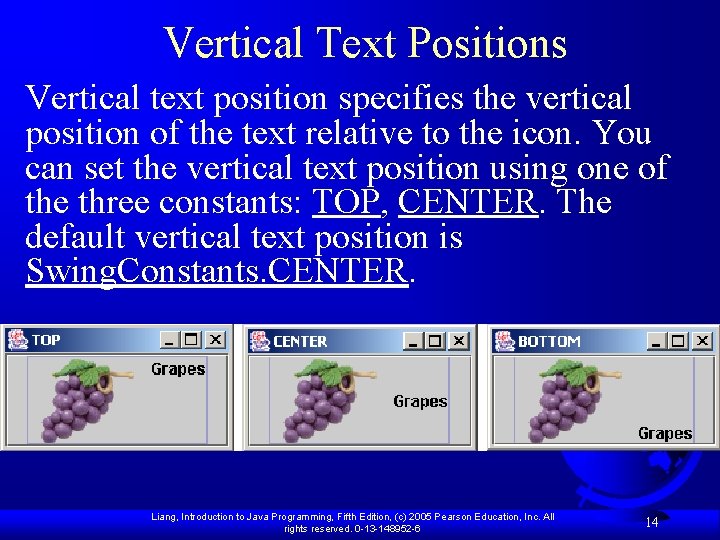
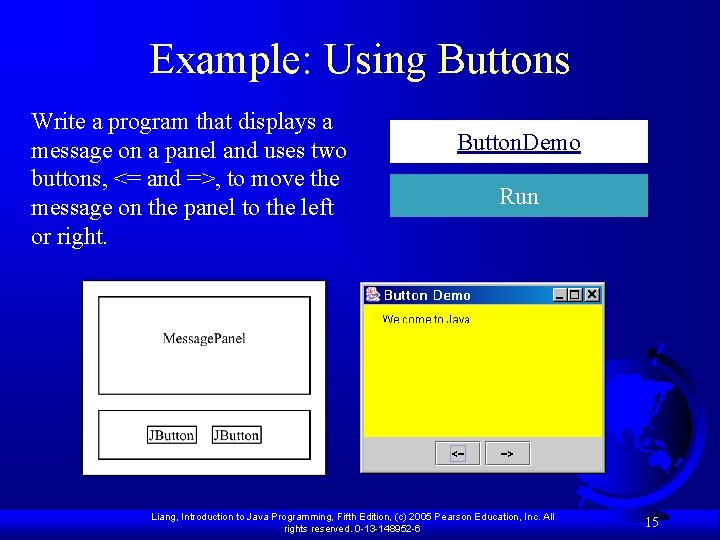
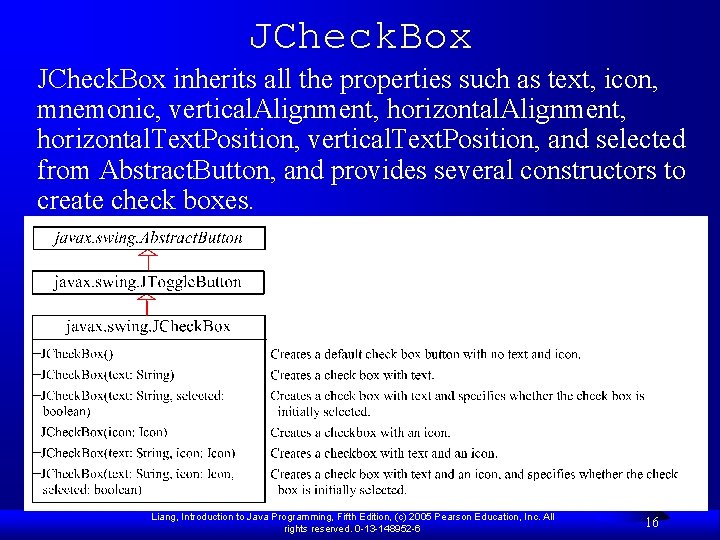
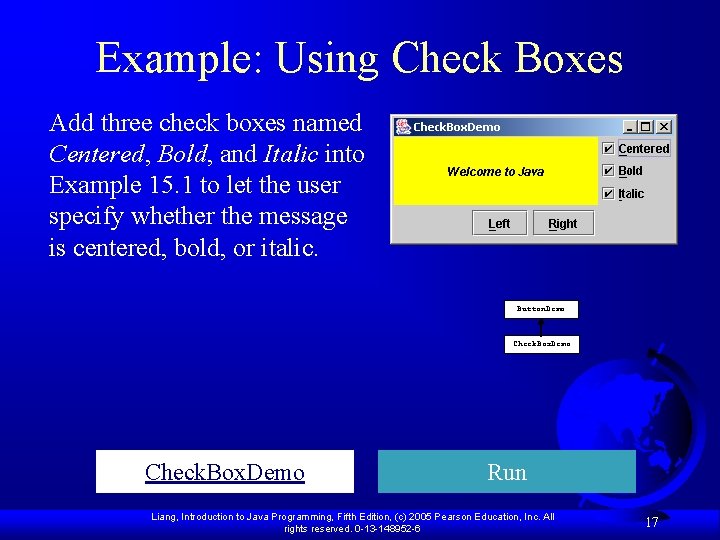
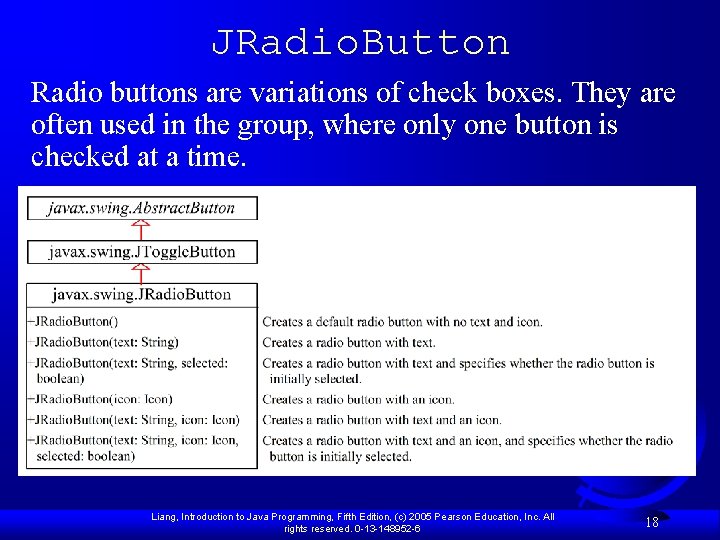
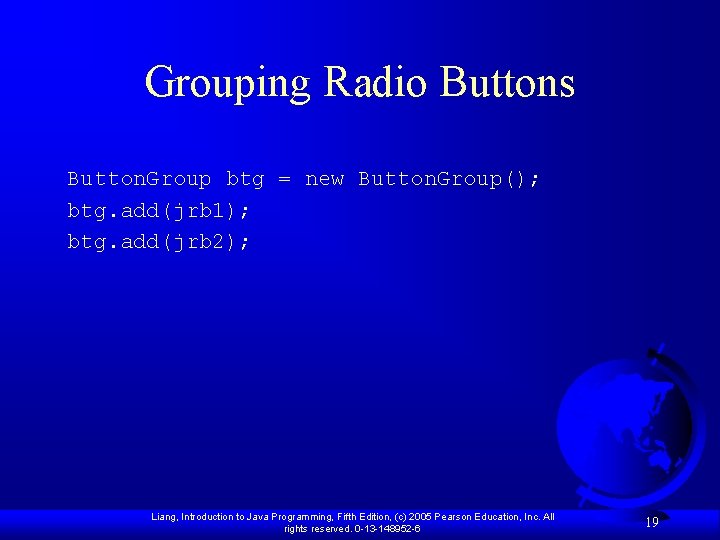
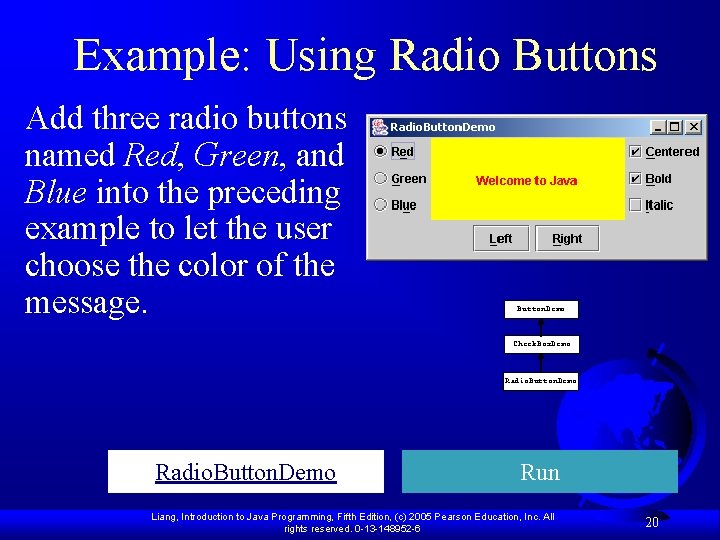
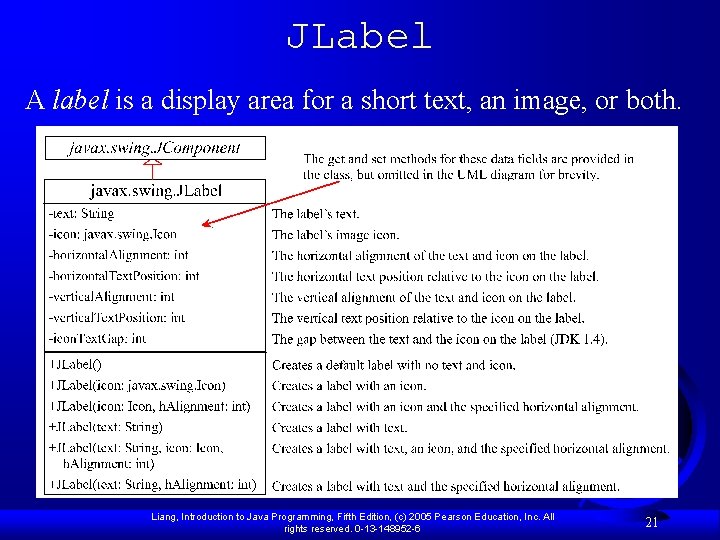
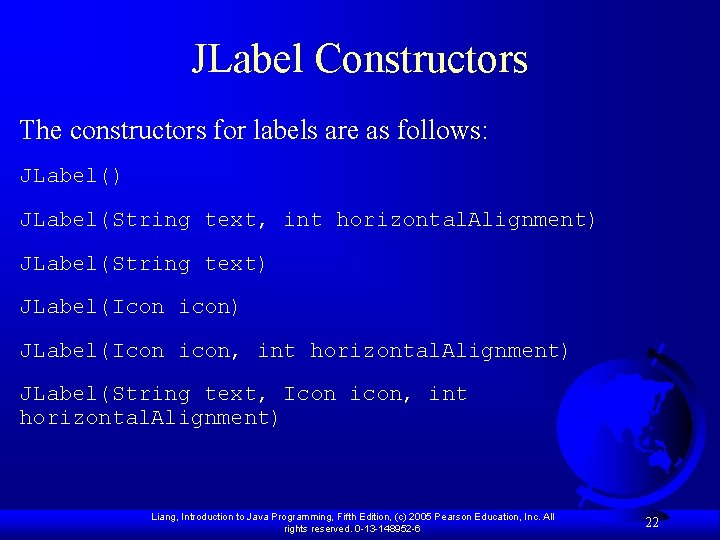
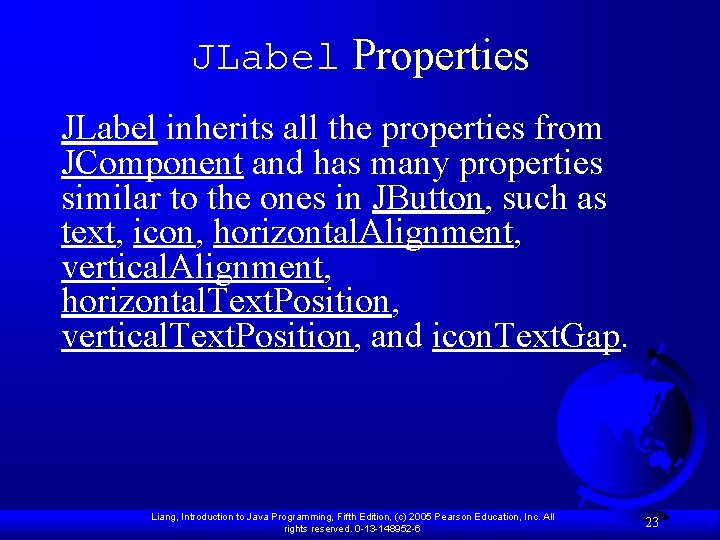
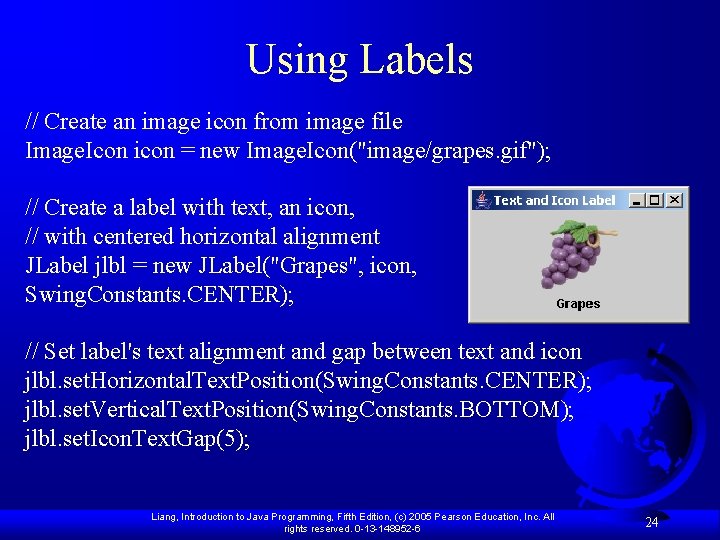
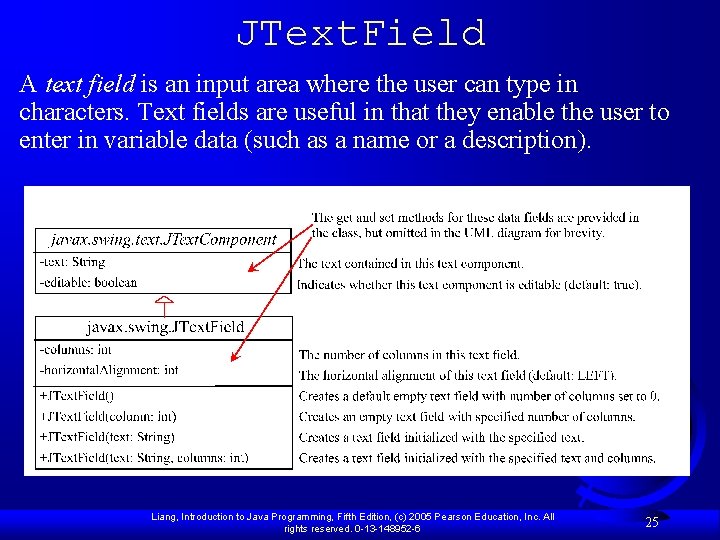

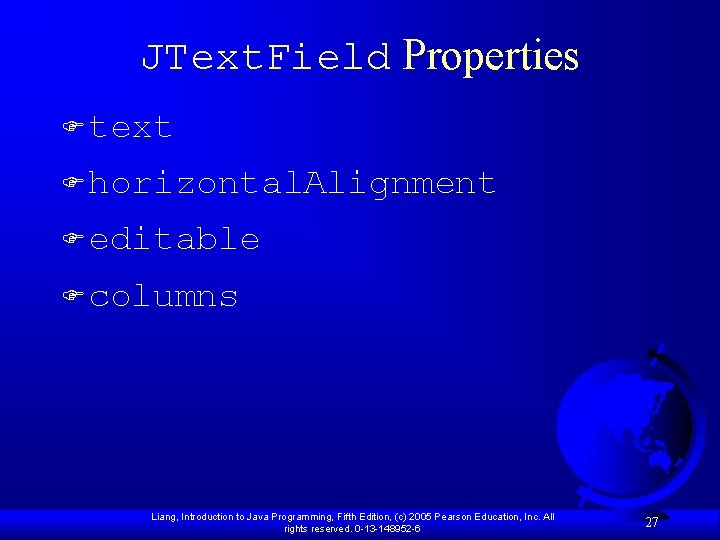
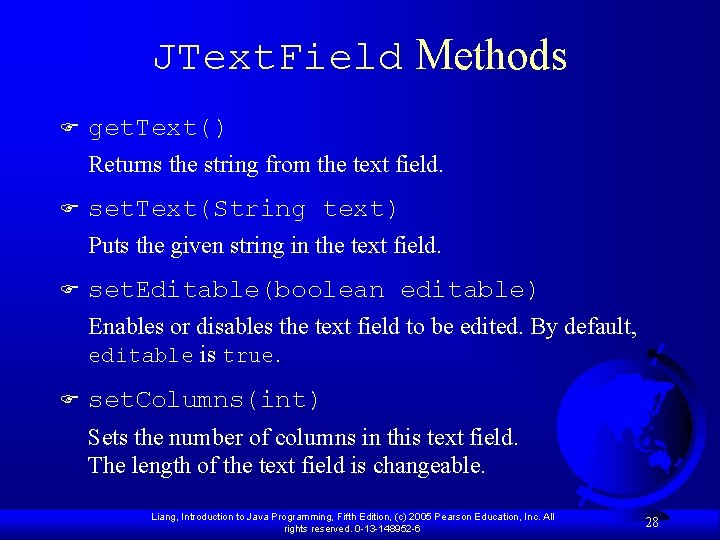
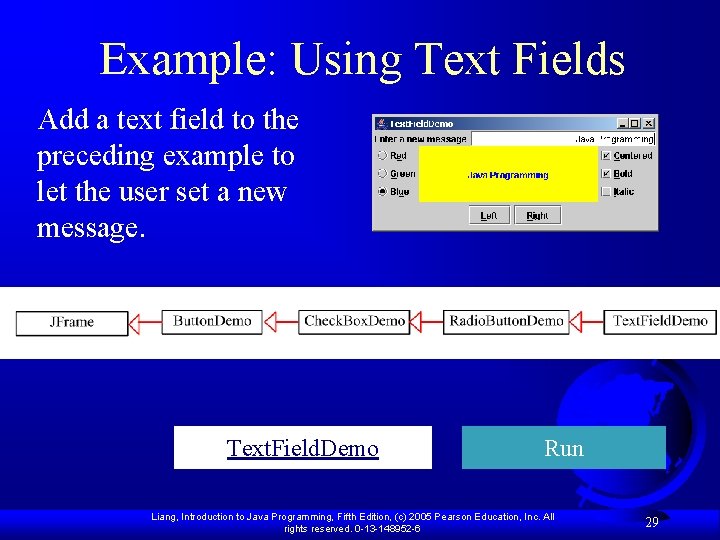
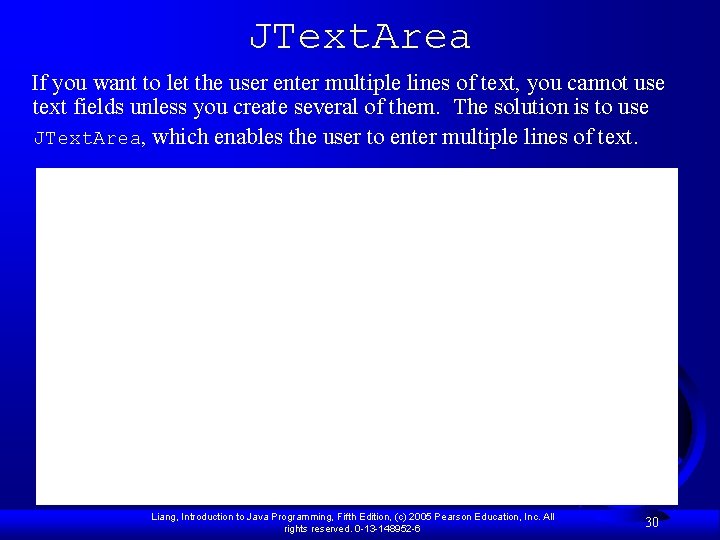
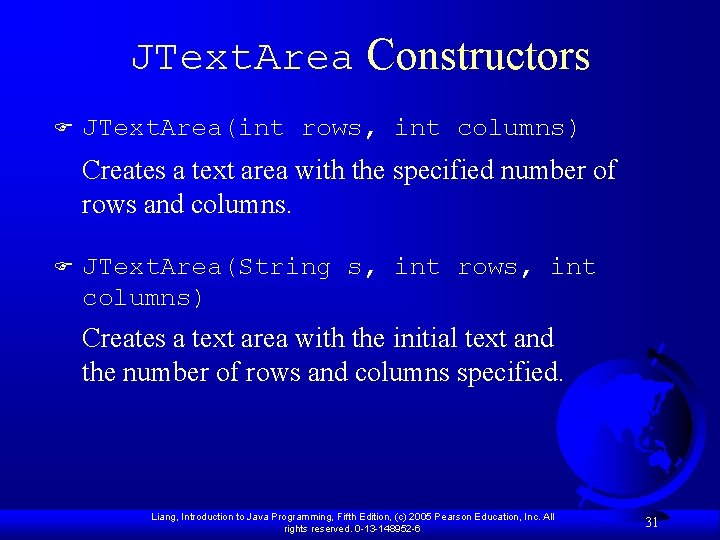
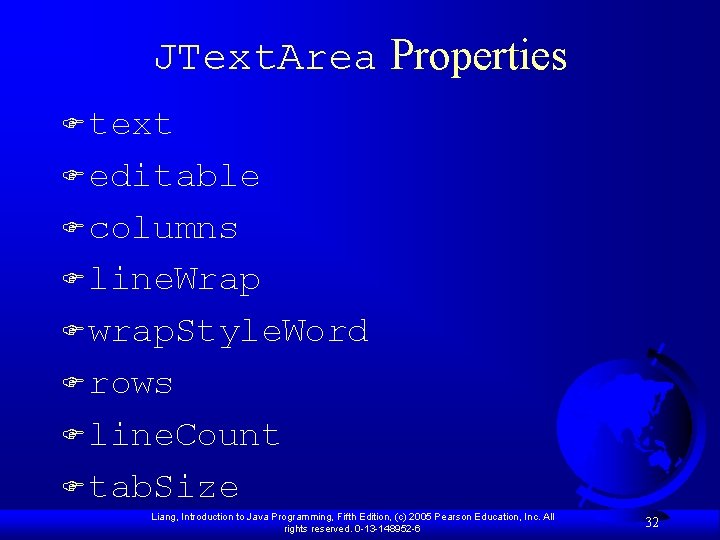
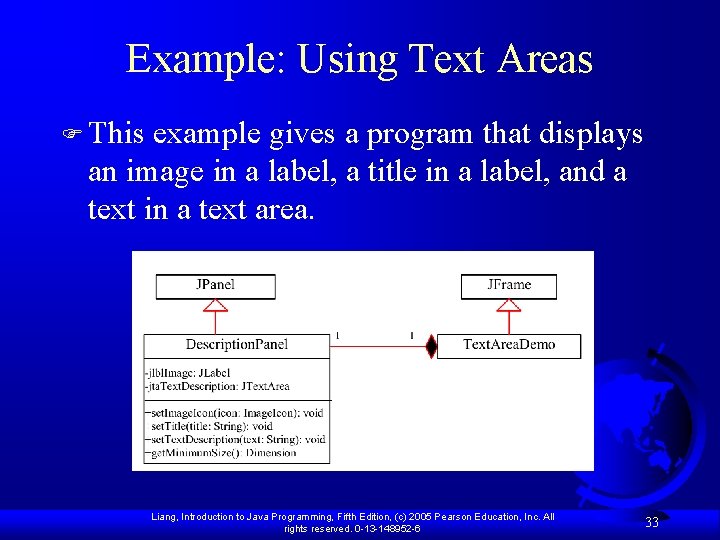
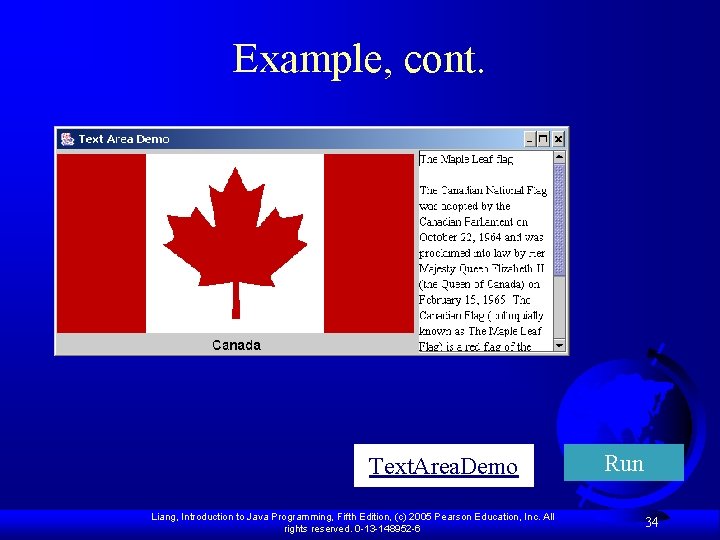
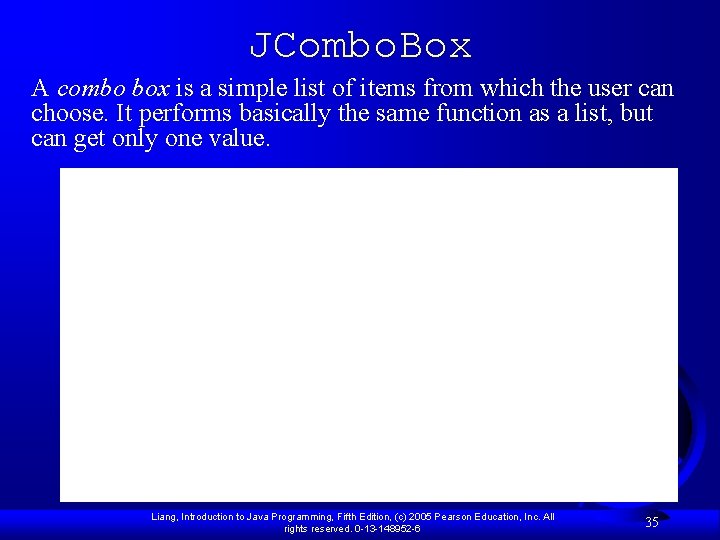
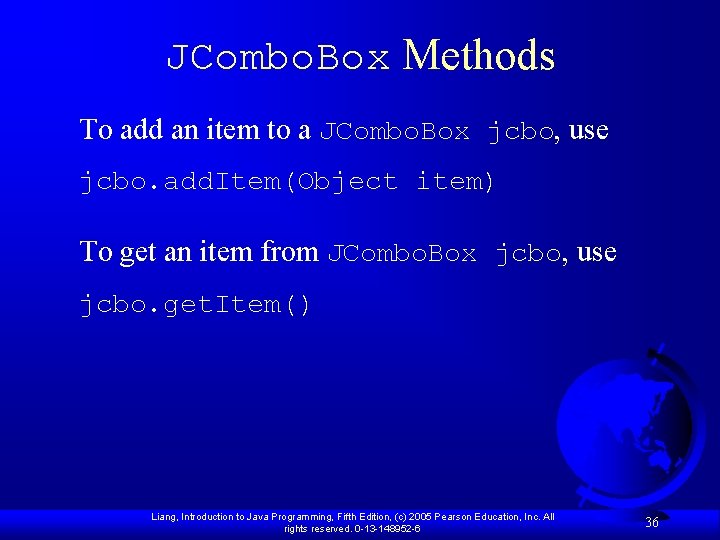
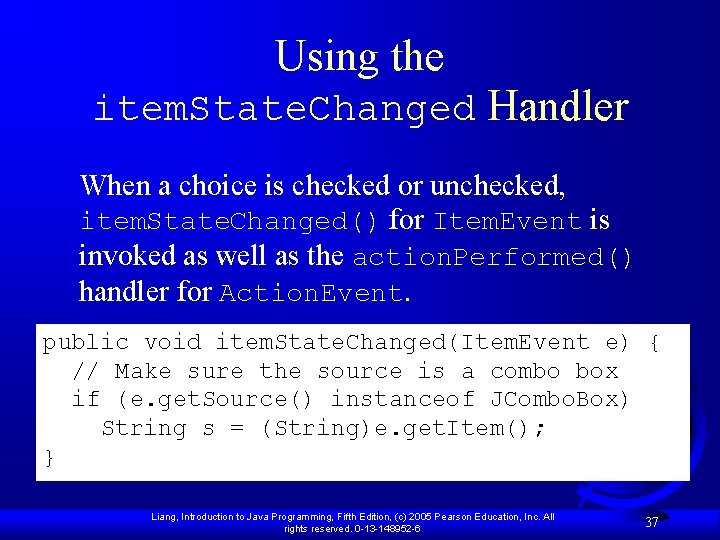
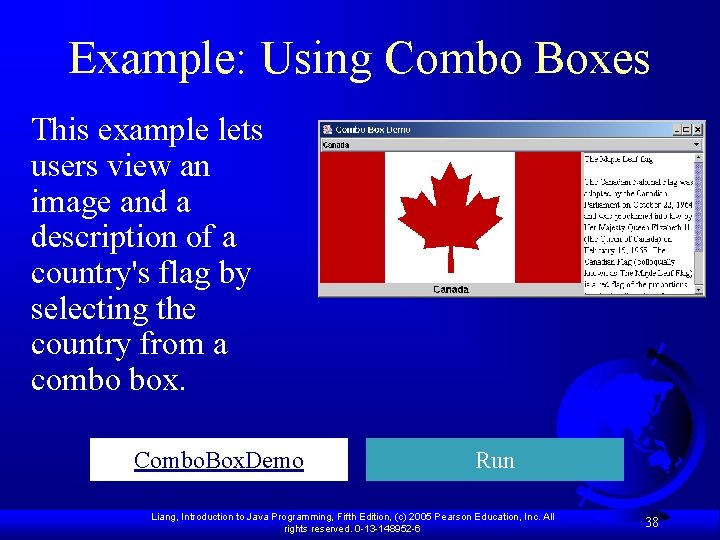
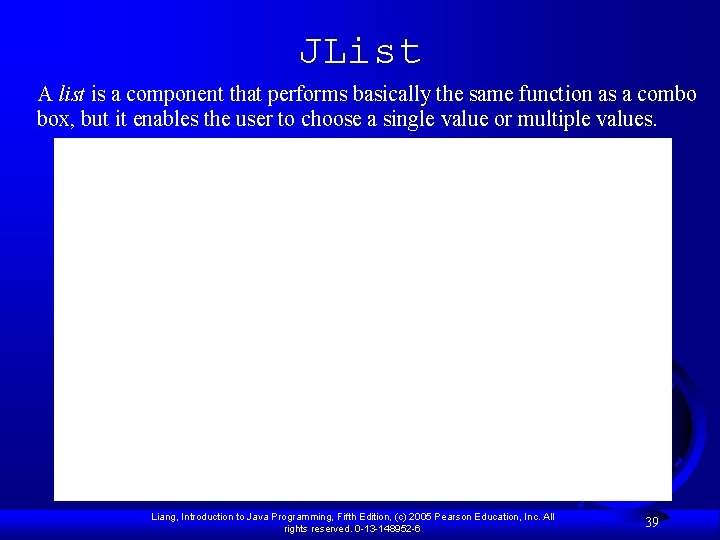
![JList Constructors F JList() Creates an empty list. F JList(Object[] string. Items) Creates a JList Constructors F JList() Creates an empty list. F JList(Object[] string. Items) Creates a](https://slidetodoc.com/presentation_image_h/c8911d488cf45667b3dfb89c61dc0ebe/image-40.jpg)
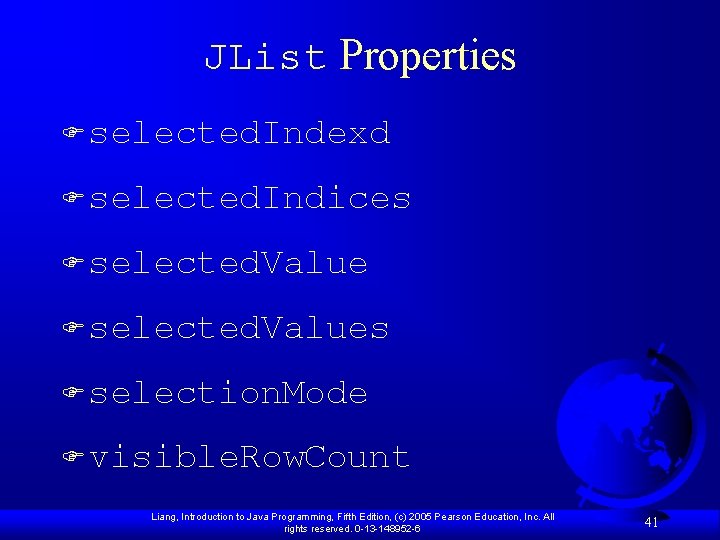
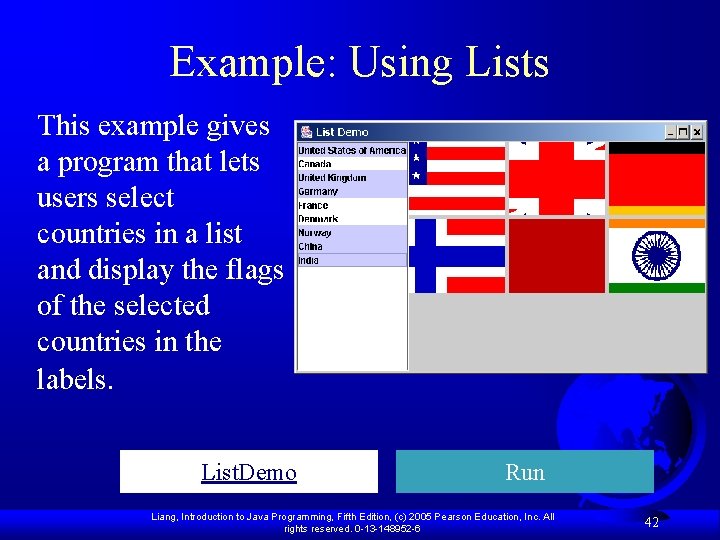
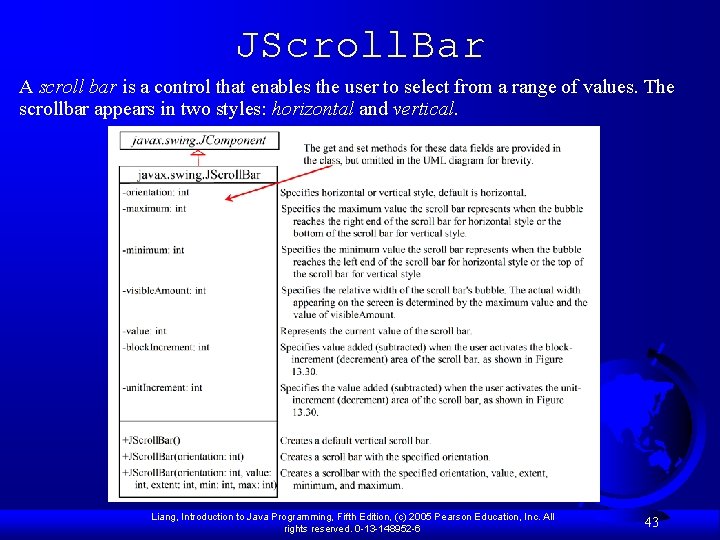
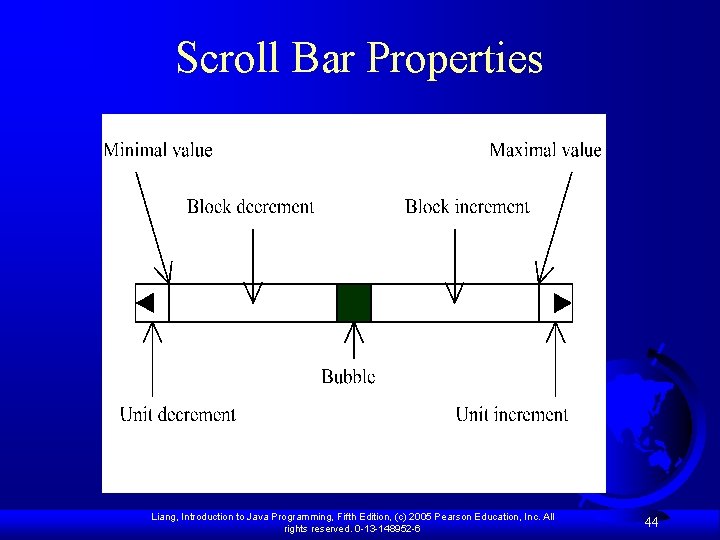
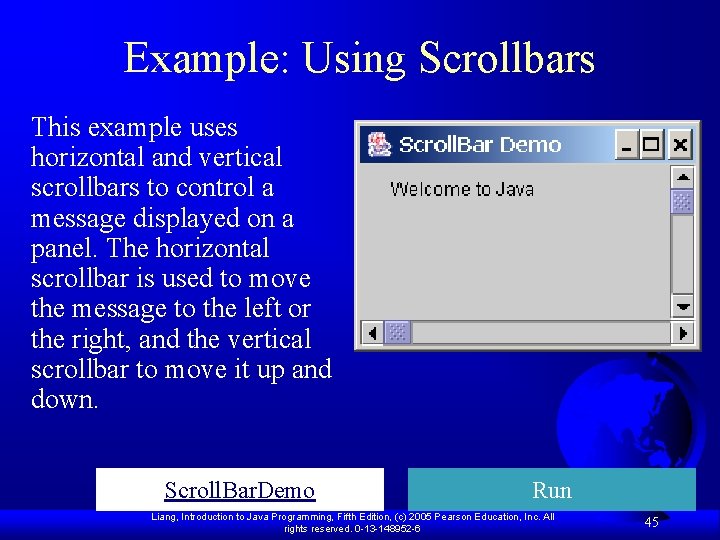
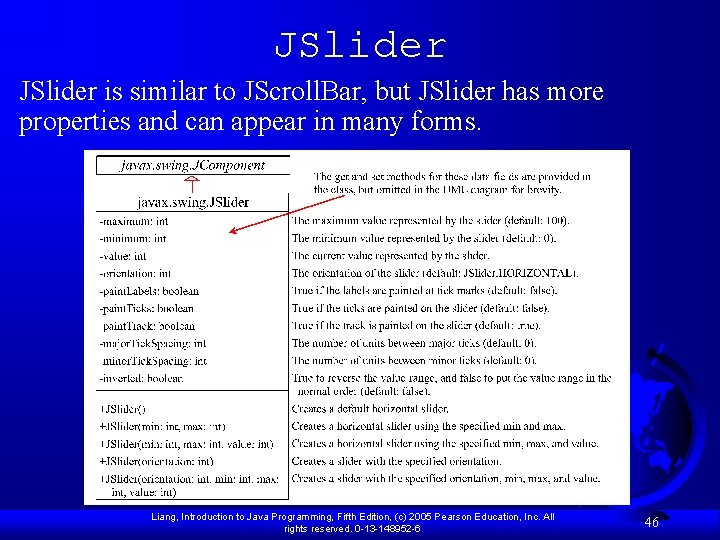
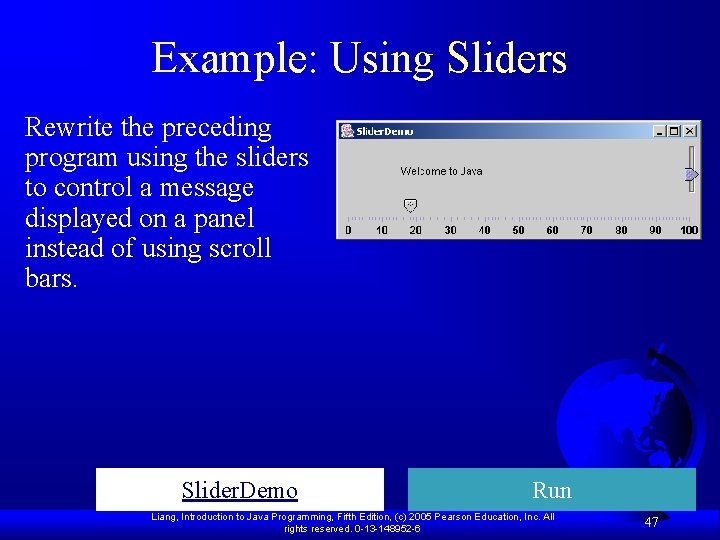
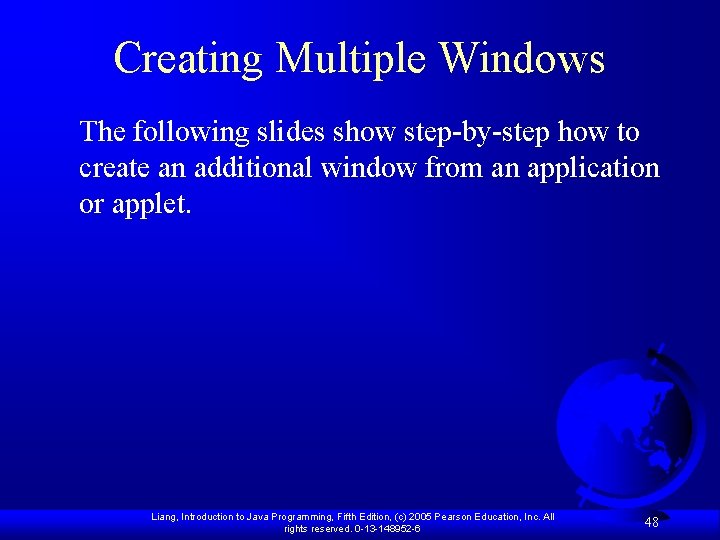
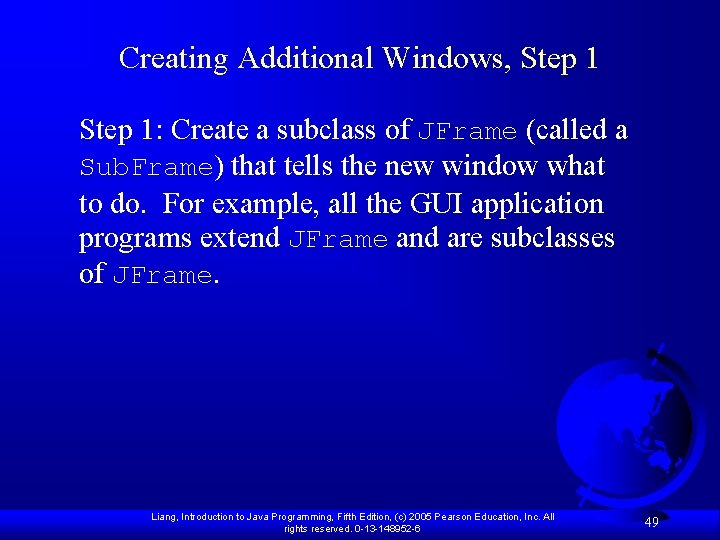
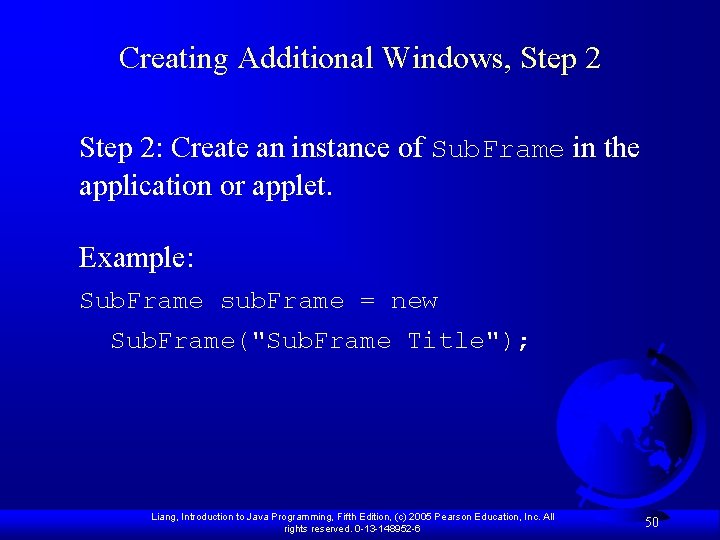
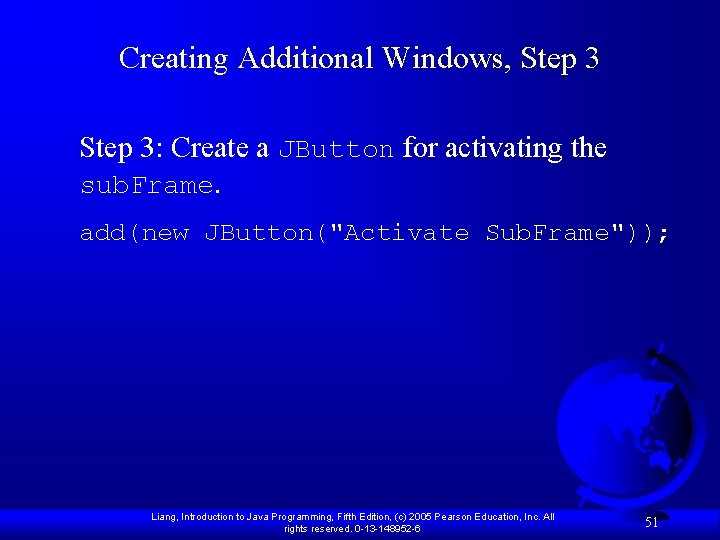
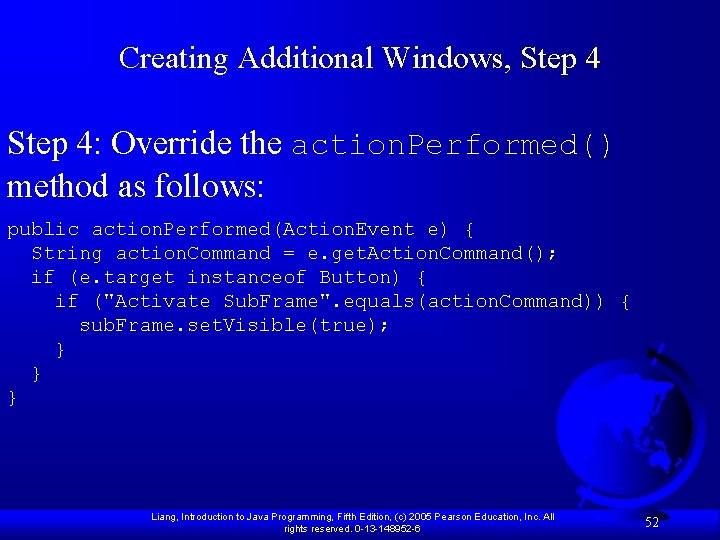
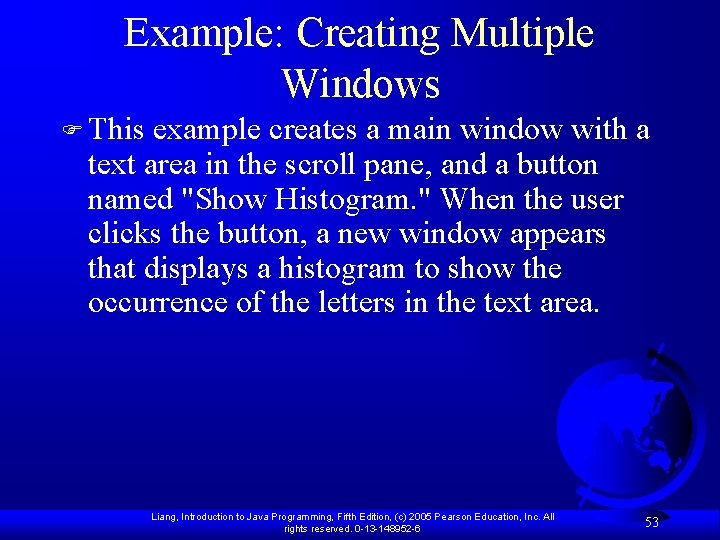
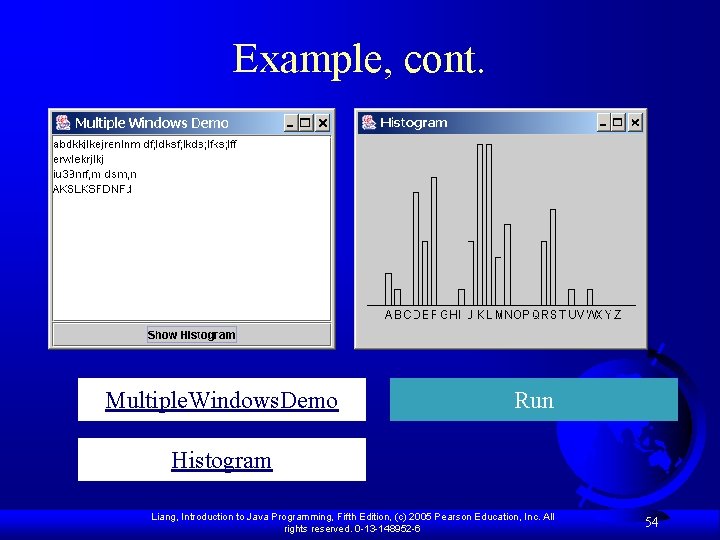
- Slides: 54
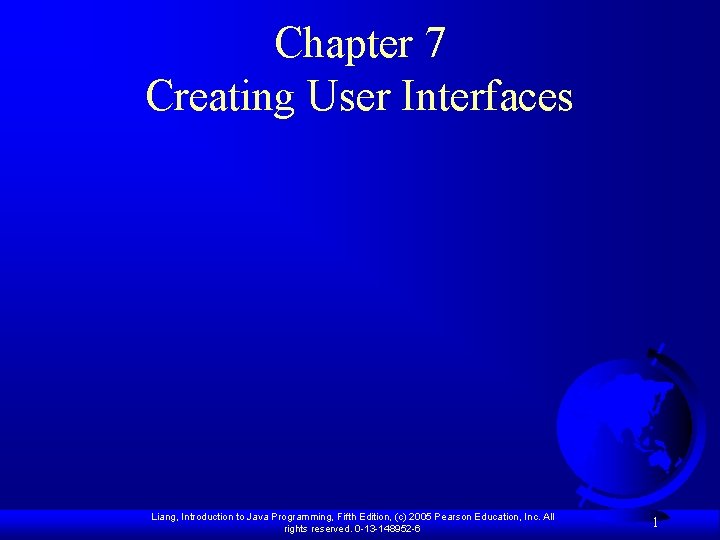
Chapter 7 Creating User Interfaces Liang, Introduction to Java Programming, Fifth Edition, (c) 2005 Pearson Education, Inc. All rights reserved. 0 -13 -148952 -6 1
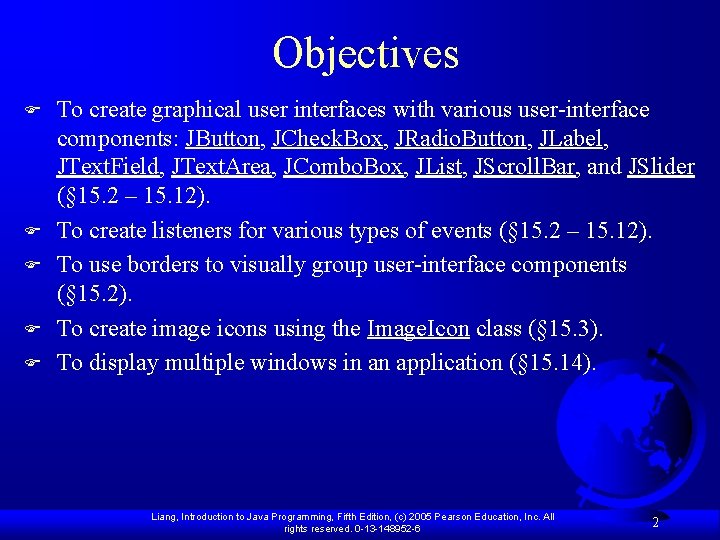
Objectives F F F To create graphical user interfaces with various user-interface components: JButton, JCheck. Box, JRadio. Button, JLabel, JText. Field, JText. Area, JCombo. Box, JList, JScroll. Bar, and JSlider (§ 15. 2 – 15. 12). To create listeners for various types of events (§ 15. 2 – 15. 12). To use borders to visually group user-interface components (§ 15. 2). To create image icons using the Image. Icon class (§ 15. 3). To display multiple windows in an application (§ 15. 14). Liang, Introduction to Java Programming, Fifth Edition, (c) 2005 Pearson Education, Inc. All rights reserved. 0 -13 -148952 -6 2
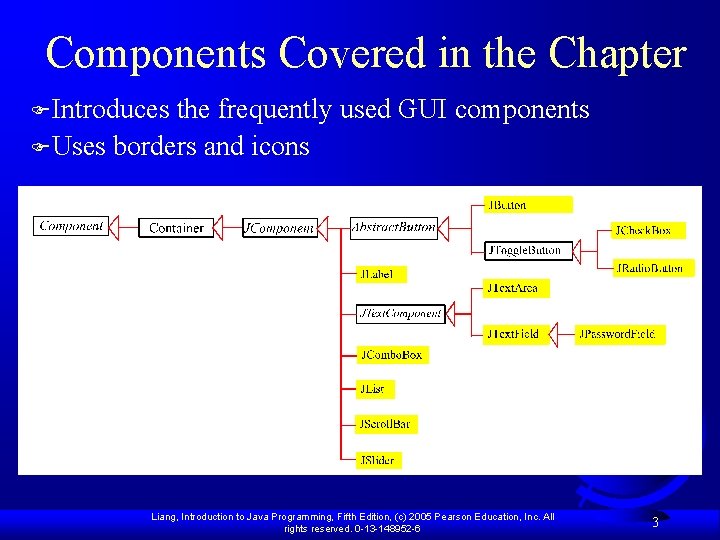
Components Covered in the Chapter FIntroduces the frequently used GUI components FUses borders and icons Liang, Introduction to Java Programming, Fifth Edition, (c) 2005 Pearson Education, Inc. All rights reserved. 0 -13 -148952 -6 3
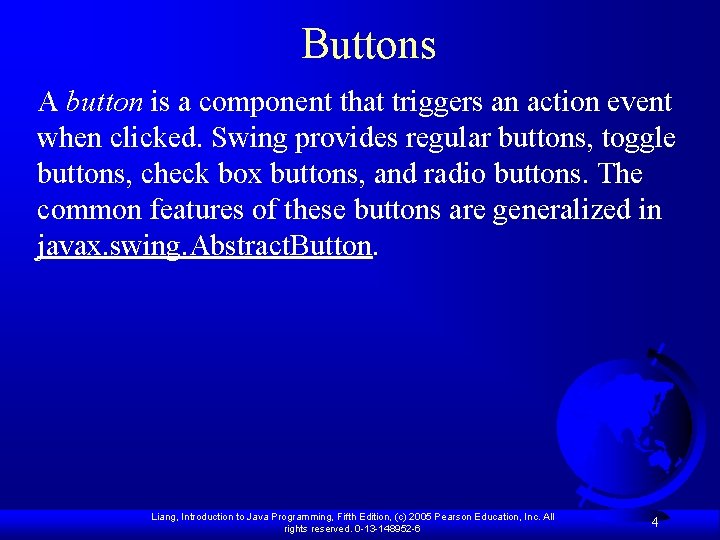
Buttons A button is a component that triggers an action event when clicked. Swing provides regular buttons, toggle buttons, check box buttons, and radio buttons. The common features of these buttons are generalized in javax. swing. Abstract. Button. Liang, Introduction to Java Programming, Fifth Edition, (c) 2005 Pearson Education, Inc. All rights reserved. 0 -13 -148952 -6 4
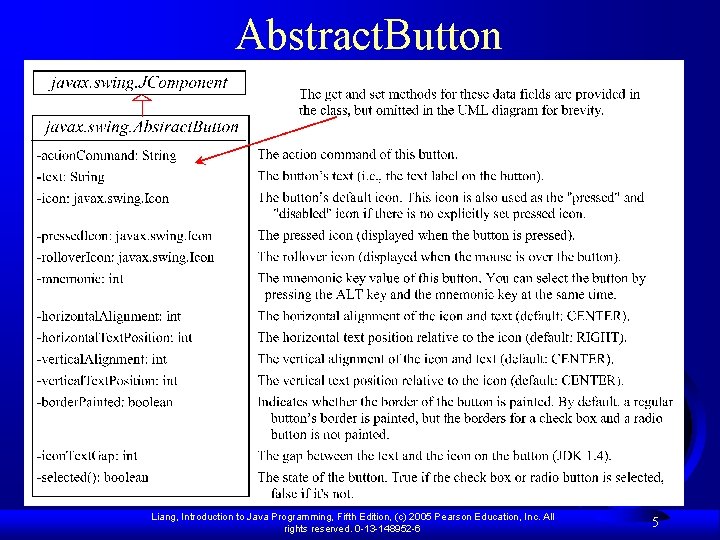
Abstract. Button Liang, Introduction to Java Programming, Fifth Edition, (c) 2005 Pearson Education, Inc. All rights reserved. 0 -13 -148952 -6 5
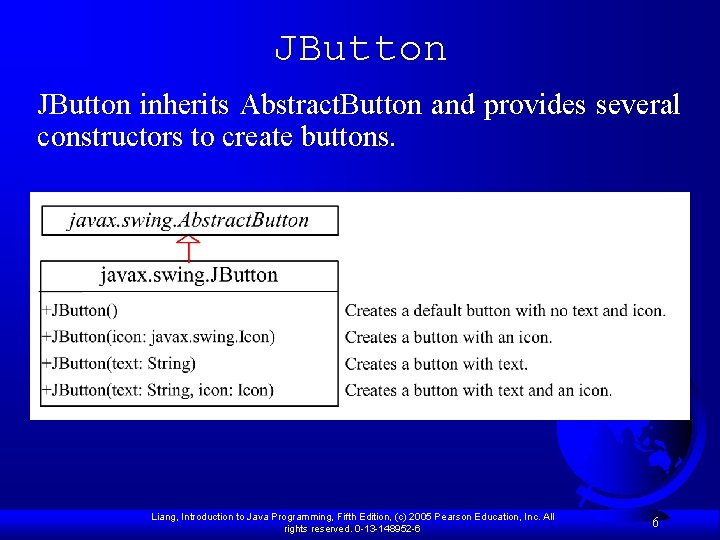
JButton inherits Abstract. Button and provides several constructors to create buttons. Liang, Introduction to Java Programming, Fifth Edition, (c) 2005 Pearson Education, Inc. All rights reserved. 0 -13 -148952 -6 6
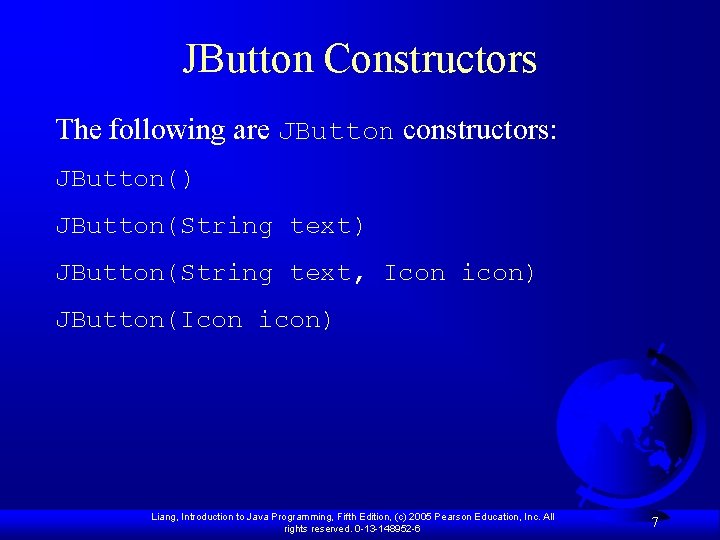
JButton Constructors The following are JButton constructors: JButton() JButton(String text, Icon icon) JButton(Icon icon) Liang, Introduction to Java Programming, Fifth Edition, (c) 2005 Pearson Education, Inc. All rights reserved. 0 -13 -148952 -6 7
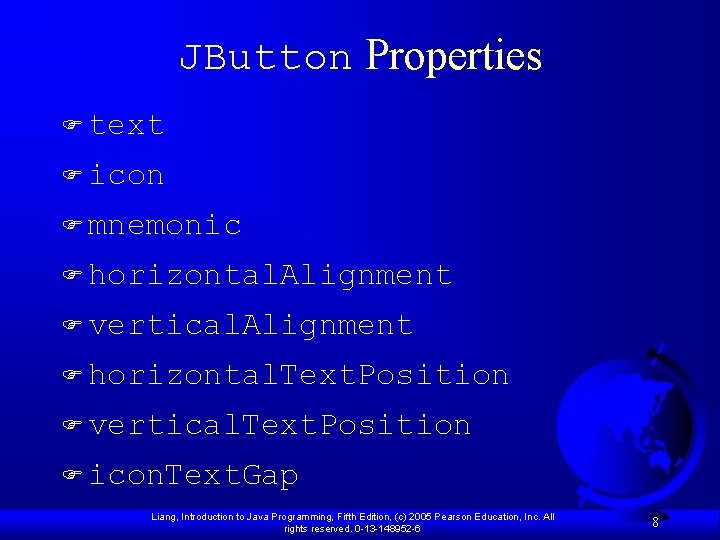
JButton Properties F text F icon F mnemonic F horizontal. Alignment F vertical. Alignment F horizontal. Text. Position F vertical. Text. Position F icon. Text. Gap Liang, Introduction to Java Programming, Fifth Edition, (c) 2005 Pearson Education, Inc. All rights reserved. 0 -13 -148952 -6 8
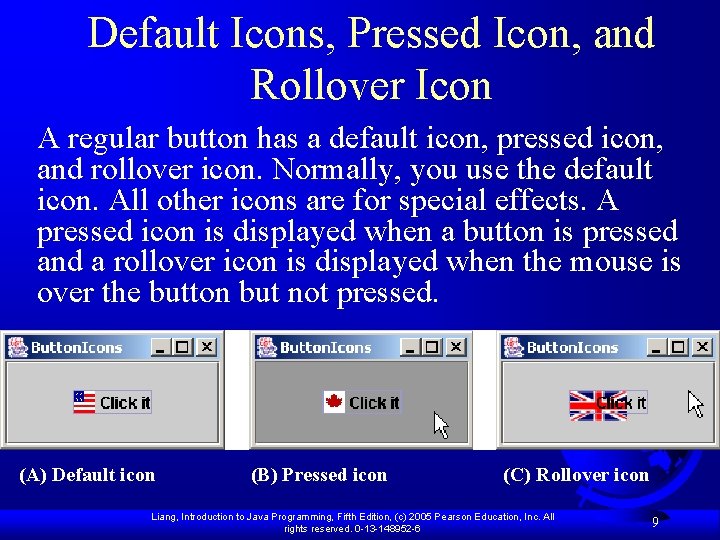
Default Icons, Pressed Icon, and Rollover Icon A regular button has a default icon, pressed icon, and rollover icon. Normally, you use the default icon. All other icons are for special effects. A pressed icon is displayed when a button is pressed and a rollover icon is displayed when the mouse is over the button but not pressed. (A) Default icon (B) Pressed icon (C) Rollover icon Liang, Introduction to Java Programming, Fifth Edition, (c) 2005 Pearson Education, Inc. All rights reserved. 0 -13 -148952 -6 9
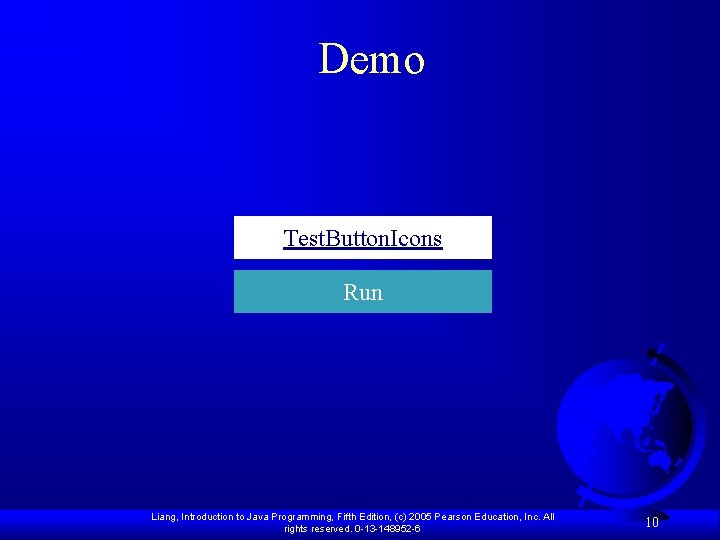
Demo Test. Button. Icons Run Liang, Introduction to Java Programming, Fifth Edition, (c) 2005 Pearson Education, Inc. All rights reserved. 0 -13 -148952 -6 10
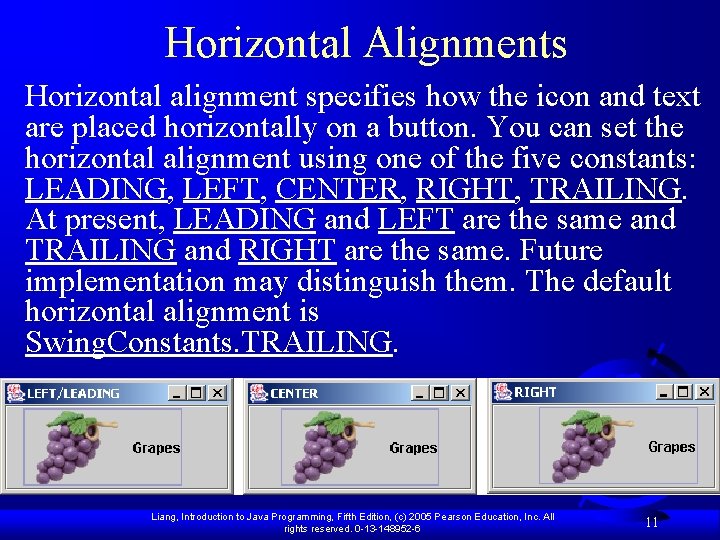
Horizontal Alignments Horizontal alignment specifies how the icon and text are placed horizontally on a button. You can set the horizontal alignment using one of the five constants: LEADING, LEFT, CENTER, RIGHT, TRAILING. At present, LEADING and LEFT are the same and TRAILING and RIGHT are the same. Future implementation may distinguish them. The default horizontal alignment is Swing. Constants. TRAILING. Liang, Introduction to Java Programming, Fifth Edition, (c) 2005 Pearson Education, Inc. All rights reserved. 0 -13 -148952 -6 11
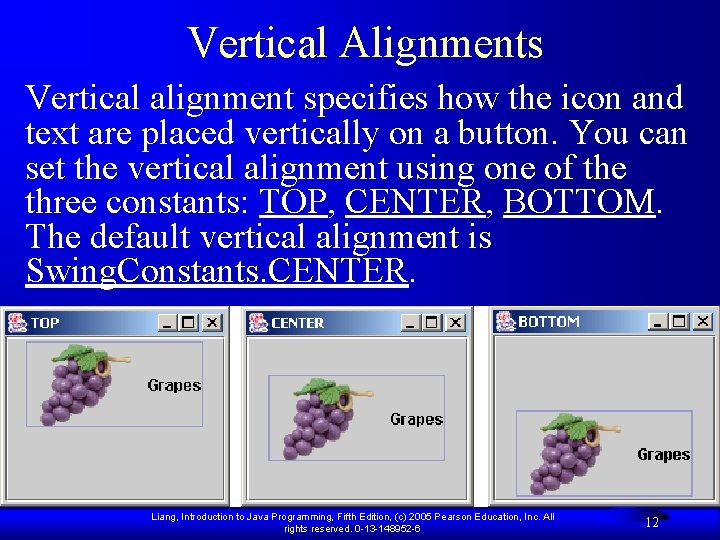
Vertical Alignments Vertical alignment specifies how the icon and text are placed vertically on a button. You can set the vertical alignment using one of the three constants: TOP, CENTER, BOTTOM. The default vertical alignment is Swing. Constants. CENTER. Liang, Introduction to Java Programming, Fifth Edition, (c) 2005 Pearson Education, Inc. All rights reserved. 0 -13 -148952 -6 12
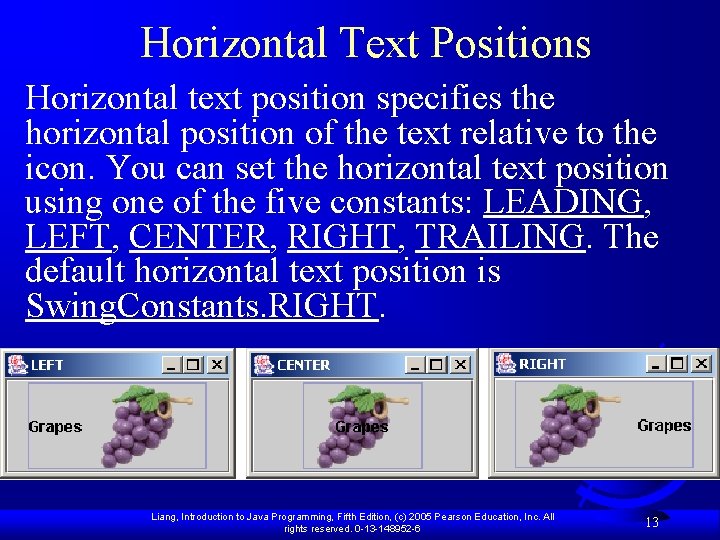
Horizontal Text Positions Horizontal text position specifies the horizontal position of the text relative to the icon. You can set the horizontal text position using one of the five constants: LEADING, LEFT, CENTER, RIGHT, TRAILING. The default horizontal text position is Swing. Constants. RIGHT. Liang, Introduction to Java Programming, Fifth Edition, (c) 2005 Pearson Education, Inc. All rights reserved. 0 -13 -148952 -6 13
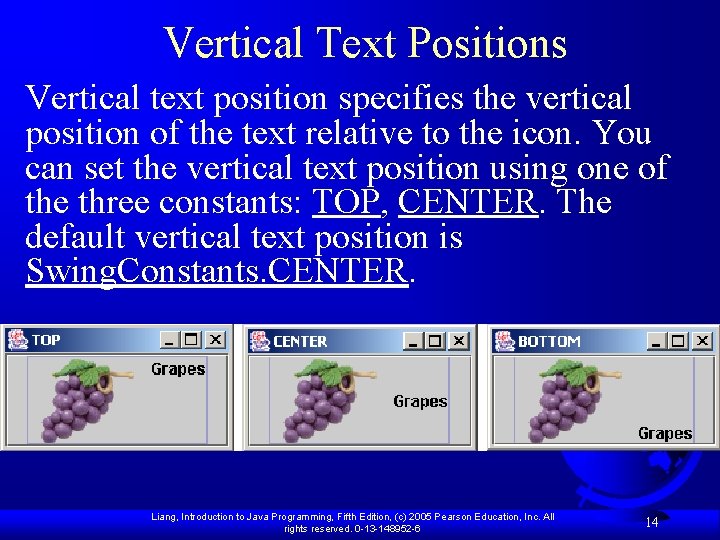
Vertical Text Positions Vertical text position specifies the vertical position of the text relative to the icon. You can set the vertical text position using one of the three constants: TOP, CENTER. The default vertical text position is Swing. Constants. CENTER. Liang, Introduction to Java Programming, Fifth Edition, (c) 2005 Pearson Education, Inc. All rights reserved. 0 -13 -148952 -6 14
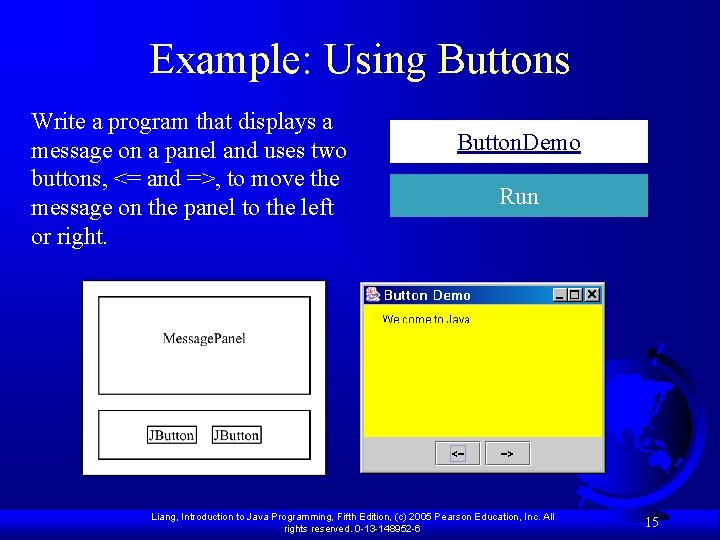
Example: Using Buttons Write a program that displays a message on a panel and uses two buttons, <= and =>, to move the message on the panel to the left or right. Button. Demo Run Liang, Introduction to Java Programming, Fifth Edition, (c) 2005 Pearson Education, Inc. All rights reserved. 0 -13 -148952 -6 15
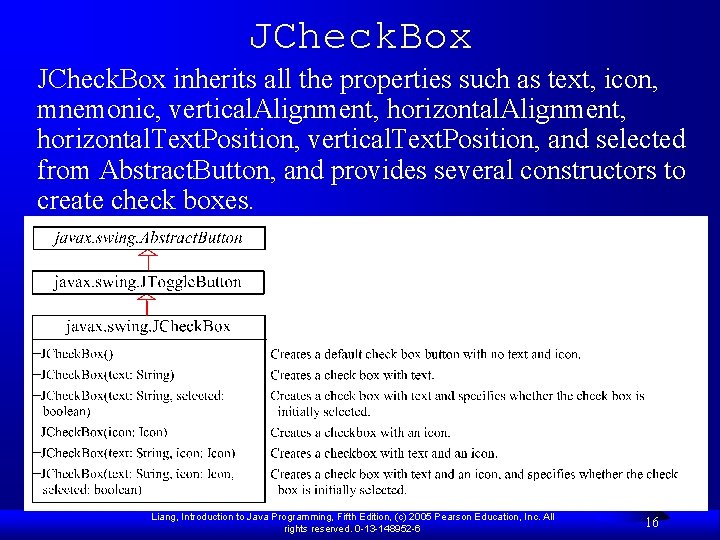
JCheck. Box inherits all the properties such as text, icon, mnemonic, vertical. Alignment, horizontal. Alignment, horizontal. Text. Position, vertical. Text. Position, and selected from Abstract. Button, and provides several constructors to create check boxes. Liang, Introduction to Java Programming, Fifth Edition, (c) 2005 Pearson Education, Inc. All rights reserved. 0 -13 -148952 -6 16
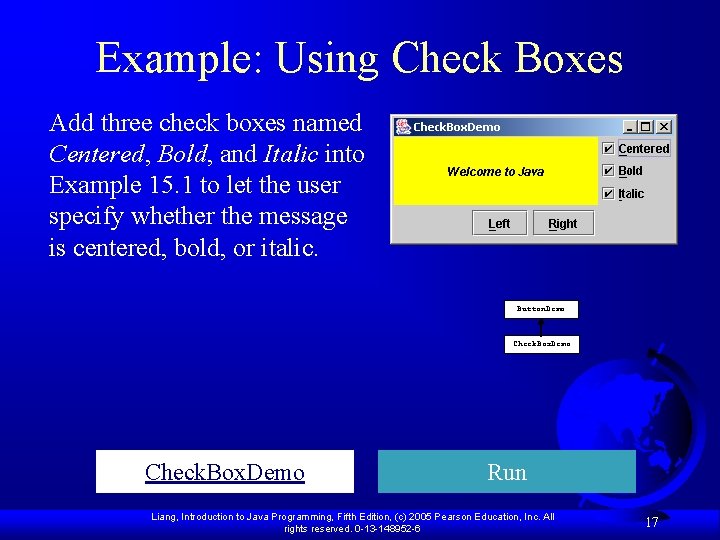
Example: Using Check Boxes Add three check boxes named Centered, Bold, and Italic into Example 15. 1 to let the user specify whether the message is centered, bold, or italic. Button. Demo Check. Box. Demo Run Liang, Introduction to Java Programming, Fifth Edition, (c) 2005 Pearson Education, Inc. All rights reserved. 0 -13 -148952 -6 17
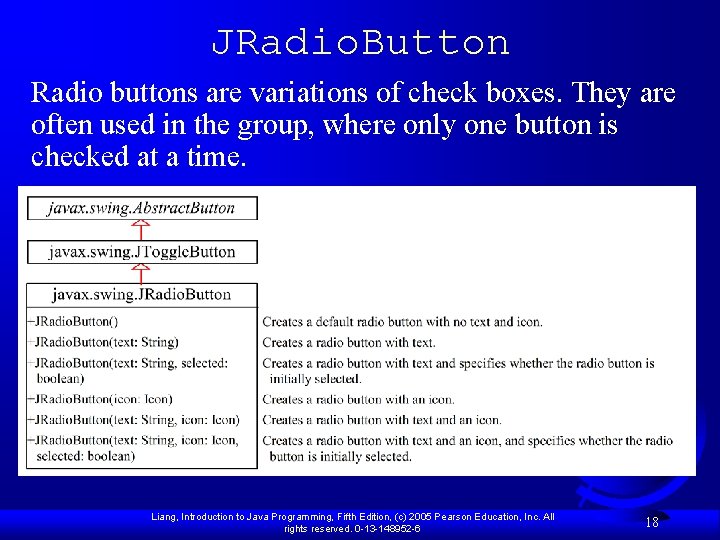
JRadio. Button Radio buttons are variations of check boxes. They are often used in the group, where only one button is checked at a time. Liang, Introduction to Java Programming, Fifth Edition, (c) 2005 Pearson Education, Inc. All rights reserved. 0 -13 -148952 -6 18
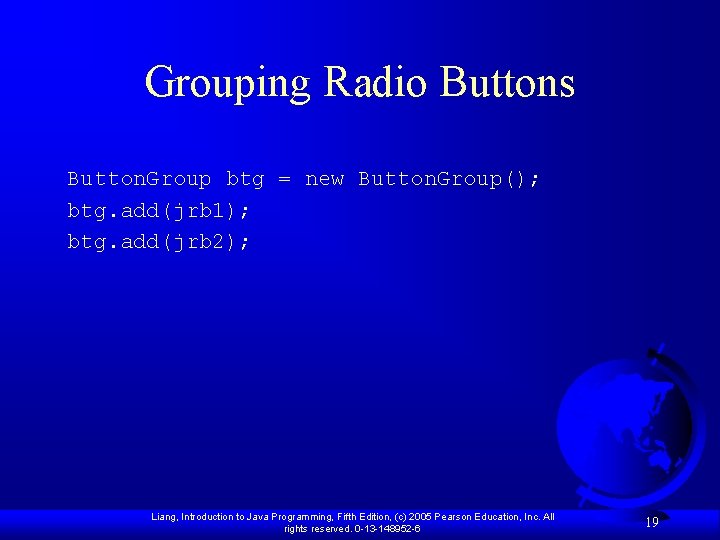
Grouping Radio Buttons Button. Group btg = new Button. Group(); btg. add(jrb 1); btg. add(jrb 2); Liang, Introduction to Java Programming, Fifth Edition, (c) 2005 Pearson Education, Inc. All rights reserved. 0 -13 -148952 -6 19
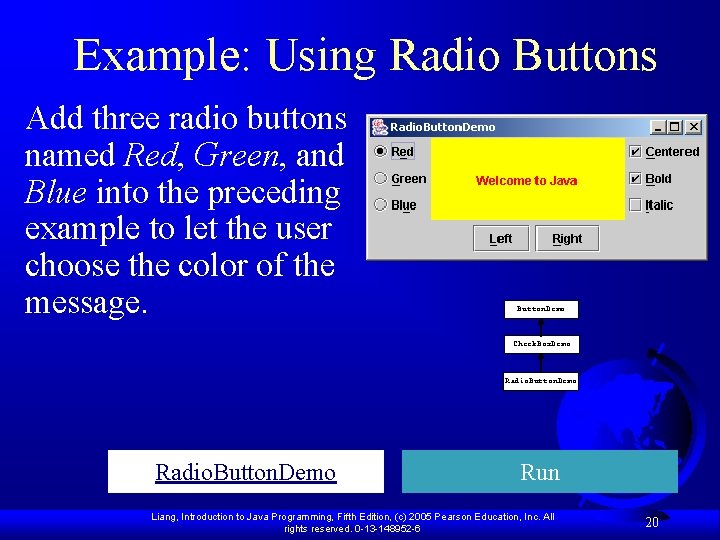
Example: Using Radio Buttons Add three radio buttons named Red, Green, and Blue into the preceding example to let the user choose the color of the message. Button. Demo Check. Box. Demo Radio. Button. Demo Run Liang, Introduction to Java Programming, Fifth Edition, (c) 2005 Pearson Education, Inc. All rights reserved. 0 -13 -148952 -6 20
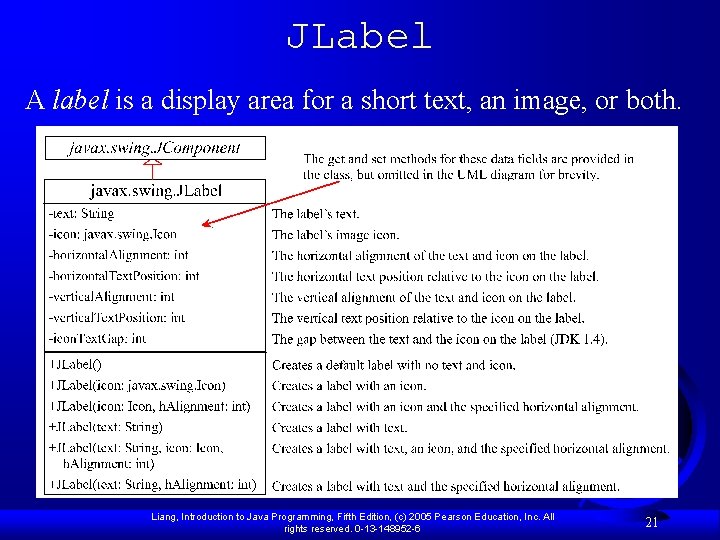
JLabel A label is a display area for a short text, an image, or both. Liang, Introduction to Java Programming, Fifth Edition, (c) 2005 Pearson Education, Inc. All rights reserved. 0 -13 -148952 -6 21
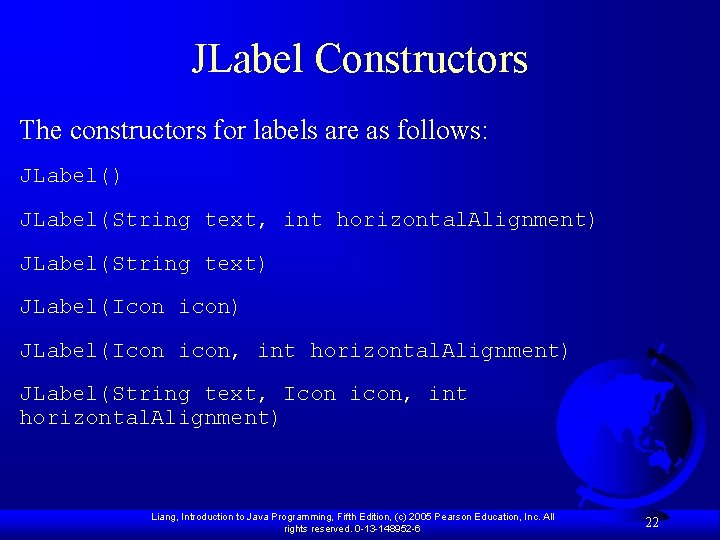
JLabel Constructors The constructors for labels are as follows: JLabel() JLabel(String text, int horizontal. Alignment) JLabel(String text) JLabel(Icon icon, int horizontal. Alignment) JLabel(String text, Icon icon, int horizontal. Alignment) Liang, Introduction to Java Programming, Fifth Edition, (c) 2005 Pearson Education, Inc. All rights reserved. 0 -13 -148952 -6 22
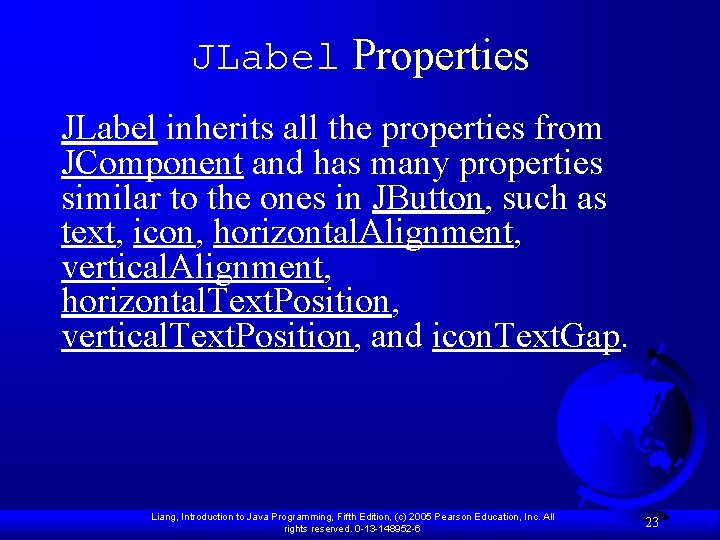
JLabel Properties JLabel inherits all the properties from JComponent and has many properties similar to the ones in JButton, such as text, icon, horizontal. Alignment, vertical. Alignment, horizontal. Text. Position, vertical. Text. Position, and icon. Text. Gap. Liang, Introduction to Java Programming, Fifth Edition, (c) 2005 Pearson Education, Inc. All rights reserved. 0 -13 -148952 -6 23
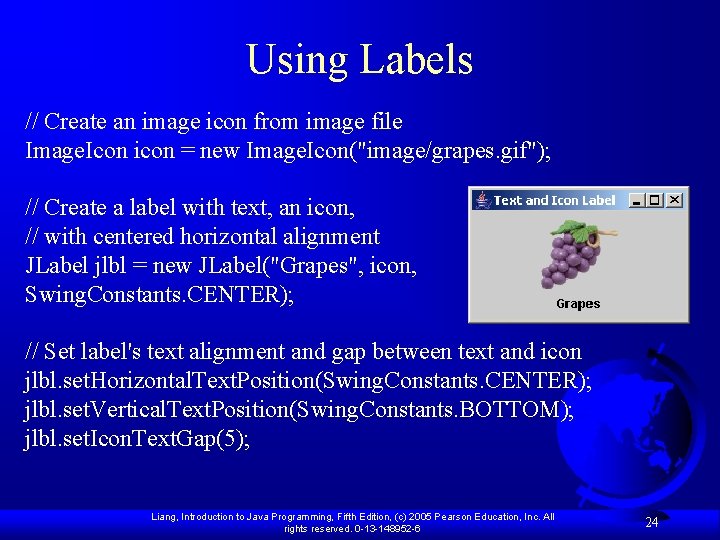
Using Labels // Create an image icon from image file Image. Icon icon = new Image. Icon("image/grapes. gif"); // Create a label with text, an icon, // with centered horizontal alignment JLabel jlbl = new JLabel("Grapes", icon, Swing. Constants. CENTER); // Set label's text alignment and gap between text and icon jlbl. set. Horizontal. Text. Position(Swing. Constants. CENTER); jlbl. set. Vertical. Text. Position(Swing. Constants. BOTTOM); jlbl. set. Icon. Text. Gap(5); Liang, Introduction to Java Programming, Fifth Edition, (c) 2005 Pearson Education, Inc. All rights reserved. 0 -13 -148952 -6 24
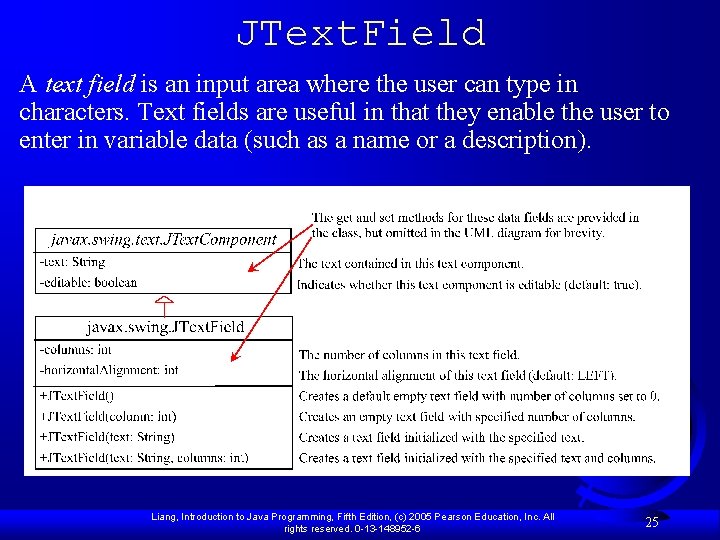
JText. Field A text field is an input area where the user can type in characters. Text fields are useful in that they enable the user to enter in variable data (such as a name or a description). Liang, Introduction to Java Programming, Fifth Edition, (c) 2005 Pearson Education, Inc. All rights reserved. 0 -13 -148952 -6 25

JText. Field Constructors F JText. Field(int columns) Creates an empty text field with the specified number of columns. F JText. Field(String text) Creates a text field initialized with the specified text. F JText. Field(String text, int columns) Creates a text field initialized with the specified text and the column size. Liang, Introduction to Java Programming, Fifth Edition, (c) 2005 Pearson Education, Inc. All rights reserved. 0 -13 -148952 -6 26
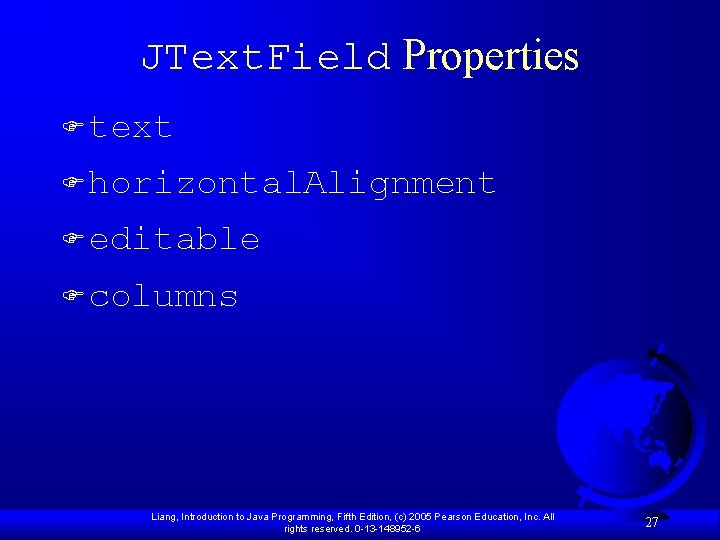
JText. Field Properties F text F horizontal. Alignment F editable F columns Liang, Introduction to Java Programming, Fifth Edition, (c) 2005 Pearson Education, Inc. All rights reserved. 0 -13 -148952 -6 27
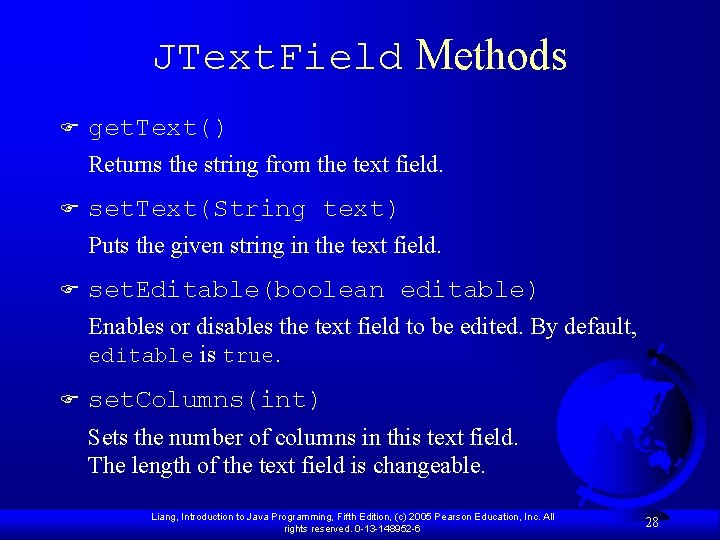
JText. Field Methods F get. Text() Returns the string from the text field. F set. Text(String text) Puts the given string in the text field. F set. Editable(boolean editable) Enables or disables the text field to be edited. By default, editable is true. F set. Columns(int) Sets the number of columns in this text field. The length of the text field is changeable. Liang, Introduction to Java Programming, Fifth Edition, (c) 2005 Pearson Education, Inc. All rights reserved. 0 -13 -148952 -6 28
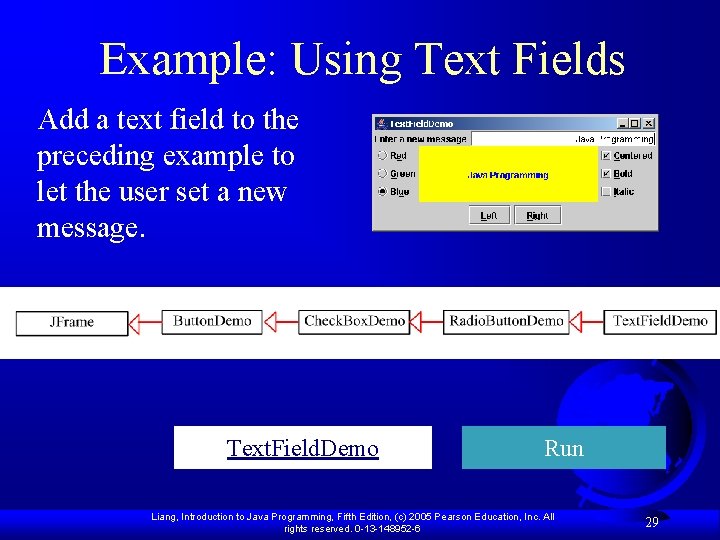
Example: Using Text Fields Add a text field to the preceding example to let the user set a new message. Text. Field. Demo Run Liang, Introduction to Java Programming, Fifth Edition, (c) 2005 Pearson Education, Inc. All rights reserved. 0 -13 -148952 -6 29
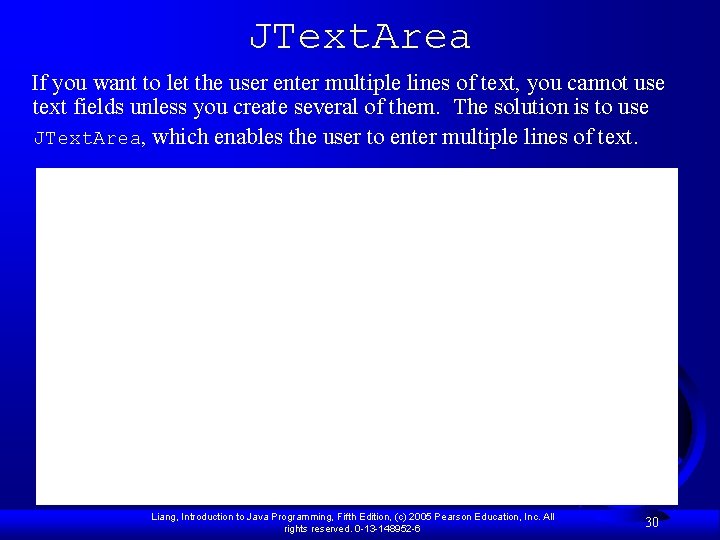
JText. Area If you want to let the user enter multiple lines of text, you cannot use text fields unless you create several of them. The solution is to use JText. Area, which enables the user to enter multiple lines of text. Liang, Introduction to Java Programming, Fifth Edition, (c) 2005 Pearson Education, Inc. All rights reserved. 0 -13 -148952 -6 30
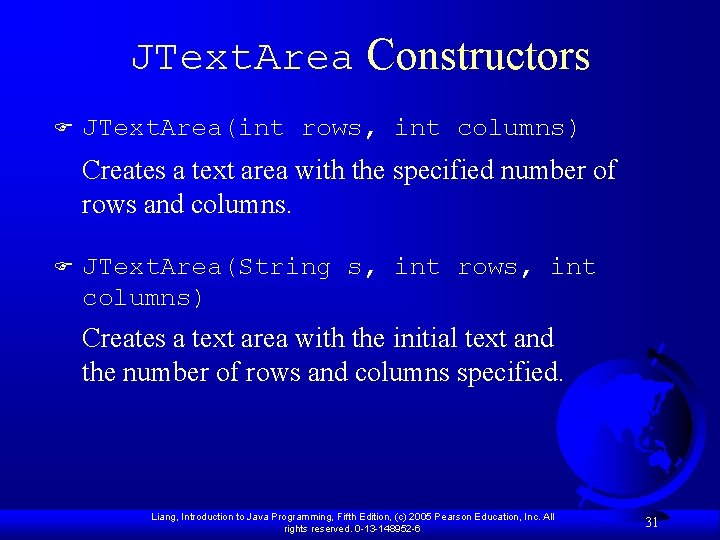
JText. Area Constructors F JText. Area(int rows, int columns) Creates a text area with the specified number of rows and columns. F JText. Area(String s, int rows, int columns) Creates a text area with the initial text and the number of rows and columns specified. Liang, Introduction to Java Programming, Fifth Edition, (c) 2005 Pearson Education, Inc. All rights reserved. 0 -13 -148952 -6 31
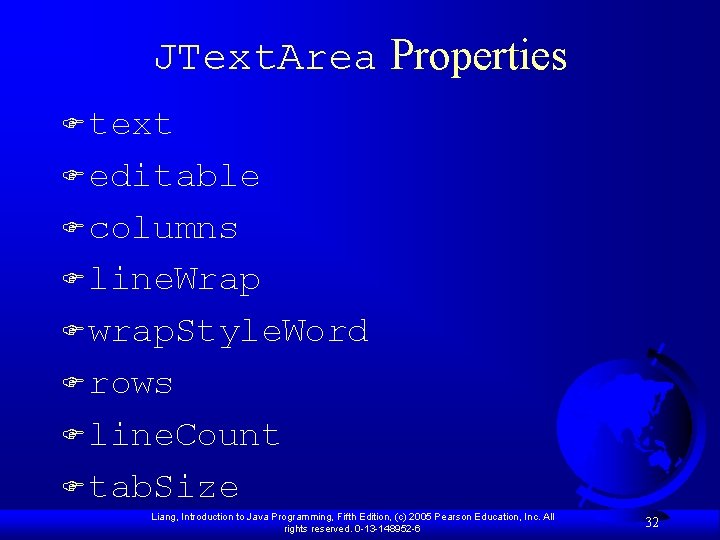
JText. Area Properties F text F editable F columns F line. Wrap F wrap. Style. Word F rows F line. Count F tab. Size Liang, Introduction to Java Programming, Fifth Edition, (c) 2005 Pearson Education, Inc. All rights reserved. 0 -13 -148952 -6 32
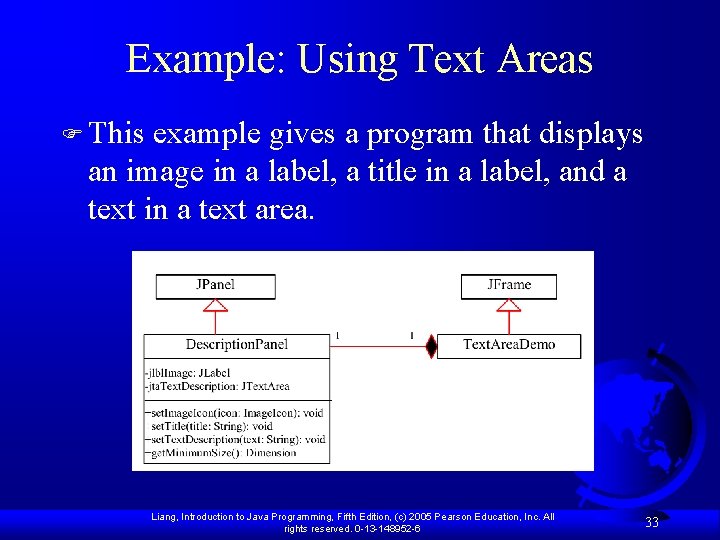
Example: Using Text Areas F This example gives a program that displays an image in a label, a title in a label, and a text in a text area. Liang, Introduction to Java Programming, Fifth Edition, (c) 2005 Pearson Education, Inc. All rights reserved. 0 -13 -148952 -6 33
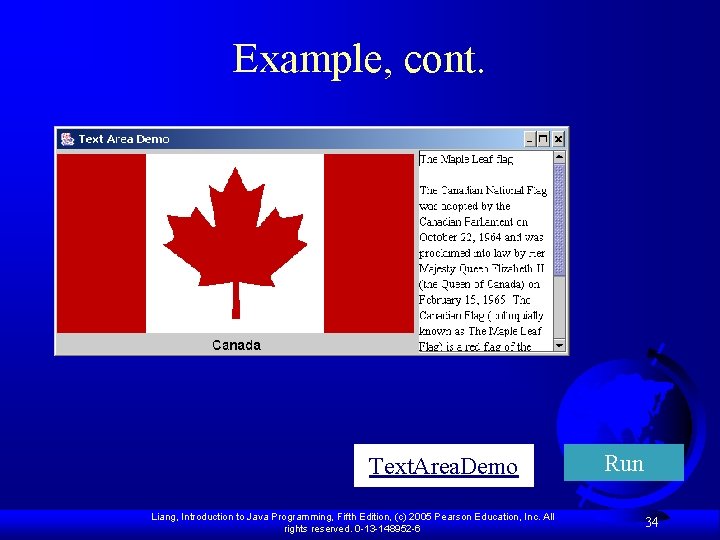
Example, cont. Text. Area. Demo Liang, Introduction to Java Programming, Fifth Edition, (c) 2005 Pearson Education, Inc. All rights reserved. 0 -13 -148952 -6 Run 34
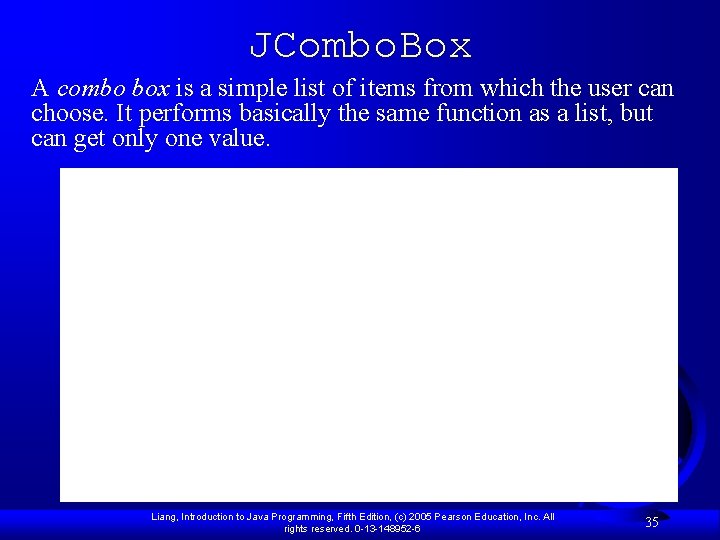
JCombo. Box A combo box is a simple list of items from which the user can choose. It performs basically the same function as a list, but can get only one value. Liang, Introduction to Java Programming, Fifth Edition, (c) 2005 Pearson Education, Inc. All rights reserved. 0 -13 -148952 -6 35
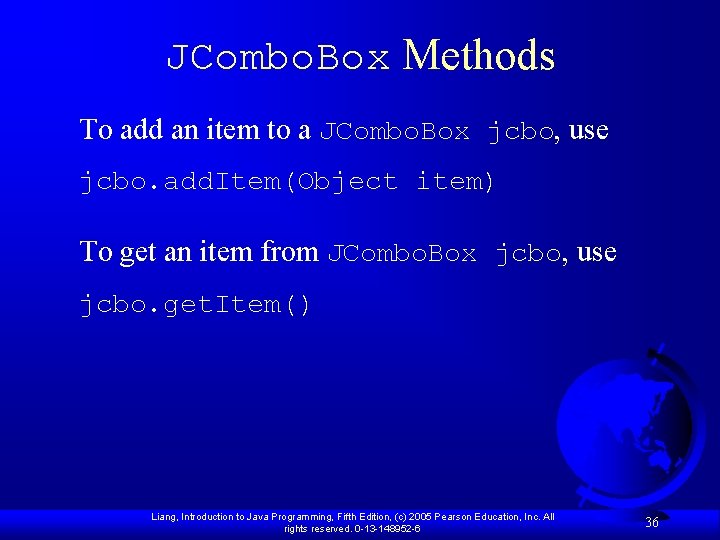
JCombo. Box Methods To add an item to a JCombo. Box jcbo, use jcbo. add. Item(Object item) To get an item from JCombo. Box jcbo, use jcbo. get. Item() Liang, Introduction to Java Programming, Fifth Edition, (c) 2005 Pearson Education, Inc. All rights reserved. 0 -13 -148952 -6 36
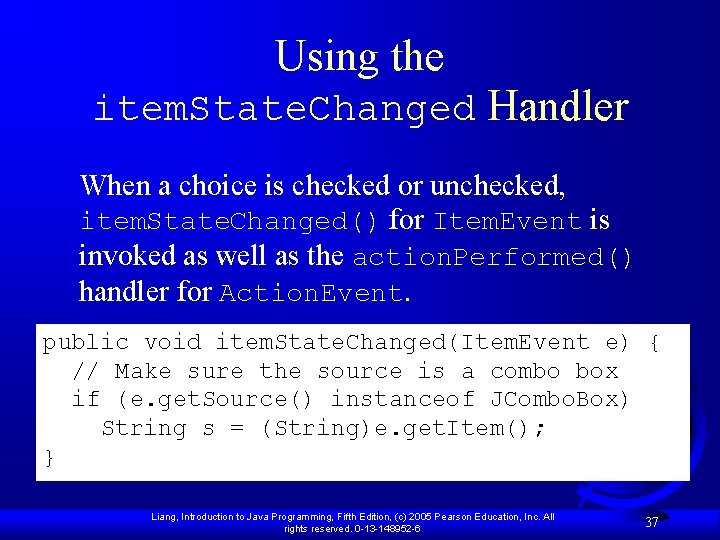
Using the item. State. Changed Handler When a choice is checked or unchecked, item. State. Changed() for Item. Event is invoked as well as the action. Performed() handler for Action. Event. public void item. State. Changed(Item. Event e) { // Make sure the source is a combo box if (e. get. Source() instanceof JCombo. Box) String s = (String)e. get. Item(); } Liang, Introduction to Java Programming, Fifth Edition, (c) 2005 Pearson Education, Inc. All rights reserved. 0 -13 -148952 -6 37
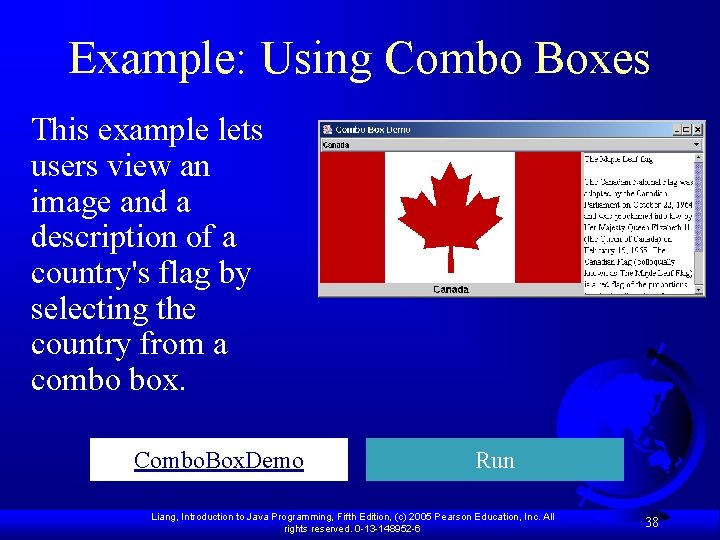
Example: Using Combo Boxes This example lets users view an image and a description of a country's flag by selecting the country from a combo box. Combo. Box. Demo Run Liang, Introduction to Java Programming, Fifth Edition, (c) 2005 Pearson Education, Inc. All rights reserved. 0 -13 -148952 -6 38
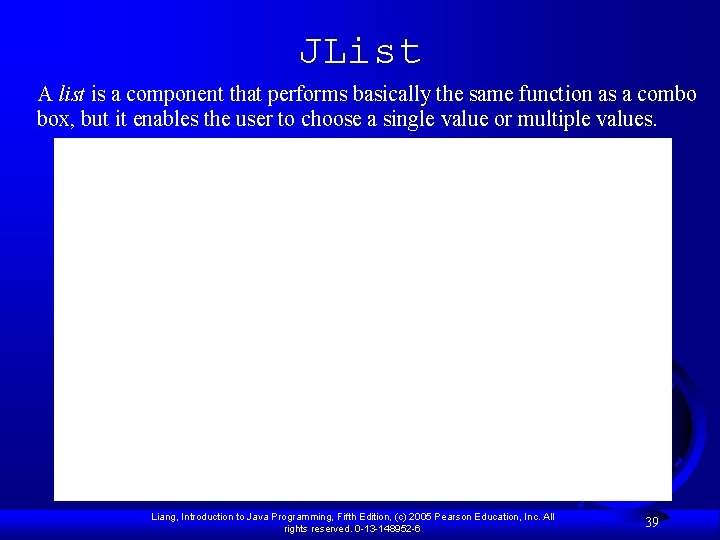
JList A list is a component that performs basically the same function as a combo box, but it enables the user to choose a single value or multiple values. Liang, Introduction to Java Programming, Fifth Edition, (c) 2005 Pearson Education, Inc. All rights reserved. 0 -13 -148952 -6 39
![JList Constructors F JList Creates an empty list F JListObject string Items Creates a JList Constructors F JList() Creates an empty list. F JList(Object[] string. Items) Creates a](https://slidetodoc.com/presentation_image_h/c8911d488cf45667b3dfb89c61dc0ebe/image-40.jpg)
JList Constructors F JList() Creates an empty list. F JList(Object[] string. Items) Creates a new list initialized with items. Liang, Introduction to Java Programming, Fifth Edition, (c) 2005 Pearson Education, Inc. All rights reserved. 0 -13 -148952 -6 40
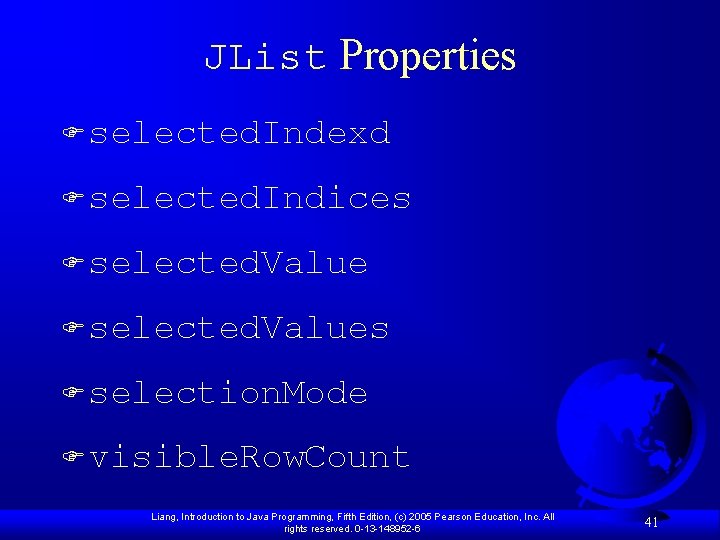
JList Properties F selected. Indexd F selected. Indices F selected. Values F selection. Mode F visible. Row. Count Liang, Introduction to Java Programming, Fifth Edition, (c) 2005 Pearson Education, Inc. All rights reserved. 0 -13 -148952 -6 41
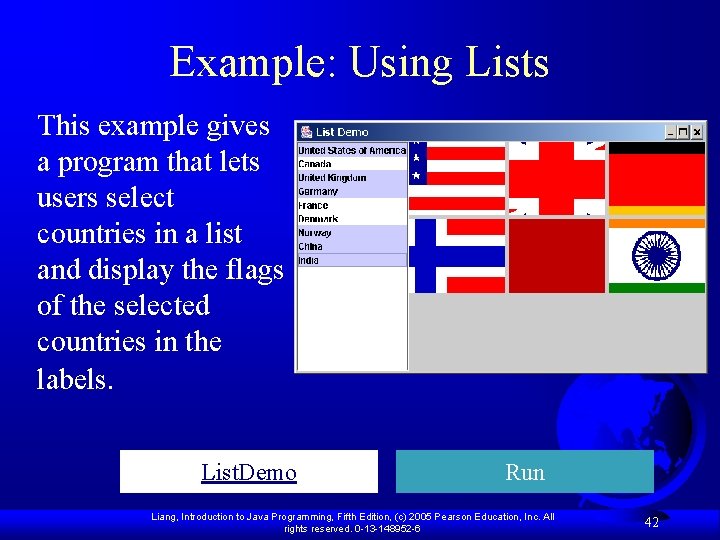
Example: Using Lists This example gives a program that lets users select countries in a list and display the flags of the selected countries in the labels. List. Demo Run Liang, Introduction to Java Programming, Fifth Edition, (c) 2005 Pearson Education, Inc. All rights reserved. 0 -13 -148952 -6 42
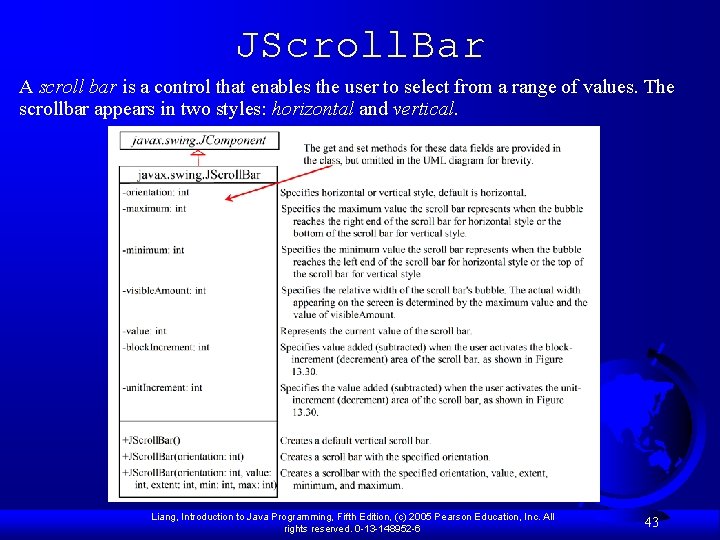
JScroll. Bar A scroll bar is a control that enables the user to select from a range of values. The scrollbar appears in two styles: horizontal and vertical. Liang, Introduction to Java Programming, Fifth Edition, (c) 2005 Pearson Education, Inc. All rights reserved. 0 -13 -148952 -6 43
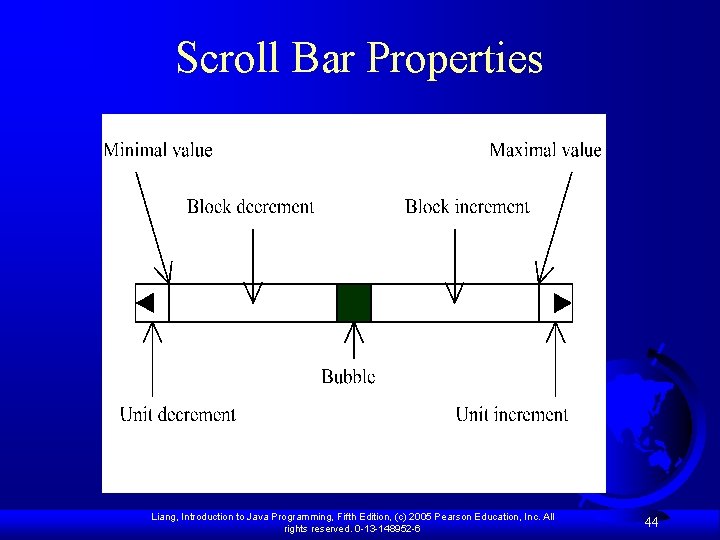
Scroll Bar Properties Liang, Introduction to Java Programming, Fifth Edition, (c) 2005 Pearson Education, Inc. All rights reserved. 0 -13 -148952 -6 44
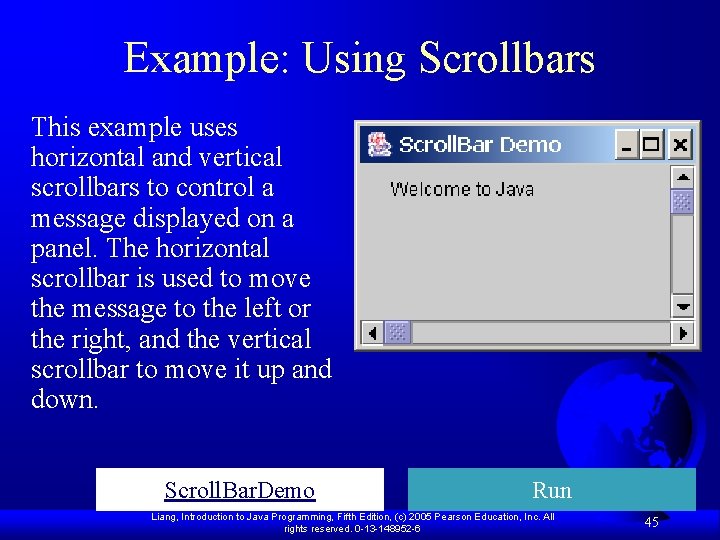
Example: Using Scrollbars This example uses horizontal and vertical scrollbars to control a message displayed on a panel. The horizontal scrollbar is used to move the message to the left or the right, and the vertical scrollbar to move it up and down. Scroll. Bar. Demo Run Liang, Introduction to Java Programming, Fifth Edition, (c) 2005 Pearson Education, Inc. All rights reserved. 0 -13 -148952 -6 45
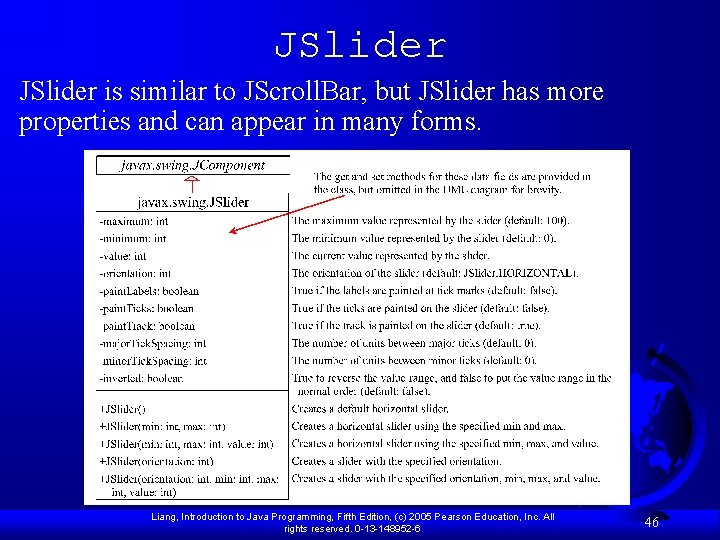
JSlider is similar to JScroll. Bar, but JSlider has more properties and can appear in many forms. Liang, Introduction to Java Programming, Fifth Edition, (c) 2005 Pearson Education, Inc. All rights reserved. 0 -13 -148952 -6 46
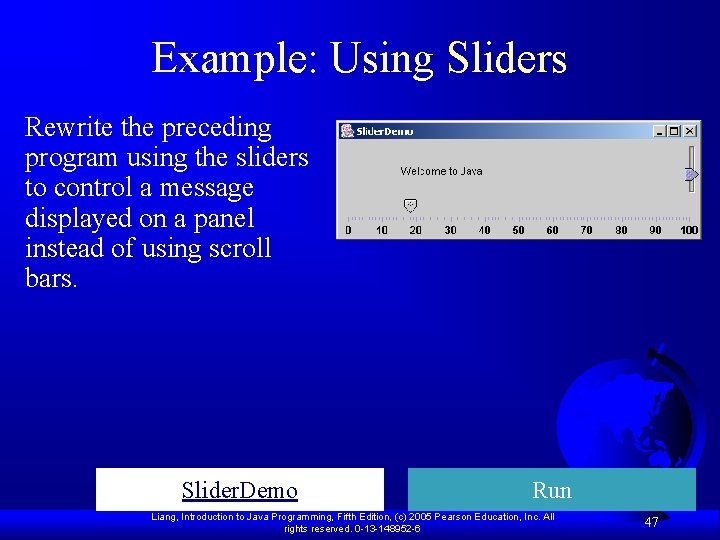
Example: Using Sliders Rewrite the preceding program using the sliders to control a message displayed on a panel instead of using scroll bars. Slider. Demo Run Liang, Introduction to Java Programming, Fifth Edition, (c) 2005 Pearson Education, Inc. All rights reserved. 0 -13 -148952 -6 47
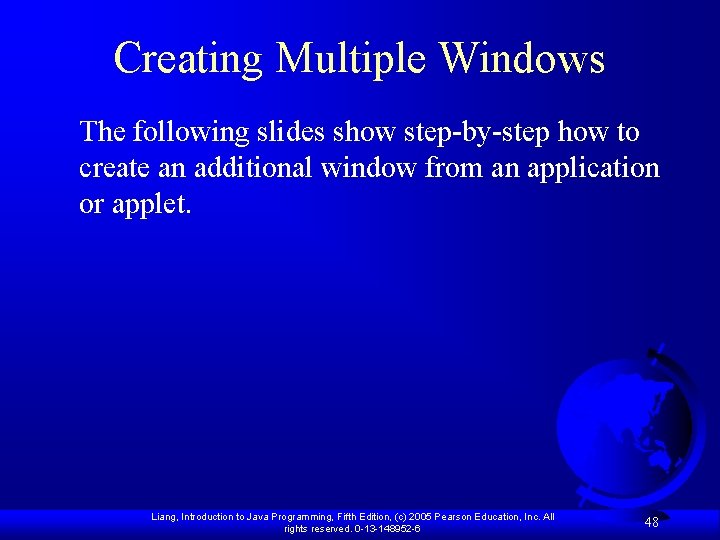
Creating Multiple Windows The following slides show step-by-step how to create an additional window from an application or applet. Liang, Introduction to Java Programming, Fifth Edition, (c) 2005 Pearson Education, Inc. All rights reserved. 0 -13 -148952 -6 48
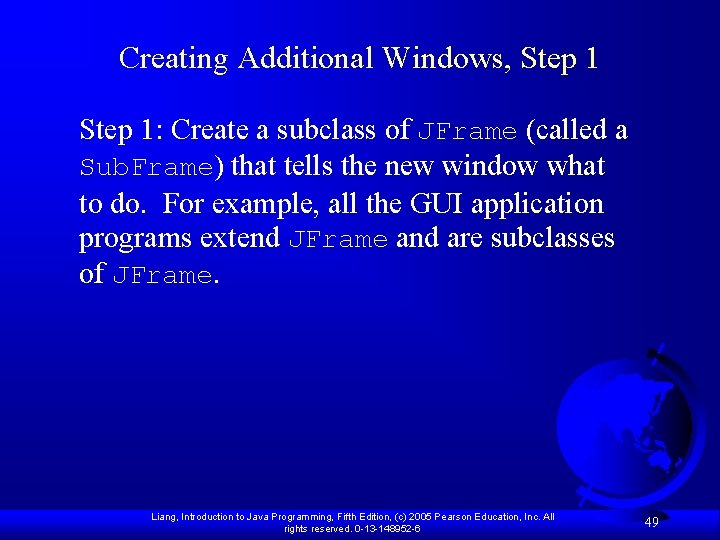
Creating Additional Windows, Step 1: Create a subclass of JFrame (called a Sub. Frame) that tells the new window what to do. For example, all the GUI application programs extend JFrame and are subclasses of JFrame. Liang, Introduction to Java Programming, Fifth Edition, (c) 2005 Pearson Education, Inc. All rights reserved. 0 -13 -148952 -6 49
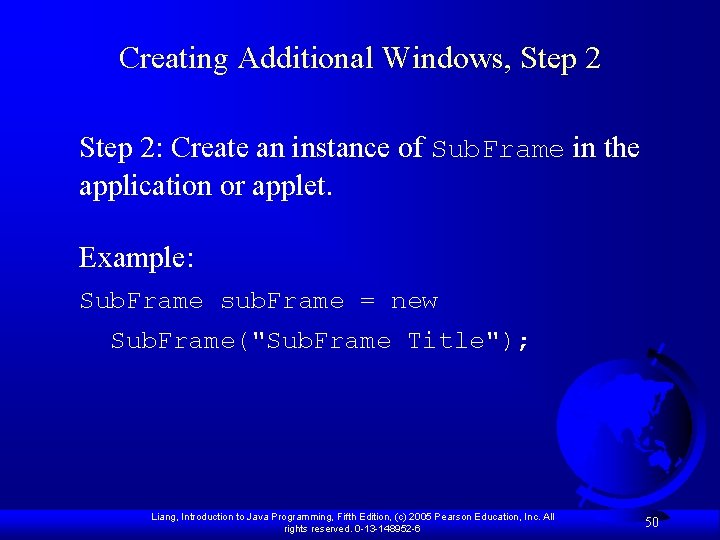
Creating Additional Windows, Step 2: Create an instance of Sub. Frame in the application or applet. Example: Sub. Frame sub. Frame = new Sub. Frame("Sub. Frame Title"); Liang, Introduction to Java Programming, Fifth Edition, (c) 2005 Pearson Education, Inc. All rights reserved. 0 -13 -148952 -6 50
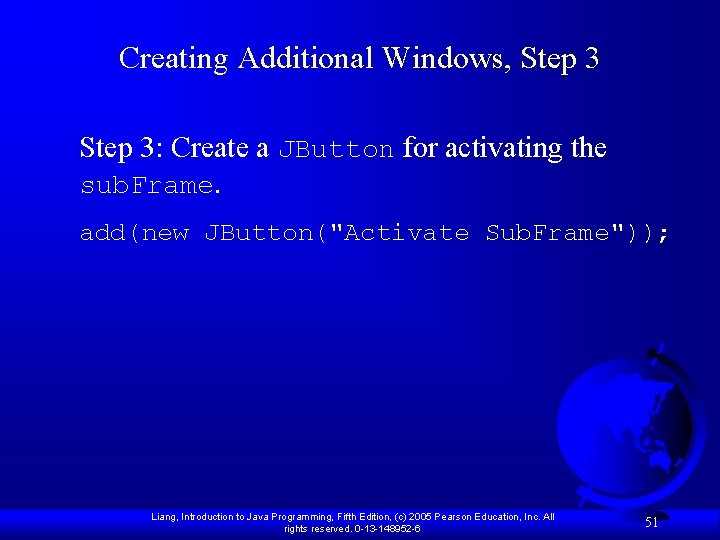
Creating Additional Windows, Step 3: Create a JButton for activating the sub. Frame. add(new JButton("Activate Sub. Frame")); Liang, Introduction to Java Programming, Fifth Edition, (c) 2005 Pearson Education, Inc. All rights reserved. 0 -13 -148952 -6 51
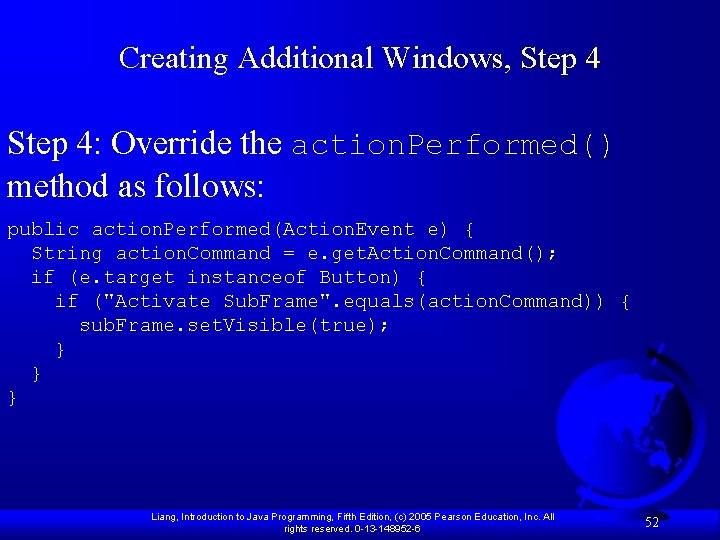
Creating Additional Windows, Step 4: Override the action. Performed() method as follows: public action. Performed(Action. Event e) { String action. Command = e. get. Action. Command(); if (e. target instanceof Button) { if ("Activate Sub. Frame". equals(action. Command)) { sub. Frame. set. Visible(true); } } } Liang, Introduction to Java Programming, Fifth Edition, (c) 2005 Pearson Education, Inc. All rights reserved. 0 -13 -148952 -6 52
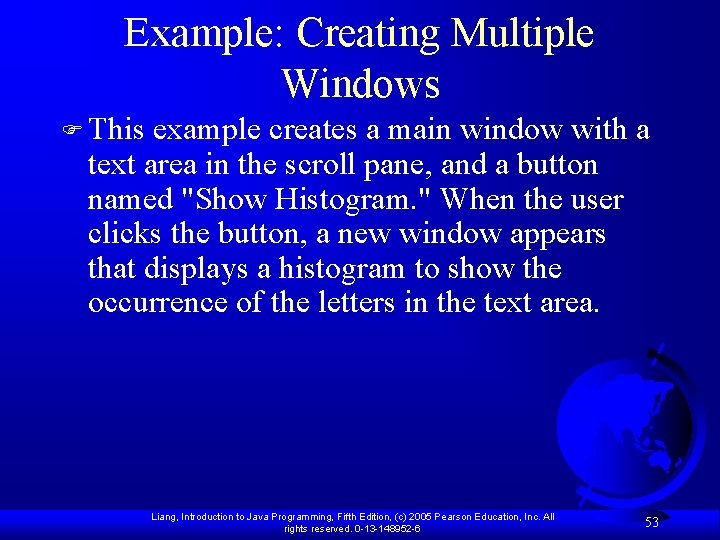
Example: Creating Multiple Windows F This example creates a main window with a text area in the scroll pane, and a button named "Show Histogram. " When the user clicks the button, a new window appears that displays a histogram to show the occurrence of the letters in the text area. Liang, Introduction to Java Programming, Fifth Edition, (c) 2005 Pearson Education, Inc. All rights reserved. 0 -13 -148952 -6 53
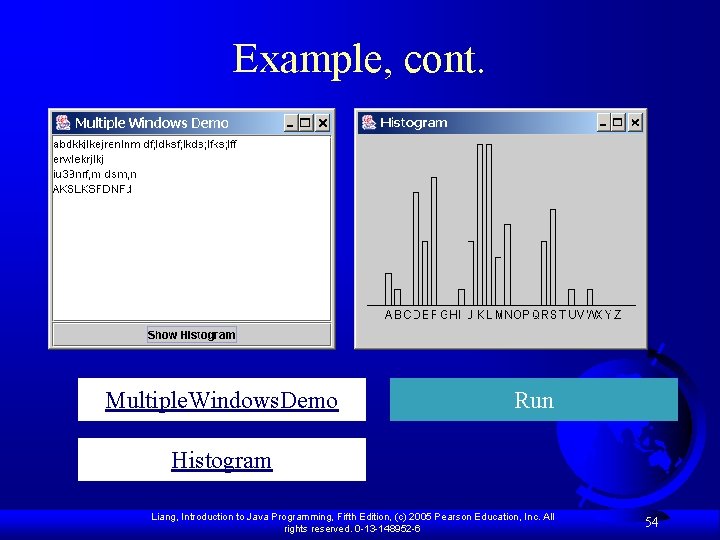
Example, cont. Multiple. Windows. Demo Run Histogram Liang, Introduction to Java Programming, Fifth Edition, (c) 2005 Pearson Education, Inc. All rights reserved. 0 -13 -148952 -6 54