CHAPTER 6 UI INPUT OUTPUT DESIGN Chapter Objectives
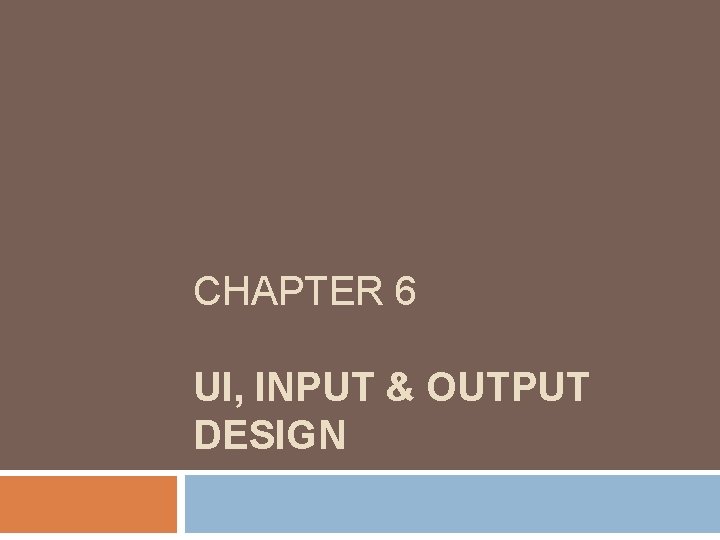
CHAPTER 6 UI, INPUT & OUTPUT DESIGN

Chapter Objectives Discuss output design issues and various types of output Design various types of reports, and suggest output controls and security Explain the concept of user interface design and human-computer interaction, including the basic principles of user-centered design List specific guidelines for user interface design 2

Chapter Objectives Describe user interface techniques, including screen elements and controls Explain input design concepts, techniques, and methods Describe guidelines for data entry screen design Use validation checks for reducing input errors Design effective source documents and input controls 3

Introduction Output and user interface design is the first task in the systems design phase of the SDLC Output design focuses on user needs for screen and printed forms of output, while user interface design stresses user interaction with the computer, including input design and procedures 4

Output Design Before designing output, ask yourself several questions: � What is the purpose of the output? � Who wants the information, why is it needed, and how will it be used? � What specific information will be included? � Will the output be printed, viewed on-screen, or both? What type of device will the output go to? 5
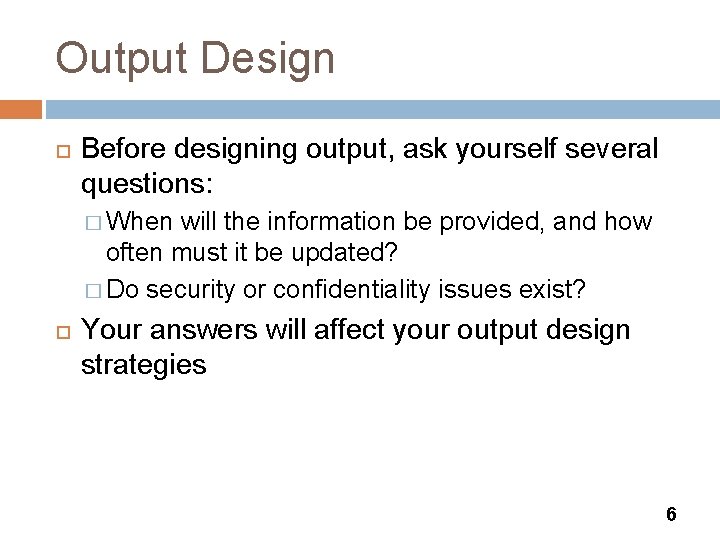
Output Design Before designing output, ask yourself several questions: � When will the information be provided, and how often must it be updated? � Do security or confidentiality issues exist? Your answers will affect your output design strategies 6
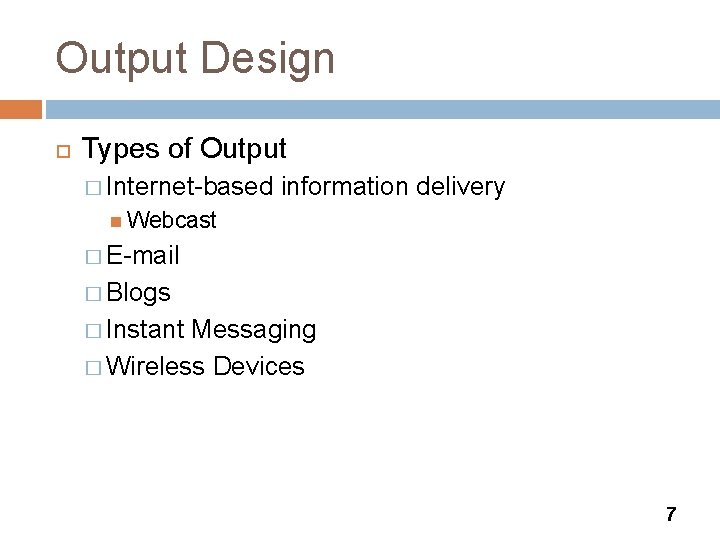
Output Design Types of Output � Internet-based information delivery Webcast � E-mail � Blogs � Instant Messaging � Wireless Devices 7

Output Design Types of Output � Digital audio, images, and video � Podcasts � Automated facsimile systems Faxback systems � Computer output microfilm (COM) � Computer output to digital media 8

Output Design Types of Output � Specialized Forms of Output An incredibly diverse marketplace requires a variety of specialized output � Output from one system often becomes input into another system � Although digital technology has opened new horizons in business communications, printed output still is a common type of output, and specific considerations apply to it 9
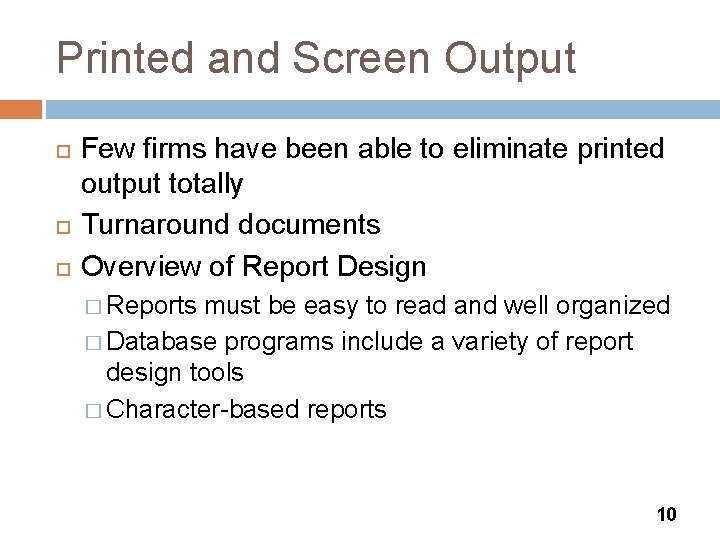
Printed and Screen Output Few firms have been able to eliminate printed output totally Turnaround documents Overview of Report Design � Reports must be easy to read and well organized � Database programs include a variety of report design tools � Character-based reports 10

Printed and Screen Output Types of Reports � Detail reports Detail line Control field Control break report Can be quite lengthy Better alternative is to produce an exception report 11
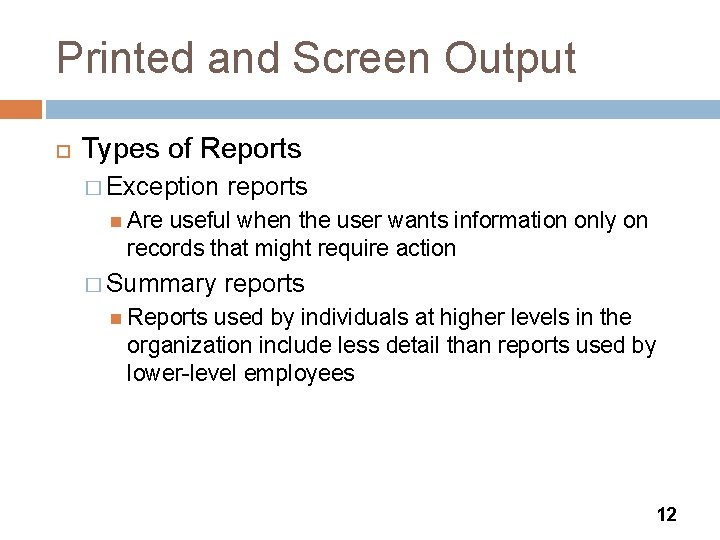
Printed and Screen Output Types of Reports � Exception reports Are useful when the user wants information only on records that might require action � Summary reports Reports used by individuals at higher levels in the organization include less detail than reports used by lower-level employees 12

Printed and Screen Output User Involvement in Report Design � Printed reports are an important way of delivering information to users, so recipients should approve all report designs in advance � To avoid problems submit each design for approval as you complete it, rather than waiting until you finish all report designs � Mock-up � Report analysis form 13

Printed and Screen Output Report Design Principles � Printed reports must be attractive, professional, and easy to read � Report headers and footers � Page headers and footers � Column heading alignment � Column spacing 14

Printed and Screen Output Report Design Principles � Field order Fields should be displayed and grouped in a logical order � Grouping detail lines It is meaningful to arrange detail lines in groups Group header Group footer � Consistent design 15
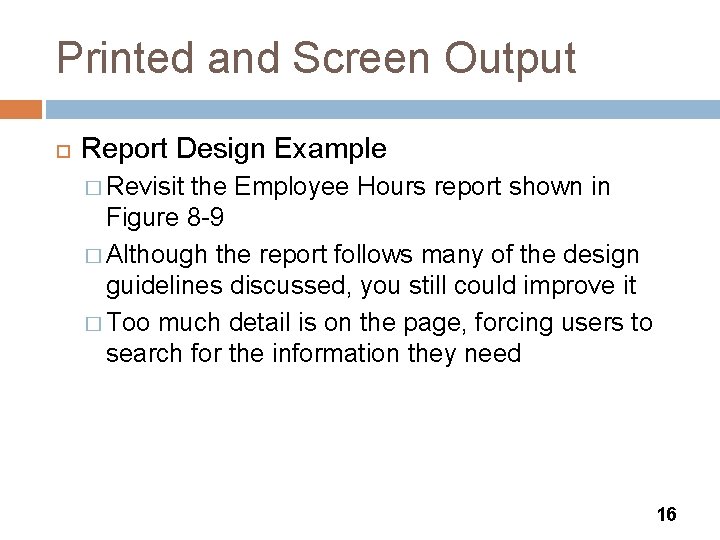
Printed and Screen Output Report Design Example � Revisit the Employee Hours report shown in Figure 8 -9 � Although the report follows many of the design guidelines discussed, you still could improve it � Too much detail is on the page, forcing users to search for the information they need 16
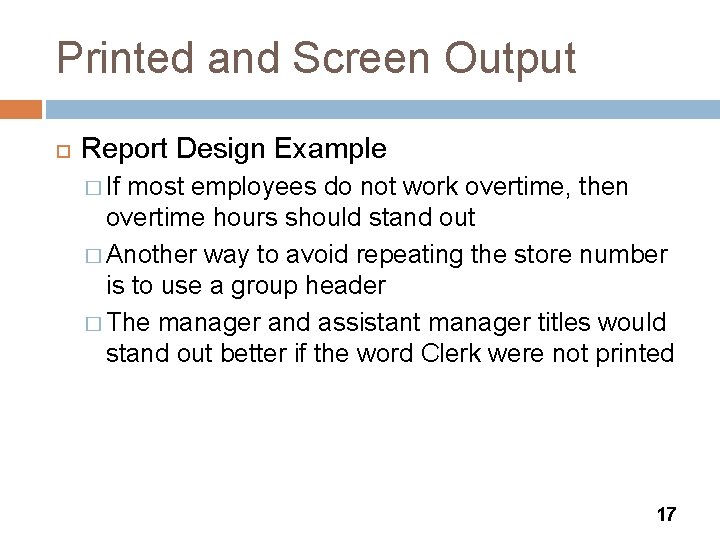
Printed and Screen Output Report Design Example � If most employees do not work overtime, then overtime hours should stand out � Another way to avoid repeating the store number is to use a group header � The manager and assistant manager titles would stand out better if the word Clerk were not printed 17

Printed and Screen Output Control and Security � Output must be accurate, complete, current, and secure � Output security � The IT department is responsible for output control and security measures 18
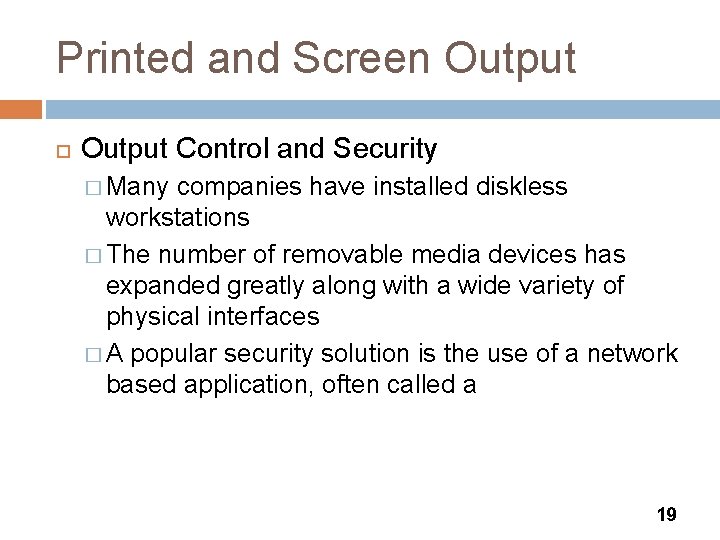
Printed and Screen Output Control and Security � Many companies have installed diskless workstations � The number of removable media devices has expanded greatly along with a wide variety of physical interfaces � A popular security solution is the use of a network based application, often called a 19

User Interface Design Although output design involves a separate set of physical design issues, it is an integral part of a larger concept called a user interface (UI) Consists of all the hardware, software, screens, menus, functions, and features that affect two-way communications between the user and the computer 20
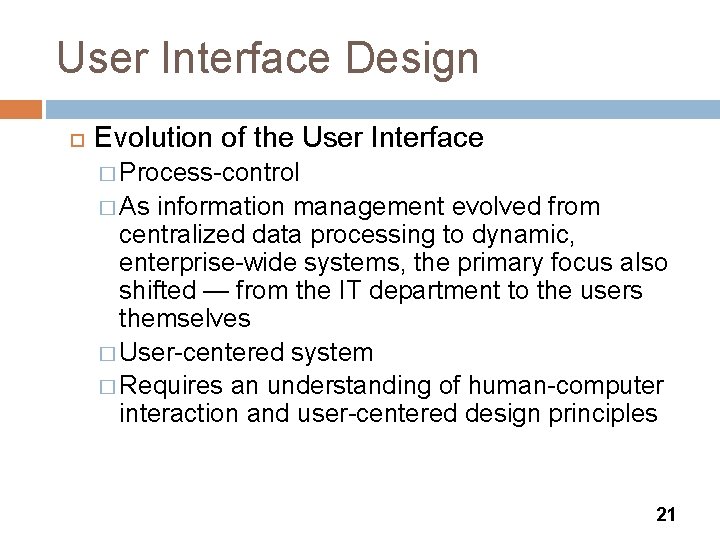
User Interface Design Evolution of the User Interface � Process-control � As information management evolved from centralized data processing to dynamic, enterprise-wide systems, the primary focus also shifted — from the IT department to the users themselves � User-centered system � Requires an understanding of human-computer interaction and user-centered design principles 21

User Interface Design Human-Computer Interaction � Human-computer interaction (HCI) describes the relationship between computers and people who use them to perform business-related tasks � Graphical user interface (GUI) � Main objective is to create a user-friendly design that is easy to learn and use 22
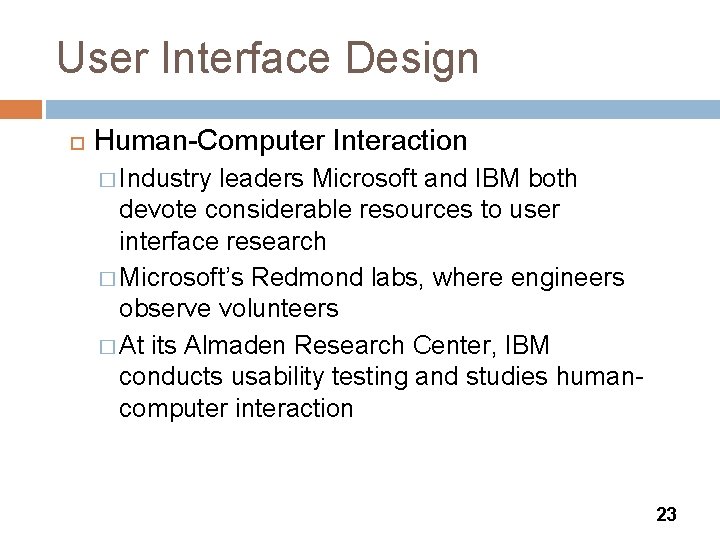
User Interface Design Human-Computer Interaction � Industry leaders Microsoft and IBM both devote considerable resources to user interface research � Microsoft’s Redmond labs, where engineers observe volunteers � At its Almaden Research Center, IBM conducts usability testing and studies humancomputer interaction 23

User Interface Design Human-Computer Interaction � IBM believes that the user interface evolution will lead to computers that are truly consumer products that are simple and natural � Computers will function in a friendlier, more predictable way 24
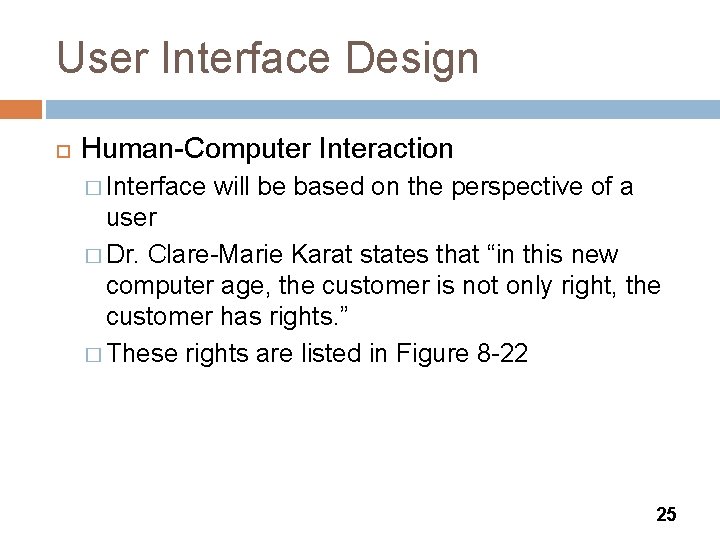
User Interface Design Human-Computer Interaction � Interface will be based on the perspective of a user � Dr. Clare-Marie Karat states that “in this new computer age, the customer is not only right, the customer has rights. ” � These rights are listed in Figure 8 -22 25

User Interface Design Basic Principles of User-Centered Design � Good design depends on eight basic principles � Understand the underlying business functions � Maximize graphical effectiveness � Profile the system’s users � Think like a user 26
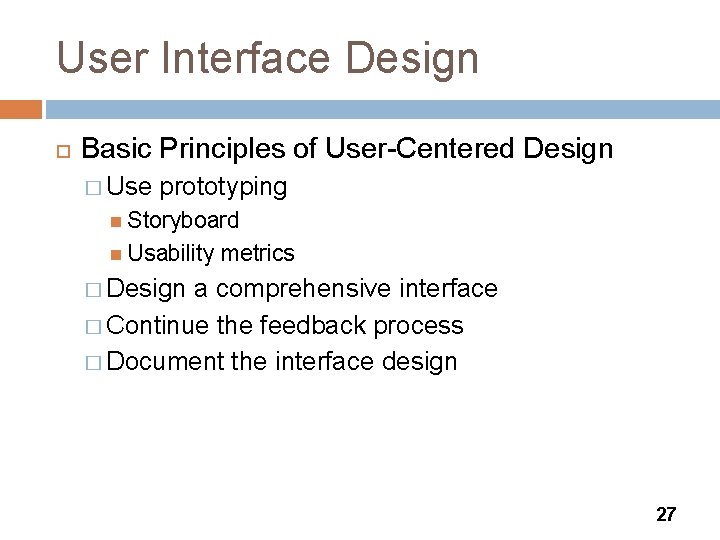
User Interface Design Basic Principles of User-Centered Design � Use prototyping Storyboard Usability metrics � Design a comprehensive interface � Continue the feedback process � Document the interface design 27

User Interface Design Guidelines for User Interface Design � Follow eight basic guidelines 1. 2. 3. 4. 5. Focus on basic objectives Build an interface that is easy to learn and use Provide features that promote efficiency Make it easy for users to obtain help or correct errors Minimize input data problems 28

User Interface Design Guidelines for User Interface Design � Follow eight basic guidelines 6. 7. 8. � Provide feedback to users Create an attractive layout and design Use familiar terms and images Good user interface design is based on a combination of ergonomics, aesthetics, and interface technology 29
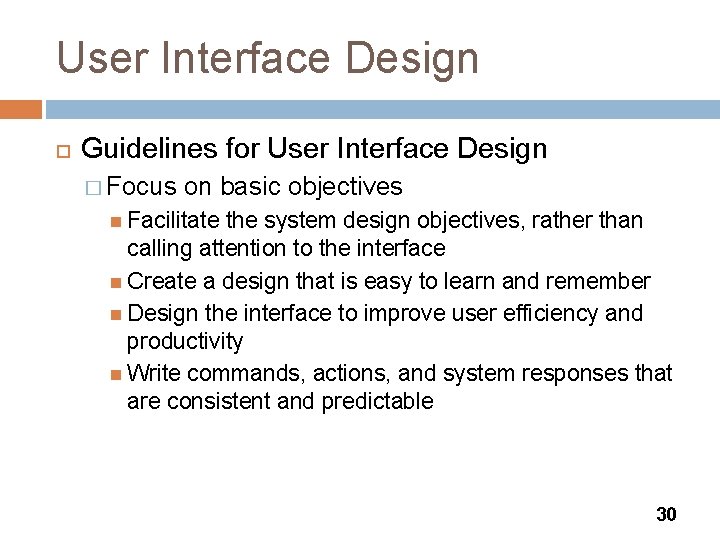
User Interface Design Guidelines for User Interface Design � Focus on basic objectives Facilitate the system design objectives, rather than calling attention to the interface Create a design that is easy to learn and remember Design the interface to improve user efficiency and productivity Write commands, actions, and system responses that are consistent and predictable 30

User Interface Design Guidelines for User Interface Design � Build an interface that is easy to learn and use Label clearly all controls, buttons, and icons Select only those images that a user can understand easily Show all commands in a list of menu items Make it easy to navigate or return to any level in the menu structure 31

User Interface Design Guidelines for User Interface Design � Provide features that promote efficiency Organize tasks, commands, and functions in groups that resemble actual business operations Create alphabetical menu lists Provide shortcuts so experienced users can avoid multiple menu levels Use default values if the majority of values in a field are the same 32

User Interface Design Guidelines for User Interface Design � Make it easy for users to obtain help or correct errors Ensure that Help is always available Provide user-selected Help and context-sensitive Help Provide a direct route for users to return to the point from where Help was requested Include contact information 33

User Interface Design Guidelines for User Interface Design � Minimize input data problems Provide data validation checks Display event-driven messages and reminders Establish a list of predefined values that users can click to select Build in rules that enforce data integrity Use input masks 34

User Interface Design Guidelines for User Interface Design � Provide feedback to users Display messages at a logical place on the screen Alert users to lengthy processing times or delays Allow messages to remain on the screen long enough for users to read them Let the user know whether the task or operation was successful or not 35
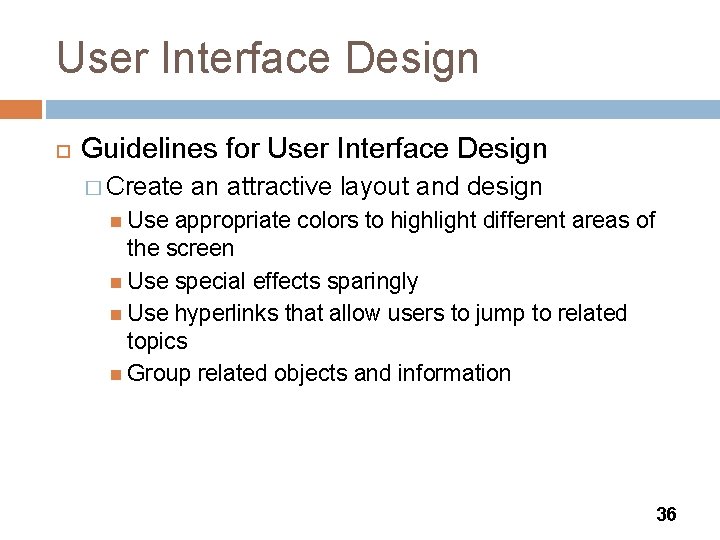
User Interface Design Guidelines for User Interface Design � Create an attractive layout and design Use appropriate colors to highlight different areas of the screen Use special effects sparingly Use hyperlinks that allow users to jump to related topics Group related objects and information 36

User Interface Design Guidelines for User Interface Design � Use familiar terms and images Remember that users are accustomed to a pattern of red=stop, yellow=caution, and green=go Provide a keystroke alternative for each menu command Use familiar commands if possible Provide a Windows look and feel in your interface design if users are familiar with Windows-based applications 37

User Interface Design User Interface Controls � Menu bar � Toolbar � Command button � Dialog box � Text box � Toggle button 38

User Interface Design User Interface Controls � List box – scroll bar � Drop-down list box � Option button, or radio button � Check box � Calendar control � Switchboard 39

Input Design Input technology has changed dramatically in recent years The quality of the output is only as good as the quality of the input � Garbage in, garbage out (GIGO) � Data capture � Data entry 40
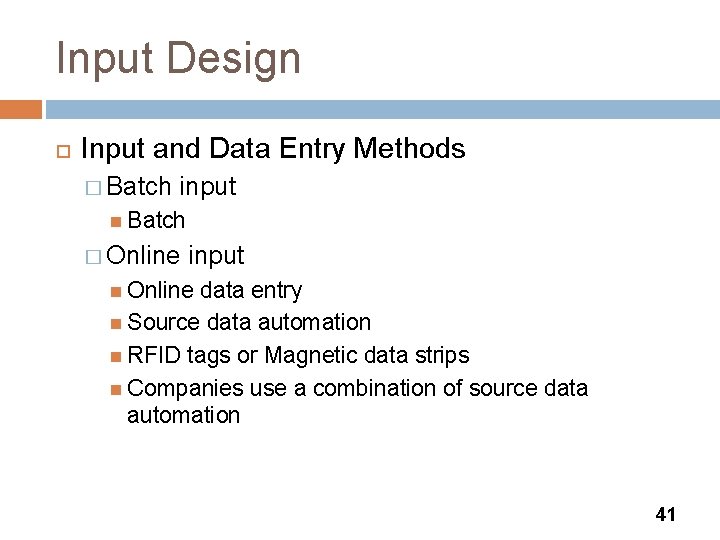
Input Design Input and Data Entry Methods � Batch input Batch � Online input Online data entry Source data automation RFID tags or Magnetic data strips Companies use a combination of source data automation 41

Input Design Input and Data Entry Methods � Tradeoffs Unless source data automation is used, manual data entry is slower and more expensive than batch input because it is performed at the time the transaction occurs and often done when computer demand is at its highest The decision to use batch or online input depends on business requirements 42

Input Design Input Volume � Guidelines will help reduce input volume 1. 2. 3. 4. Input necessary data only Do not input data that the user can retrieve from system files or calculate from other data Do not input constant data Use codes 43

Input Designing Data Entry Screens � � Most effective method of online data entry is form filling Guidelines will help you design data entry screens 1. 2. Restrict user access to screen locations where data is entered Provide a descriptive caption for every field, and show the user where to enter the data and the required or maximum field size 44
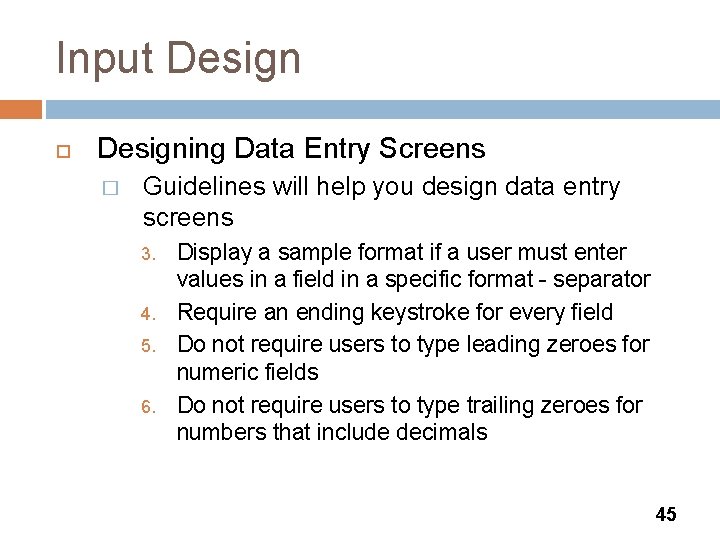
Input Designing Data Entry Screens � Guidelines will help you design data entry screens 3. 4. 5. 6. Display a sample format if a user must enter values in a field in a specific format - separator Require an ending keystroke for every field Do not require users to type leading zeroes for numeric fields Do not require users to type trailing zeroes for numbers that include decimals 45
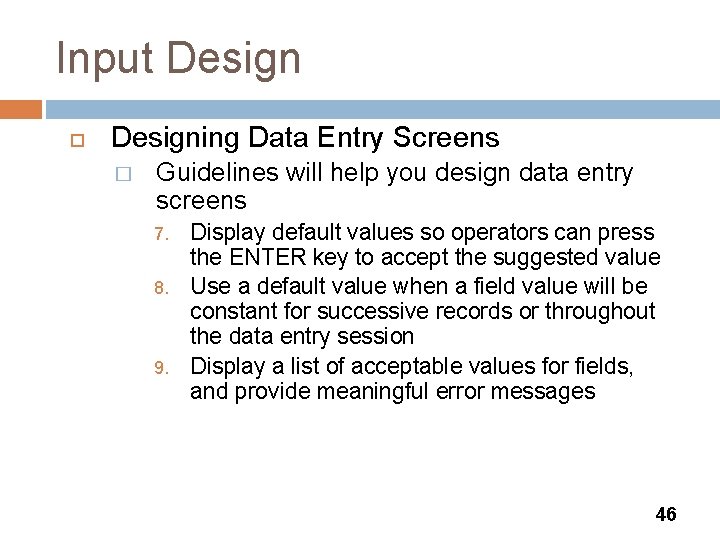
Input Designing Data Entry Screens � Guidelines will help you design data entry screens 7. 8. 9. Display default values so operators can press the ENTER key to accept the suggested value Use a default value when a field value will be constant for successive records or throughout the data entry session Display a list of acceptable values for fields, and provide meaningful error messages 46
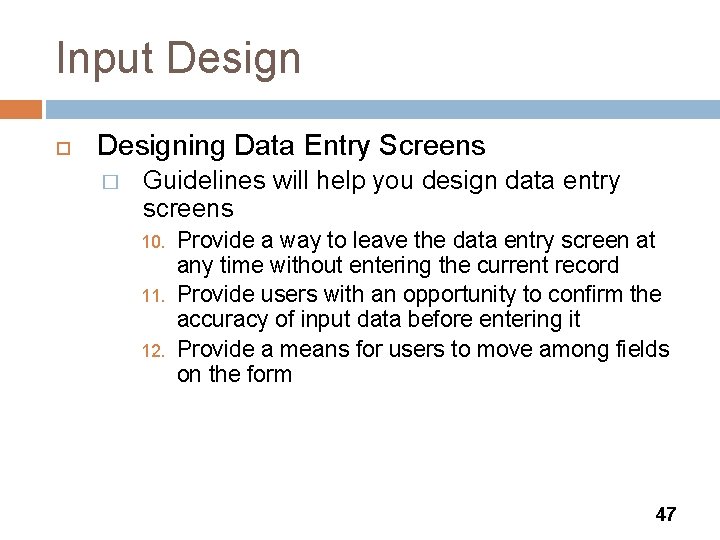
Input Designing Data Entry Screens � Guidelines will help you design data entry screens 10. 11. 12. Provide a way to leave the data entry screen at any time without entering the current record Provide users with an opportunity to confirm the accuracy of input data before entering it Provide a means for users to move among fields on the form 47

Input Designing Data Entry Screens � Guidelines will help you design data entry screens 13. 14. 15. Design the screen form layout to match the layout of the source document Allow users to add, change, delete, and view records Provide a method to allow users to search for specific information 48

Input Design Input Errors � Reducing the number of input errors improves data quality � A data validation check improves input quality by testing the data and rejecting any entry that fails to meet specified conditions 49

Input Design Input Errors � At least eight types of data validation checks 1. 2. 3. 4. Sequence check Existence check Data type check Range check – limit check 50

Input Design Input Errors � At least eight types of data validation checks 5. 6. 7. 8. Reasonableness check Validity check – referential integrity Combination check Batch controls – hash totals 51
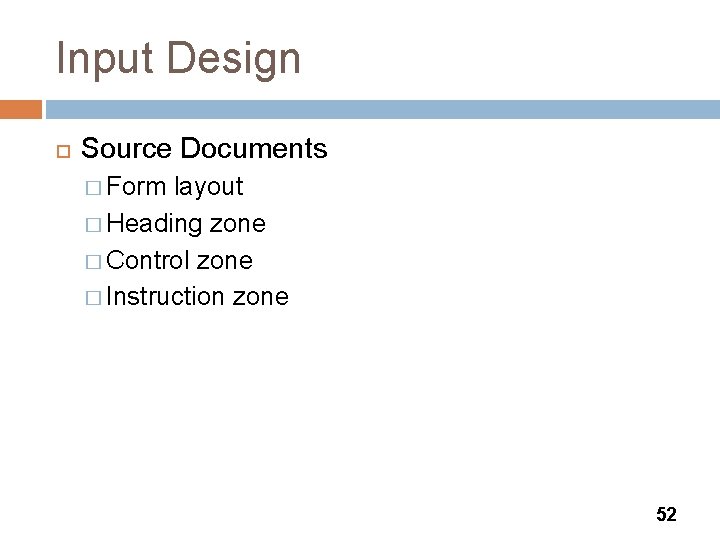
Input Design Source Documents � Form layout � Heading zone � Control zone � Instruction zone 52

Input Design Source Documents � Body zone � Totals zone � Authorization zone 53

Input Design Source Documents � Information should flow on a form from left to right and top to bottom to match the way users read documents naturally � A major challenge of Web-based form design is that most people read and interact differently with on-screen information compared to paper forms 54

Input Design Source Documents � Dr. Jakob Nielson believes that users scan a page, picking out individual words and sentences � As a result, Web designers must use scan able text to capture and hold a user’s attention 55
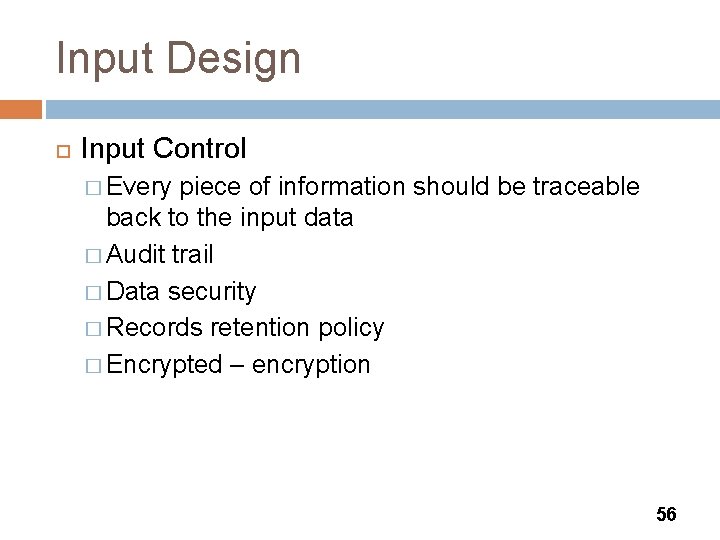
Input Design Input Control � Every piece of information should be traceable back to the input data � Audit trail � Data security � Records retention policy � Encrypted – encryption 56

Chapter Summary The chapter began with a discussion of output design issues and a description of various types of output User-centered design principles require an analyst to understand the business functions, maximize graphical effectiveness, profile the system’s users, think like a user, use prototyping, design a comprehensive interface, continue the feedback process, and document the interface design 57

Chapter Summary An effective way to reduce input errors is to reduce input volume You can also reduce errors by using welldesigned data entry screens and by using data validation checks You learned about source document design and the various zones in a source document You learned about input control 58
- Slides: 58