Chapter 5 Positioning Objects with CSS and Tables
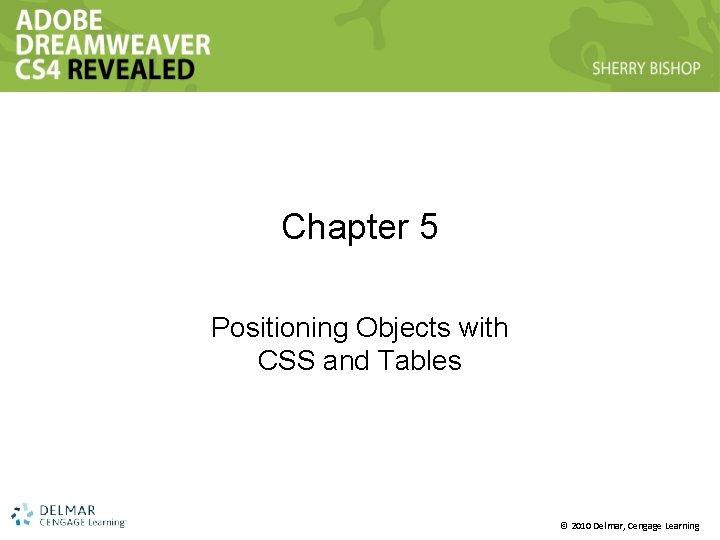
Chapter 5 Positioning Objects with CSS and Tables © 2010 Delmar, Cengage Learning
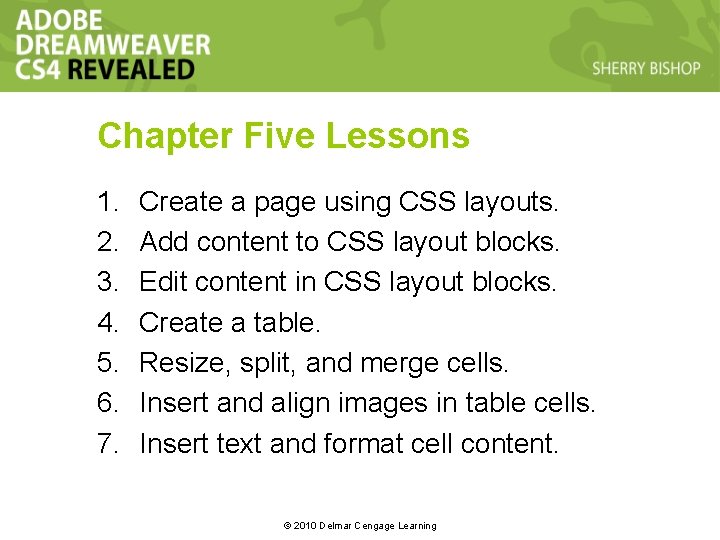
Chapter Five Lessons 1. 2. 3. 4. 5. 6. 7. Create a page using CSS layouts. Add content to CSS layout blocks. Edit content in CSS layout blocks. Create a table. Resize, split, and merge cells. Insert and align images in table cells. Insert text and format cell content. © 2010 Delmar Cengage Learning
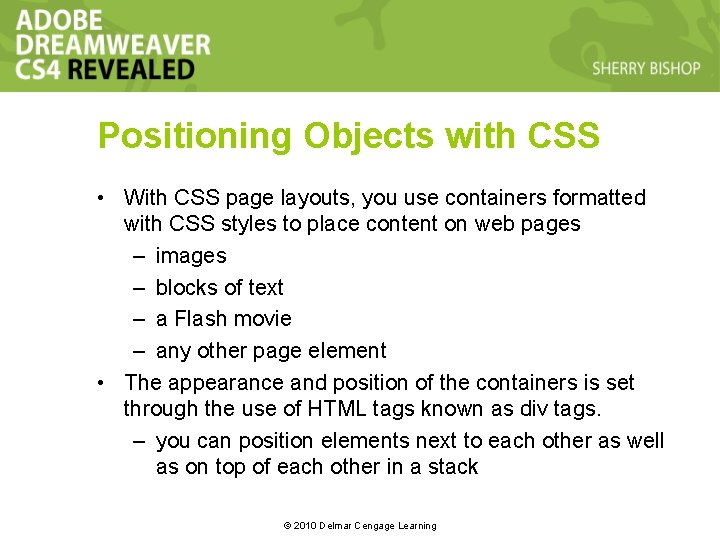
Positioning Objects with CSS • With CSS page layouts, you use containers formatted with CSS styles to place content on web pages – images – blocks of text – a Flash movie – any other page element • The appearance and position of the containers is set through the use of HTML tags known as div tags. – you can position elements next to each other as well as on top of each other in a stack © 2010 Delmar Cengage Learning
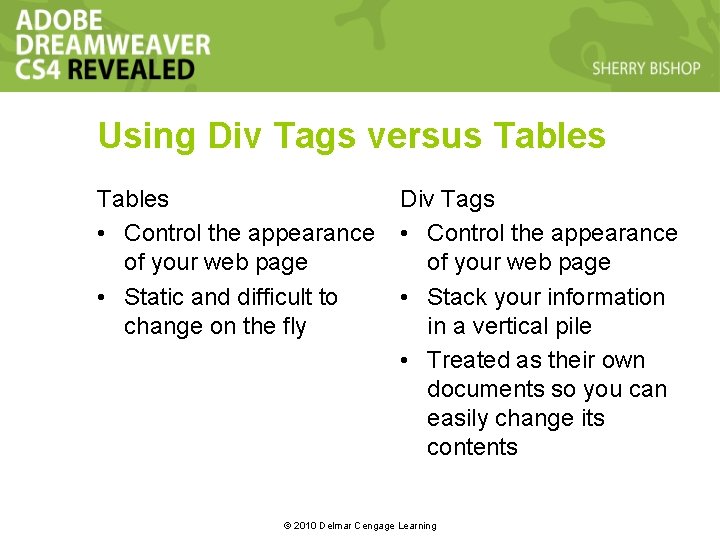
Using Div Tags versus Tables • Control the appearance of your web page • Static and difficult to change on the fly Div Tags • Control the appearance of your web page • Stack your information in a vertical pile • Treated as their own documents so you can easily change its contents © 2010 Delmar Cengage Learning
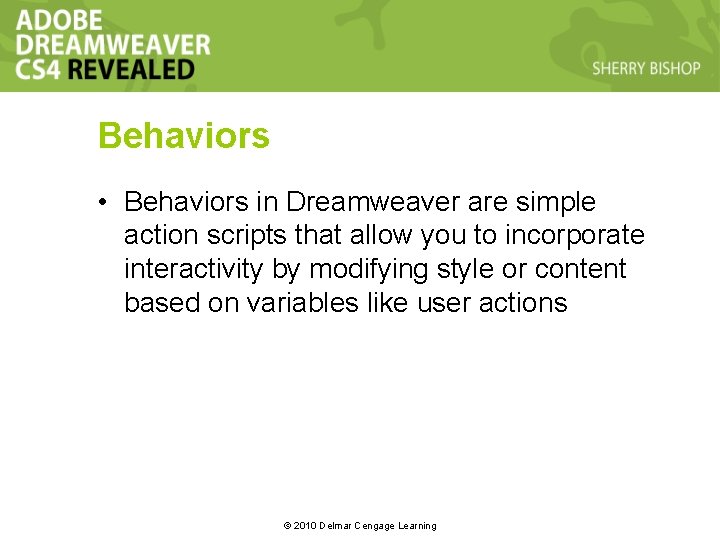
Behaviors • Behaviors in Dreamweaver are simple action scripts that allow you to incorporate interactivity by modifying style or content based on variables like user actions © 2010 Delmar Cengage Learning
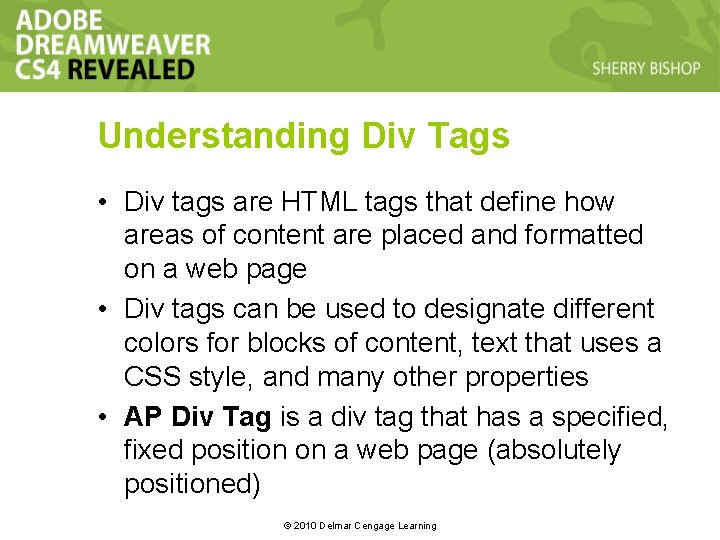
Understanding Div Tags • Div tags are HTML tags that define how areas of content are placed and formatted on a web page • Div tags can be used to designate different colors for blocks of content, text that uses a CSS style, and many other properties • AP Div Tag is a div tag that has a specified, fixed position on a web page (absolutely positioned) © 2010 Delmar Cengage Learning
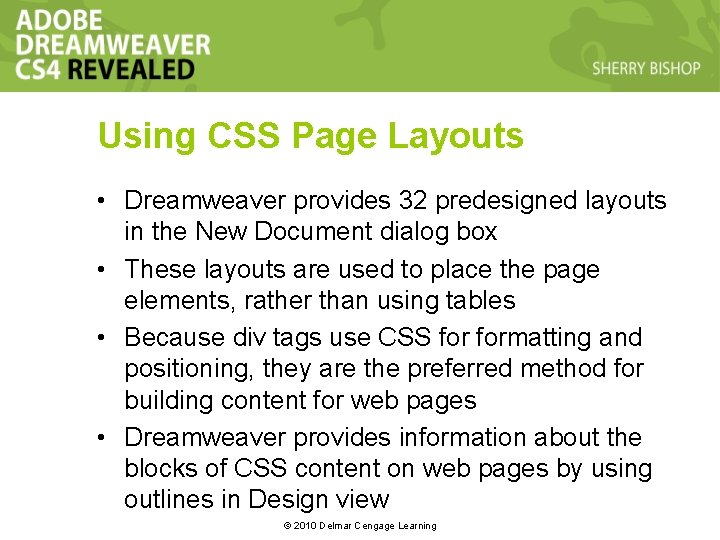
Using CSS Page Layouts • Dreamweaver provides 32 predesigned layouts in the New Document dialog box • These layouts are used to place the page elements, rather than using tables • Because div tags use CSS formatting and positioning, they are the preferred method for building content for web pages • Dreamweaver provides information about the blocks of CSS content on web pages by using outlines in Design view © 2010 Delmar Cengage Learning
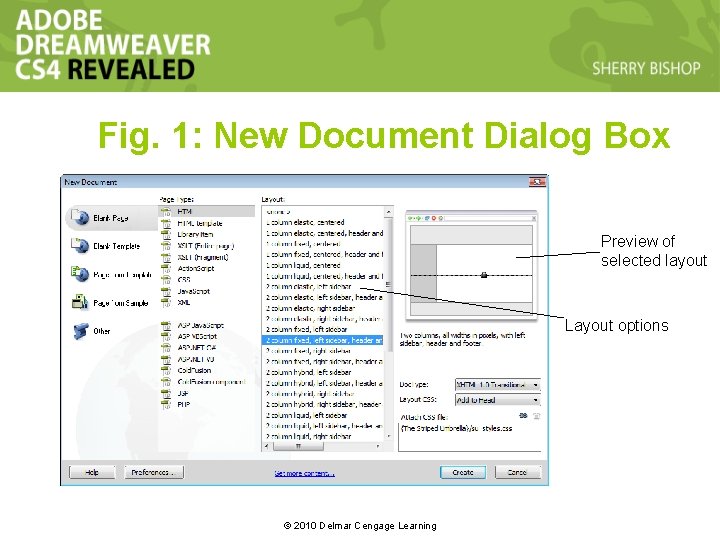
Fig. 1: New Document Dialog Box Preview of selected layout Layout options © 2010 Delmar Cengage Learning
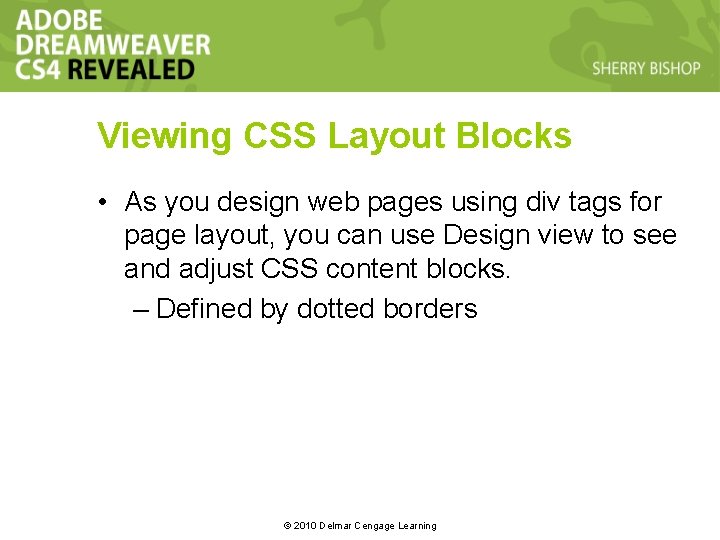
Viewing CSS Layout Blocks • As you design web pages using div tags for page layout, you can use Design view to see and adjust CSS content blocks. – Defined by dotted borders © 2010 Delmar Cengage Learning
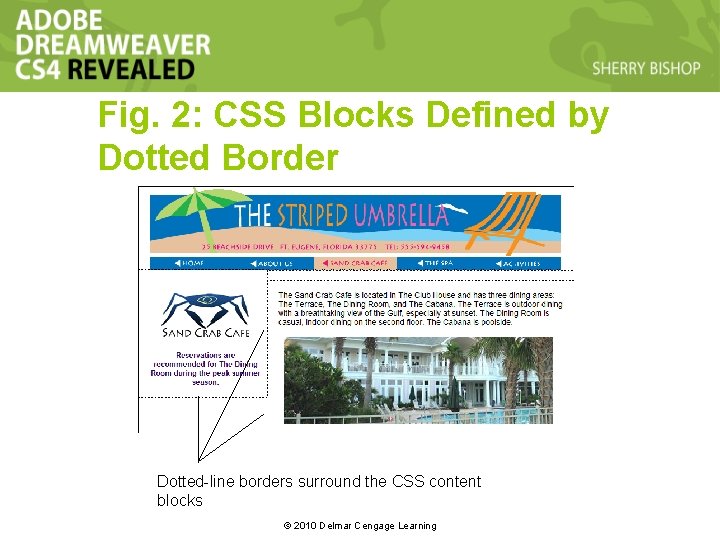
Fig. 2: CSS Blocks Defined by Dotted Border Dotted-line borders surround the CSS content blocks © 2010 Delmar Cengage Learning
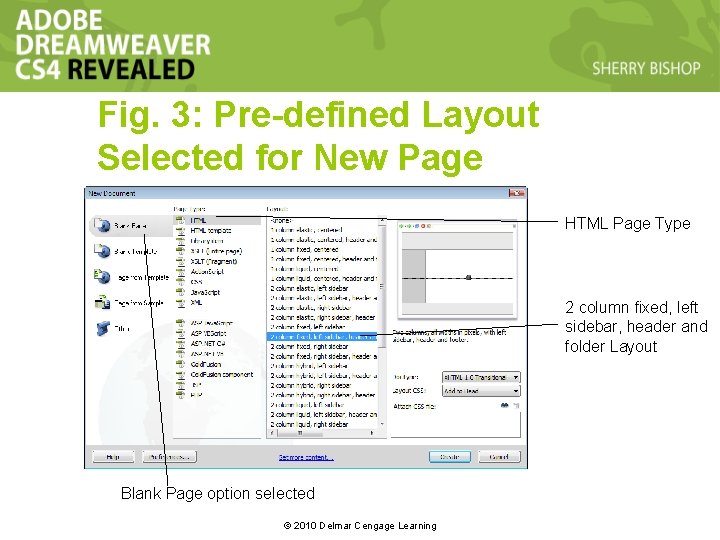
Fig. 3: Pre-defined Layout Selected for New Page HTML Page Type 2 column fixed, left sidebar, header and folder Layout Blank Page option selected © 2010 Delmar Cengage Learning
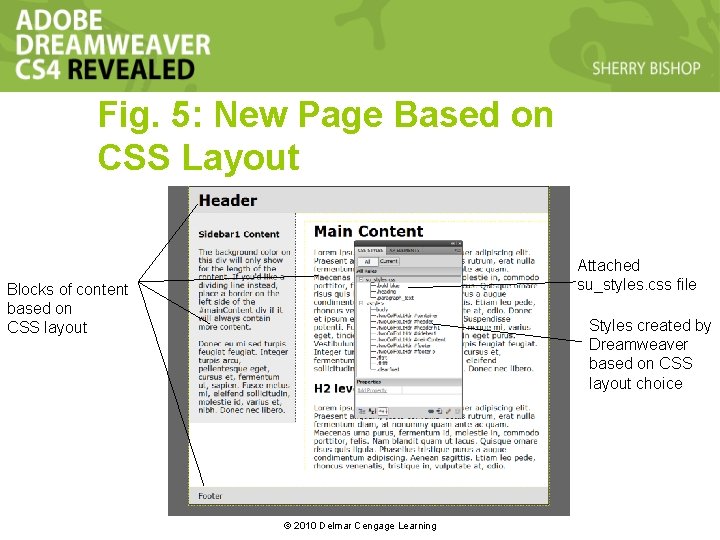
Fig. 5: New Page Based on CSS Layout Attached su_styles. css file Blocks of content based on CSS layout Styles created by Dreamweaver based on CSS layout choice © 2010 Delmar Cengage Learning

Understanding CSS Code • When you view a page based on a predesigned CSS in Code view, you will notice helpful comments that explain sections of the code – The CSS rules reside in the Head section. – The code for a CSS container begins with the class, or name of the rule, and is followed by the ID, or the name of the container. – A pound sign (#) precedes the ID. – The code that ties the rules to the content is located in the body section. © 2010 Delmar Cengage Learning

Fig. 6: Code View for CSS in Head Content Comments in gray ID preceded by # sign Class name preceded by period © 2010 Delmar Cengage Learning text

Fig. 9: Editing Code in the Header Section Delete these heading tags © 2010 Delmar Cengage Learning
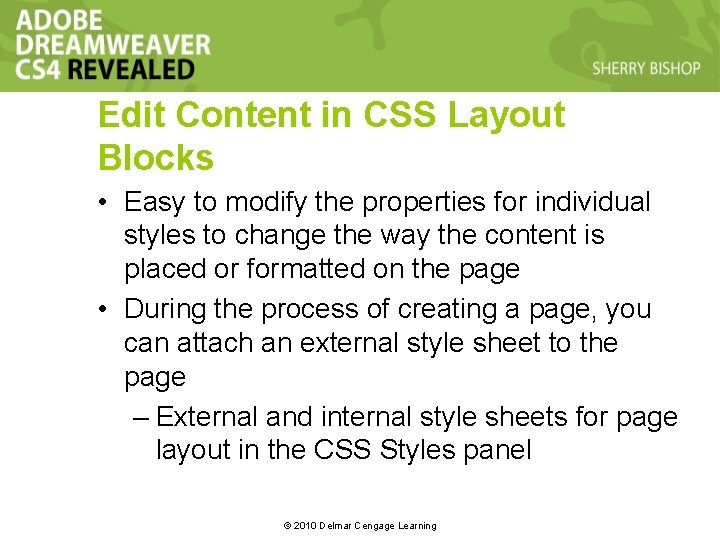
Edit Content in CSS Layout Blocks • Easy to modify the properties for individual styles to change the way the content is placed or formatted on the page • During the process of creating a page, you can attach an external style sheet to the page – External and internal style sheets for page layout in the CSS Styles panel © 2010 Delmar Cengage Learning
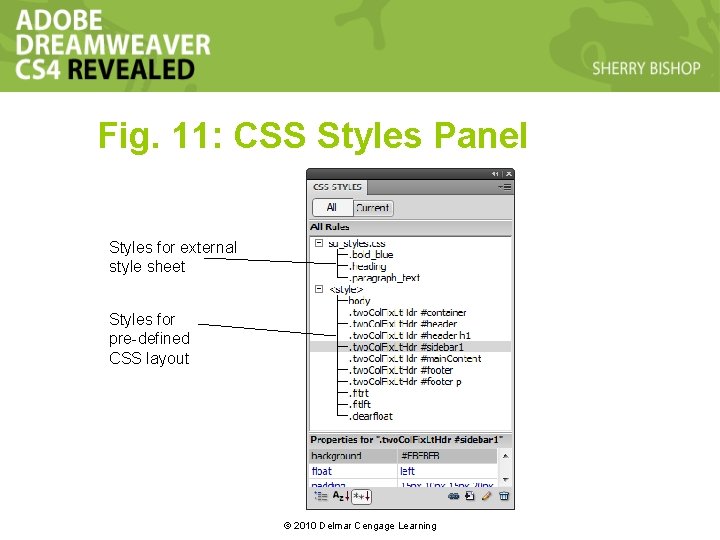
Fig. 11: CSS Styles Panel Styles for external style sheet Styles for pre-defined CSS layout © 2010 Delmar Cengage Learning
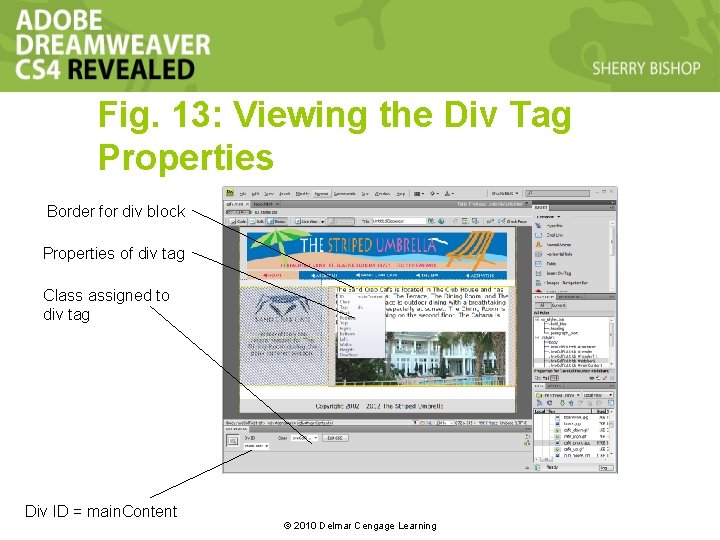
Fig. 13: Viewing the Div Tag Properties Border for div block Properties of div tag Class assigned to div tag Div ID = main. Content © 2010 Delmar Cengage Learning
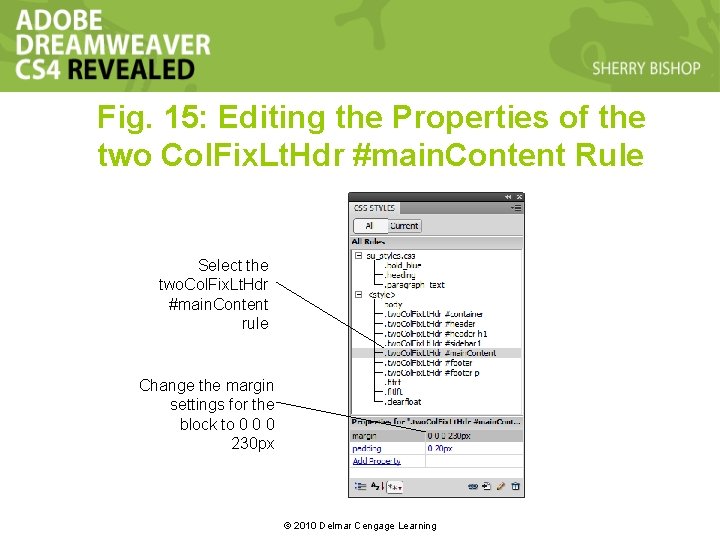
Fig. 15: Editing the Properties of the two Col. Fix. Lt. Hdr #main. Content Rule Select the two. Col. Fix. Lt. Hdr #main. Content rule Change the margin settings for the block to 0 0 0 230 px © 2010 Delmar Cengage Learning
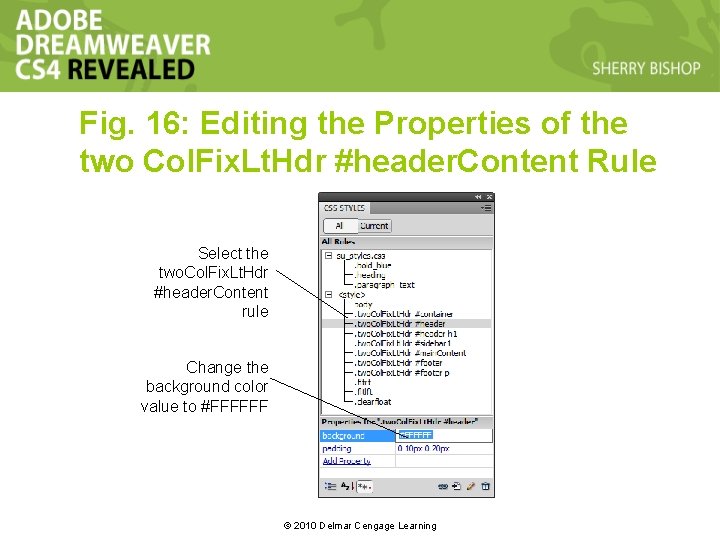
Fig. 16: Editing the Properties of the two Col. Fix. Lt. Hdr #header. Content Rule Select the two. Col. Fix. Lt. Hdr #header. Content rule Change the background color value to #FFFFFF © 2010 Delmar Cengage Learning
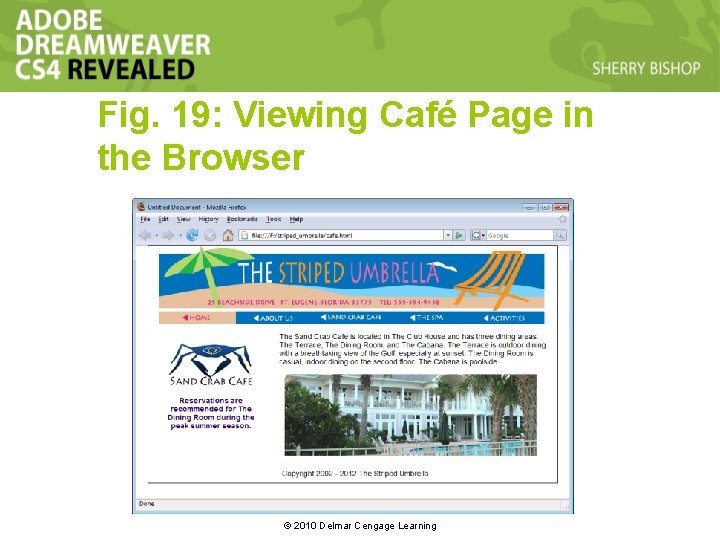
Fig. 19: Viewing Café Page in the Browser © 2010 Delmar Cengage Learning
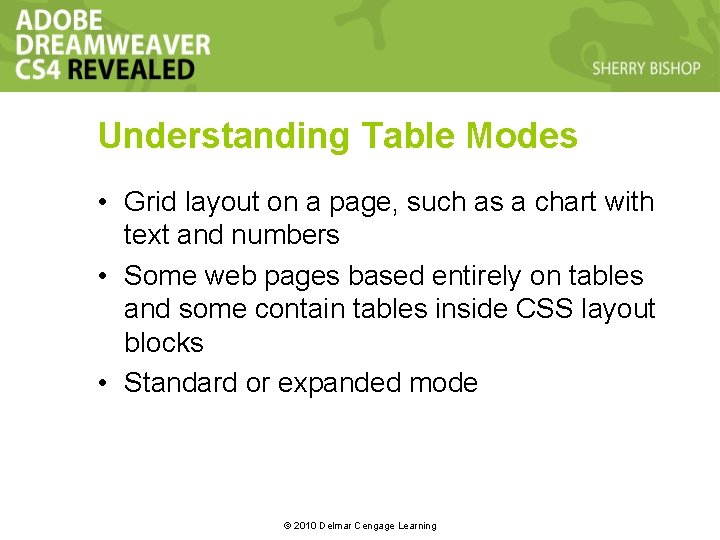
Understanding Table Modes • Grid layout on a page, such as a chart with text and numbers • Some web pages based entirely on tables and some contain tables inside CSS layout blocks • Standard or expanded mode © 2010 Delmar Cengage Learning
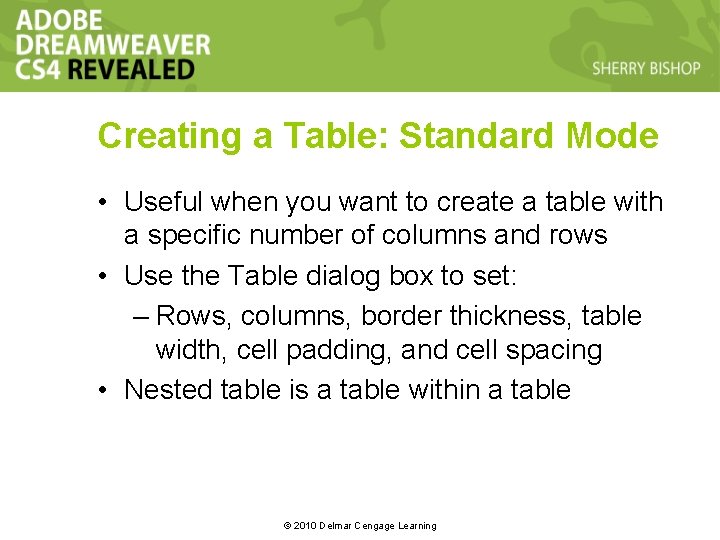
Creating a Table: Standard Mode • Useful when you want to create a table with a specific number of columns and rows • Use the Table dialog box to set: – Rows, columns, border thickness, table width, cell padding, and cell spacing • Nested table is a table within a table © 2010 Delmar Cengage Learning
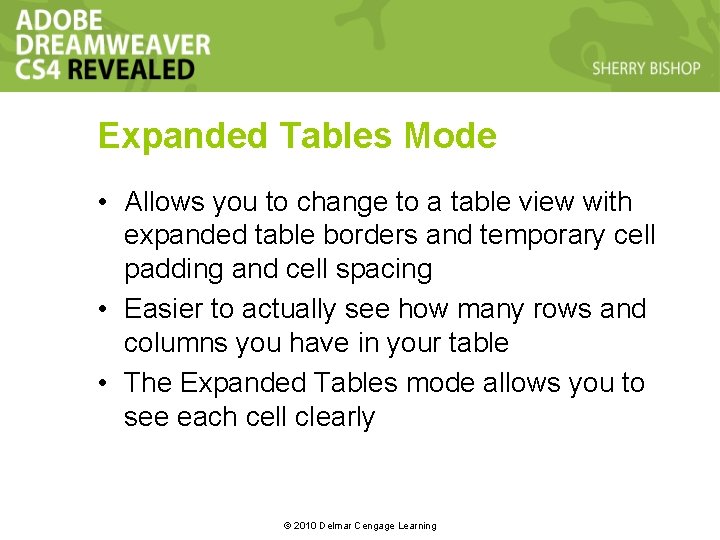
Expanded Tables Mode • Allows you to change to a table view with expanded table borders and temporary cell padding and cell spacing • Easier to actually see how many rows and columns you have in your table • The Expanded Tables mode allows you to see each cell clearly © 2010 Delmar Cengage Learning
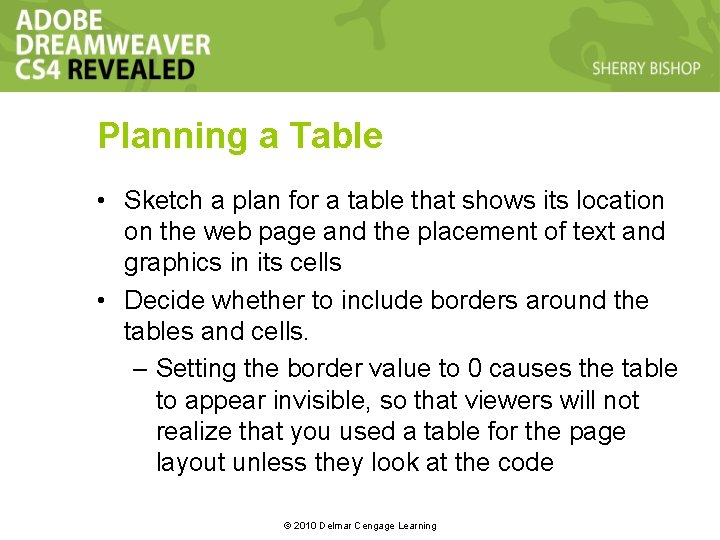
Planning a Table • Sketch a plan for a table that shows its location on the web page and the placement of text and graphics in its cells • Decide whether to include borders around the tables and cells. – Setting the border value to 0 causes the table to appear invisible, so that viewers will not realize that you used a table for the page layout unless they look at the code © 2010 Delmar Cengage Learning
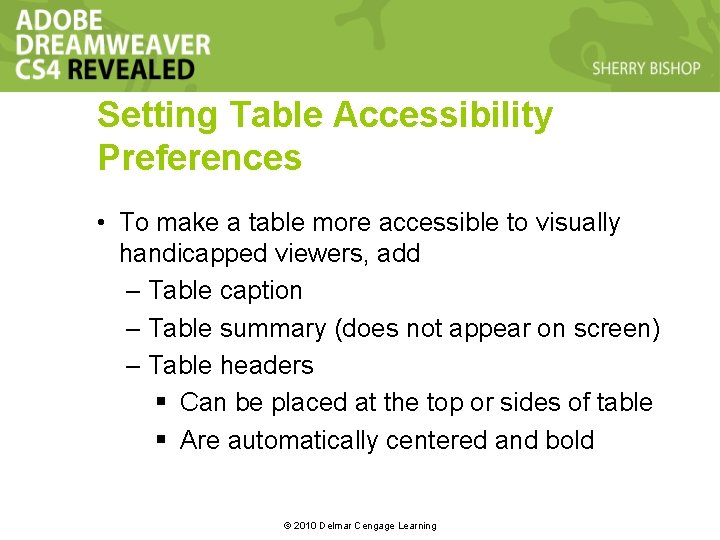
Setting Table Accessibility Preferences • To make a table more accessible to visually handicapped viewers, add – Table caption – Table summary (does not appear on screen) – Table headers § Can be placed at the top or sides of table § Are automatically centered and bold © 2010 Delmar Cengage Learning
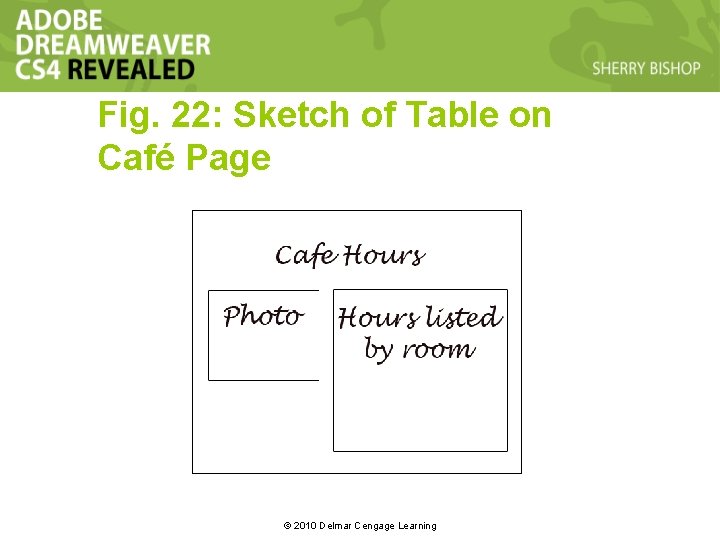
Fig. 22: Sketch of Table on Café Page © 2010 Delmar Cengage Learning
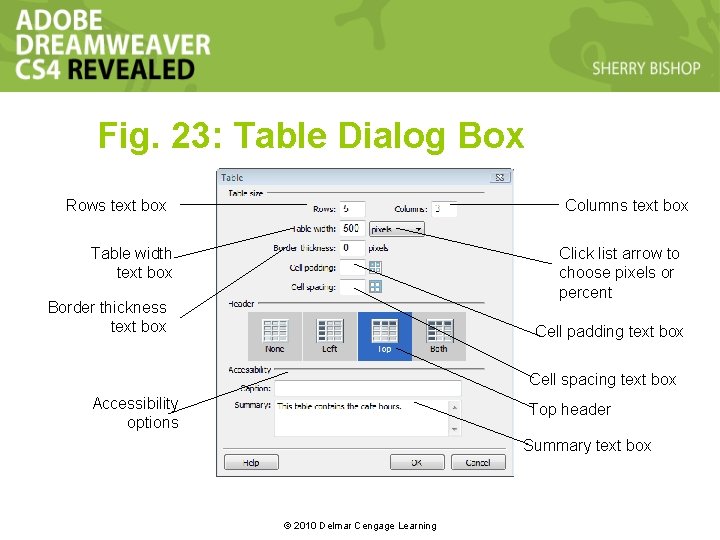
Fig. 23: Table Dialog Box Rows text box Columns text box Table width text box Click list arrow to choose pixels or percent Border thickness text box Cell padding text box Cell spacing text box Accessibility options Top header Summary text box © 2010 Delmar Cengage Learning
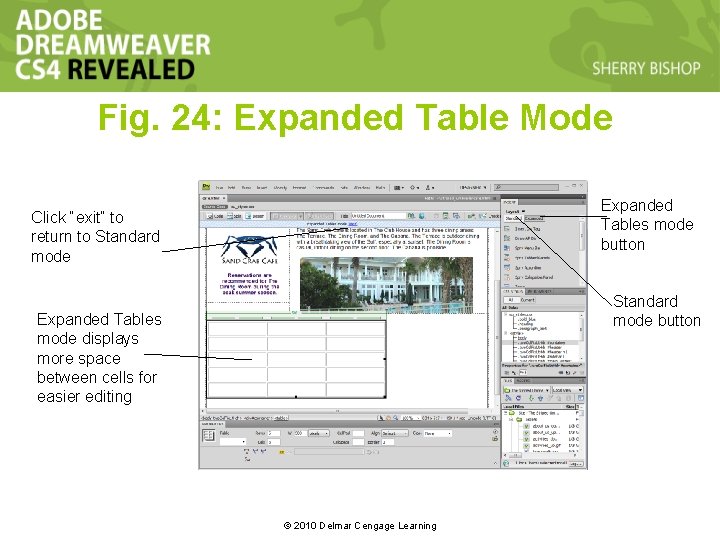
Fig. 24: Expanded Table Mode Expanded Tables mode button Click “exit” to return to Standard mode button Expanded Tables mode displays more space between cells for easier editing © 2010 Delmar Cengage Learning
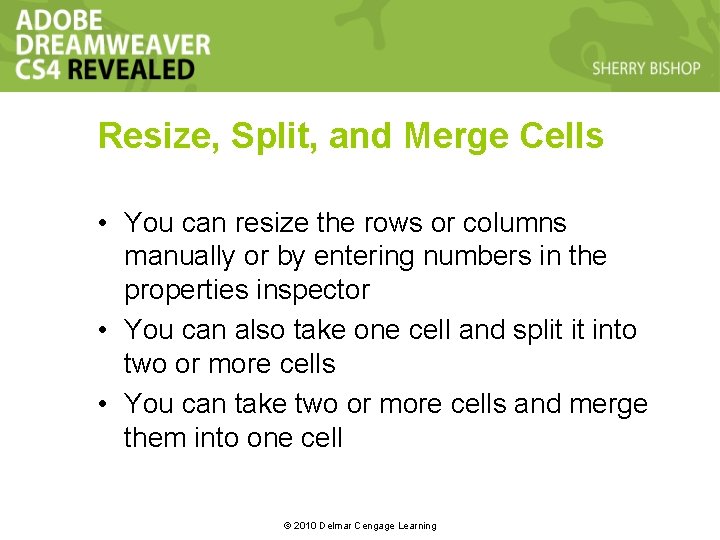
Resize, Split, and Merge Cells • You can resize the rows or columns manually or by entering numbers in the properties inspector • You can also take one cell and split it into two or more cells • You can take two or more cells and merge them into one cell © 2010 Delmar Cengage Learning
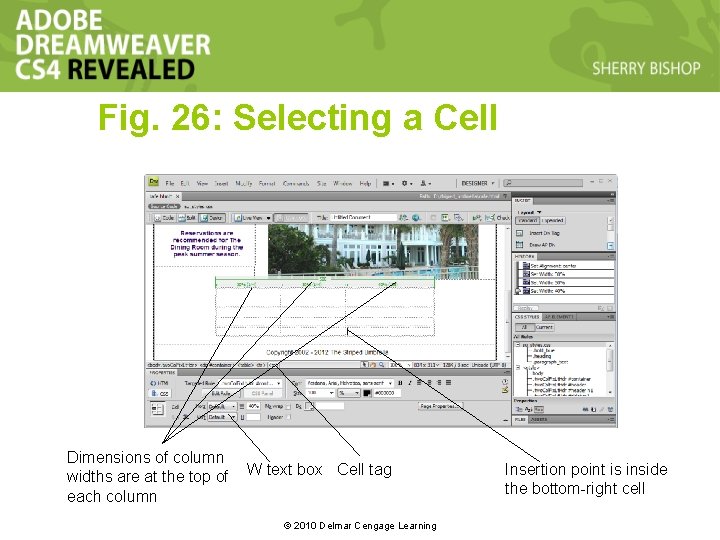
Fig. 26: Selecting a Cell Dimensions of column widths are at the top of each column W text box Cell tag © 2010 Delmar Cengage Learning Insertion point is inside the bottom-right cell
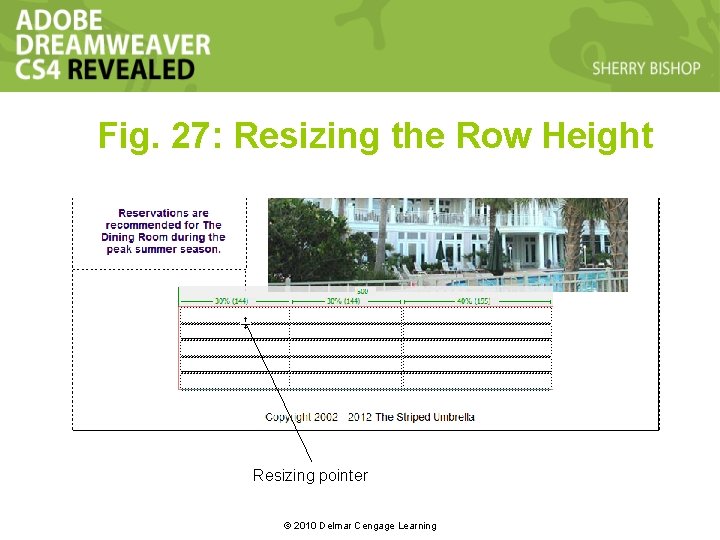
Fig. 27: Resizing the Row Height Resizing pointer © 2010 Delmar Cengage Learning
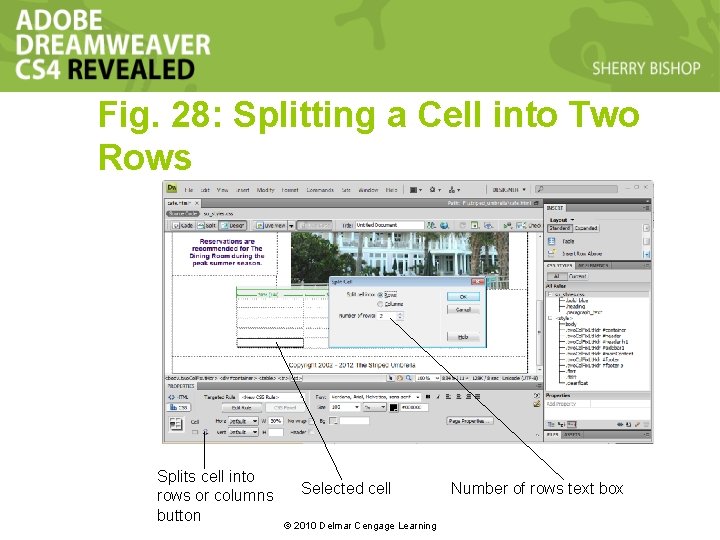
Fig. 28: Splitting a Cell into Two Rows Splits cell into rows or columns button Selected cell © 2010 Delmar Cengage Learning Number of rows text box
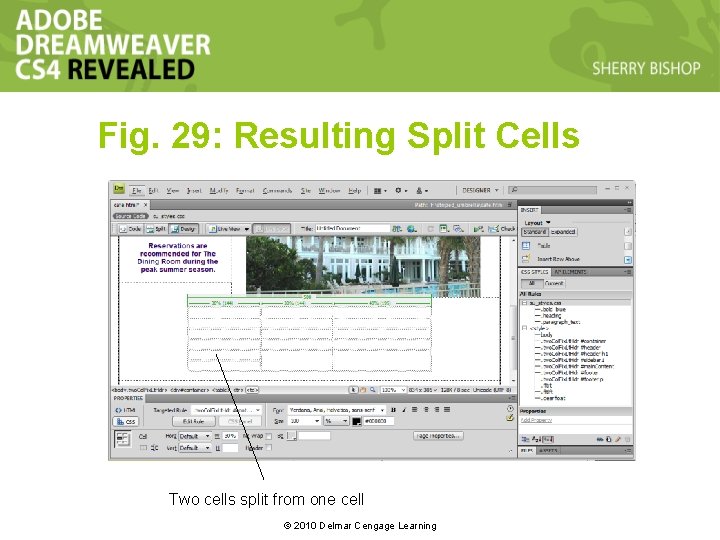
Fig. 29: Resulting Split Cells Two cells split from one cell © 2010 Delmar Cengage Learning
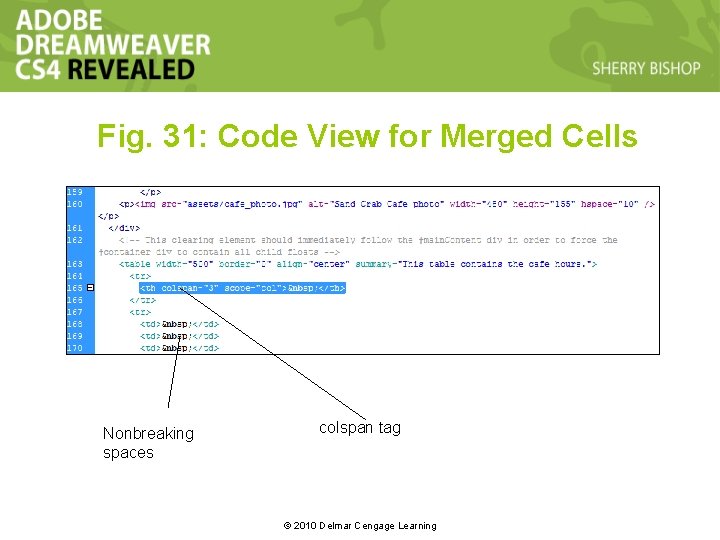
Fig. 31: Code View for Merged Cells Nonbreaking spaces colspan tag © 2010 Delmar Cengage Learning

Insert Images in Table Cells • Use the Image command on the Images Menu on the Insert panel • Drag it from the Assets panel into cell © 2010 Delmar Cengage Learning
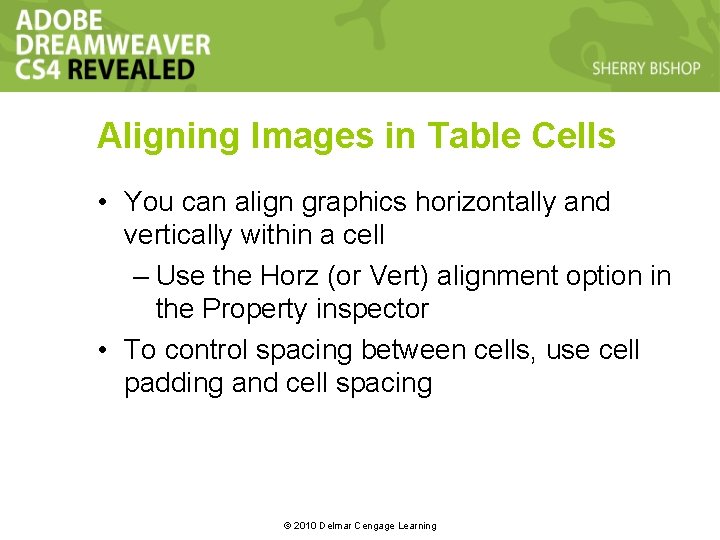
Aligning Images in Table Cells • You can align graphics horizontally and vertically within a cell – Use the Horz (or Vert) alignment option in the Property inspector • To control spacing between cells, use cell padding and cell spacing © 2010 Delmar Cengage Learning
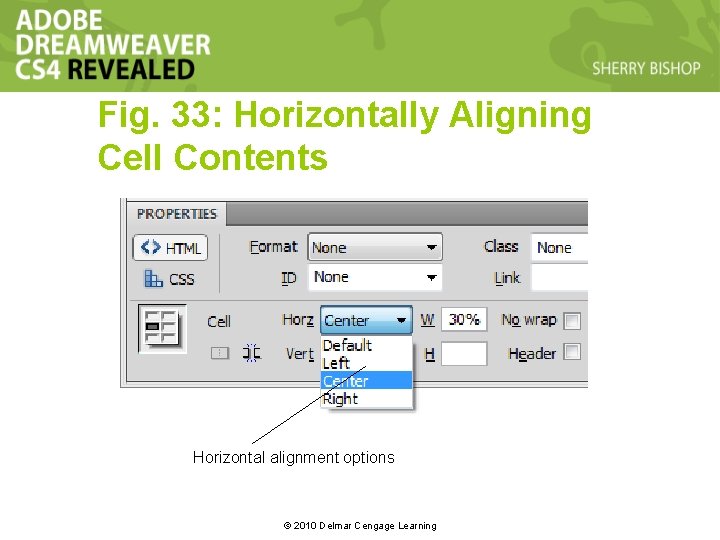
Fig. 33: Horizontally Aligning Cell Contents Horizontal alignment options © 2010 Delmar Cengage Learning
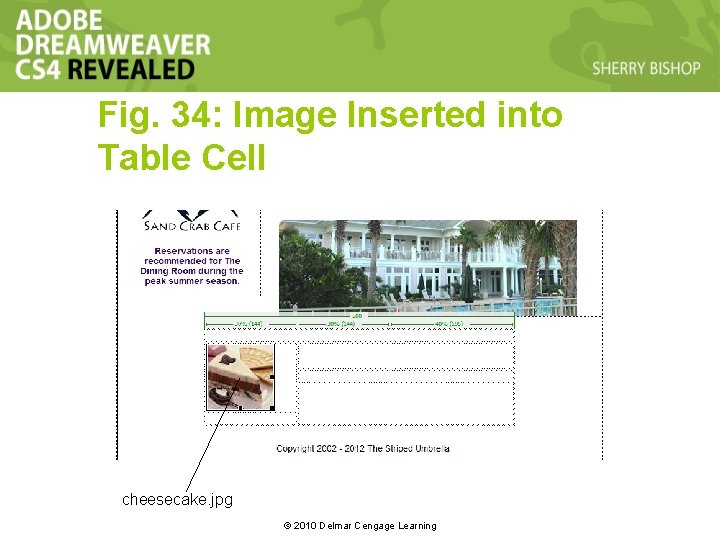
Fig. 34: Image Inserted into Table Cell cheesecake. jpg © 2010 Delmar Cengage Learning
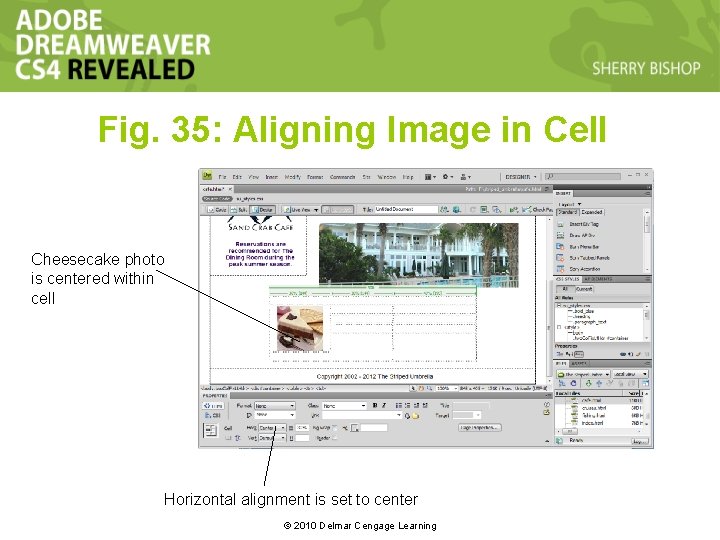
Fig. 35: Aligning Image in Cell Cheesecake photo is centered within cell Horizontal alignment is set to center © 2010 Delmar Cengage Learning
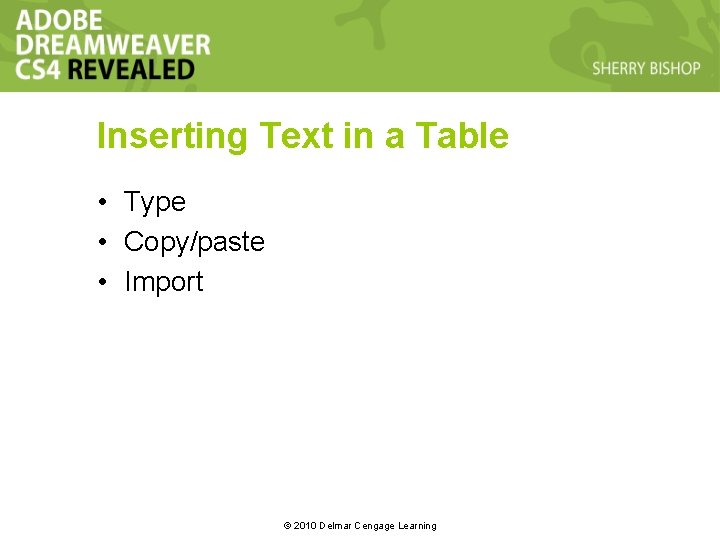
Inserting Text in a Table • Type • Copy/paste • Import © 2010 Delmar Cengage Learning
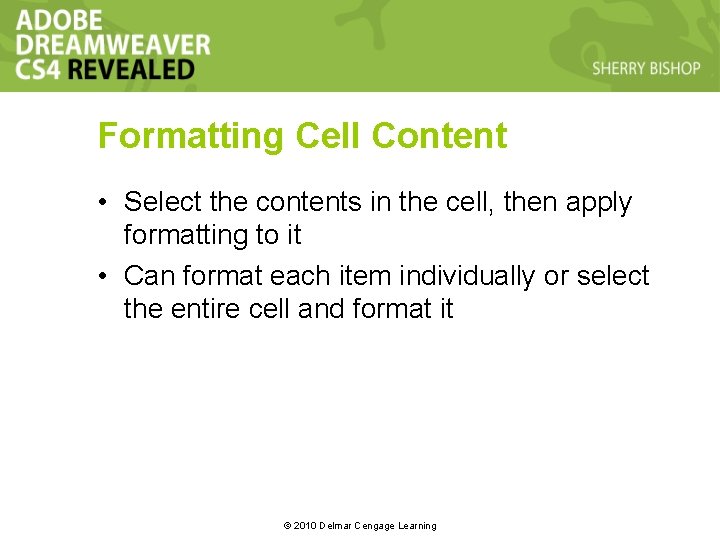
Formatting Cell Content • Select the contents in the cell, then apply formatting to it • Can format each item individually or select the entire cell and format it © 2010 Delmar Cengage Learning
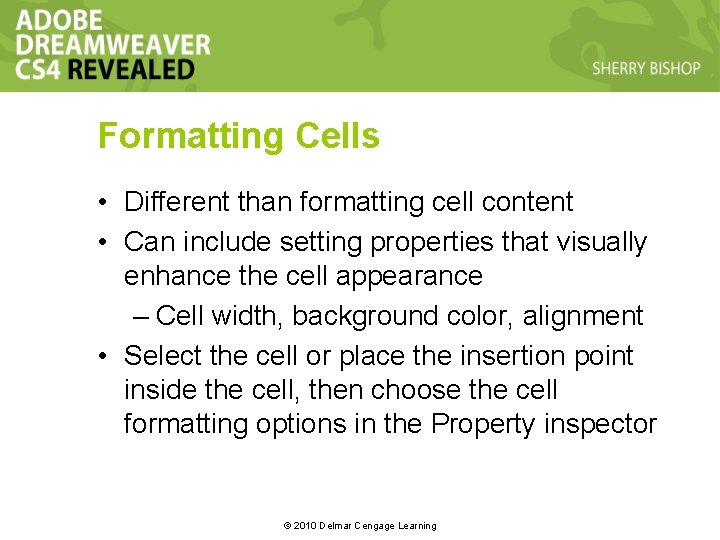
Formatting Cells • Different than formatting cell content • Can include setting properties that visually enhance the cell appearance – Cell width, background color, alignment • Select the cell or place the insertion point inside the cell, then choose the cell formatting options in the Property inspector © 2010 Delmar Cengage Learning
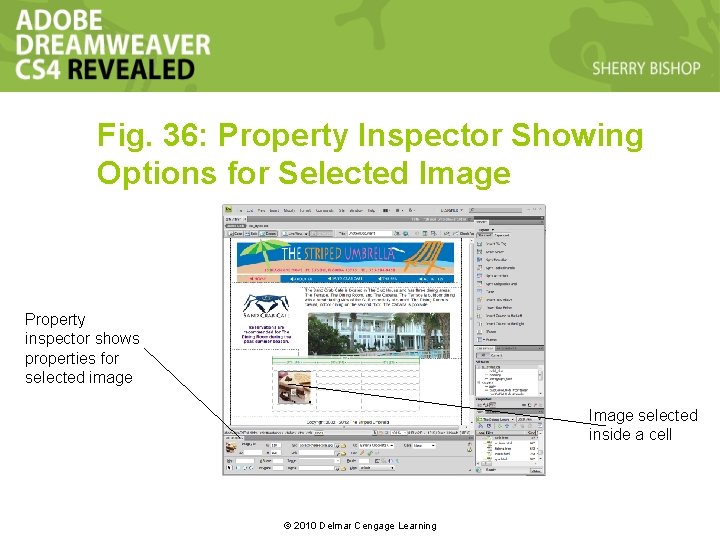
Fig. 36: Property Inspector Showing Options for Selected Image Property inspector shows properties for selected image Image selected inside a cell © 2010 Delmar Cengage Learning
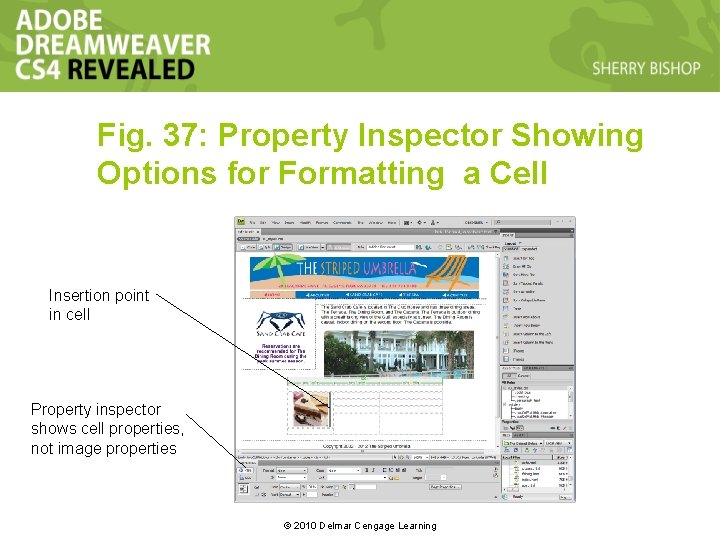
Fig. 37: Property Inspector Showing Options for Formatting a Cell Insertion point in cell Property inspector shows cell properties, not image properties © 2010 Delmar Cengage Learning
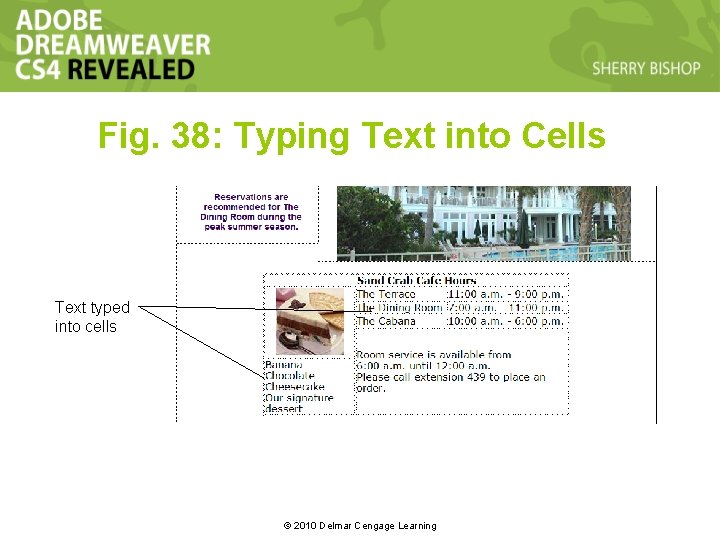
Fig. 38: Typing Text into Cells Text typed into cells © 2010 Delmar Cengage Learning
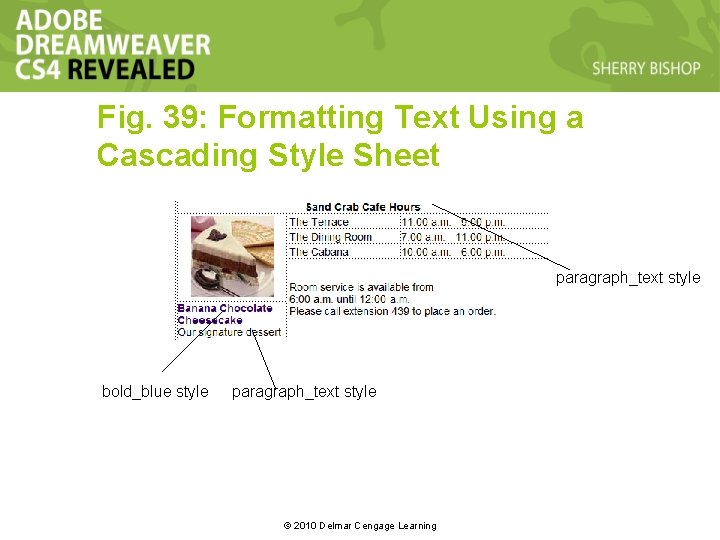
Fig. 39: Formatting Text Using a Cascading Style Sheet paragraph_text style bold_blue style paragraph_text style © 2010 Delmar Cengage Learning
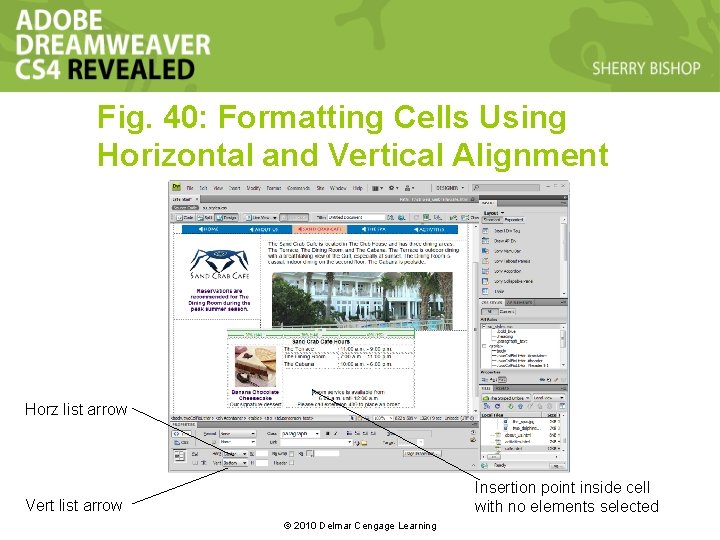
Fig. 40: Formatting Cells Using Horizontal and Vertical Alignment Horz list arrow Insertion point inside cell with no elements selected Vert list arrow © 2010 Delmar Cengage Learning
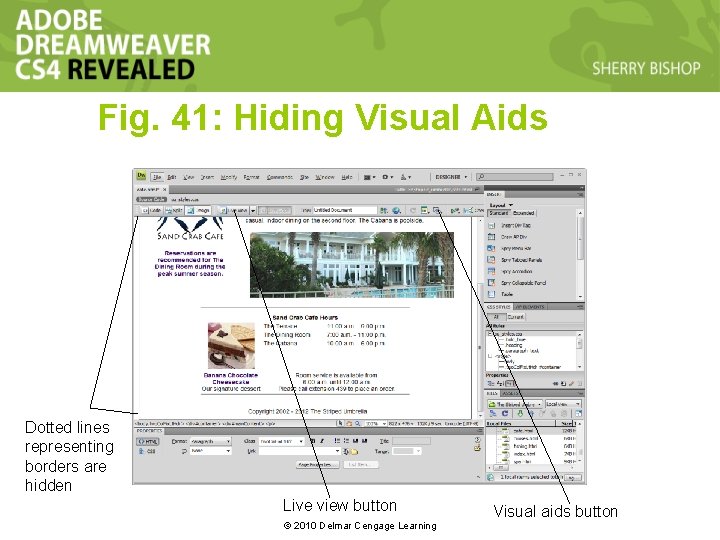
Fig. 41: Hiding Visual Aids Dotted lines representing borders are hidden Live view button © 2010 Delmar Cengage Learning Visual aids button
- Slides: 49