Chapter 5 Investigate Lists Arrays and Web Browsers
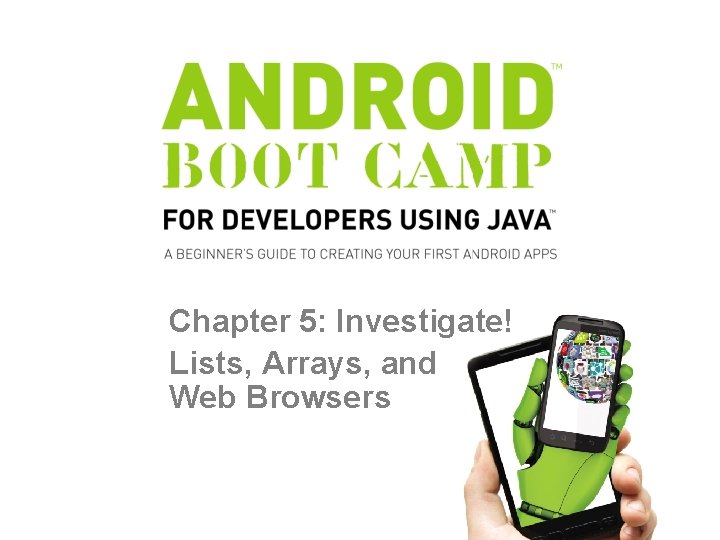
Chapter 5: Investigate! Lists, Arrays, and Web Browsers
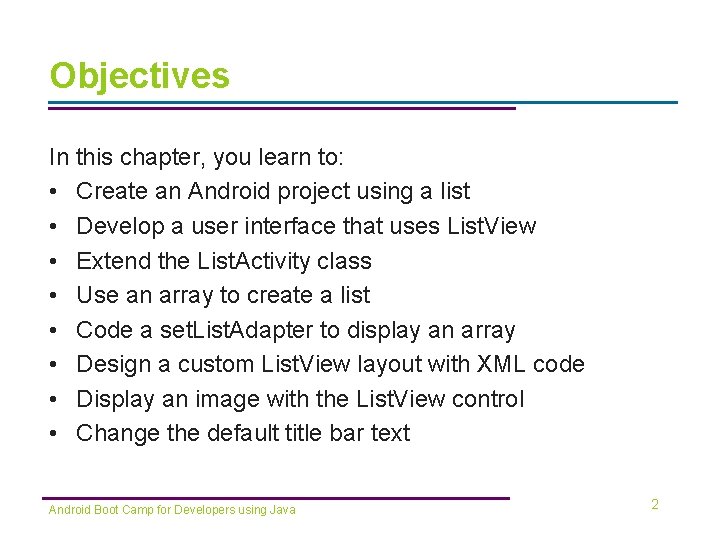
Objectives In this chapter, you learn to: • Create an Android project using a list • Develop a user interface that uses List. View • Extend the List. Activity class • Use an array to create a list • Code a set. List. Adapter to display an array • Design a custom List. View layout with XML code • Display an image with the List. View control • Change the default title bar text Android Boot Camp for Developers using Java 2
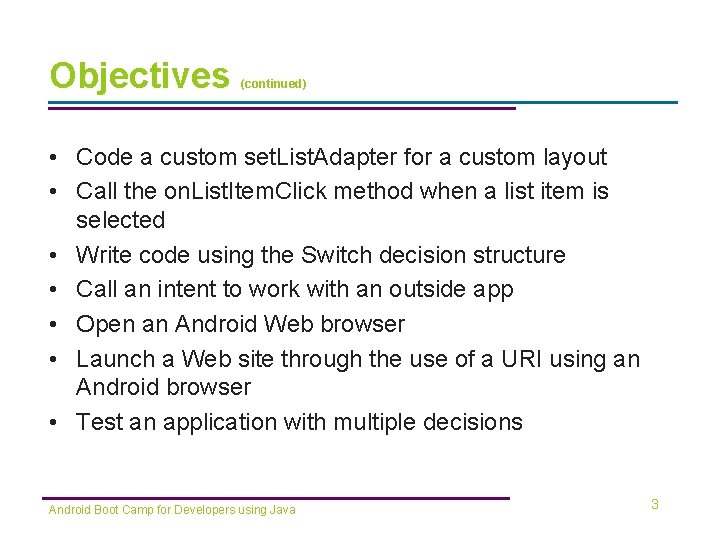
Objectives (continued) • Code a custom set. List. Adapter for a custom layout • Call the on. List. Item. Click method when a list item is selected • Write code using the Switch decision structure • Call an intent to work with an outside app • Open an Android Web browser • Launch a Web site through the use of a URI using an Android browser • Test an application with multiple decisions Android Boot Camp for Developers using Java 3
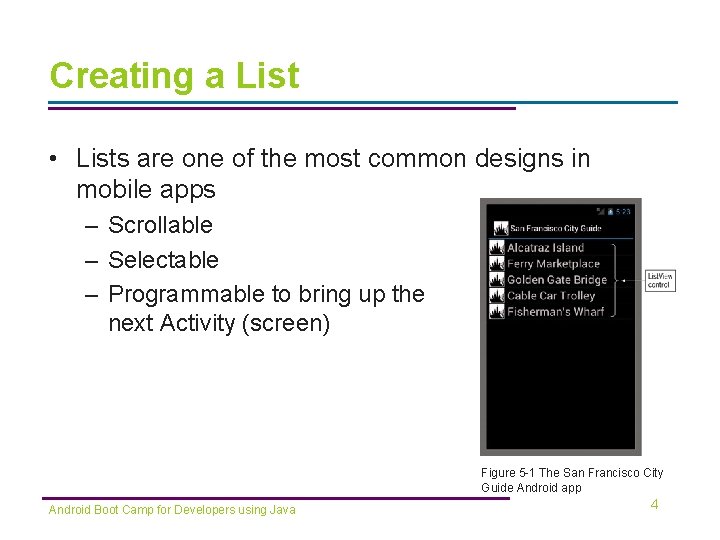
Creating a List • Lists are one of the most common designs in mobile apps – Scrollable – Selectable – Programmable to bring up the next Activity (screen) Figure 5 -1 The San Francisco City Guide Android app Android Boot Camp for Developers using Java 4
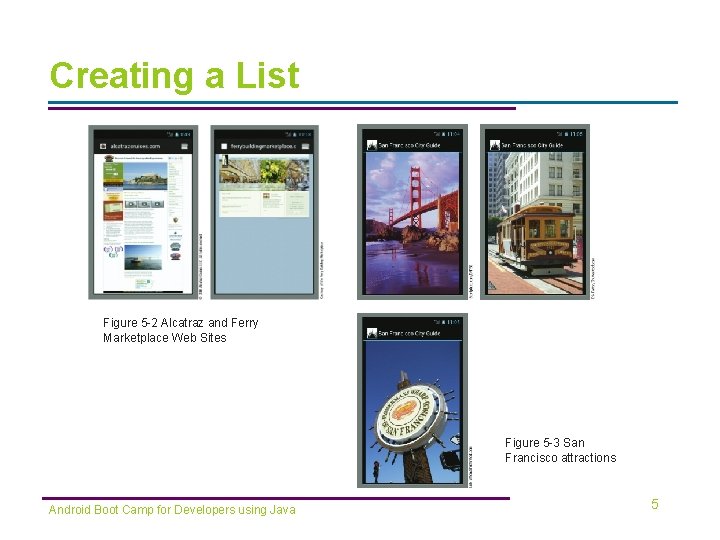
Creating a List Figure 5 -2 Alcatraz and Ferry Marketplace Web Sites Figure 5 -3 San Francisco attractions Figure 4 -2 Results Screen of the Medical Calculator Android Boot Camp for Developers using Java 5
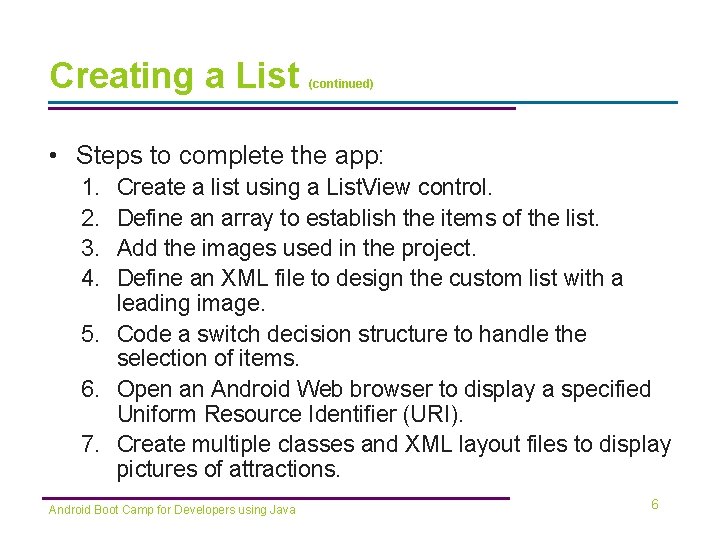
Creating a List (continued) • Steps to complete the app: 1. 2. 3. 4. Create a list using a List. View control. Define an array to establish the items of the list. Add the images used in the project. Define an XML file to design the custom list with a leading image. 5. Code a switch decision structure to handle the selection of items. 6. Open an Android Web browser to display a specified Uniform Resource Identifier (URI). 7. Create multiple classes and XML layout files to display pictures of attractions. Android Boot Camp for Developers using Java 6
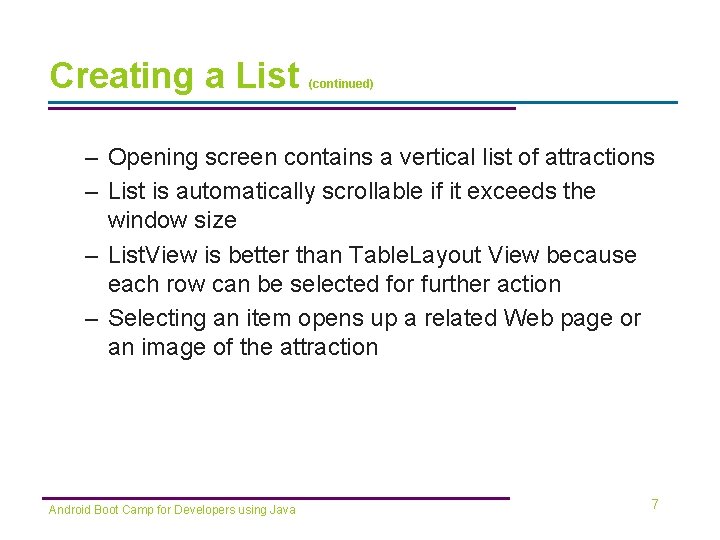
Creating a List (continued) – Opening screen contains a vertical list of attractions – List is automatically scrollable if it exceeds the window size – List. View is better than Table. Layout View because each row can be selected for further action – Selecting an item opens up a related Web page or an image of the attraction Android Boot Camp for Developers using Java 7
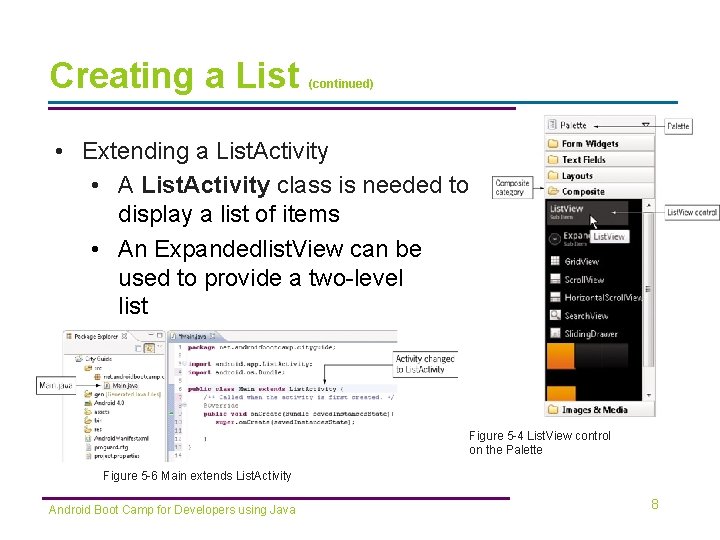
Creating a List (continued) • Extending a List. Activity • A List. Activity class is needed to display a list of items • An Expandedlist. View can be used to provide a two-level list Figure 5 -4 List. View control on the Palette Figure 5 -6 Main extends List. Activity Android Boot Camp for Developers using Java 8
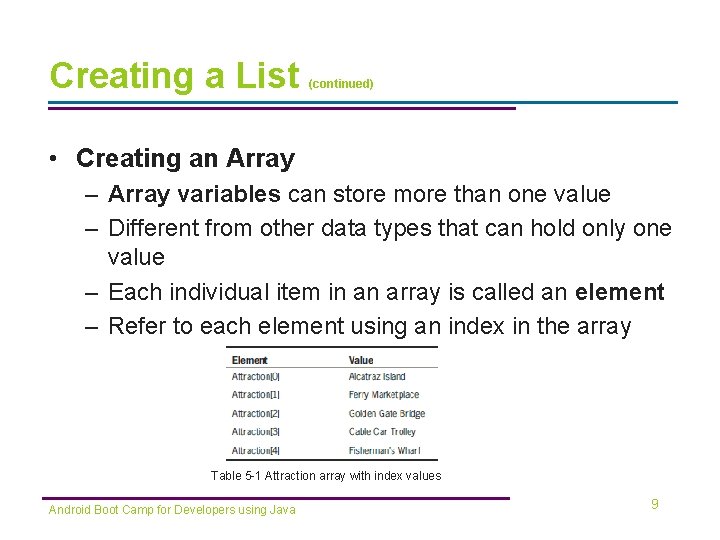
Creating a List (continued) • Creating an Array – Array variables can store more than one value – Different from other data types that can hold only one value – Each individual item in an array is called an element – Refer to each element using an index in the array Table 5 -1 Attraction array with index values Android Boot Camp for Developers using Java 9
![Creating a List (continued) • Declaring an Array – Square brackets [ ] are Creating a List (continued) • Declaring an Array – Square brackets [ ] are](http://slidetodoc.com/presentation_image_h2/1a50fa450a1758ec78a1ec64a024b010/image-10.jpg)
Creating a List (continued) • Declaring an Array – Square brackets [ ] are used to define an array – Curley braces { } contain the list of items in the array String[] attraction={"Alcatraz Island", "Ferry Marketplace", "Golden Gate Bridge", "Cable Car Trolley", "Fisherman's Wharf"}; Android Boot Camp for Developers using Java 10
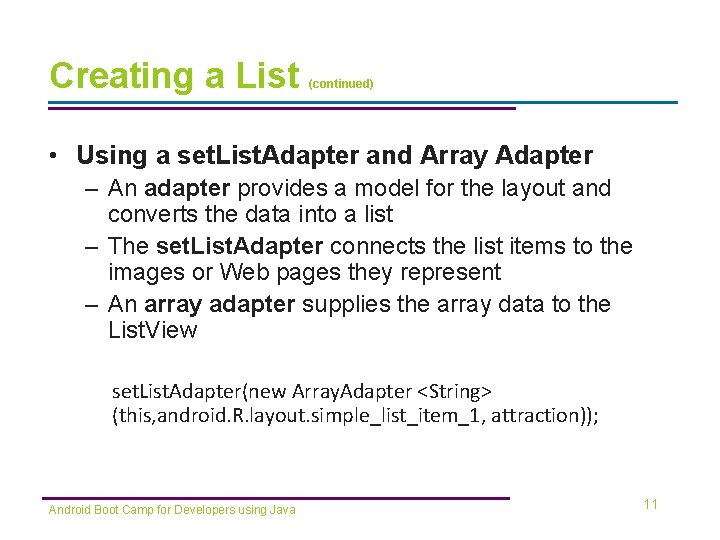
Creating a List (continued) • Using a set. List. Adapter and Array Adapter – An adapter provides a model for the layout and converts the data into a list – The set. List. Adapter connects the list items to the images or Web pages they represent – An array adapter supplies the array data to the List. View set. List. Adapter(new Array. Adapter <String> (this, android. R. layout. simple_list_item_1, attraction)); Android Boot Camp for Developers using Java 11
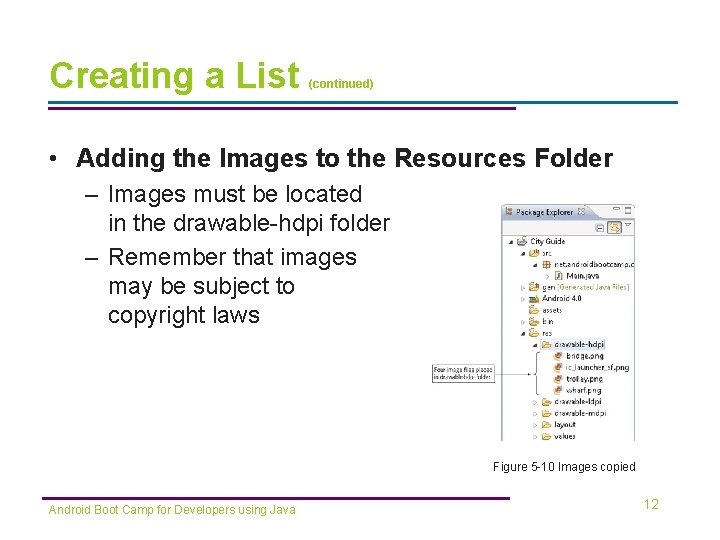
Creating a List (continued) • Adding the Images to the Resources Folder – Images must be located in the drawable-hdpi folder – Remember that images may be subject to copyright laws Figure 5 -10 Images copied Android Boot Camp for Developers using Java 12
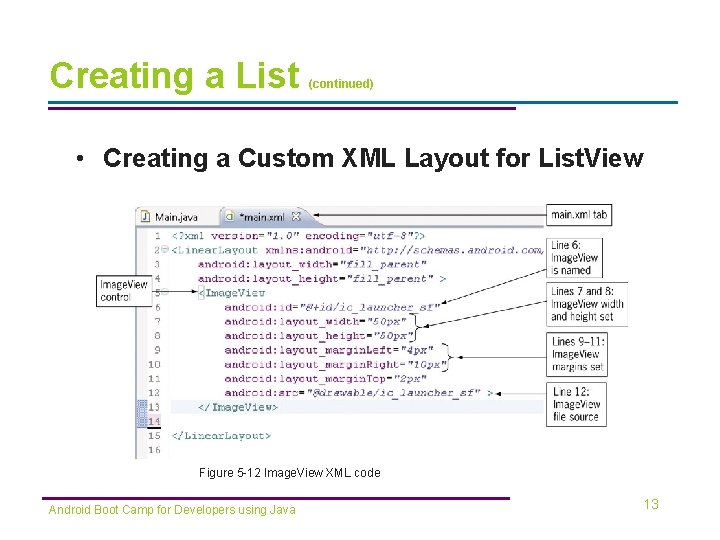
Creating a List (continued) • Creating a Custom XML Layout for List. View Figure 5 -12 Image. View XML code Android Boot Camp for Developers using Java 13
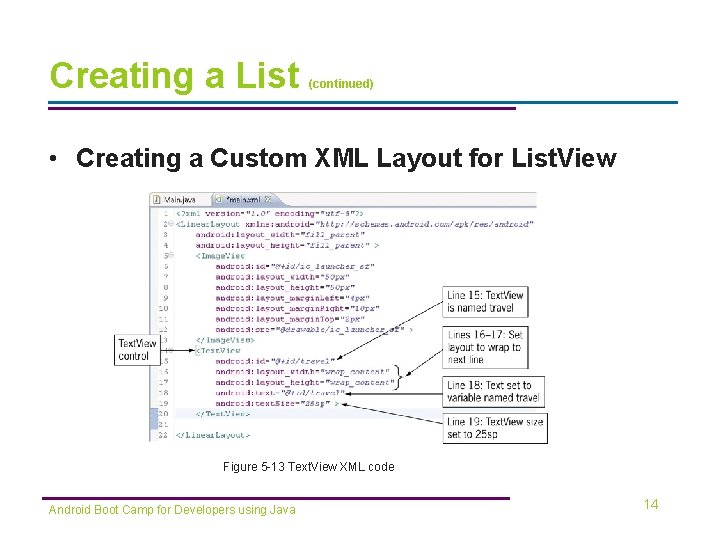
Creating a List (continued) • Creating a Custom XML Layout for List. View Figure 5 -13 Text. View XML code Android Boot Camp for Developers using Java 14
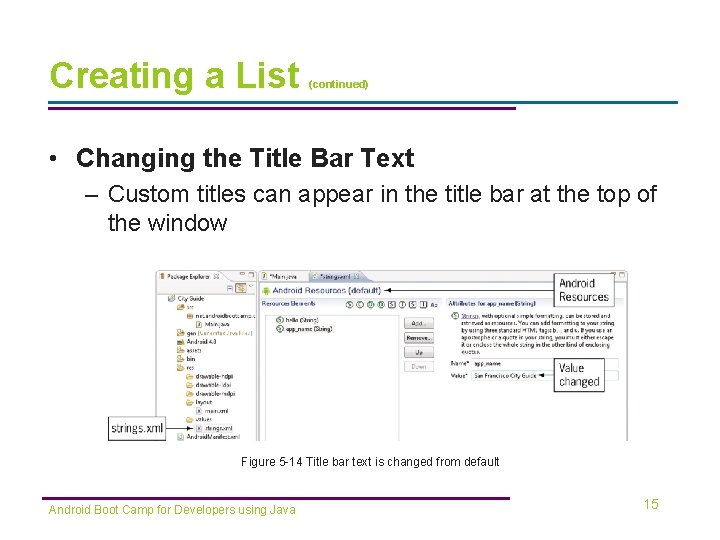
Creating a List (continued) • Changing the Title Bar Text – Custom titles can appear in the title bar at the top of the window Figure 5 -14 Title bar text is changed from default Android Boot Camp for Developers using Java 15
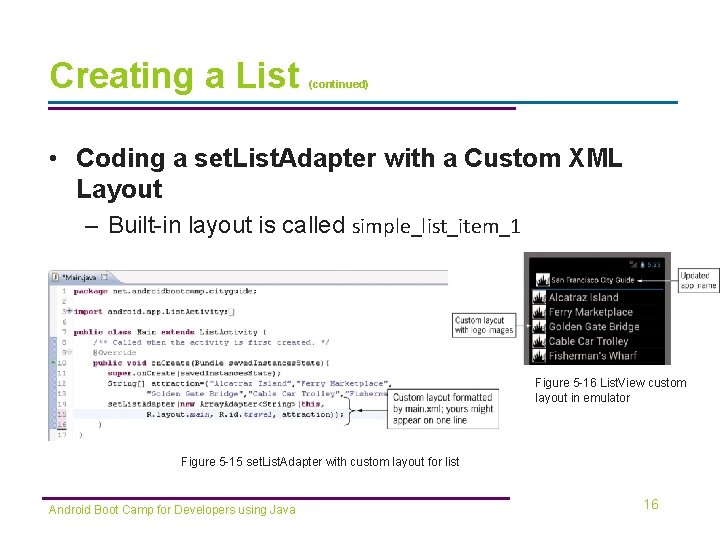
Creating a List (continued) • Coding a set. List. Adapter with a Custom XML Layout – Built-in layout is called simple_list_item_1 Figure 5 -16 List. View custom layout in emulator Figure 5 -15 set. List. Adapter with custom layout for list Android Boot Camp for Developers using Java 16
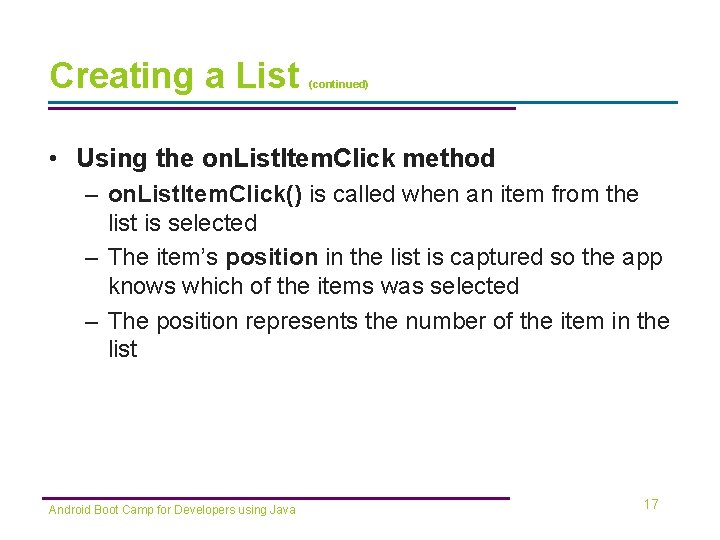
Creating a List (continued) • Using the on. List. Item. Click method – on. List. Item. Click() is called when an item from the list is selected – The item’s position in the list is captured so the app knows which of the items was selected – The position represents the number of the item in the list Android Boot Camp for Developers using Java 17
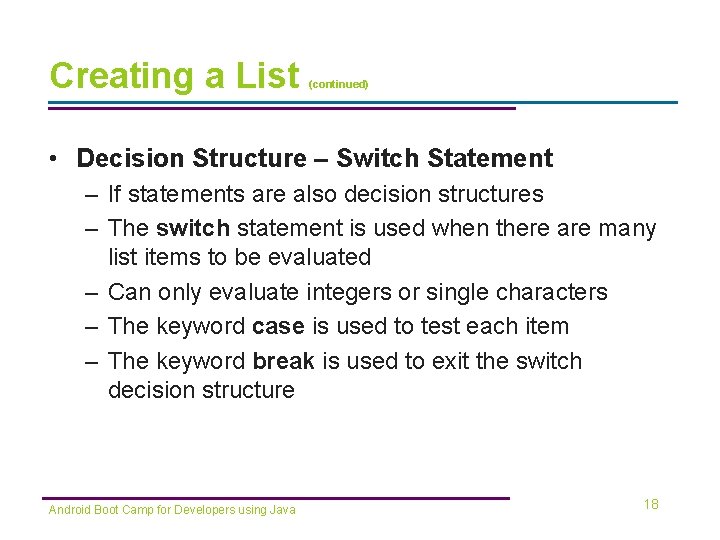
Creating a List (continued) • Decision Structure – Switch Statement – If statements are also decision structures – The switch statement is used when there are many list items to be evaluated – Can only evaluate integers or single characters – The keyword case is used to test each item – The keyword break is used to exit the switch decision structure Android Boot Camp for Developers using Java 18
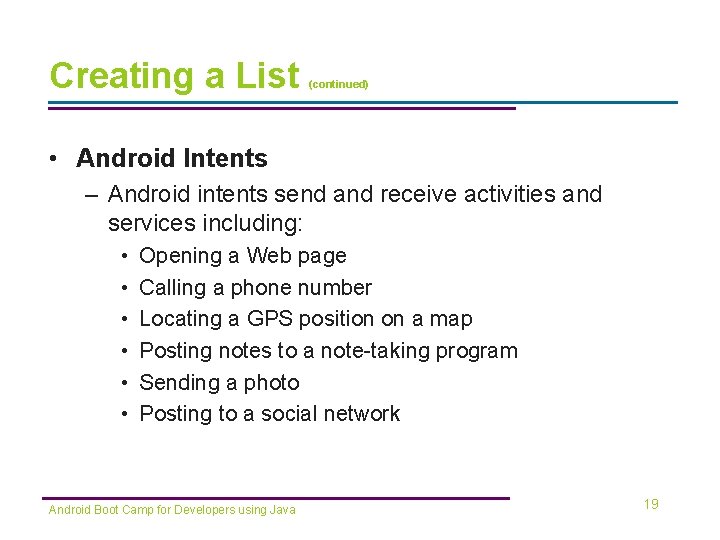
Creating a List (continued) • Android Intents – Android intents send and receive activities and services including: • • • Opening a Web page Calling a phone number Locating a GPS position on a map Posting notes to a note-taking program Sending a photo Posting to a social network Android Boot Camp for Developers using Java 19
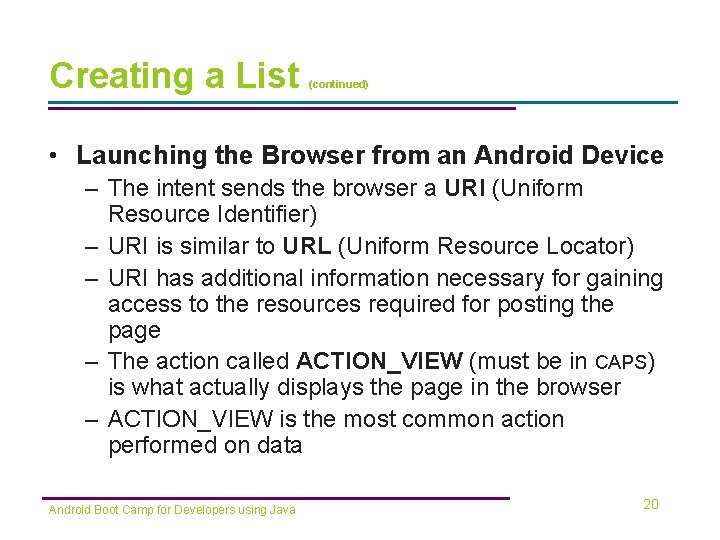
Creating a List (continued) • Launching the Browser from an Android Device – The intent sends the browser a URI (Uniform Resource Identifier) – URI is similar to URL (Uniform Resource Locator) – URI has additional information necessary for gaining access to the resources required for posting the page – The action called ACTION_VIEW (must be in CAPS) is what actually displays the page in the browser – ACTION_VIEW is the most common action performed on data Android Boot Camp for Developers using Java 20
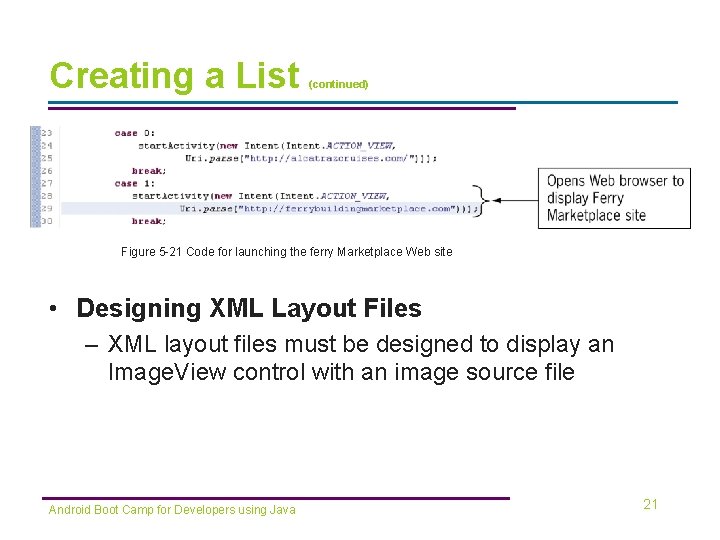
Creating a List (continued) Figure 5 -21 Code for launching the ferry Marketplace Web site • Designing XML Layout Files – XML layout files must be designed to display an Image. View control with an image source file Android Boot Camp for Developers using Java 21
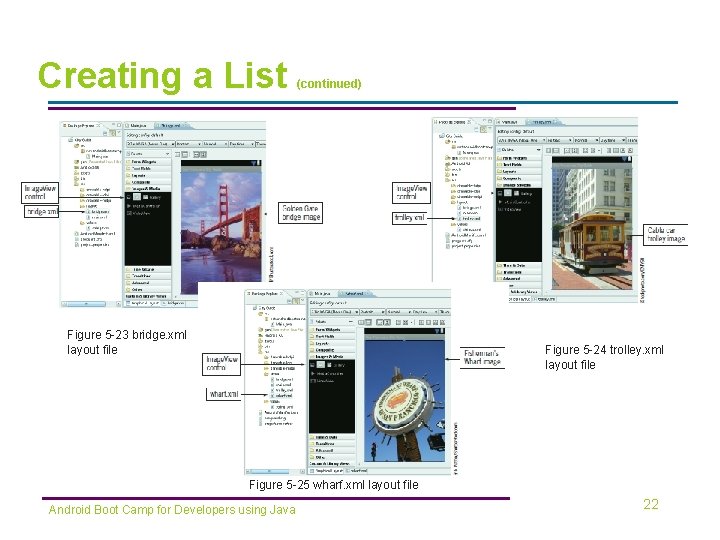
Creating a List (continued) Figure 5 -23 bridge. xml layout file Figure 5 -24 trolley. xml layout file Figure 5 -25 wharf. xml layout file Android Boot Camp for Developers using Java 22
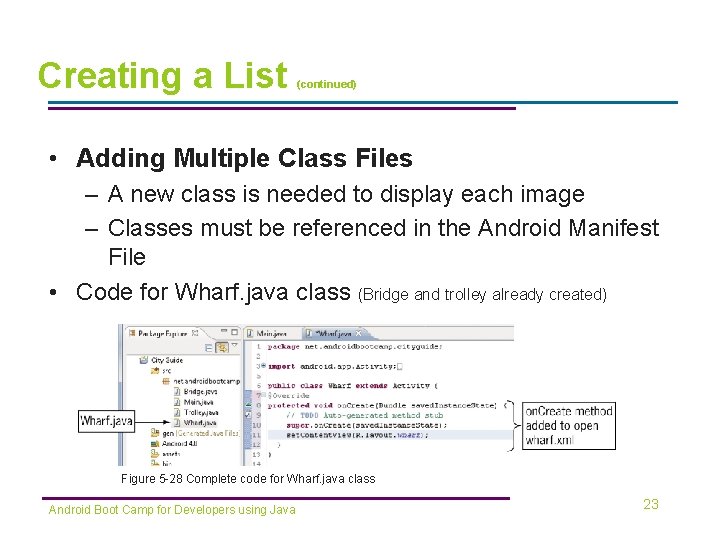
Creating a List (continued) • Adding Multiple Class Files – A new class is needed to display each image – Classes must be referenced in the Android Manifest File • Code for Wharf. java class (Bridge and trolley already created) Figure 5 -28 Complete code for Wharf. java class Android Boot Camp for Developers using Java 23
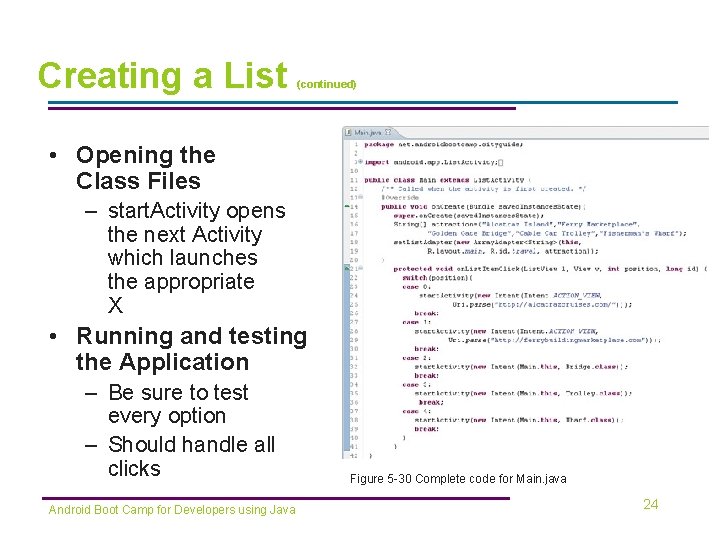
Creating a List (continued) • Opening the Class Files – start. Activity opens the next Activity which launches the appropriate X • Running and testing the Application – Be sure to test every option – Should handle all clicks Android Boot Camp for Developers using Java Figure 5 -30 Complete code for Main. java 24
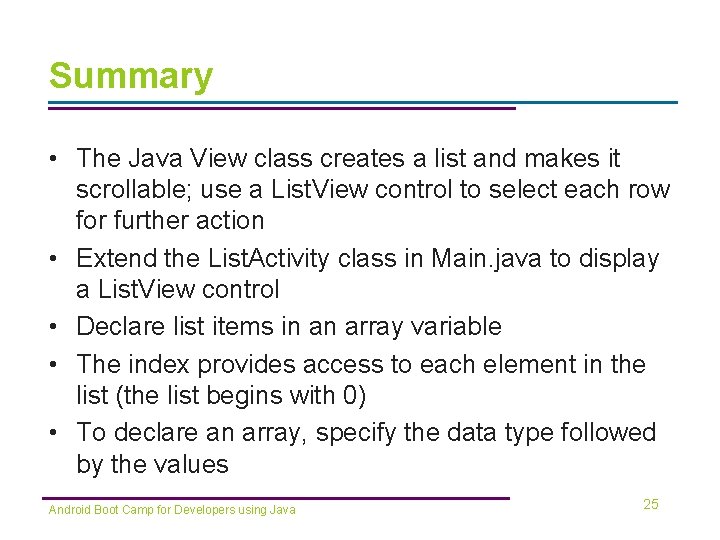
Summary • The Java View class creates a list and makes it scrollable; use a List. View control to select each row for further action • Extend the List. Activity class in Main. java to display a List. View control • Declare list items in an array variable • The index provides access to each element in the list (the list begins with 0) • To declare an array, specify the data type followed by the values Android Boot Camp for Developers using Java 25
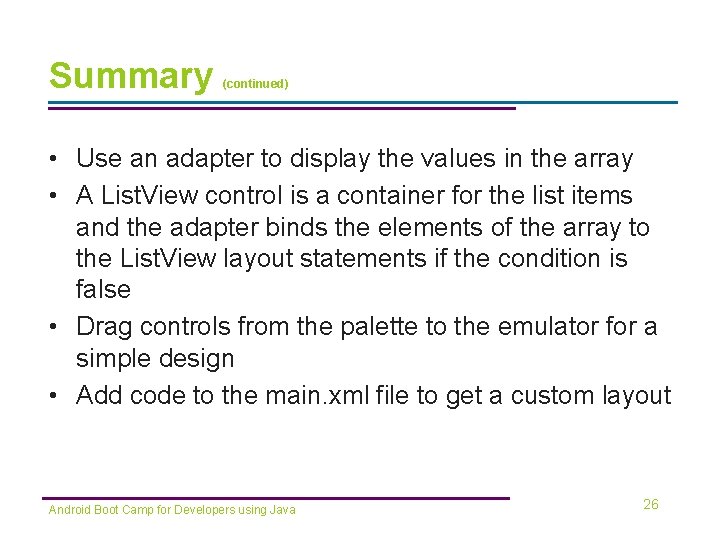
Summary (continued) • Use an adapter to display the values in the array • A List. View control is a container for the list items and the adapter binds the elements of the array to the List. View layout statements if the condition is false • Drag controls from the palette to the emulator for a simple design • Add code to the main. xml file to get a custom layout Android Boot Camp for Developers using Java 26
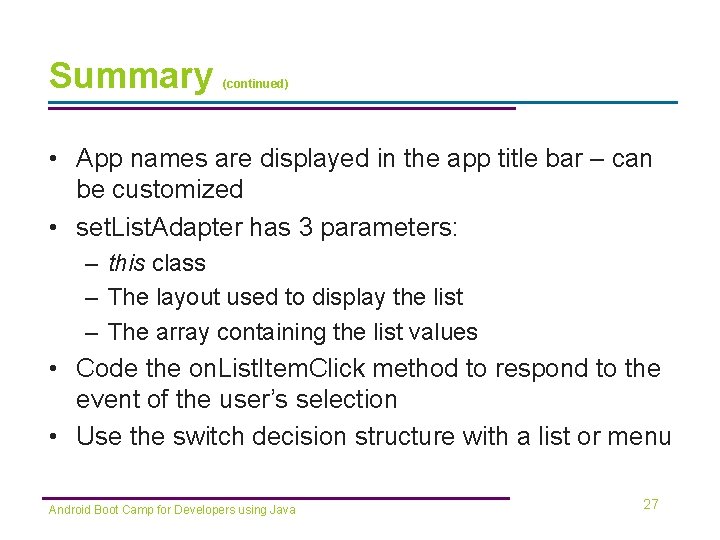
Summary (continued) • App names are displayed in the app title bar – can be customized • set. List. Adapter has 3 parameters: – this class – The layout used to display the list – The array containing the list values • Code the on. List. Item. Click method to respond to the event of the user’s selection • Use the switch decision structure with a list or menu Android Boot Camp for Developers using Java 27
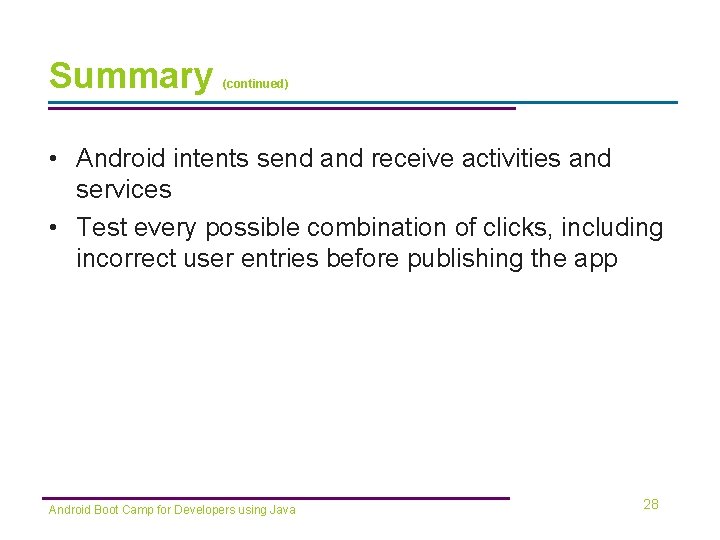
Summary (continued) • Android intents send and receive activities and services • Test every possible combination of clicks, including incorrect user entries before publishing the app Android Boot Camp for Developers using Java 28
- Slides: 28