Chapter 5 Introduction to Word Processing Objectives 1
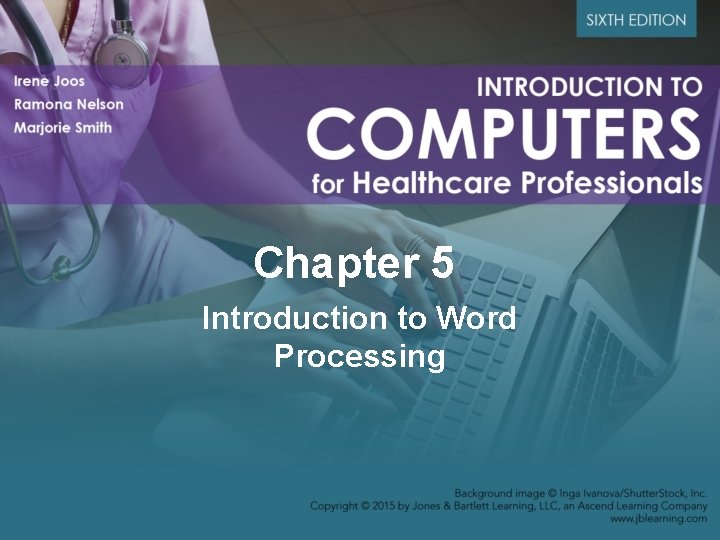
Chapter 5 Introduction to Word Processing
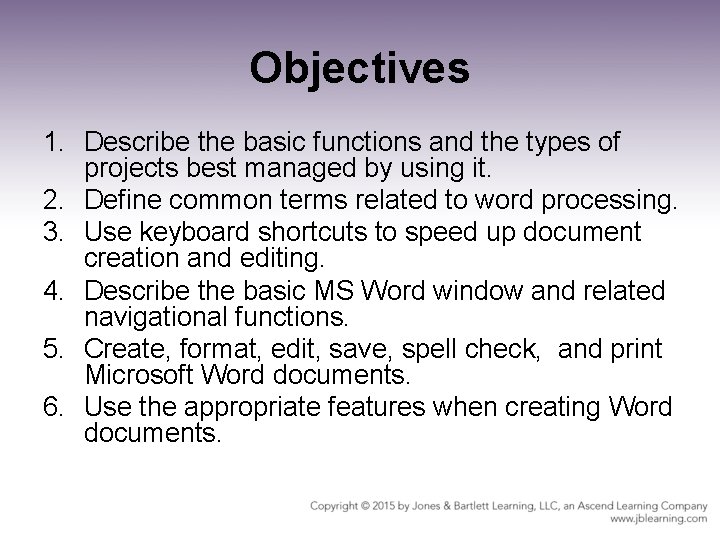
Objectives 1. Describe the basic functions and the types of projects best managed by using it. 2. Define common terms related to word processing. 3. Use keyboard shortcuts to speed up document creation and editing. 4. Describe the basic MS Word window and related navigational functions. 5. Create, format, edit, save, spell check, and print Microsoft Word documents. 6. Use the appropriate features when creating Word documents.
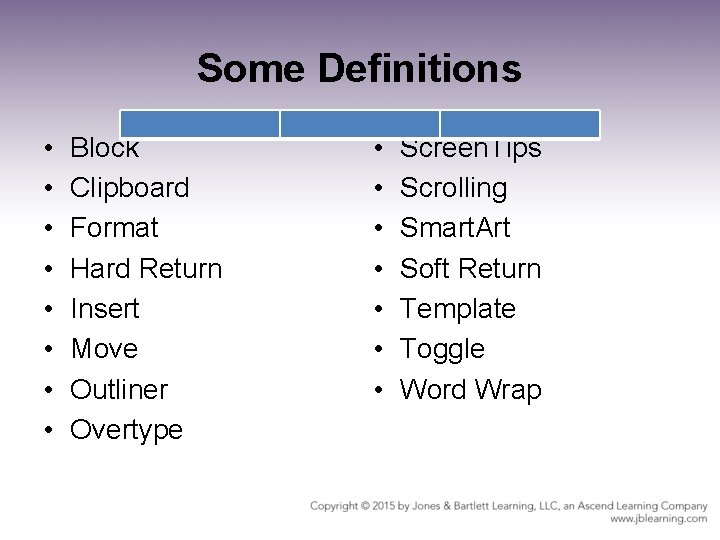
Some Definitions • • Block Clipboard Format Hard Return Insert Move Outliner Overtype • • Screen. Tips Scrolling Smart. Art Soft Return Template Toggle Word Wrap
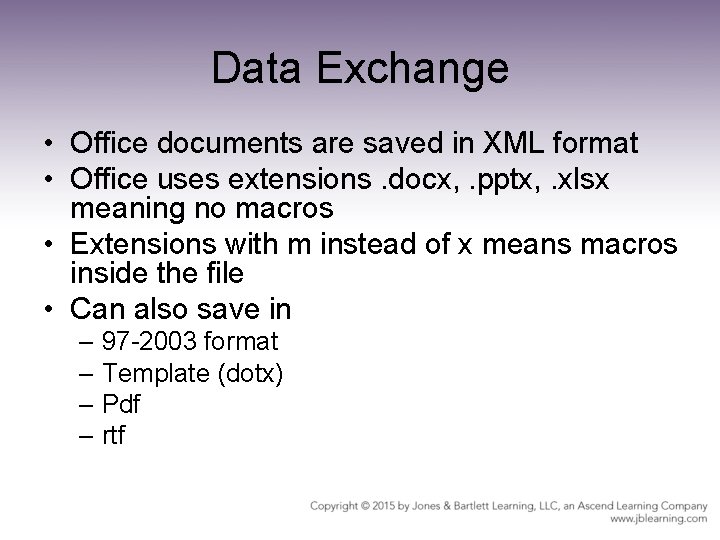
Data Exchange • Office documents are saved in XML format • Office uses extensions. docx, . pptx, . xlsx meaning no macros • Extensions with m instead of x means macros inside the file • Can also save in – 97 -2003 format – Template (dotx) – Pdf – rtf
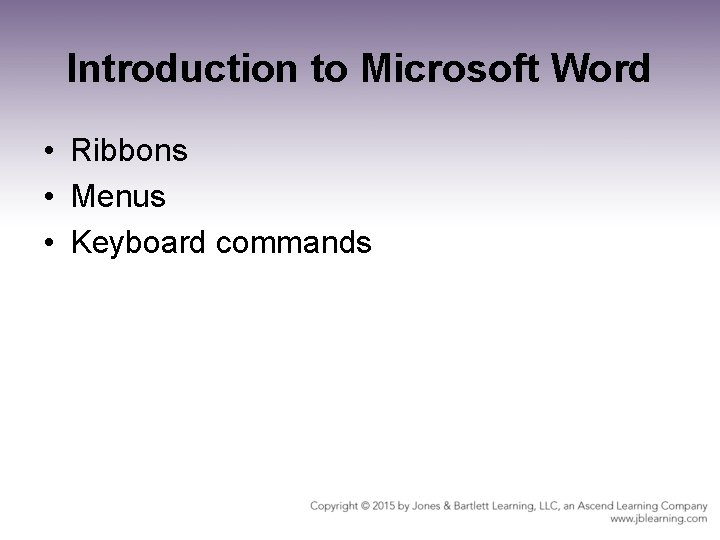
Introduction to Microsoft Word • Ribbons • Menus • Keyboard commands
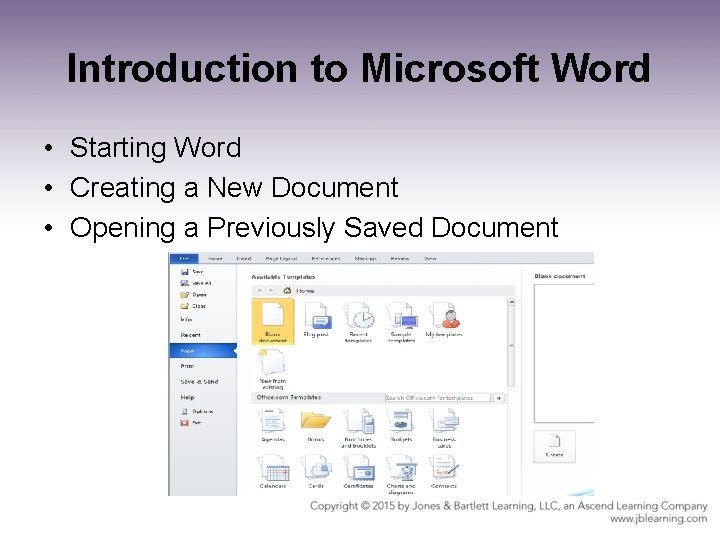
Introduction to Microsoft Word • Starting Word • Creating a New Document • Opening a Previously Saved Document
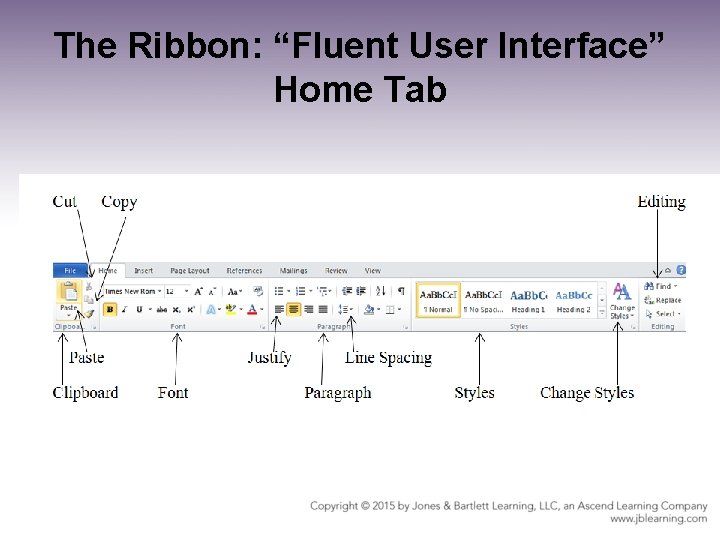
The Ribbon: “Fluent User Interface” Home Tab
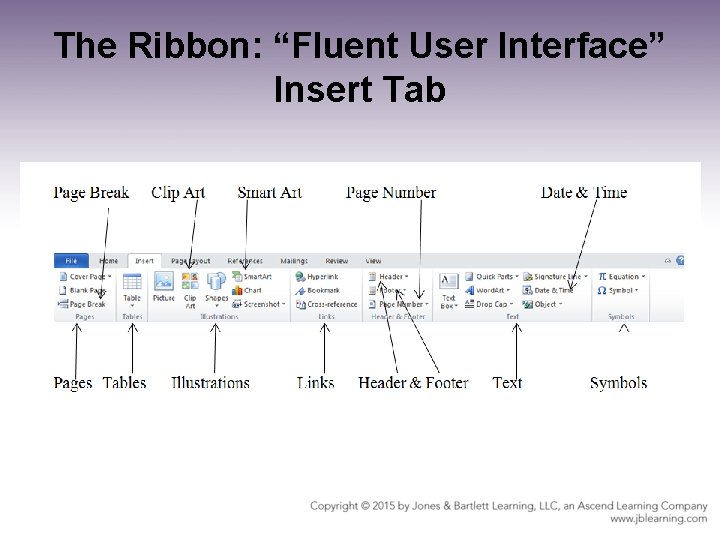
The Ribbon: “Fluent User Interface” Insert Tab
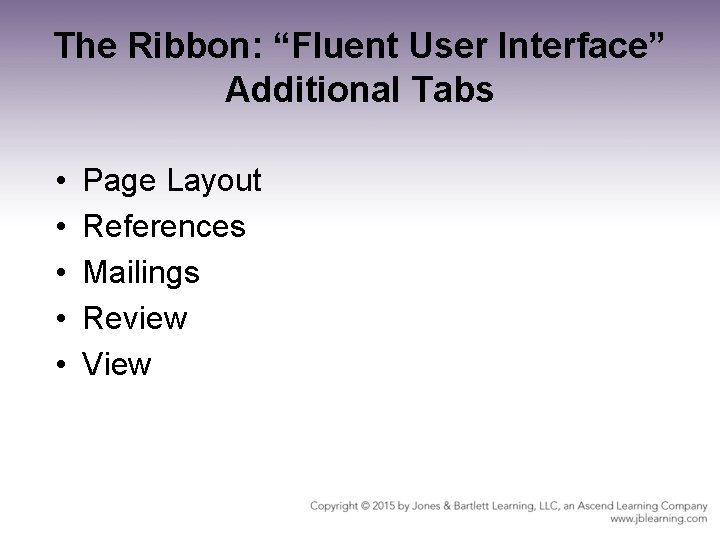
The Ribbon: “Fluent User Interface” Additional Tabs • • • Page Layout References Mailings Review View
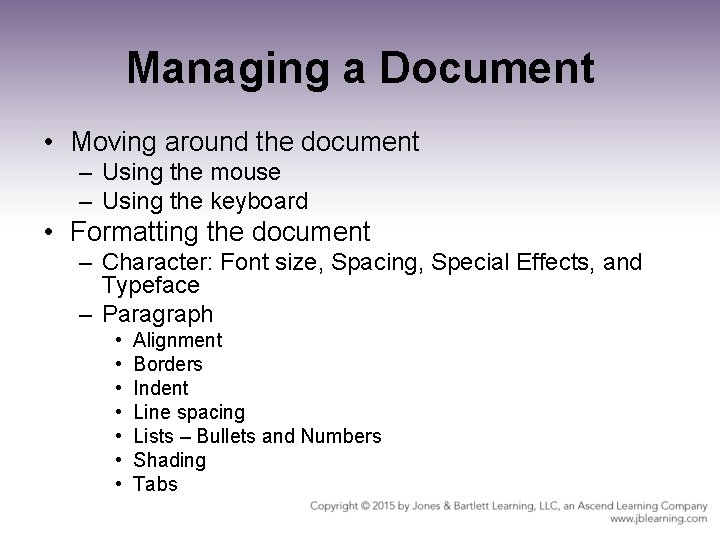
Managing a Document • Moving around the document – Using the mouse – Using the keyboard • Formatting the document – Character: Font size, Spacing, Special Effects, and Typeface – Paragraph • • Alignment Borders Indent Line spacing Lists – Bullets and Numbers Shading Tabs
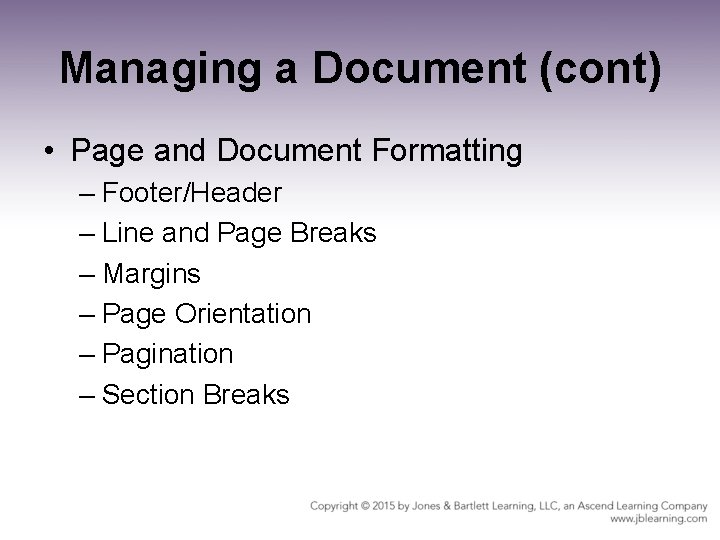
Managing a Document (cont) • Page and Document Formatting – Footer/Header – Line and Page Breaks – Margins – Page Orientation – Pagination – Section Breaks
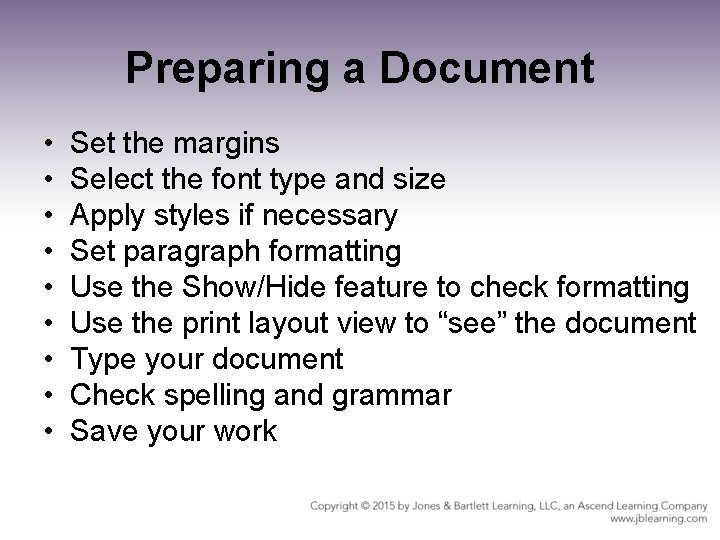
Preparing a Document • • • Set the margins Select the font type and size Apply styles if necessary Set paragraph formatting Use the Show/Hide feature to check formatting Use the print layout view to “see” the document Type your document Check spelling and grammar Save your work

Additional Document Features • Viewing a document • Spelling & Grammar checks • Readability & Word counts
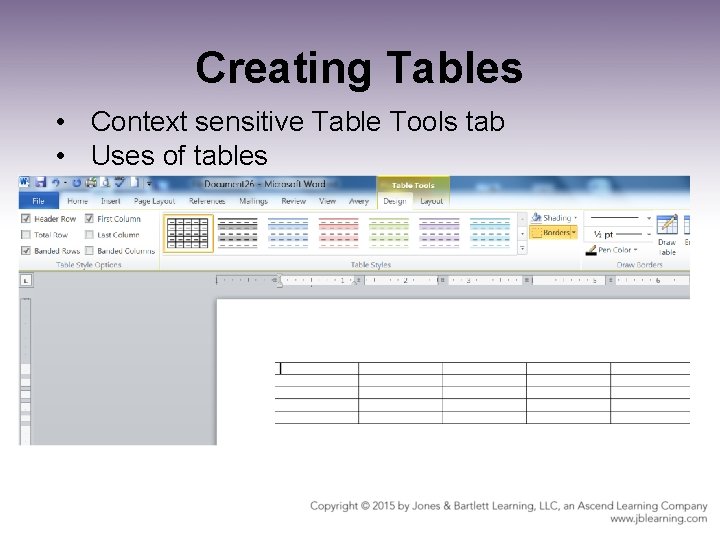
Creating Tables • Context sensitive Table Tools tab • Uses of tables
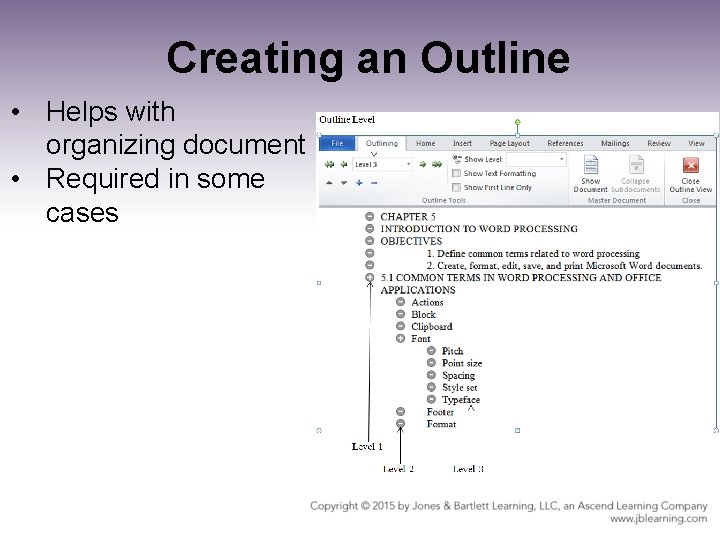
Creating an Outline • Helps with organizing document • Required in some cases
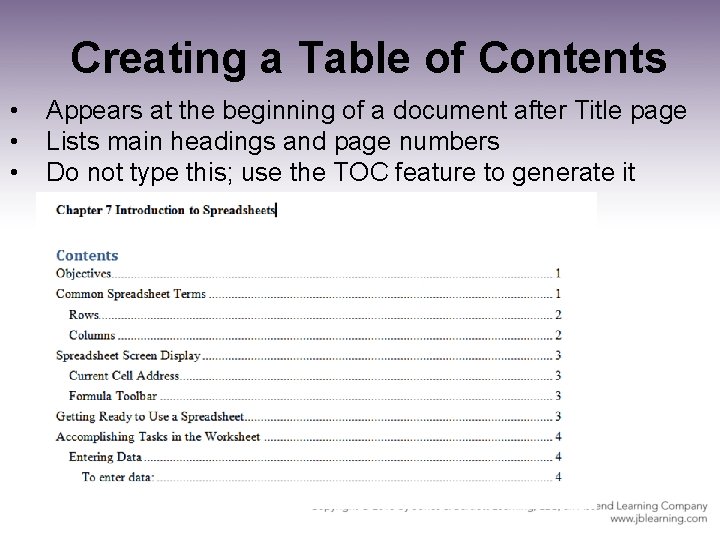
Creating a Table of Contents • • • Appears at the beginning of a document after Title page Lists main headings and page numbers Do not type this; use the TOC feature to generate it
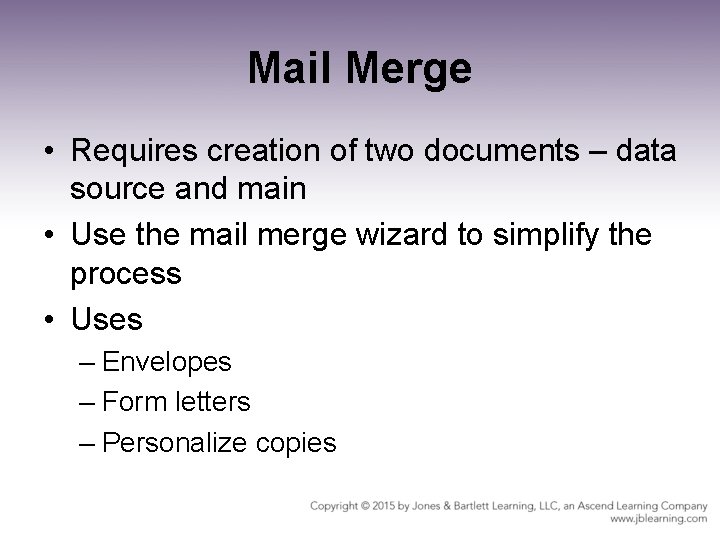
Mail Merge • Requires creation of two documents – data source and main • Use the mail merge wizard to simplify the process • Uses – Envelopes – Form letters – Personalize copies
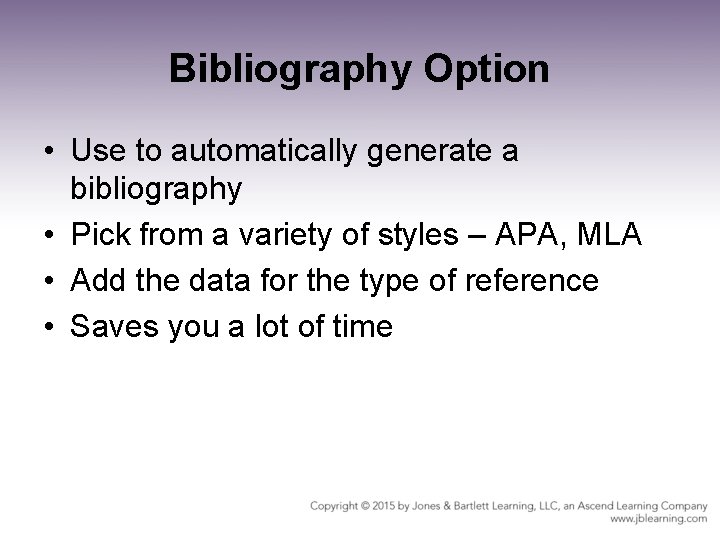
Bibliography Option • Use to automatically generate a bibliography • Pick from a variety of styles – APA, MLA • Add the data for the type of reference • Saves you a lot of time
- Slides: 18