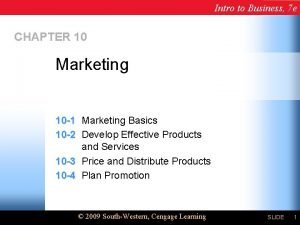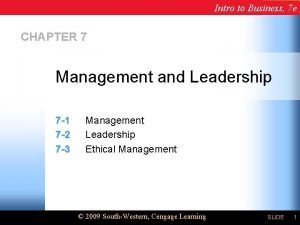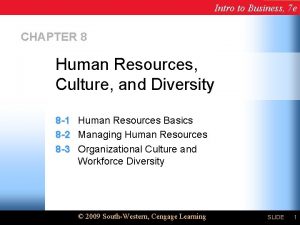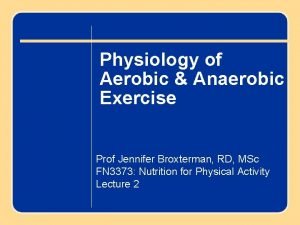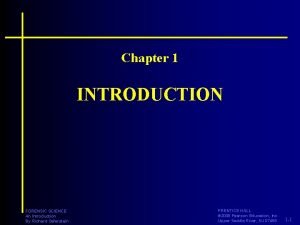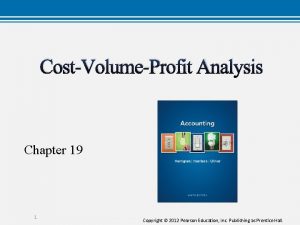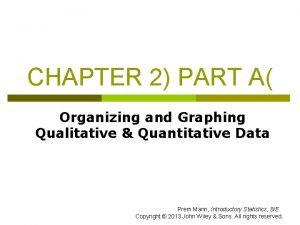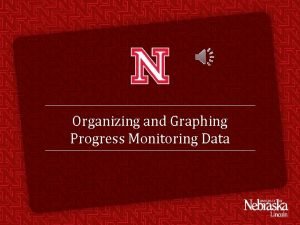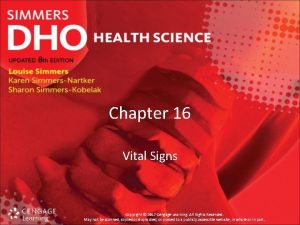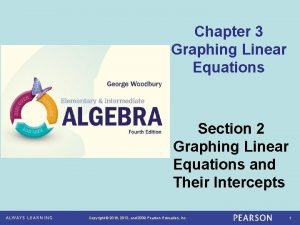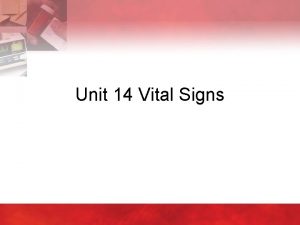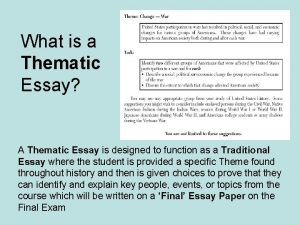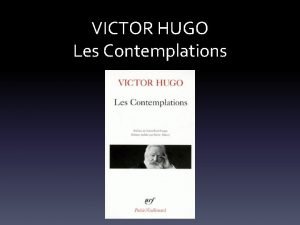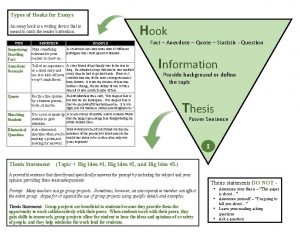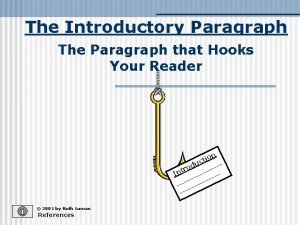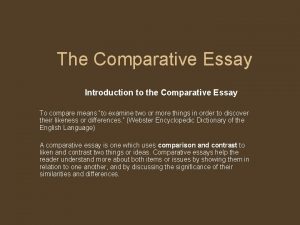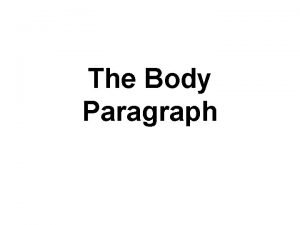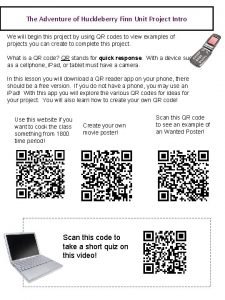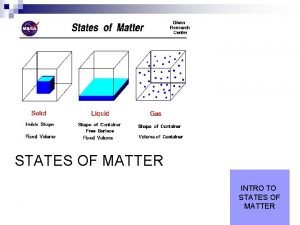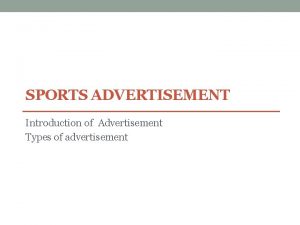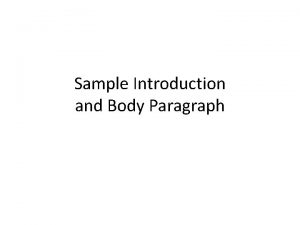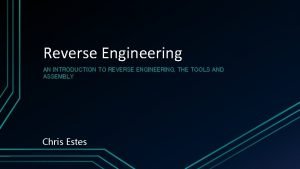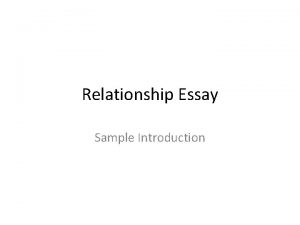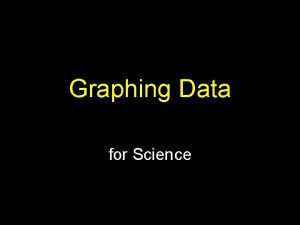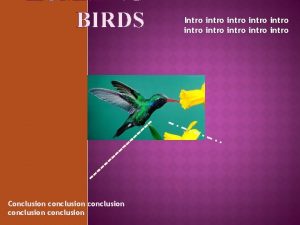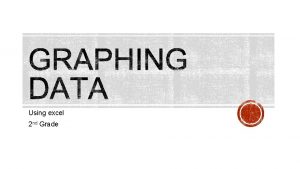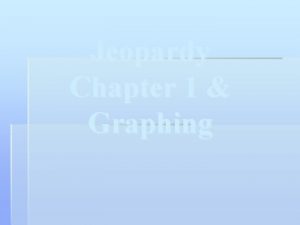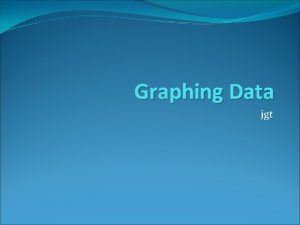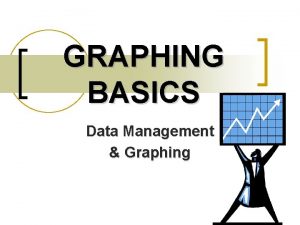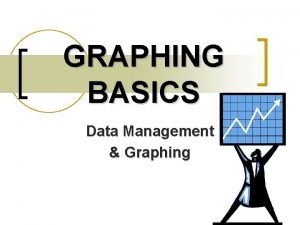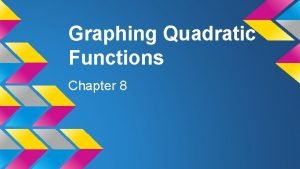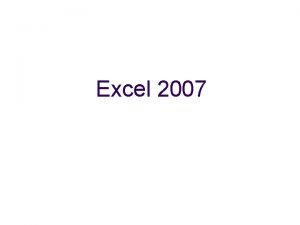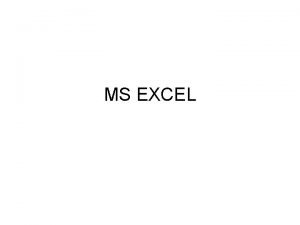Chapter 5 EXCEL Graphing Data Intro In EXCEL
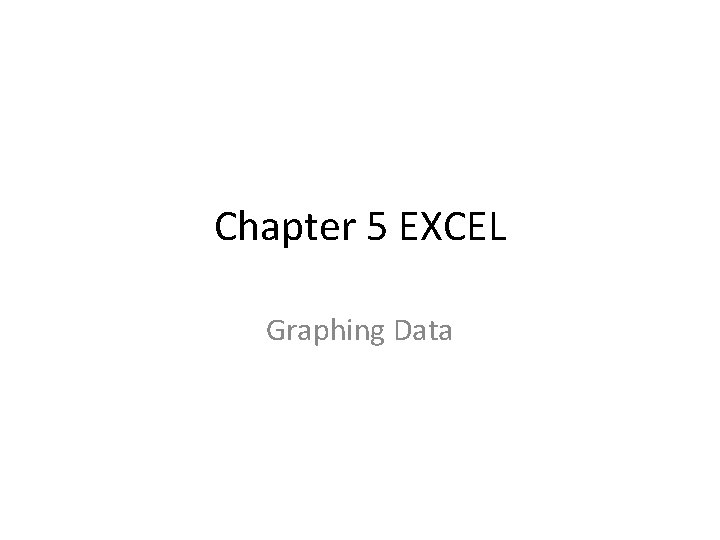
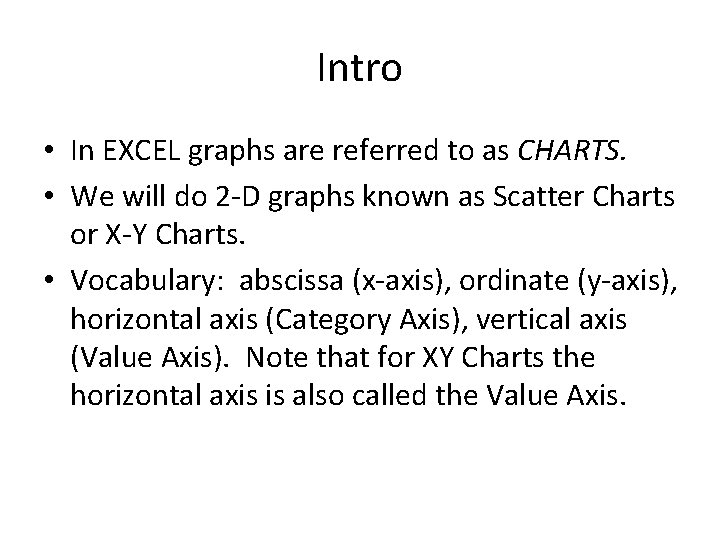
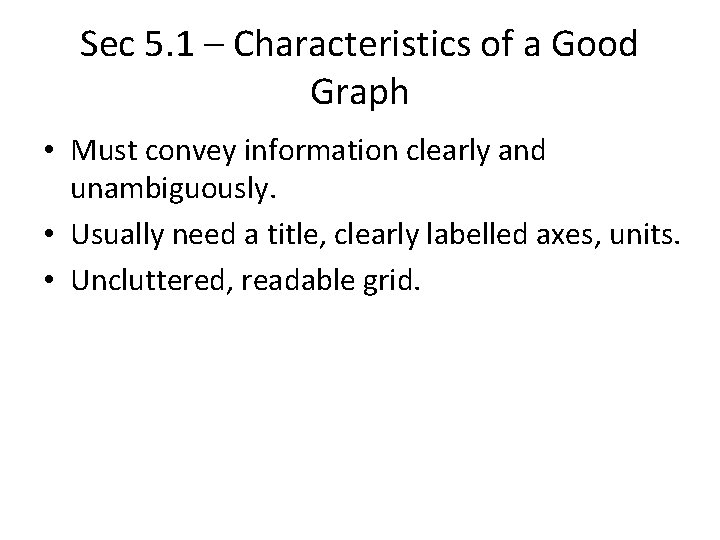
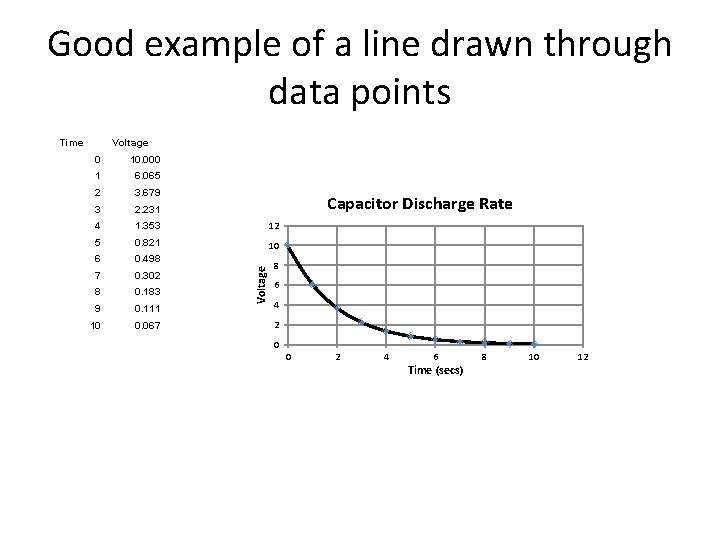
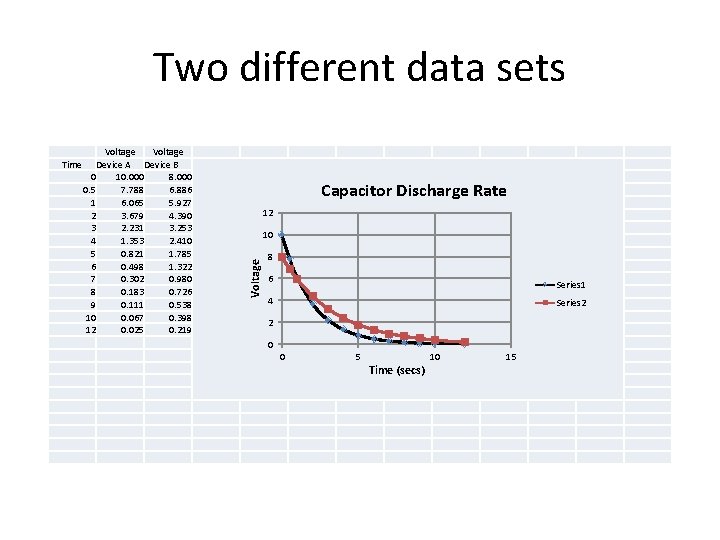
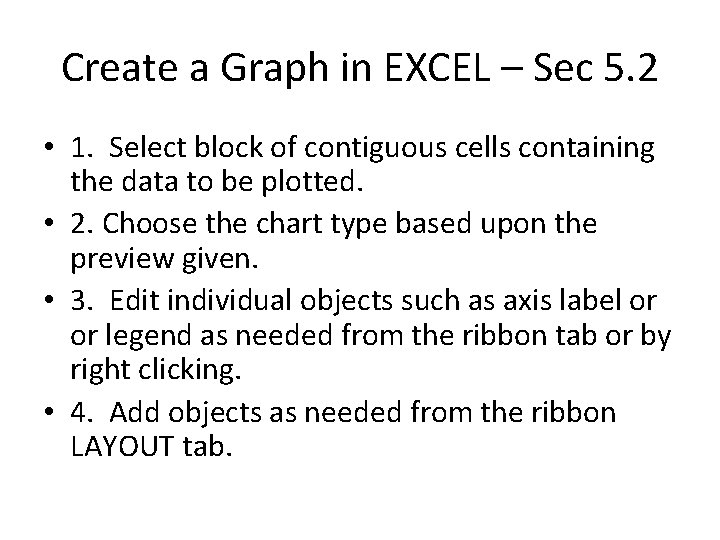
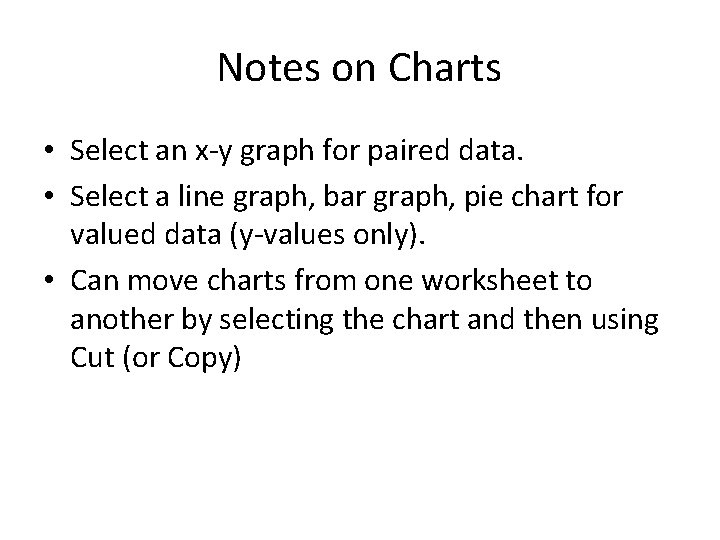
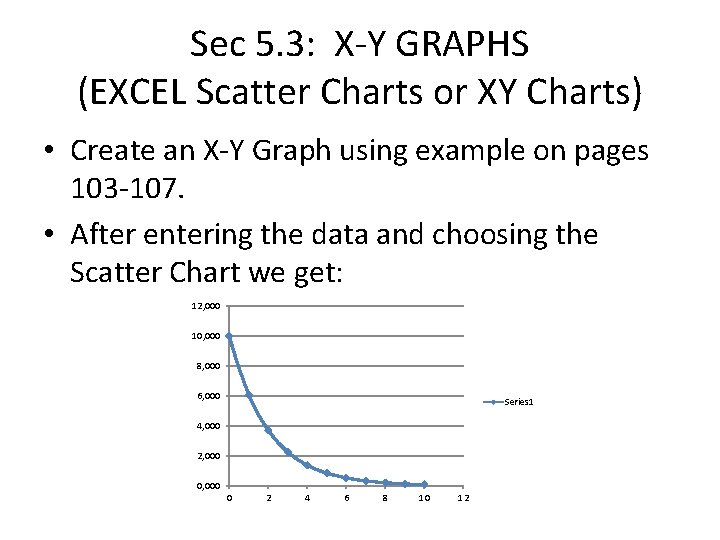
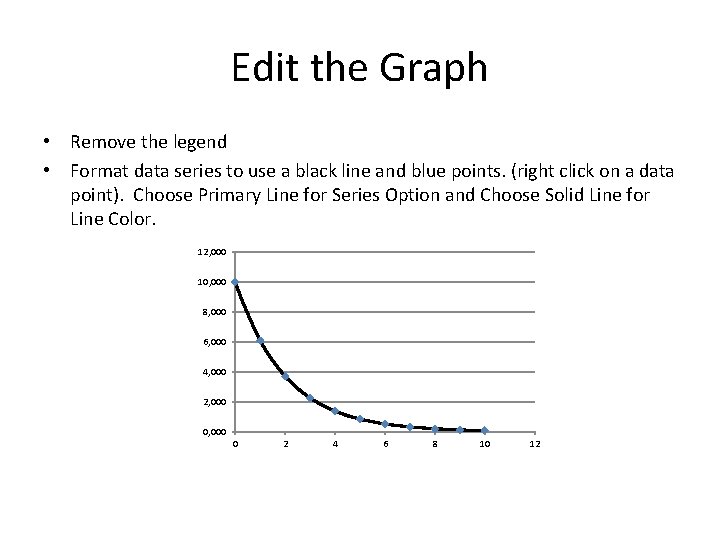
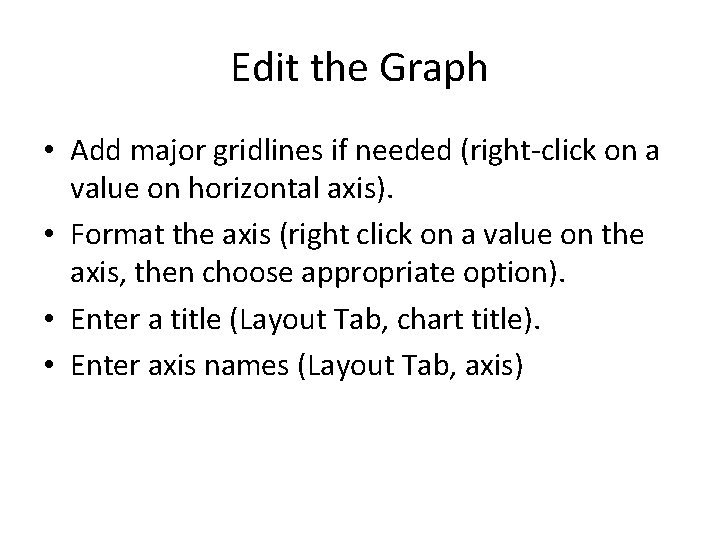
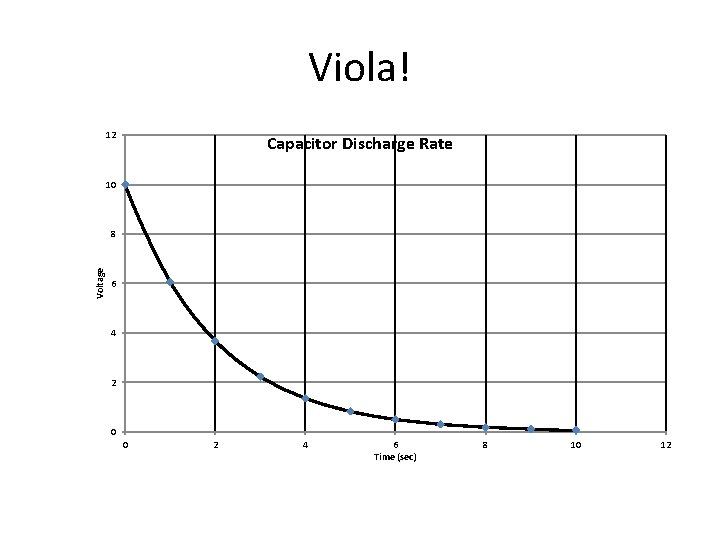

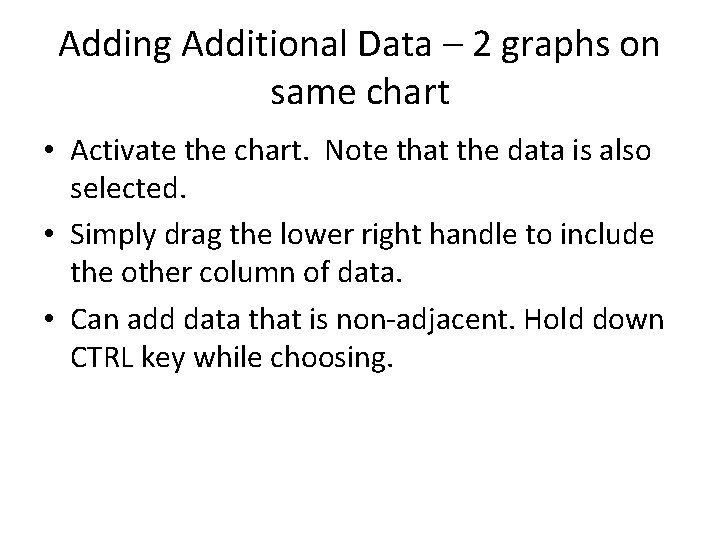
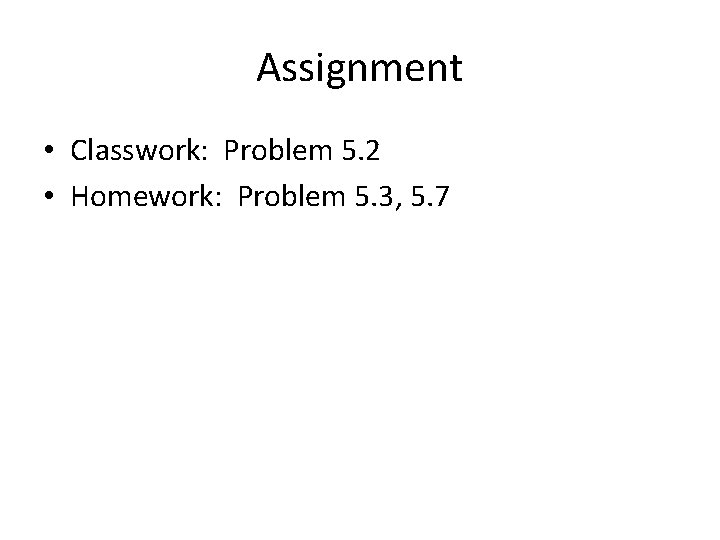
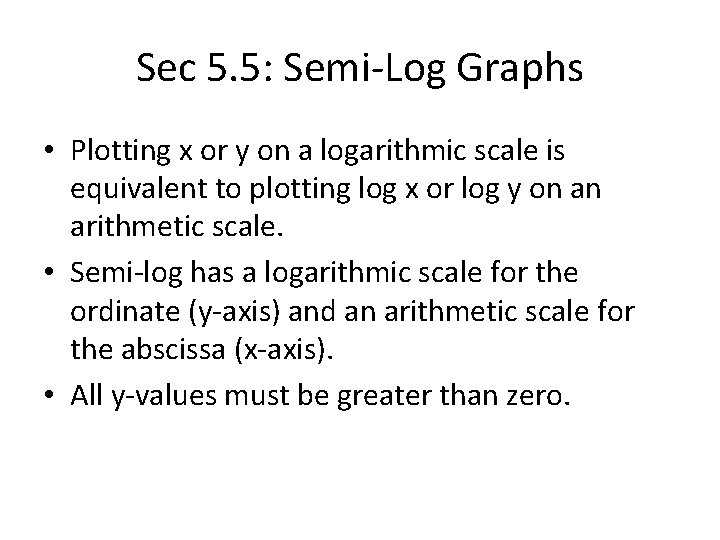
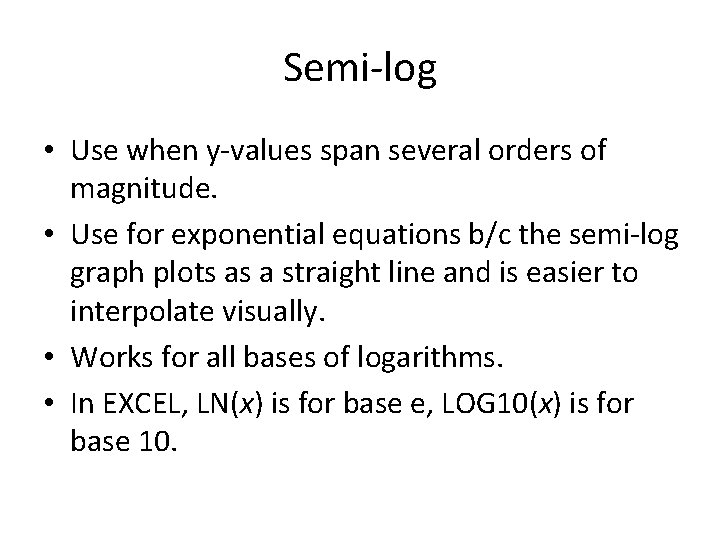
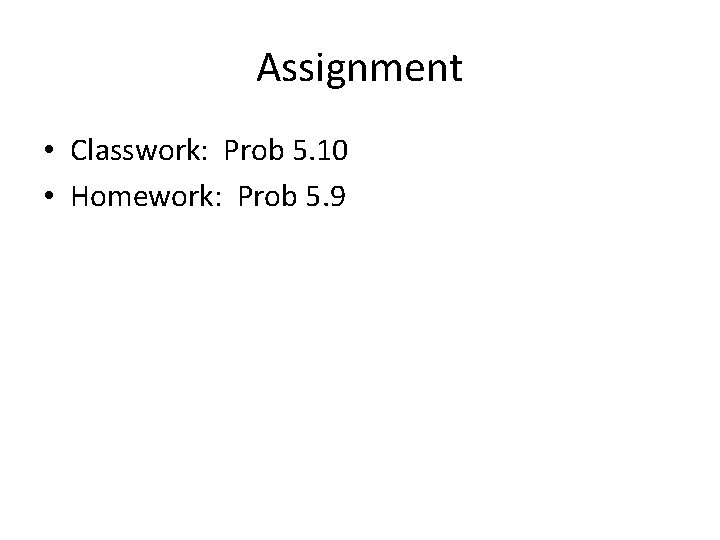
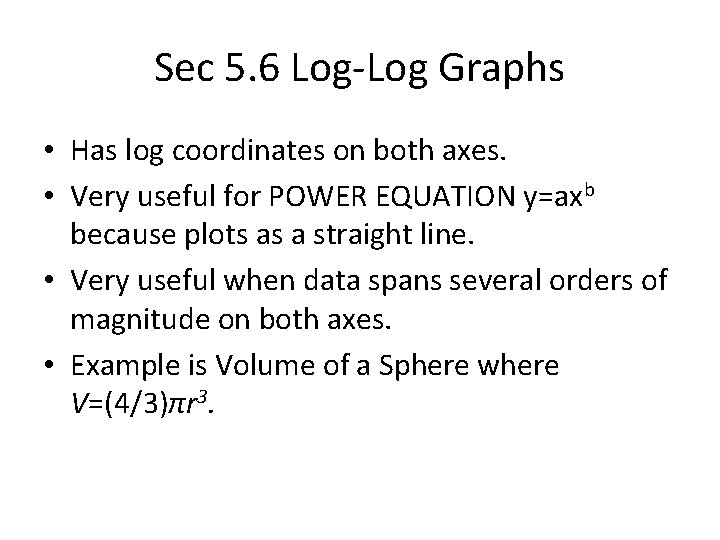
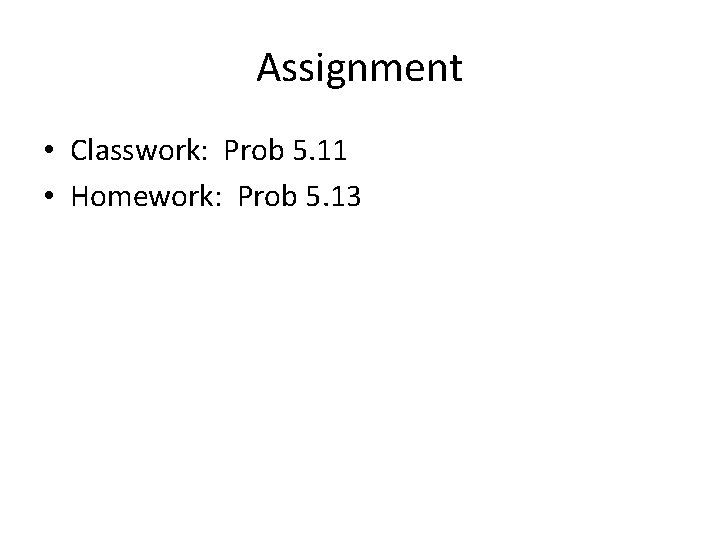
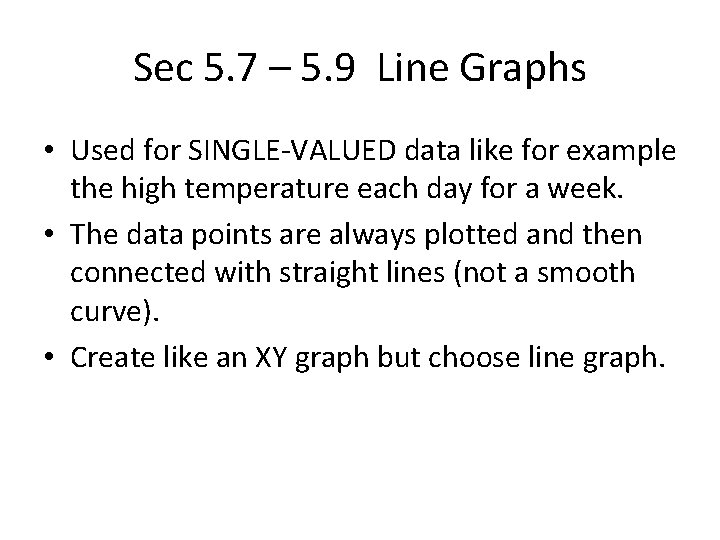
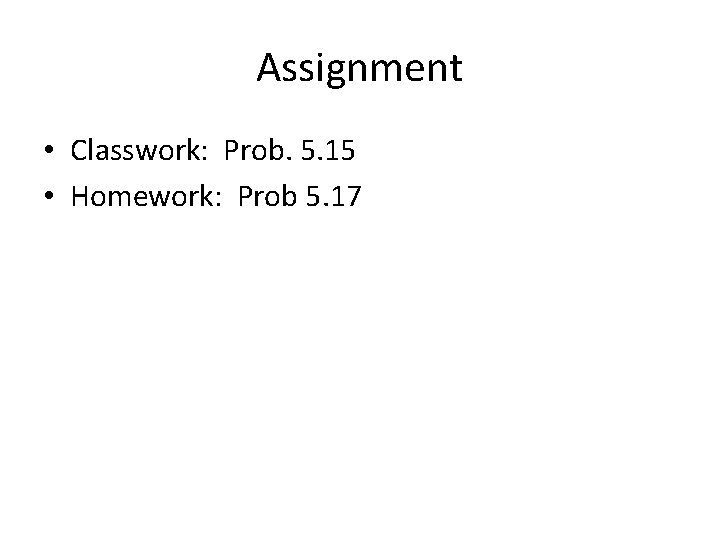
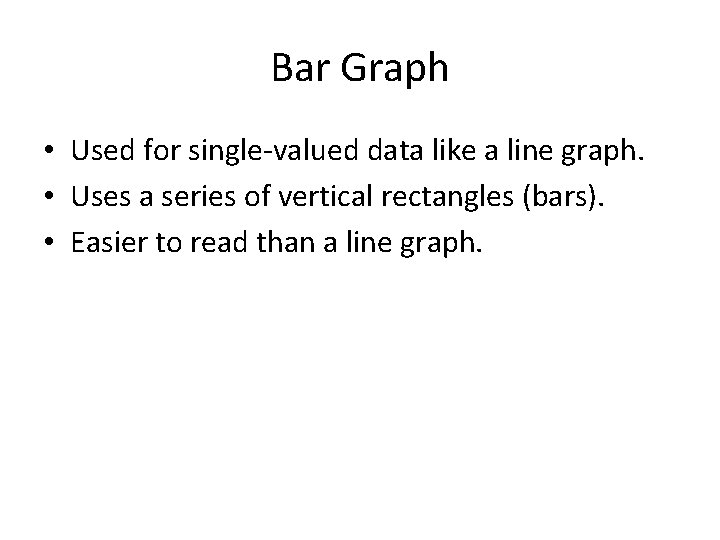
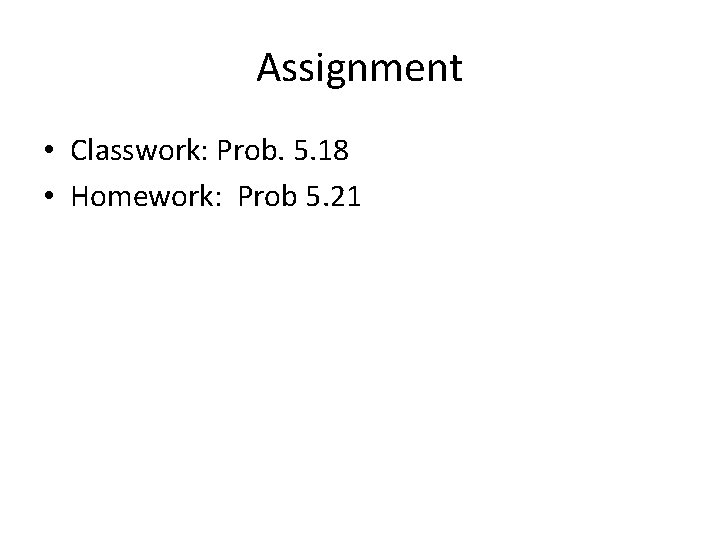
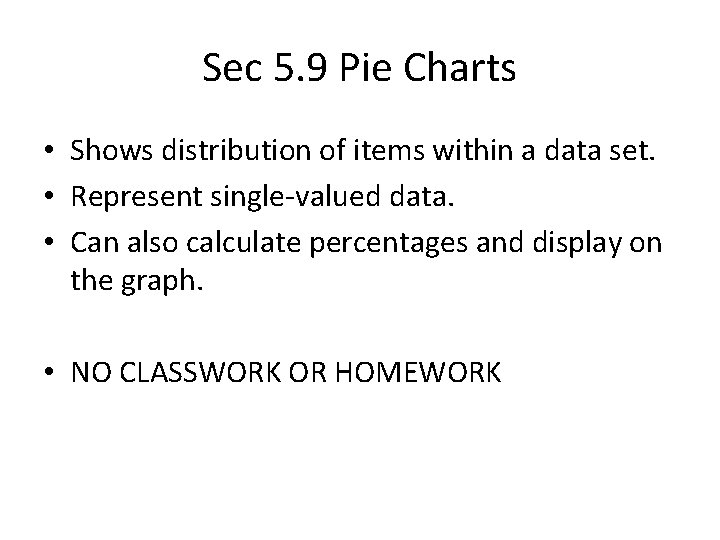
- Slides: 24
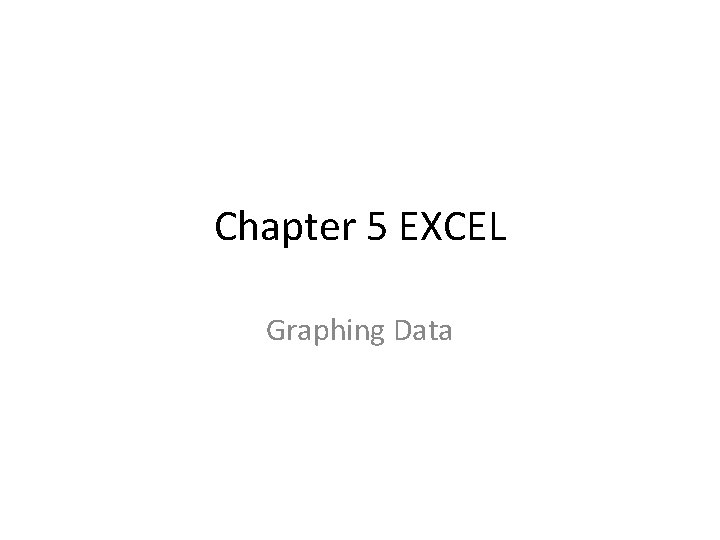
Chapter 5 EXCEL Graphing Data
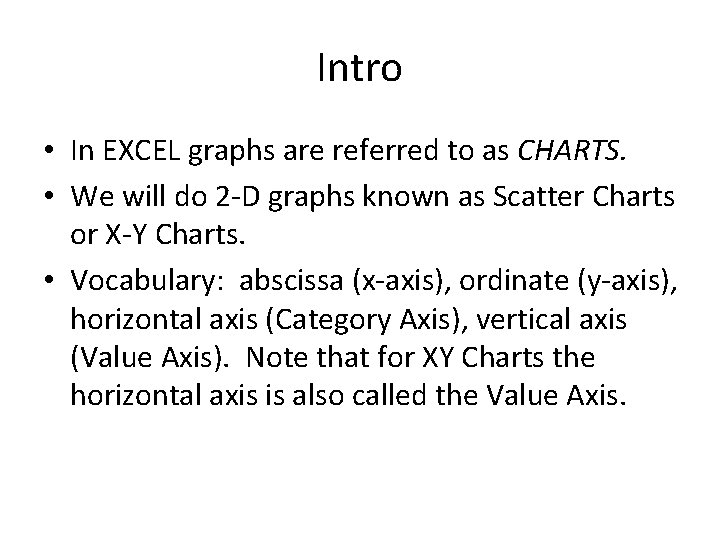
Intro • In EXCEL graphs are referred to as CHARTS. • We will do 2 -D graphs known as Scatter Charts or X-Y Charts. • Vocabulary: abscissa (x-axis), ordinate (y-axis), horizontal axis (Category Axis), vertical axis (Value Axis). Note that for XY Charts the horizontal axis is also called the Value Axis.
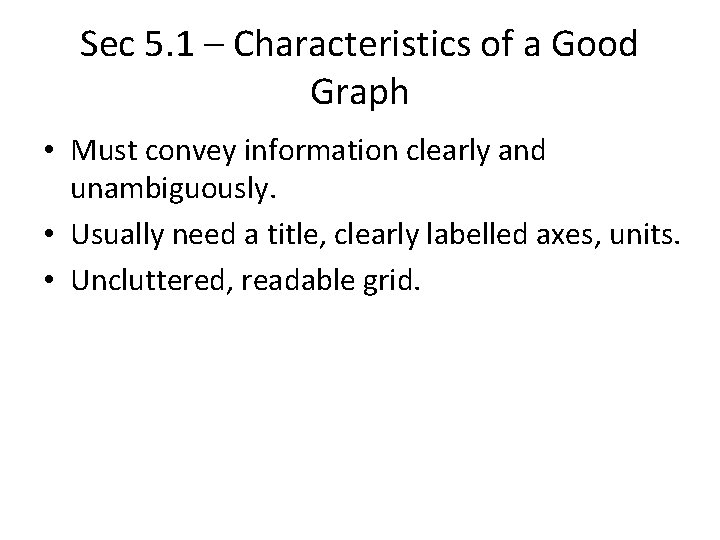
Sec 5. 1 – Characteristics of a Good Graph • Must convey information clearly and unambiguously. • Usually need a title, clearly labelled axes, units. • Uncluttered, readable grid.
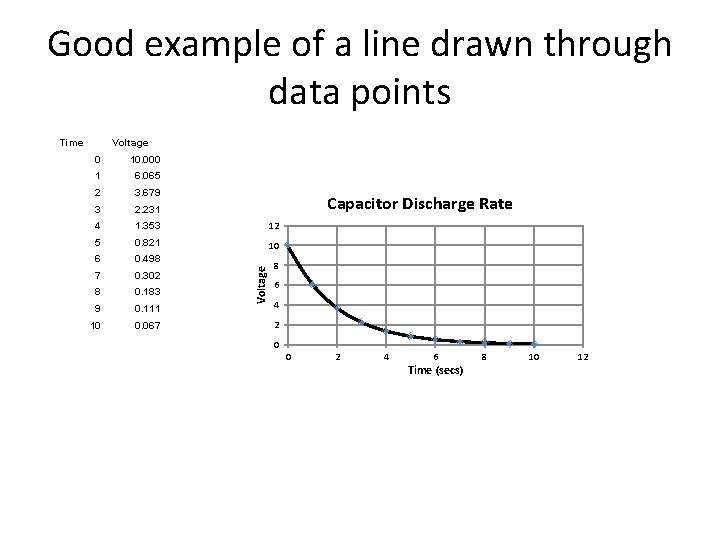
Good example of a line drawn through data points Time Voltage 0 10. 000 1 6. 065 2 3. 679 3 2. 231 4 1. 353 12 5 0. 821 10 6 0. 498 7 0. 302 8 0. 183 9 0. 111 10 0. 067 Voltage Capacitor Discharge Rate 8 6 4 2 0 0 2 4 6 Time (secs) 8 10 12
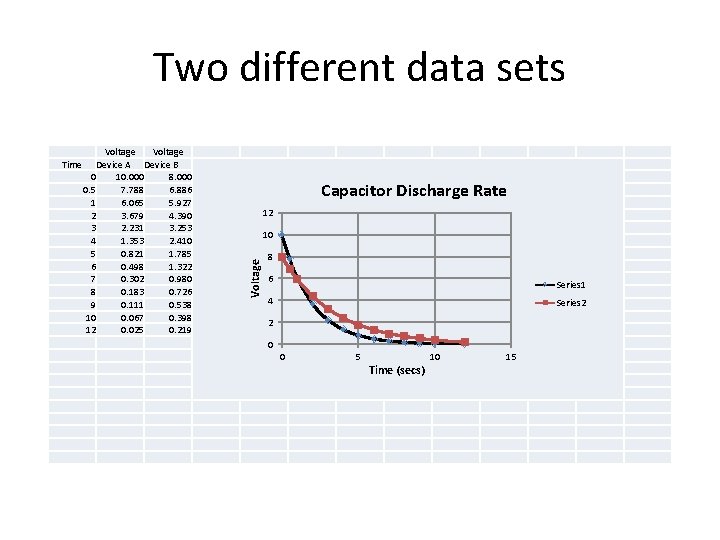
Two different data sets Voltage Device A Device B 0 10. 000 8. 000 0. 5 7. 788 6. 886 1 6. 065 5. 927 2 3. 679 4. 390 3 2. 231 3. 253 4 1. 353 2. 410 5 0. 821 1. 785 6 0. 498 1. 322 7 0. 302 0. 980 8 0. 183 0. 726 9 0. 111 0. 538 10 0. 067 0. 398 12 0. 025 0. 219 Capacitor Discharge Rate 12 10 Voltage Time 8 6 Series 1 4 Series 2 2 0 0 5 Time (secs) 10 15
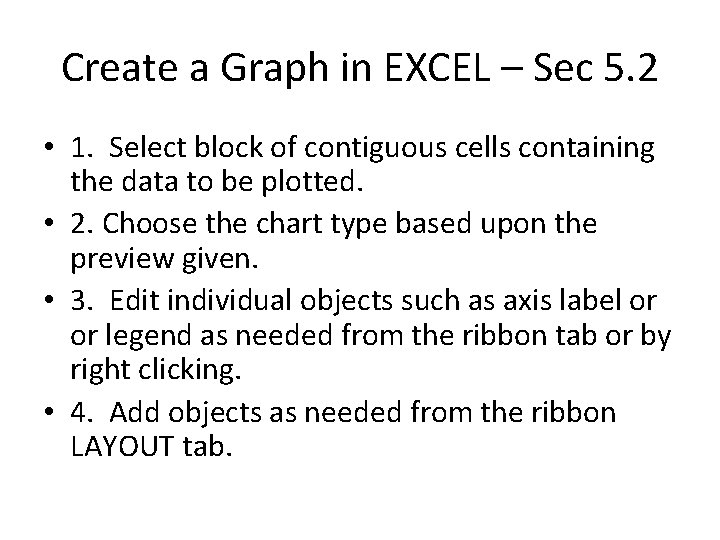
Create a Graph in EXCEL – Sec 5. 2 • 1. Select block of contiguous cells containing the data to be plotted. • 2. Choose the chart type based upon the preview given. • 3. Edit individual objects such as axis label or or legend as needed from the ribbon tab or by right clicking. • 4. Add objects as needed from the ribbon LAYOUT tab.
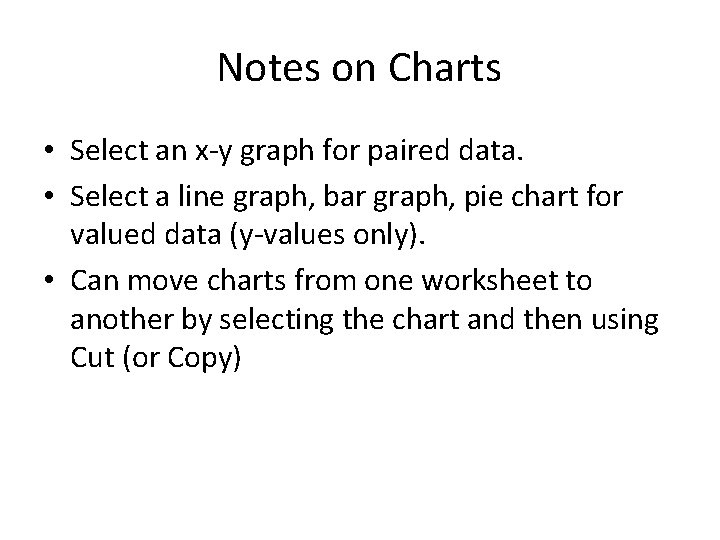
Notes on Charts • Select an x-y graph for paired data. • Select a line graph, bar graph, pie chart for valued data (y-values only). • Can move charts from one worksheet to another by selecting the chart and then using Cut (or Copy)
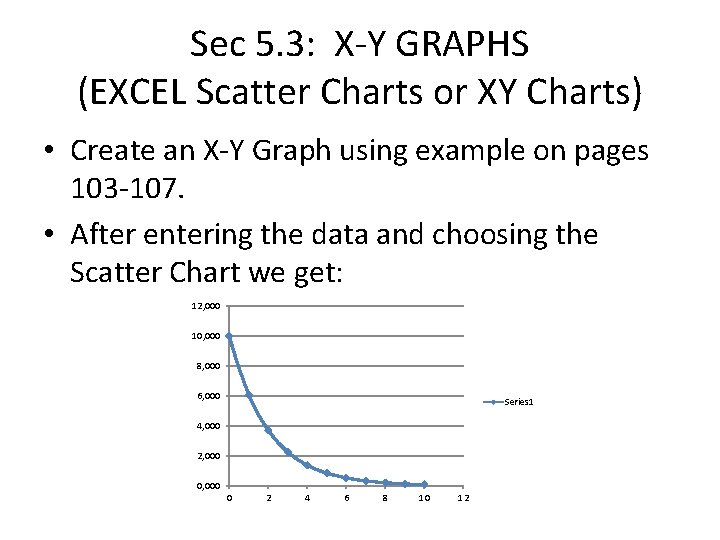
Sec 5. 3: X-Y GRAPHS (EXCEL Scatter Charts or XY Charts) • Create an X-Y Graph using example on pages 103 -107. • After entering the data and choosing the Scatter Chart we get: 12, 000 10, 000 8, 000 6, 000 Series 1 4, 000 2, 000 0 2 4 6 8 10 12
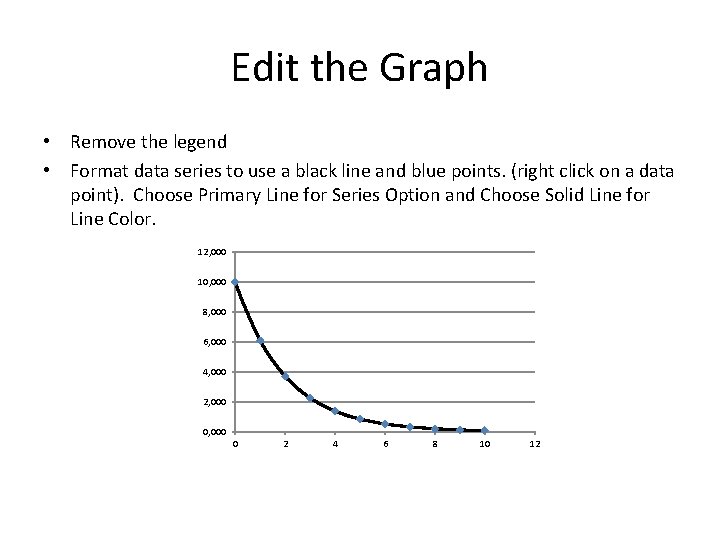
Edit the Graph • Remove the legend • Format data series to use a black line and blue points. (right click on a data point). Choose Primary Line for Series Option and Choose Solid Line for Line Color. 12, 000 10, 000 8, 000 6, 000 4, 000 2, 000 0 2 4 6 8 10 12
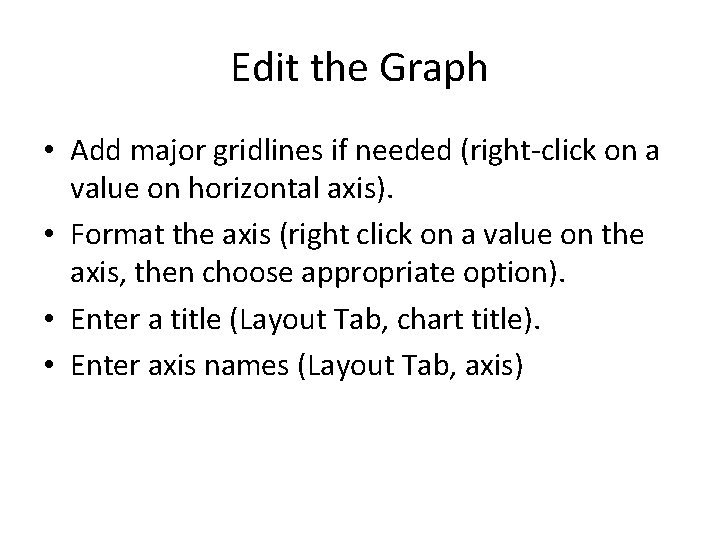
Edit the Graph • Add major gridlines if needed (right-click on a value on horizontal axis). • Format the axis (right click on a value on the axis, then choose appropriate option). • Enter a title (Layout Tab, chart title). • Enter axis names (Layout Tab, axis)
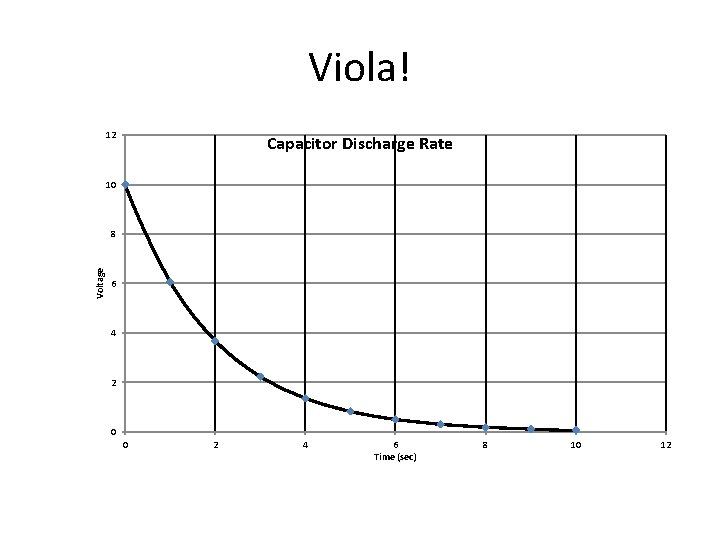
Viola! 12 Capacitor Discharge Rate 10 Voltage 8 6 4 2 0 0 2 4 6 Time (sec) 8 10 12

5 -4: Adding Data to Existing Chart • Add additional data points. If these fall within the data range, they will automatically be added to the chart. • If outside the range, then enlarge the chart by dragging the handles (small black squares) so that the data points appear.
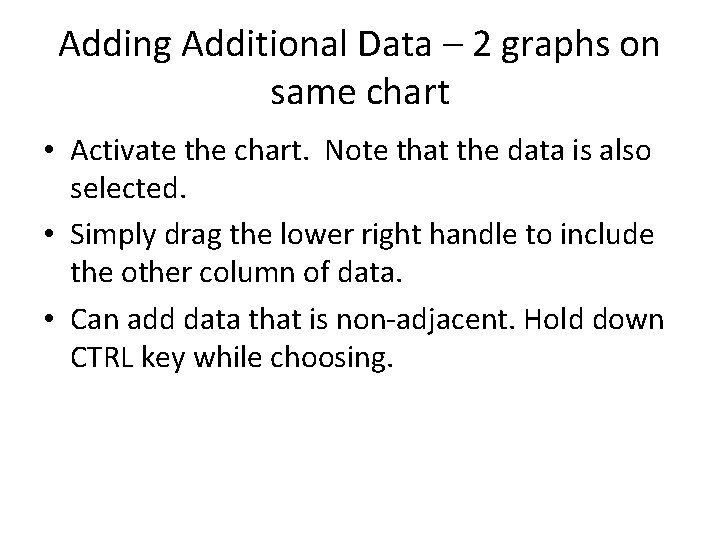
Adding Additional Data – 2 graphs on same chart • Activate the chart. Note that the data is also selected. • Simply drag the lower right handle to include the other column of data. • Can add data that is non-adjacent. Hold down CTRL key while choosing.
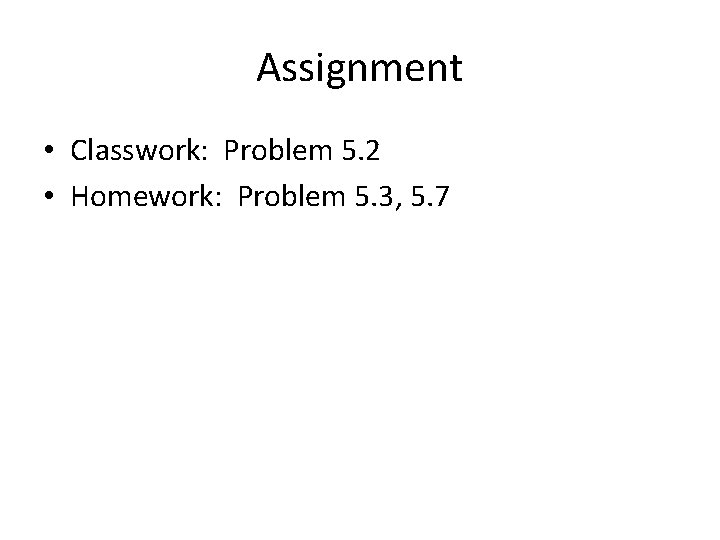
Assignment • Classwork: Problem 5. 2 • Homework: Problem 5. 3, 5. 7
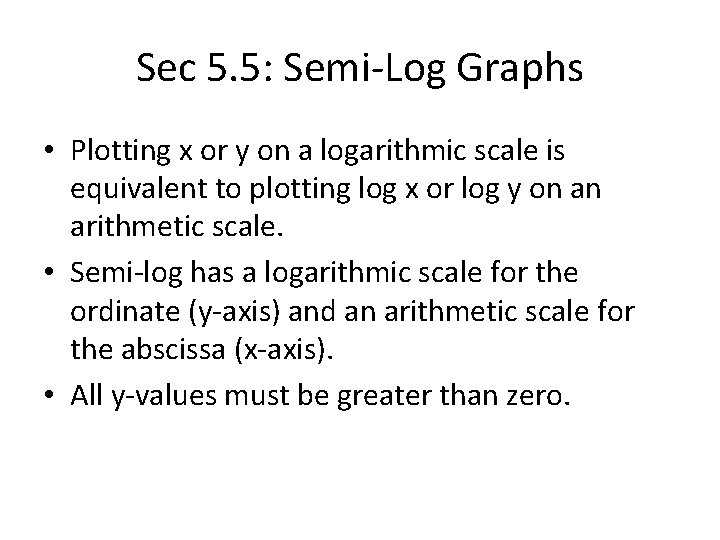
Sec 5. 5: Semi-Log Graphs • Plotting x or y on a logarithmic scale is equivalent to plotting log x or log y on an arithmetic scale. • Semi-log has a logarithmic scale for the ordinate (y-axis) and an arithmetic scale for the abscissa (x-axis). • All y-values must be greater than zero.
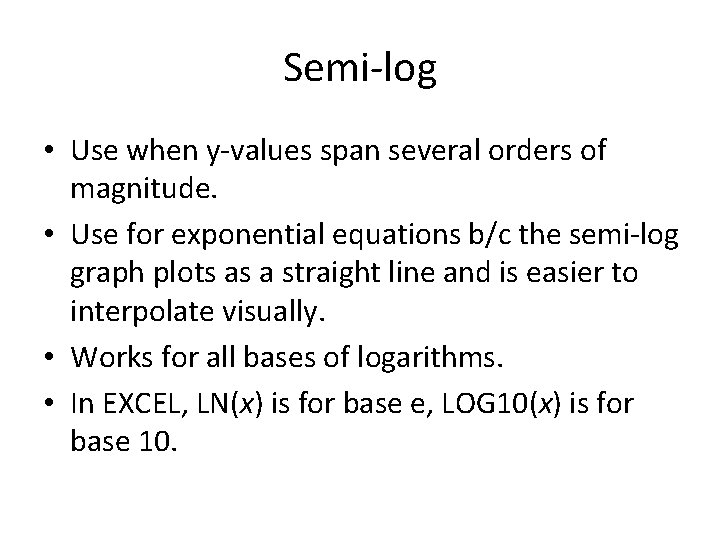
Semi-log • Use when y-values span several orders of magnitude. • Use for exponential equations b/c the semi-log graph plots as a straight line and is easier to interpolate visually. • Works for all bases of logarithms. • In EXCEL, LN(x) is for base e, LOG 10(x) is for base 10.
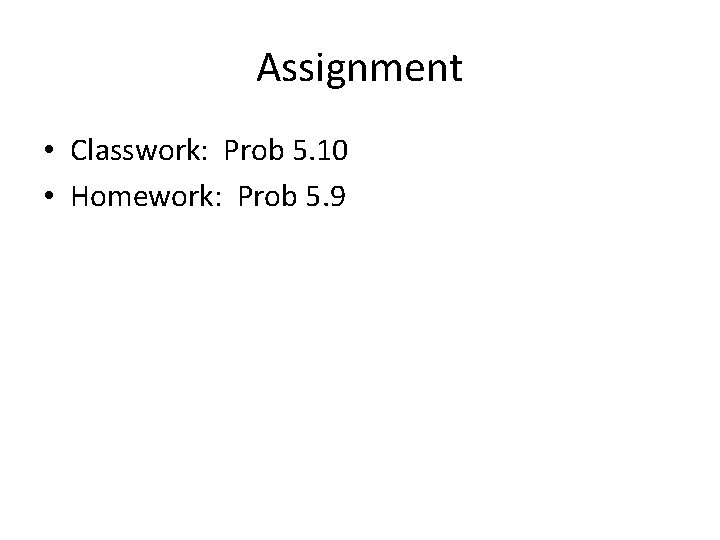
Assignment • Classwork: Prob 5. 10 • Homework: Prob 5. 9
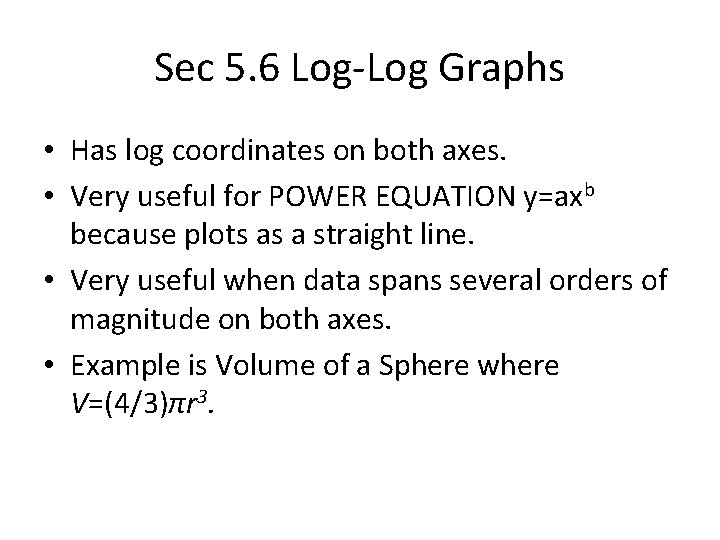
Sec 5. 6 Log-Log Graphs • Has log coordinates on both axes. • Very useful for POWER EQUATION y=axb because plots as a straight line. • Very useful when data spans several orders of magnitude on both axes. • Example is Volume of a Sphere where V=(4/3)πr 3.
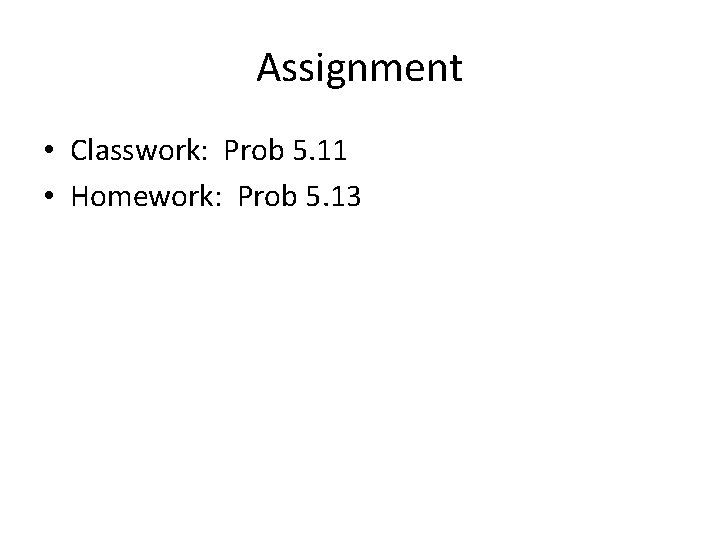
Assignment • Classwork: Prob 5. 11 • Homework: Prob 5. 13
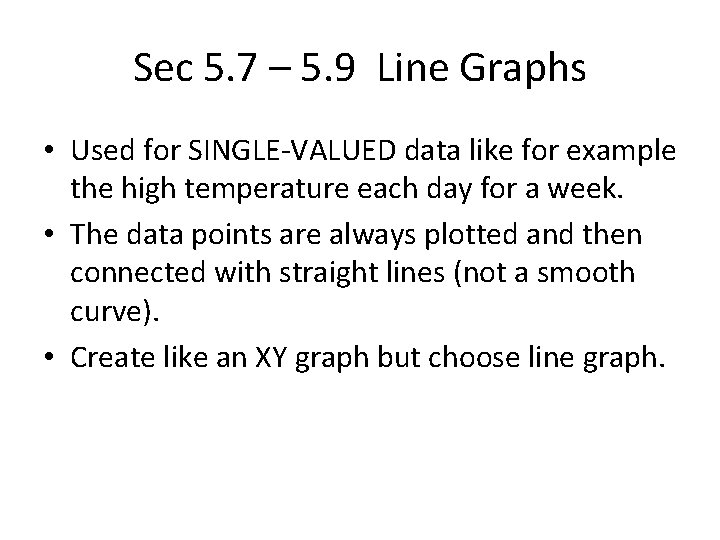
Sec 5. 7 – 5. 9 Line Graphs • Used for SINGLE-VALUED data like for example the high temperature each day for a week. • The data points are always plotted and then connected with straight lines (not a smooth curve). • Create like an XY graph but choose line graph.
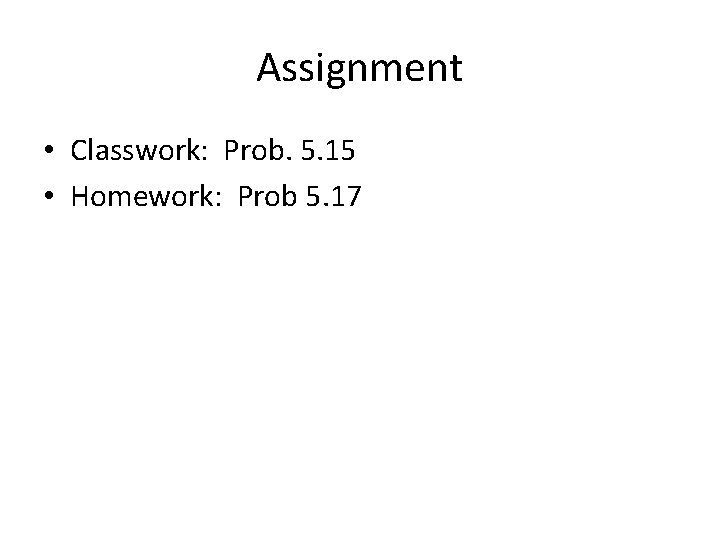
Assignment • Classwork: Prob. 5. 15 • Homework: Prob 5. 17
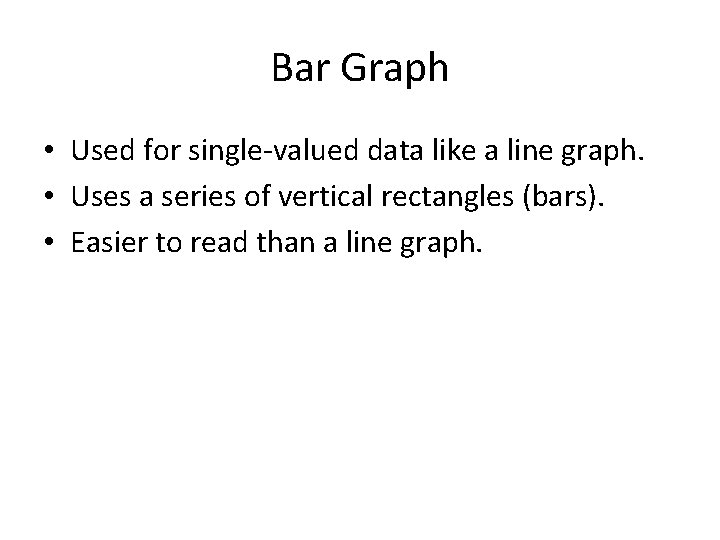
Bar Graph • Used for single-valued data like a line graph. • Uses a series of vertical rectangles (bars). • Easier to read than a line graph.
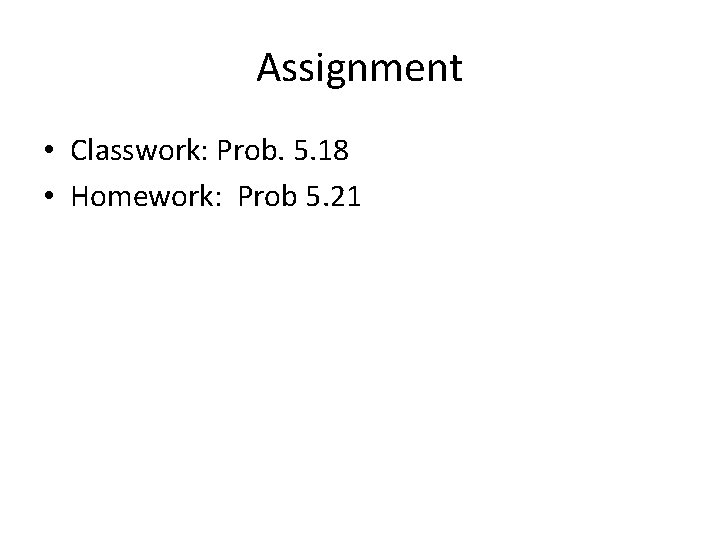
Assignment • Classwork: Prob. 5. 18 • Homework: Prob 5. 21
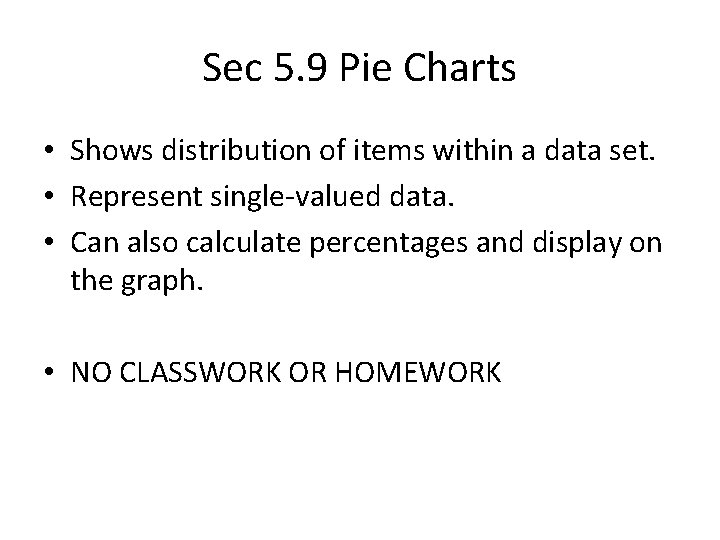
Sec 5. 9 Pie Charts • Shows distribution of items within a data set. • Represent single-valued data. • Can also calculate percentages and display on the graph. • NO CLASSWORK OR HOMEWORK
 Intro to business chapter 10
Intro to business chapter 10 Chapter 7 study guide management and leadership
Chapter 7 study guide management and leadership Introduction to business chapter 8
Introduction to business chapter 8 Exercise intro chapter 1
Exercise intro chapter 1 Chapter 1 intro to forensic science
Chapter 1 intro to forensic science Intro to business chapter 10
Intro to business chapter 10 Pearson education
Pearson education How to calculate relative frequency
How to calculate relative frequency Organizing and graphing data
Organizing and graphing data 16.6 measuring and recording apical pulse
16.6 measuring and recording apical pulse Chapter 3 graphing linear functions answer key
Chapter 3 graphing linear functions answer key Graphing tpr
Graphing tpr Thematic essay
Thematic essay Introduction de victor hugo
Introduction de victor hugo Hook writing examples
Hook writing examples Introduction and background example
Introduction and background example Comparative essay intro
Comparative essay intro Introduction body conclusion
Introduction body conclusion Huckleberry finn intro
Huckleberry finn intro Intro to matter
Intro to matter Advertisement intro
Advertisement intro Planeternas omloppstid
Planeternas omloppstid Redpreamble
Redpreamble Introduction to reverse engineering
Introduction to reverse engineering Relationship essay conclusion
Relationship essay conclusion