Chapter 33 Troubleshooting Windows Errors STOP Errors When
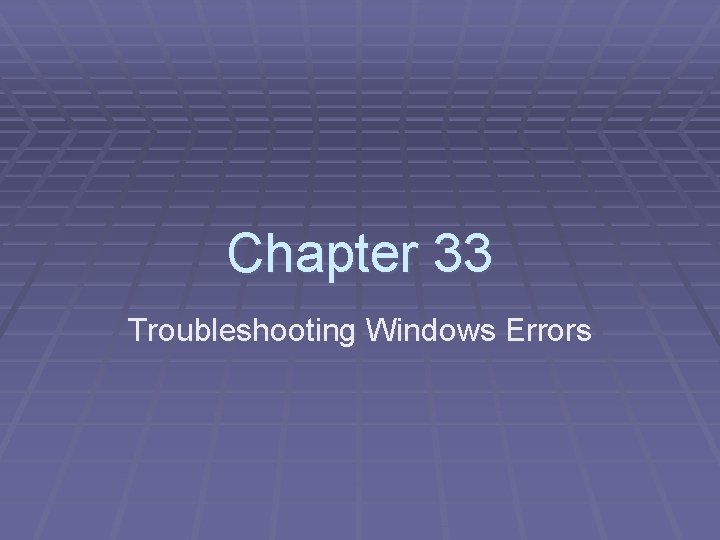
Chapter 33 Troubleshooting Windows Errors
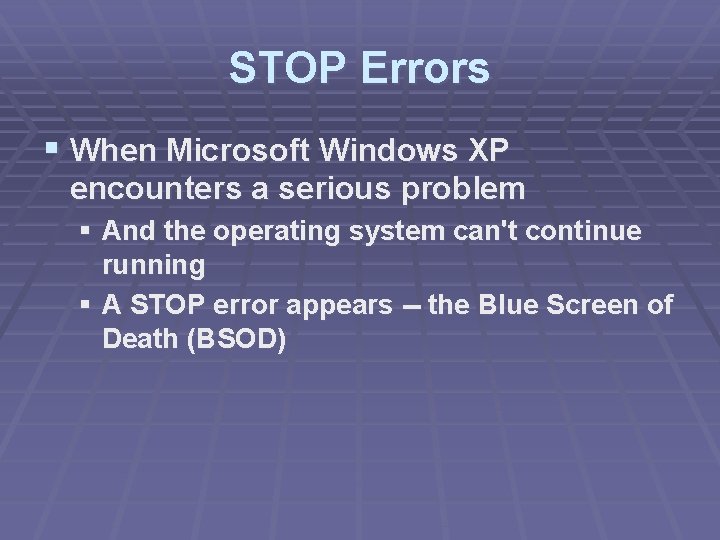
STOP Errors § When Microsoft Windows XP encounters a serious problem § And the operating system can't continue running § A STOP error appears -- the Blue Screen of Death (BSOD)
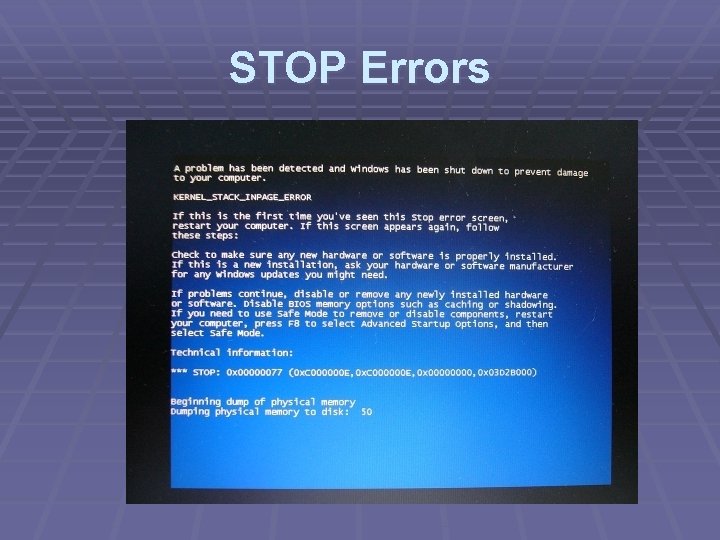
STOP Errors
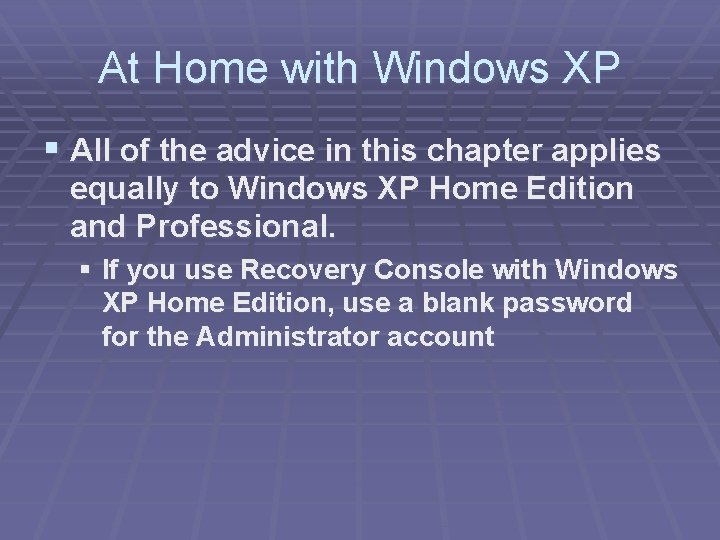
At Home with Windows XP § All of the advice in this chapter applies equally to Windows XP Home Edition and Professional. § If you use Recovery Console with Windows XP Home Edition, use a blank password for the Administrator account
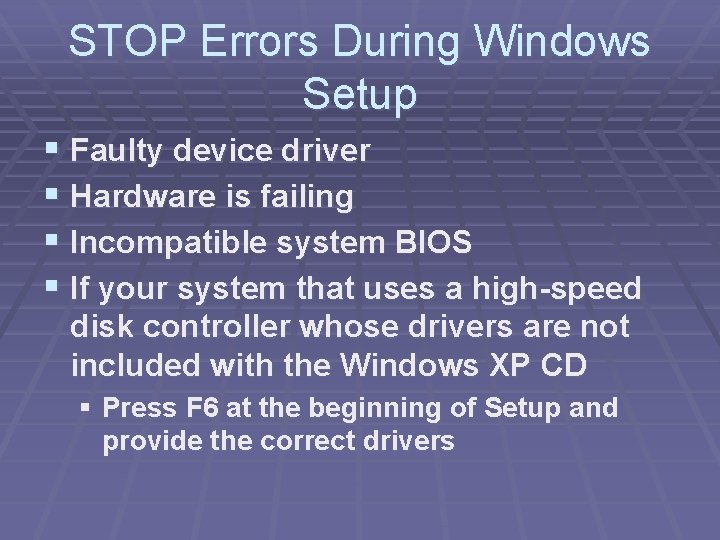
STOP Errors During Windows Setup § Faulty device driver § Hardware is failing § Incompatible system BIOS § If your system that uses a high-speed disk controller whose drivers are not included with the Windows XP CD § Press F 6 at the beginning of Setup and provide the correct drivers
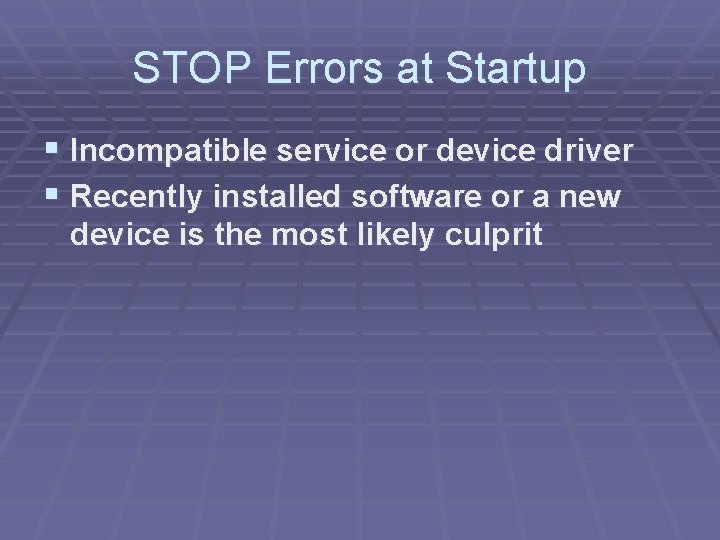
STOP Errors at Startup § Incompatible service or device driver § Recently installed software or a new device is the most likely culprit
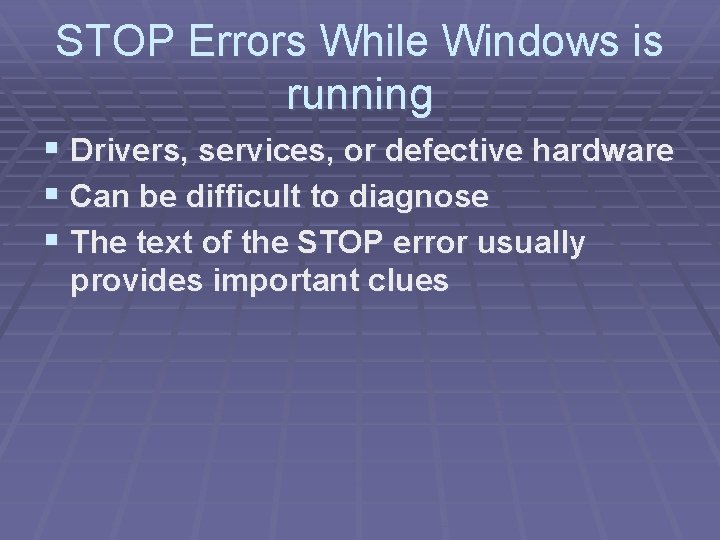
STOP Errors While Windows is running § Drivers, services, or defective hardware § Can be difficult to diagnose § The text of the STOP error usually provides important clues
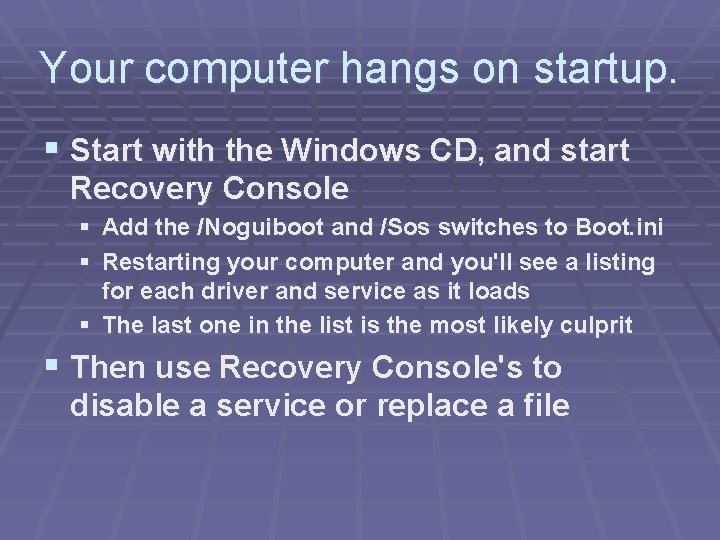
Your computer hangs on startup. § Start with the Windows CD, and start Recovery Console § Add the /Noguiboot and /Sos switches to Boot. ini § Restarting your computer and you'll see a listing for each driver and service as it loads § The last one in the list is the most likely culprit § Then use Recovery Console's to disable a service or replace a file
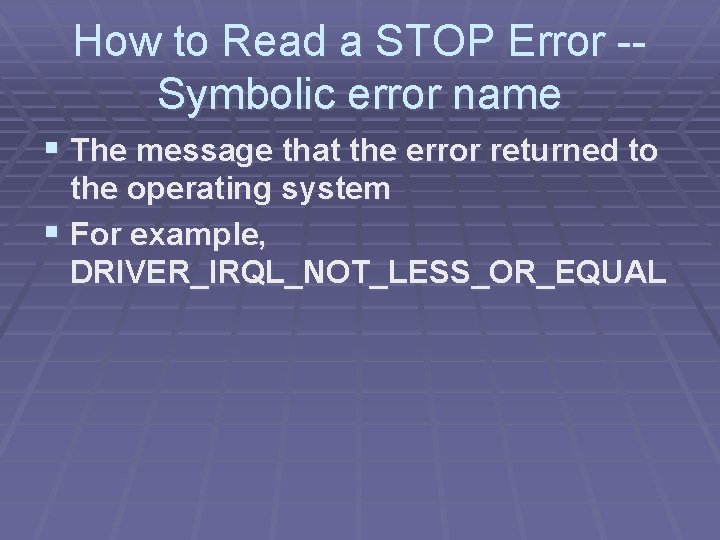
How to Read a STOP Error -Symbolic error name § The message that the error returned to the operating system § For example, DRIVER_IRQL_NOT_LESS_OR_EQUAL
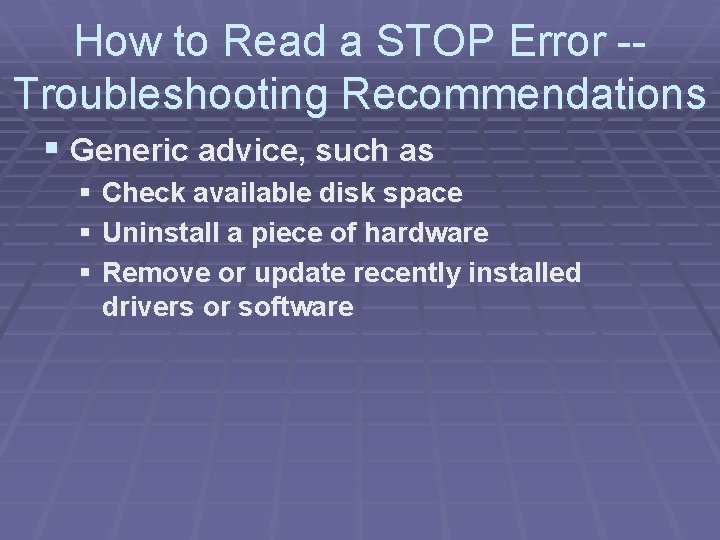
How to Read a STOP Error -Troubleshooting Recommendations § Generic advice, such as § Check available disk space § Uninstall a piece of hardware § Remove or update recently installed drivers or software
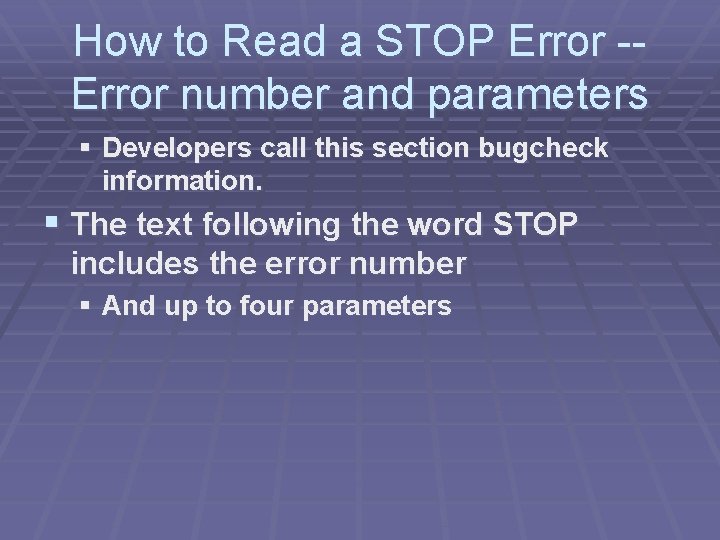
How to Read a STOP Error -Error number and parameters § Developers call this section bugcheck information. § The text following the word STOP includes the error number § And up to four parameters
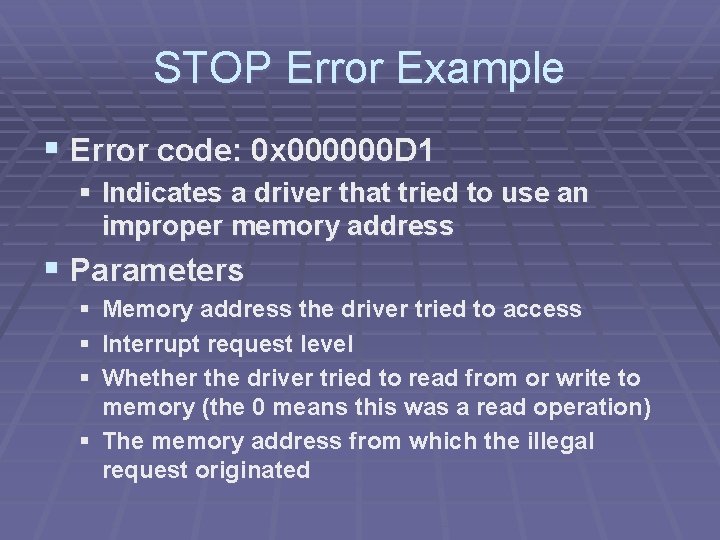
STOP Error Example § Error code: 0 x 000000 D 1 § Indicates a driver that tried to use an improper memory address § Parameters § § § Memory address the driver tried to access Interrupt request level Whether the driver tried to read from or write to memory (the 0 means this was a read operation) § The memory address from which the illegal request originated
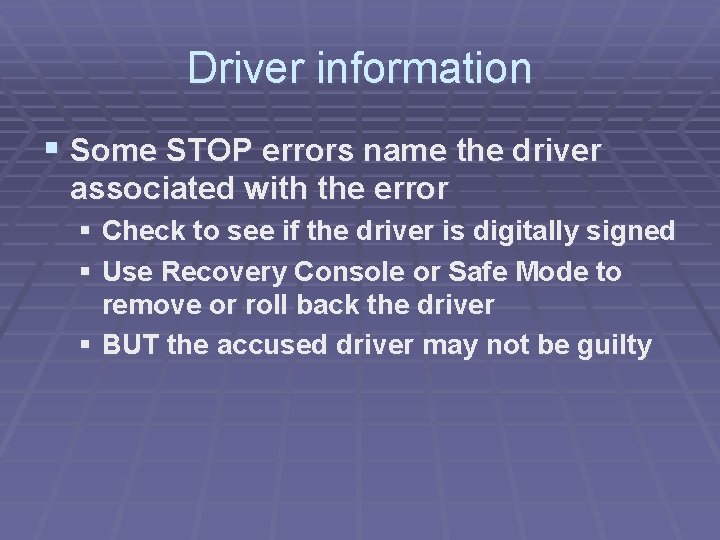
Driver information § Some STOP errors name the driver associated with the error § Check to see if the driver is digitally signed § Use Recovery Console or Safe Mode to remove or roll back the driver § BUT the accused driver may not be guilty
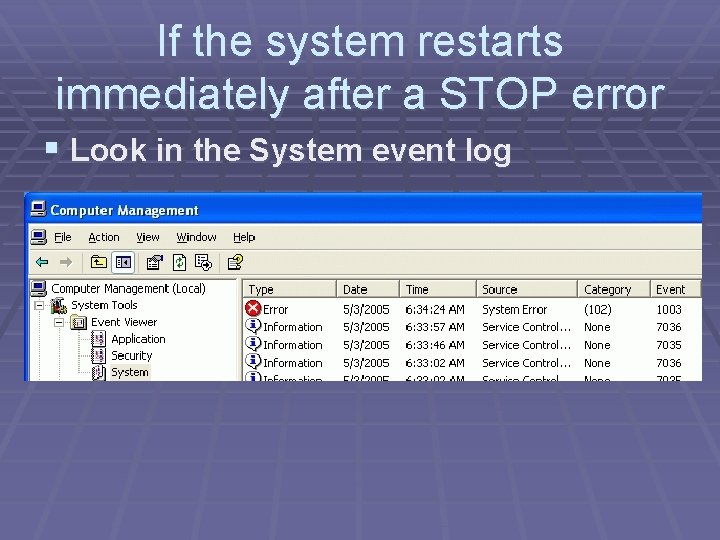
If the system restarts immediately after a STOP error § Look in the System event log
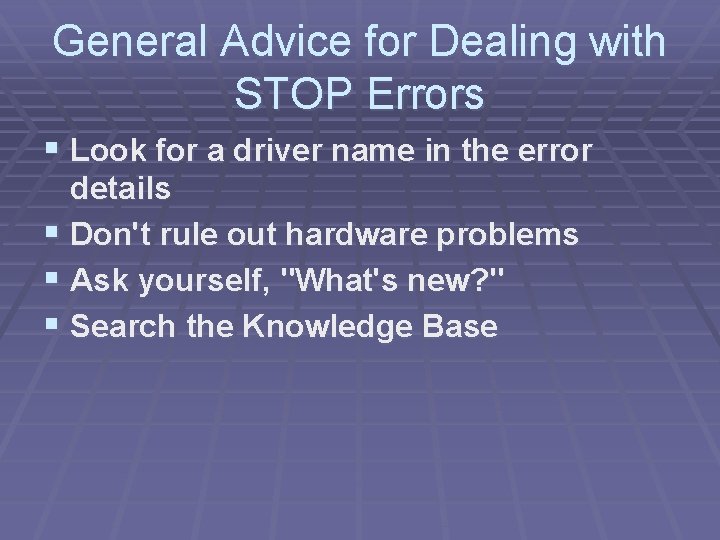
General Advice for Dealing with STOP Errors § Look for a driver name in the error details § Don't rule out hardware problems § Ask yourself, "What's new? " § Search the Knowledge Base
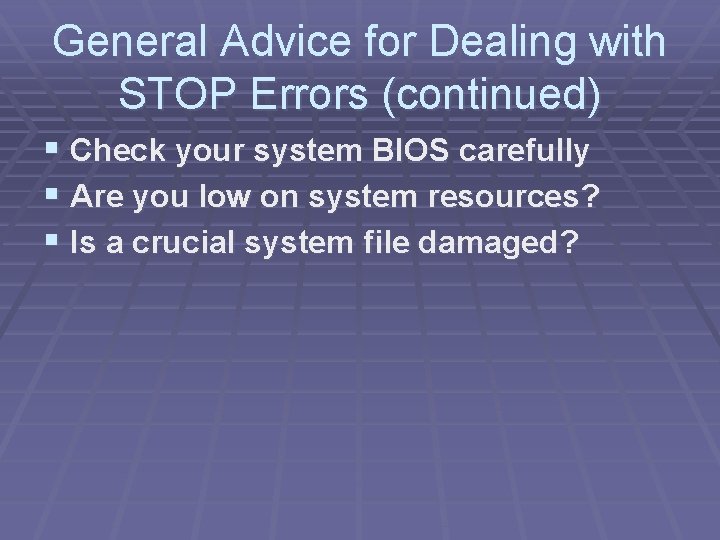
General Advice for Dealing with STOP Errors (continued) § Check your system BIOS carefully § Are you low on system resources? § Is a crucial system file damaged?
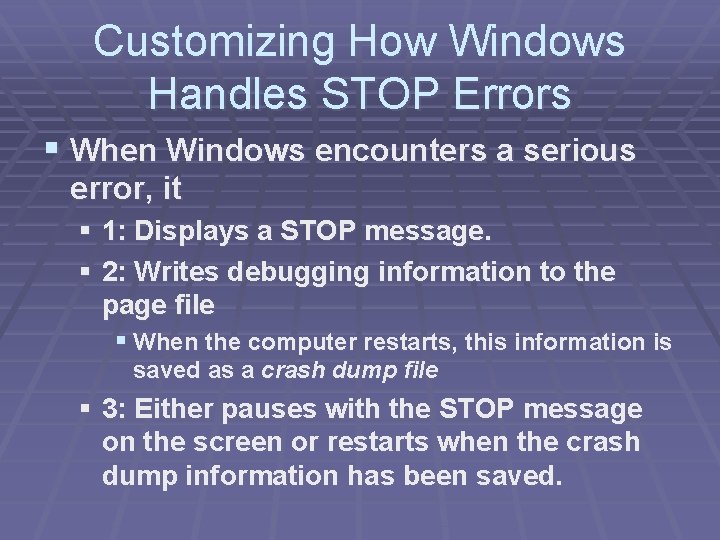
Customizing How Windows Handles STOP Errors § When Windows encounters a serious error, it § 1: Displays a STOP message. § 2: Writes debugging information to the page file § When the computer restarts, this information is saved as a crash dump file § 3: Either pauses with the STOP message on the screen or restarts when the crash dump information has been saved.
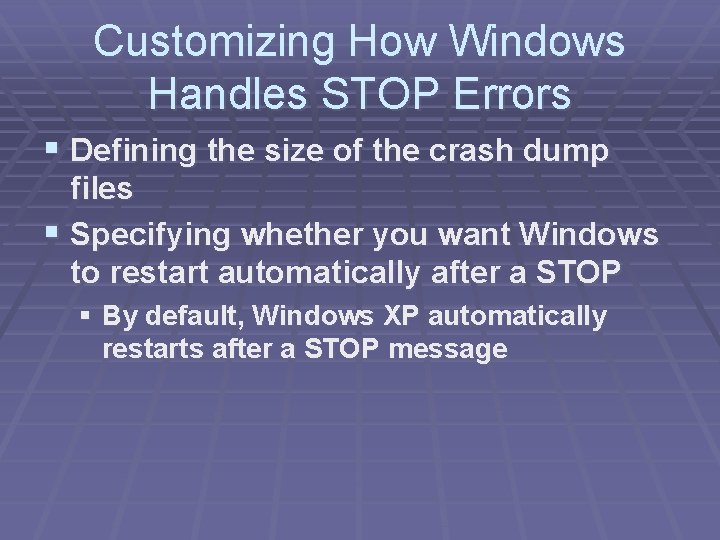
Customizing How Windows Handles STOP Errors § Defining the size of the crash dump files § Specifying whether you want Windows to restart automatically after a STOP § By default, Windows XP automatically restarts after a STOP message
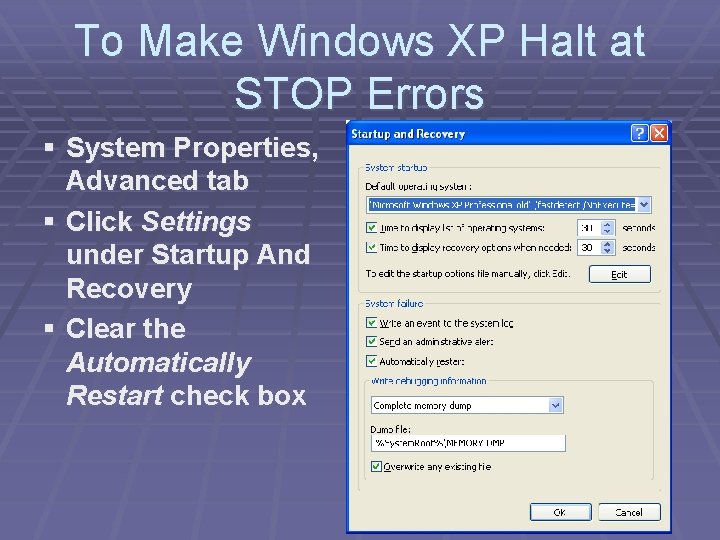
To Make Windows XP Halt at STOP Errors § System Properties, Advanced tab § Click Settings under Startup And Recovery § Clear the Automatically Restart check box
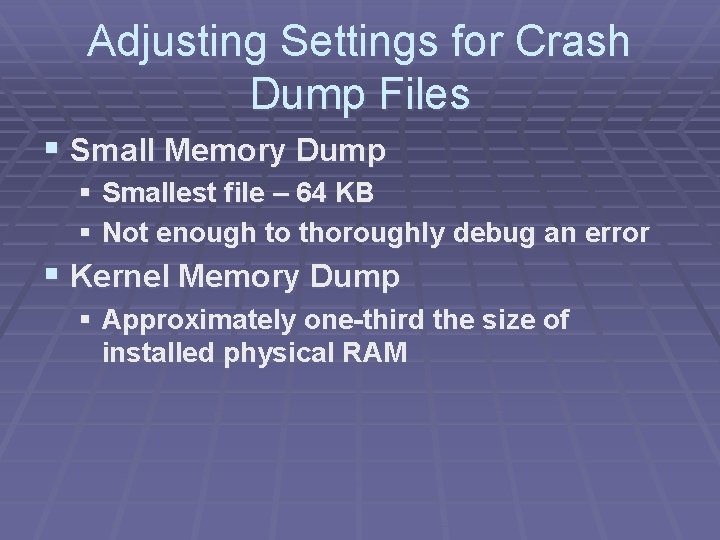
Adjusting Settings for Crash Dump Files § Small Memory Dump § Smallest file – 64 KB § Not enough to thoroughly debug an error § Kernel Memory Dump § Approximately one-third the size of installed physical RAM
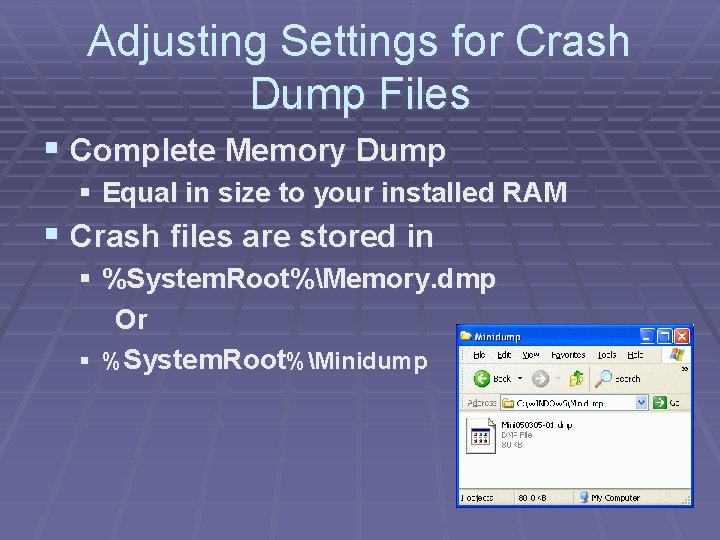
Adjusting Settings for Crash Dump Files § Complete Memory Dump § Equal in size to your installed RAM § Crash files are stored in § %System. Root%Memory. dmp Or § %System. Root%Minidump
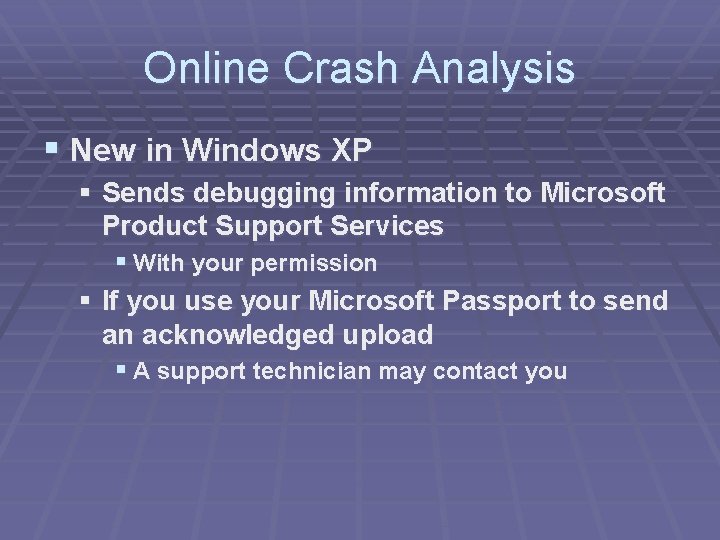
Online Crash Analysis § New in Windows XP § Sends debugging information to Microsoft Product Support Services § With your permission § If you use your Microsoft Passport to send an acknowledged upload § A support technician may contact you
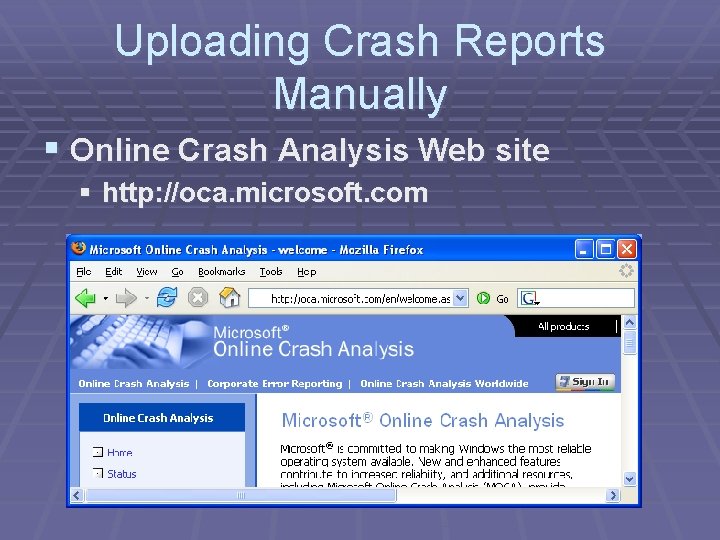
Uploading Crash Reports Manually § Online Crash Analysis Web site § http: //oca. microsoft. com
- Slides: 23