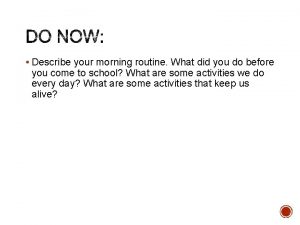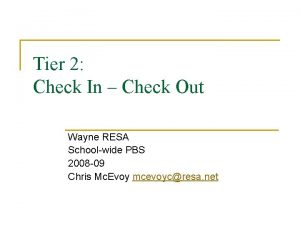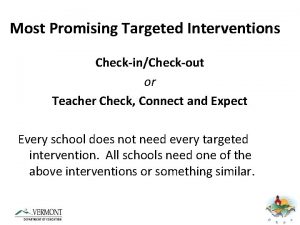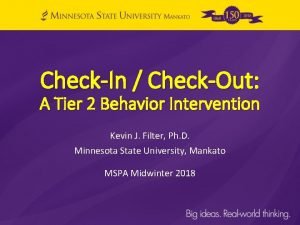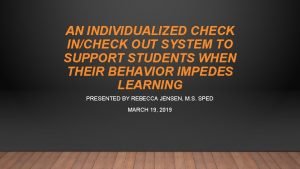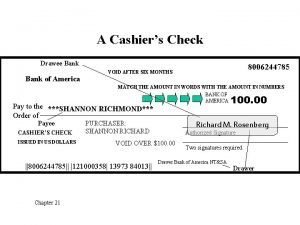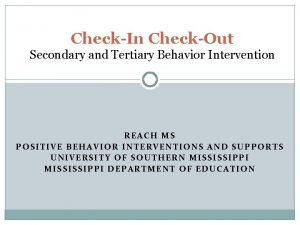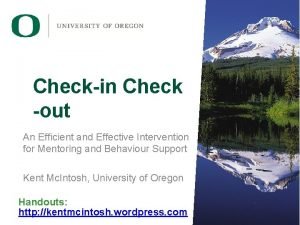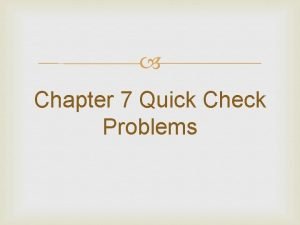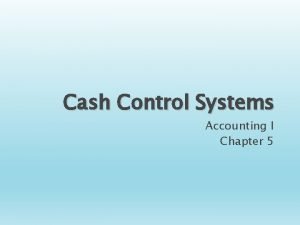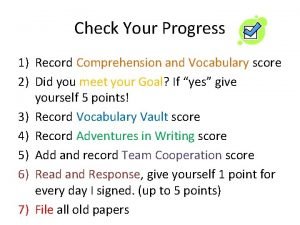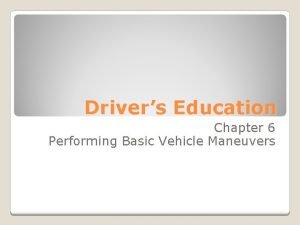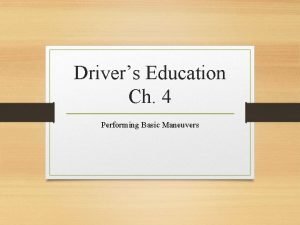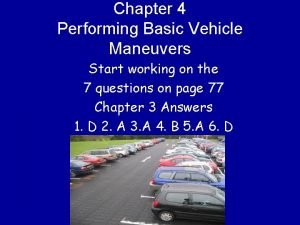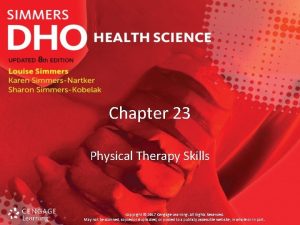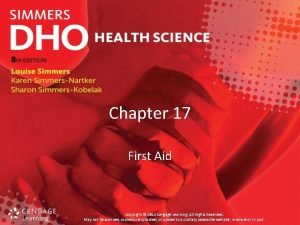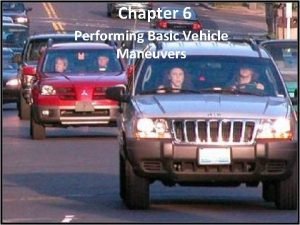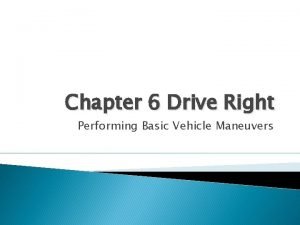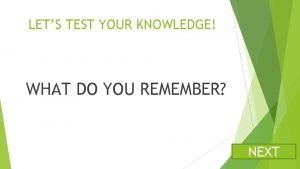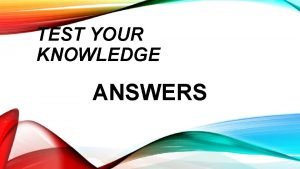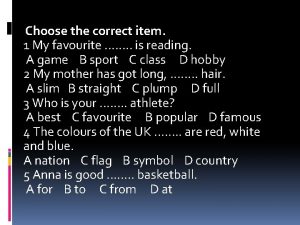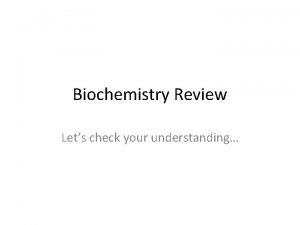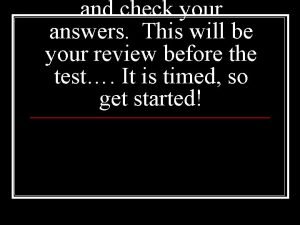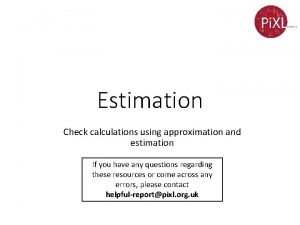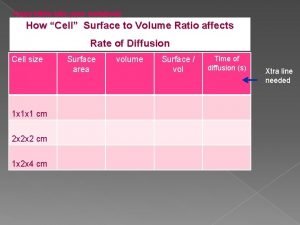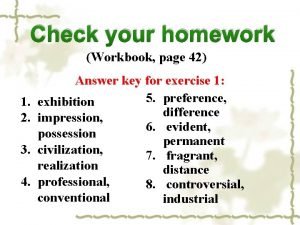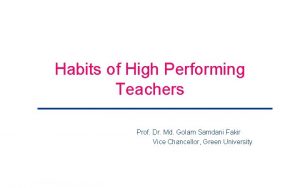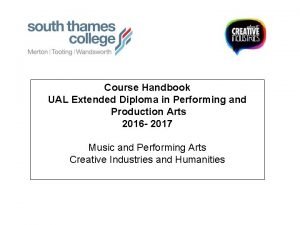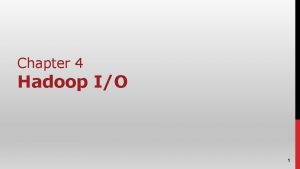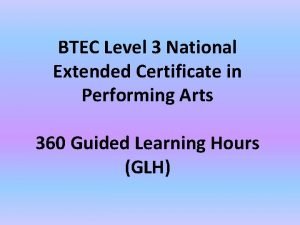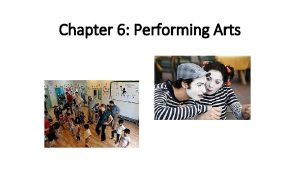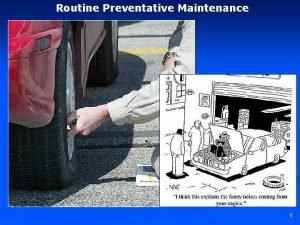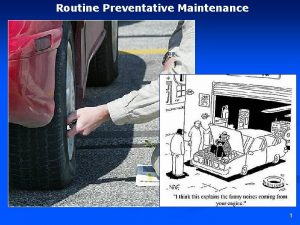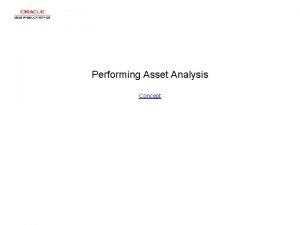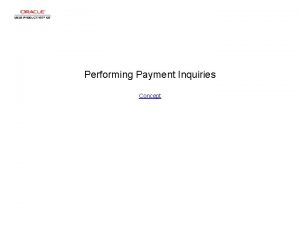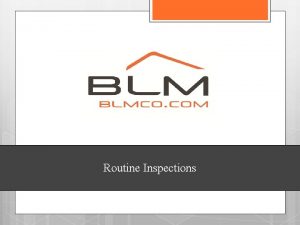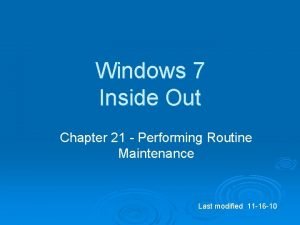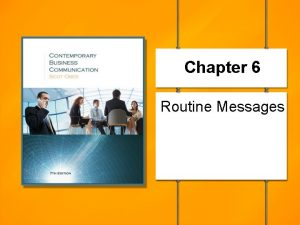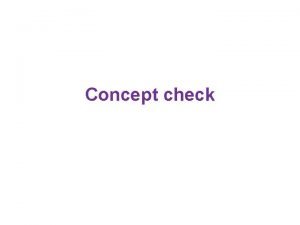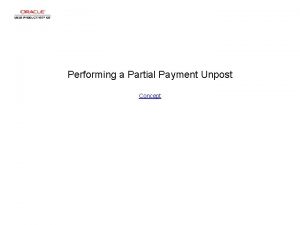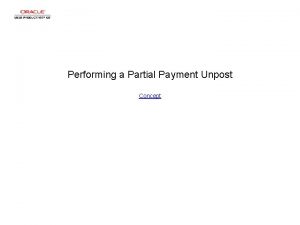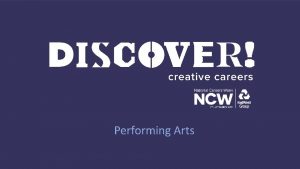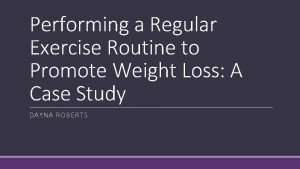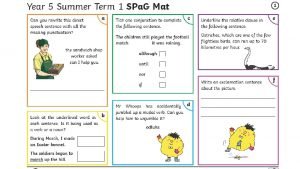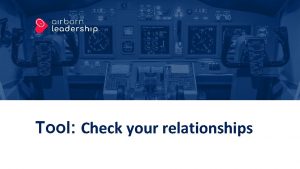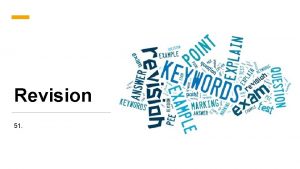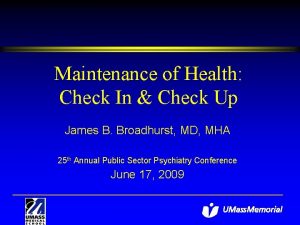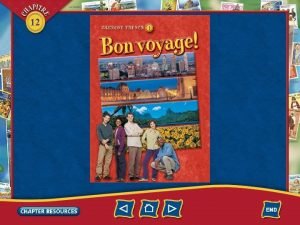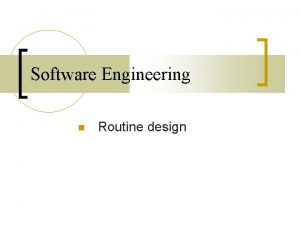Chapter 30 Performing Routine Maintenance Maintenance Check your
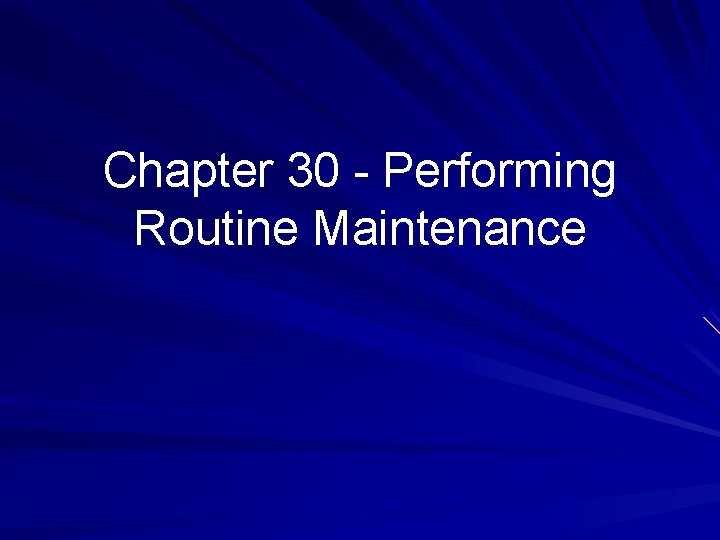
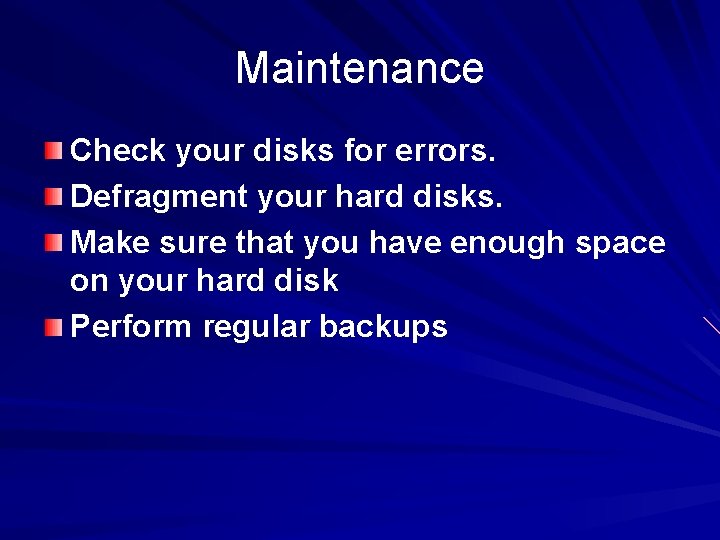
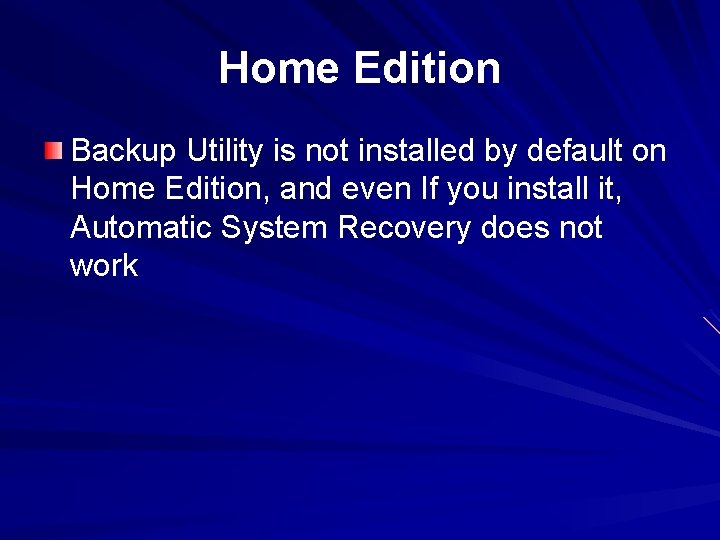
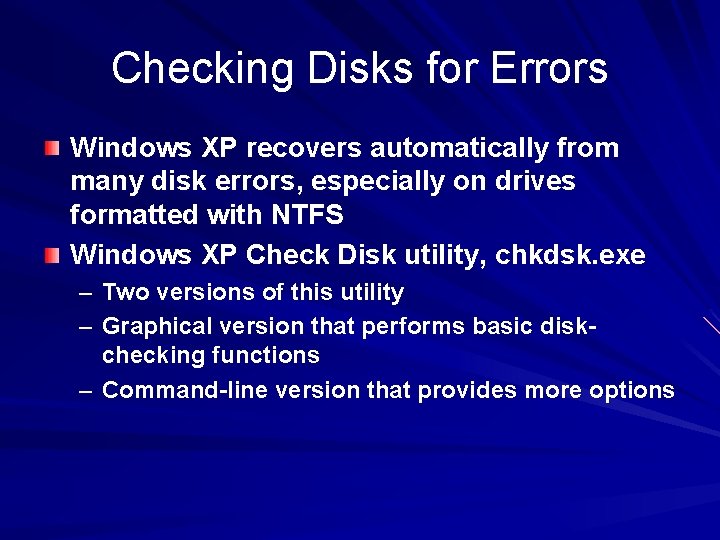
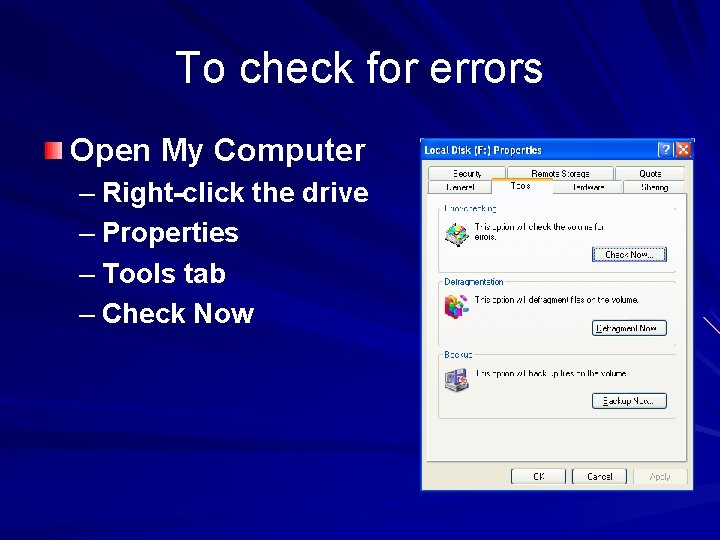
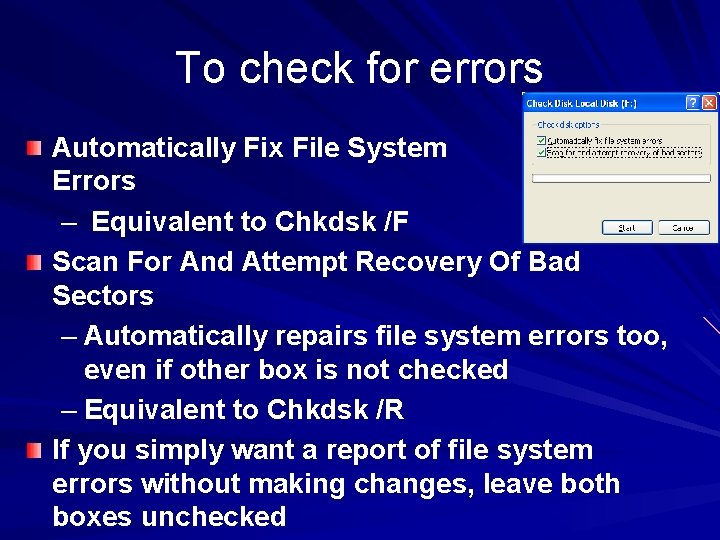
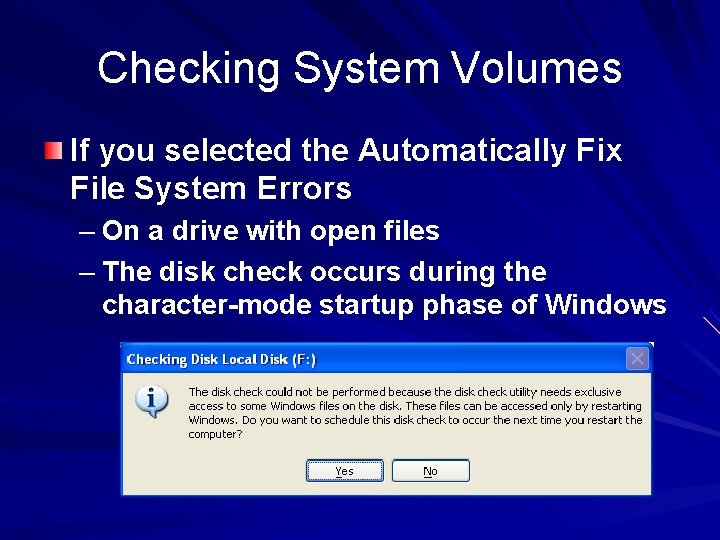
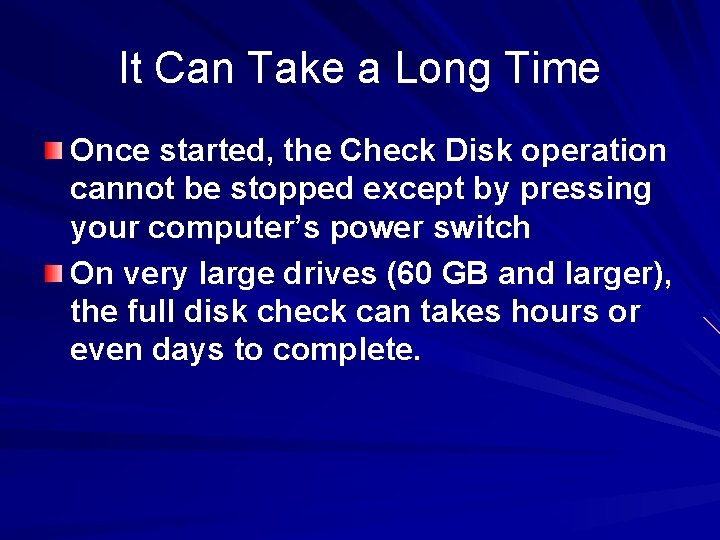
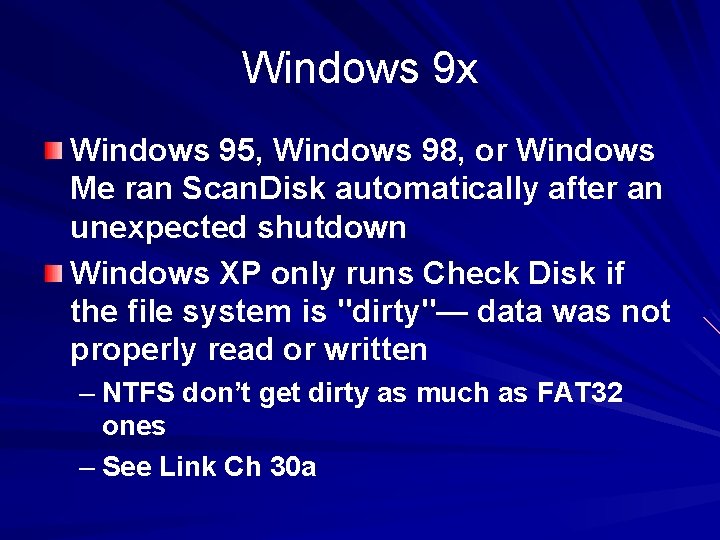
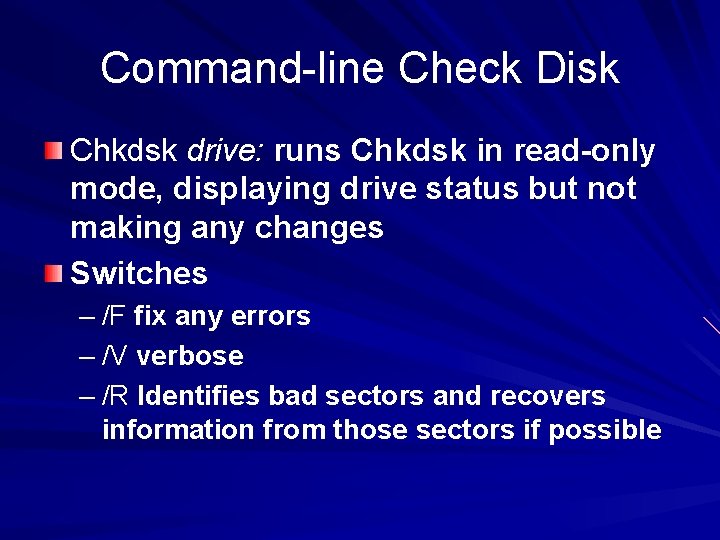
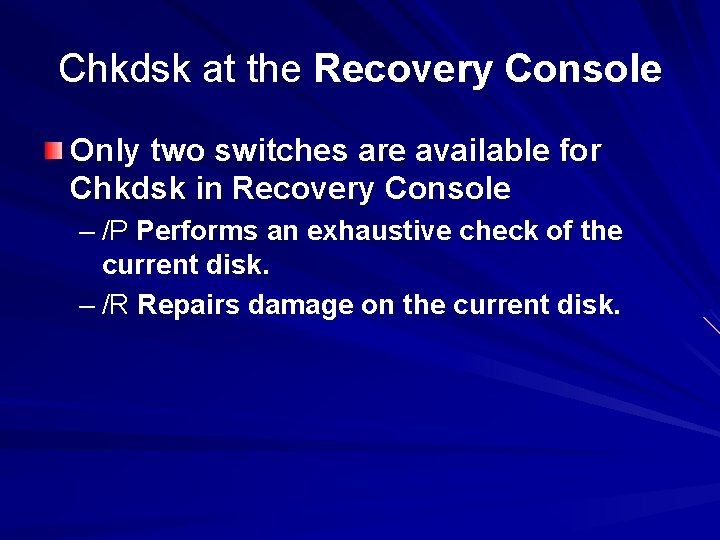
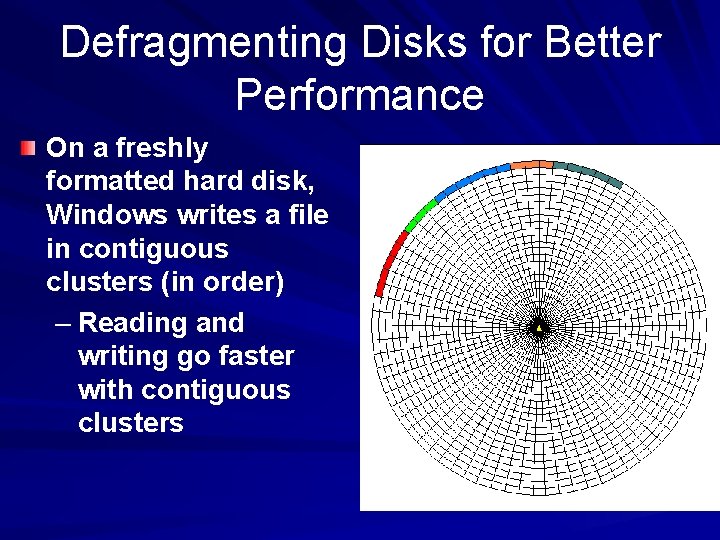
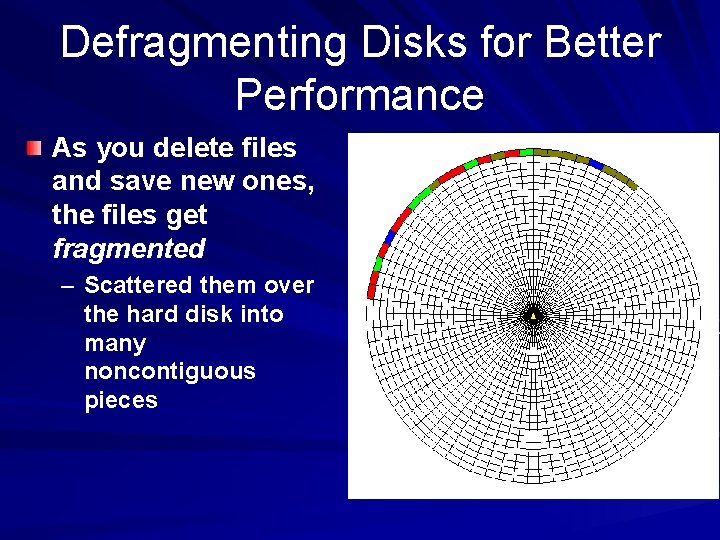
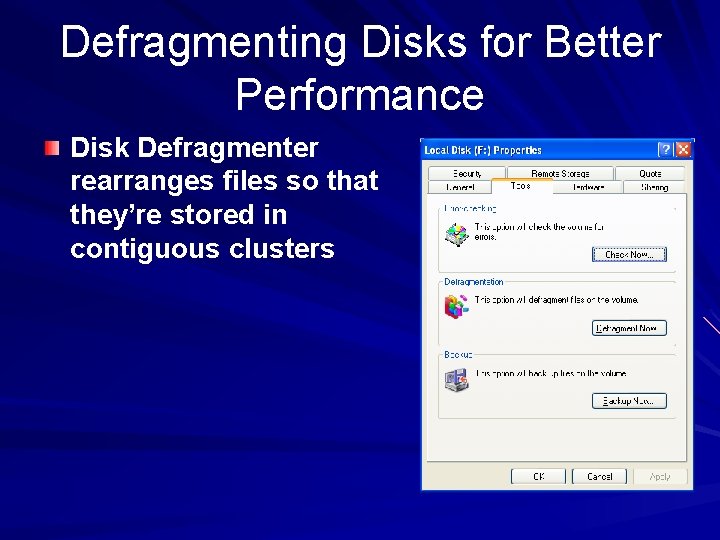
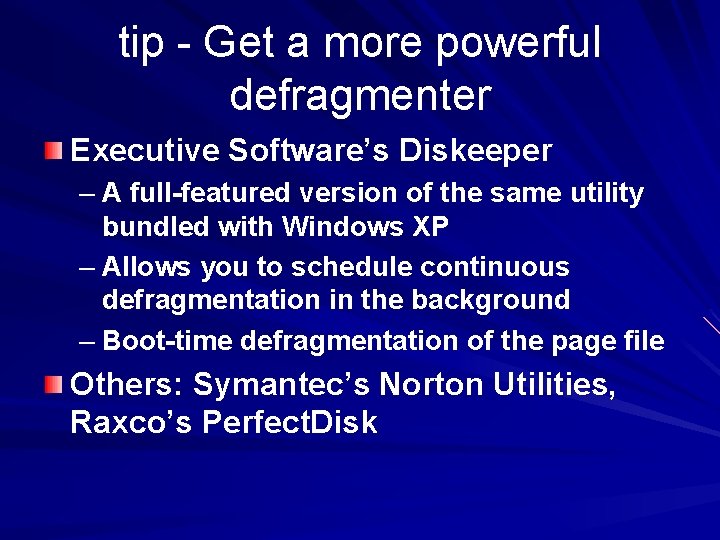
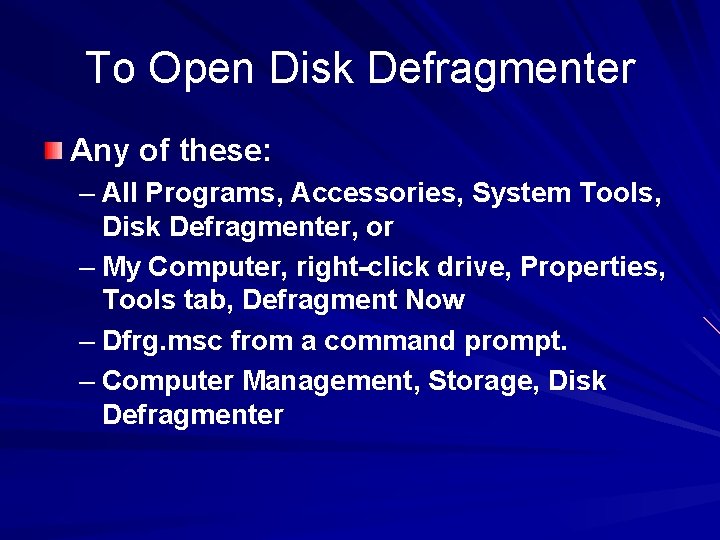
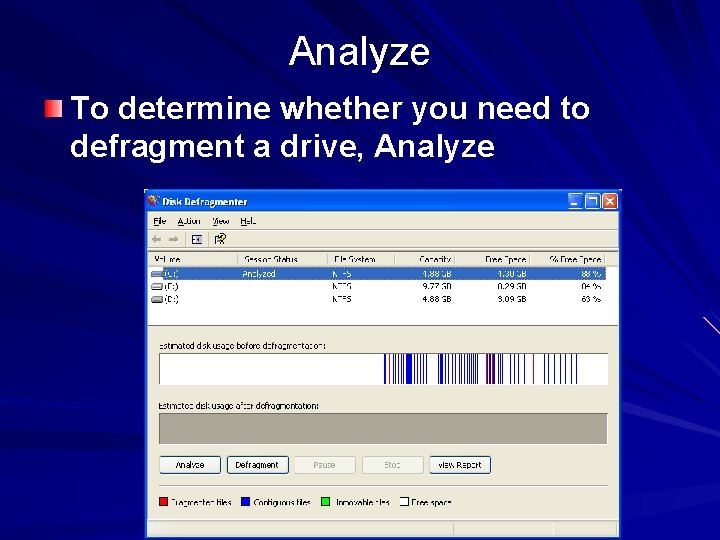
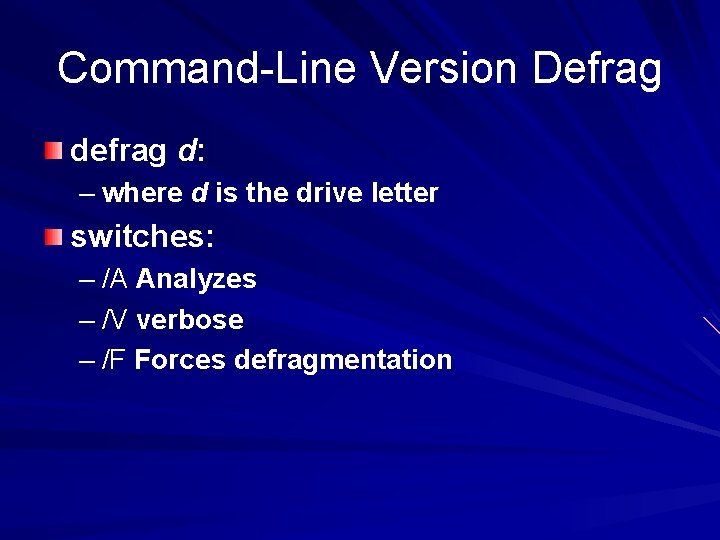
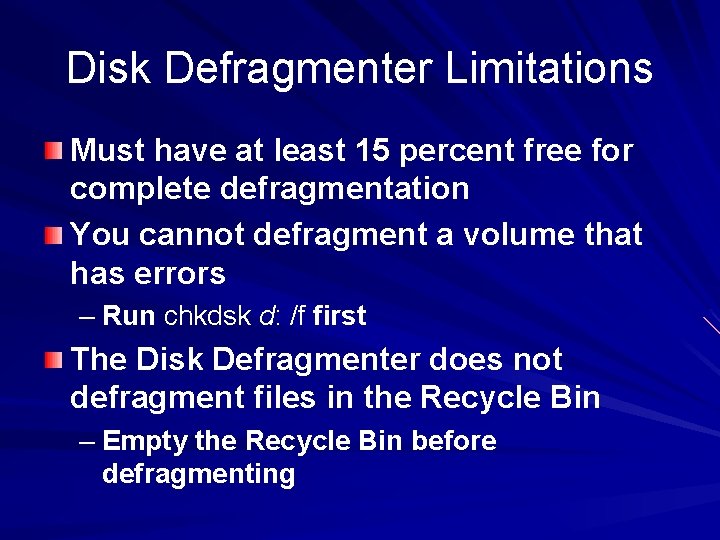
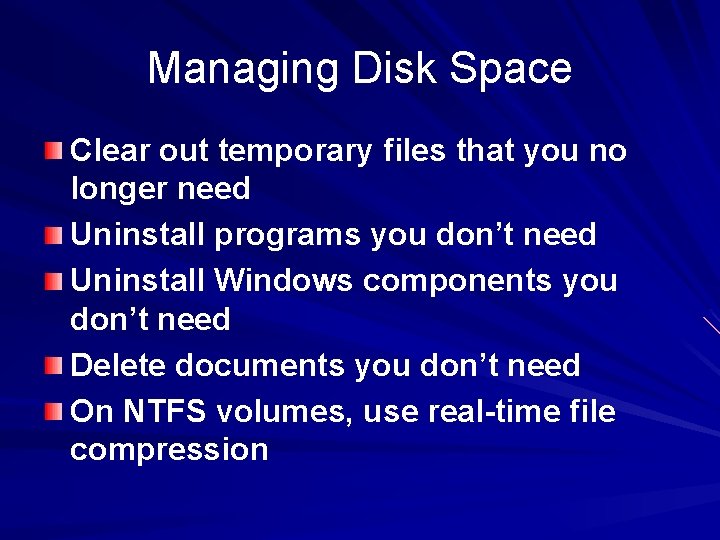
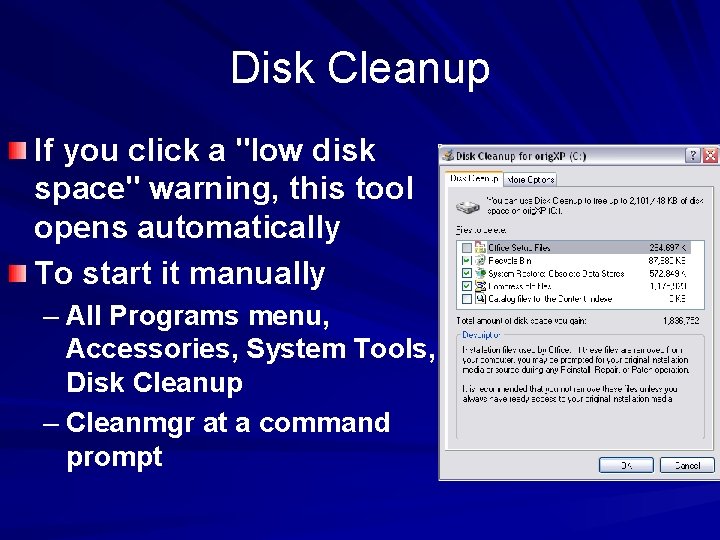
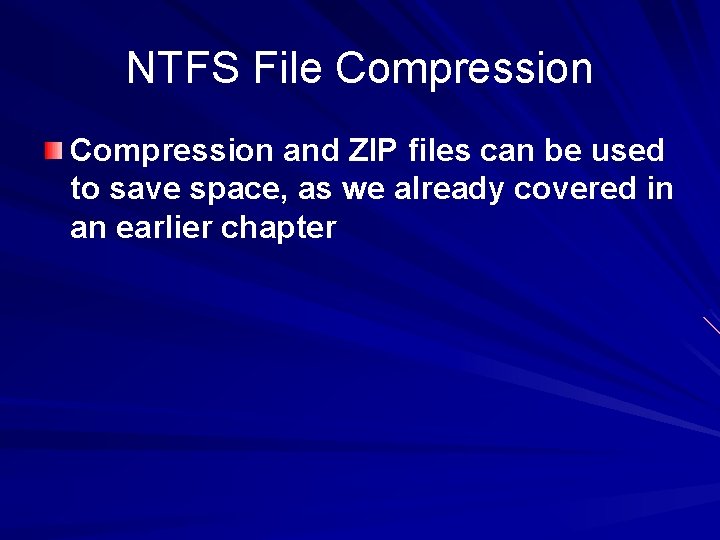
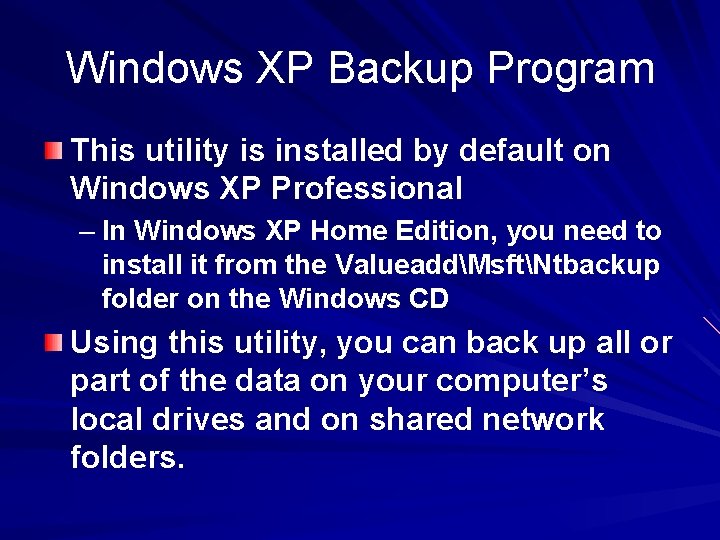
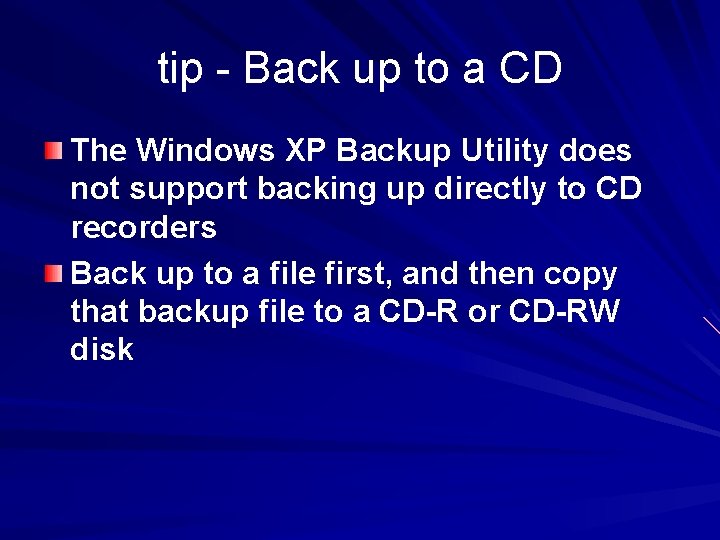
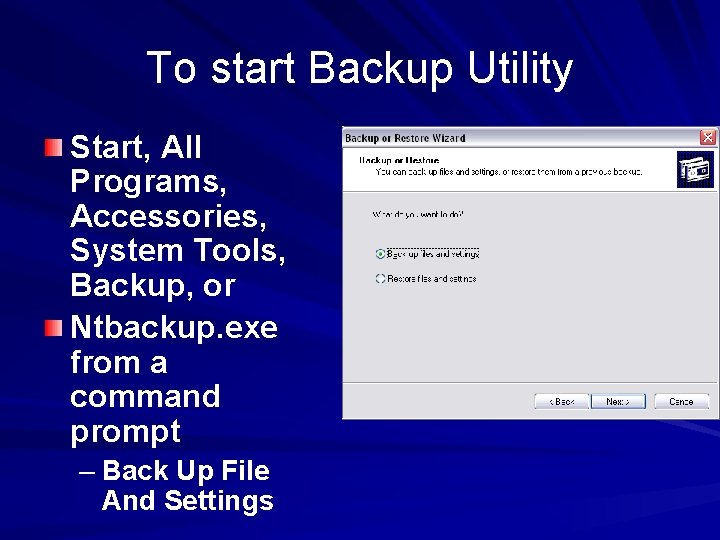
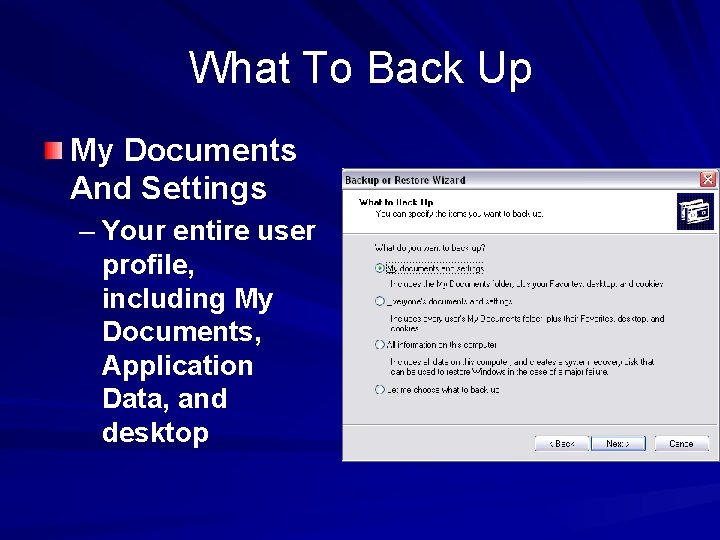
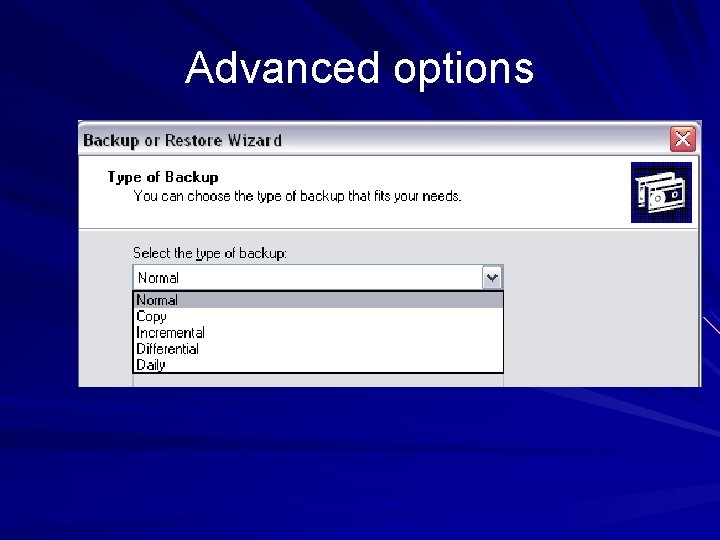
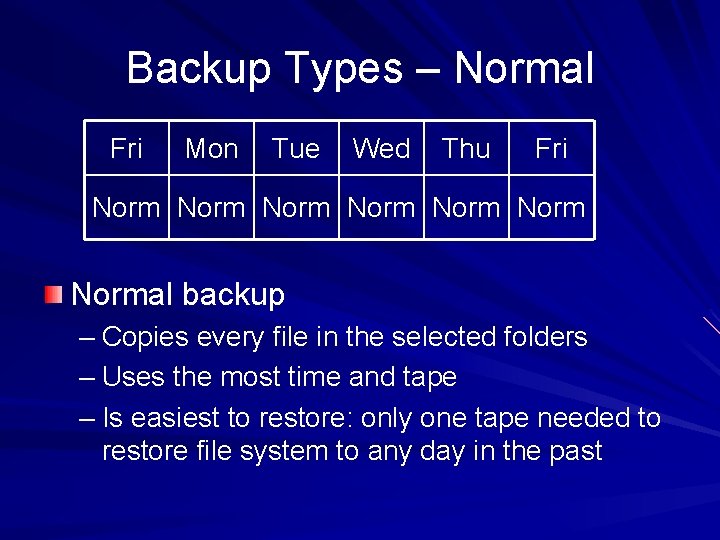
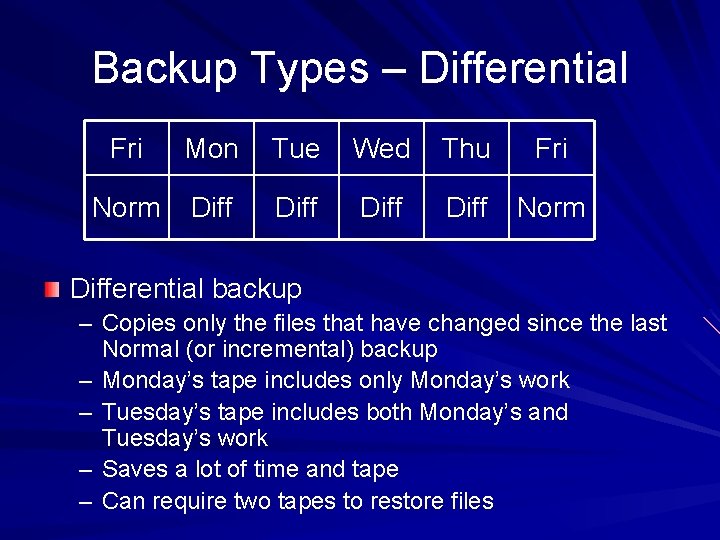
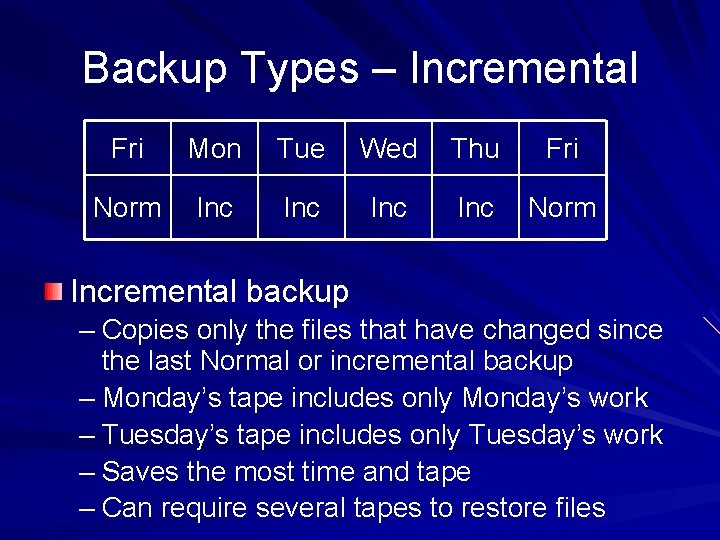
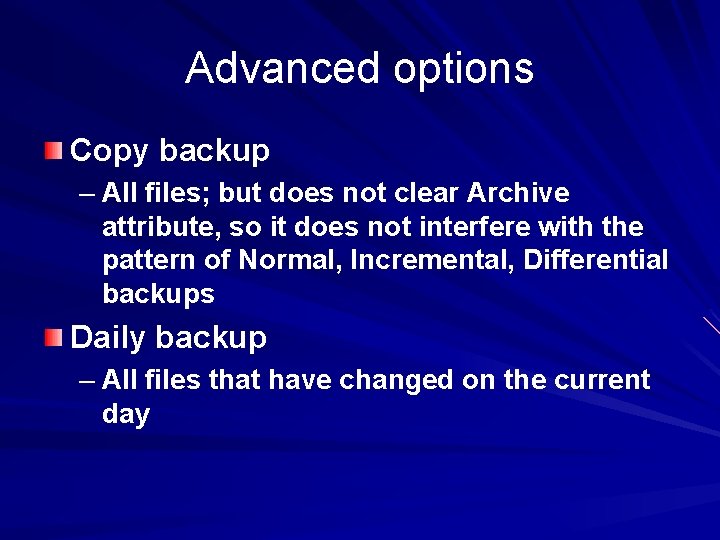
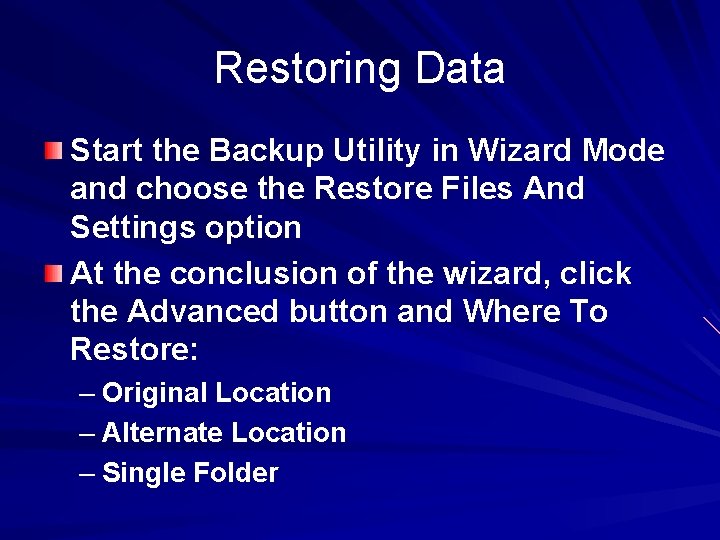
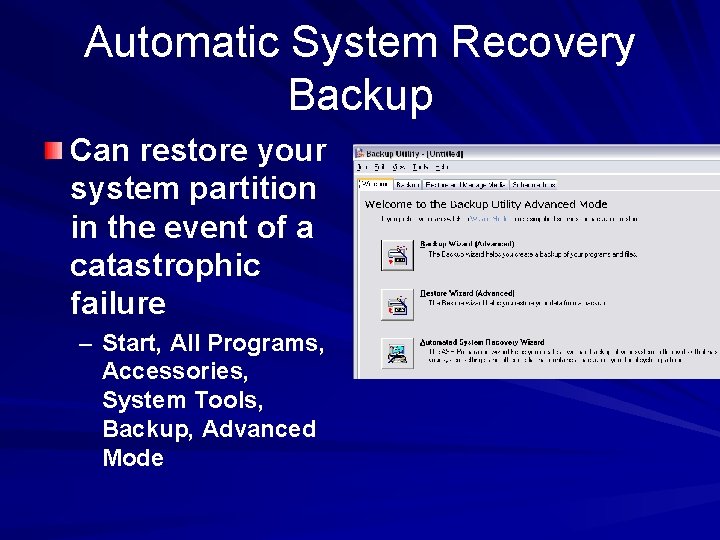
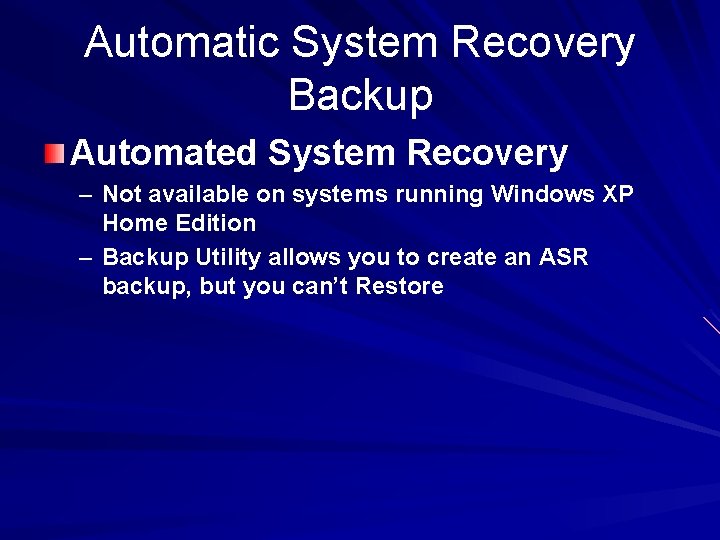
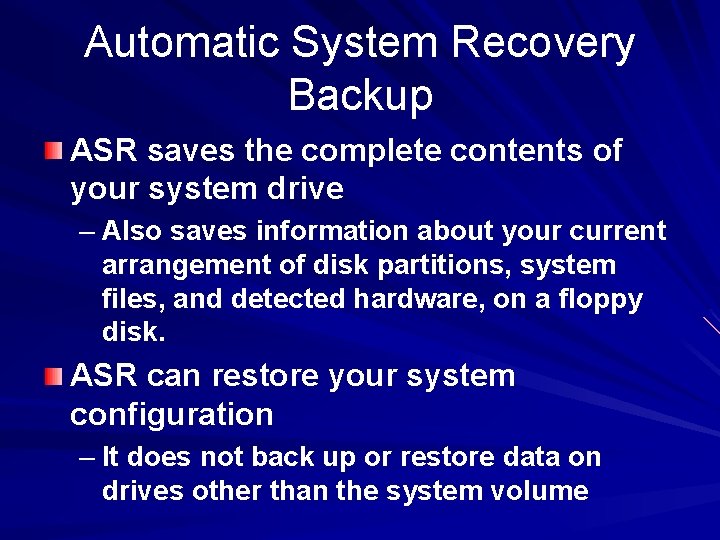
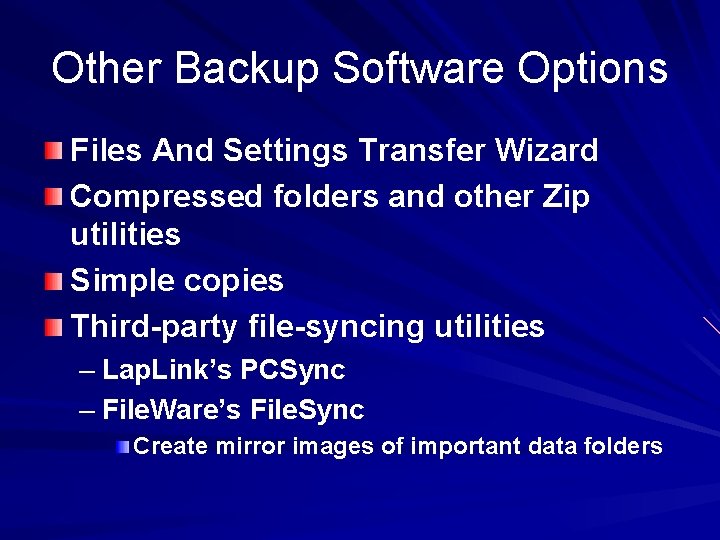
- Slides: 36
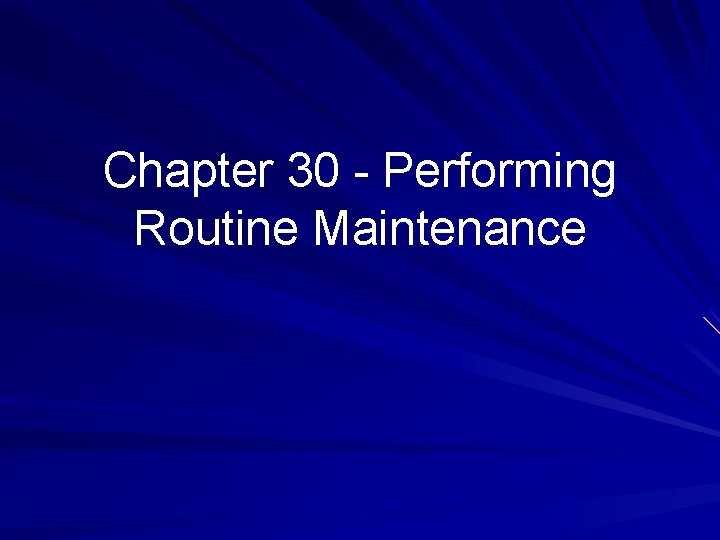
Chapter 30 - Performing Routine Maintenance
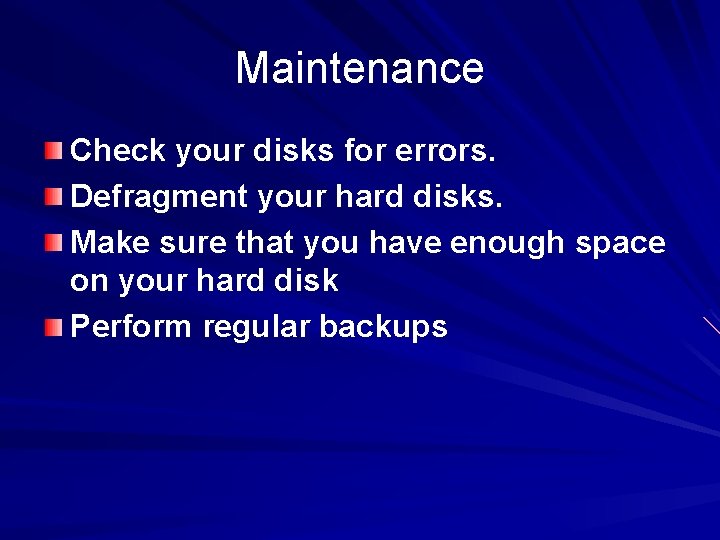
Maintenance Check your disks for errors. Defragment your hard disks. Make sure that you have enough space on your hard disk Perform regular backups
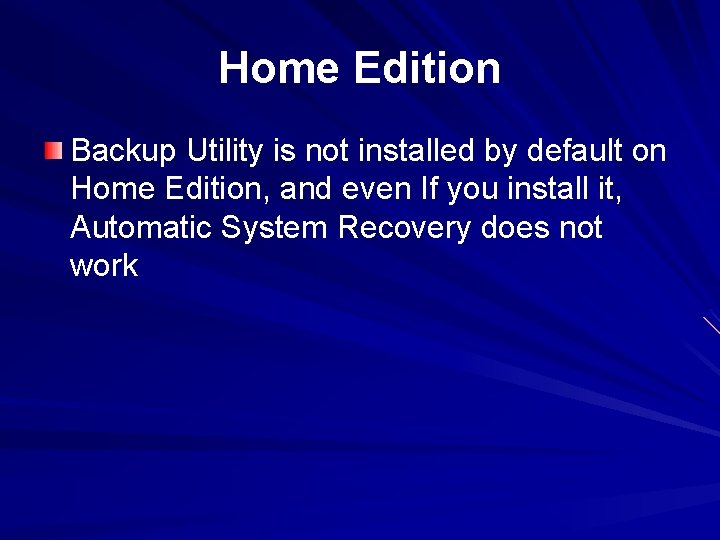
Home Edition Backup Utility is not installed by default on Home Edition, and even If you install it, Automatic System Recovery does not work
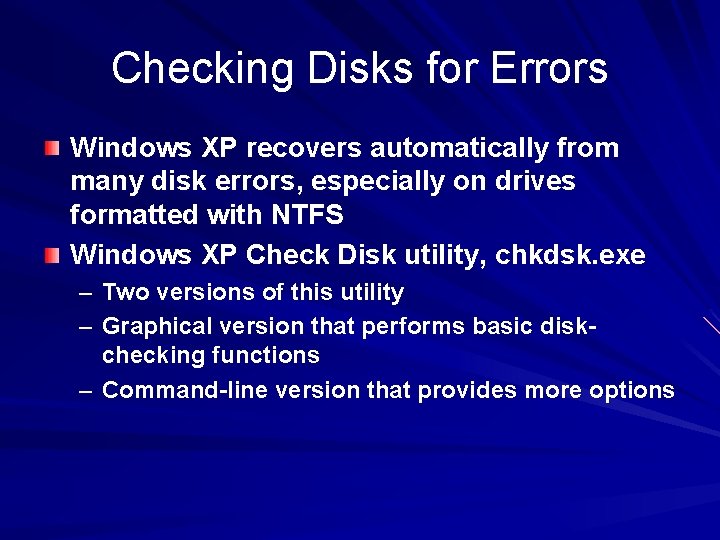
Checking Disks for Errors Windows XP recovers automatically from many disk errors, especially on drives formatted with NTFS Windows XP Check Disk utility, chkdsk. exe – Two versions of this utility – Graphical version that performs basic diskchecking functions – Command-line version that provides more options
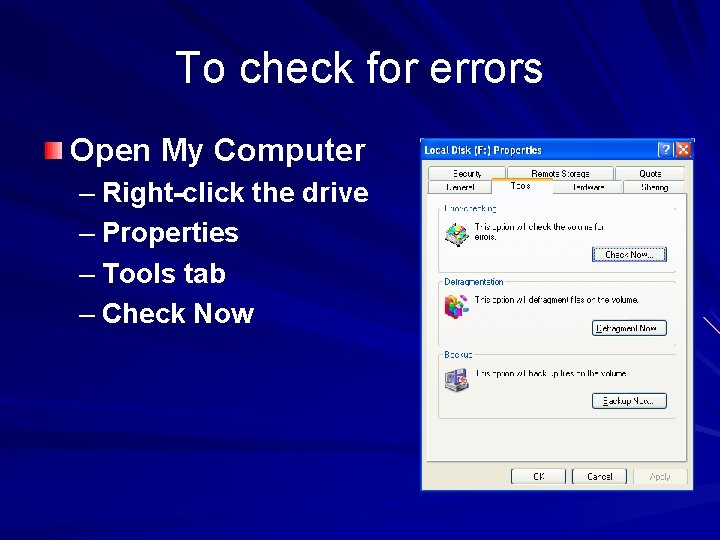
To check for errors Open My Computer – Right-click the drive – Properties – Tools tab – Check Now
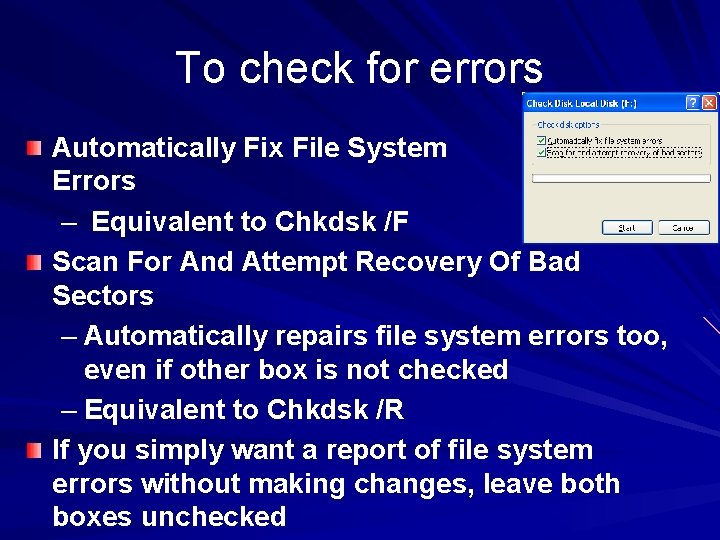
To check for errors Automatically Fix File System Errors – Equivalent to Chkdsk /F Scan For And Attempt Recovery Of Bad Sectors – Automatically repairs file system errors too, even if other box is not checked – Equivalent to Chkdsk /R If you simply want a report of file system errors without making changes, leave both boxes unchecked
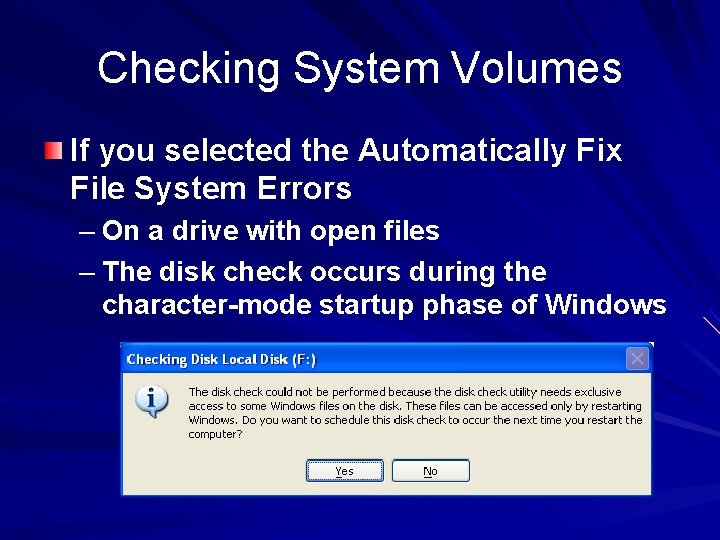
Checking System Volumes If you selected the Automatically Fix File System Errors – On a drive with open files – The disk check occurs during the character-mode startup phase of Windows
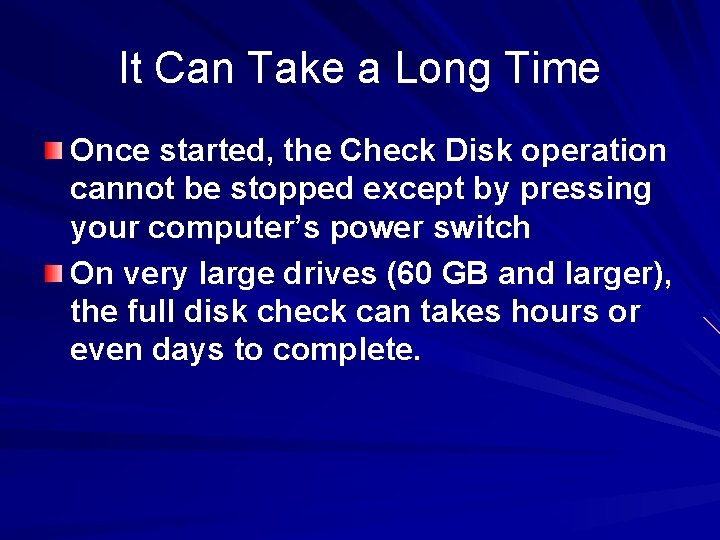
It Can Take a Long Time Once started, the Check Disk operation cannot be stopped except by pressing your computer’s power switch On very large drives (60 GB and larger), the full disk check can takes hours or even days to complete.
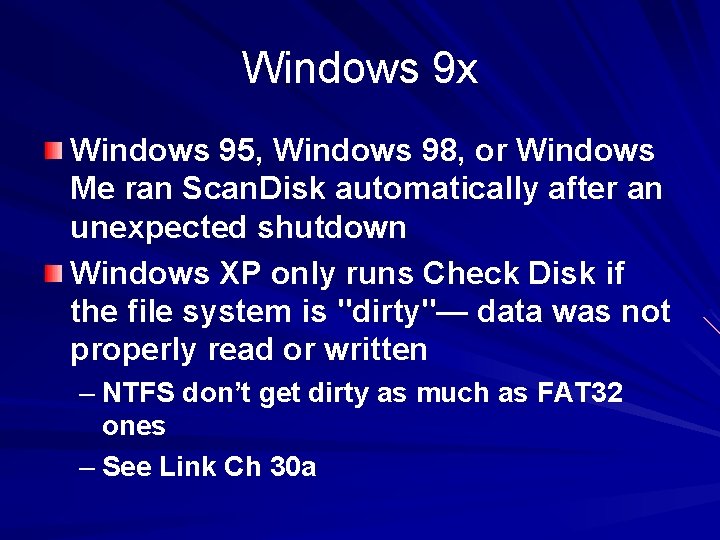
Windows 9 x Windows 95, Windows 98, or Windows Me ran Scan. Disk automatically after an unexpected shutdown Windows XP only runs Check Disk if the file system is "dirty"— data was not properly read or written – NTFS don’t get dirty as much as FAT 32 ones – See Link Ch 30 a
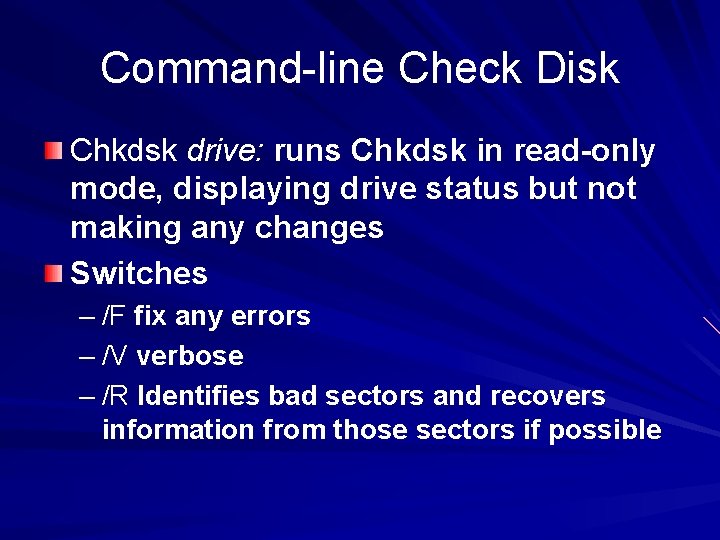
Command-line Check Disk Chkdsk drive: runs Chkdsk in read-only mode, displaying drive status but not making any changes Switches – /F fix any errors – /V verbose – /R Identifies bad sectors and recovers information from those sectors if possible
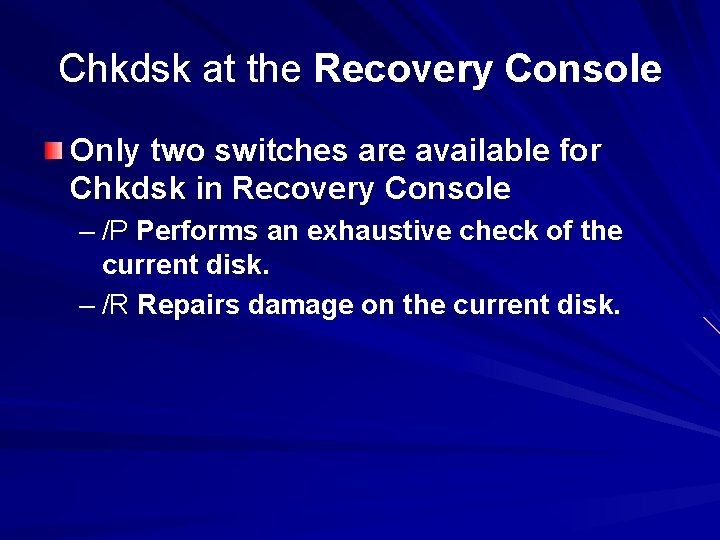
Chkdsk at the Recovery Console Only two switches are available for Chkdsk in Recovery Console – /P Performs an exhaustive check of the current disk. – /R Repairs damage on the current disk.
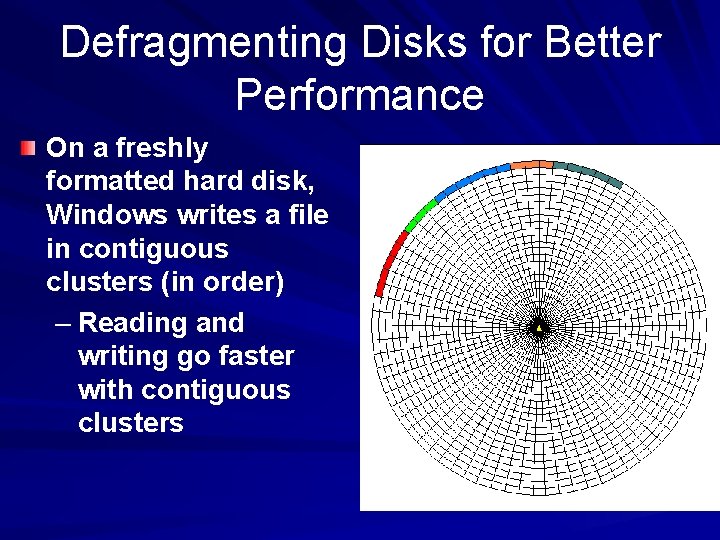
Defragmenting Disks for Better Performance On a freshly formatted hard disk, Windows writes a file in contiguous clusters (in order) – Reading and writing go faster with contiguous clusters
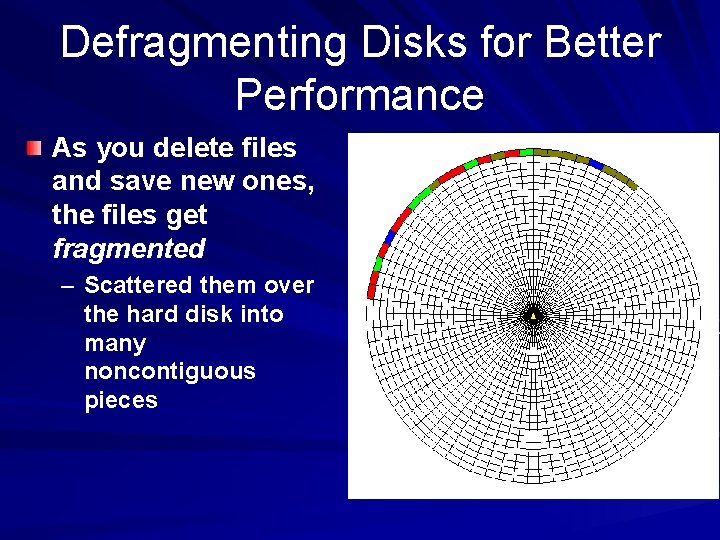
Defragmenting Disks for Better Performance As you delete files and save new ones, the files get fragmented – Scattered them over the hard disk into many noncontiguous pieces
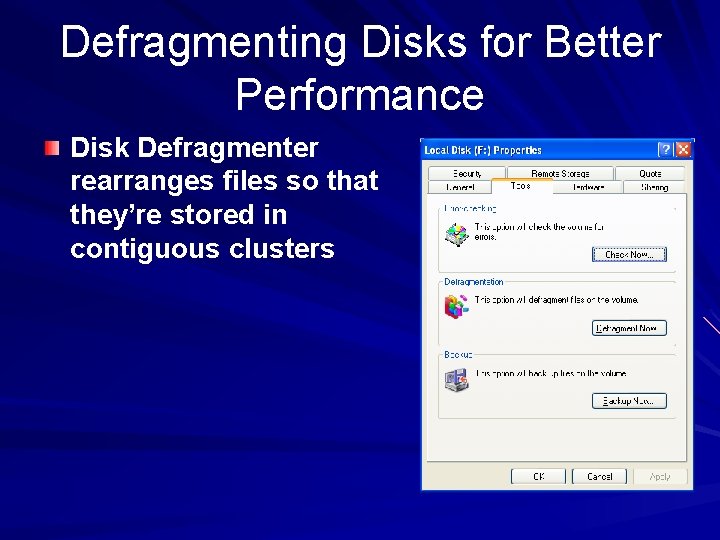
Defragmenting Disks for Better Performance Disk Defragmenter rearranges files so that they’re stored in contiguous clusters
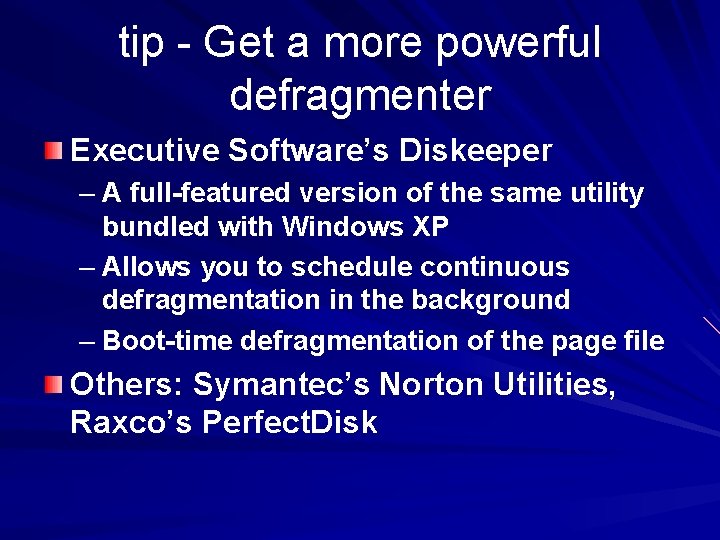
tip - Get a more powerful defragmenter Executive Software’s Diskeeper – A full-featured version of the same utility bundled with Windows XP – Allows you to schedule continuous defragmentation in the background – Boot-time defragmentation of the page file Others: Symantec’s Norton Utilities, Raxco’s Perfect. Disk
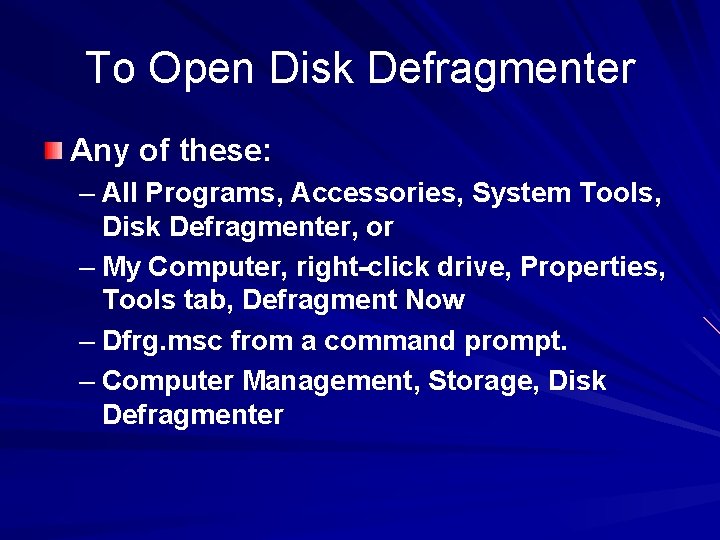
To Open Disk Defragmenter Any of these: – All Programs, Accessories, System Tools, Disk Defragmenter, or – My Computer, right-click drive, Properties, Tools tab, Defragment Now – Dfrg. msc from a command prompt. – Computer Management, Storage, Disk Defragmenter
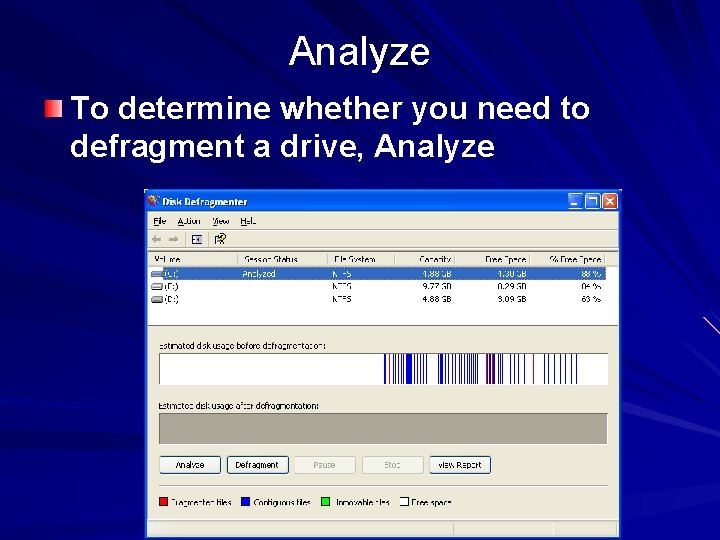
Analyze To determine whether you need to defragment a drive, Analyze
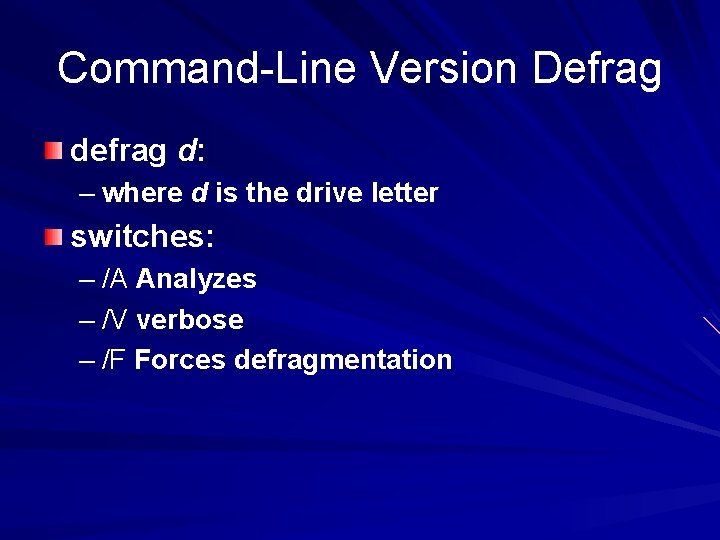
Command-Line Version Defrag d: – where d is the drive letter switches: – /A Analyzes – /V verbose – /F Forces defragmentation
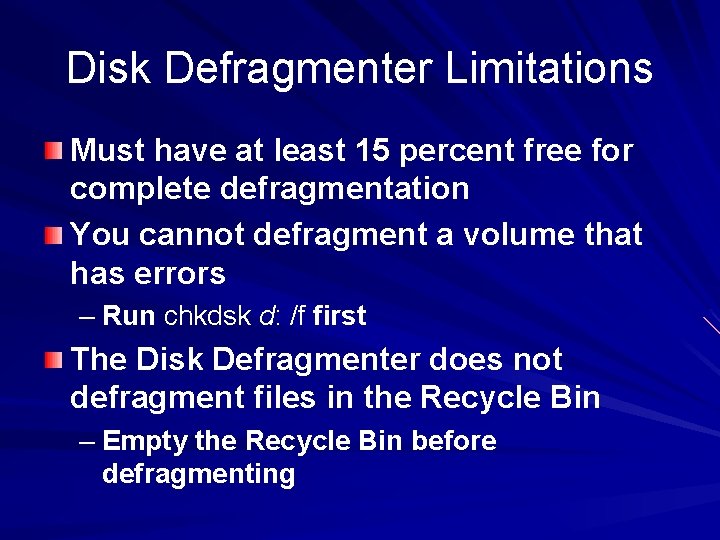
Disk Defragmenter Limitations Must have at least 15 percent free for complete defragmentation You cannot defragment a volume that has errors – Run chkdsk d: /f first The Disk Defragmenter does not defragment files in the Recycle Bin – Empty the Recycle Bin before defragmenting
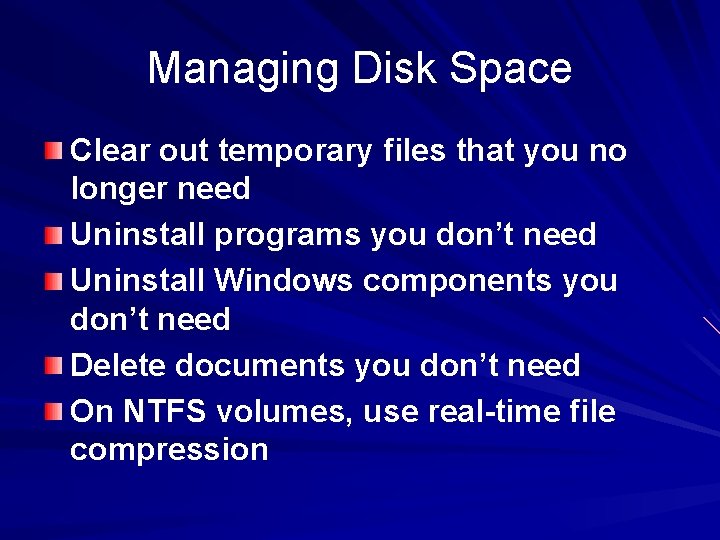
Managing Disk Space Clear out temporary files that you no longer need Uninstall programs you don’t need Uninstall Windows components you don’t need Delete documents you don’t need On NTFS volumes, use real-time file compression
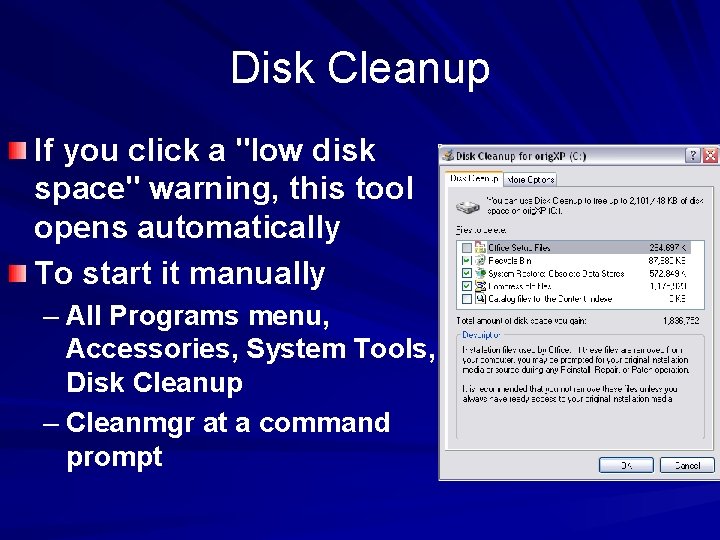
Disk Cleanup If you click a "low disk space" warning, this tool opens automatically To start it manually – All Programs menu, Accessories, System Tools, Disk Cleanup – Cleanmgr at a command prompt
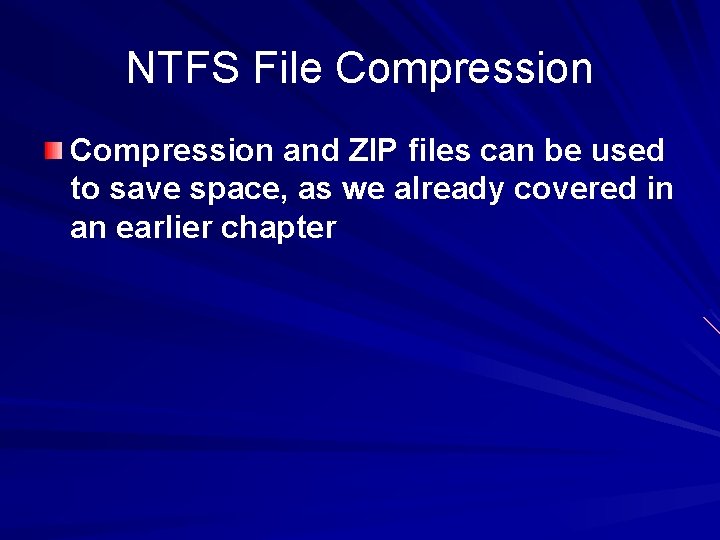
NTFS File Compression and ZIP files can be used to save space, as we already covered in an earlier chapter
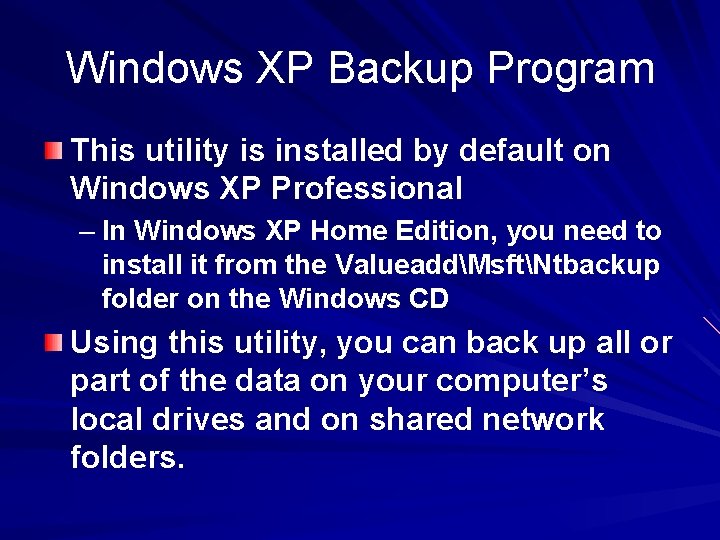
Windows XP Backup Program This utility is installed by default on Windows XP Professional – In Windows XP Home Edition, you need to install it from the ValueaddMsftNtbackup folder on the Windows CD Using this utility, you can back up all or part of the data on your computer’s local drives and on shared network folders.
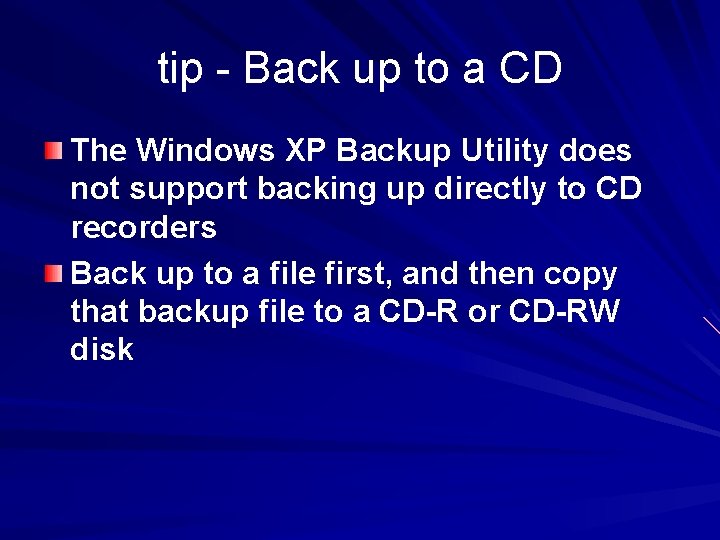
tip - Back up to a CD The Windows XP Backup Utility does not support backing up directly to CD recorders Back up to a file first, and then copy that backup file to a CD-R or CD-RW disk
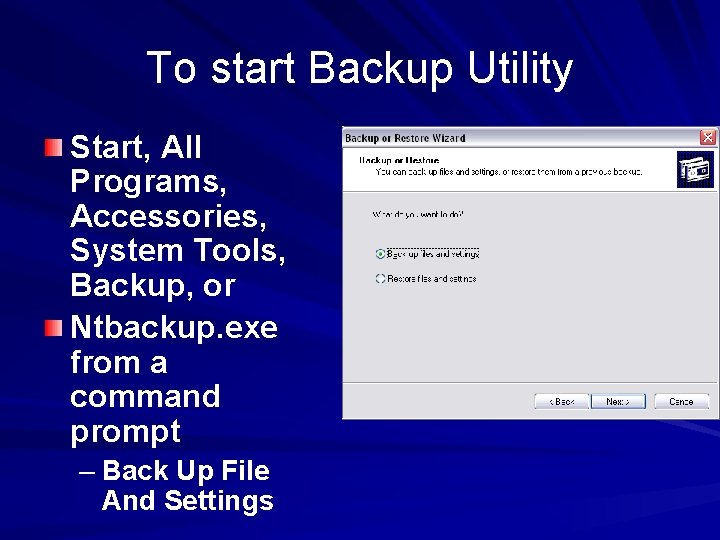
To start Backup Utility Start, All Programs, Accessories, System Tools, Backup, or Ntbackup. exe from a command prompt – Back Up File And Settings
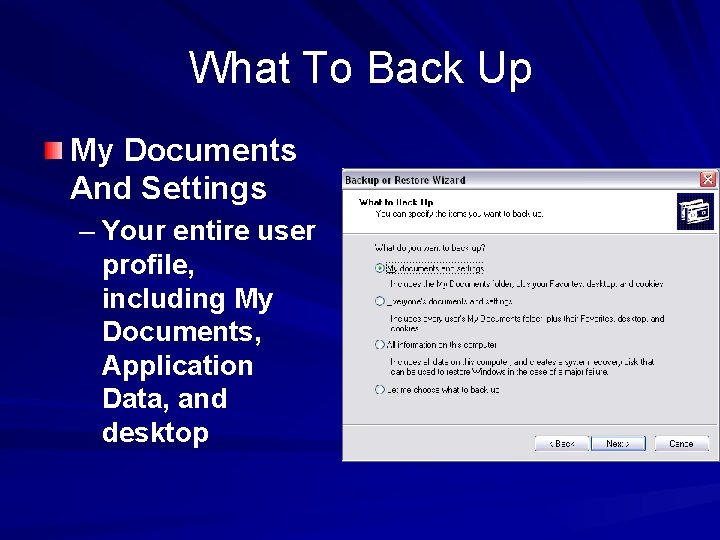
What To Back Up My Documents And Settings – Your entire user profile, including My Documents, Application Data, and desktop
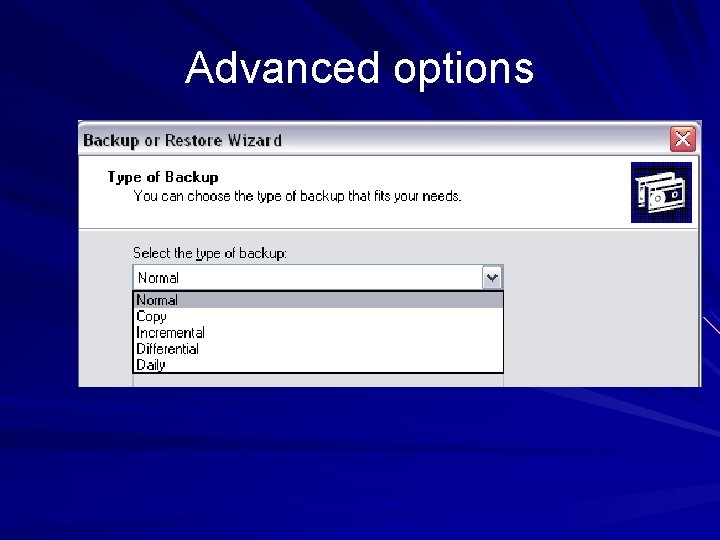
Advanced options
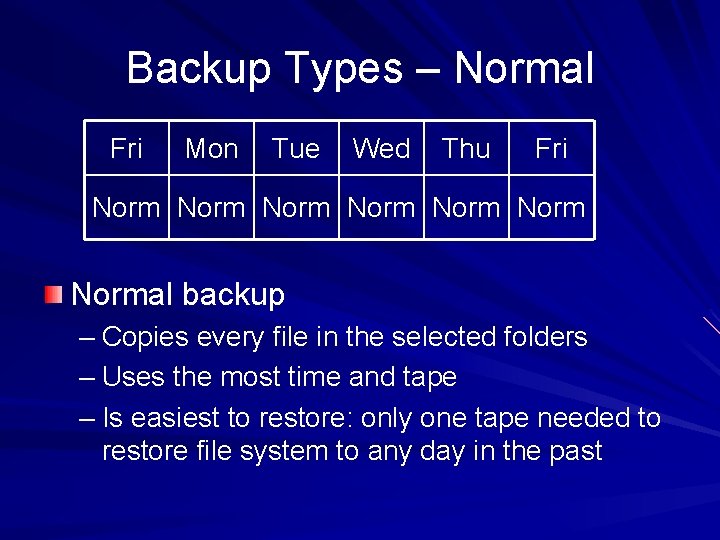
Backup Types – Normal Fri Mon Tue Wed Thu Fri Norm Normal backup – Copies every file in the selected folders – Uses the most time and tape – Is easiest to restore: only one tape needed to restore file system to any day in the past
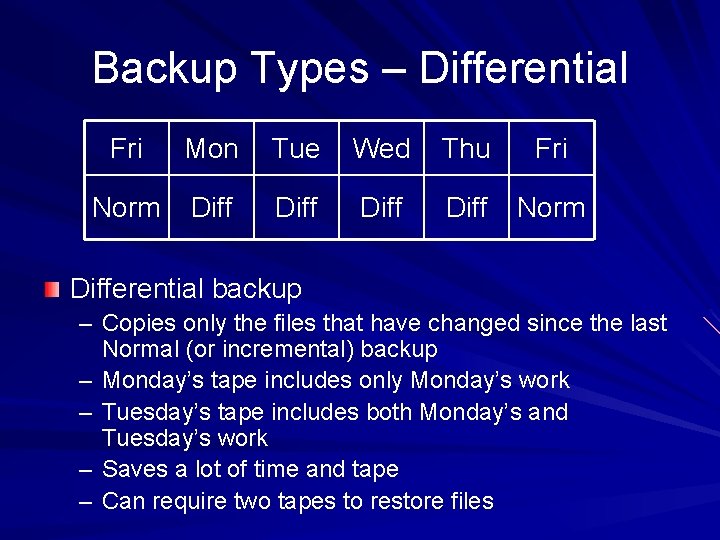
Backup Types – Differential Fri Mon Tue Wed Thu Fri Norm Diff Norm Differential backup – Copies only the files that have changed since the last Normal (or incremental) backup – Monday’s tape includes only Monday’s work – Tuesday’s tape includes both Monday’s and Tuesday’s work – Saves a lot of time and tape – Can require two tapes to restore files
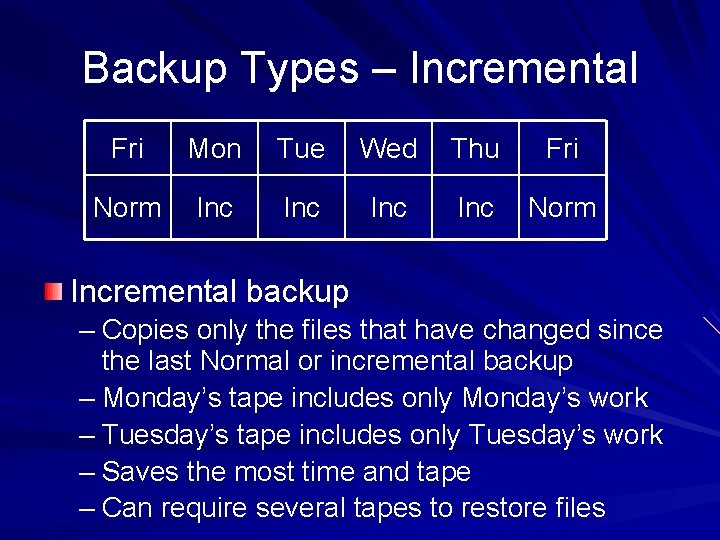
Backup Types – Incremental Fri Mon Tue Wed Thu Fri Norm Inc Inc Norm Incremental backup – Copies only the files that have changed since the last Normal or incremental backup – Monday’s tape includes only Monday’s work – Tuesday’s tape includes only Tuesday’s work – Saves the most time and tape – Can require several tapes to restore files
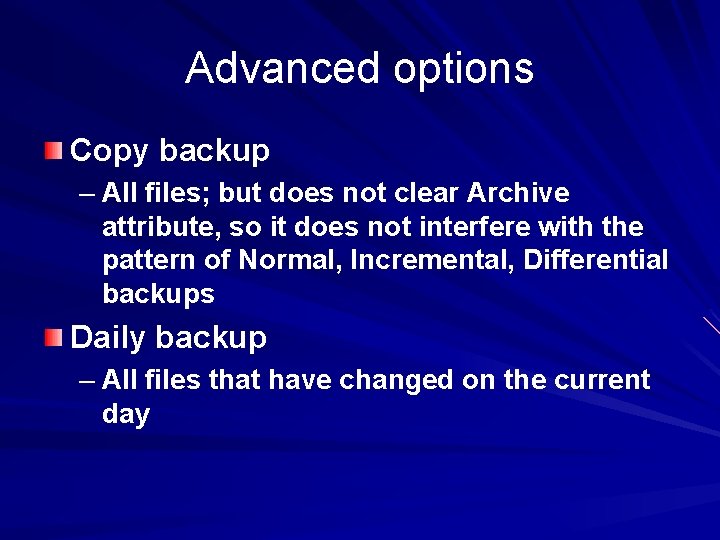
Advanced options Copy backup – All files; but does not clear Archive attribute, so it does not interfere with the pattern of Normal, Incremental, Differential backups Daily backup – All files that have changed on the current day
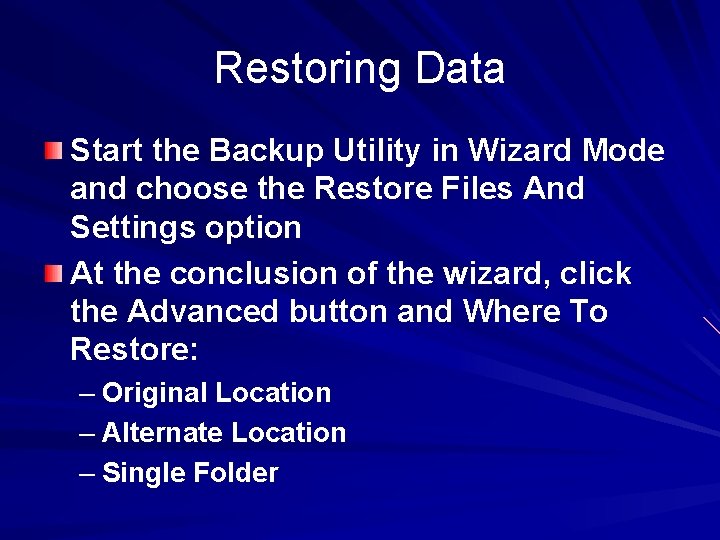
Restoring Data Start the Backup Utility in Wizard Mode and choose the Restore Files And Settings option At the conclusion of the wizard, click the Advanced button and Where To Restore: – Original Location – Alternate Location – Single Folder
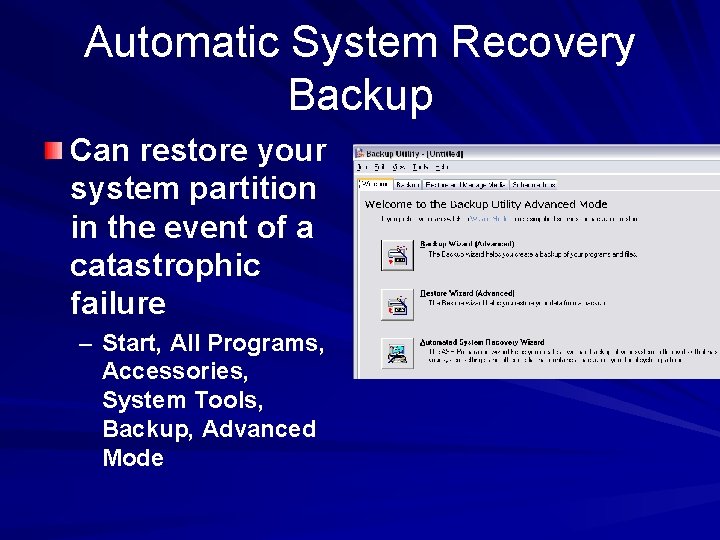
Automatic System Recovery Backup Can restore your system partition in the event of a catastrophic failure – Start, All Programs, Accessories, System Tools, Backup, Advanced Mode
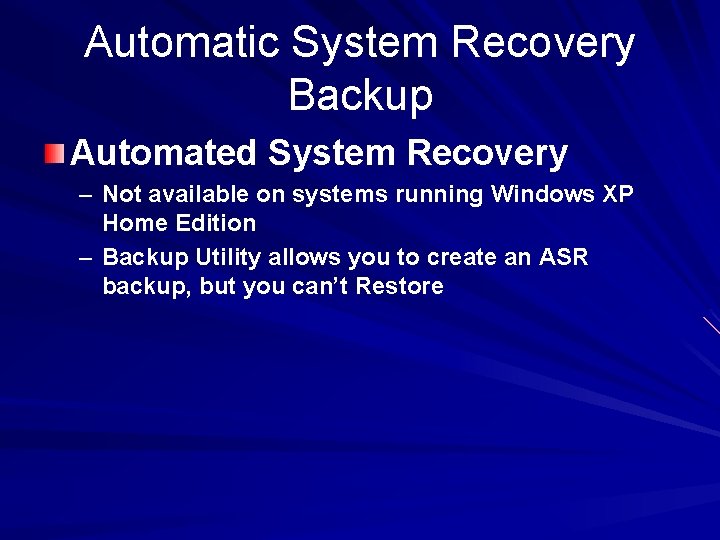
Automatic System Recovery Backup Automated System Recovery – Not available on systems running Windows XP Home Edition – Backup Utility allows you to create an ASR backup, but you can’t Restore
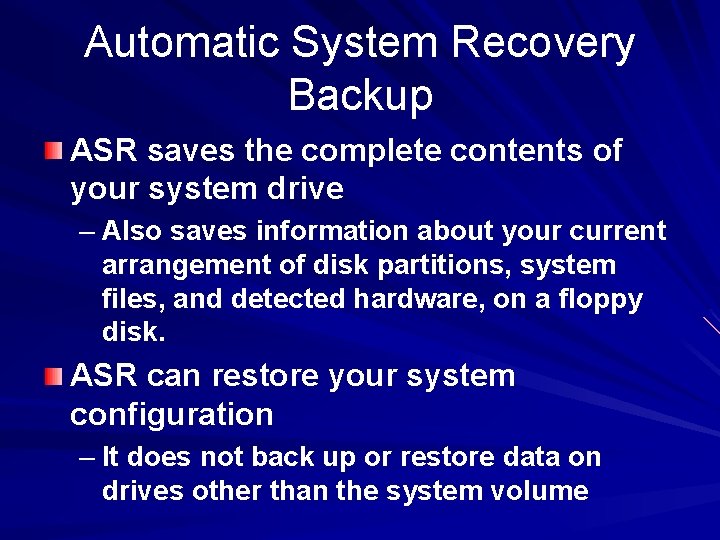
Automatic System Recovery Backup ASR saves the complete contents of your system drive – Also saves information about your current arrangement of disk partitions, system files, and detected hardware, on a floppy disk. ASR can restore your system configuration – It does not back up or restore data on drives other than the system volume
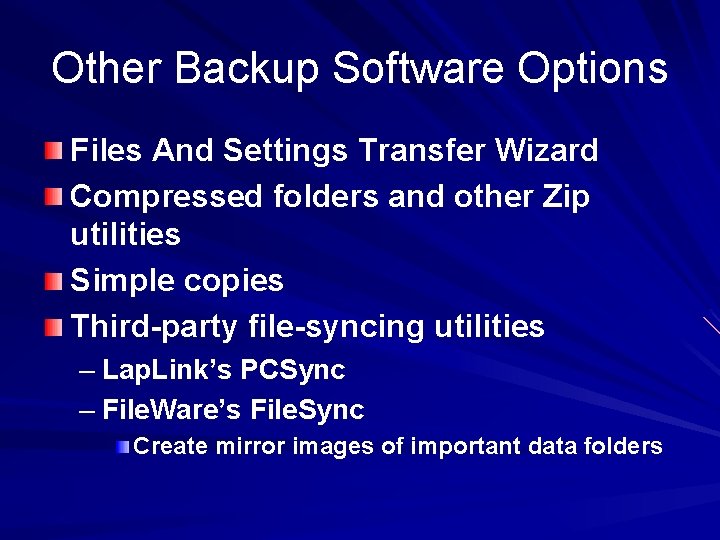
Other Backup Software Options Files And Settings Transfer Wizard Compressed folders and other Zip utilities Simple copies Third-party file-syncing utilities – Lap. Link’s PCSync – File. Ware’s File. Sync Create mirror images of important data folders
 What did you do this morning
What did you do this morning Behavior check in check out sheet
Behavior check in check out sheet Behavior check in check out sheet
Behavior check in check out sheet Check in check out
Check in check out Check in check out system
Check in check out system Cashier check
Cashier check Raster scan line in computer graphics
Raster scan line in computer graphics Check-in/check-out system
Check-in/check-out system Check-in check-out intervention
Check-in check-out intervention Collision forces quick check
Collision forces quick check Part 5 preparing a check stub and check
Part 5 preparing a check stub and check Check my progress vocabulary check
Check my progress vocabulary check Chapter 6 drivers ed test
Chapter 6 drivers ed test Performing basic maneuvers chapter 4
Performing basic maneuvers chapter 4 Chapter 6 performing basic vehicle maneuvers answers
Chapter 6 performing basic vehicle maneuvers answers Chapter 23:3 administering heat/cold applications
Chapter 23:3 administering heat/cold applications Chapter 17 providing first aid
Chapter 17 providing first aid How do you steer straight forward and backward
How do you steer straight forward and backward Chapter 6 skills and applications
Chapter 6 skills and applications Give us your hungry your tired your poor
Give us your hungry your tired your poor What is noninstallment credit
What is noninstallment credit Let's check your knowledge
Let's check your knowledge Test your knowledge answers
Test your knowledge answers Lets check your answers
Lets check your answers Choose the correct item ex 3
Choose the correct item ex 3 Let's check your understanding
Let's check your understanding Check your answers
Check your answers Use approximation to check your answer
Use approximation to check your answer Complete the table by copying in your notebook
Complete the table by copying in your notebook Check your homework
Check your homework Forming-storming-norming-performing
Forming-storming-norming-performing Skills for a high performing civil service
Skills for a high performing civil service 113-com-1022 perform voice communications
113-com-1022 perform voice communications High performing teachers
High performing teachers Ual harvard referencing
Ual harvard referencing Hadoop i/o compression and serialization
Hadoop i/o compression and serialization Unit 3 group performance workshop
Unit 3 group performance workshop