Chapter 3 Introduction to Hyper Text Markup Language
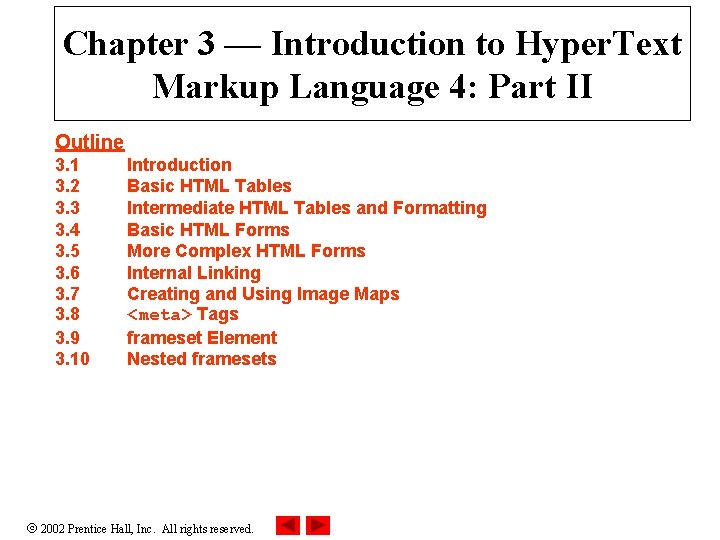
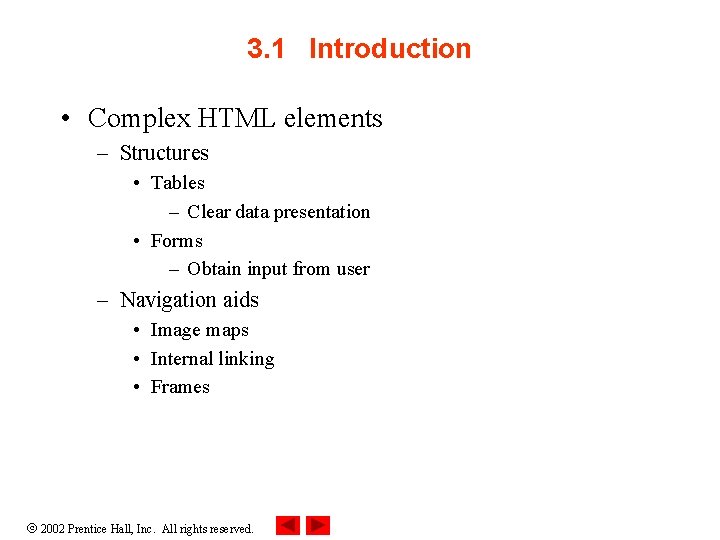
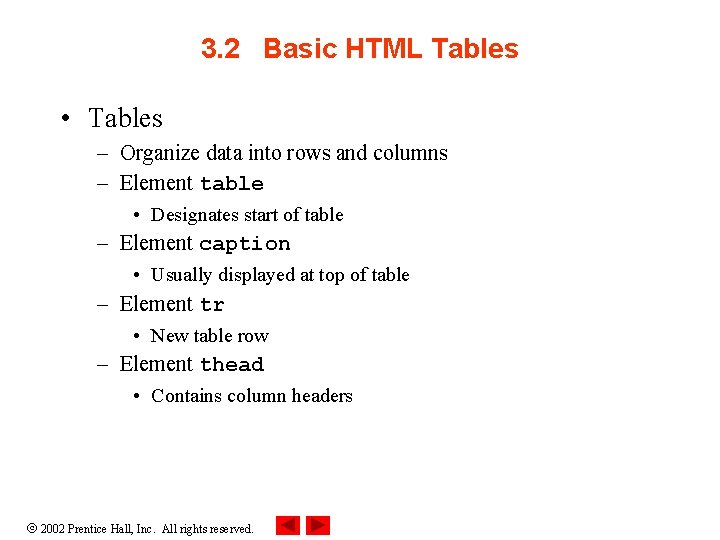
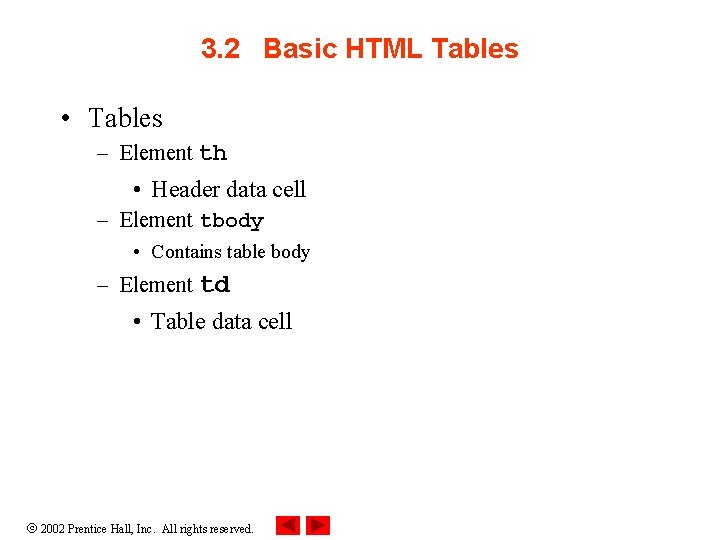
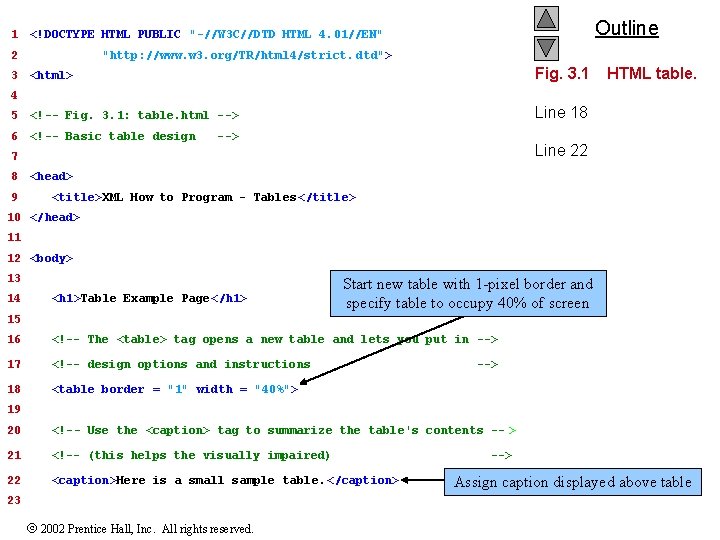
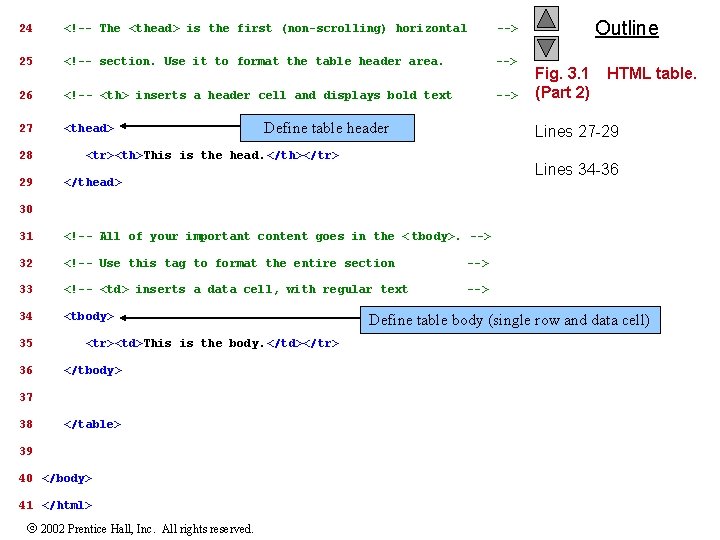
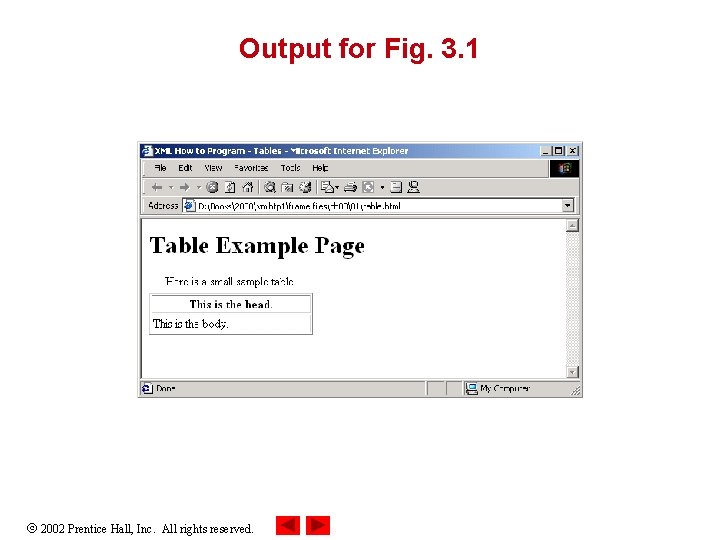
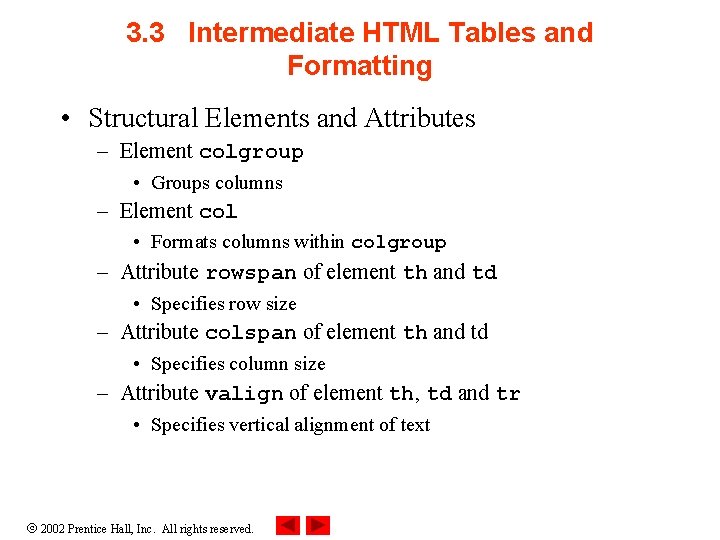
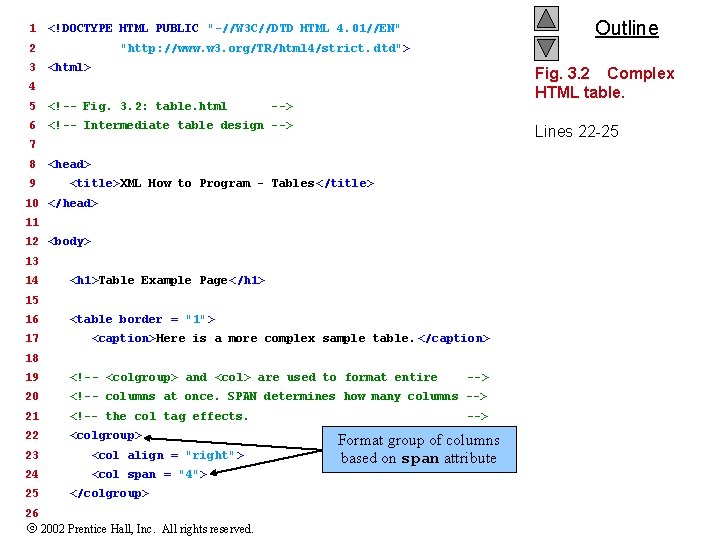
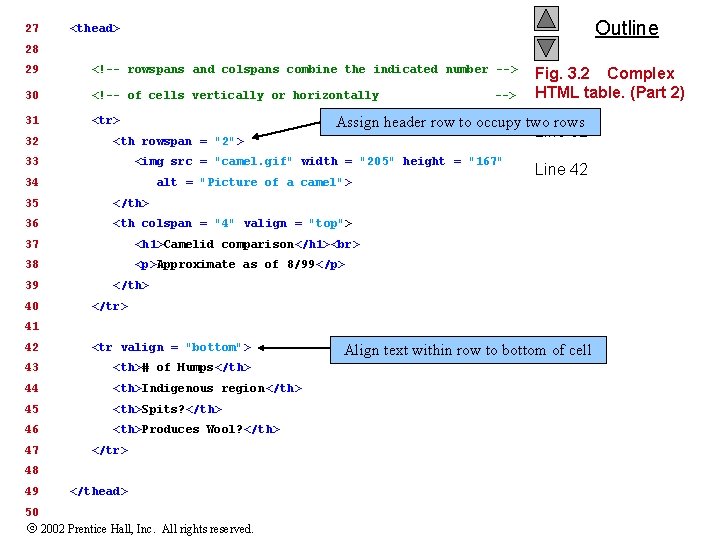
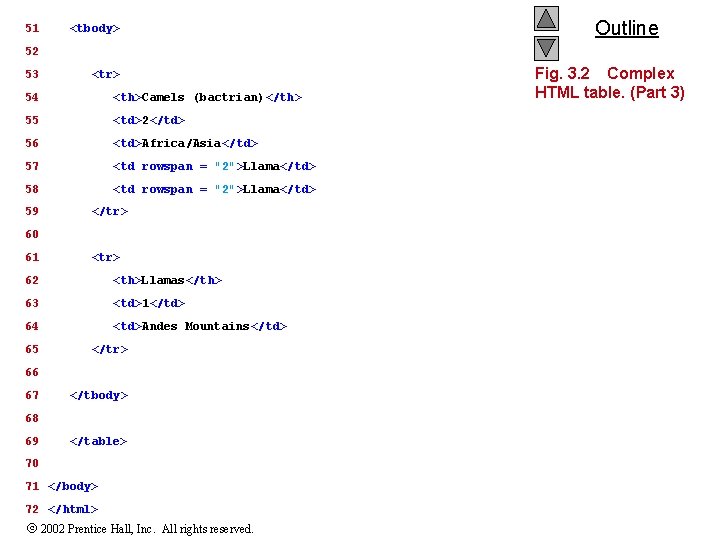
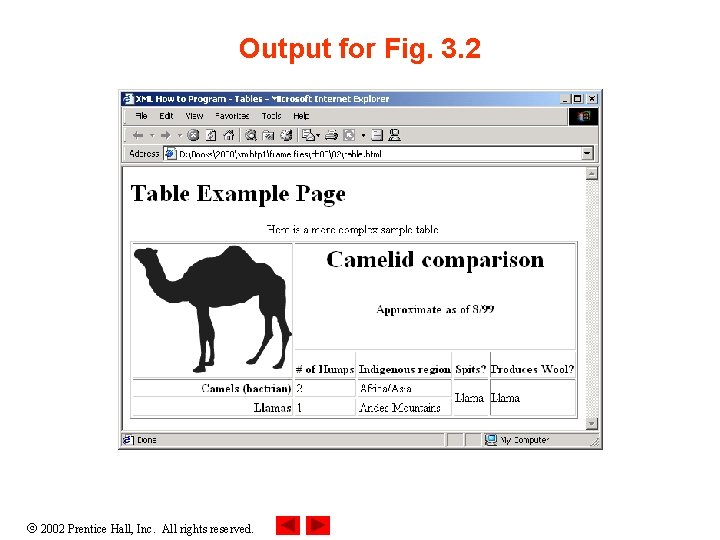
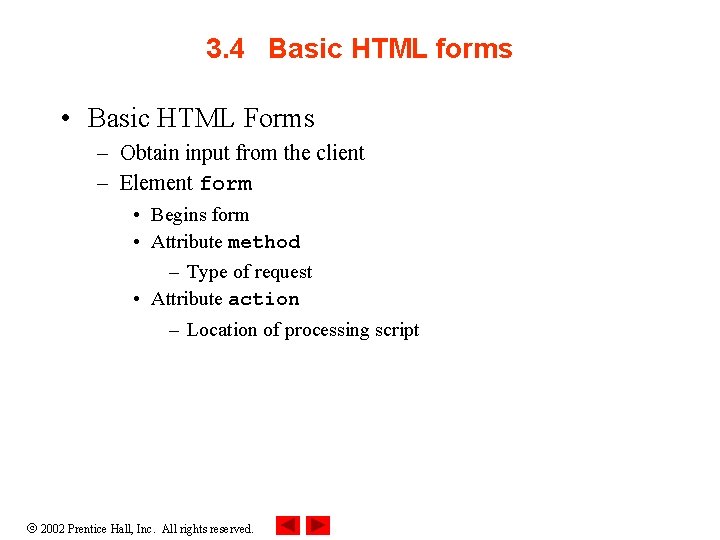

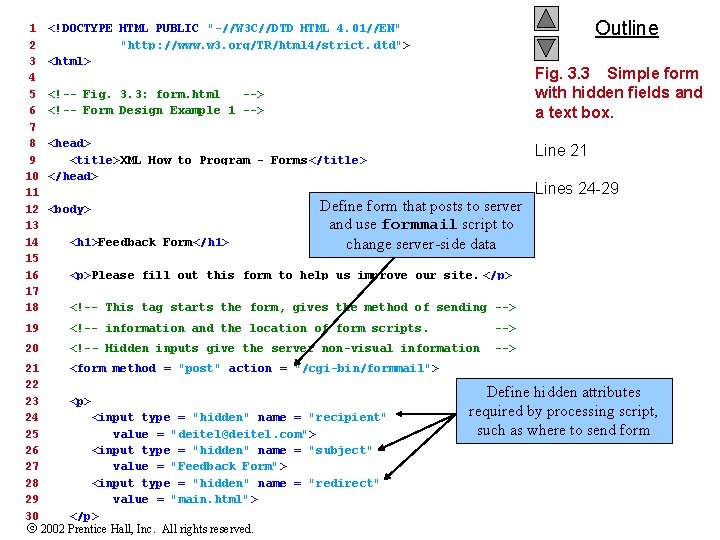
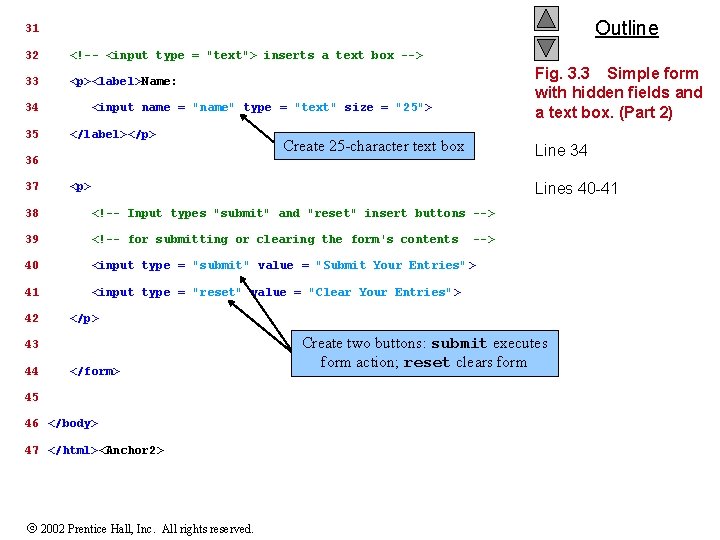
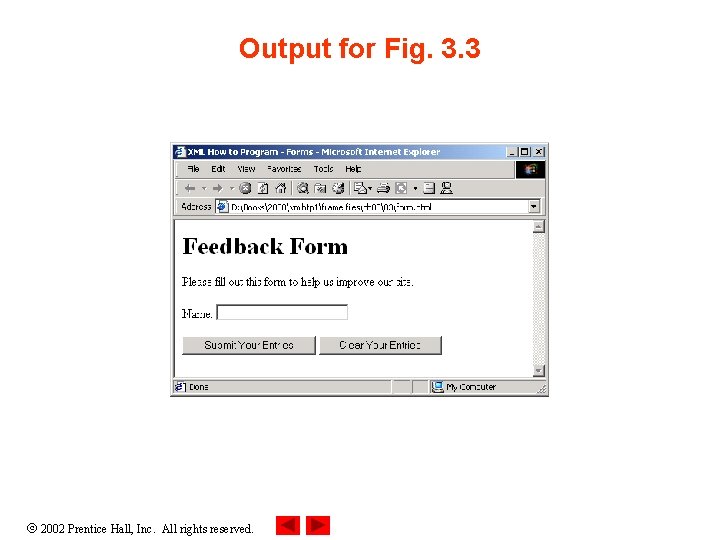
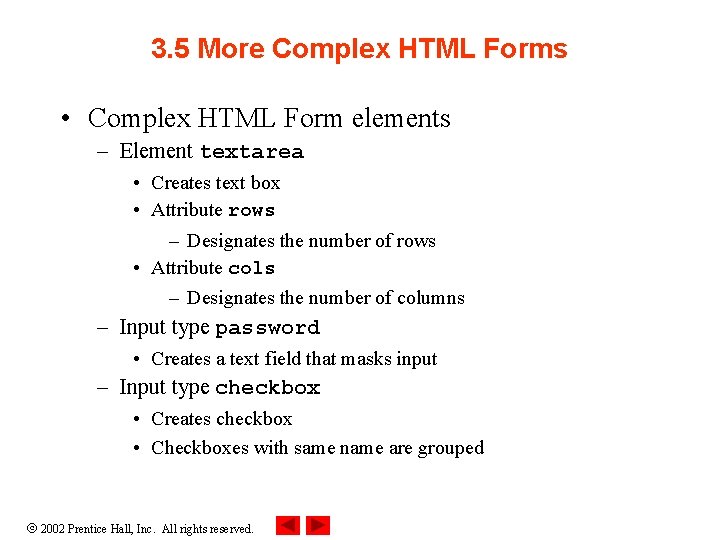
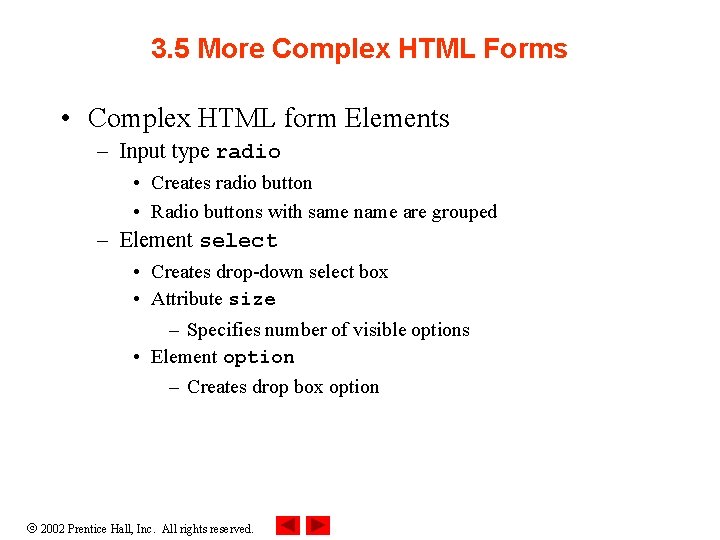
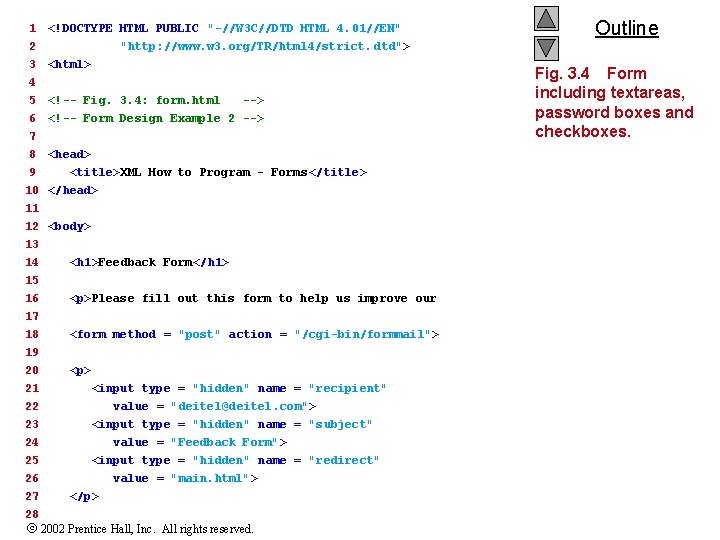
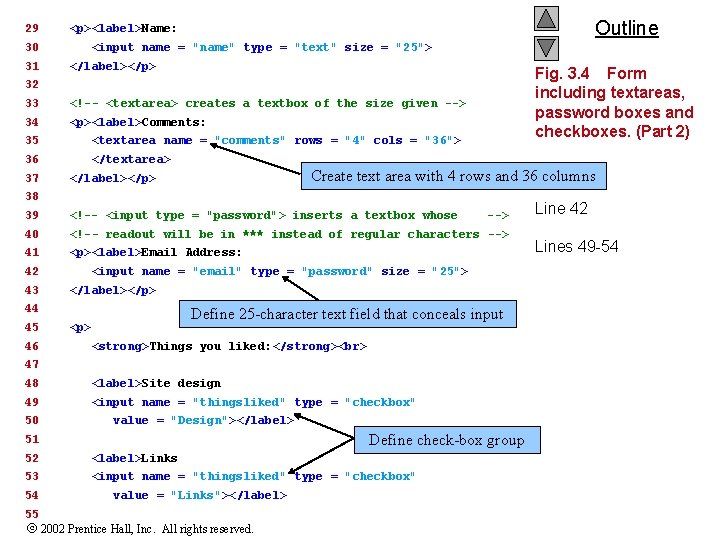
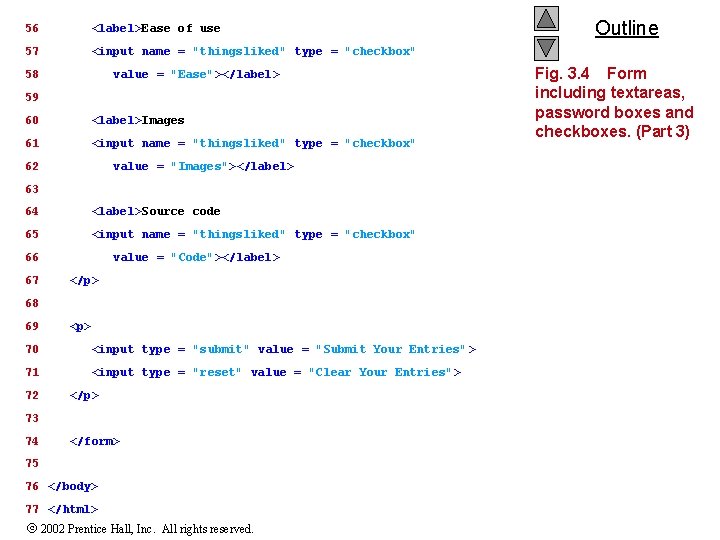
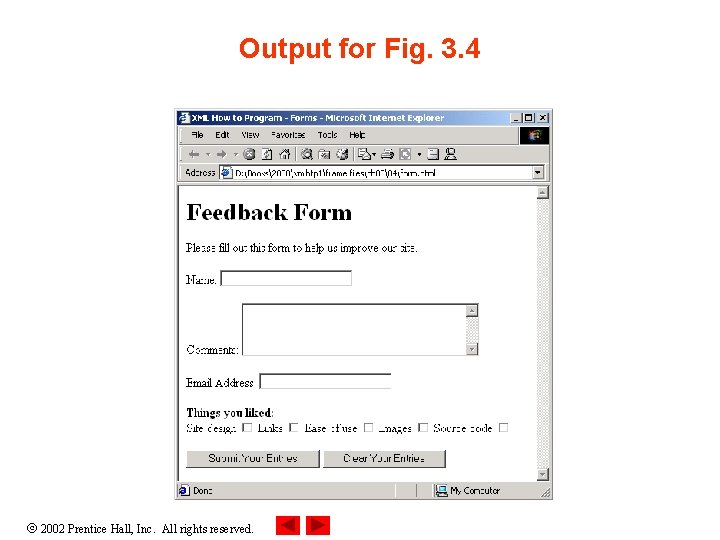
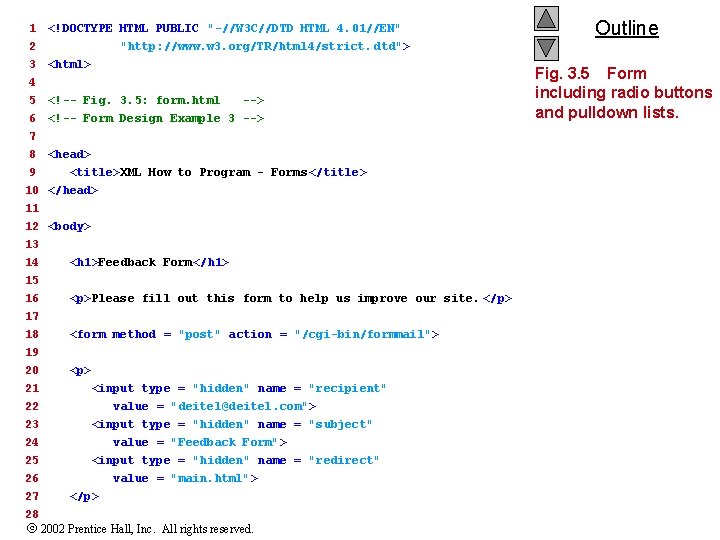
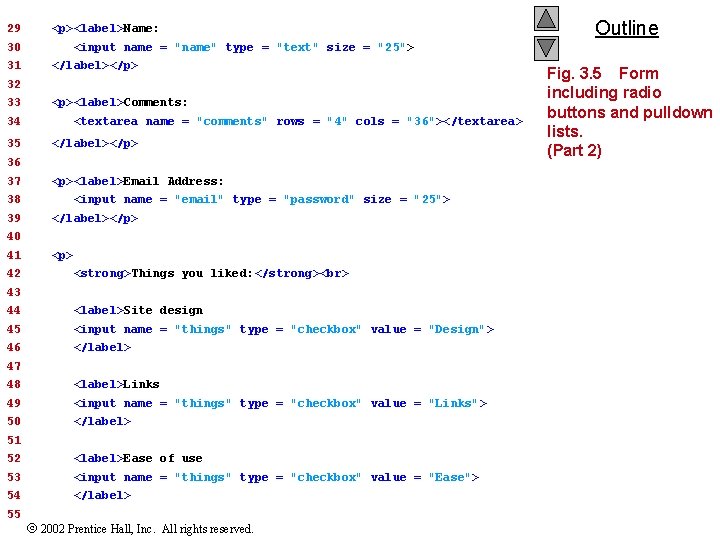
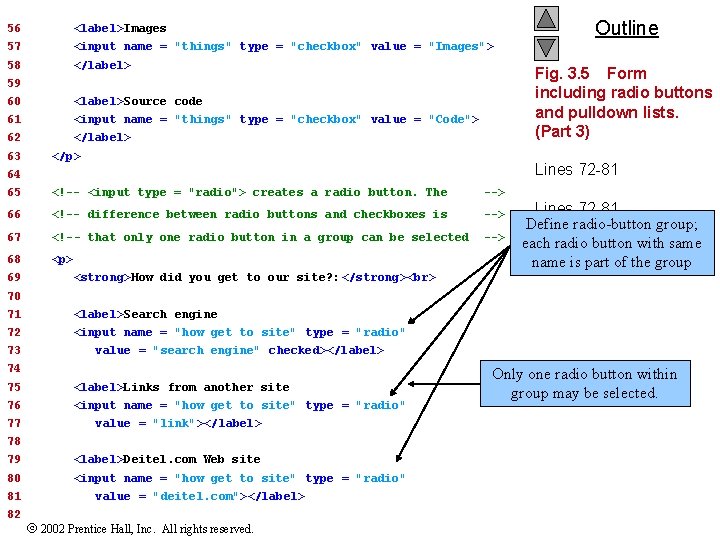
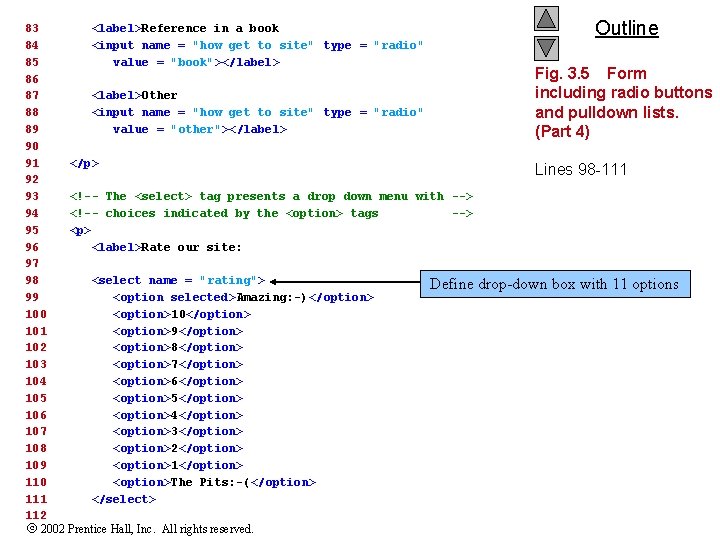
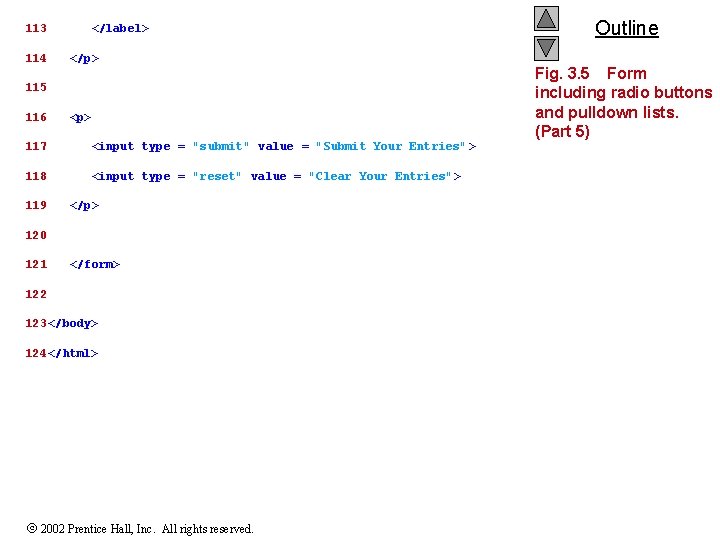
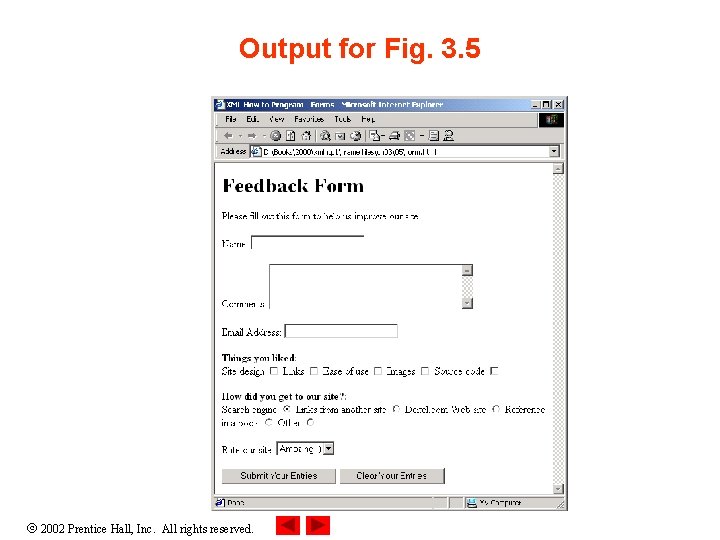
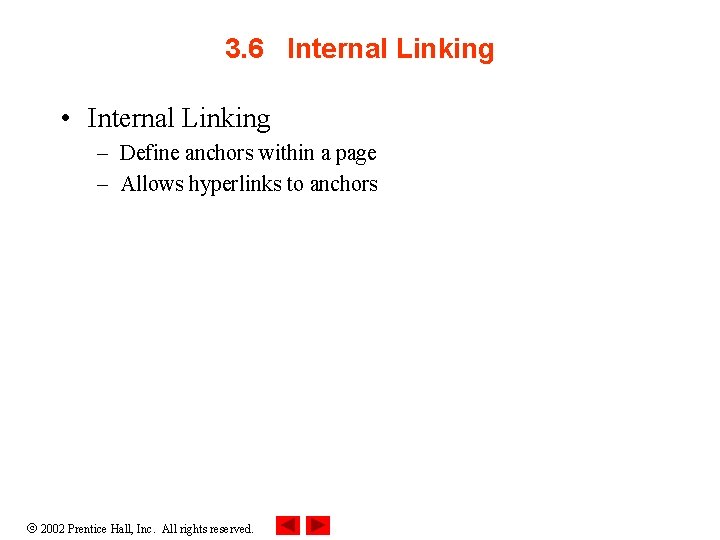
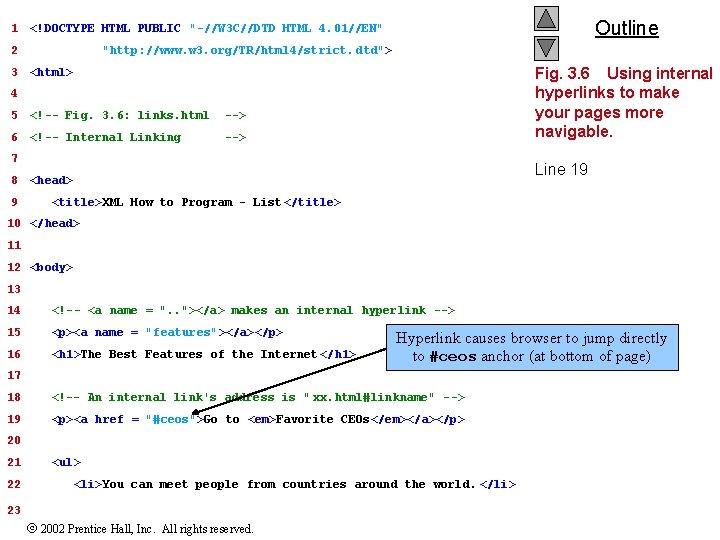
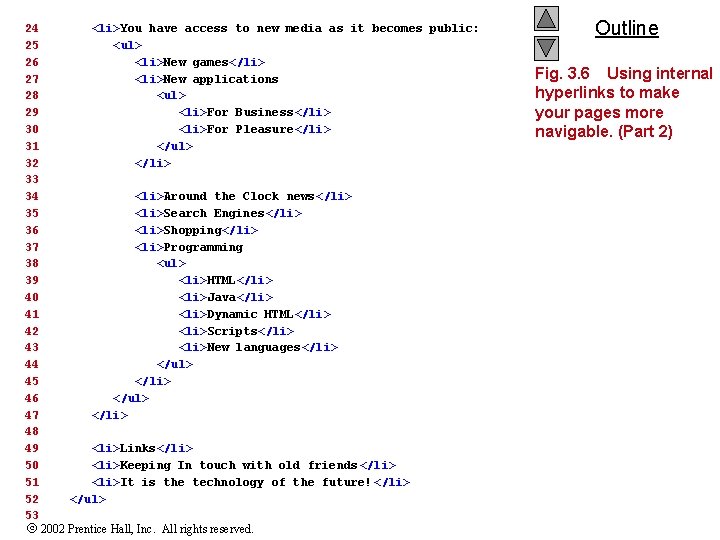
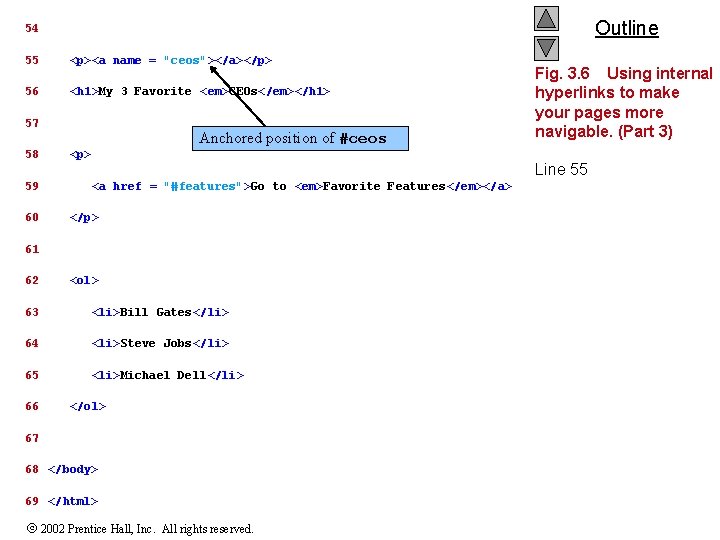
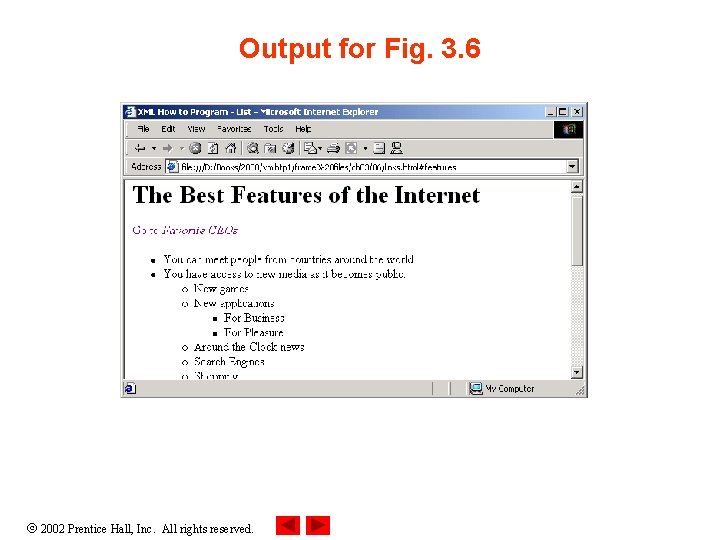
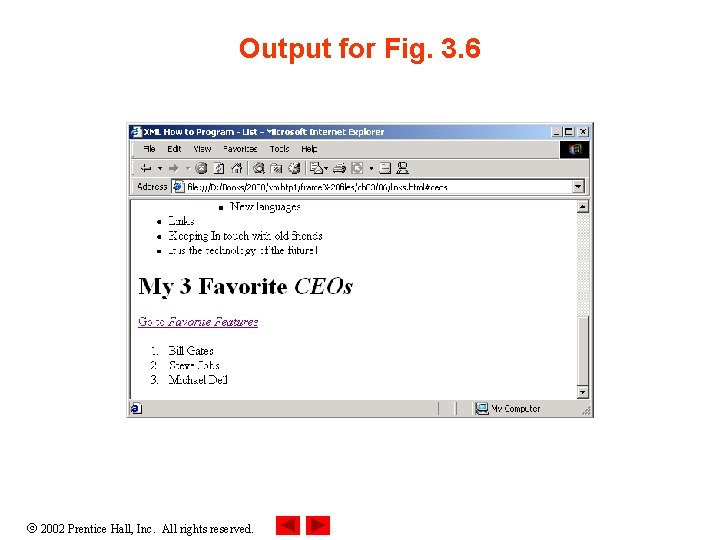
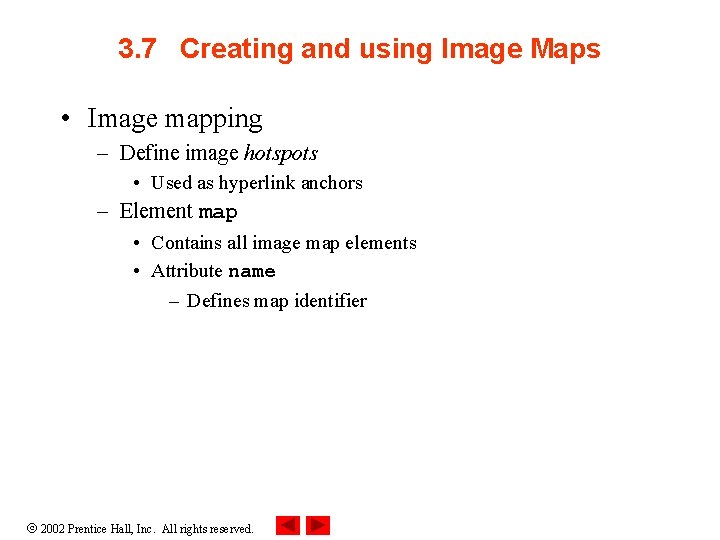
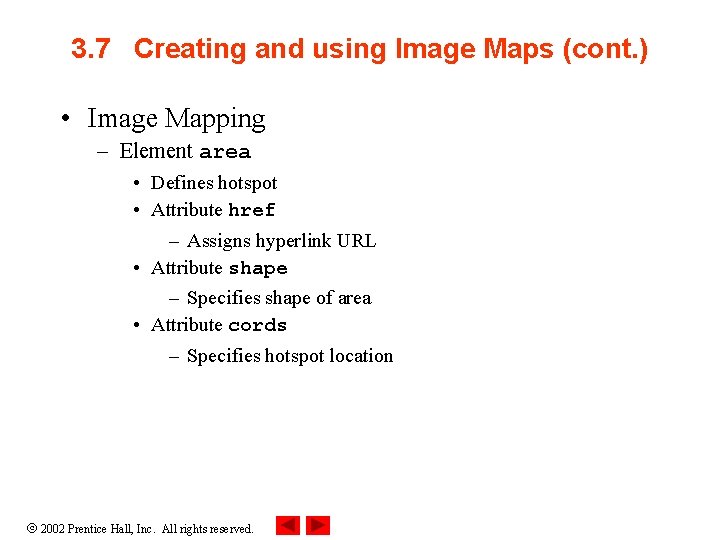
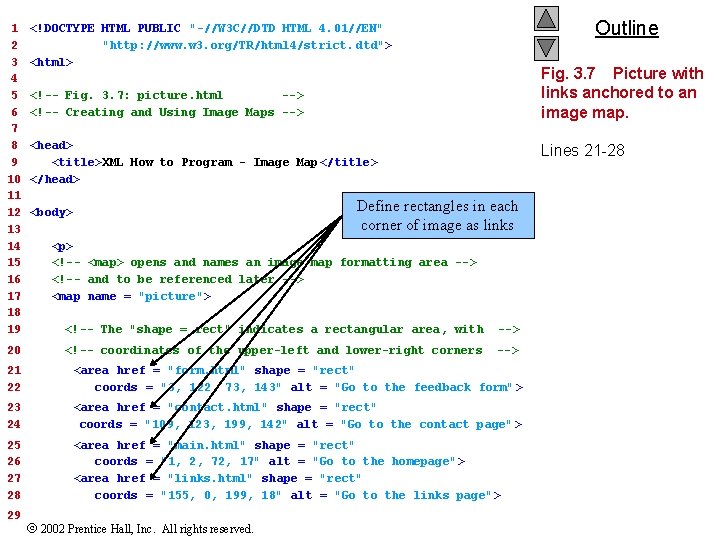
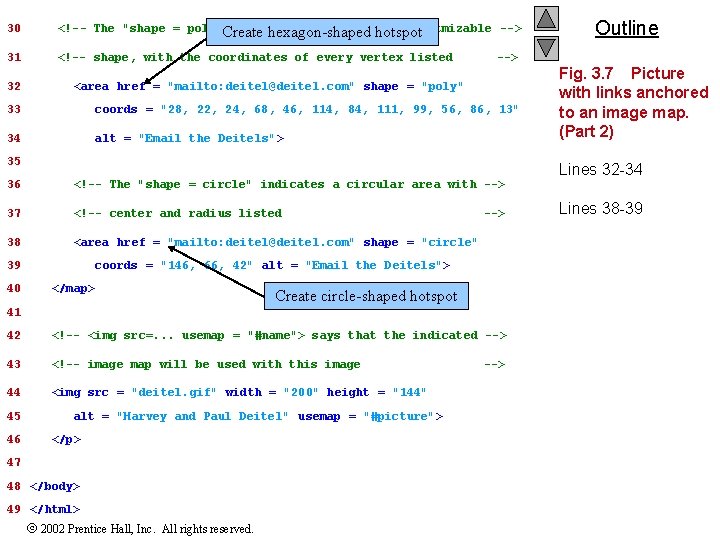
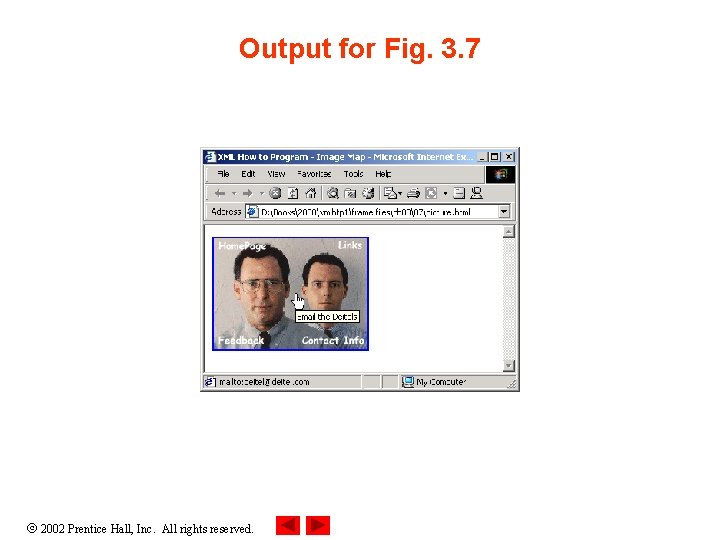
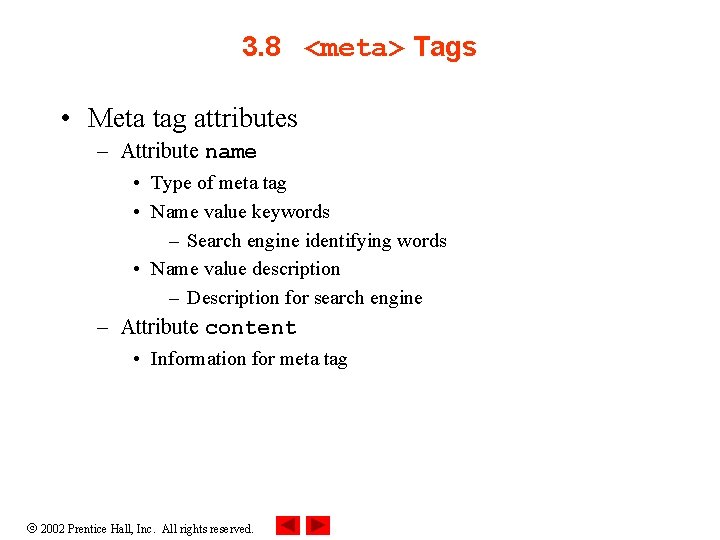
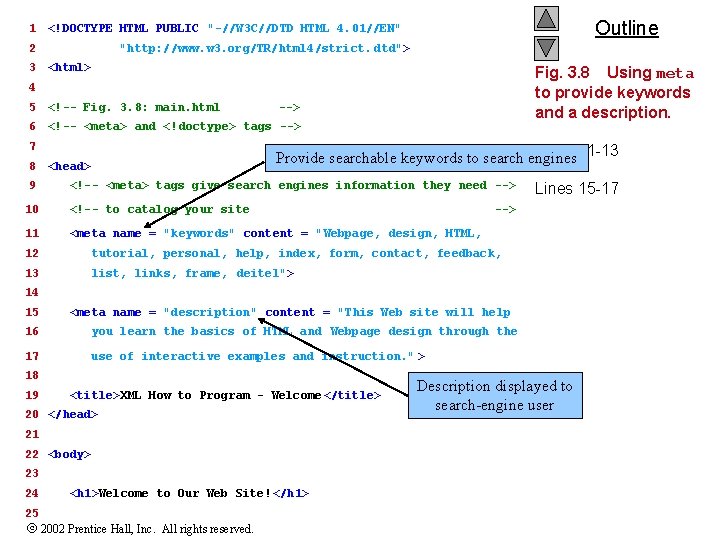
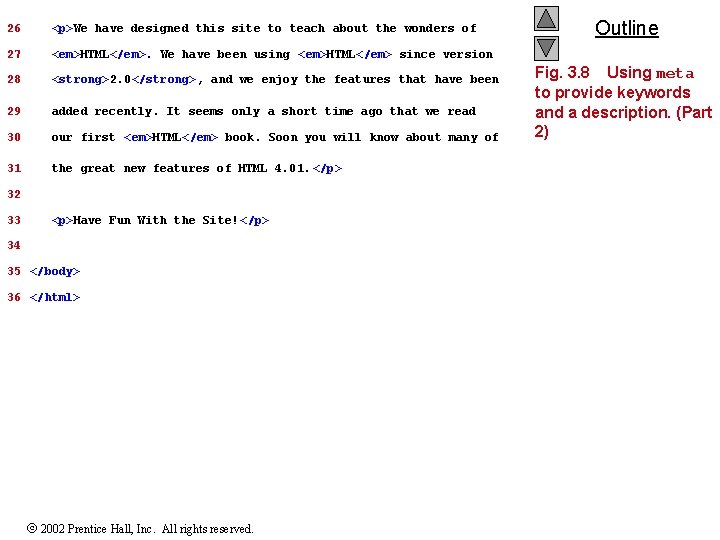
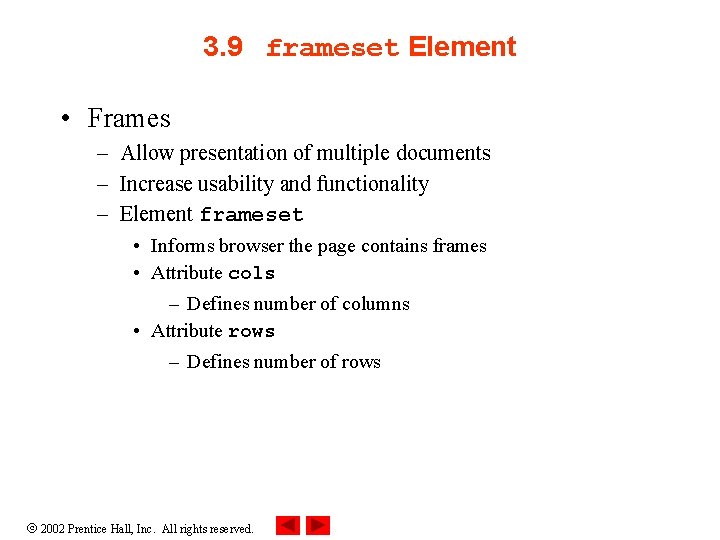
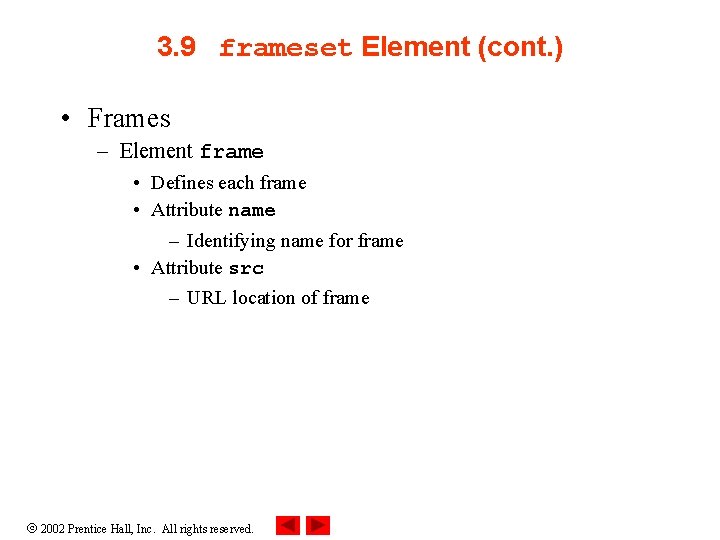
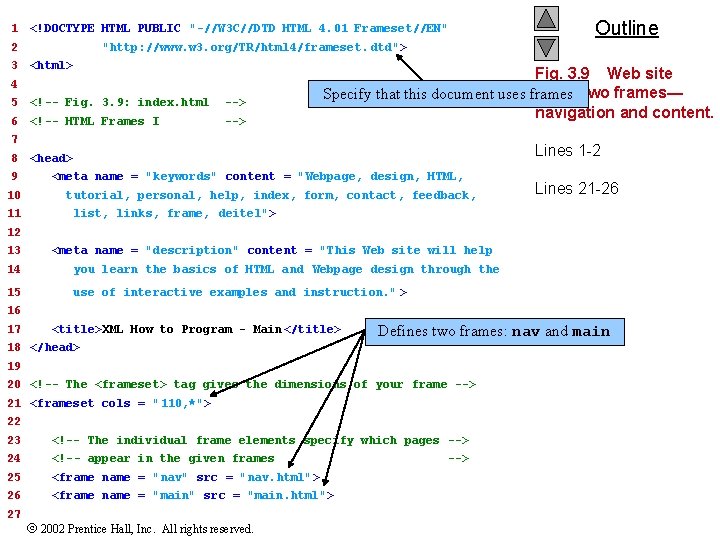
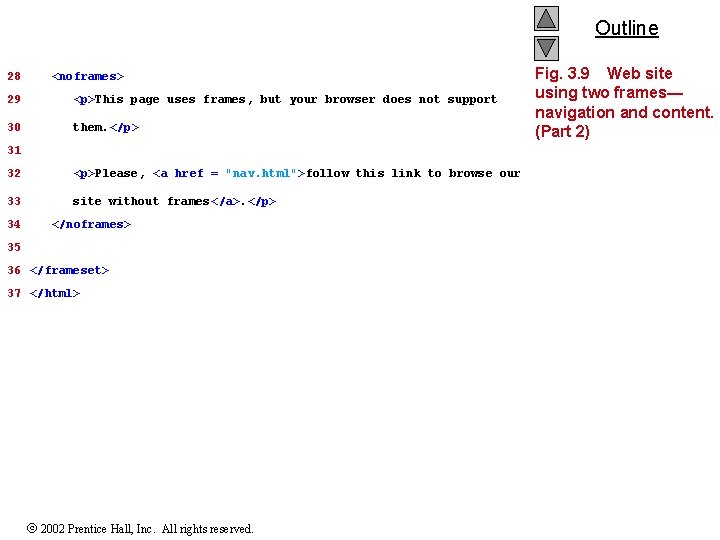
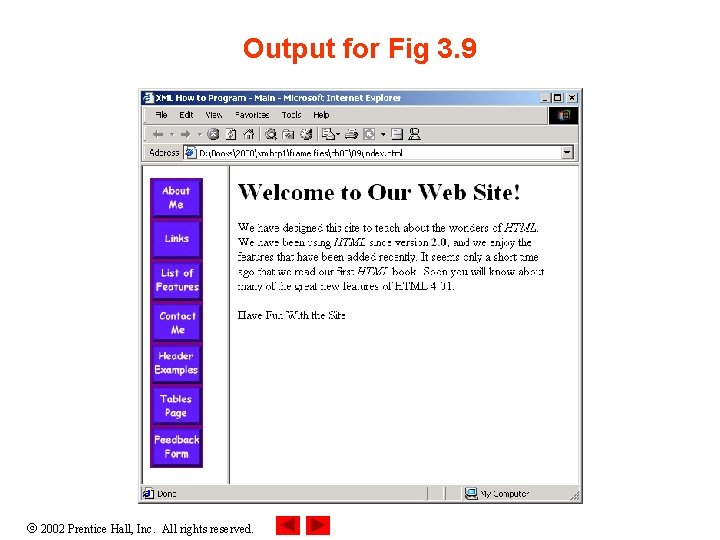
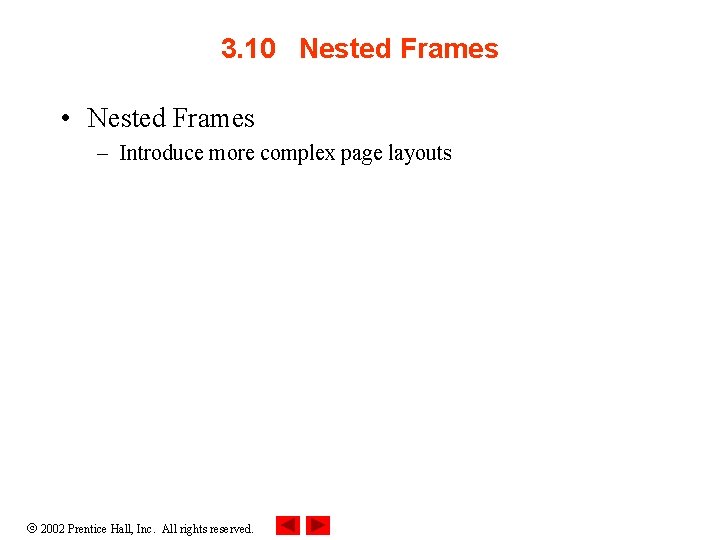
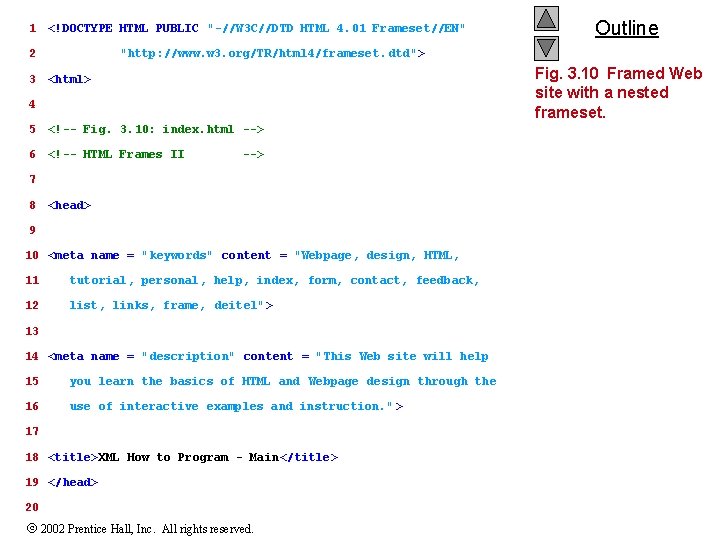
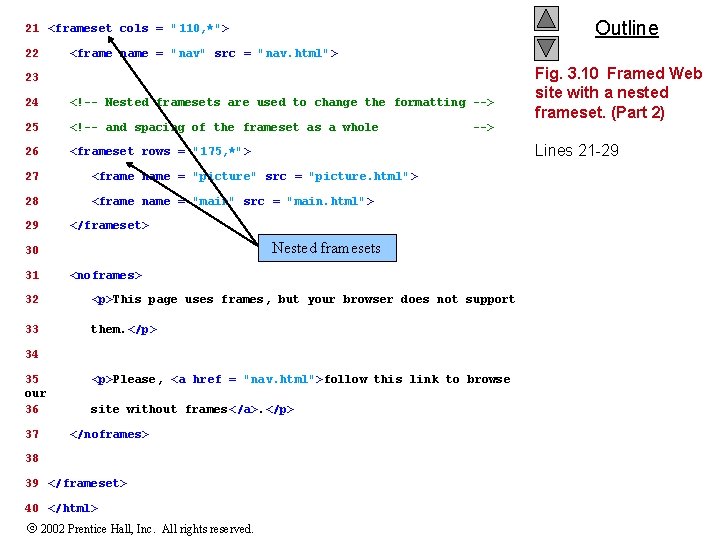
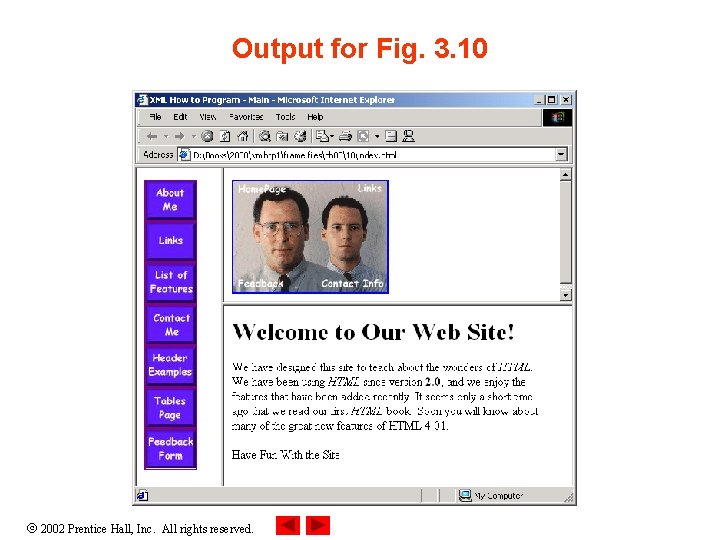
- Slides: 52
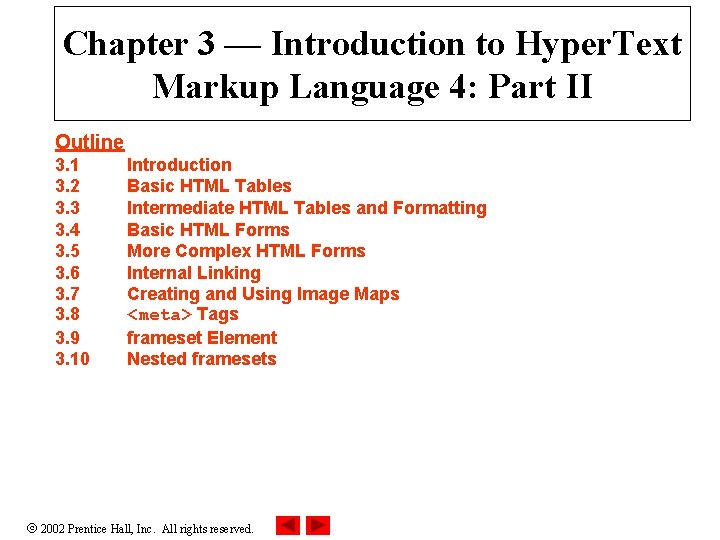
Chapter 3 — Introduction to Hyper. Text Markup Language 4: Part II Outline 3. 1 3. 2 3. 3 3. 4 3. 5 3. 6 3. 7 3. 8 3. 9 3. 10 Introduction Basic HTML Tables Intermediate HTML Tables and Formatting Basic HTML Forms More Complex HTML Forms Internal Linking Creating and Using Image Maps <meta> Tags frameset Element Nested framesets 2002 Prentice Hall, Inc. All rights reserved.
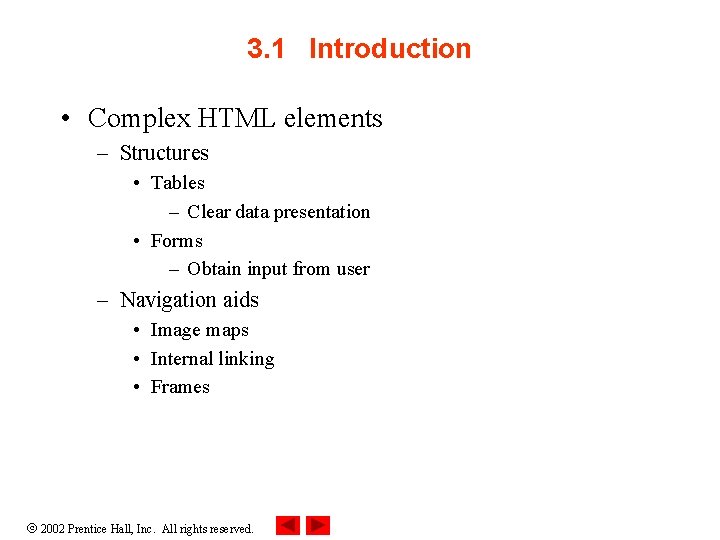
3. 1 Introduction • Complex HTML elements – Structures • Tables – Clear data presentation • Forms – Obtain input from user – Navigation aids • Image maps • Internal linking • Frames 2002 Prentice Hall, Inc. All rights reserved.
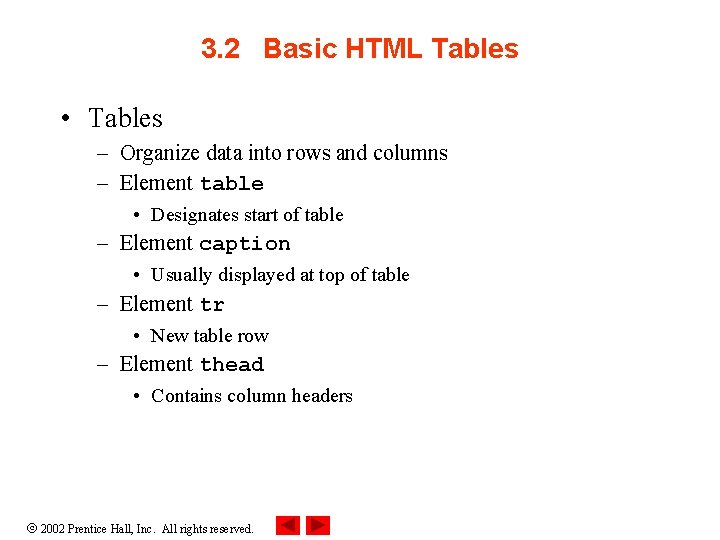
3. 2 Basic HTML Tables • Tables – Organize data into rows and columns – Element table • Designates start of table – Element caption • Usually displayed at top of table – Element tr • New table row – Element thead • Contains column headers 2002 Prentice Hall, Inc. All rights reserved.
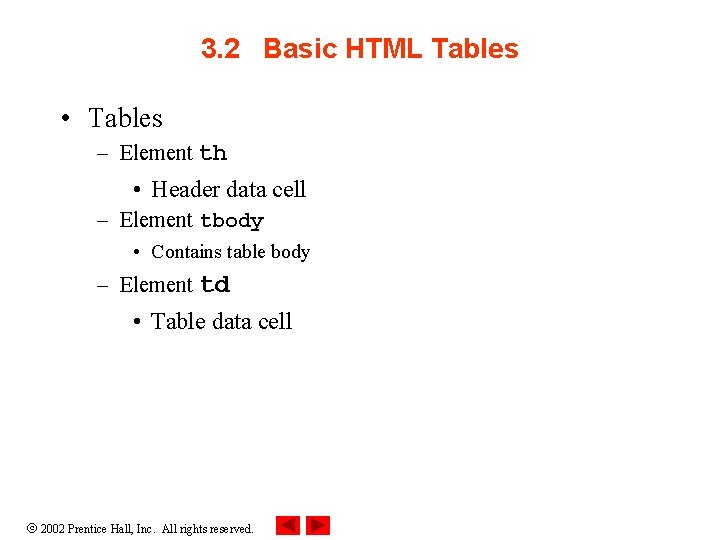
3. 2 Basic HTML Tables • Tables – Element th • Header data cell – Element tbody • Contains table body – Element td • Table data cell 2002 Prentice Hall, Inc. All rights reserved.
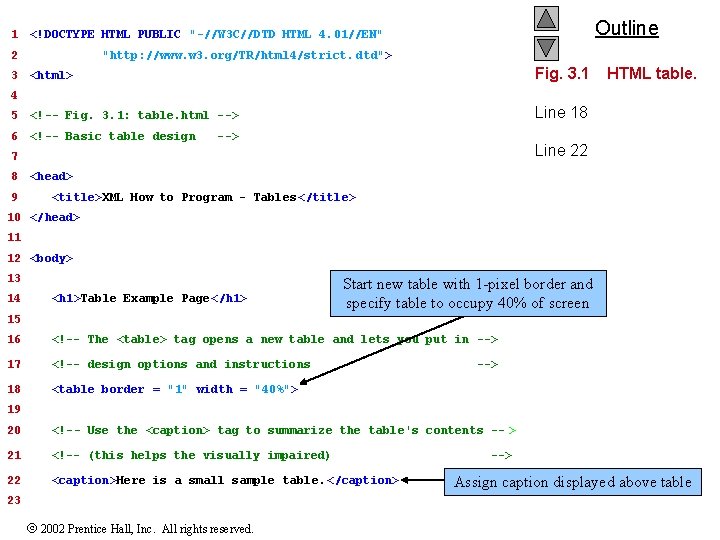
1 Outline <!DOCTYPE HTML PUBLIC "-//W 3 C//DTD HTML 4. 01//EN" 2 "http: //www. w 3. org/TR/html 4/strict. dtd"> <html> Fig. 3. 1 5 <!-- Fig. 3. 1: table. html --> Line 18 6 <!-- Basic table design 3 HTML table. 4 --> Line 22 7 8 9 <head> <title>XML How to Program - Tables </title> 10 </head> 11 12 <body> 13 14 <h 1>Table Example Page</h 1> Start new table with 1 -pixel border and specify table to occupy 40% of screen 15 16 <!-- The <table> tag opens a new table and lets you put in --> 17 <!-- design options and instructions 18 <table border = "1" width = "40%"> --> 19 20 <!-- Use the <caption> tag to summarize the table's contents -- > 21 <!-- (this helps the visually impaired) 22 <caption>Here is a small sample table. </caption> 23 2002 Prentice Hall, Inc. All rights reserved. --> Assign caption displayed above table
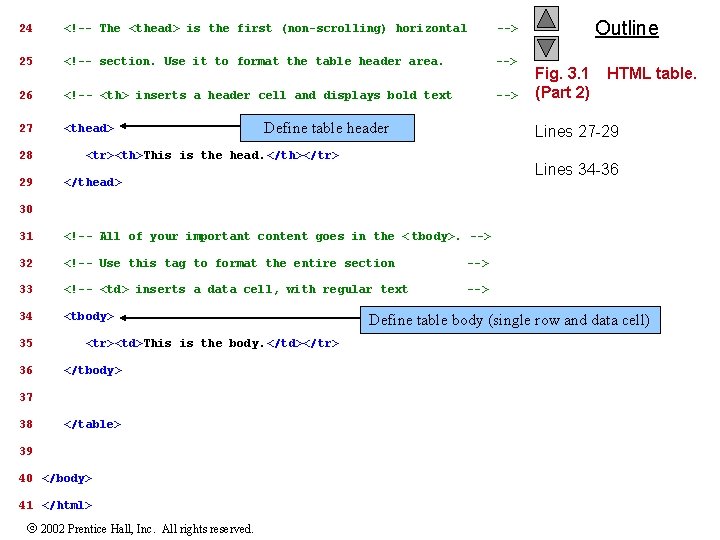
24 <!-- The <thead> is the first (non-scrolling) horizontal --> 25 <!-- section. Use it to format the table header area. --> 26 <!-- <th> inserts a header cell and displays bold text --> 27 <thead> 28 29 Define table header Outline Fig. 3. 1 (Part 2) HTML table. Lines 27 -29 <tr><th>This is the head. </th></tr> Lines 34 -36 </thead> 30 31 <!-- All of your important content goes in the < tbody>. --> 32 <!-- Use this tag to format the entire section --> 33 <!-- <td> inserts a data cell, with regular text --> 34 <tbody> 35 36 <tr><td>This is the body. </td></tr> </tbody> 37 38 </table> 39 40 </body> 41 </html> 2002 Prentice Hall, Inc. All rights reserved. Define table body (single row and data cell)
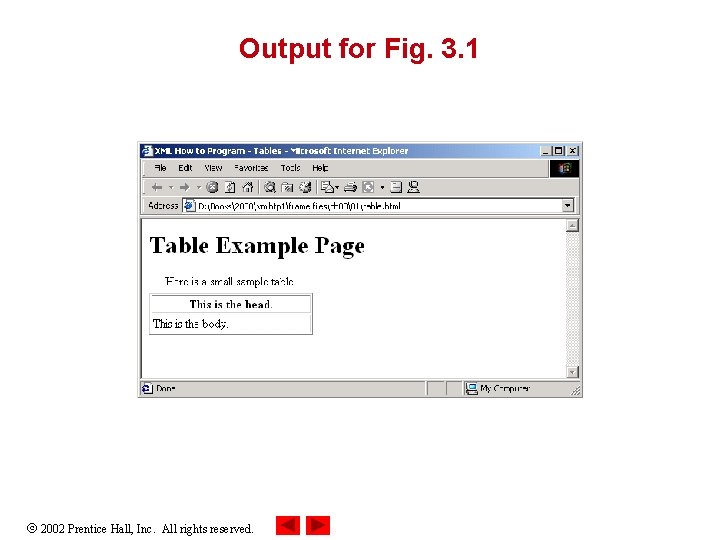
Output for Fig. 3. 1 2002 Prentice Hall, Inc. All rights reserved.
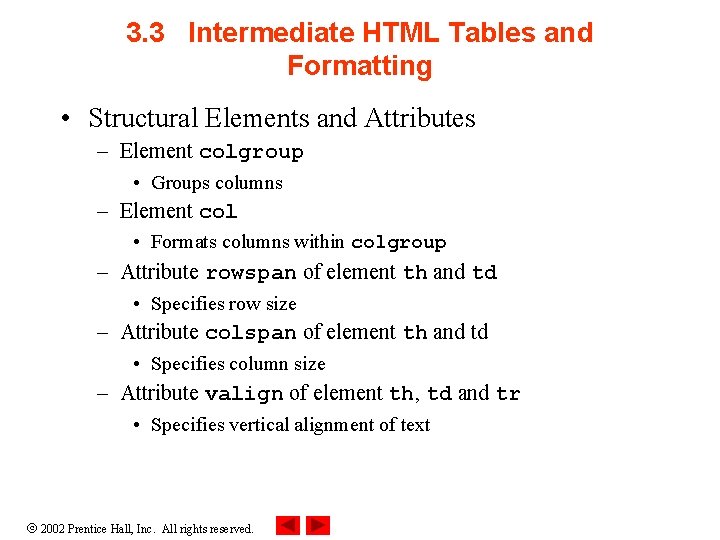
3. 3 Intermediate HTML Tables and Formatting • Structural Elements and Attributes – Element colgroup • Groups columns – Element col • Formats columns within colgroup – Attribute rowspan of element th and td • Specifies row size – Attribute colspan of element th and td • Specifies column size – Attribute valign of element th, td and tr • Specifies vertical alignment of text 2002 Prentice Hall, Inc. All rights reserved.
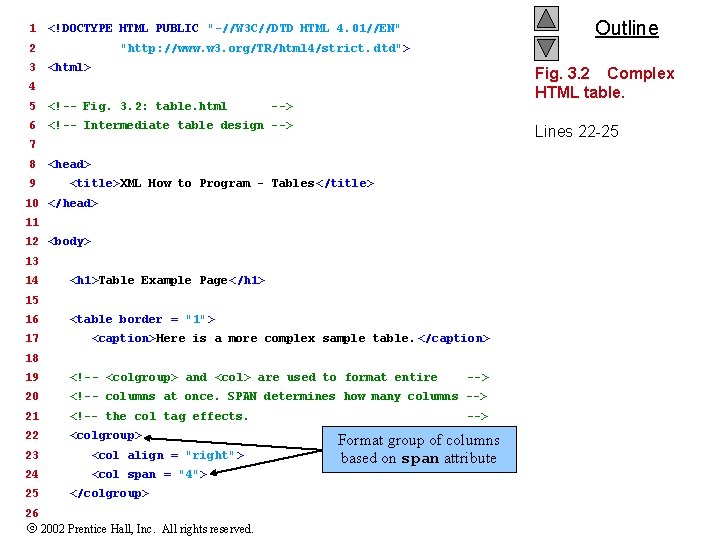
1 2 3 Outline <!DOCTYPE HTML PUBLIC "-//W 3 C//DTD HTML 4. 01//EN" "http: //www. w 3. org/TR/html 4/strict. dtd"> <html> Fig. 3. 2 Complex HTML table. 4 5 <!-- Fig. 3. 2: table. html --> 6 <!-- Intermediate table design --> Lines 22 -25 7 8 9 <head> <title>XML How to Program - Tables </title> 10 </head> 11 12 <body> 13 14 <h 1>Table Example Page</h 1> 15 16 17 <table border = "1"> <caption>Here is a more complex sample table. </caption> 18 19 <!-- <colgroup> and <col> are used to format entire 20 <!-- columns at once. SPAN determines how many columns --> 21 <!-- the col tag effects. 22 <colgroup> 23 <col align = "right"> 24 <col span = "4"> 25 26 </colgroup> 2002 Prentice Hall, Inc. All rights reserved. --> Format group of columns based on span attribute
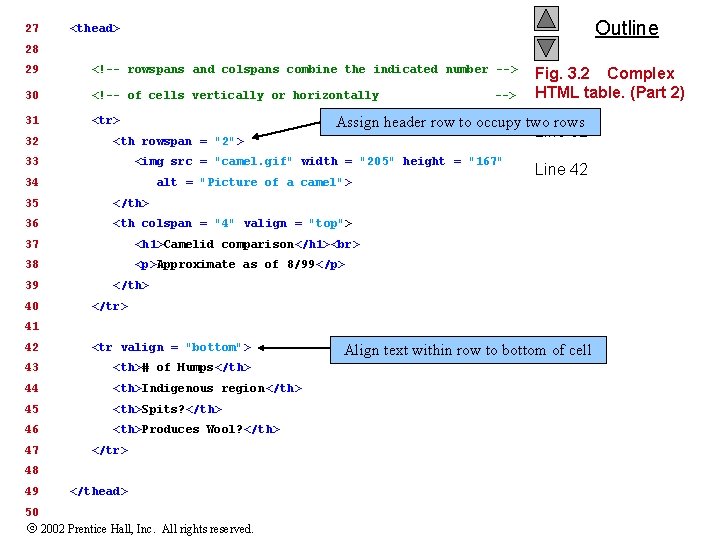
27 Outline <thead> 28 29 <!-- rowspans and colspans combine the indicated number --> 30 <!-- of cells vertically or horizontally 31 <tr> 32 <th rowspan = "2"> 33 Assign header row to occupy two rows Line 32 <img src = "camel. gif" width = "205" height = "167" 34 alt = "Picture of a camel"> 35 </th> 36 <th colspan = "4" valign = "top"> 37 <h 1>Camelid comparison</h 1> 38 <p>Approximate as of 8/99</p> 39 40 --> Fig. 3. 2 Complex HTML table. (Part 2) Line 42 </th> </tr> 41 42 <tr valign = "bottom"> 43 <th># of Humps</th> 44 <th>Indigenous region</th> 45 <th>Spits? </th> 46 <th>Produces Wool? </th> 47 </tr> 48 49 </thead> 50 2002 Prentice Hall, Inc. All rights reserved. Align text within row to bottom of cell
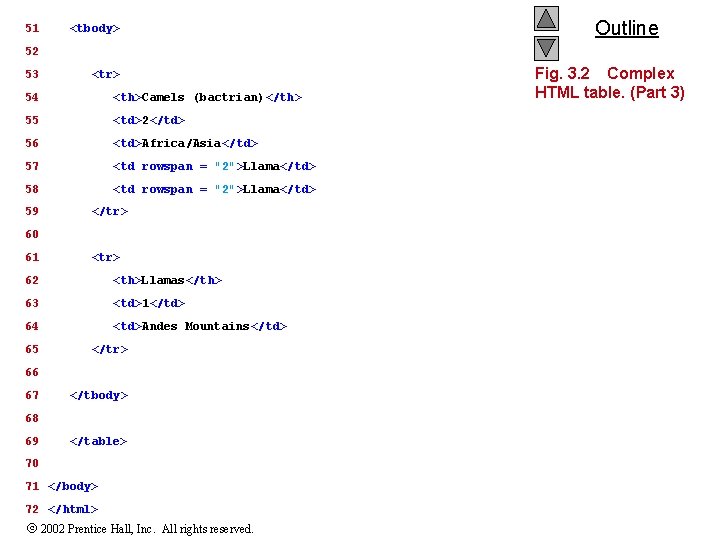
51 <tbody> Outline 52 53 <tr> 54 <th>Camels (bactrian)</th> 55 <td>2</td> 56 <td>Africa/Asia</td> 57 <td rowspan = "2">Llama</td> 58 <td rowspan = "2">Llama</td> 59 </tr> 60 61 <tr> 62 <th>Llamas</th> 63 <td>1</td> 64 <td>Andes Mountains</td> 65 </tr> 66 67 </tbody> 68 69 </table> 70 71 </body> 72 </html> 2002 Prentice Hall, Inc. All rights reserved. Fig. 3. 2 Complex HTML table. (Part 3)
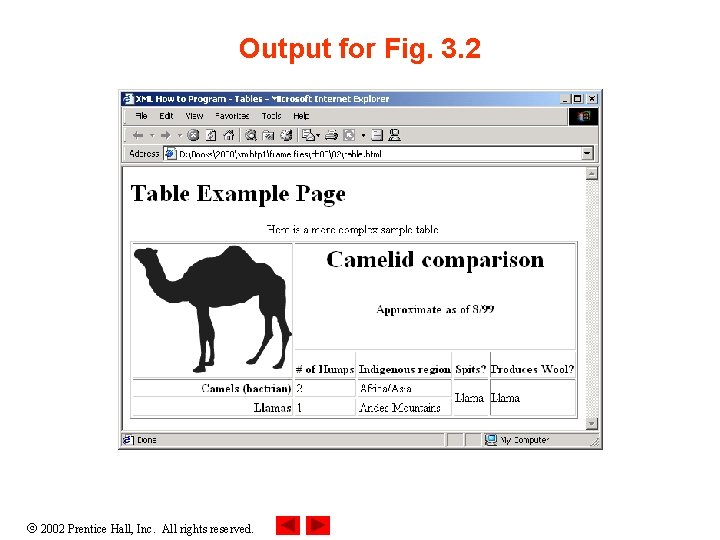
Output for Fig. 3. 2 2002 Prentice Hall, Inc. All rights reserved.
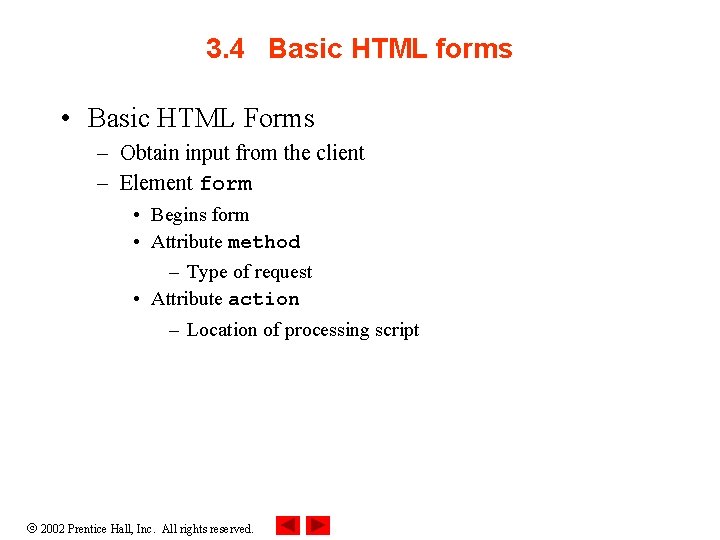
3. 4 Basic HTML forms • Basic HTML Forms – Obtain input from the client – Element form • Begins form • Attribute method – Type of request • Attribute action – Location of processing script 2002 Prentice Hall, Inc. All rights reserved.

3. 4 Basic HTML Forms (cont. ) • Basic HTML Forms – Element input • Specifies a form element • Attribute type – Type of form element • Attribute value – Value of form element • Attribute name – Assigns name to form element 2002 Prentice Hall, Inc. All rights reserved.
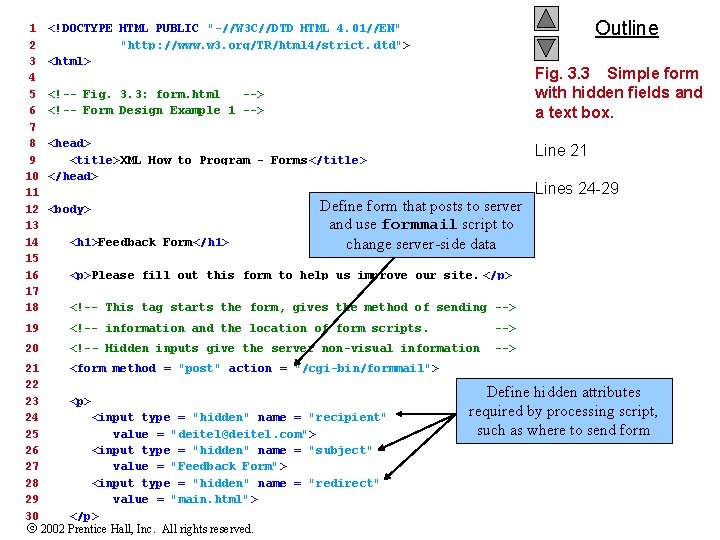
1 2 3 4 5 6 7 8 9 10 11 12 13 14 15 16 17 18 Outline <!DOCTYPE HTML PUBLIC "-//W 3 C//DTD HTML 4. 01//EN" "http: //www. w 3. org/TR/html 4/strict. dtd"> <html> Fig. 3. 3 Simple form with hidden fields and a text box. <!-- Fig. 3. 3: form. html --> <!-- Form Design Example 1 --> <head> <title>XML How to Program - Forms </title> </head> <body> <h 1>Feedback Form</h 1> Line 21 Define form that posts to server and use formmail script to change server-side data Lines 24 -29 <p>Please fill out this form to help us improve our site. </p> <!-- This tag starts the form, gives the method of sending --> 19 <!-- information and the location of form scripts. --> 20 <!-- Hidden inputs give the server non-visual information --> 21 22 23 24 25 26 27 28 29 30 <form method = "post" action = "/cgi-bin/formmail"> <p> <input type = "hidden" name = "recipient" value = "deitel@deitel. com"> <input type = "hidden" name = "subject" value = "Feedback Form"> <input type = "hidden" name = "redirect" value = "main. html"> </p> 2002 Prentice Hall, Inc. All rights reserved. Define hidden attributes required by processing script, such as where to send form
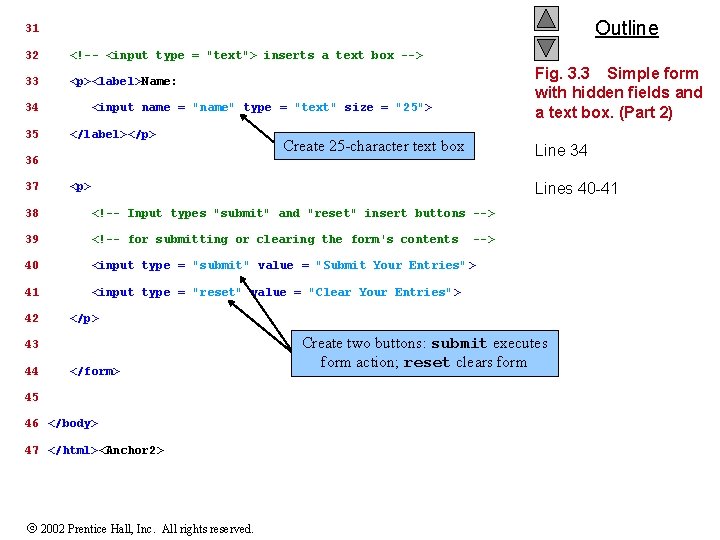
Outline 31 32 <!-- <input type = "text"> inserts a text box --> 33 <p><label>Name: 34 35 <input name = "name" type = "text" size = "25"> </label></p> 36 37 Fig. 3. 3 Simple form with hidden fields and a text box. (Part 2) Create 25 -character text box Line 34 Lines 40 -41 <p> 38 <!-- Input types "submit" and "reset" insert buttons --> 39 <!-- for submitting or clearing the form's contents 40 <input type = "submit" value = "Submit Your Entries"> 41 <input type = "reset" value = "Clear Your Entries"> 42 </p> 43 44 --> </form> 45 46 </body> 47 </html><Anchor 2> 2002 Prentice Hall, Inc. All rights reserved. Create two buttons: submit executes form action; reset clears form
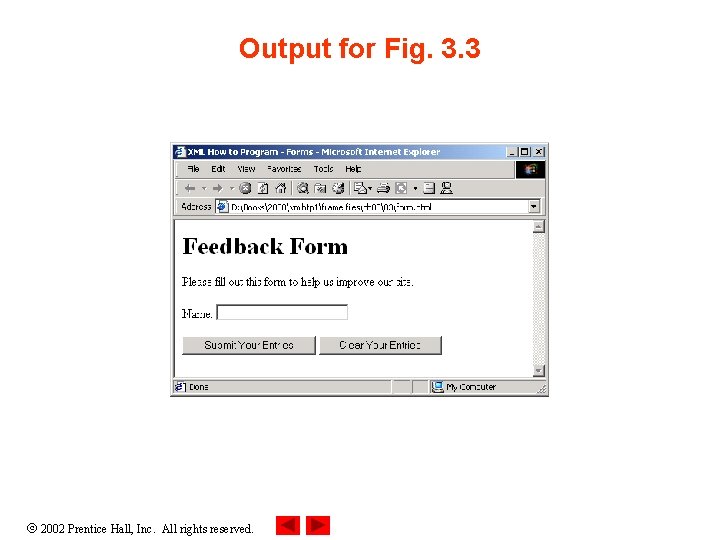
Output for Fig. 3. 3 2002 Prentice Hall, Inc. All rights reserved.
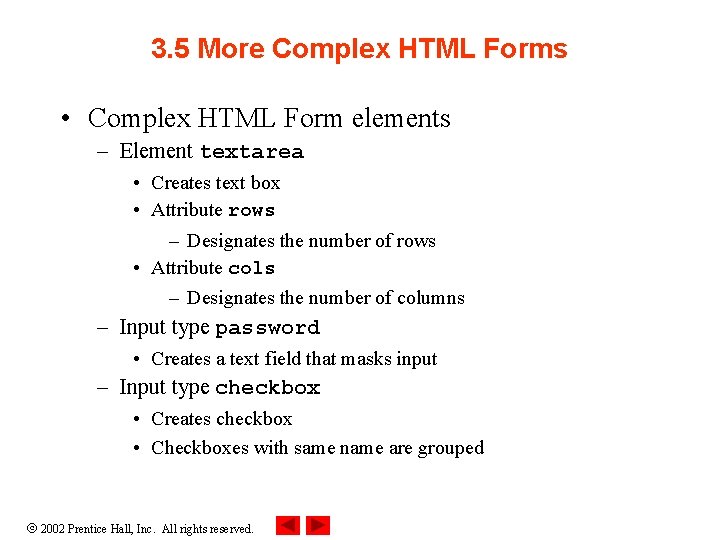
3. 5 More Complex HTML Forms • Complex HTML Form elements – Element textarea • Creates text box • Attribute rows – Designates the number of rows • Attribute cols – Designates the number of columns – Input type password • Creates a text field that masks input – Input type checkbox • Creates checkbox • Checkboxes with same name are grouped 2002 Prentice Hall, Inc. All rights reserved.
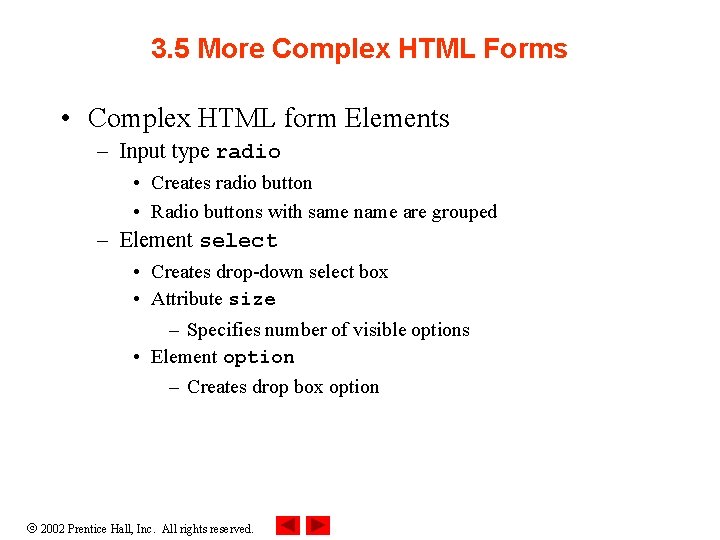
3. 5 More Complex HTML Forms • Complex HTML form Elements – Input type radio • Creates radio button • Radio buttons with same name are grouped – Element select • Creates drop-down select box • Attribute size – Specifies number of visible options • Element option – Creates drop box option 2002 Prentice Hall, Inc. All rights reserved.
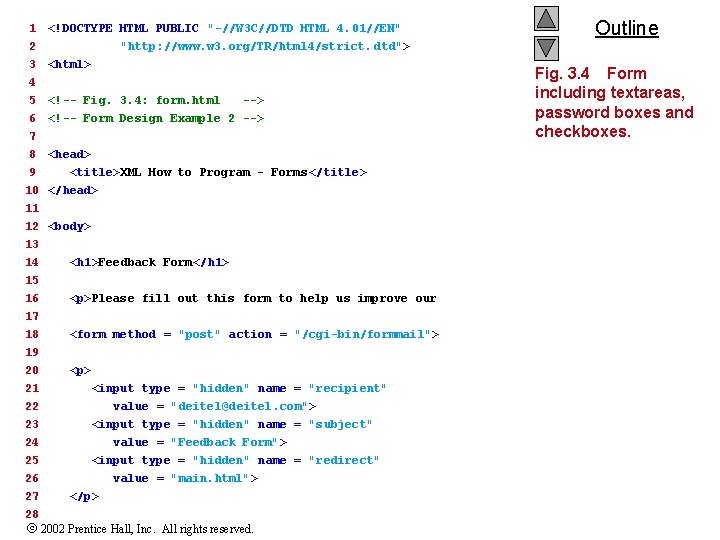
1 2 3 4 5 6 7 8 9 <!DOCTYPE HTML PUBLIC "-//W 3 C//DTD HTML 4. 01//EN" "http: //www. w 3. org/TR/html 4/strict. dtd"> <html> <!-- Fig. 3. 4: form. html --> <!-- Form Design Example 2 --> <head> <title>XML How to Program - Forms </title> 10 </head> 11 12 <body> 13 14 <h 1>Feedback Form</h 1> 15 16 <p>Please fill out this form to help us improve our site. </p> 17 18 <form method = "post" action = "/cgi-bin/formmail"> 19 20 <p> 21 22 23 24 25 26 27 28 <input type = "hidden" name = "recipient" value = "deitel@deitel. com"> <input type = "hidden" name = "subject" value = "Feedback Form"> <input type = "hidden" name = "redirect" value = "main. html"> </p> 2002 Prentice Hall, Inc. All rights reserved. Outline Fig. 3. 4 Form including textareas, password boxes and checkboxes.
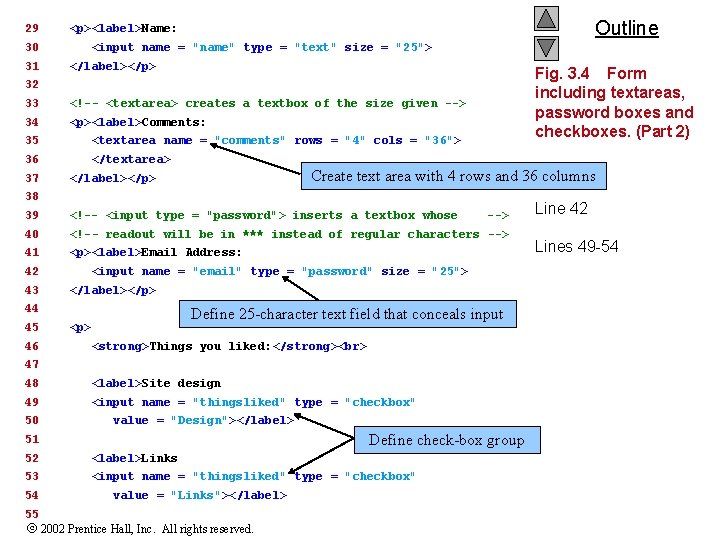
29 30 31 Outline <p><label>Name: <input name = "name" type = "text" size = "25"> </label></p> Fig. 3. 4 Form including textareas, password boxes and checkboxes. (Part 2) 32 33 <!-- <textarea> creates a textbox of the size given --> 34 <p><label>Comments: 35 <textarea name = "comments" rows = "4" cols = "36"> 36 </textarea> 37 35 Create text area with 4 rows and 36 Line columns </label></p> 38 39 <!-- <input type = "password"> inserts a textbox whose 40 <!-- readout will be in *** instead of regular characters --> 41 <p><label>Email Address: 42 43 <input name = "email" type = "password" size = "25"> </label></p> 44 45 46 --> Define 25 -character text field that conceals input <p> <strong>Things you liked: </strong> 47 48 <label>Site design 49 <input name = "thingsliked" type = "checkbox" 50 value = "Design"></label> Define check-box group 51 52 <label>Links 53 <input name = "thingsliked" type = "checkbox" 54 55 value = "Links"></label> 2002 Prentice Hall, Inc. All rights reserved. Line 42 Lines 49 -54
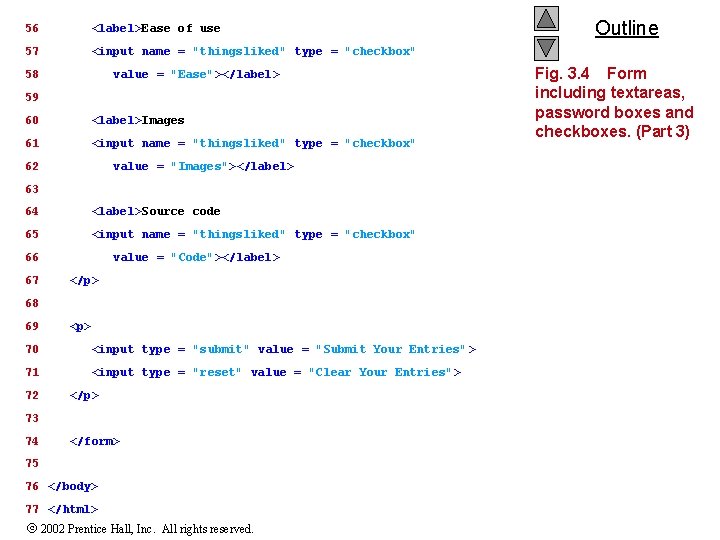
56 <label>Ease of use 57 <input name = "thingsliked" type = "checkbox" 58 value = "Ease"></label> 59 60 <label>Images 61 <input name = "thingsliked" type = "checkbox" 62 value = "Images"></label> 63 64 <label>Source code 65 <input name = "thingsliked" type = "checkbox" 66 67 value = "Code"></label> </p> 68 69 <p> 70 <input type = "submit" value = "Submit Your Entries"> 71 <input type = "reset" value = "Clear Your Entries"> 72 </p> 73 74 </form> 75 76 </body> 77 </html> 2002 Prentice Hall, Inc. All rights reserved. Outline Fig. 3. 4 Form including textareas, password boxes and checkboxes. (Part 3)
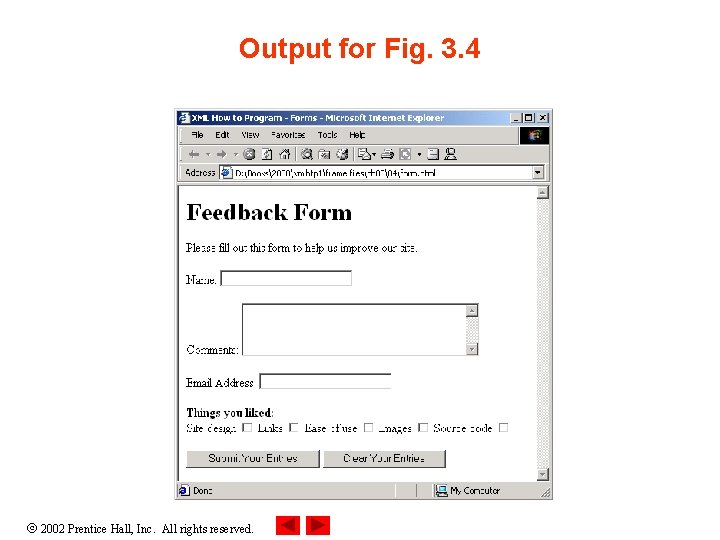
Output for Fig. 3. 4 2002 Prentice Hall, Inc. All rights reserved.
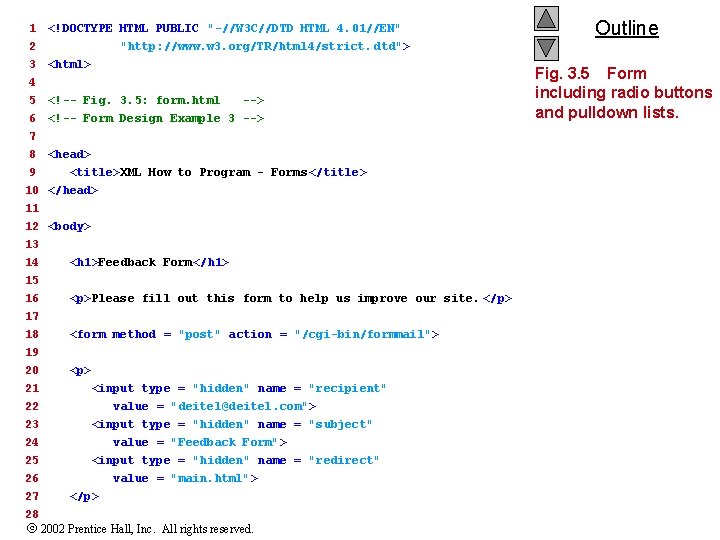
1 2 3 4 5 6 7 8 9 <!DOCTYPE HTML PUBLIC "-//W 3 C//DTD HTML 4. 01//EN" "http: //www. w 3. org/TR/html 4/strict. dtd"> <html> <!-- Fig. 3. 5: form. html --> <!-- Form Design Example 3 --> <head> <title>XML How to Program - Forms </title> 10 </head> 11 12 <body> 13 14 15 16 17 <h 1>Feedback Form</h 1> <p>Please fill out this form to help us improve our site. </p> 18 <form method = "post" action = "/cgi-bin/formmail"> 19 20 <p> 21 22 23 24 25 26 27 28 <input type = "hidden" name = "recipient" value = "deitel@deitel. com"> <input type = "hidden" name = "subject" value = "Feedback Form"> <input type = "hidden" name = "redirect" value = "main. html"> </p> 2002 Prentice Hall, Inc. All rights reserved. Outline Fig. 3. 5 Form including radio buttons and pulldown lists.
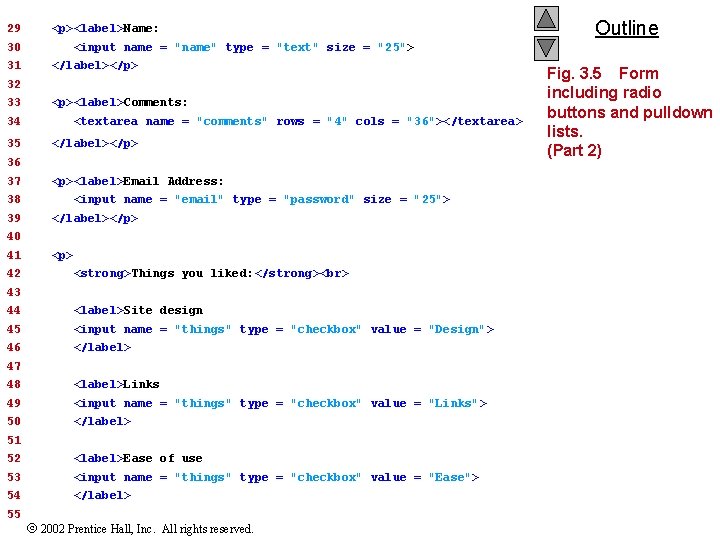
29 <p><label>Name: 30 31 <input name = "name" type = "text" size = "25"> </label></p> 32 33 <p><label>Comments: 34 35 <textarea name = "comments" rows = "4" cols = "36"></textarea> </label></p> 36 37 <p><label>Email Address: 38 39 <input name = "email" type = "password" size = "25"> </label></p> 40 41 42 <p> <strong>Things you liked: </strong> 43 44 <label>Site design 45 <input name = "things" type = "checkbox" value = "Design"> 46 </label> 47 48 <label>Links 49 <input name = "things" type = "checkbox" value = "Links"> 50 </label> 51 52 <label>Ease of use 53 <input name = "things" type = "checkbox" value = "Ease"> 54 </label> 55 Outline 2002 Prentice Hall, Inc. All rights reserved. Fig. 3. 5 Form including radio buttons and pulldown lists. (Part 2)
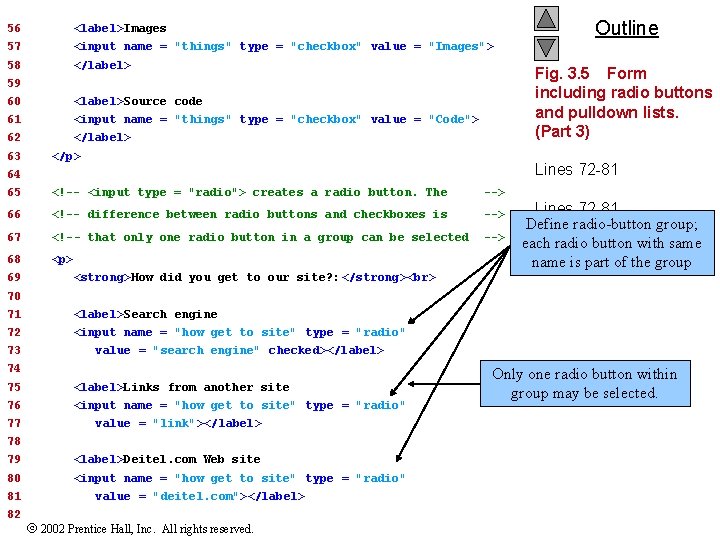
Outline 56 <label>Images 57 <input name = "things" type = "checkbox" value = "Images"> 58 </label> Fig. 3. 5 Form including radio buttons and pulldown lists. (Part 3) 59 60 <label>Source code 61 <input name = "things" type = "checkbox" value = "Code"> 62 </label> 63 </p> Lines 72 -81 64 65 <!-- <input type = "radio"> creates a radio button. The --> 66 <!-- difference between radio buttons and checkboxes is --> 67 <!-- that only one radio button in a group can be selected --> 68 <p> 69 Lines 72 -81 Define radio-button group; each radio button with same name is part of the group <strong>How did you get to our site? : </strong> 70 71 <label>Search engine 72 <input name = "how get to site" type = "radio" 73 value = "search engine" checked></label> 74 75 <label>Links from another site 76 <input name = "how get to site" type = "radio" 77 value = "link"></label> 78 79 <label>Deitel. com Web site 80 <input name = "how get to site" type = "radio" 81 82 value = "deitel. com"></label> 2002 Prentice Hall, Inc. All rights reserved. Only one radio button within group may be selected.
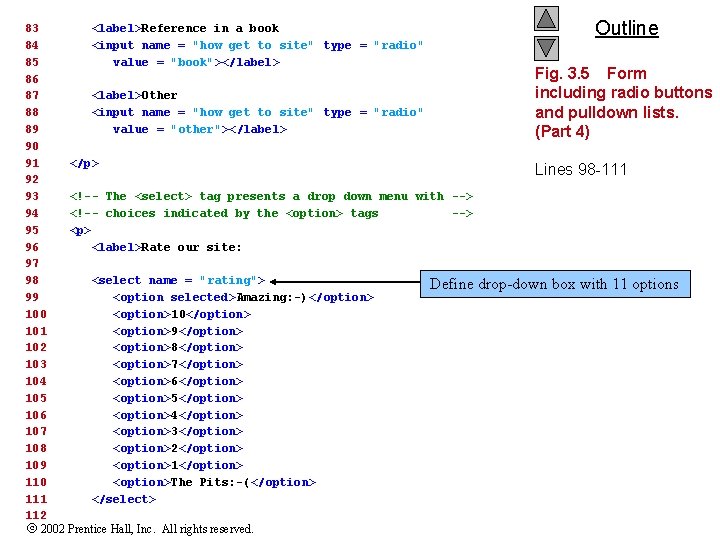
83 <label>Reference in a book 84 <input name = "how get to site" type = "radio" 85 value = "book"></label> 86 87 <label>Other 88 <input name = "how get to site" type = "radio" 89 value = "other"></label> 90 91 </p> 92 93 <!-- The <select> tag presents a drop down menu with --> 94 <!-- choices indicated by the <option> tags --> 95 <p> 96 <label>Rate our site: 97 98 <select name = "rating"> Define 99 <option selected>Amazing: -)</option> 100 <option>10</option> 101 <option>9</option> 102 <option>8</option> 103 <option>7</option> 104 <option>6</option> 105 <option>5</option> 106 <option>4</option> 107 <option>3</option> 108 <option>2</option> 109 <option>1</option> 110 <option>The Pits: -(</option> 111 </select> 112 2002 Prentice Hall, Inc. All rights reserved. Outline Fig. 3. 5 Form including radio buttons and pulldown lists. (Part 4) Lines 98 -111 drop-down box with 11 options
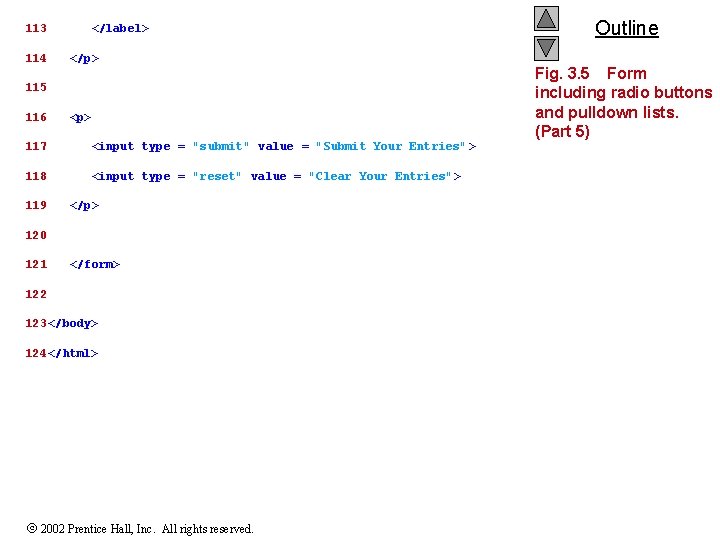
113 114 </label> </p> 115 116 <p> 117 <input type = "submit" value = "Submit Your Entries"> 118 <input type = "reset" value = "Clear Your Entries"> 119 </p> 120 121 </form> 122 123 </body> 124 </html> 2002 Prentice Hall, Inc. All rights reserved. Outline Fig. 3. 5 Form including radio buttons and pulldown lists. (Part 5)
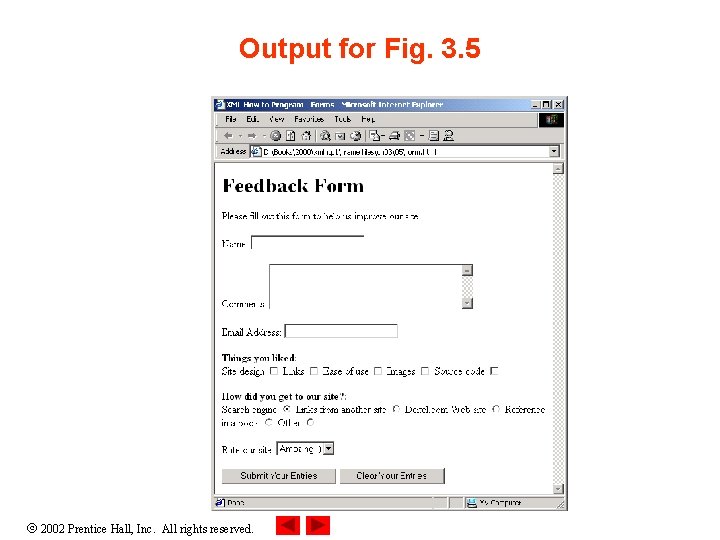
Output for Fig. 3. 5 2002 Prentice Hall, Inc. All rights reserved.
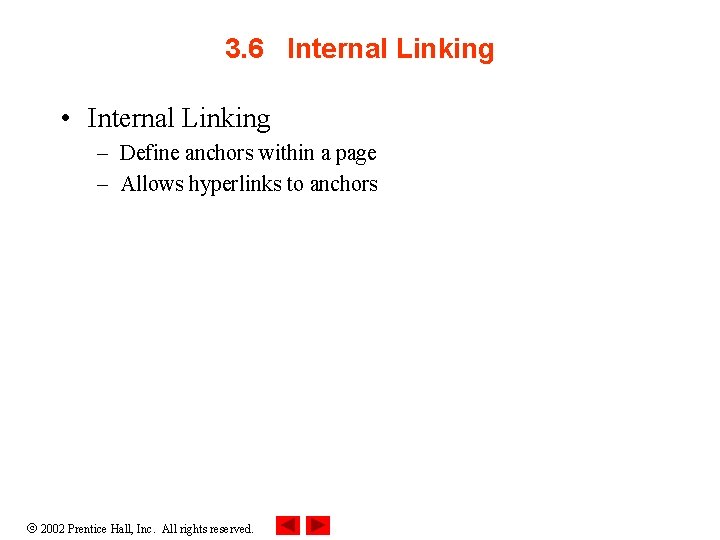
3. 6 Internal Linking • Internal Linking – Define anchors within a page – Allows hyperlinks to anchors 2002 Prentice Hall, Inc. All rights reserved.
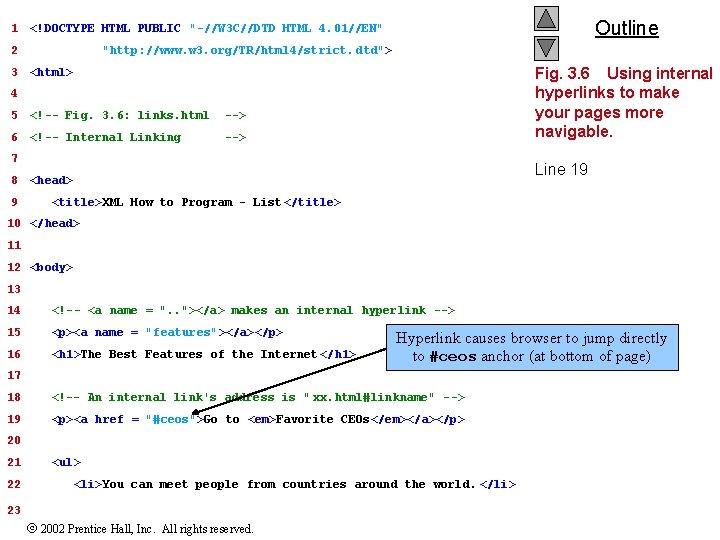
1 2 3 Outline <!DOCTYPE HTML PUBLIC "-//W 3 C//DTD HTML 4. 01//EN" "http: //www. w 3. org/TR/html 4/strict. dtd"> Fig. 3. 6 Using internal hyperlinks to make your pages more navigable. <html> 4 5 <!-- Fig. 3. 6: links. html --> 6 <!-- Internal Linking --> 7 8 9 Line 19 <head> <title>XML How to Program - List </title> 10 </head> 11 12 <body> 13 14 <!-- <a name = ". . "></a> makes an internal hyperlink --> 15 <p><a name = "features"></a></p> 16 <h 1>The Best Features of the Internet </h 1> Hyperlink causes browser to jump directly to #ceos anchor (at bottom of page) 17 18 <!-- An internal link's address is " xx. html#linkname" --> 19 <p><a href = "#ceos">Go to <em>Favorite CEOs</em></a></p> 20 21 22 <ul> <li>You can meet people from countries around the world. </li> 23 2002 Prentice Hall, Inc. All rights reserved.
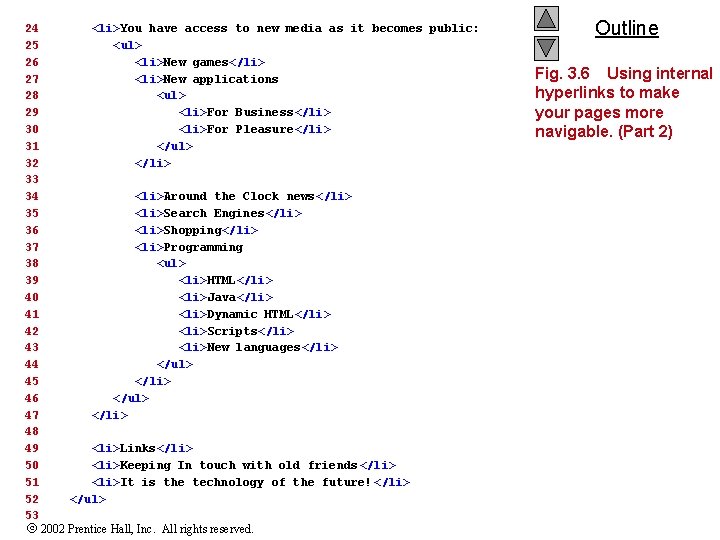
24 25 26 27 28 29 30 31 32 33 34 35 36 37 38 39 40 41 42 43 44 45 46 47 48 49 50 51 52 53 <li>You have access to new media as it becomes public: <ul> <li>New games</li> <li>New applications <ul> <li>For Business</li> <li>For Pleasure</li> </ul> </li> <li>Around the Clock news</li> <li>Search Engines</li> <li>Shopping</li> <li>Programming <ul> <li>HTML</li> <li>Java</li> <li>Dynamic HTML</li> <li>Scripts</li> <li>New languages</li> </ul> </li> <li>Links</li> <li>Keeping In touch with old friends </li> <li>It is the technology of the future! </li> </ul> 2002 Prentice Hall, Inc. All rights reserved. Outline Fig. 3. 6 Using internal hyperlinks to make your pages more navigable. (Part 2)
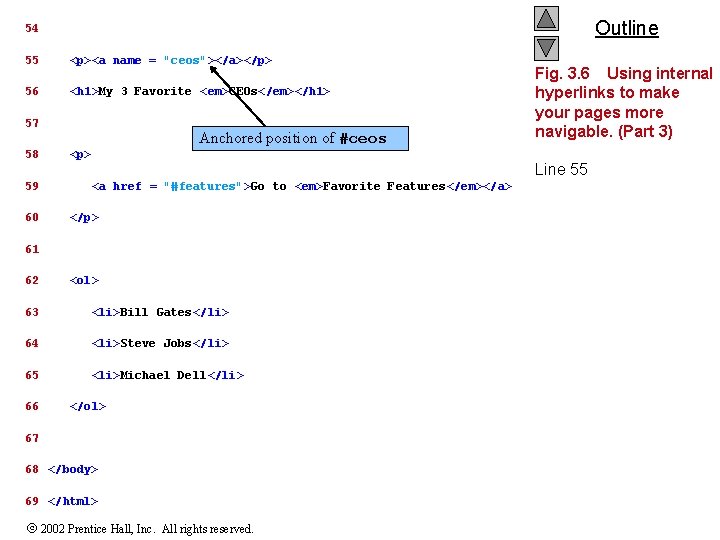
Outline 54 55 <p><a name = "ceos"></a></p> 56 <h 1>My 3 Favorite <em>CEOs</em></h 1> 57 58 59 60 Anchored position of #ceos <p> Line 55 <a href = "#features">Go to <em>Favorite Features</em></a> </p> 61 62 <ol> 63 <li>Bill Gates</li> 64 <li>Steve Jobs</li> 65 <li>Michael Dell</li> 66 Fig. 3. 6 Using internal hyperlinks to make your pages more navigable. (Part 3) </ol> 67 68 </body> 69 </html> 2002 Prentice Hall, Inc. All rights reserved.
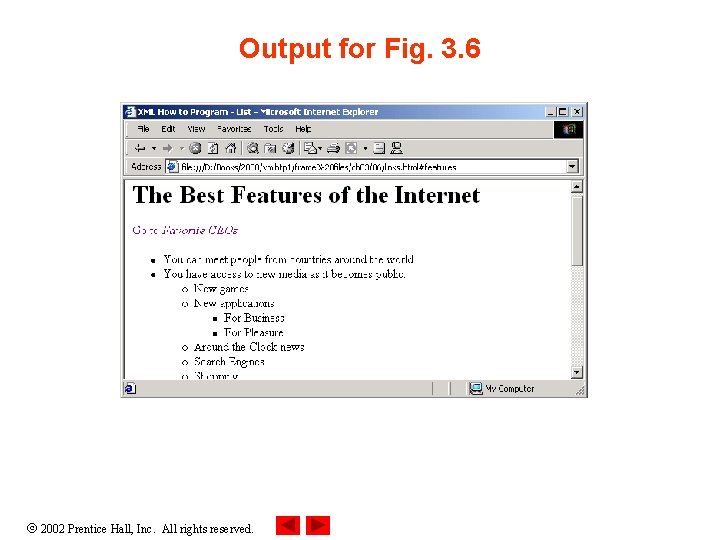
Output for Fig. 3. 6 2002 Prentice Hall, Inc. All rights reserved.
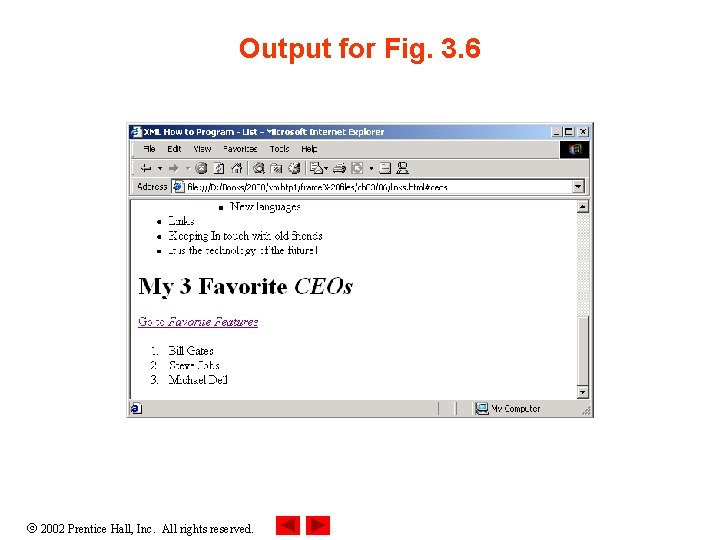
Output for Fig. 3. 6 2002 Prentice Hall, Inc. All rights reserved.
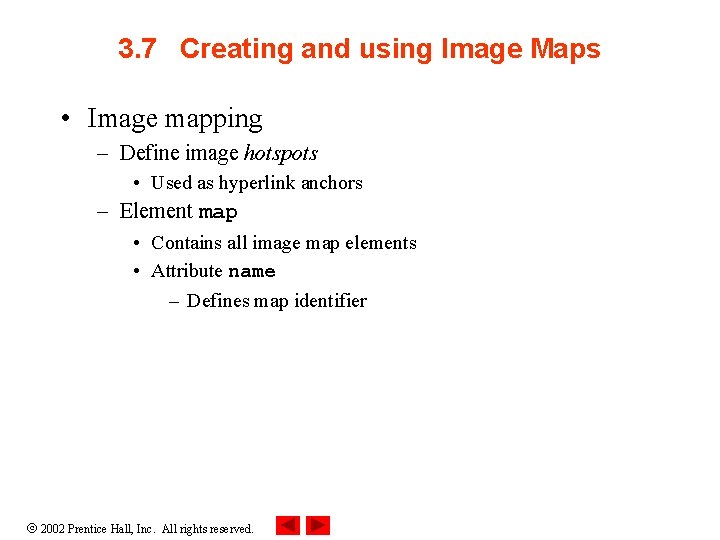
3. 7 Creating and using Image Maps • Image mapping – Define image hotspots • Used as hyperlink anchors – Element map • Contains all image map elements • Attribute name – Defines map identifier 2002 Prentice Hall, Inc. All rights reserved.
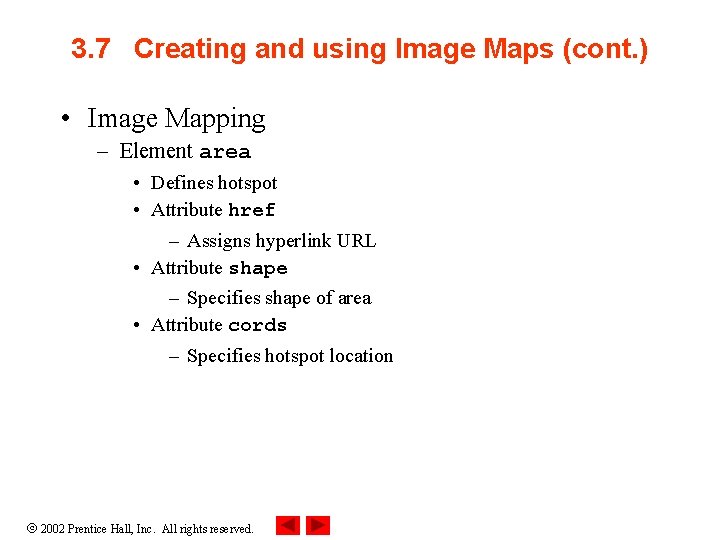
3. 7 Creating and using Image Maps (cont. ) • Image Mapping – Element area • Defines hotspot • Attribute href – Assigns hyperlink URL • Attribute shape – Specifies shape of area • Attribute cords – Specifies hotspot location 2002 Prentice Hall, Inc. All rights reserved.
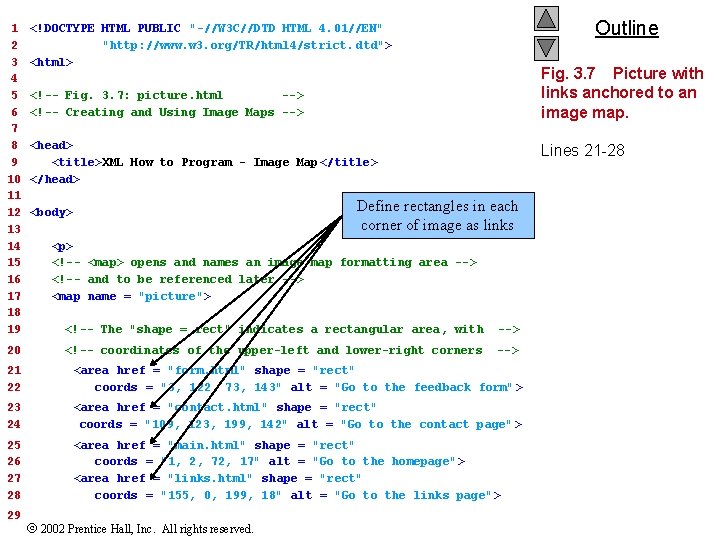
1 2 3 4 5 6 7 8 9 10 11 12 13 14 15 16 17 18 19 20 Outline <!DOCTYPE HTML PUBLIC "-//W 3 C//DTD HTML 4. 01//EN" "http: //www. w 3. org/TR/html 4/strict. dtd"> <html> Fig. 3. 7 Picture with links anchored to an image map. <!-- Fig. 3. 7: picture. html --> <!-- Creating and Using Image Maps --> <head> <title>XML How to Program - Image Map </title> </head> Lines 21 -28 Define rectangles in each corner of image as links <body> <p> <!-- <map> opens and names an image map formatting area --> <!-- and to be referenced later --> <map name = "picture"> <!-- The "shape = rect" indicates a rectangular area, with --> <!-- coordinates of the upper-left and lower-right corners --> 21 22 <area href = "form. html" shape = "rect" coords = "3, 122, 73, 143" alt = "Go to the feedback form" > 23 24 <area href = "contact. html" shape = "rect" coords = "109, 123, 199, 142" alt = "Go to the contact page" > 25 26 27 28 <area href = "main. html" shape = "rect" coords = "1, 2, 72, 17" alt = "Go to the homepage"> <area href = "links. html" shape = "rect" coords = "155, 0, 199, 18" alt = "Go to the links page"> 29 2002 Prentice Hall, Inc. All rights reserved.
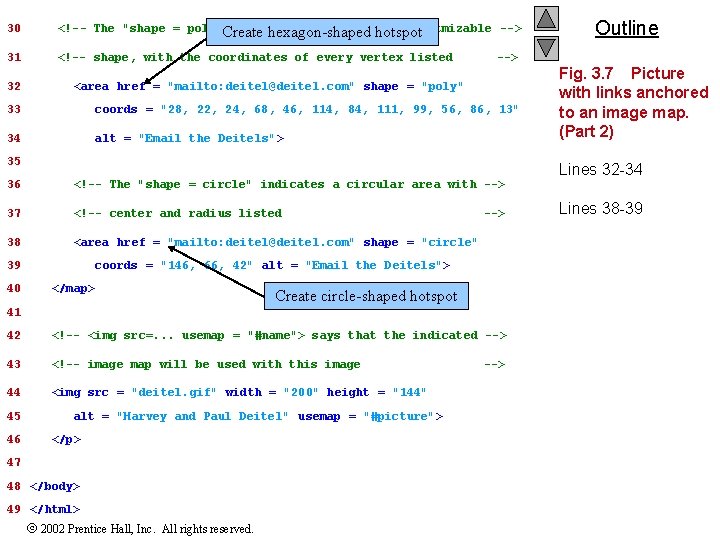
30 <!-- The "shape = polygon" indicates an area hotspot of cusotmizable --> Create hexagon-shaped 31 <!-- shape, with the coordinates of every vertex listed 32 --> <area href = "mailto: deitel@deitel. com" shape = "poly" 33 coords = "28, 22, 24, 68, 46, 114, 84, 111, 99, 56, 86, 13" 34 alt = "Email the Deitels"> 35 36 <!-- The "shape = circle" indicates a circular area with --> 37 <!-- center and radius listed 38 <area href = "mailto: deitel@deitel. com" shape = "circle" 39 coords = "146, 66, 42" alt = "Email the Deitels"> 40 </map> --> Create circle-shaped hotspot 41 42 <!-- <img src=. . . usemap = "#name"> says that the indicated --> 43 <!-- image map will be used with this image 44 <img src = "deitel. gif" width = "200" height = "144" 45 46 alt = "Harvey and Paul Deitel" usemap = "#picture"> </p> 47 48 </body> 49 </html> 2002 Prentice Hall, Inc. All rights reserved. Outline --> Fig. 3. 7 Picture with links anchored to an image map. (Part 2) Lines 32 -34 Lines 38 -39
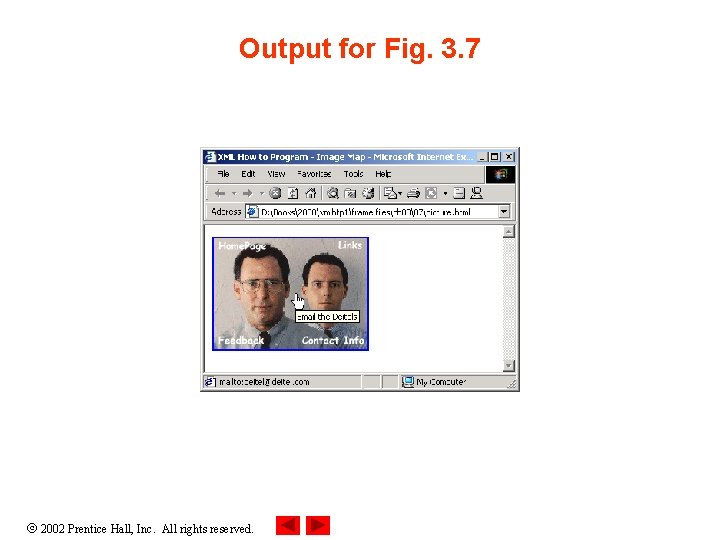
Output for Fig. 3. 7 2002 Prentice Hall, Inc. All rights reserved.
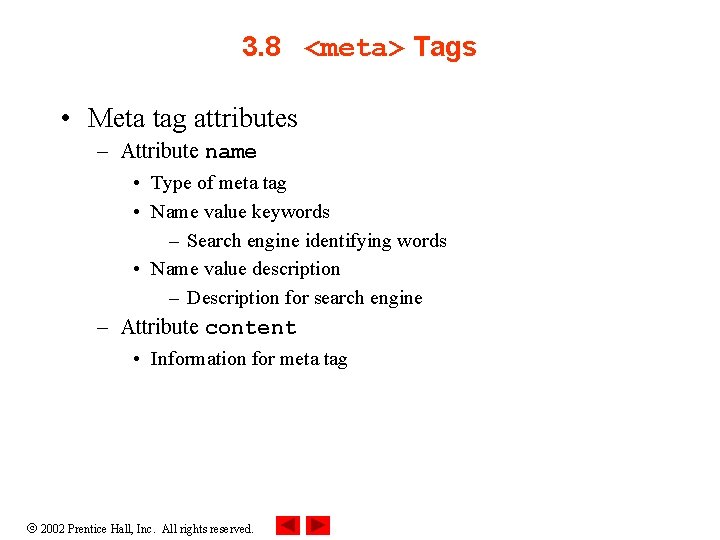
3. 8 <meta> Tags • Meta tag attributes – Attribute name • Type of meta tag • Name value keywords – Search engine identifying words • Name value description – Description for search engine – Attribute content • Information for meta tag 2002 Prentice Hall, Inc. All rights reserved.
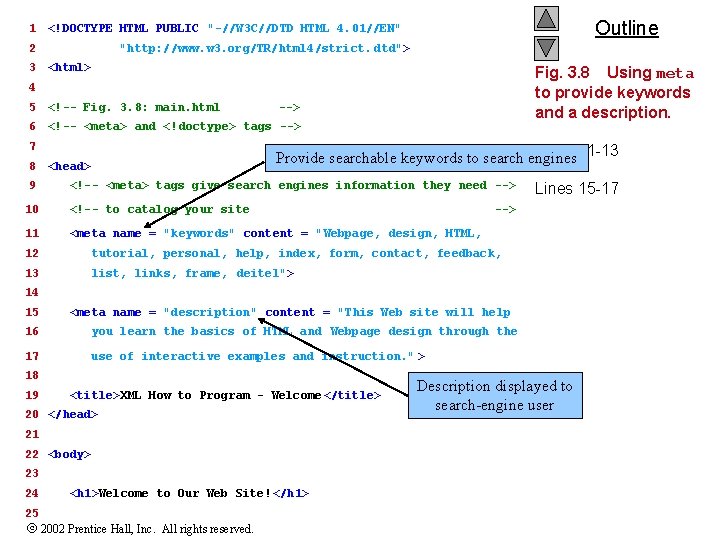
1 2 3 Outline <!DOCTYPE HTML PUBLIC "-//W 3 C//DTD HTML 4. 01//EN" "http: //www. w 3. org/TR/html 4/strict. dtd"> <html> Fig. 3. 8 Using meta to provide keywords and a description. 4 5 <!-- Fig. 3. 8: main. html 6 <!-- <meta> and <!doctype> tags --> 7 8 9 --> Lines 11 -13 Provide searchable keywords to search engines <head> <!-- <meta> tags give search engines information they need --> 10 <!-- to catalog your site 11 <meta name = "keywords" content = "Webpage, design, HTML, Lines 15 -17 --> 12 tutorial, personal, help, index, form, contact, feedback, 13 list, links, frame, deitel"> 14 15 <meta name = "description" content = "This Web site will help 16 you learn the basics of HTML and Webpage design through the 17 use of interactive examples and instruction. " > 18 19 <title>XML How to Program - Welcome </title> 20 </head> 21 22 <body> 23 24 25 <h 1>Welcome to Our Web Site! </h 1> 2002 Prentice Hall, Inc. All rights reserved. Description displayed to search-engine user
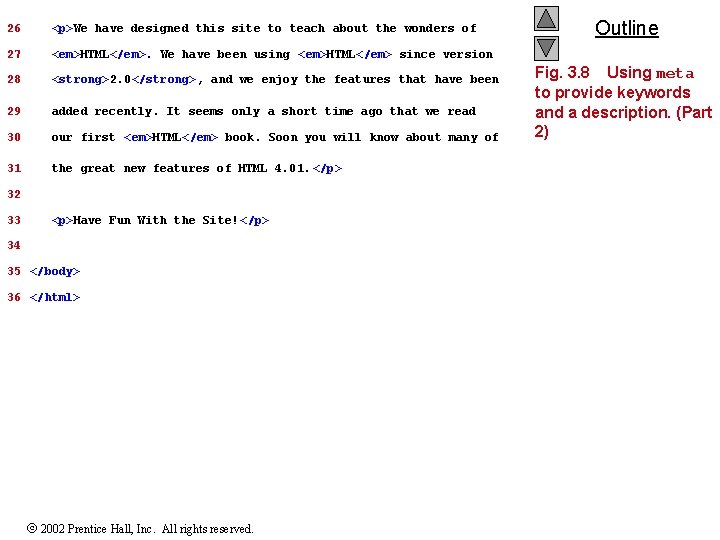
26 <p>We have designed this site to teach about the wonders of 27 <em>HTML</em>. We have been using <em>HTML</em> since version 28 <strong>2. 0</strong>, and we enjoy the features that have been 29 added recently. It seems only a short time ago that we read 30 our first <em>HTML</em> book. Soon you will know about many of 31 the great new features of HTML 4. 01. </p> 32 33 <p>Have Fun With the Site!</p> 34 35 </body> 36 </html> 2002 Prentice Hall, Inc. All rights reserved. Outline Fig. 3. 8 Using meta to provide keywords and a description. (Part 2)
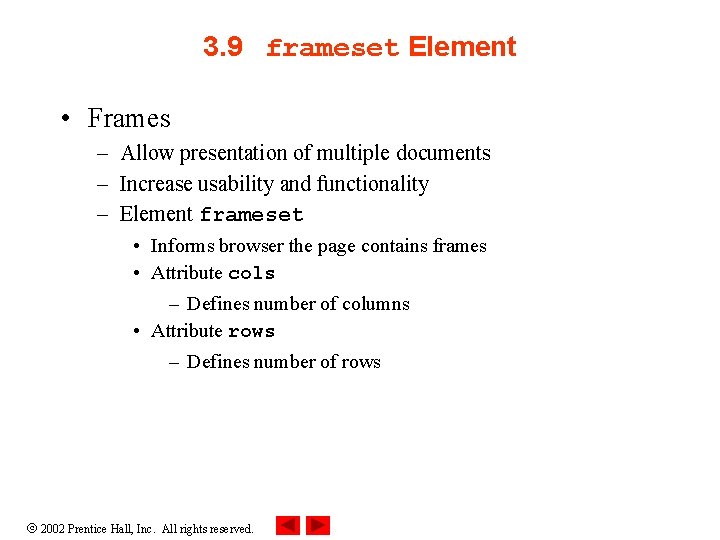
3. 9 frameset Element • Frames – Allow presentation of multiple documents – Increase usability and functionality – Element frameset • Informs browser the page contains frames • Attribute cols – Defines number of columns • Attribute rows – Defines number of rows 2002 Prentice Hall, Inc. All rights reserved.
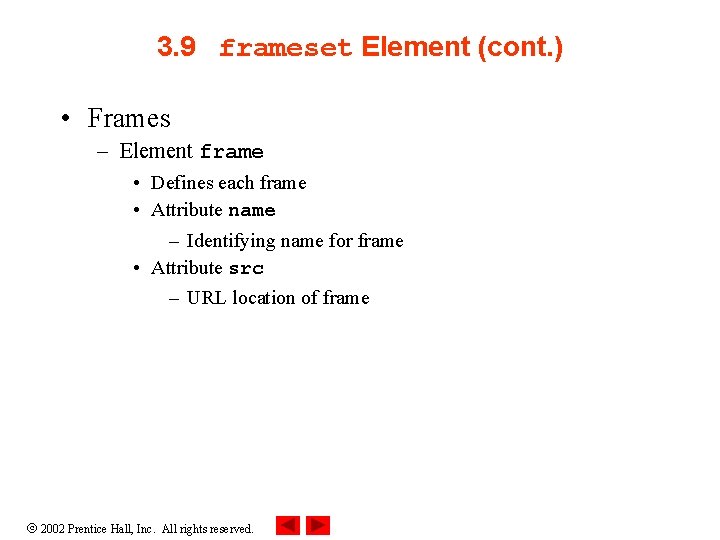
3. 9 frameset Element (cont. ) • Frames – Element frame • Defines each frame • Attribute name – Identifying name for frame • Attribute src – URL location of frame 2002 Prentice Hall, Inc. All rights reserved.
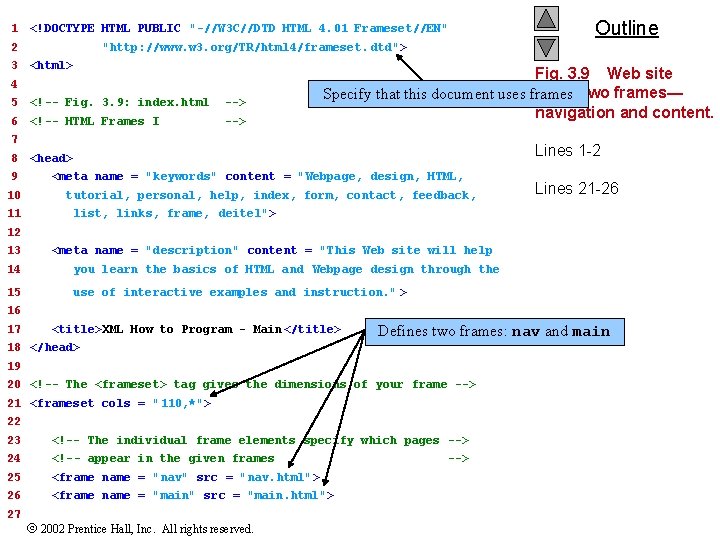
1 <!DOCTYPE HTML PUBLIC "-//W 3 C//DTD HTML 4. 01 Frameset//EN" 2 3 "http: //www. w 3. org/TR/html 4/frameset. dtd"> <html> 4 5 <!-- Fig. 3. 9: index. html --> 6 <!-- HTML Frames I --> Fig. 3. 9 Web site using two frames— Specify that this document uses frames navigation and content. 7 8 9 10 11 Outline Lines 1 -2 <head> <meta name = "keywords" content = "Webpage, design, HTML, tutorial, personal, help, index, form, contact, feedback, Lines 21 -26 list, links, frame, deitel"> 12 13 <meta name = "description" content = "This Web site will help 14 you learn the basics of HTML and Webpage design through the 15 use of interactive examples and instruction. " > 16 17 <title>XML How to Program - Main </title> Defines two frames: nav and main 18 </head> 19 20 <!-- The <frameset> tag gives the dimensions of your frame --> 21 <frameset cols = "110, *"> 22 23 <!-- The individual frame elements specify which pages --> 24 <!-- appear in the given frames 25 <frame name = "nav" src = "nav. html"> 26 <frame name = "main" src = "main. html"> 27 2002 Prentice Hall, Inc. All rights reserved. -->
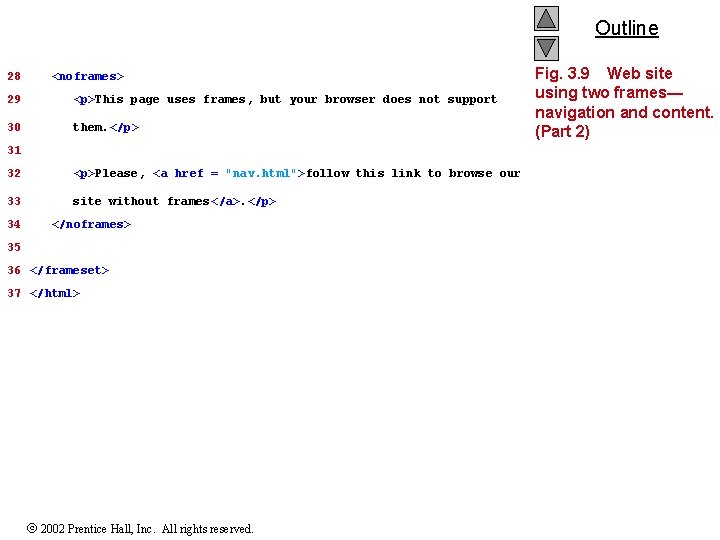
Outline 28 <noframes> 29 <p>This page uses frames, but your browser does not support 30 them. </p> 31 32 <p>Please, <a href = "nav. html">follow this link to browse our 33 site without frames </a>. </p> 34 </noframes> 35 36 </frameset> 37 </html> 2002 Prentice Hall, Inc. All rights reserved. Fig. 3. 9 Web site using two frames— navigation and content. (Part 2)
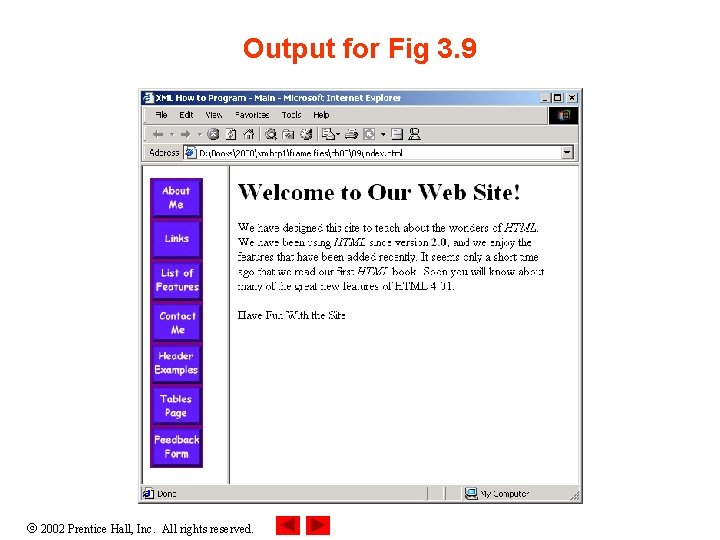
Output for Fig 3. 9 2002 Prentice Hall, Inc. All rights reserved.
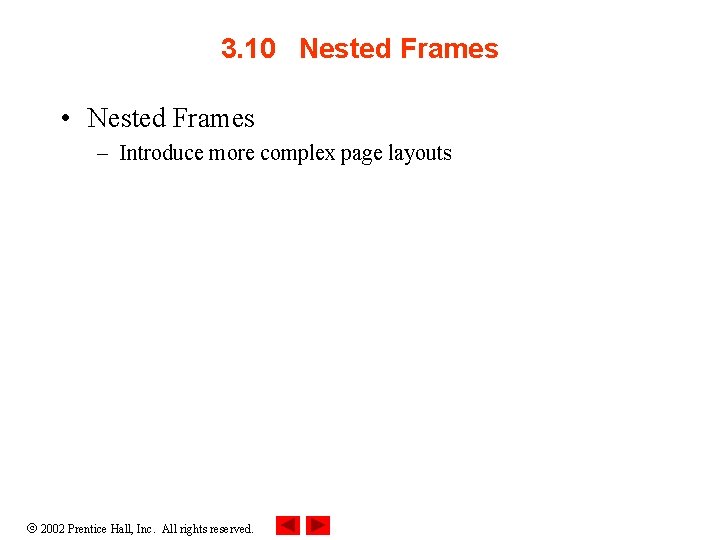
3. 10 Nested Frames • Nested Frames – Introduce more complex page layouts 2002 Prentice Hall, Inc. All rights reserved.
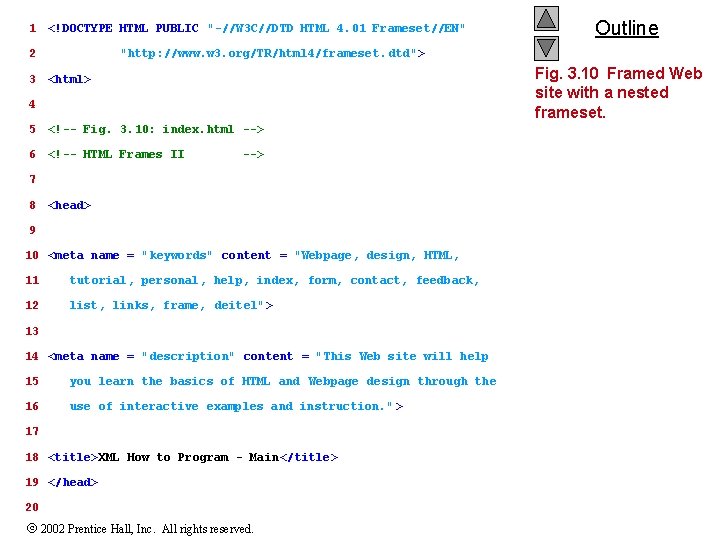
1 <!DOCTYPE HTML PUBLIC "-//W 3 C//DTD HTML 4. 01 Frameset//EN" 2 3 "http: //www. w 3. org/TR/html 4/frameset. dtd"> Fig. 3. 10 Framed Web site with a nested frameset. <html> 4 5 <!-- Fig. 3. 10: index. html --> 6 <!-- HTML Frames II --> 7 8 Outline <head> 9 10 <meta name = "keywords" content = "Webpage, design, HTML, 11 tutorial, personal, help, index, form, contact, feedback, 12 list, links, frame, deitel"> 13 14 <meta name = "description" content = "This Web site will help 15 you learn the basics of HTML and Webpage design through the 16 use of interactive examples and instruction. " > 17 18 <title>XML How to Program - Main </title> 19 </head> 20 2002 Prentice Hall, Inc. All rights reserved.
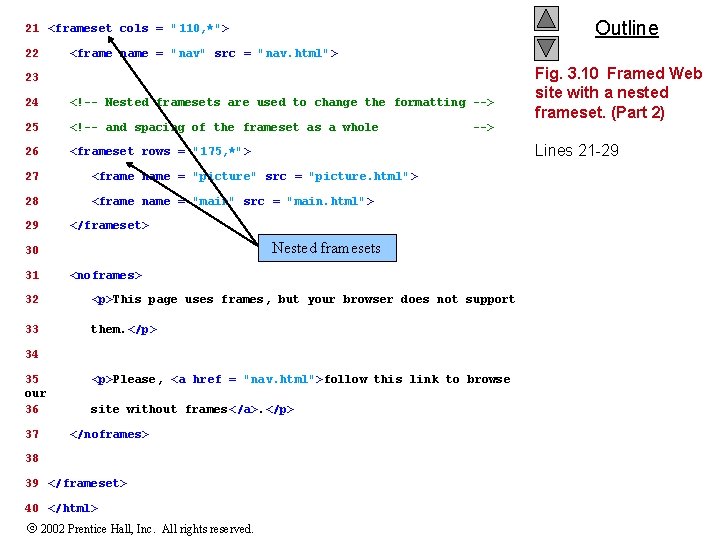
Outline 21 <frameset cols = "110, *"> 22 <frame name = "nav" src = "nav. html"> 23 24 <!-- Nested framesets are used to change the formatting --> 25 <!-- and spacing of the frameset as a whole 26 <frameset rows = "175, *"> Lines 21 -29 27 <frame name = "picture" src = "picture. html"> 28 <frame name = "main" src = "main. html"> 29 </frameset> Nested framesets 30 31 --> <noframes> 32 <p>This page uses frames, but your browser does not support 33 them. </p> 34 35 our 36 37 <p>Please, <a href = "nav. html">follow this link to browse site without frames </a>. </p> </noframes> 38 39 </frameset> 40 </html> 2002 Prentice Hall, Inc. All rights reserved. Fig. 3. 10 Framed Web site with a nested frameset. (Part 2)
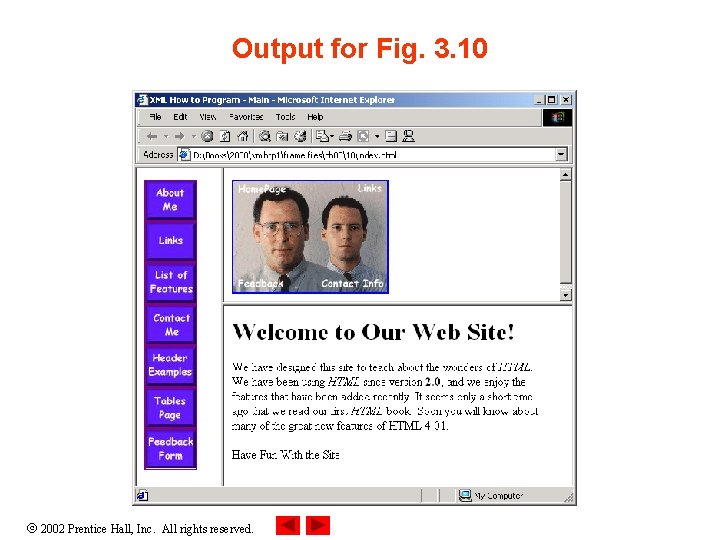
Output for Fig. 3. 10 2002 Prentice Hall, Inc. All rights reserved.