Chapter 3 Introduction to Event Handling and Windows
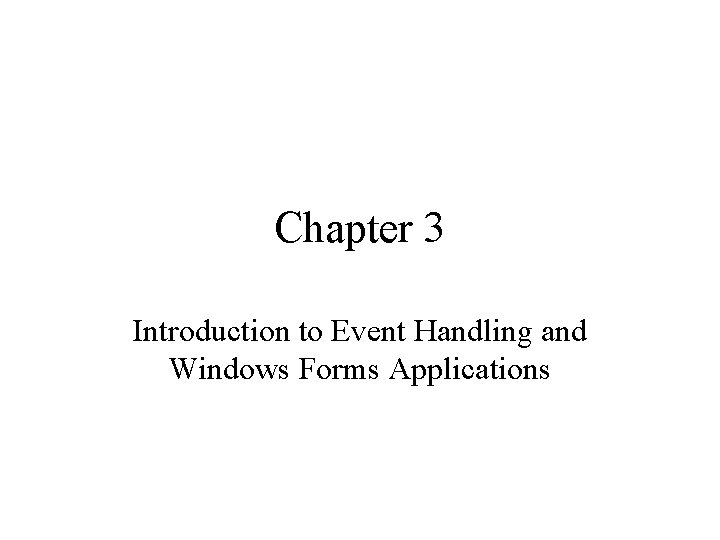
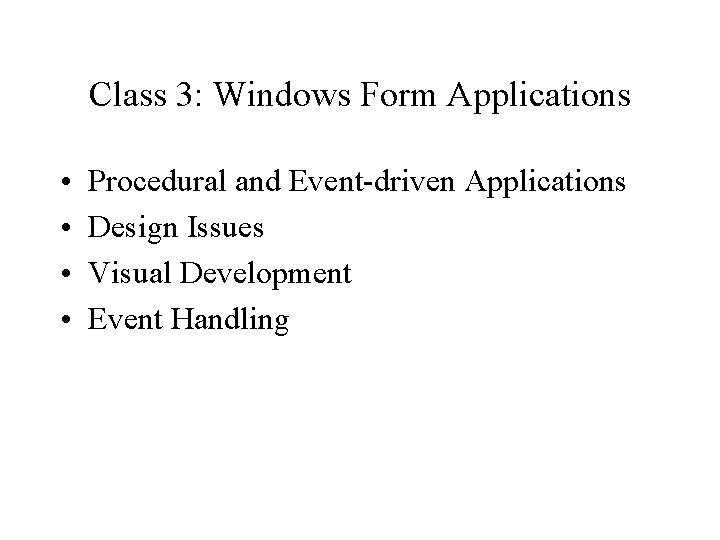
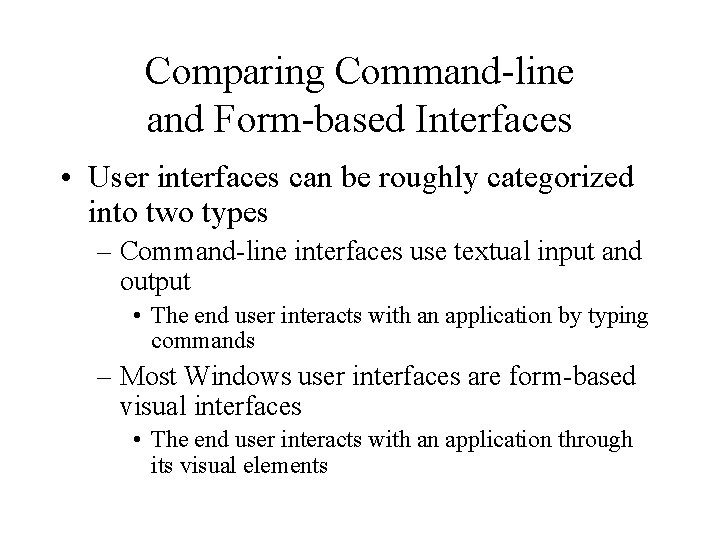
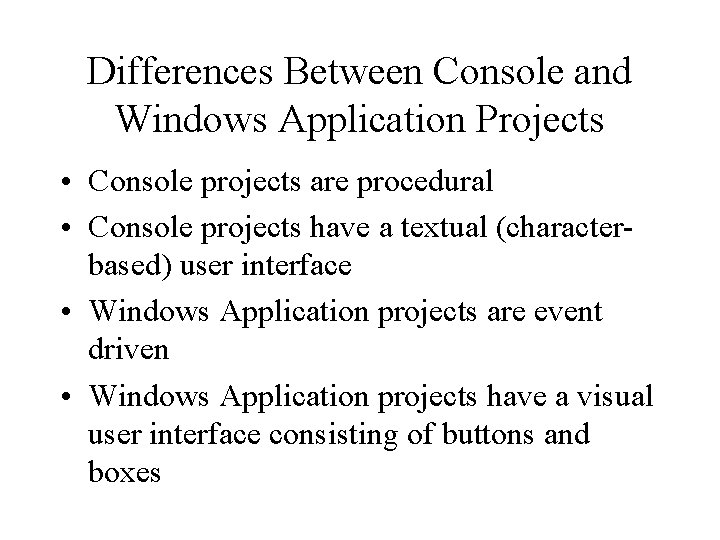
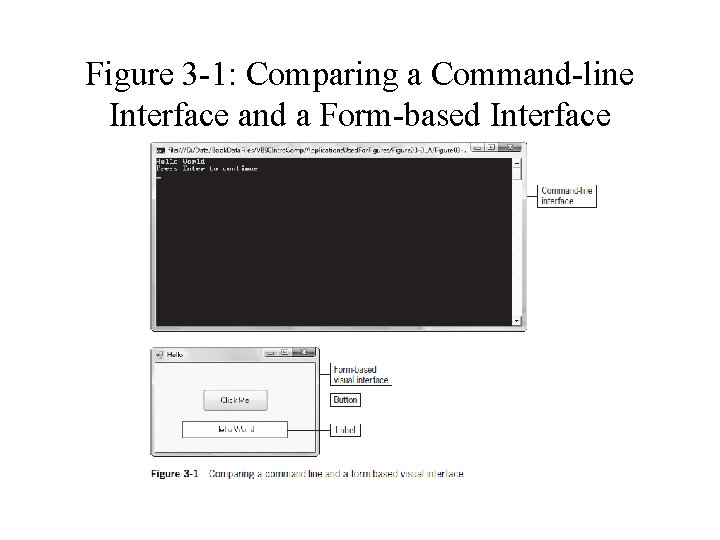
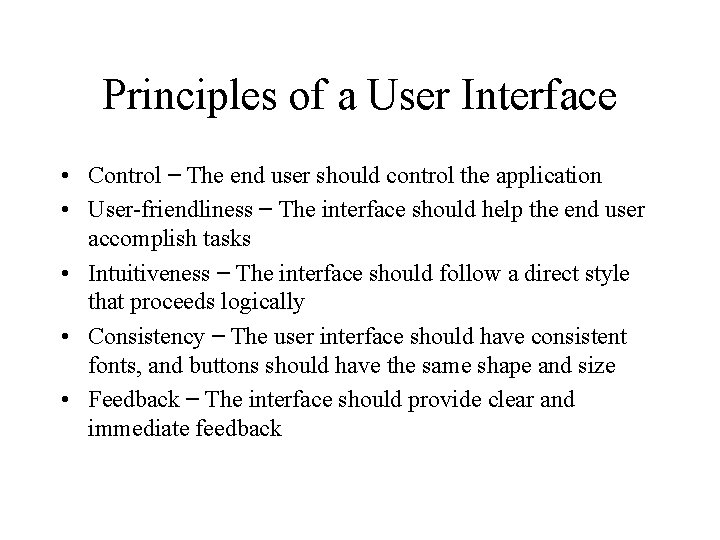
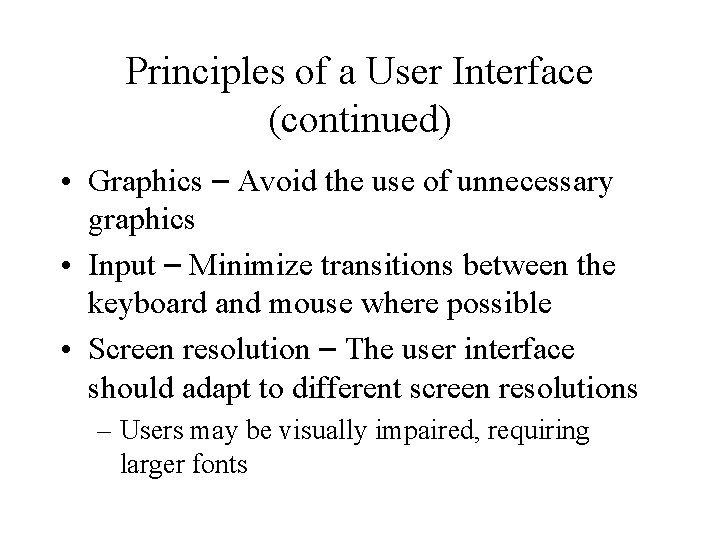
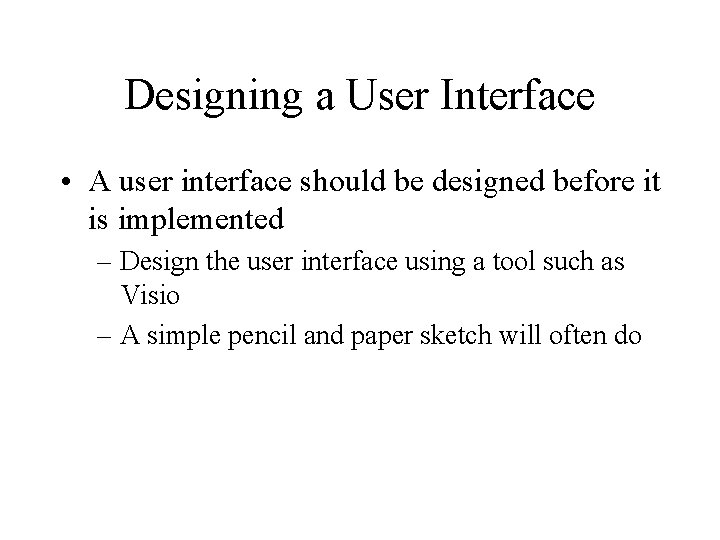
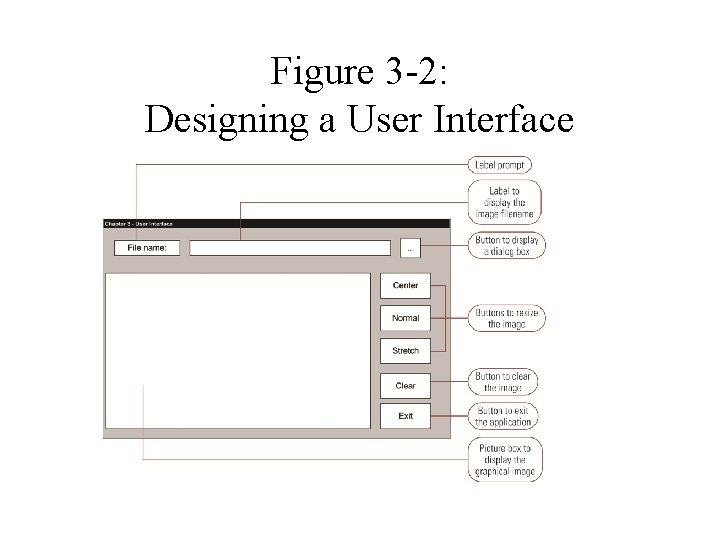
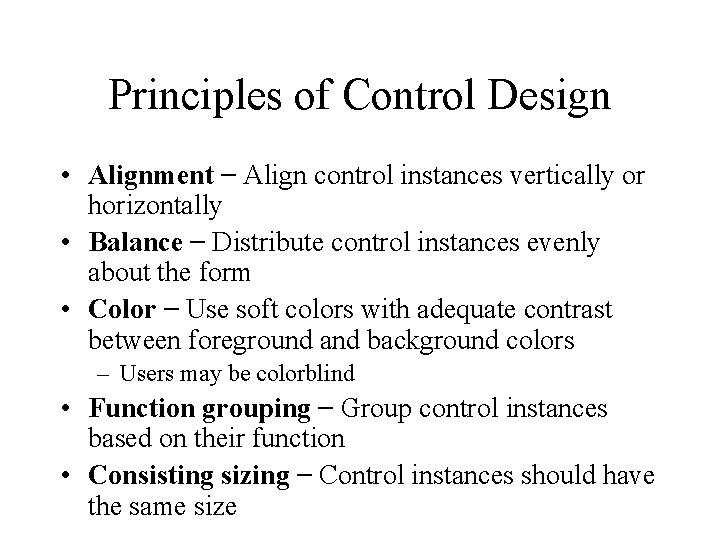
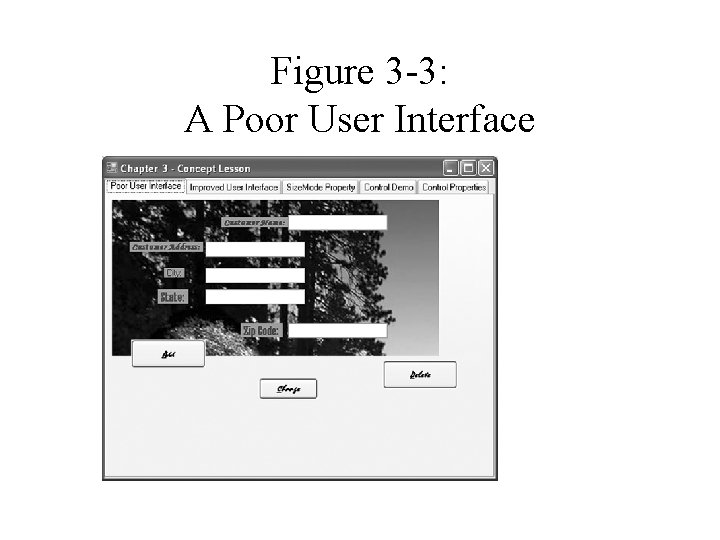
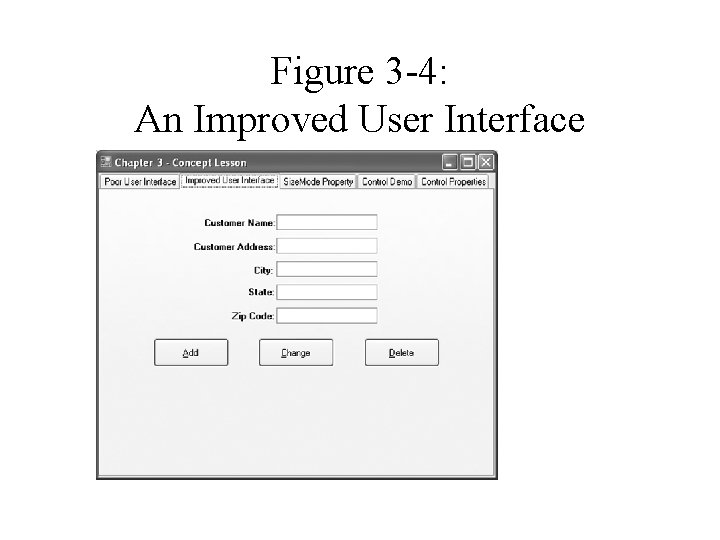
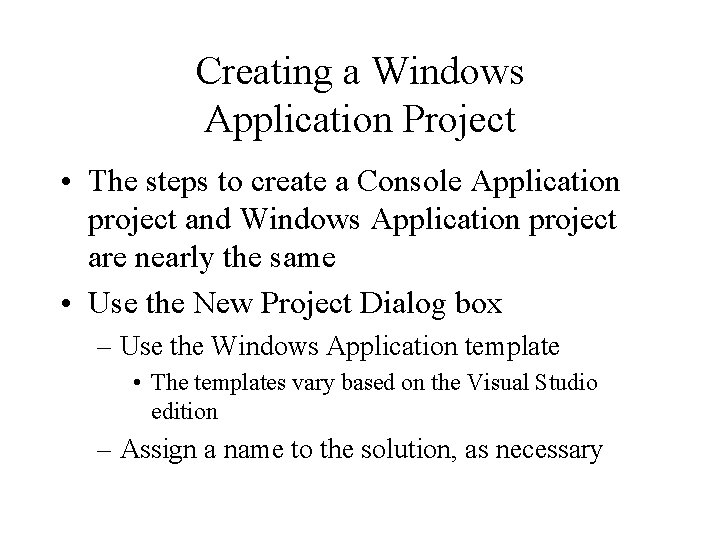
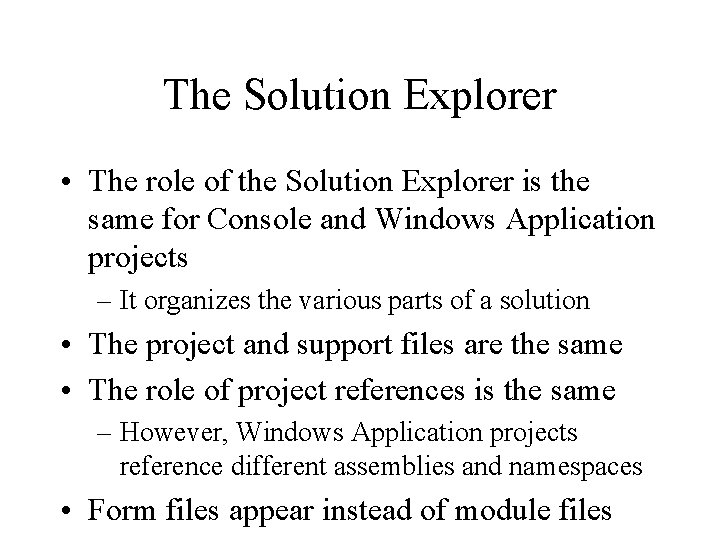
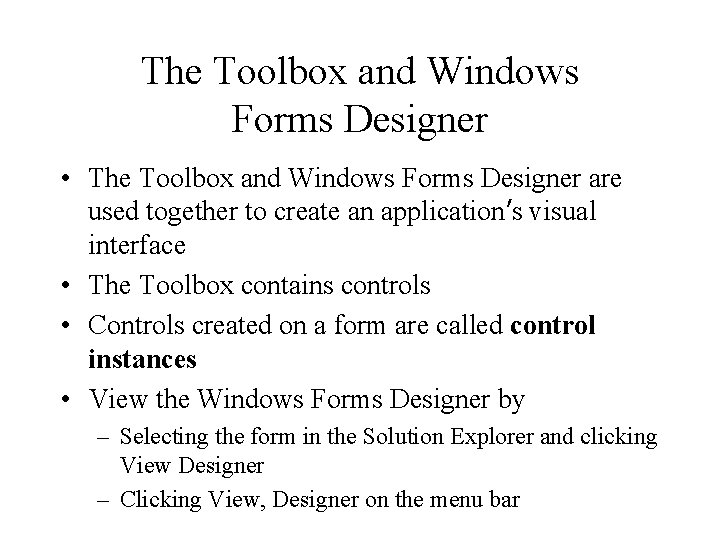
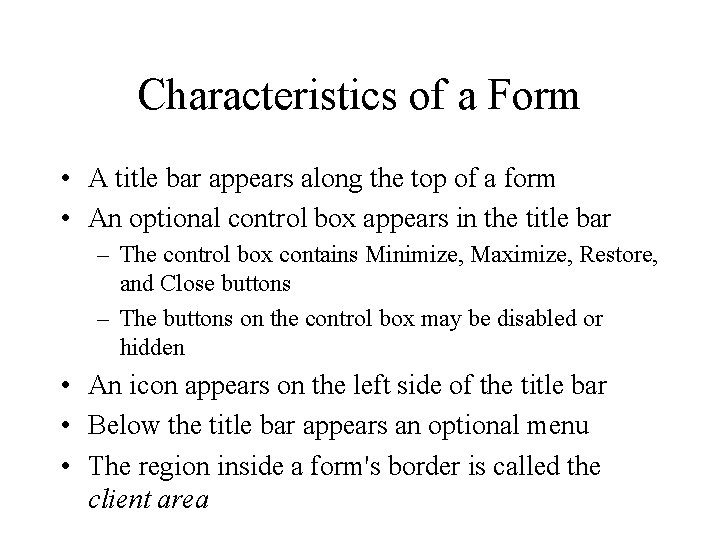
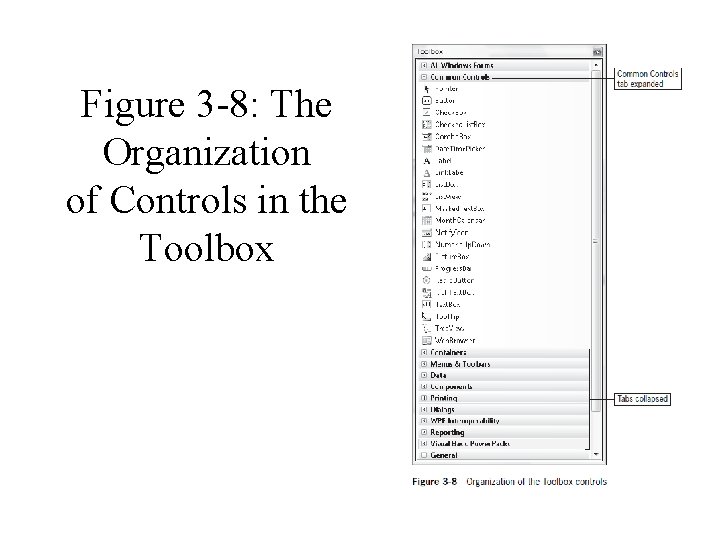
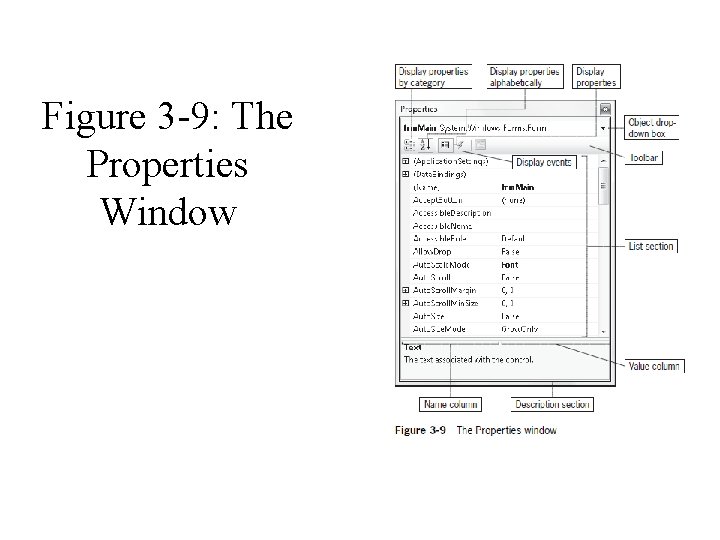
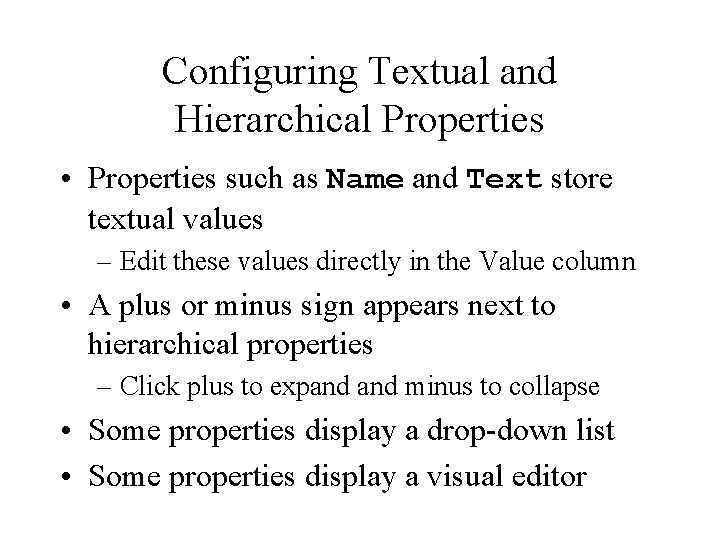
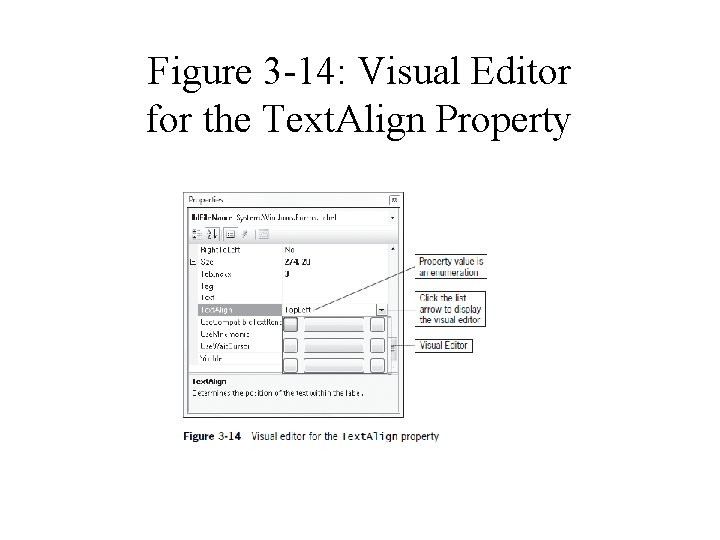
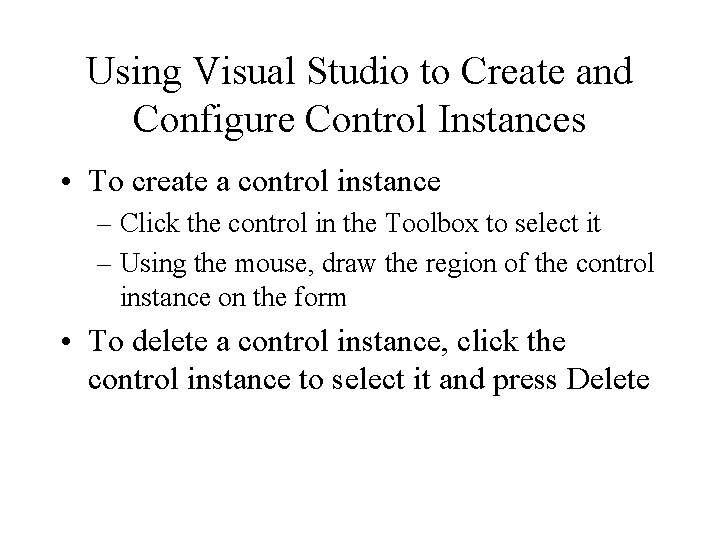
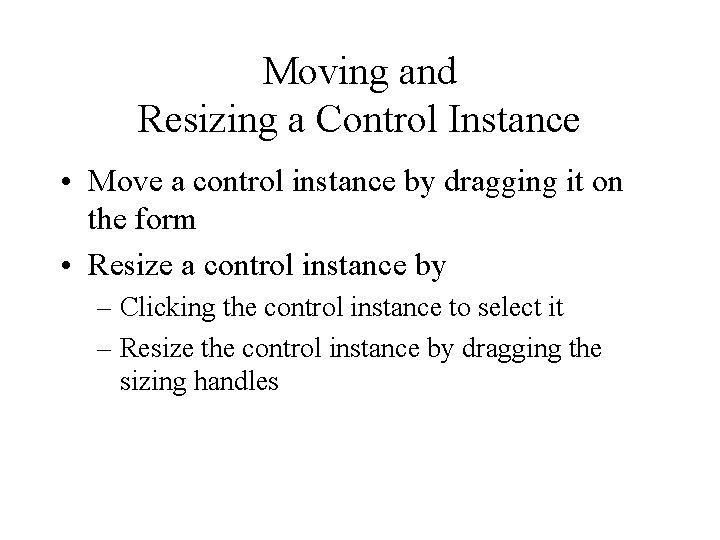
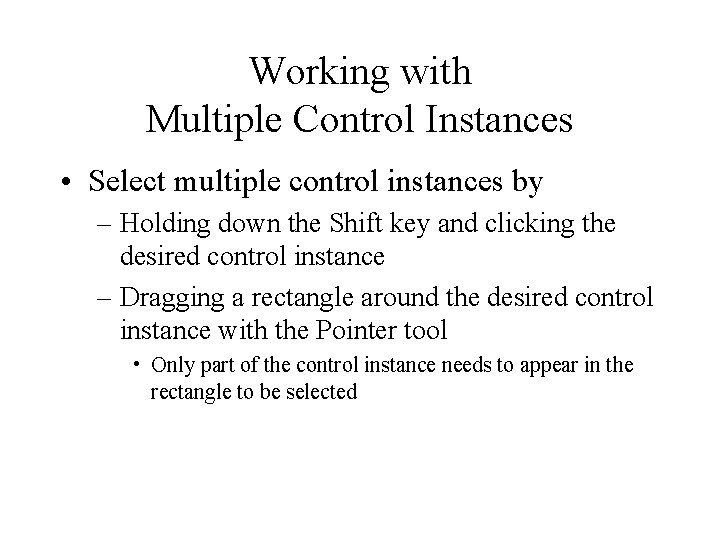
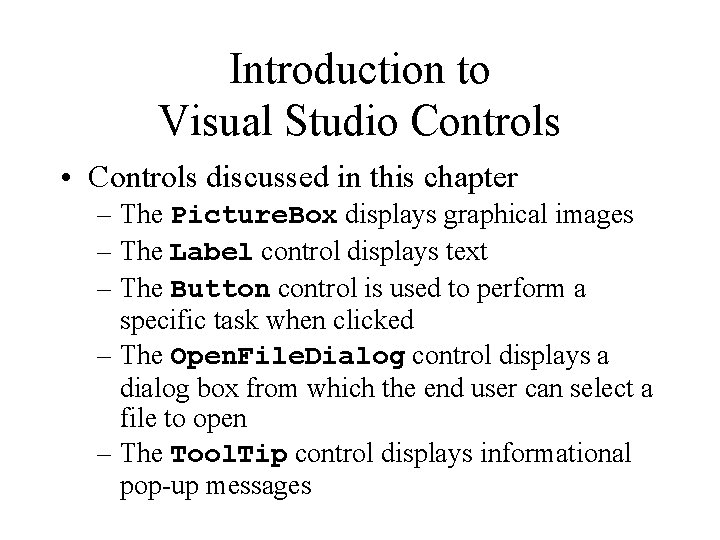
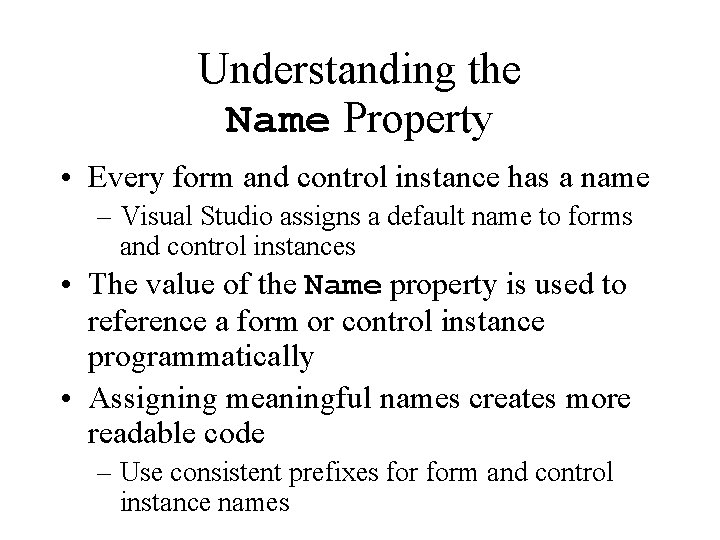
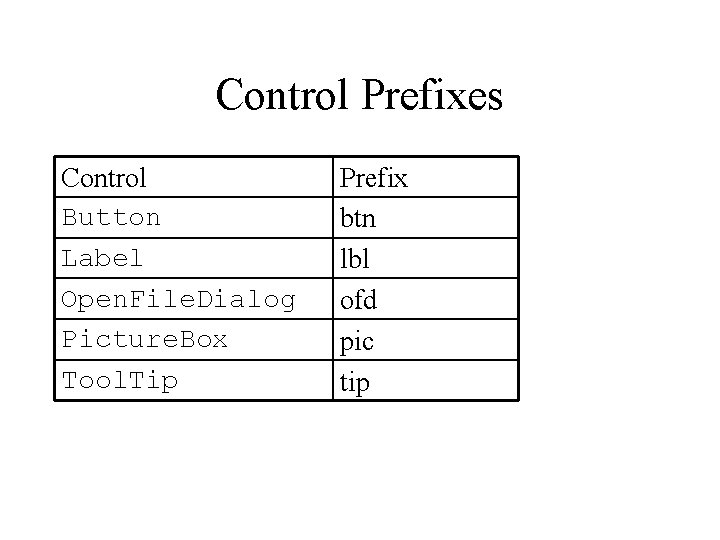
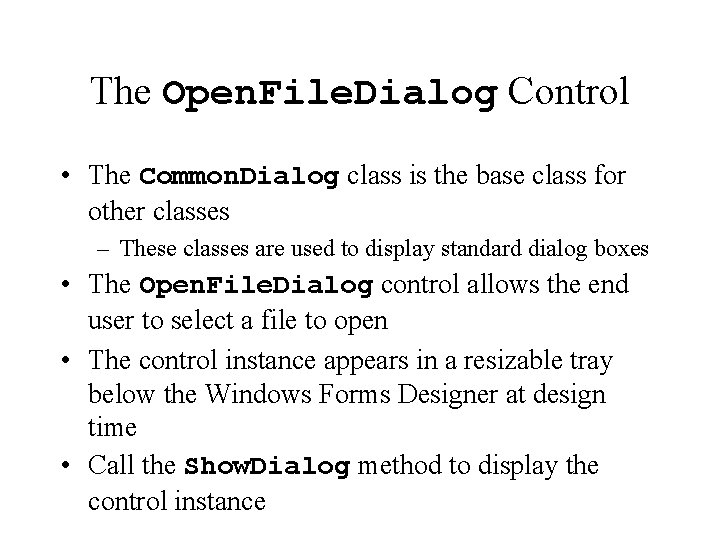
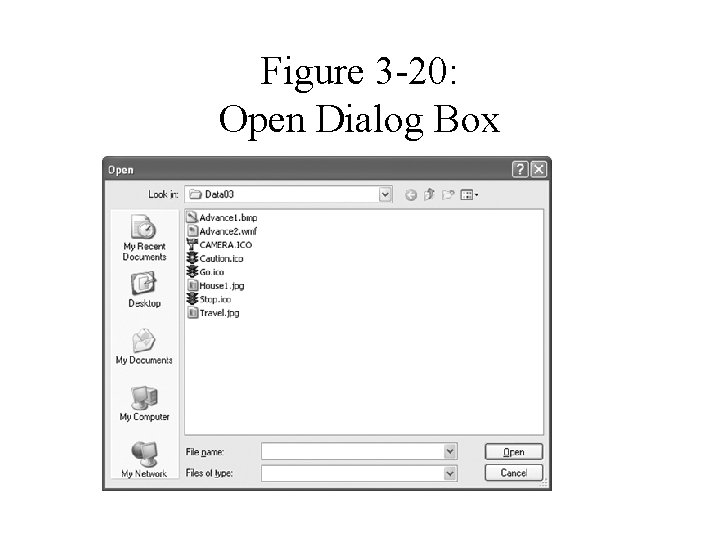
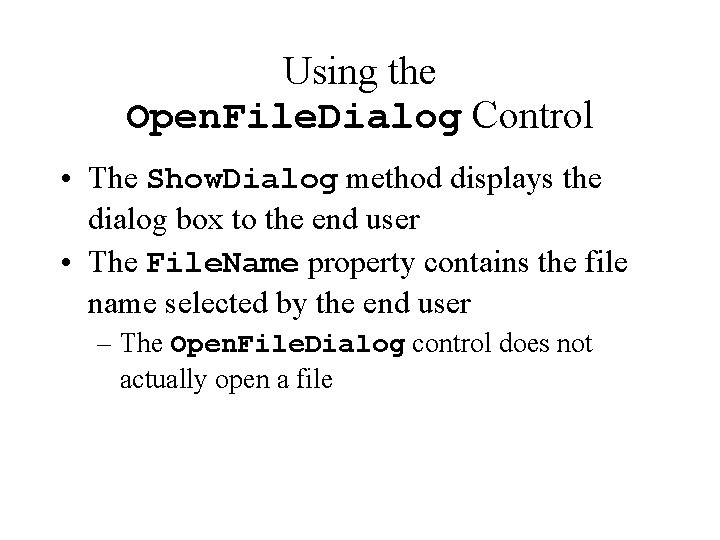
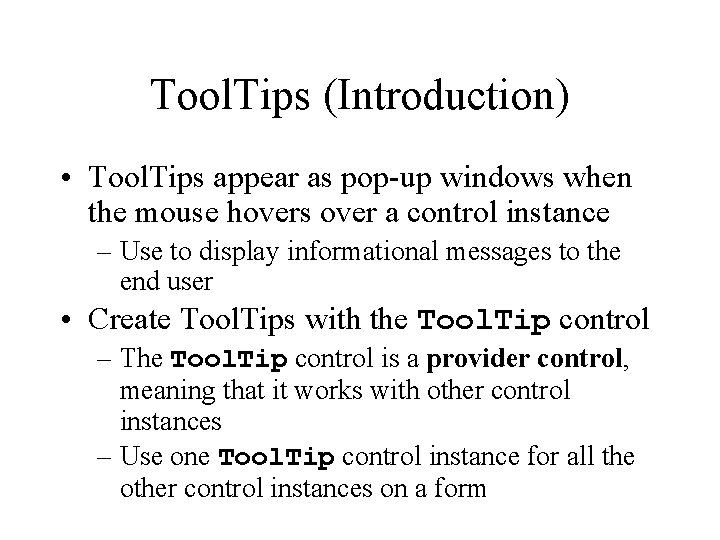
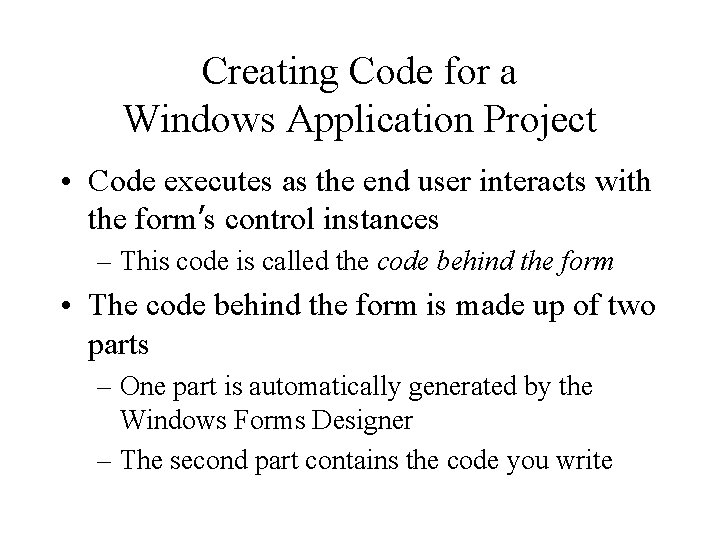
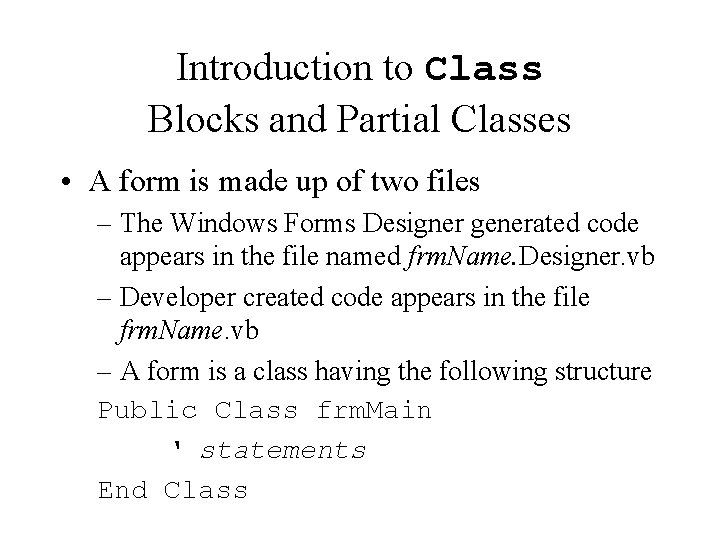
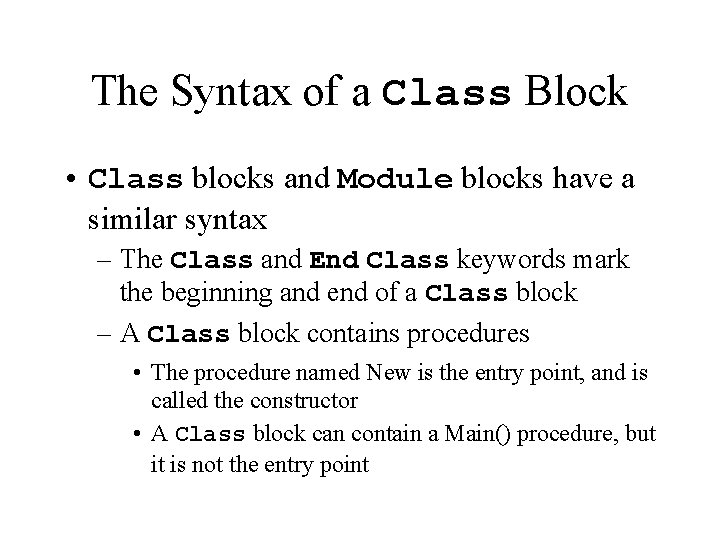
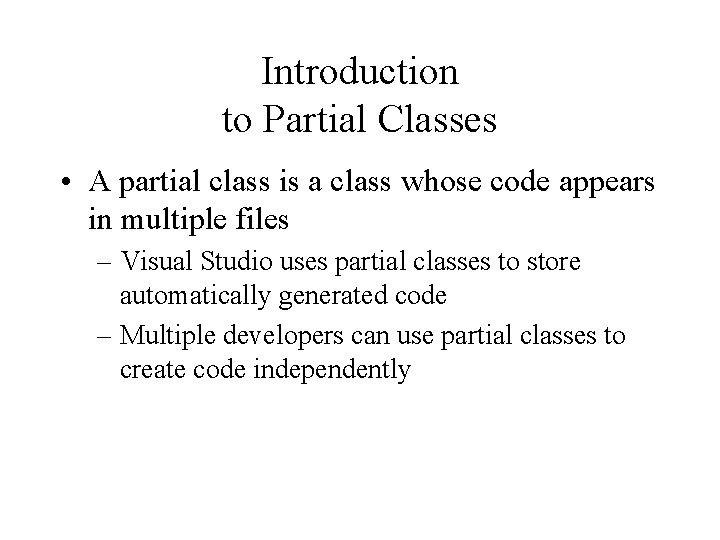
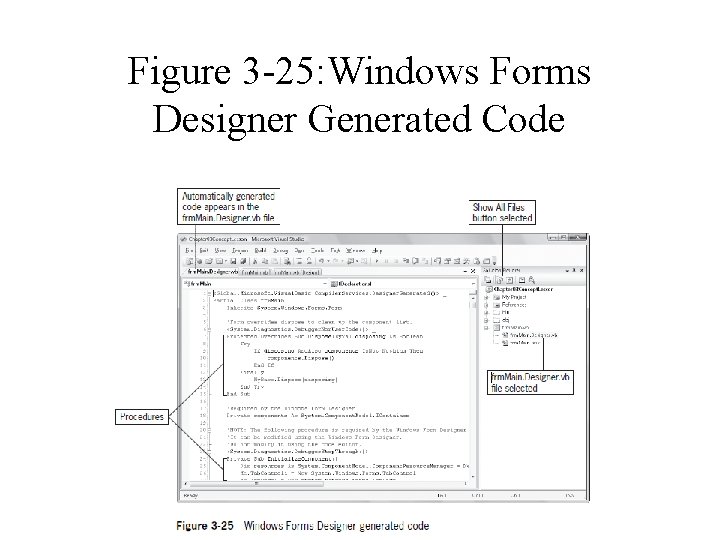
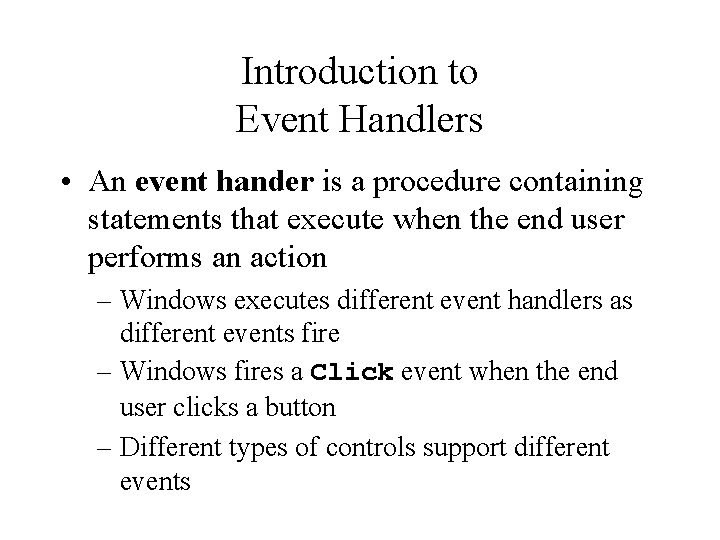
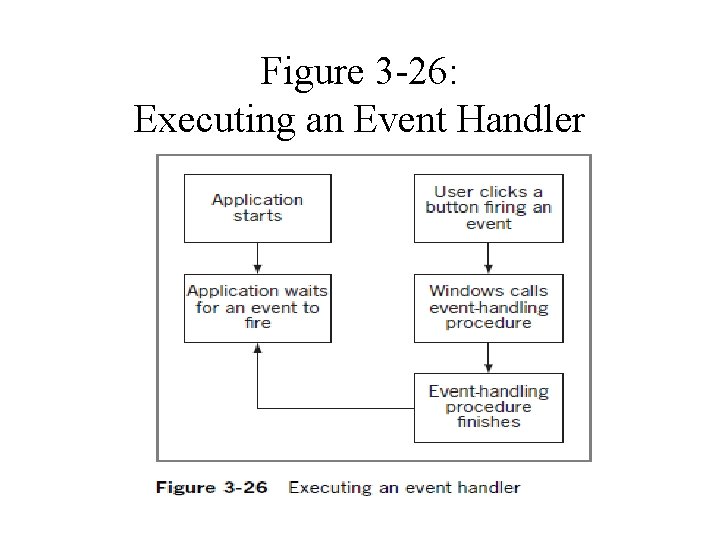
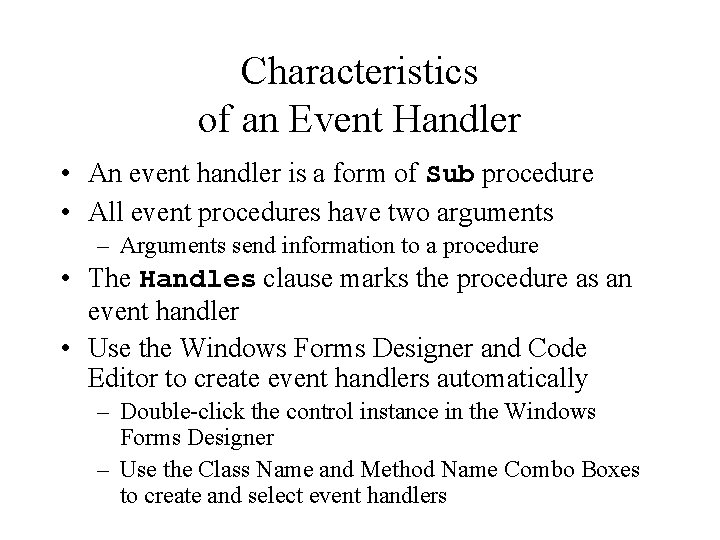
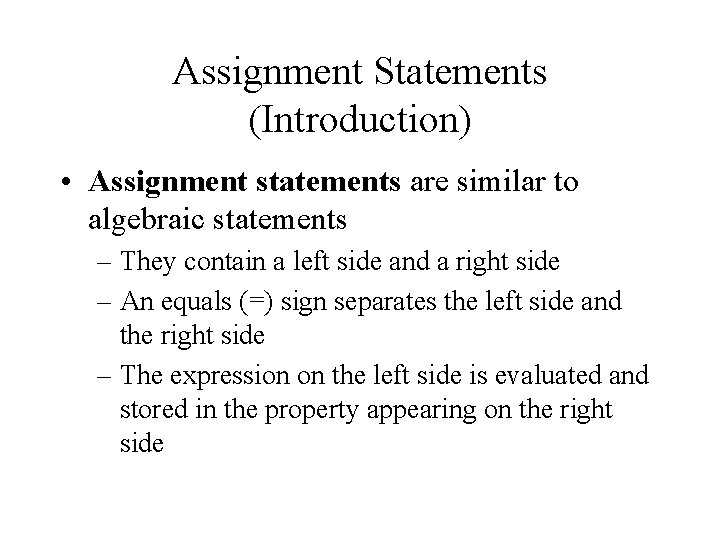
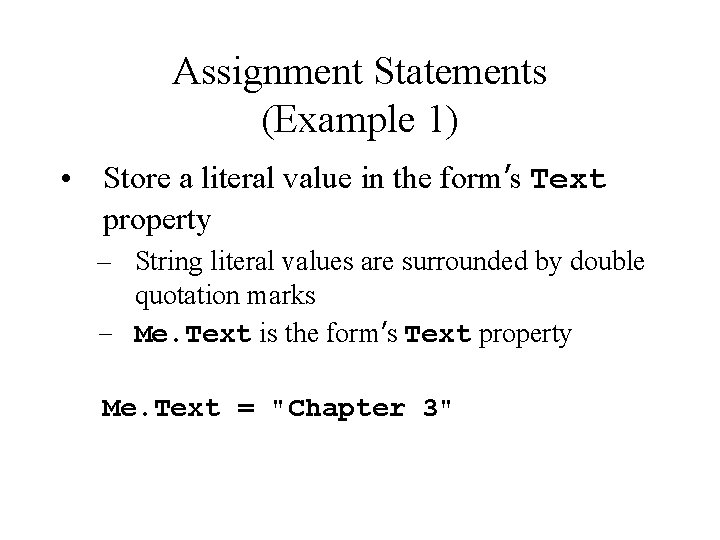
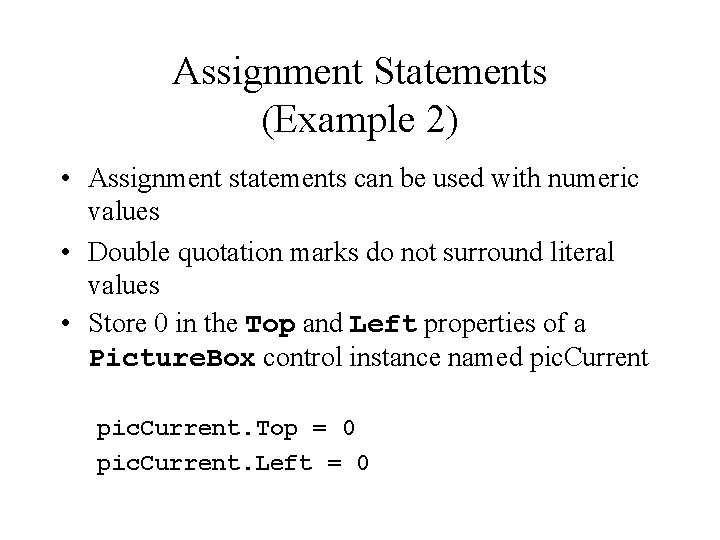
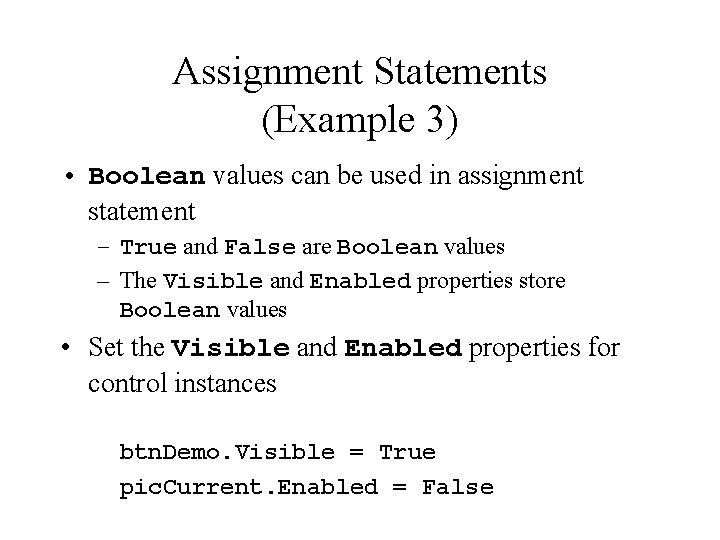
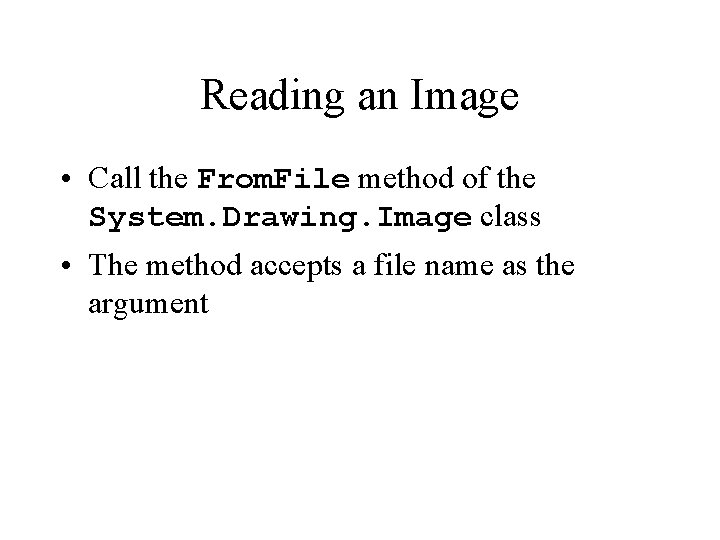
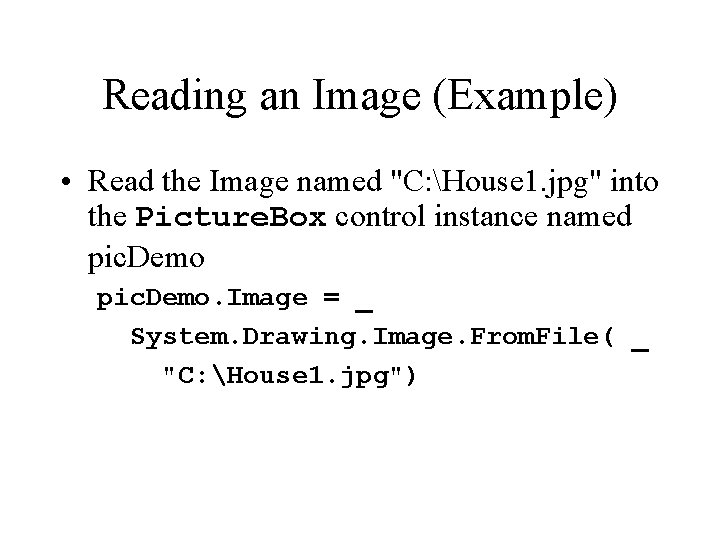
- Slides: 44
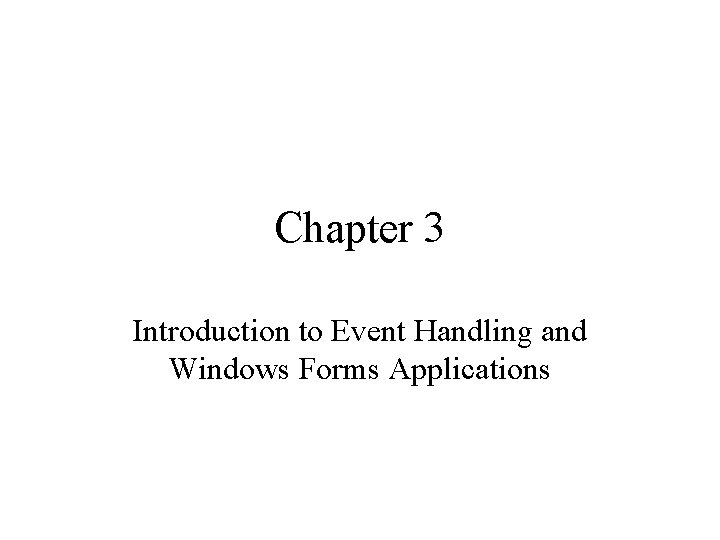
Chapter 3 Introduction to Event Handling and Windows Forms Applications
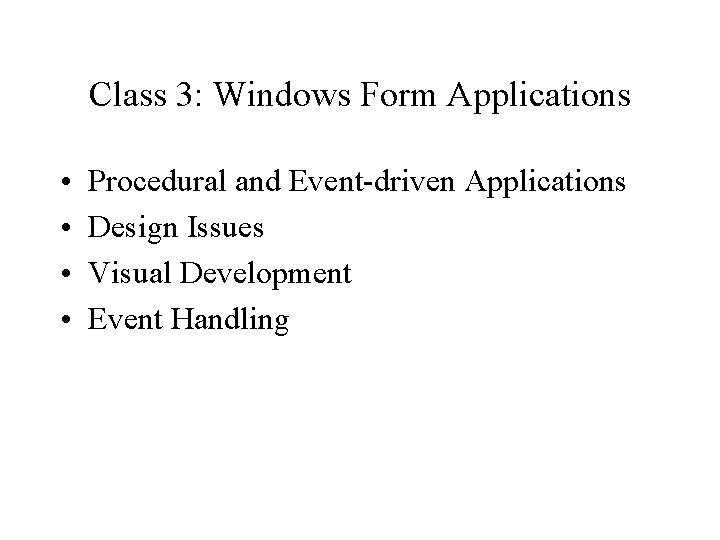
Class 3: Windows Form Applications • • Procedural and Event-driven Applications Design Issues Visual Development Event Handling
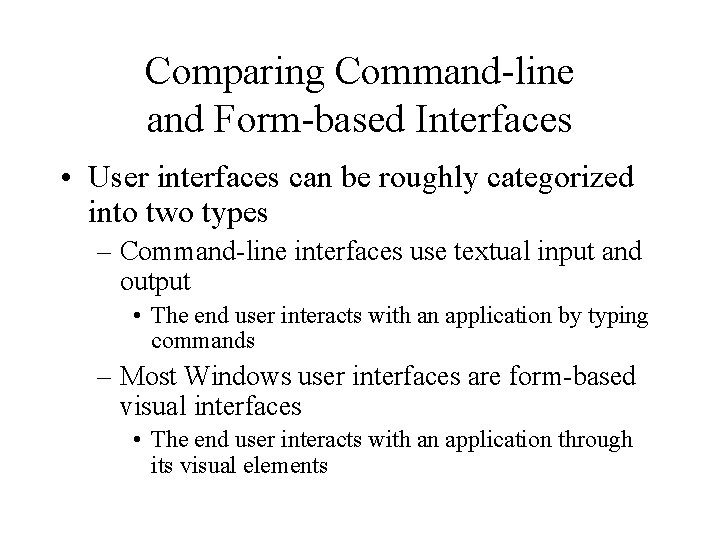
Comparing Command-line and Form-based Interfaces • User interfaces can be roughly categorized into two types – Command-line interfaces use textual input and output • The end user interacts with an application by typing commands – Most Windows user interfaces are form-based visual interfaces • The end user interacts with an application through its visual elements
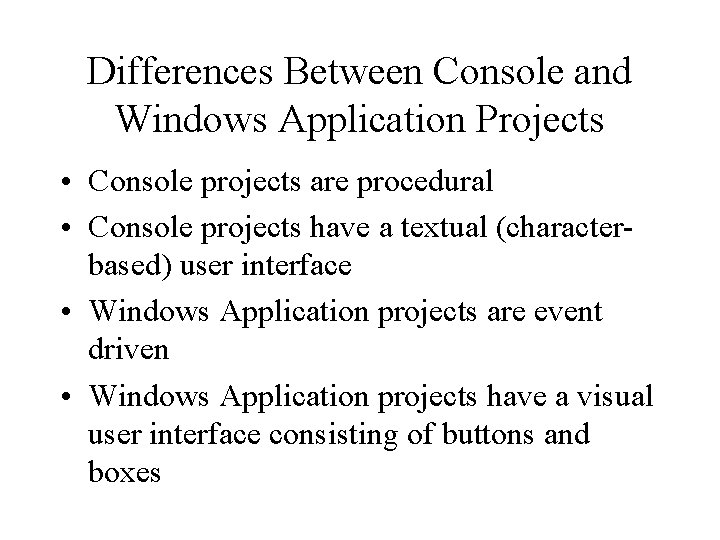
Differences Between Console and Windows Application Projects • Console projects are procedural • Console projects have a textual (characterbased) user interface • Windows Application projects are event driven • Windows Application projects have a visual user interface consisting of buttons and boxes
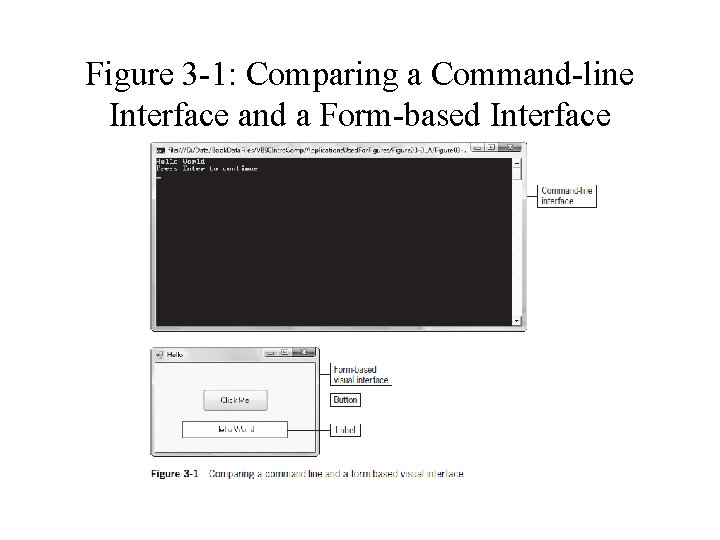
Figure 3 -1: Comparing a Command-line Interface and a Form-based Interface
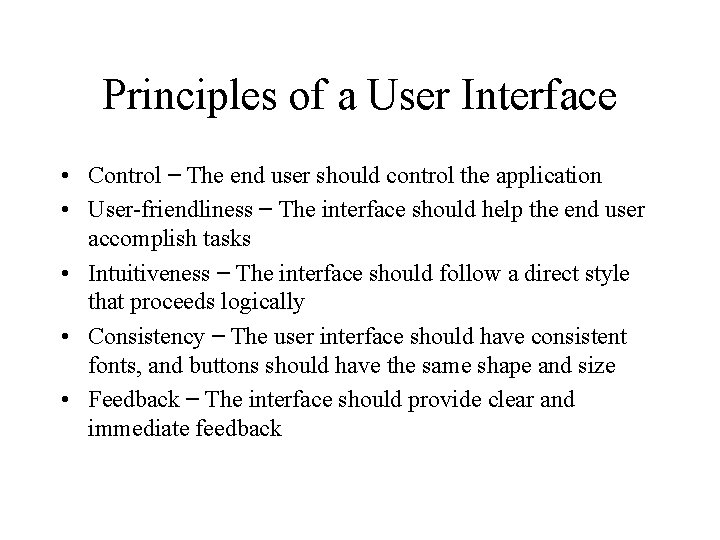
Principles of a User Interface • Control – The end user should control the application • User-friendliness – The interface should help the end user accomplish tasks • Intuitiveness – The interface should follow a direct style that proceeds logically • Consistency – The user interface should have consistent fonts, and buttons should have the same shape and size • Feedback – The interface should provide clear and immediate feedback
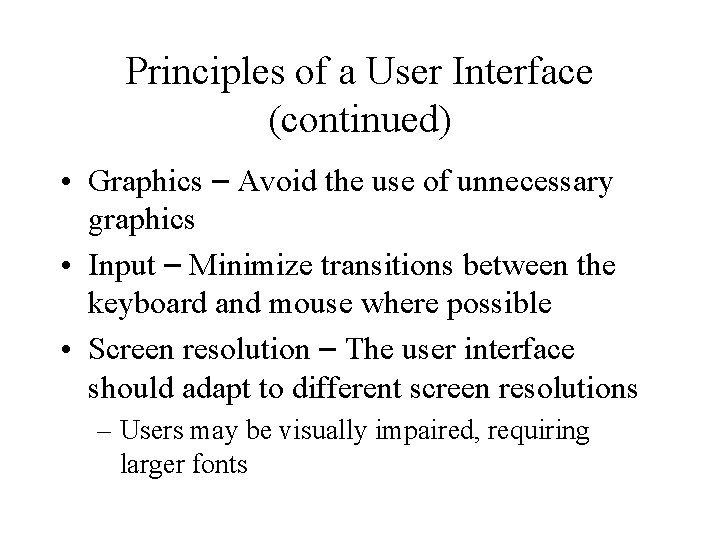
Principles of a User Interface (continued) • Graphics – Avoid the use of unnecessary graphics • Input – Minimize transitions between the keyboard and mouse where possible • Screen resolution – The user interface should adapt to different screen resolutions – Users may be visually impaired, requiring larger fonts
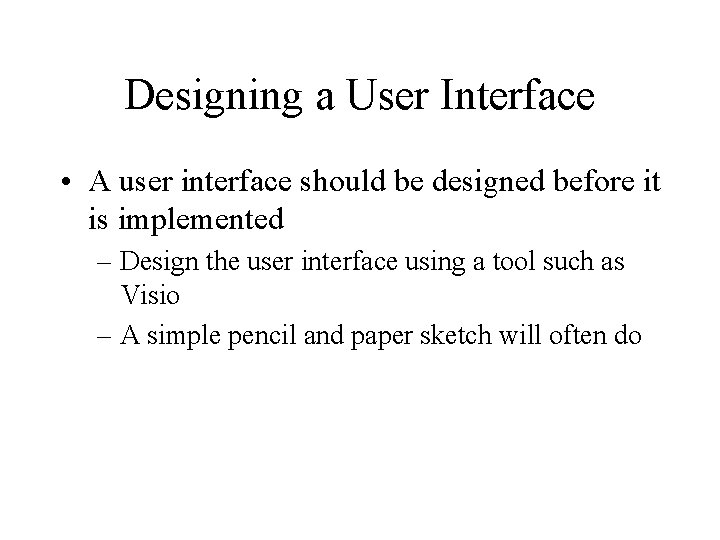
Designing a User Interface • A user interface should be designed before it is implemented – Design the user interface using a tool such as Visio – A simple pencil and paper sketch will often do
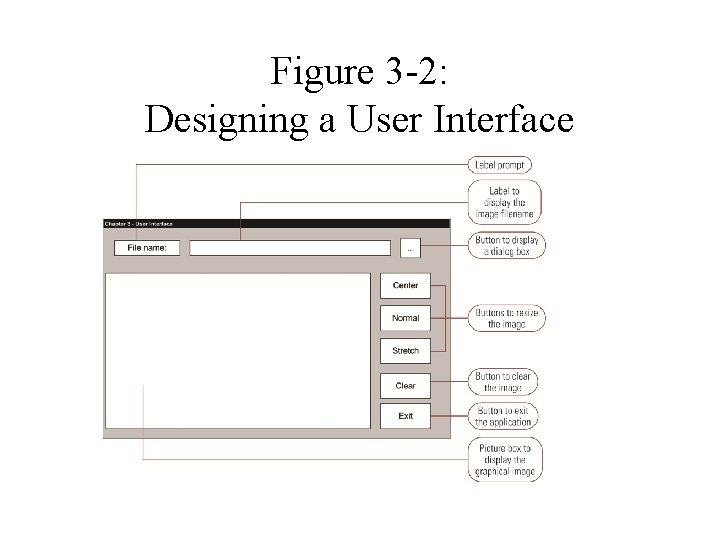
Figure 3 -2: Designing a User Interface
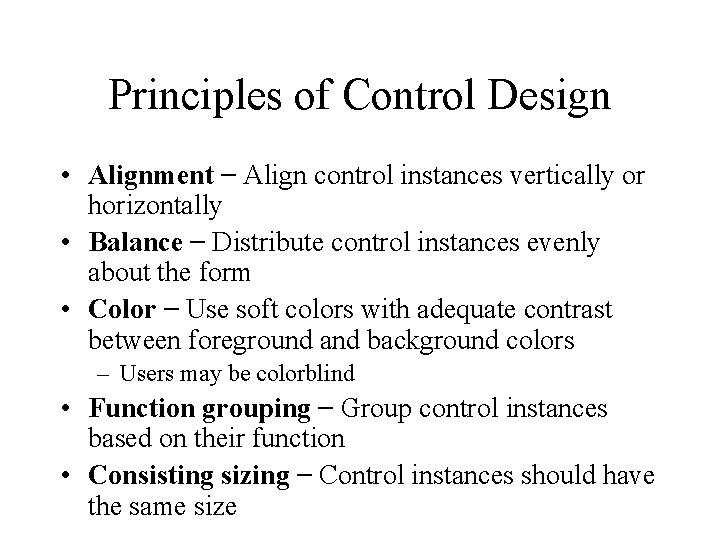
Principles of Control Design • Alignment – Align control instances vertically or horizontally • Balance – Distribute control instances evenly about the form • Color – Use soft colors with adequate contrast between foreground and background colors – Users may be colorblind • Function grouping – Group control instances based on their function • Consisting sizing – Control instances should have the same size
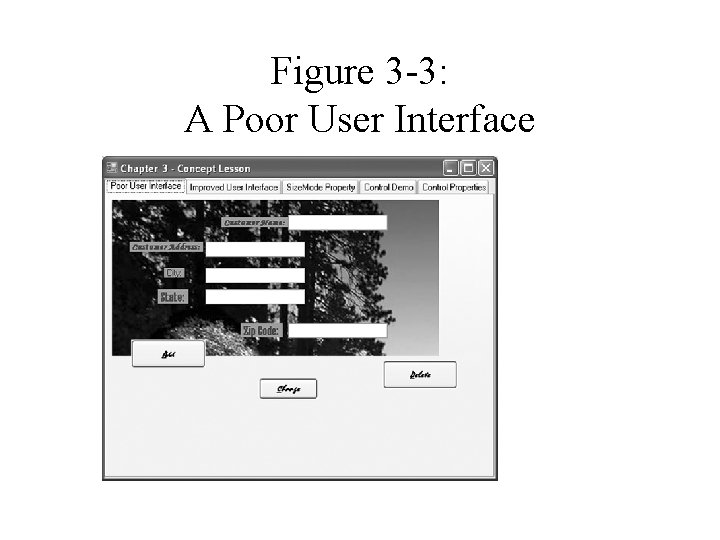
Figure 3 -3: A Poor User Interface
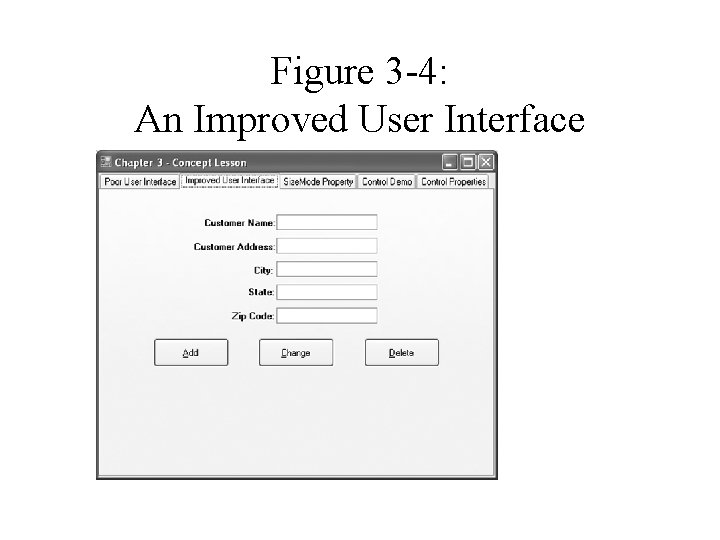
Figure 3 -4: An Improved User Interface
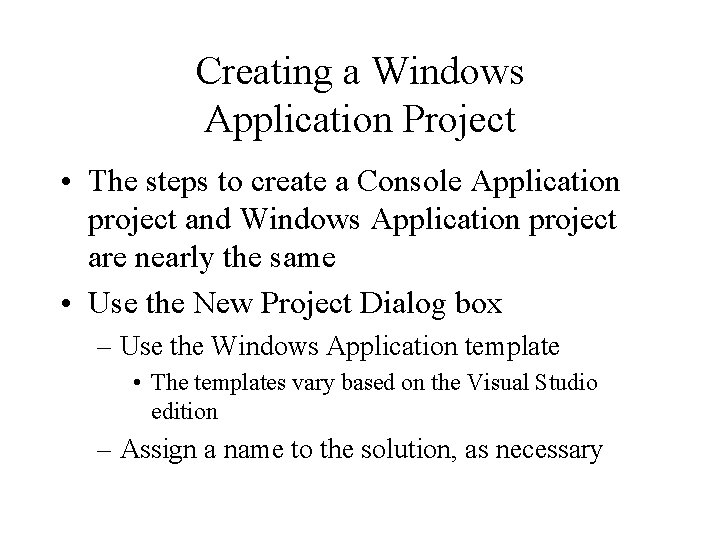
Creating a Windows Application Project • The steps to create a Console Application project and Windows Application project are nearly the same • Use the New Project Dialog box – Use the Windows Application template • The templates vary based on the Visual Studio edition – Assign a name to the solution, as necessary
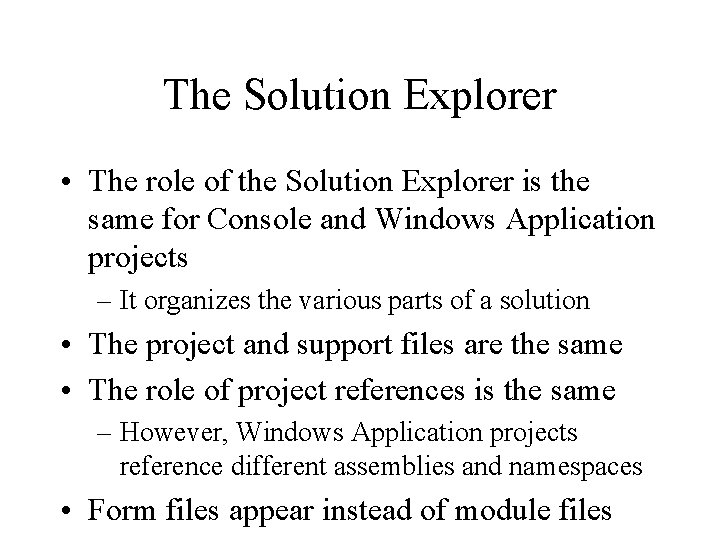
The Solution Explorer • The role of the Solution Explorer is the same for Console and Windows Application projects – It organizes the various parts of a solution • The project and support files are the same • The role of project references is the same – However, Windows Application projects reference different assemblies and namespaces • Form files appear instead of module files
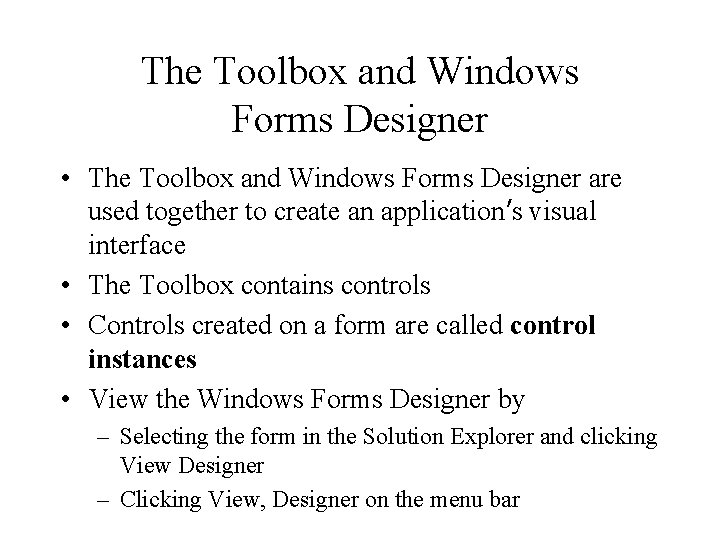
The Toolbox and Windows Forms Designer • The Toolbox and Windows Forms Designer are used together to create an application’s visual interface • The Toolbox contains controls • Controls created on a form are called control instances • View the Windows Forms Designer by – Selecting the form in the Solution Explorer and clicking View Designer – Clicking View, Designer on the menu bar
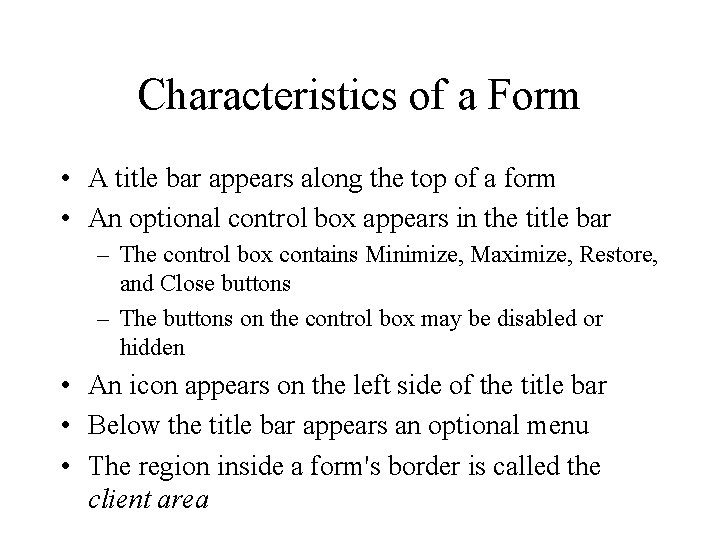
Characteristics of a Form • A title bar appears along the top of a form • An optional control box appears in the title bar – The control box contains Minimize, Maximize, Restore, and Close buttons – The buttons on the control box may be disabled or hidden • An icon appears on the left side of the title bar • Below the title bar appears an optional menu • The region inside a form's border is called the client area
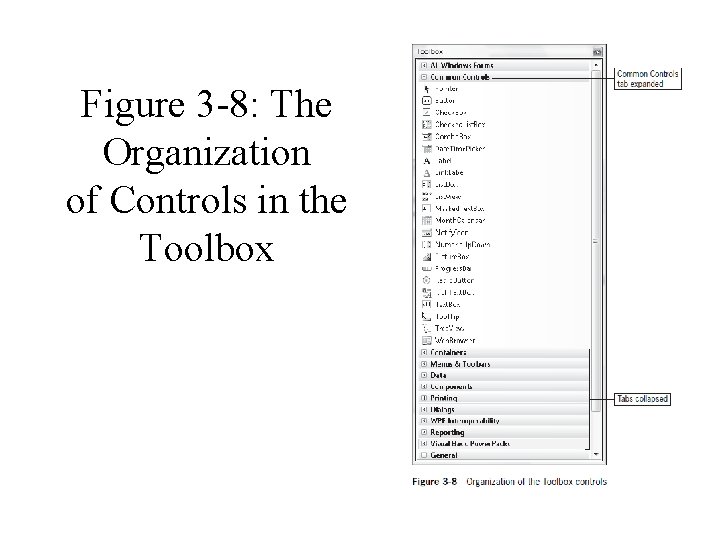
Figure 3 -8: The Organization of Controls in the Toolbox
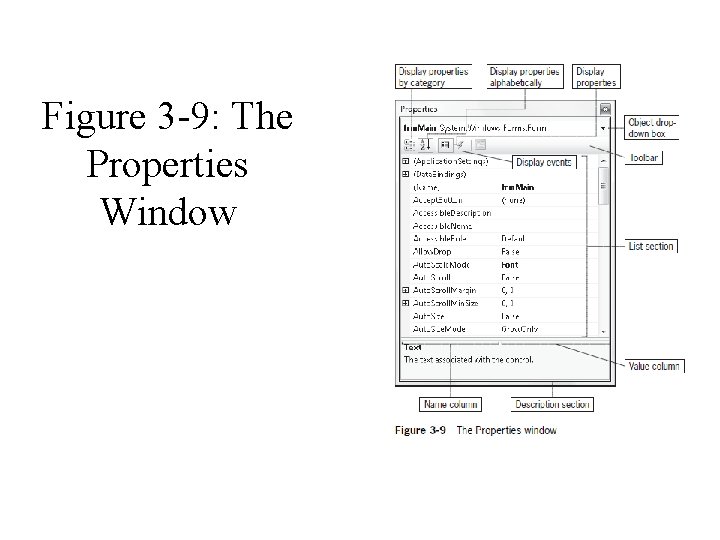
Figure 3 -9: The Properties Window
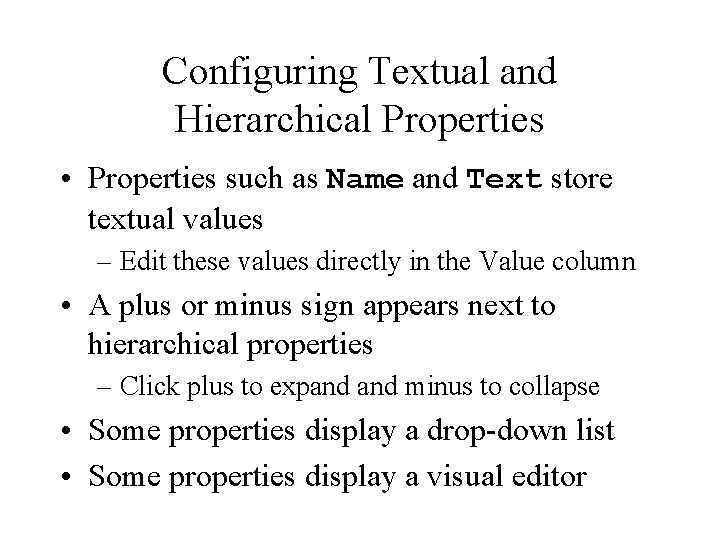
Configuring Textual and Hierarchical Properties • Properties such as Name and Text store textual values – Edit these values directly in the Value column • A plus or minus sign appears next to hierarchical properties – Click plus to expand minus to collapse • Some properties display a drop-down list • Some properties display a visual editor
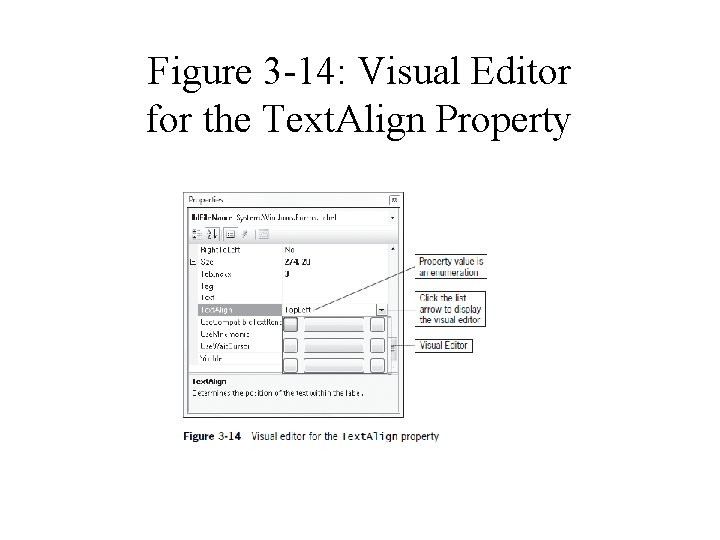
Figure 3 -14: Visual Editor for the Text. Align Property
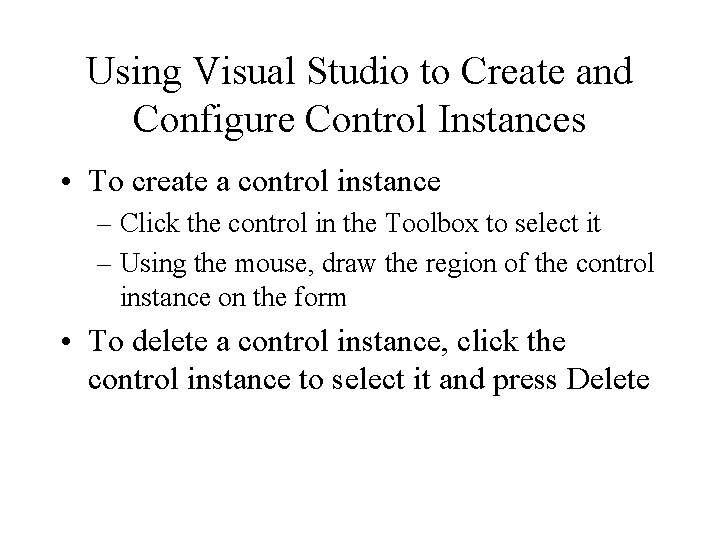
Using Visual Studio to Create and Configure Control Instances • To create a control instance – Click the control in the Toolbox to select it – Using the mouse, draw the region of the control instance on the form • To delete a control instance, click the control instance to select it and press Delete
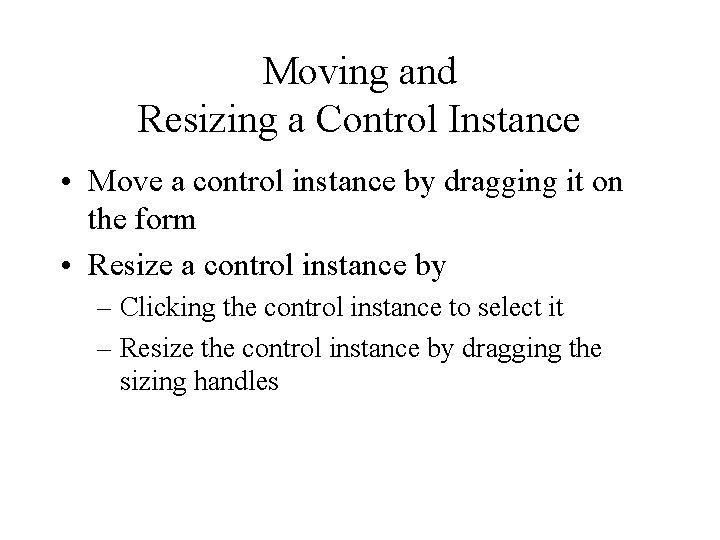
Moving and Resizing a Control Instance • Move a control instance by dragging it on the form • Resize a control instance by – Clicking the control instance to select it – Resize the control instance by dragging the sizing handles
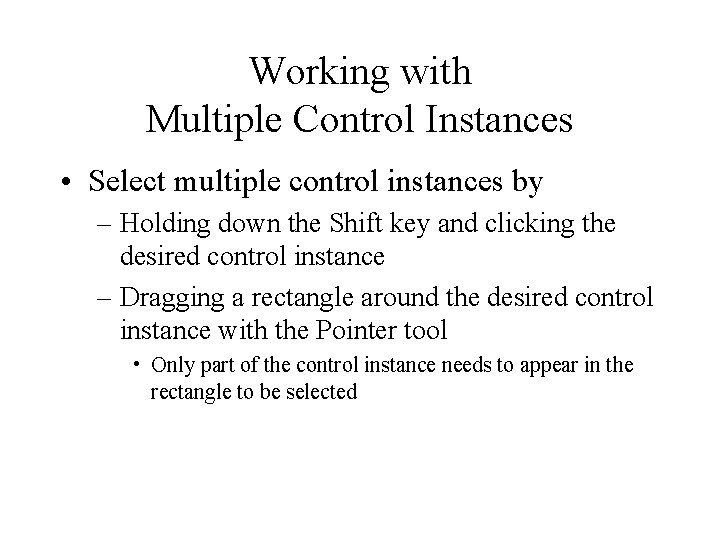
Working with Multiple Control Instances • Select multiple control instances by – Holding down the Shift key and clicking the desired control instance – Dragging a rectangle around the desired control instance with the Pointer tool • Only part of the control instance needs to appear in the rectangle to be selected
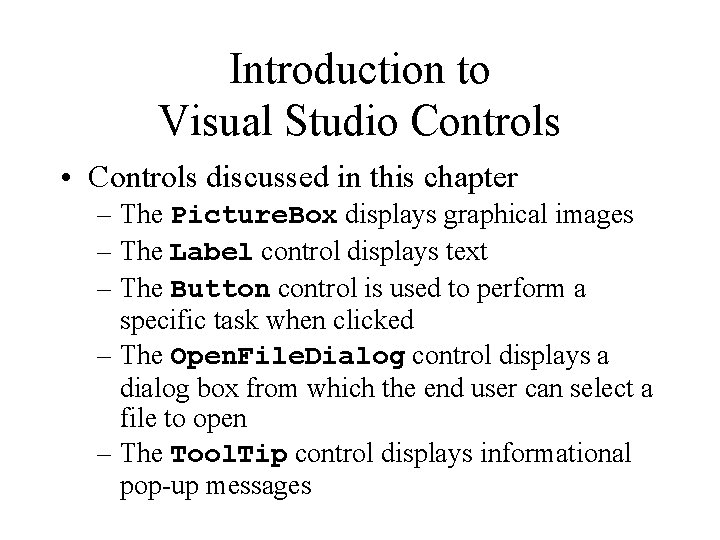
Introduction to Visual Studio Controls • Controls discussed in this chapter – The Picture. Box displays graphical images – The Label control displays text – The Button control is used to perform a specific task when clicked – The Open. File. Dialog control displays a dialog box from which the end user can select a file to open – The Tool. Tip control displays informational pop-up messages
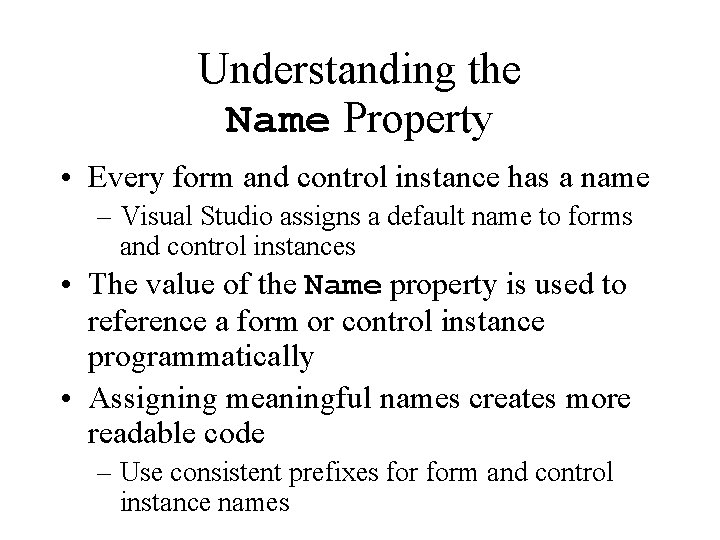
Understanding the Name Property • Every form and control instance has a name – Visual Studio assigns a default name to forms and control instances • The value of the Name property is used to reference a form or control instance programmatically • Assigning meaningful names creates more readable code – Use consistent prefixes form and control instance names
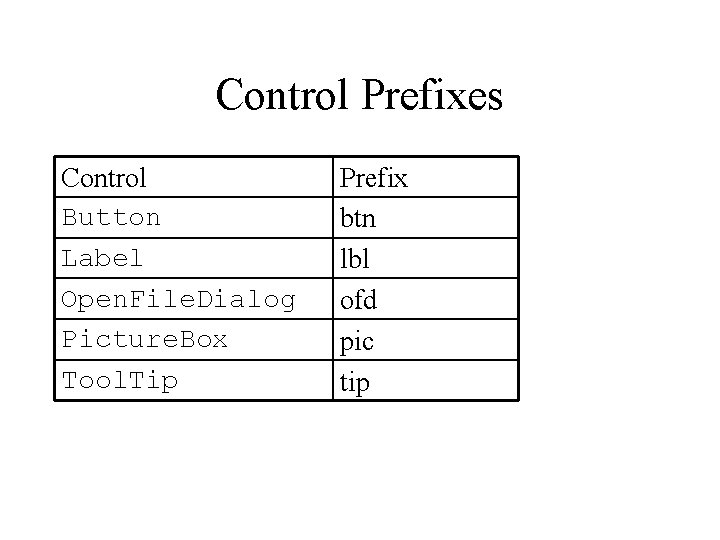
Control Prefixes Control Button Label Open. File. Dialog Picture. Box Tool. Tip Prefix btn lbl ofd pic tip
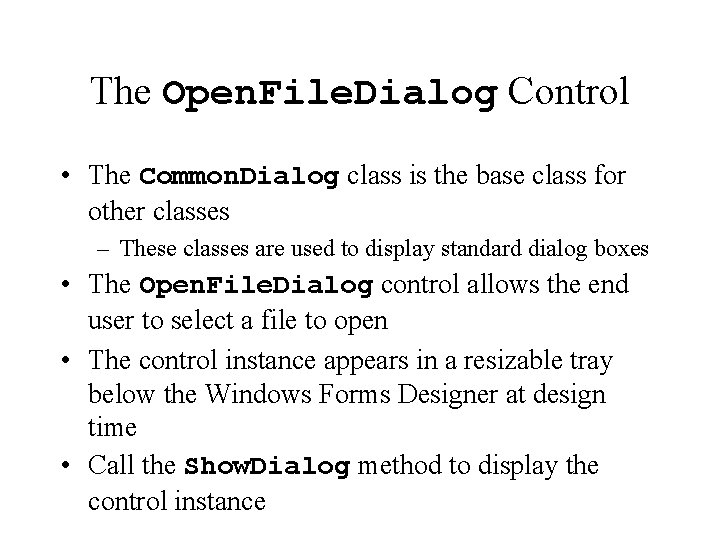
The Open. File. Dialog Control • The Common. Dialog class is the base class for other classes – These classes are used to display standard dialog boxes • The Open. File. Dialog control allows the end user to select a file to open • The control instance appears in a resizable tray below the Windows Forms Designer at design time • Call the Show. Dialog method to display the control instance
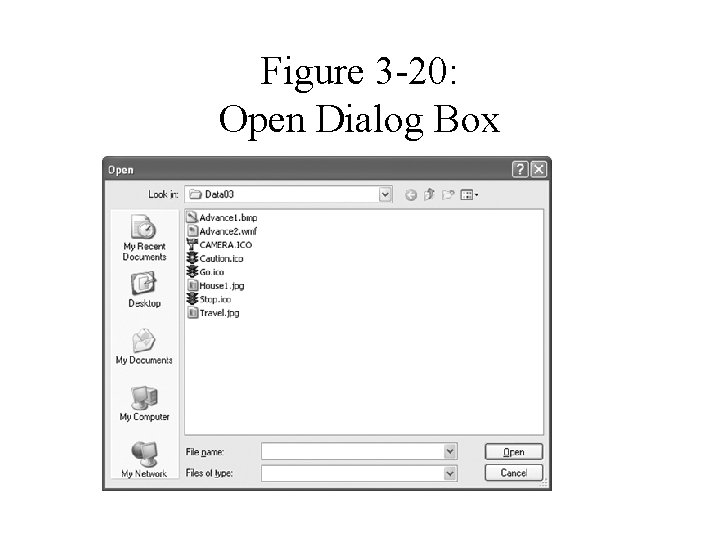
Figure 3 -20: Open Dialog Box
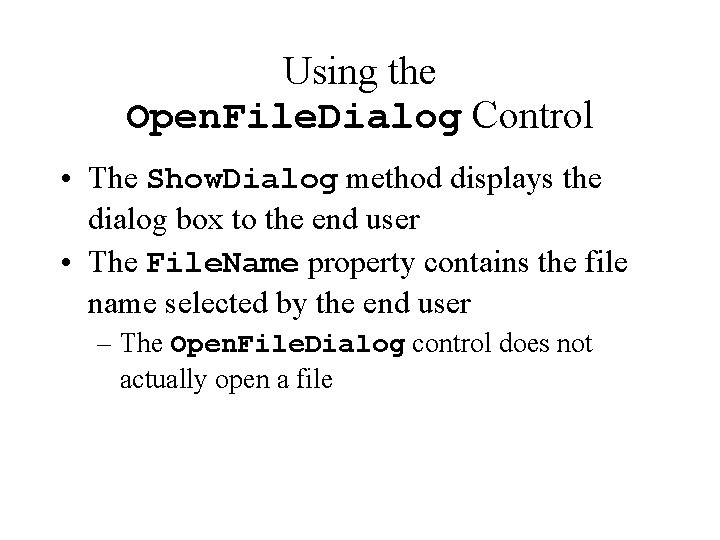
Using the Open. File. Dialog Control • The Show. Dialog method displays the dialog box to the end user • The File. Name property contains the file name selected by the end user – The Open. File. Dialog control does not actually open a file
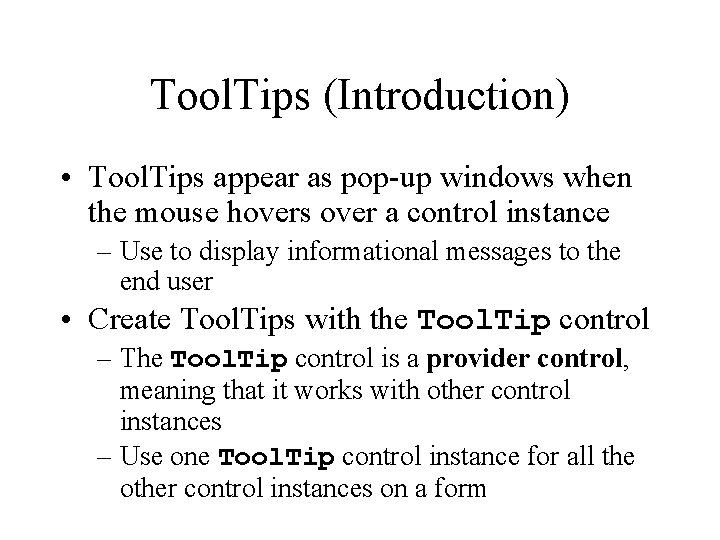
Tool. Tips (Introduction) • Tool. Tips appear as pop-up windows when the mouse hovers over a control instance – Use to display informational messages to the end user • Create Tool. Tips with the Tool. Tip control – The Tool. Tip control is a provider control, meaning that it works with other control instances – Use one Tool. Tip control instance for all the other control instances on a form
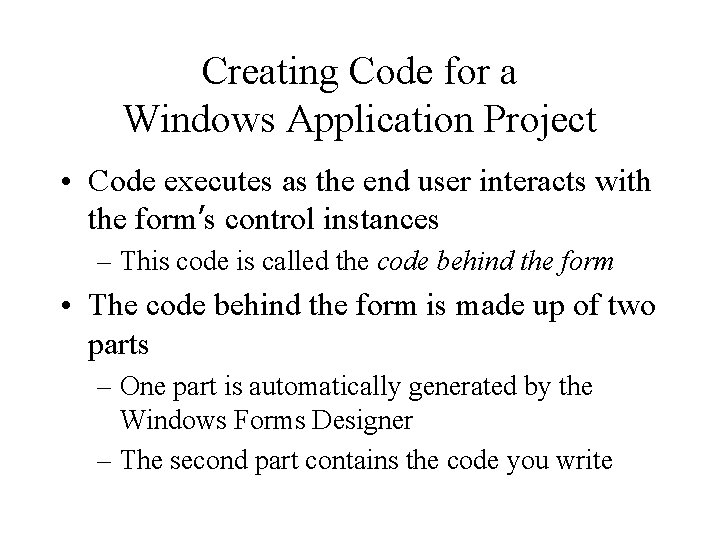
Creating Code for a Windows Application Project • Code executes as the end user interacts with the form’s control instances – This code is called the code behind the form • The code behind the form is made up of two parts – One part is automatically generated by the Windows Forms Designer – The second part contains the code you write
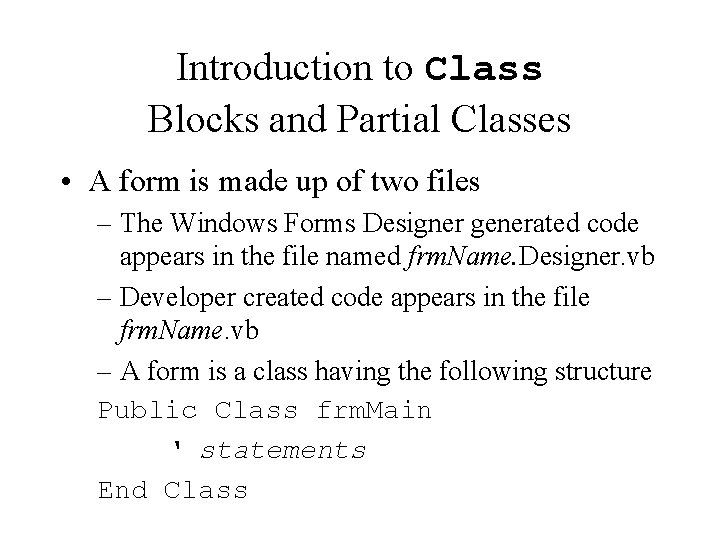
Introduction to Class Blocks and Partial Classes • A form is made up of two files – The Windows Forms Designer generated code appears in the file named frm. Name. Designer. vb – Developer created code appears in the file frm. Name. vb – A form is a class having the following structure Public Class frm. Main ‘ statements End Class
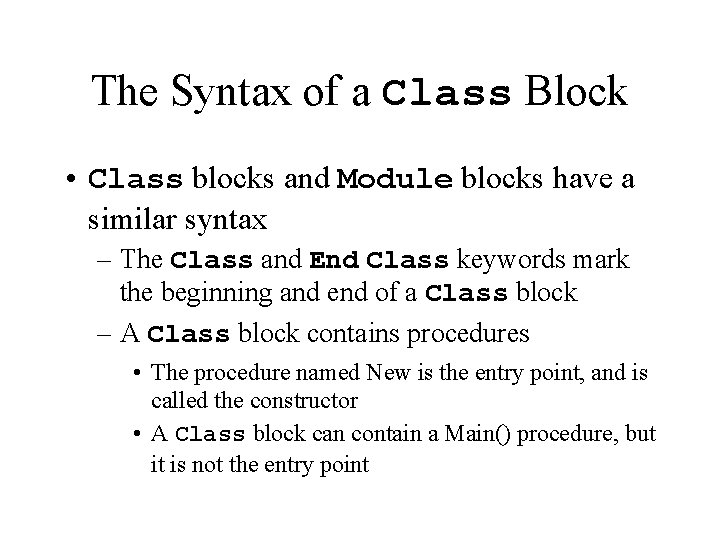
The Syntax of a Class Block • Class blocks and Module blocks have a similar syntax – The Class and End Class keywords mark the beginning and end of a Class block – A Class block contains procedures • The procedure named New is the entry point, and is called the constructor • A Class block can contain a Main() procedure, but it is not the entry point
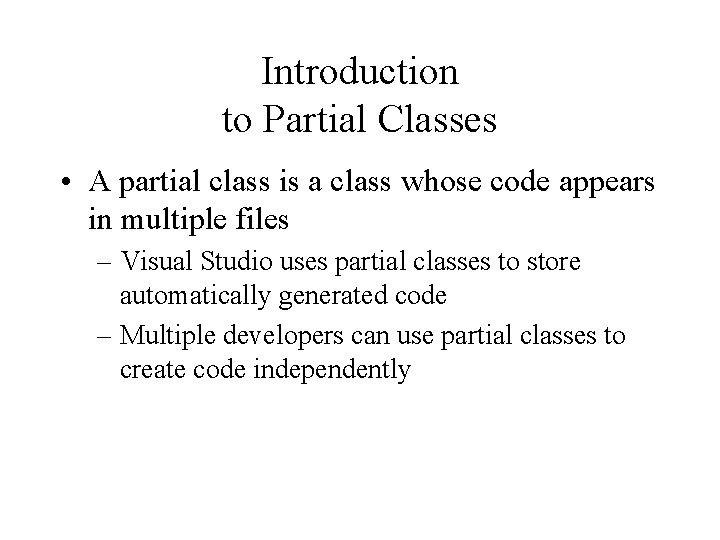
Introduction to Partial Classes • A partial class is a class whose code appears in multiple files – Visual Studio uses partial classes to store automatically generated code – Multiple developers can use partial classes to create code independently
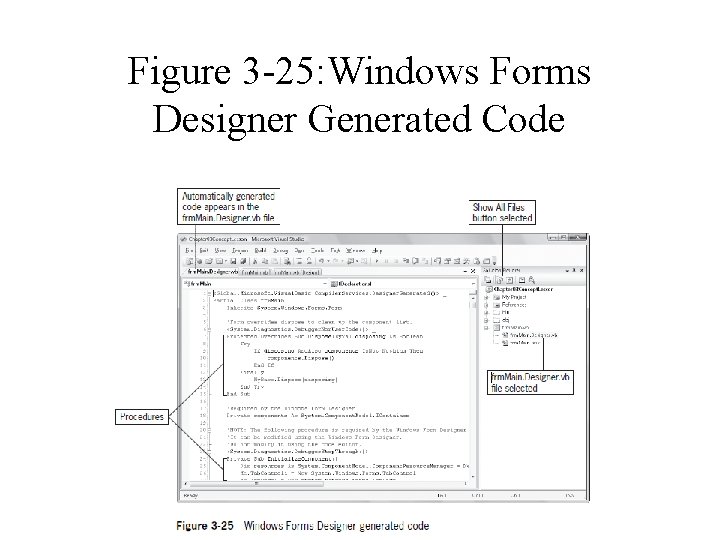
Figure 3 -25: Windows Forms Designer Generated Code
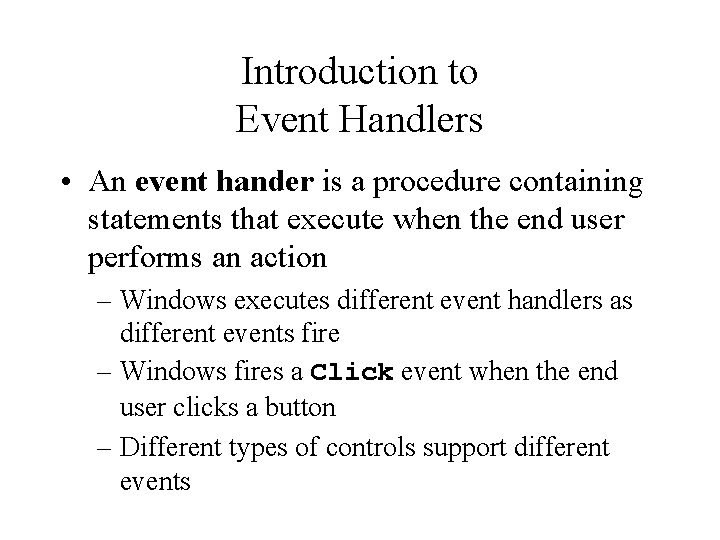
Introduction to Event Handlers • An event hander is a procedure containing statements that execute when the end user performs an action – Windows executes different event handlers as different events fire – Windows fires a Click event when the end user clicks a button – Different types of controls support different events
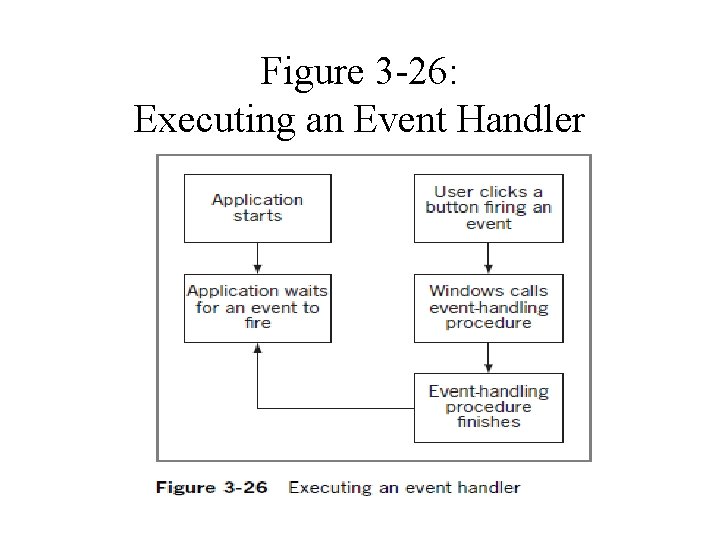
Figure 3 -26: Executing an Event Handler
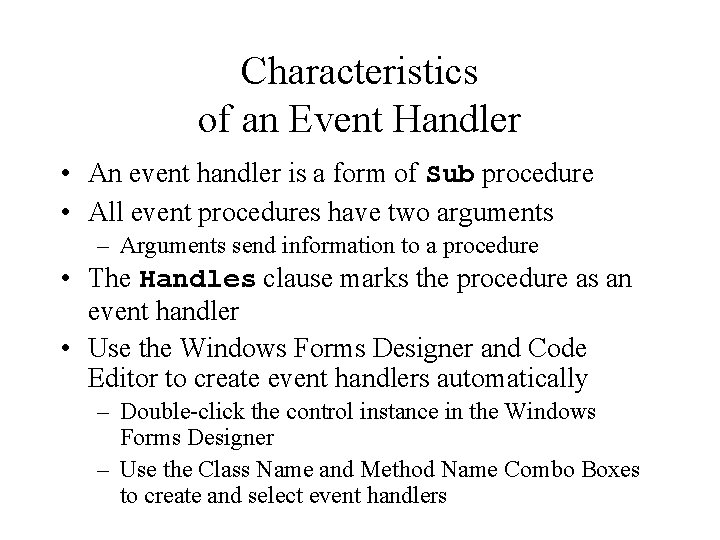
Characteristics of an Event Handler • An event handler is a form of Sub procedure • All event procedures have two arguments – Arguments send information to a procedure • The Handles clause marks the procedure as an event handler • Use the Windows Forms Designer and Code Editor to create event handlers automatically – Double-click the control instance in the Windows Forms Designer – Use the Class Name and Method Name Combo Boxes to create and select event handlers
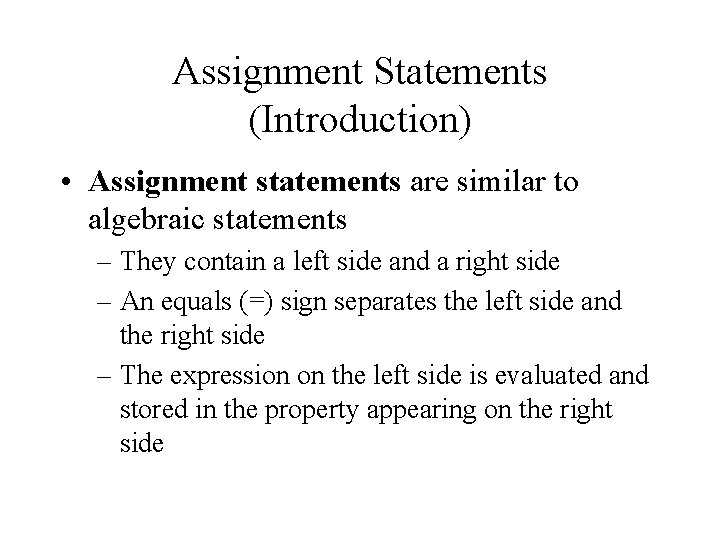
Assignment Statements (Introduction) • Assignment statements are similar to algebraic statements – They contain a left side and a right side – An equals (=) sign separates the left side and the right side – The expression on the left side is evaluated and stored in the property appearing on the right side
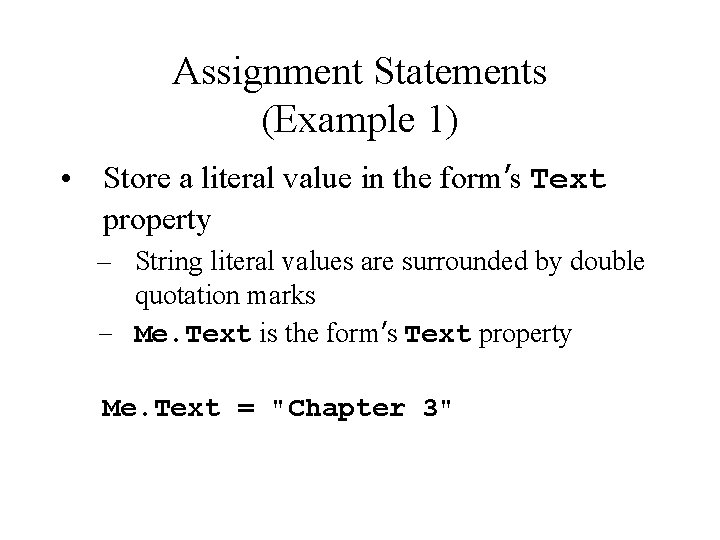
Assignment Statements (Example 1) • Store a literal value in the form’s Text property – String literal values are surrounded by double quotation marks – Me. Text is the form’s Text property Me. Text = "Chapter 3"
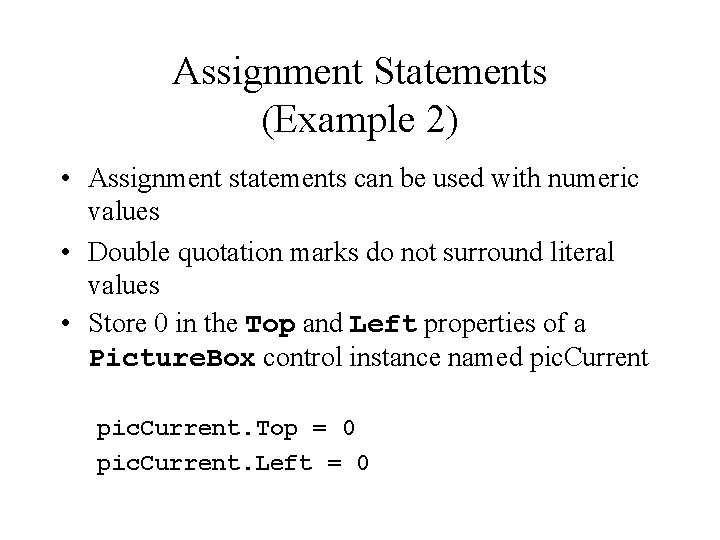
Assignment Statements (Example 2) • Assignment statements can be used with numeric values • Double quotation marks do not surround literal values • Store 0 in the Top and Left properties of a Picture. Box control instance named pic. Current. Top = 0 pic. Current. Left = 0
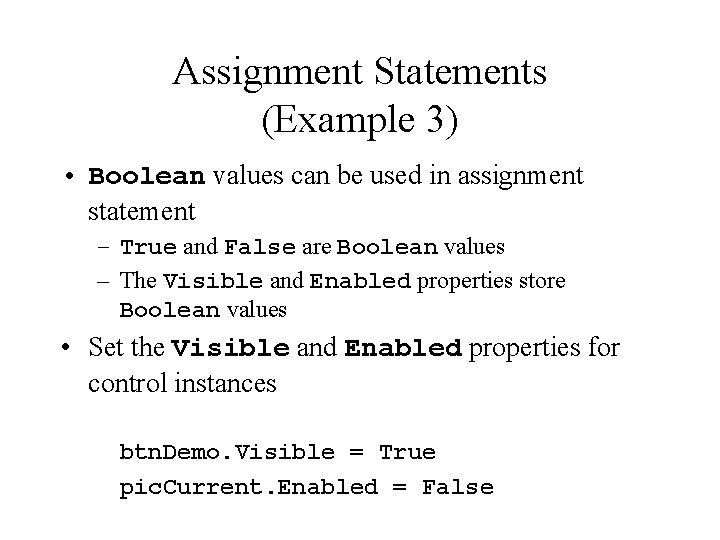
Assignment Statements (Example 3) • Boolean values can be used in assignment statement – True and False are Boolean values – The Visible and Enabled properties store Boolean values • Set the Visible and Enabled properties for control instances btn. Demo. Visible = True pic. Current. Enabled = False
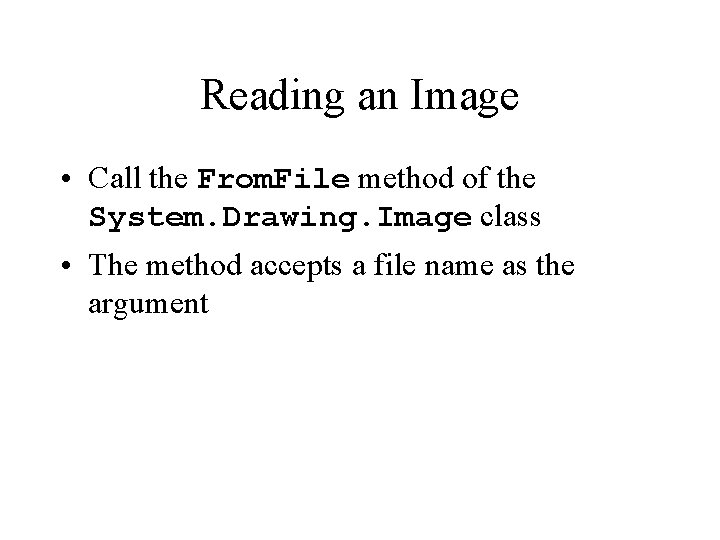
Reading an Image • Call the From. File method of the System. Drawing. Image class • The method accepts a file name as the argument
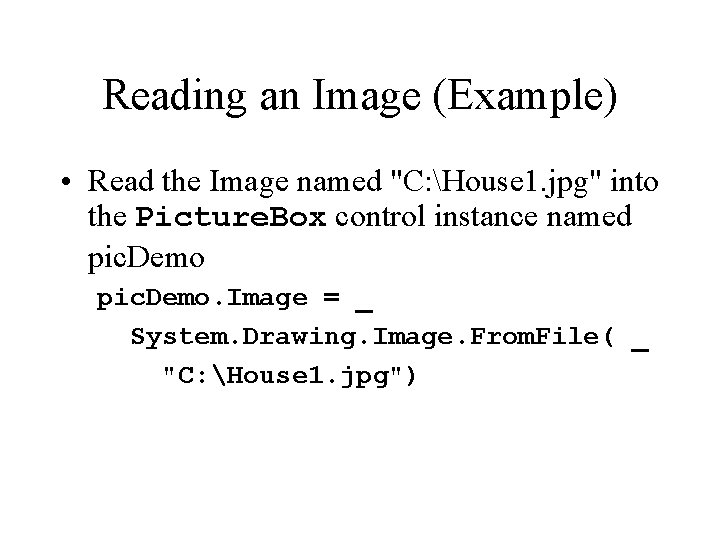
Reading an Image (Example) • Read the Image named "C: House 1. jpg" into the Picture. Box control instance named pic. Demo. Image = _ System. Drawing. Image. From. File( _ "C: House 1. jpg")