CHAPTER 3 INPUT OUTPUT BASICS TYPES OF INPUT
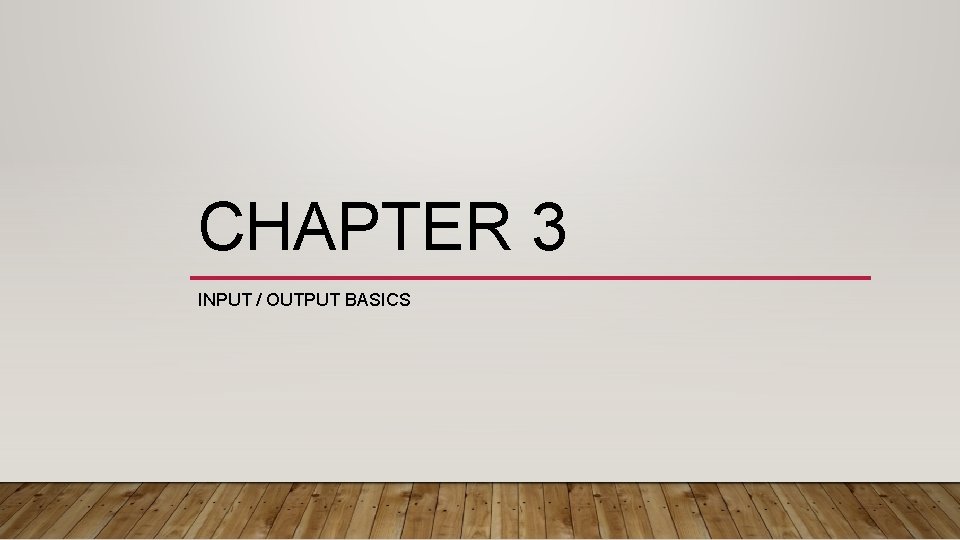
CHAPTER 3 INPUT / OUTPUT BASICS
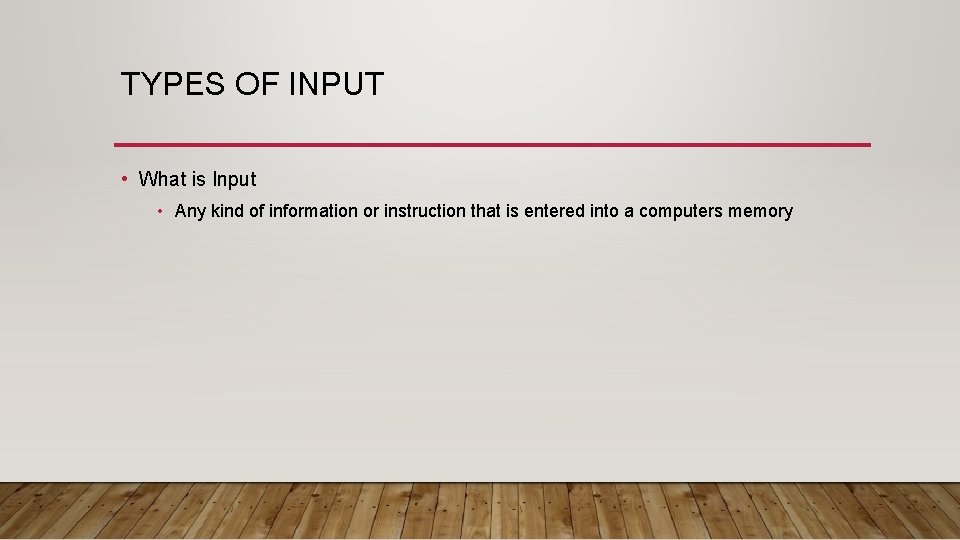
TYPES OF INPUT • What is Input • Any kind of information or instruction that is entered into a computers memory
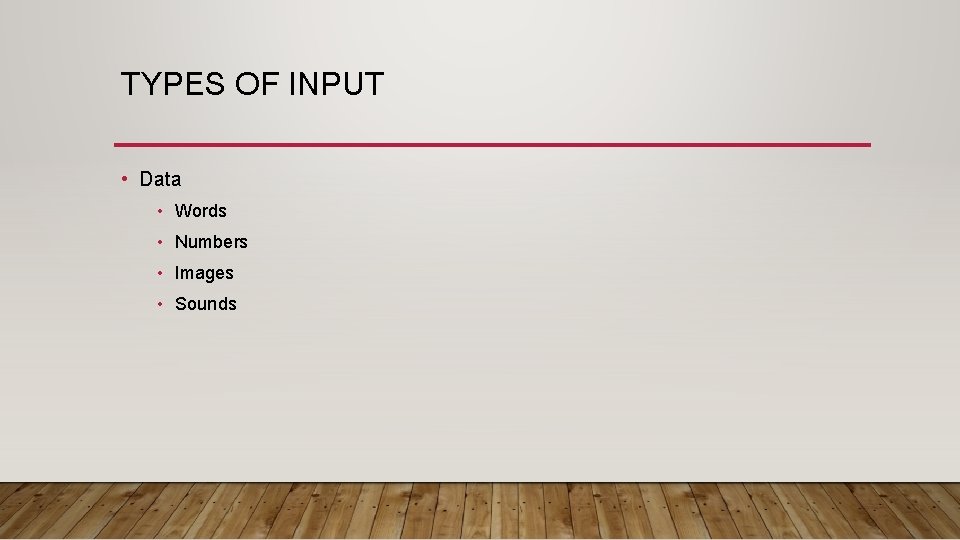
TYPES OF INPUT • Data • Words • Numbers • Images • Sounds
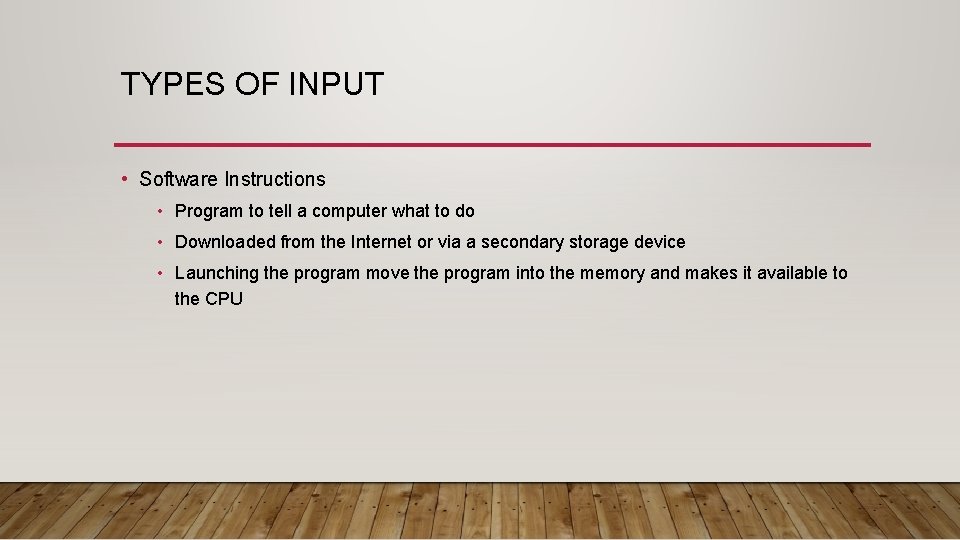
TYPES OF INPUT • Software Instructions • Program to tell a computer what to do • Downloaded from the Internet or via a secondary storage device • Launching the program move the program into the memory and makes it available to the CPU
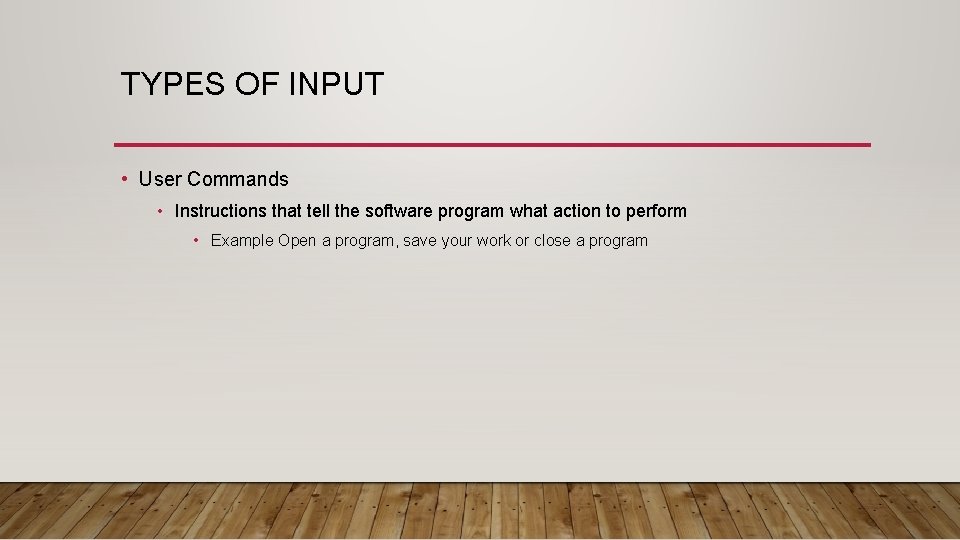
TYPES OF INPUT • User Commands • Instructions that tell the software program what action to perform • Example Open a program, save your work or close a program
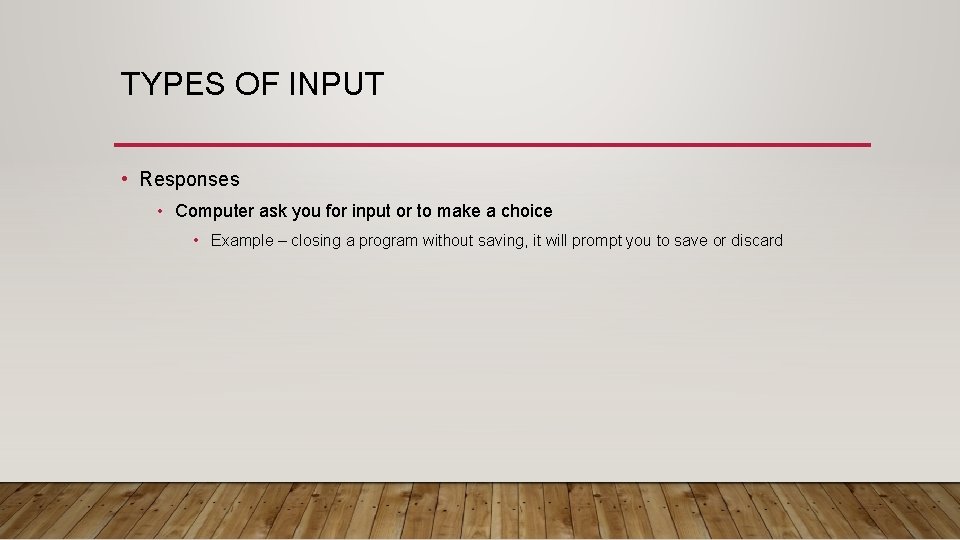
TYPES OF INPUT • Responses • Computer ask you for input or to make a choice • Example – closing a program without saving, it will prompt you to save or discard
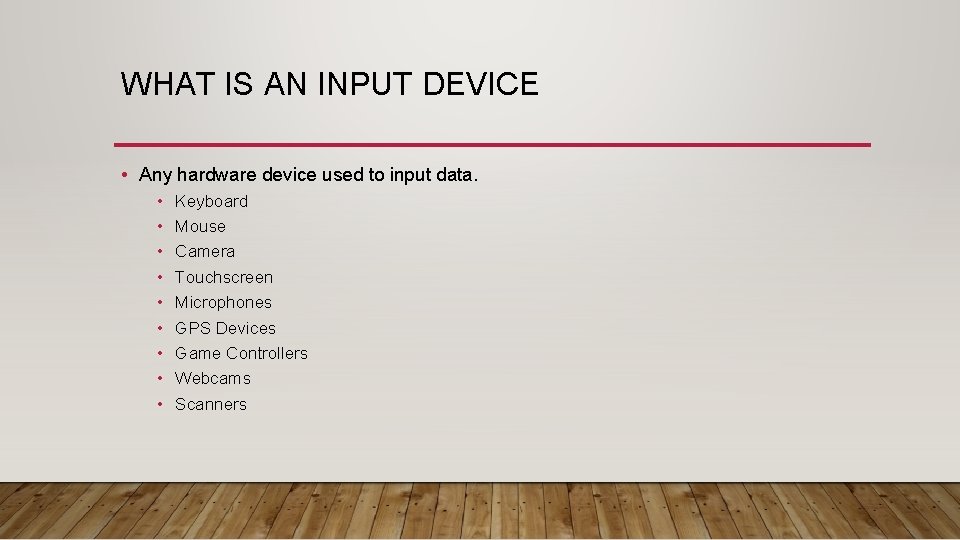
WHAT IS AN INPUT DEVICE • Any hardware device used to input data. • • • Keyboard Mouse Camera Touchscreen Microphones GPS Devices Game Controllers Webcams Scanners
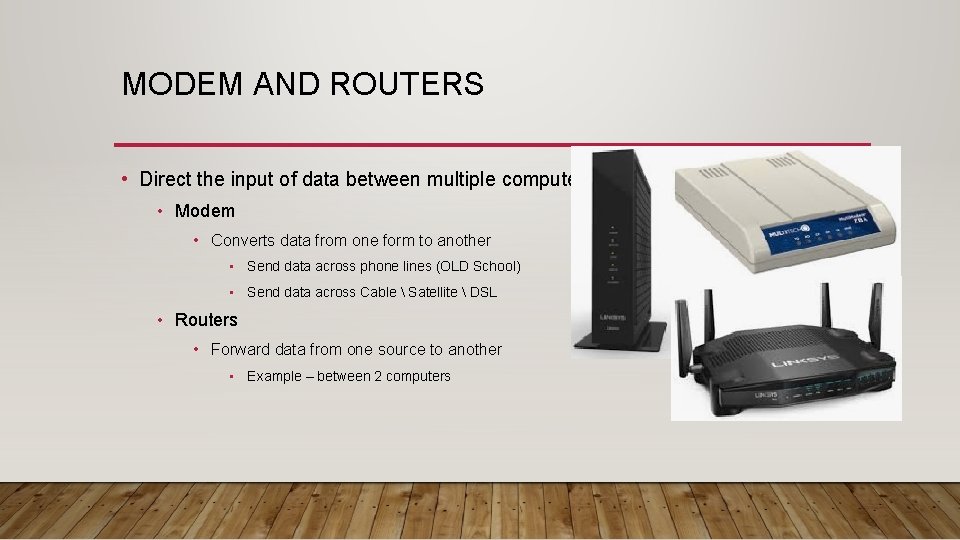
MODEM AND ROUTERS • Direct the input of data between multiple computers • Modem • Converts data from one form to another • Send data across phone lines (OLD School) • Send data across Cable Satellite DSL • Routers • Forward data from one source to another • Example – between 2 computers
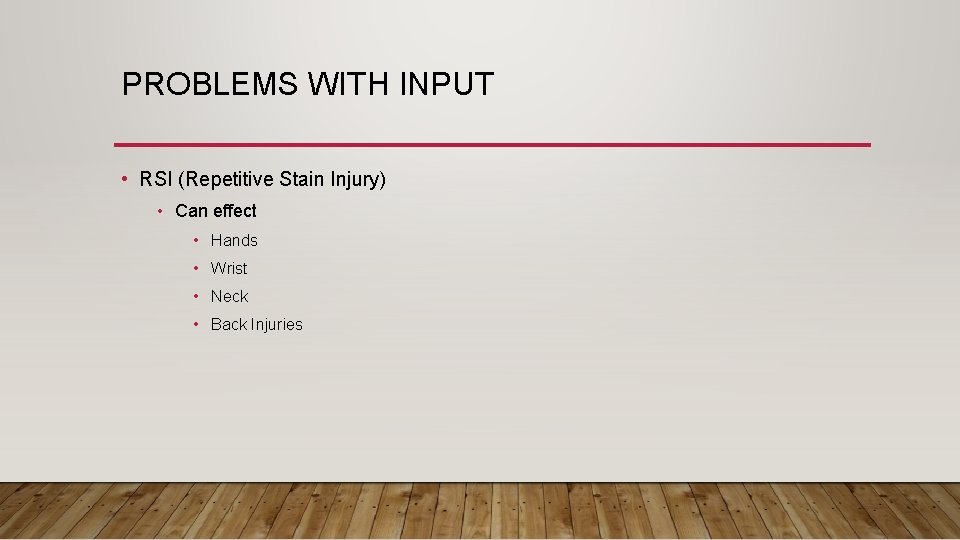
PROBLEMS WITH INPUT • RSI (Repetitive Stain Injury) • Can effect • Hands • Wrist • Neck • Back Injuries
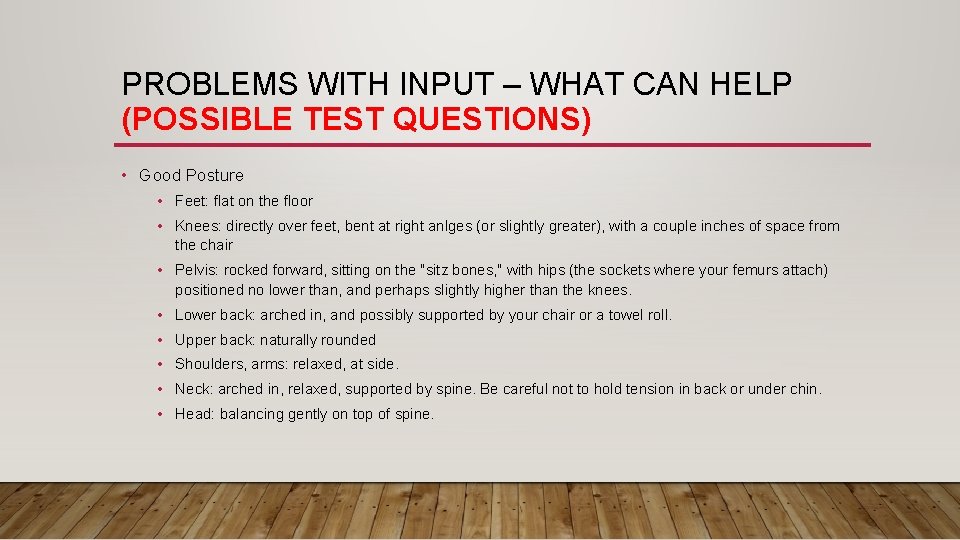
PROBLEMS WITH INPUT – WHAT CAN HELP (POSSIBLE TEST QUESTIONS) • Good Posture • Feet: flat on the floor • Knees: directly over feet, bent at right anlges (or slightly greater), with a couple inches of space from the chair • Pelvis: rocked forward, sitting on the "sitz bones, " with hips (the sockets where your femurs attach) positioned no lower than, and perhaps slightly higher than the knees. • Lower back: arched in, and possibly supported by your chair or a towel roll. • Upper back: naturally rounded • Shoulders, arms: relaxed, at side. • Neck: arched in, relaxed, supported by spine. Be careful not to hold tension in back or under chin. • Head: balancing gently on top of spine.
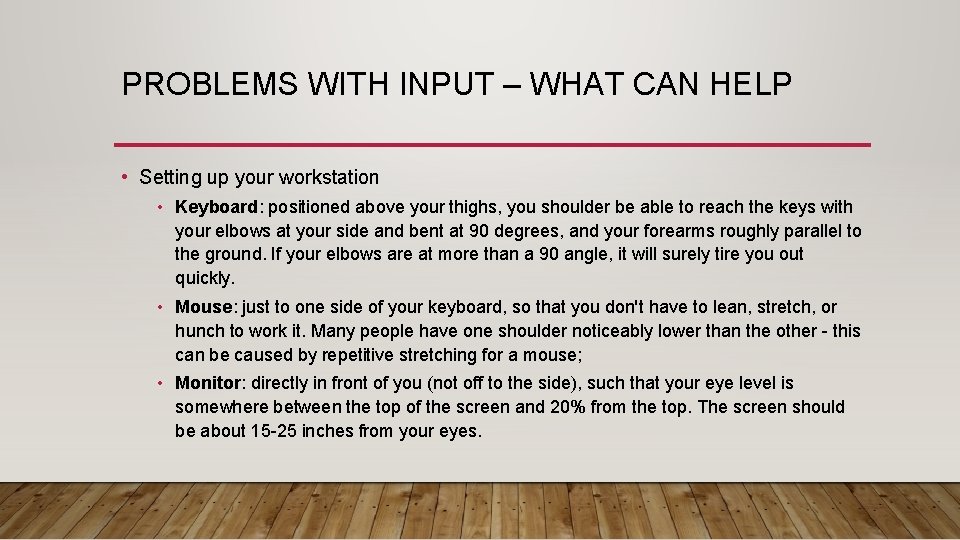
PROBLEMS WITH INPUT – WHAT CAN HELP • Setting up your workstation • Keyboard: positioned above your thighs, you shoulder be able to reach the keys with your elbows at your side and bent at 90 degrees, and your forearms roughly parallel to the ground. If your elbows are at more than a 90 angle, it will surely tire you out quickly. • Mouse: just to one side of your keyboard, so that you don't have to lean, stretch, or hunch to work it. Many people have one shoulder noticeably lower than the other - this can be caused by repetitive stretching for a mouse; • Monitor: directly in front of you (not off to the side), such that your eye level is somewhere between the top of the screen and 20% from the top. The screen should be about 15 -25 inches from your eyes.
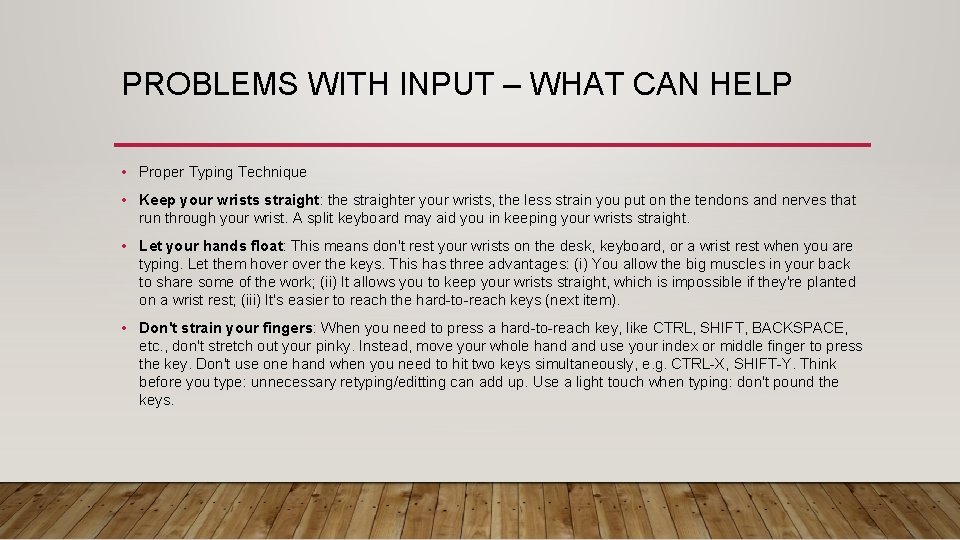
PROBLEMS WITH INPUT – WHAT CAN HELP • Proper Typing Technique • Keep your wrists straight: the straighter your wrists, the less strain you put on the tendons and nerves that run through your wrist. A split keyboard may aid you in keeping your wrists straight. • Let your hands float: This means don't rest your wrists on the desk, keyboard, or a wrist rest when you are typing. Let them hover the keys. This has three advantages: (i) You allow the big muscles in your back to share some of the work; (ii) It allows you to keep your wrists straight, which is impossible if they're planted on a wrist rest; (iii) It's easier to reach the hard-to-reach keys (next item). • Don't strain your fingers: When you need to press a hard-to-reach key, like CTRL, SHIFT, BACKSPACE, etc. , don't stretch out your pinky. Instead, move your whole hand use your index or middle finger to press the key. Don't use one hand when you need to hit two keys simultaneously, e. g. CTRL-X, SHIFT-Y. Think before you type: unnecessary retyping/editting can add up. Use a light touch when typing: don't pound the keys.
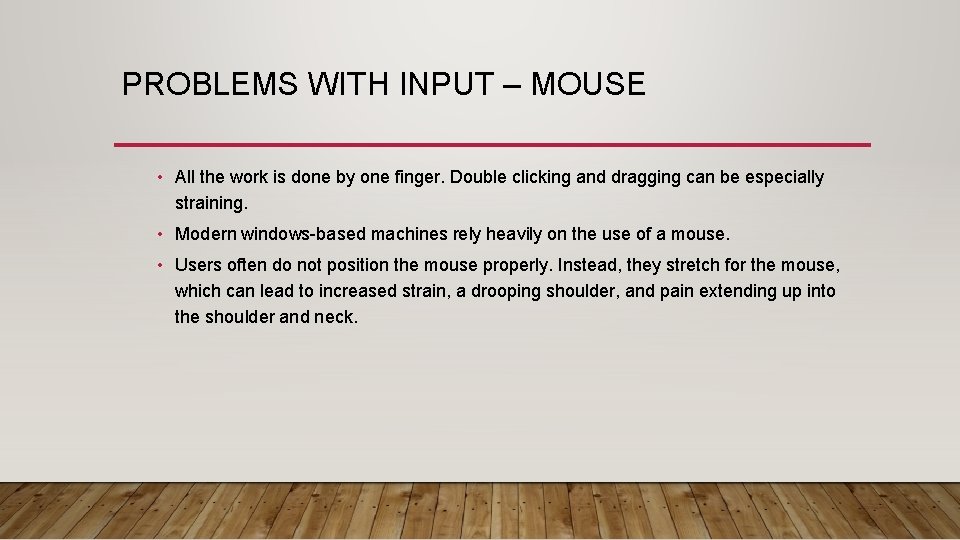
PROBLEMS WITH INPUT – MOUSE • All the work is done by one finger. Double clicking and dragging can be especially straining. • Modern windows-based machines rely heavily on the use of a mouse. • Users often do not position the mouse properly. Instead, they stretch for the mouse, which can lead to increased strain, a drooping shoulder, and pain extending up into the shoulder and neck.
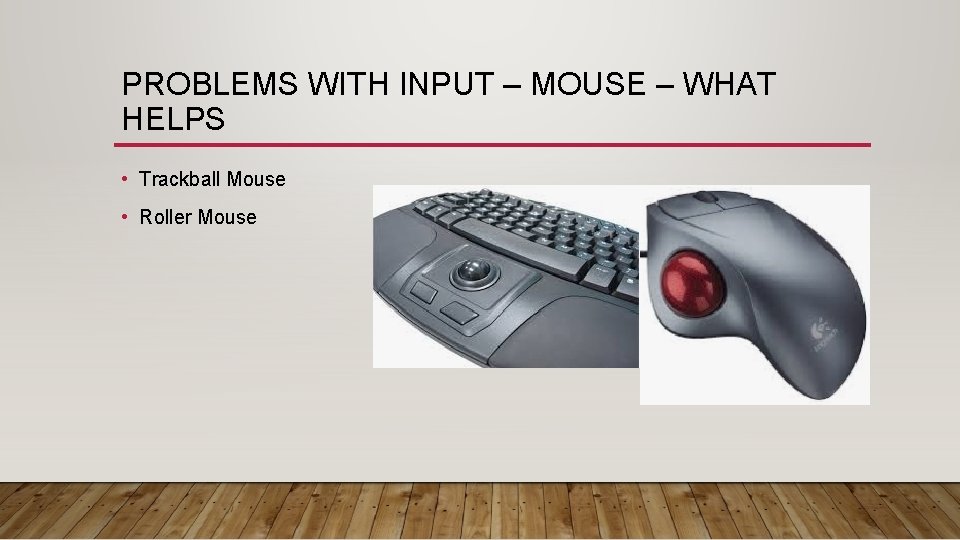
PROBLEMS WITH INPUT – MOUSE – WHAT HELPS • Trackball Mouse • Roller Mouse
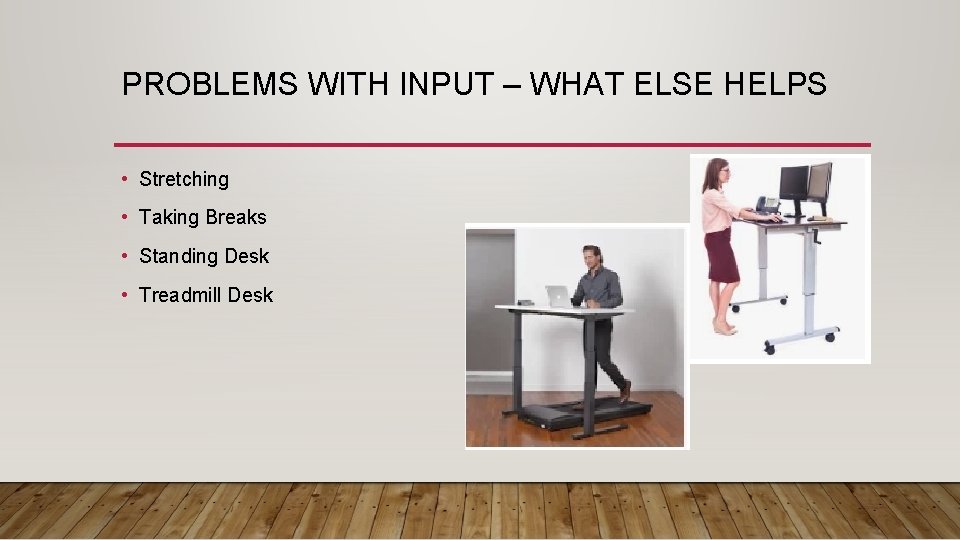
PROBLEMS WITH INPUT – WHAT ELSE HELPS • Stretching • Taking Breaks • Standing Desk • Treadmill Desk

OUTPUT – WHAT IS IT • After the computer has processed the data it provides the results in the form of output • Text • Letters, symbols, numbers • Must be coherent not random • Graphics • Drawings, photographs and other visual images • Video • Moving images • Audio • Sound output • Includes music or speech that is played from speakers or headphones
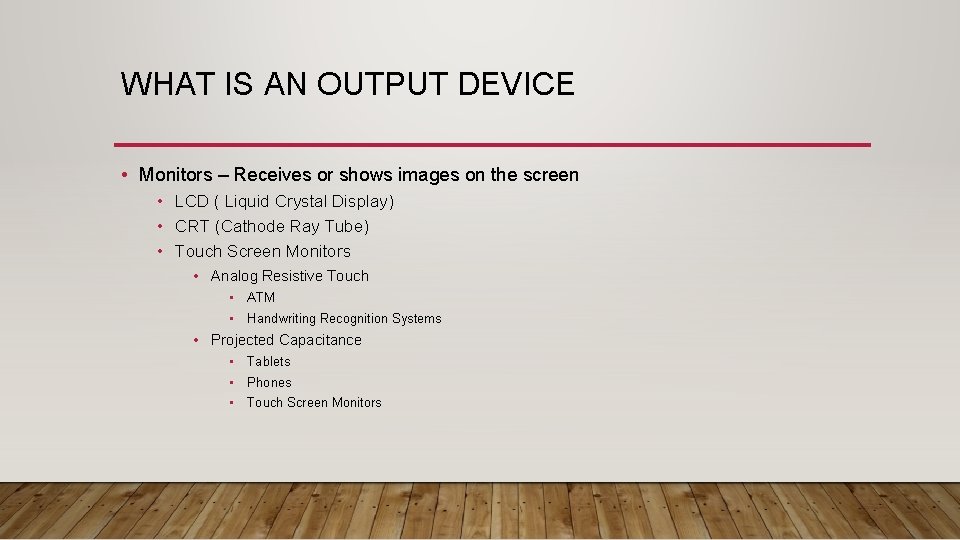
WHAT IS AN OUTPUT DEVICE • Monitors – Receives or shows images on the screen • LCD ( Liquid Crystal Display) • CRT (Cathode Ray Tube) • Touch Screen Monitors • Analog Resistive Touch • ATM • Handwriting Recognition Systems • Projected Capacitance • Tablets • Phones • Touch Screen Monitors
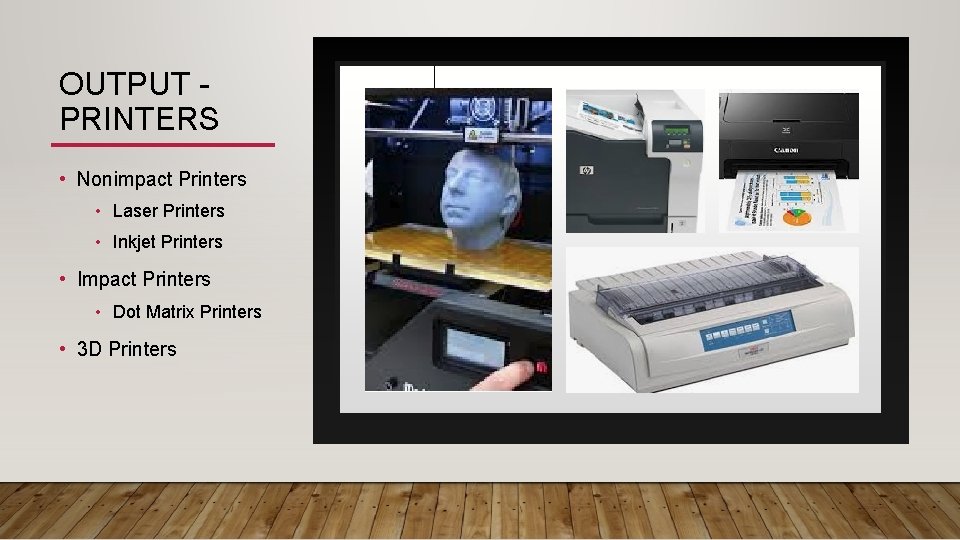
OUTPUT PRINTERS • Nonimpact Printers • Laser Printers • Inkjet Printers • Impact Printers • Dot Matrix Printers • 3 D Printers
- Slides: 18