Chapter 3 Fundamentals of Programming in Visual Basic
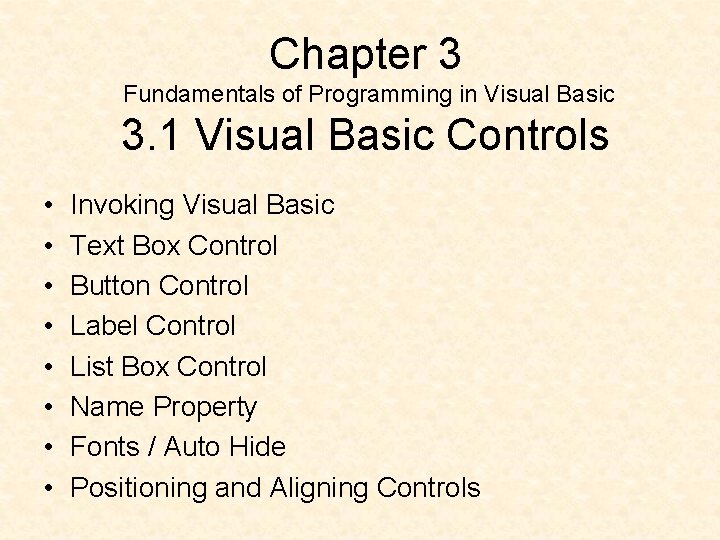
Chapter 3 Fundamentals of Programming in Visual Basic 3. 1 Visual Basic Controls • • Invoking Visual Basic Text Box Control Button Control Label Control List Box Control Name Property Fonts / Auto Hide Positioning and Aligning Controls
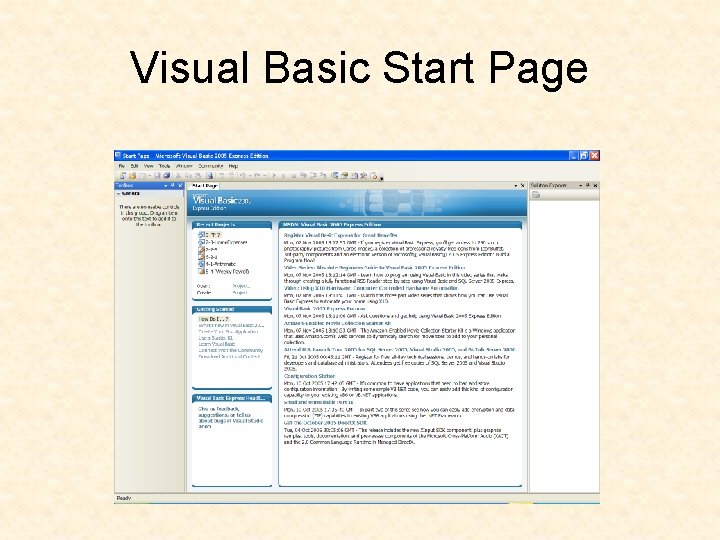
Visual Basic Start Page
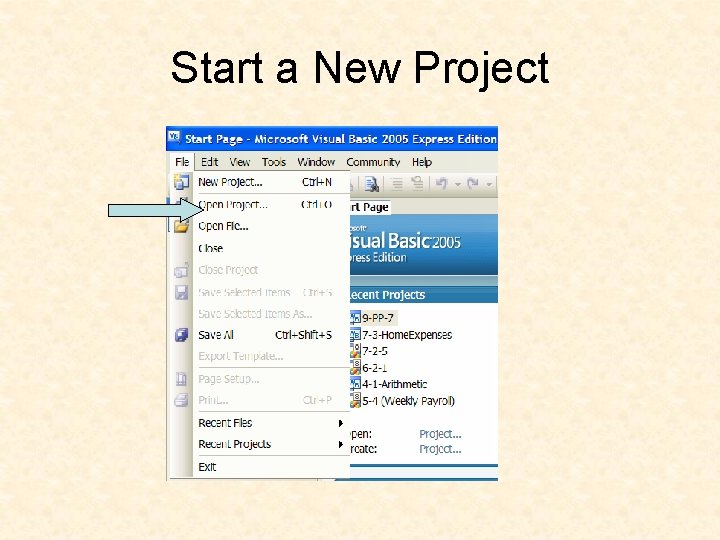
Start a New Project
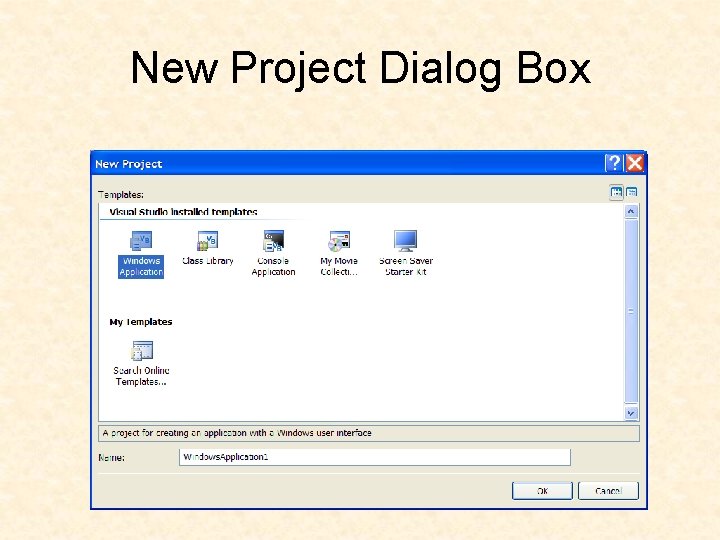
New Project Dialog Box
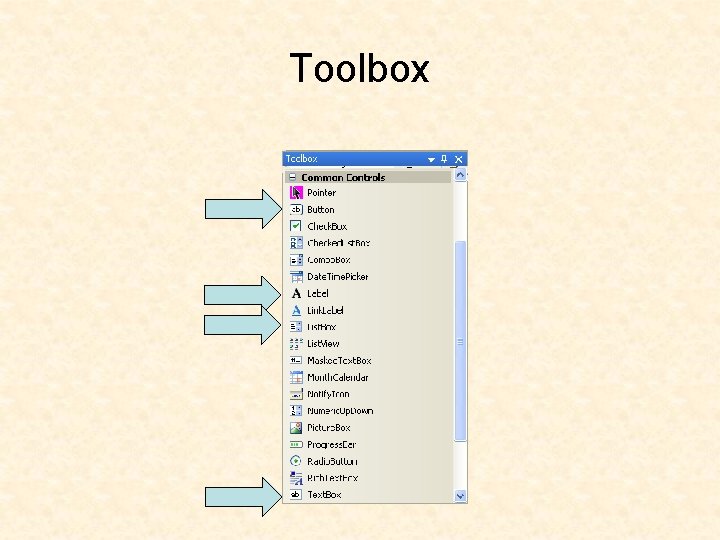
Toolbox
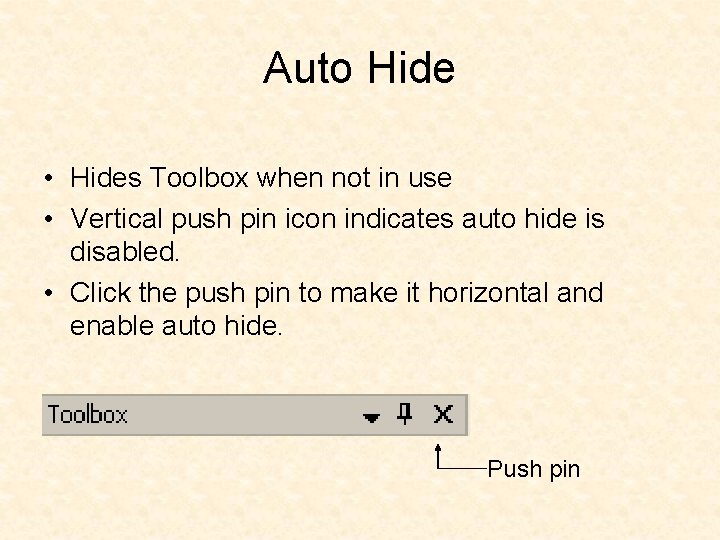
Auto Hide • Hides Toolbox when not in use • Vertical push pin icon indicates auto hide is disabled. • Click the push pin to make it horizontal and enable auto hide. Push pin
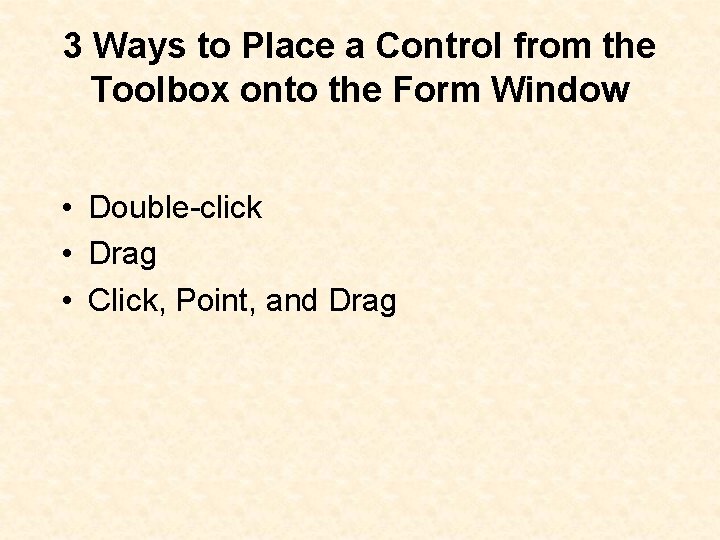
3 Ways to Place a Control from the Toolbox onto the Form Window • Double-click • Drag • Click, Point, and Drag
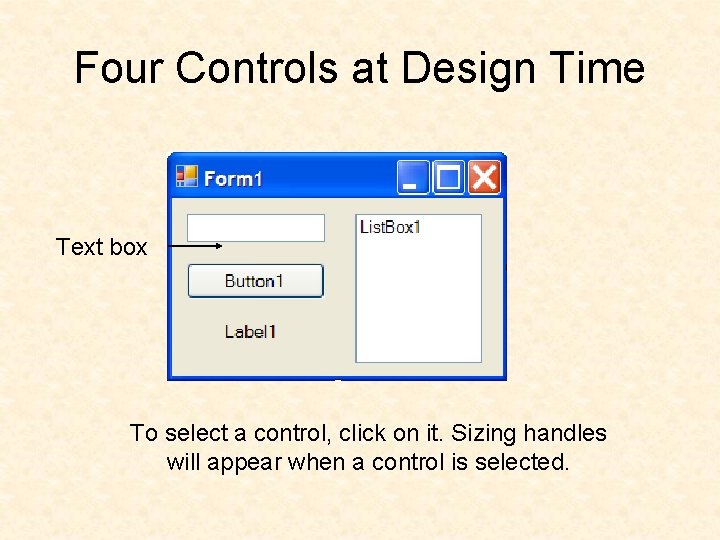
Four Controls at Design Time Text box To select a control, click on it. Sizing handles will appear when a control is selected.
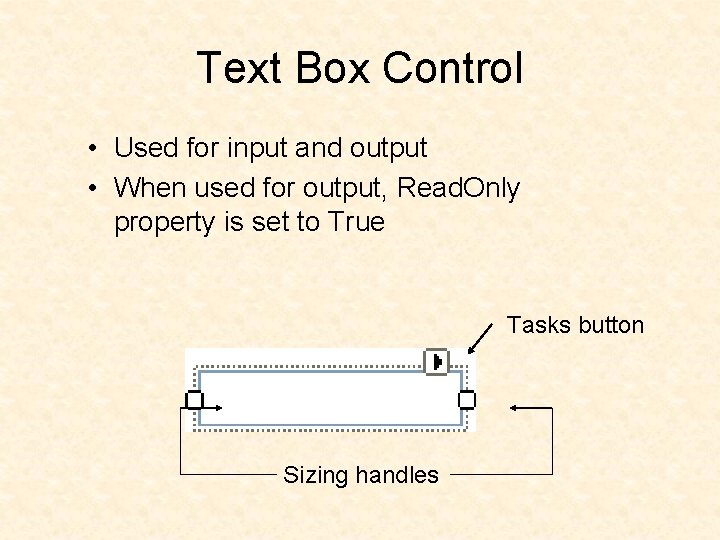
Text Box Control • Used for input and output • When used for output, Read. Only property is set to True Tasks button Sizing handles
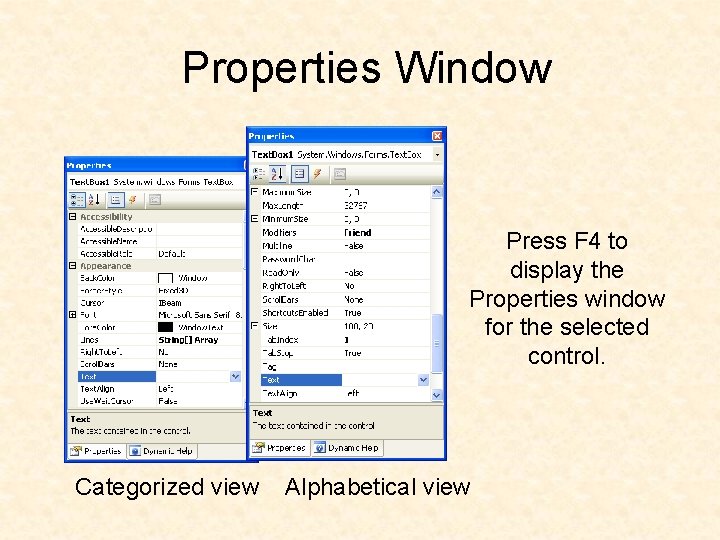
Properties Window Press F 4 to display the Properties window for the selected control. Categorized view Alphabetical view
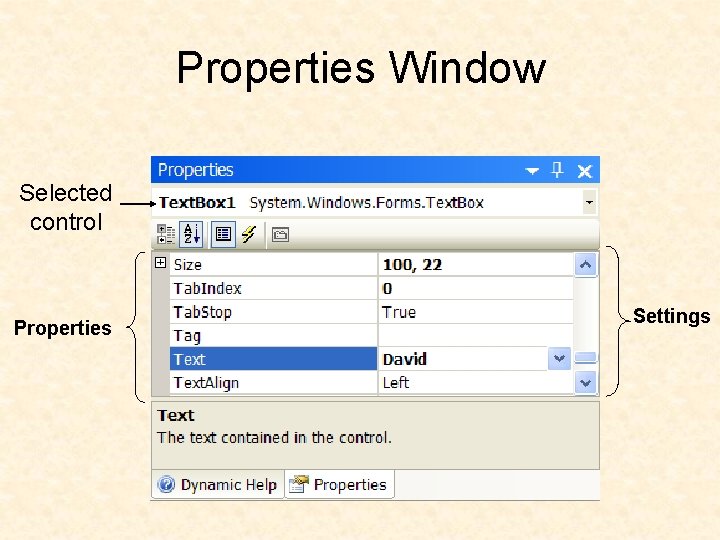
Properties Window Selected control Properties Settings
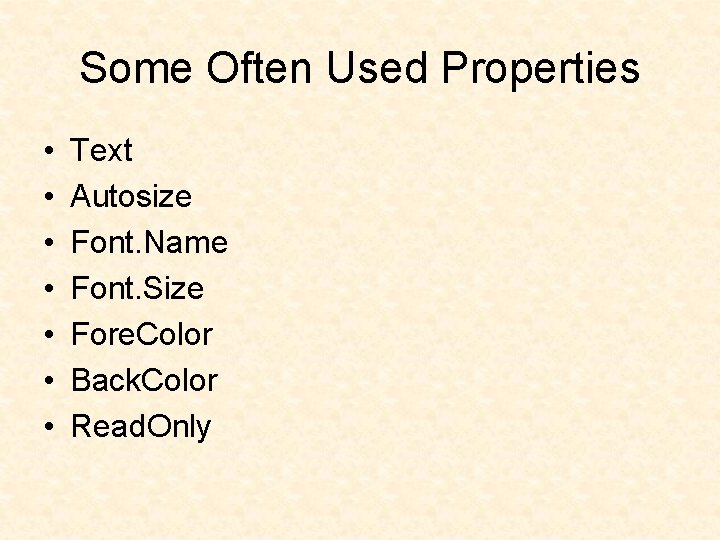
Some Often Used Properties • • Text Autosize Font. Name Font. Size Fore. Color Back. Color Read. Only
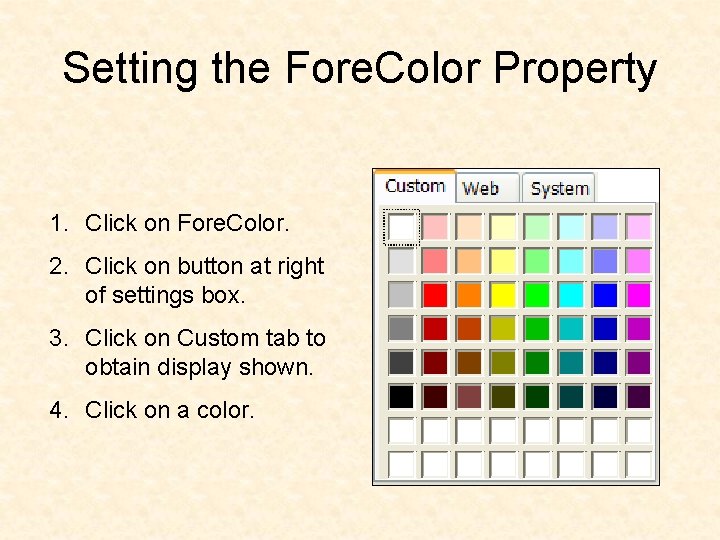
Setting the Fore. Color Property 1. Click on Fore. Color. 2. Click on button at right of settings box. 3. Click on Custom tab to obtain display shown. 4. Click on a color.

Font Property 1. Click on Font in left column. 2. Click on ellipsis at right of settings box to obtain display shown, 3. Make selections.
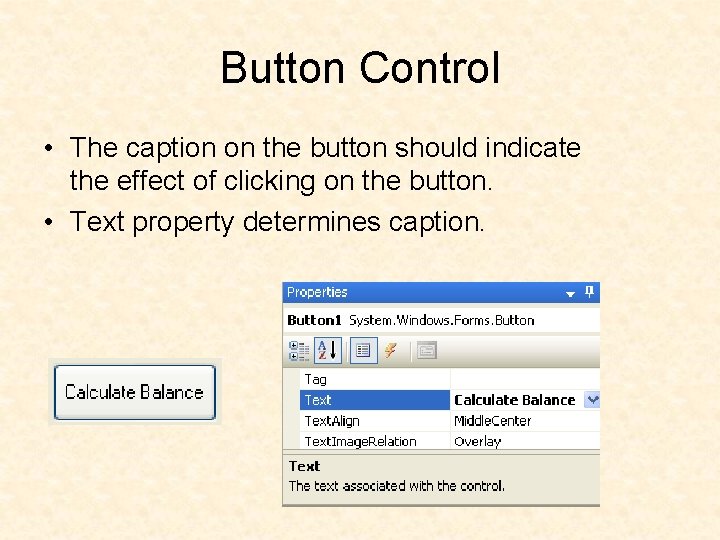
Button Control • The caption on the button should indicate the effect of clicking on the button. • Text property determines caption.
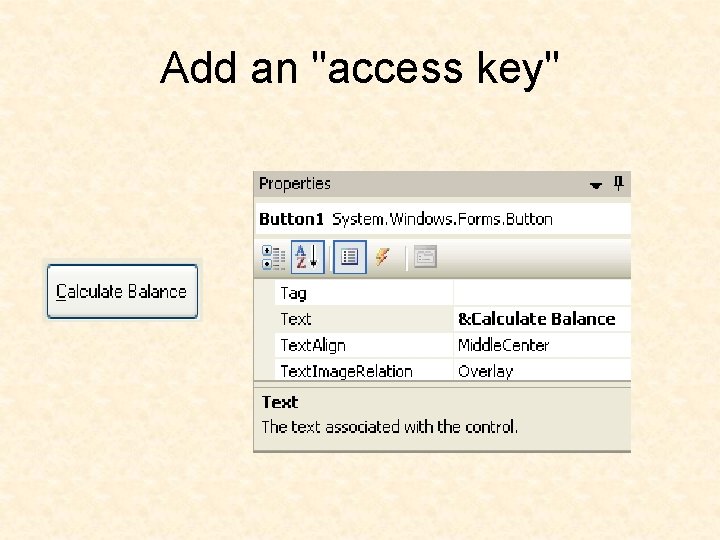
Add an "access key"
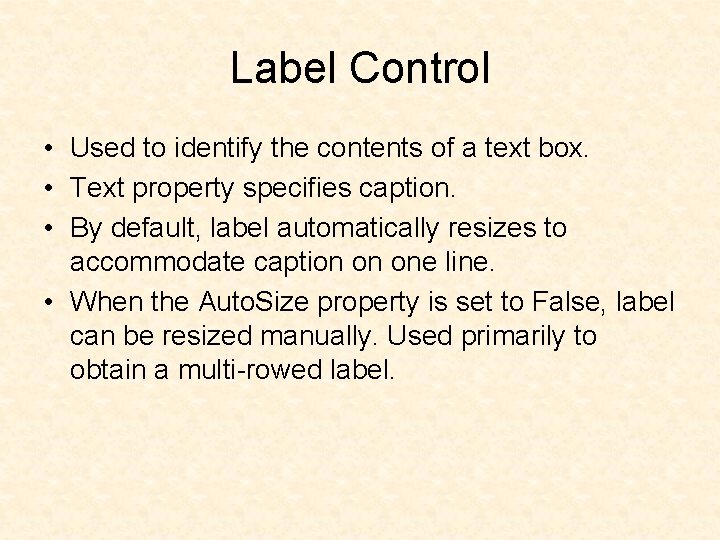
Label Control • Used to identify the contents of a text box. • Text property specifies caption. • By default, label automatically resizes to accommodate caption on one line. • When the Auto. Size property is set to False, label can be resized manually. Used primarily to obtain a multi-rowed label.
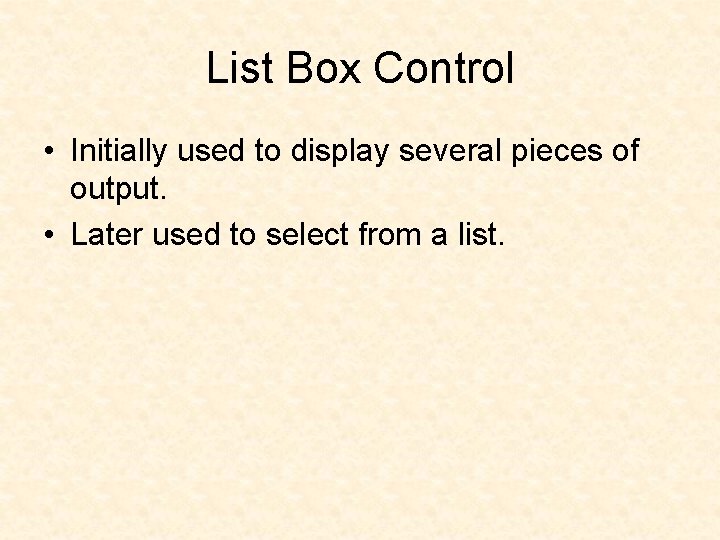
List Box Control • Initially used to display several pieces of output. • Later used to select from a list.
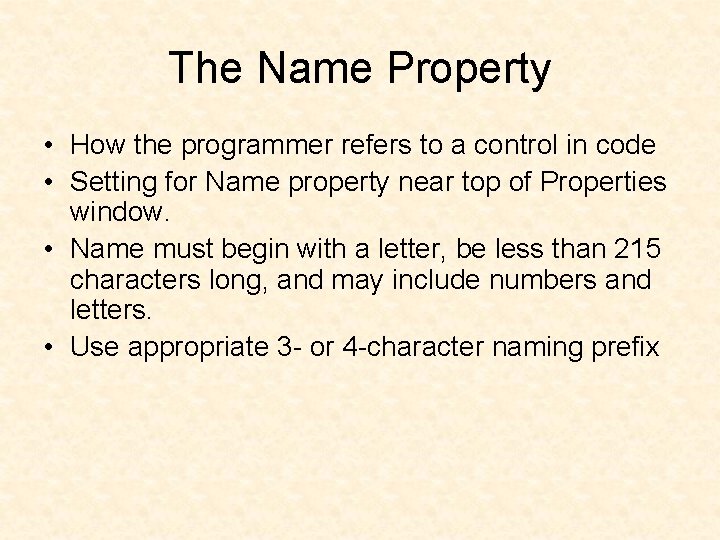
The Name Property • How the programmer refers to a control in code • Setting for Name property near top of Properties window. • Name must begin with a letter, be less than 215 characters long, and may include numbers and letters. • Use appropriate 3 - or 4 -character naming prefix
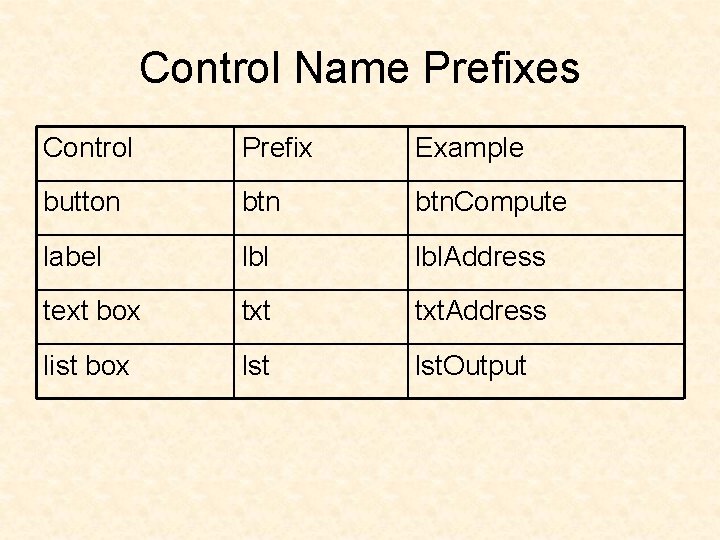
Control Name Prefixes Control Prefix Example button btn. Compute label lbl. Address text box txt. Address list box lst. Output
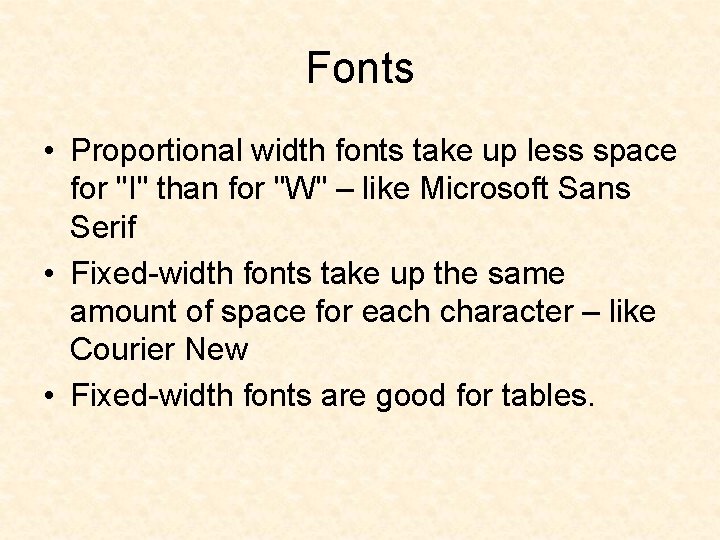
Fonts • Proportional width fonts take up less space for "I" than for "W" – like Microsoft Sans Serif • Fixed-width fonts take up the same amount of space for each character – like Courier New • Fixed-width fonts are good for tables.
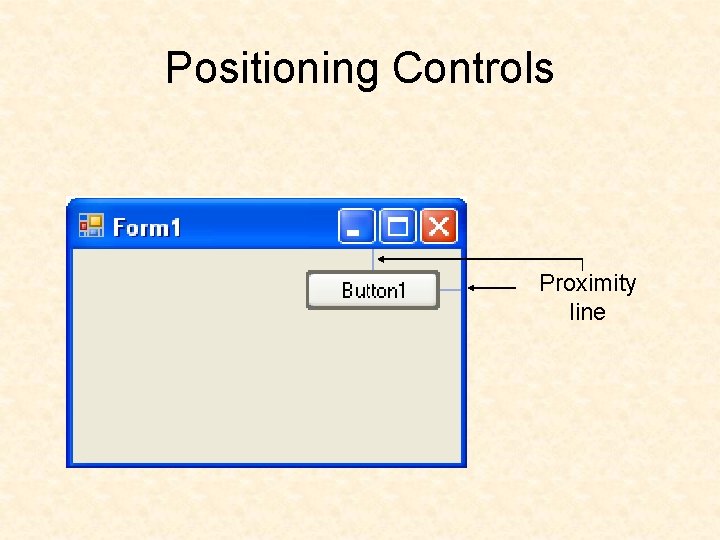
Positioning Controls Proximity line
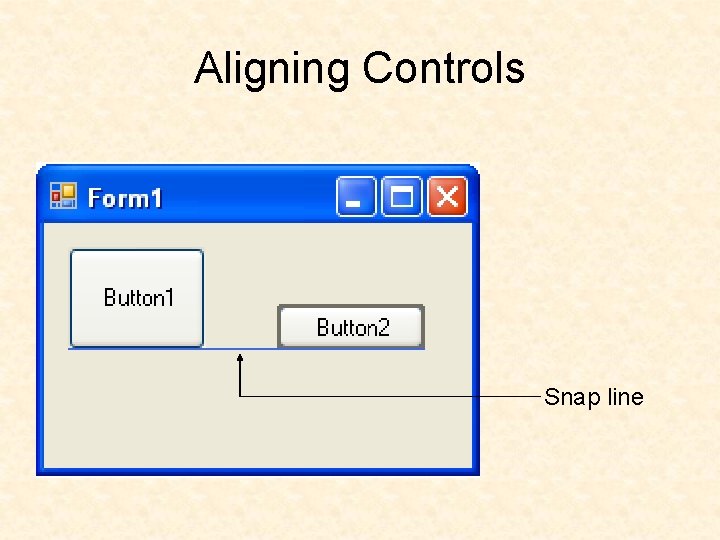
Aligning Controls Snap line
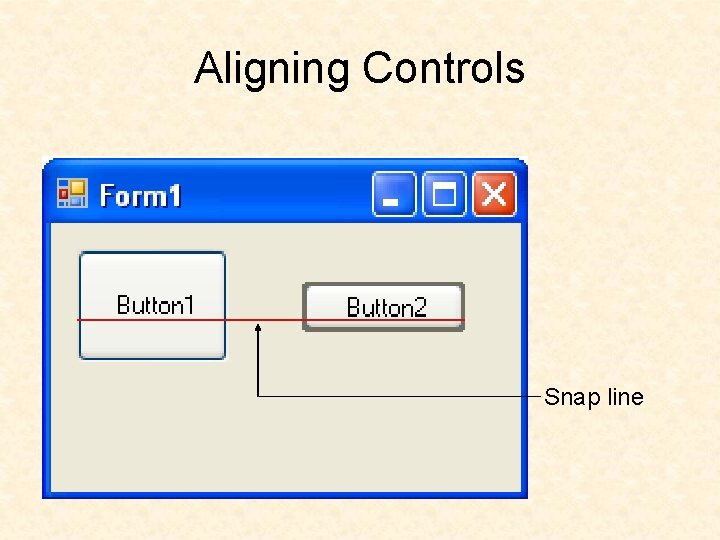
Aligning Controls Snap line
- Slides: 24