Chapter 3 Fundamentals of Programming in VB NET
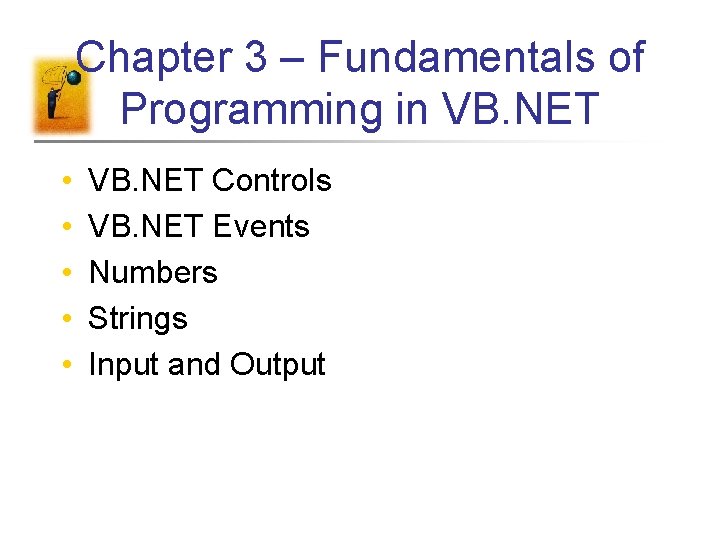
Chapter 3 – Fundamentals of Programming in VB. NET • • • VB. NET Controls VB. NET Events Numbers Strings Input and Output
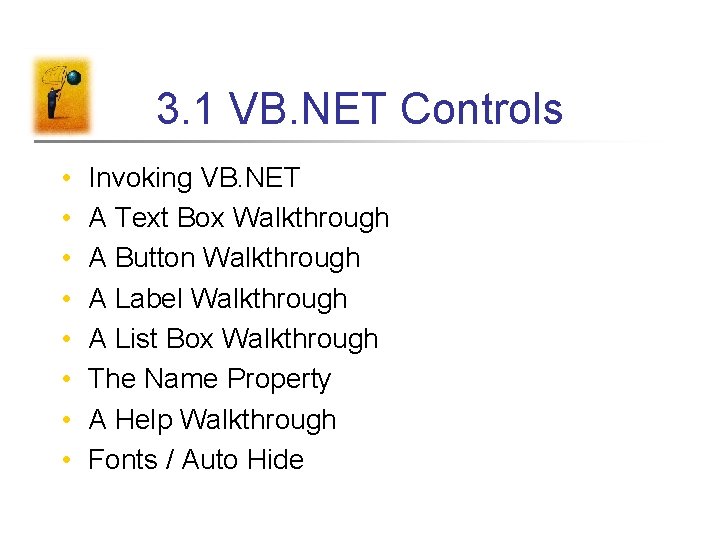
3. 1 VB. NET Controls • • Invoking VB. NET A Text Box Walkthrough A Button Walkthrough A Label Walkthrough A List Box Walkthrough The Name Property A Help Walkthrough Fonts / Auto Hide
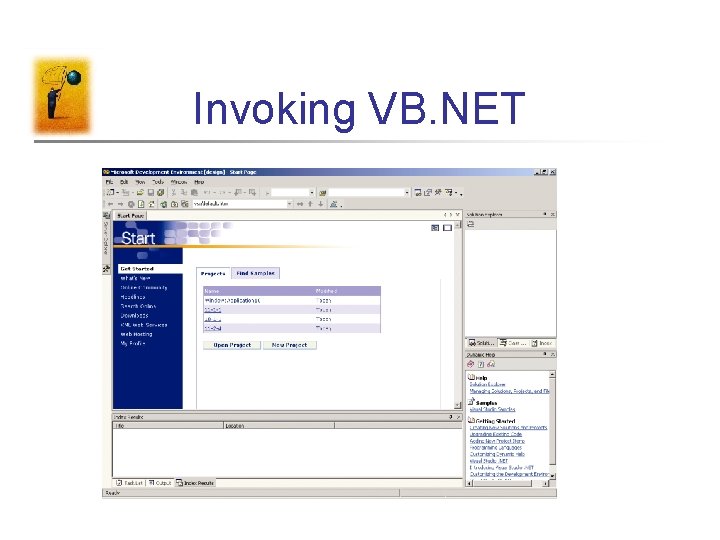
Invoking VB. NET
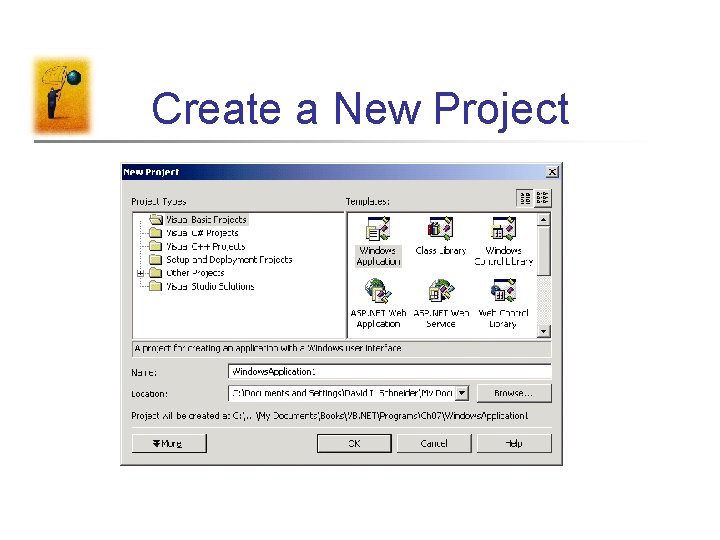
Create a New Project
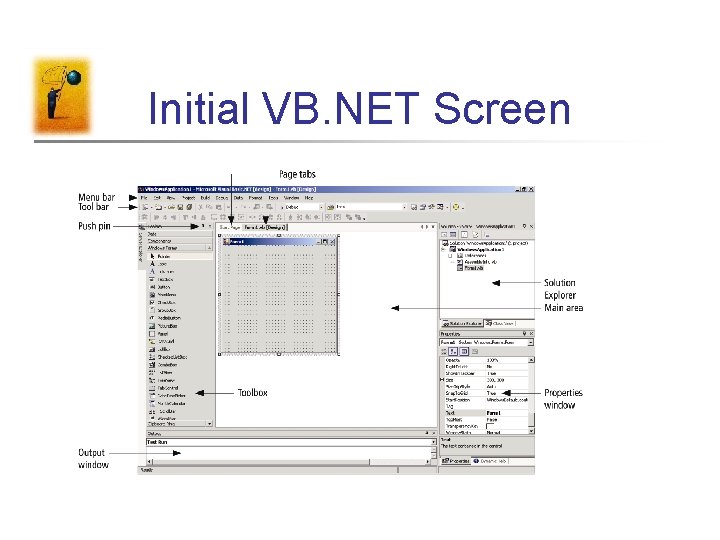
Initial VB. NET Screen
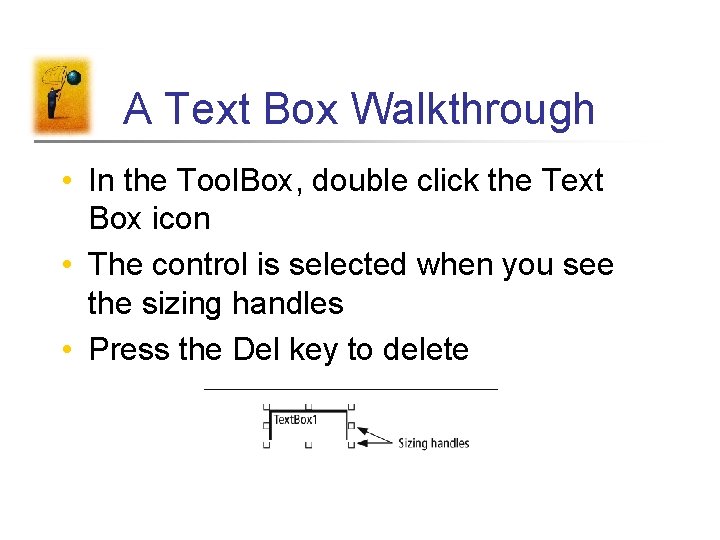
A Text Box Walkthrough • In the Tool. Box, double click the Text Box icon • The control is selected when you see the sizing handles • Press the Del key to delete
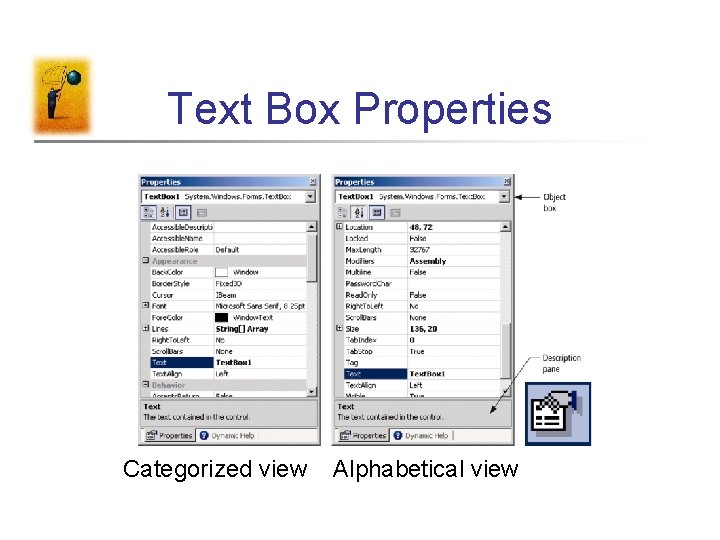
Text Box Properties Categorized view Alphabetical view
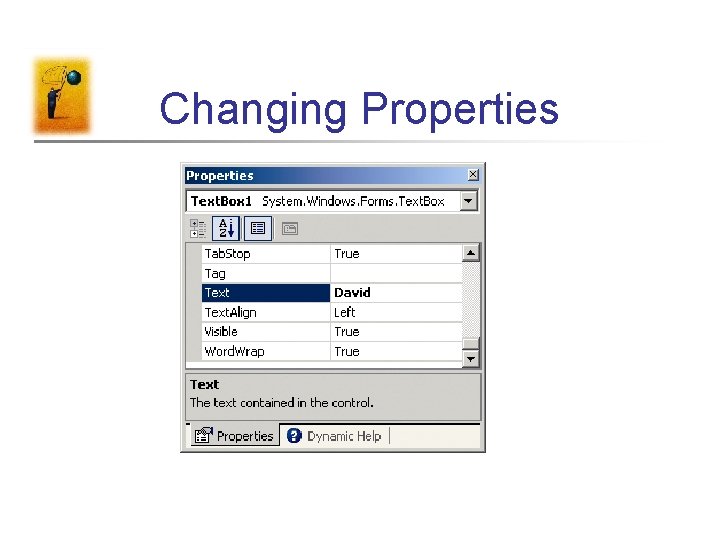
Changing Properties
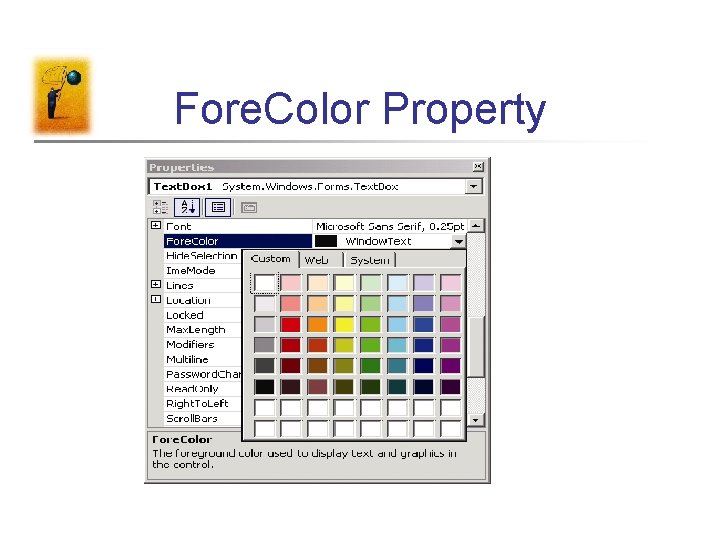
Fore. Color Property
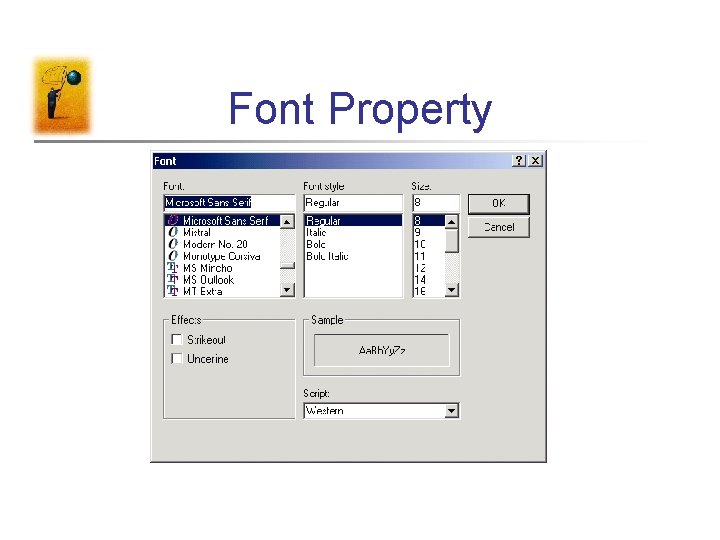
Font Property
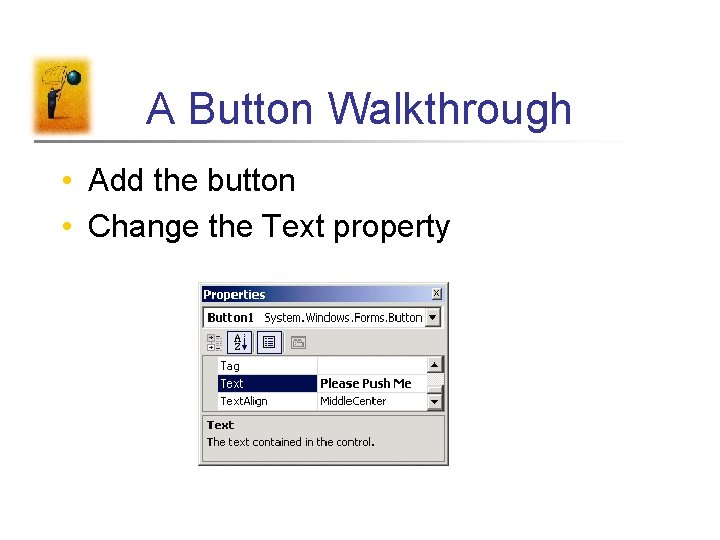
A Button Walkthrough • Add the button • Change the Text property
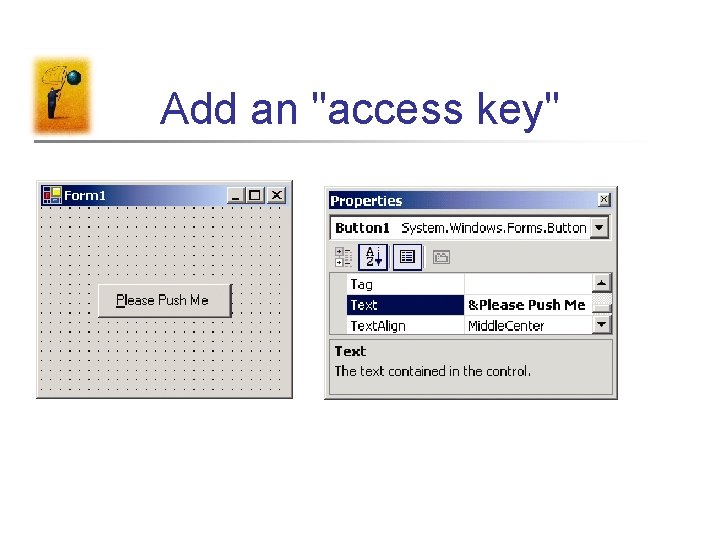
Add an "access key"
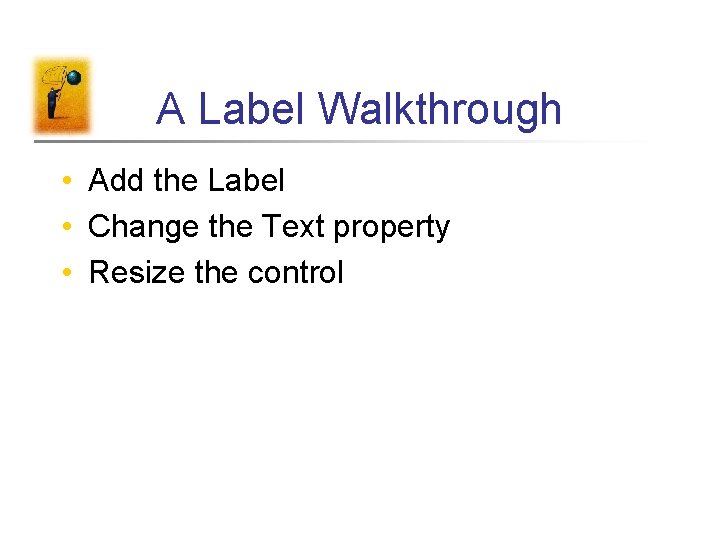
A Label Walkthrough • Add the Label • Change the Text property • Resize the control
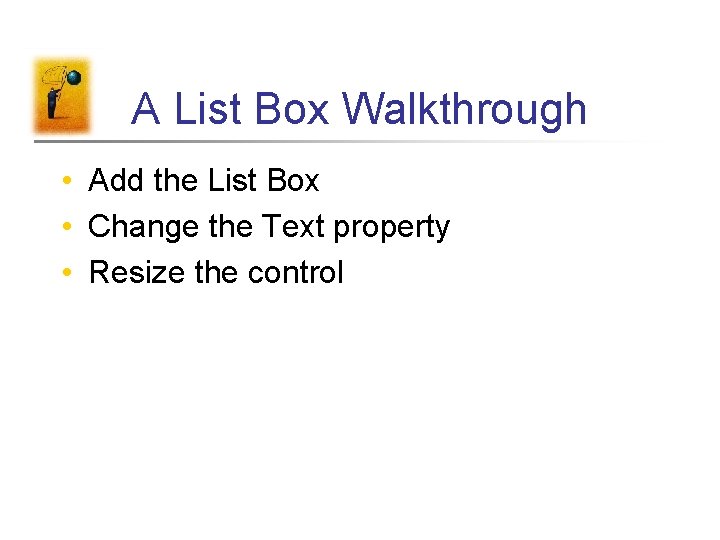
A List Box Walkthrough • Add the List Box • Change the Text property • Resize the control
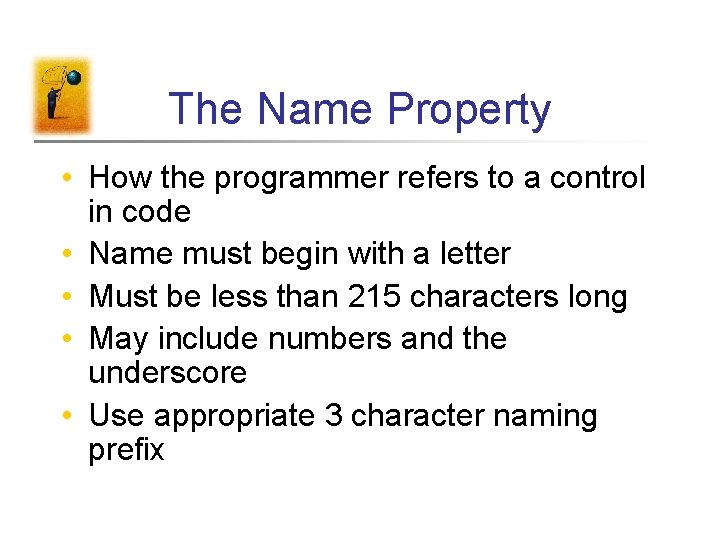
The Name Property • How the programmer refers to a control in code • Name must begin with a letter • Must be less than 215 characters long • May include numbers and the underscore • Use appropriate 3 character naming prefix
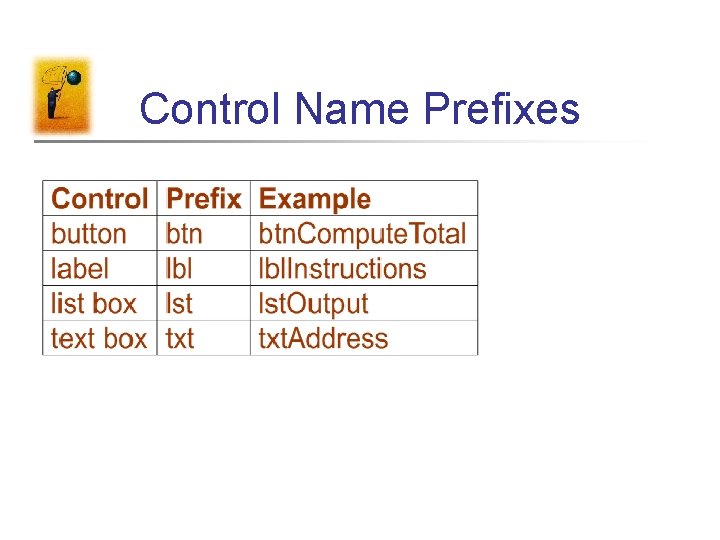
Control Name Prefixes
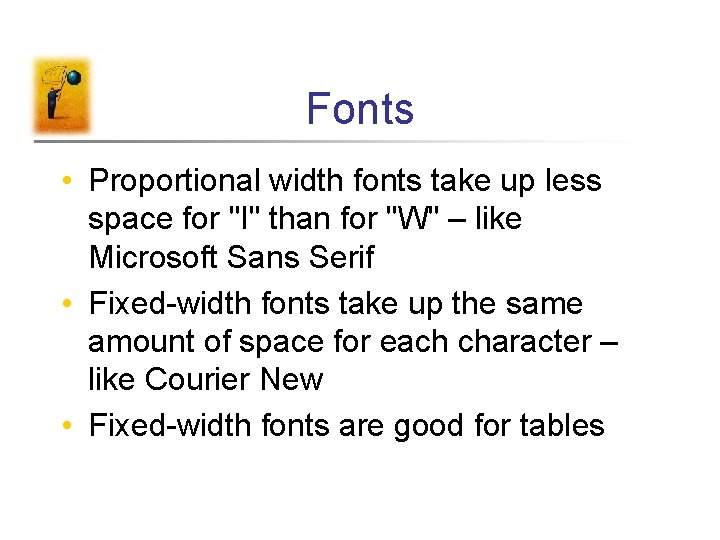
Fonts • Proportional width fonts take up less space for "I" than for "W" – like Microsoft Sans Serif • Fixed-width fonts take up the same amount of space for each character – like Courier New • Fixed-width fonts are good for tables
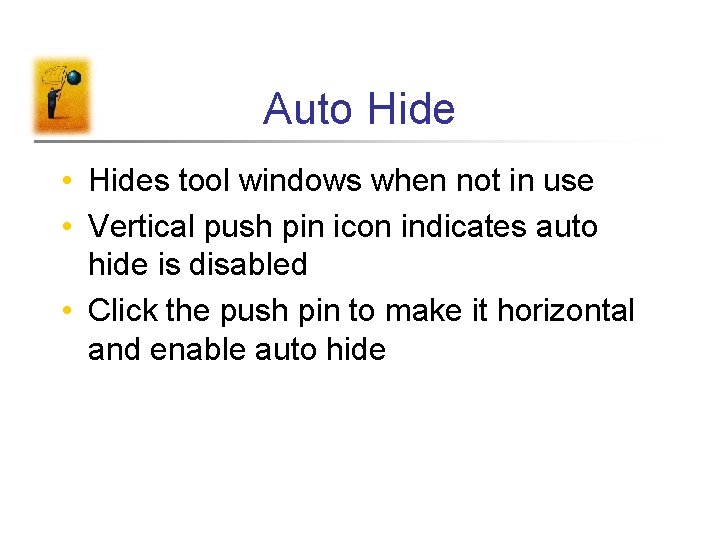
Auto Hide • Hides tool windows when not in use • Vertical push pin icon indicates auto hide is disabled • Click the push pin to make it horizontal and enable auto hide
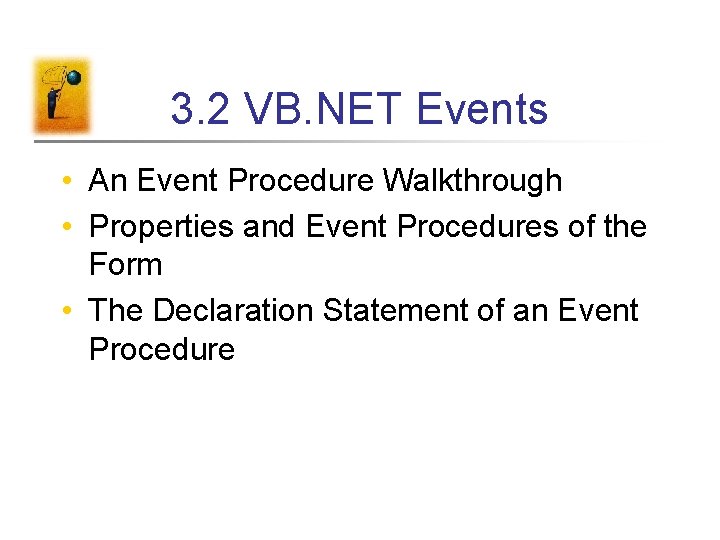
3. 2 VB. NET Events • An Event Procedure Walkthrough • Properties and Event Procedures of the Form • The Declaration Statement of an Event Procedure
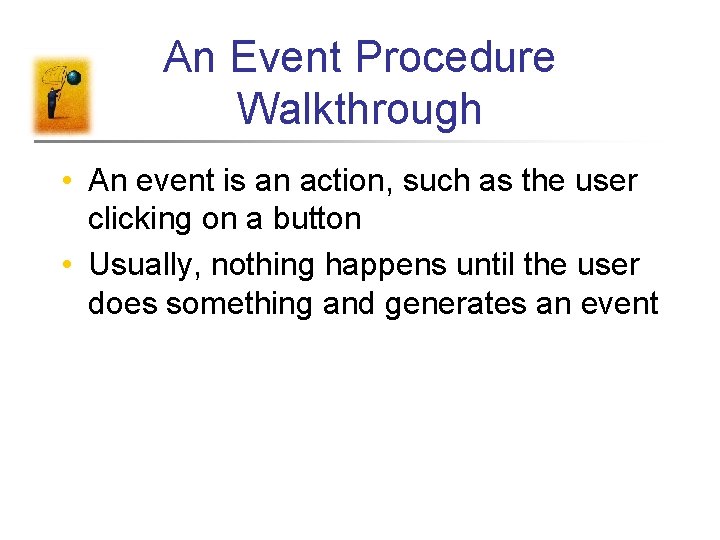
An Event Procedure Walkthrough • An event is an action, such as the user clicking on a button • Usually, nothing happens until the user does something and generates an event
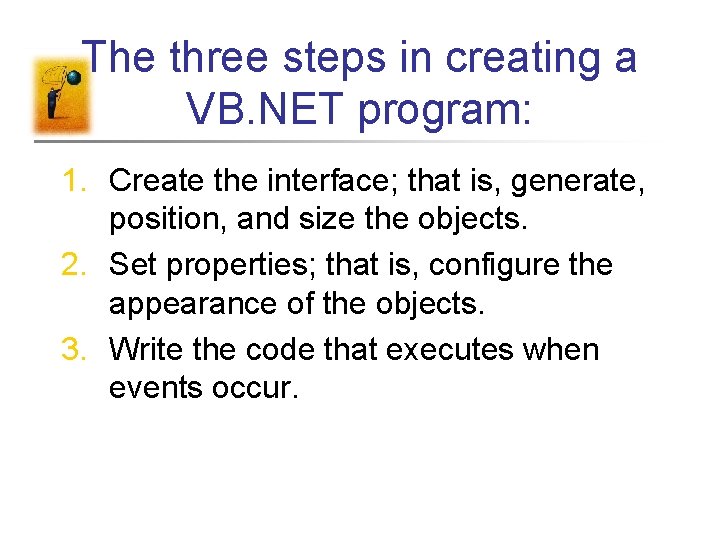
The three steps in creating a VB. NET program: 1. Create the interface; that is, generate, position, and size the objects. 2. Set properties; that is, configure the appearance of the objects. 3. Write the code that executes when events occur.
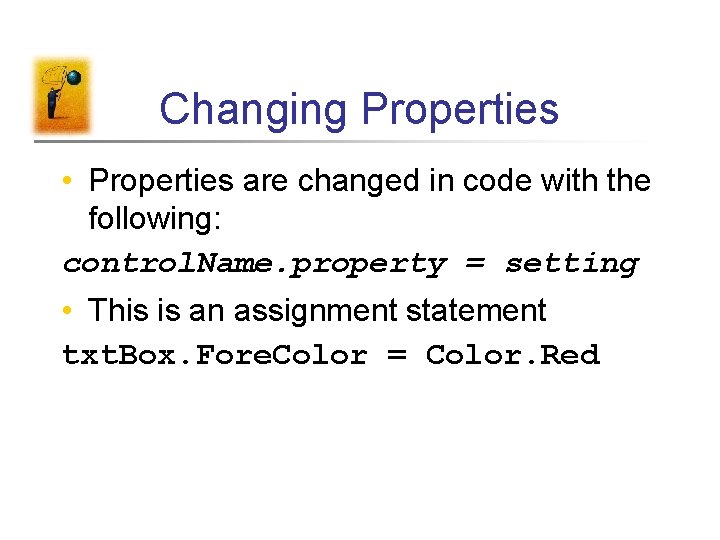
Changing Properties • Properties are changed in code with the following: control. Name. property = setting • This is an assignment statement txt. Box. Fore. Color = Color. Red
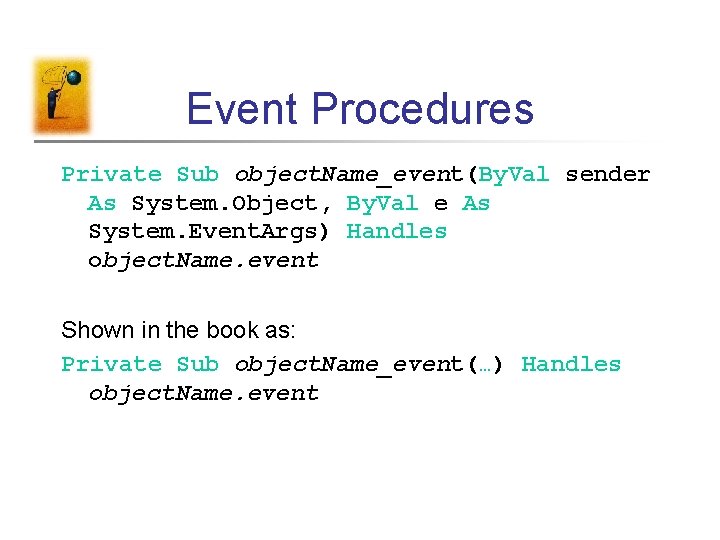
Event Procedures Private Sub object. Name_event(By. Val sender As System. Object, By. Val e As System. Event. Args) Handles object. Name. event Shown in the book as: Private Sub object. Name_event(…) Handles object. Name. event
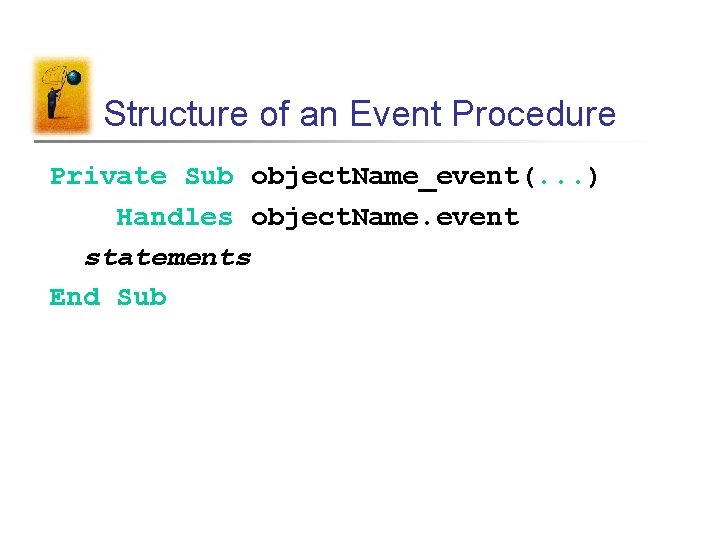
Structure of an Event Procedure Private Sub object. Name_event(. . . ) Handles object. Name. event statements End Sub
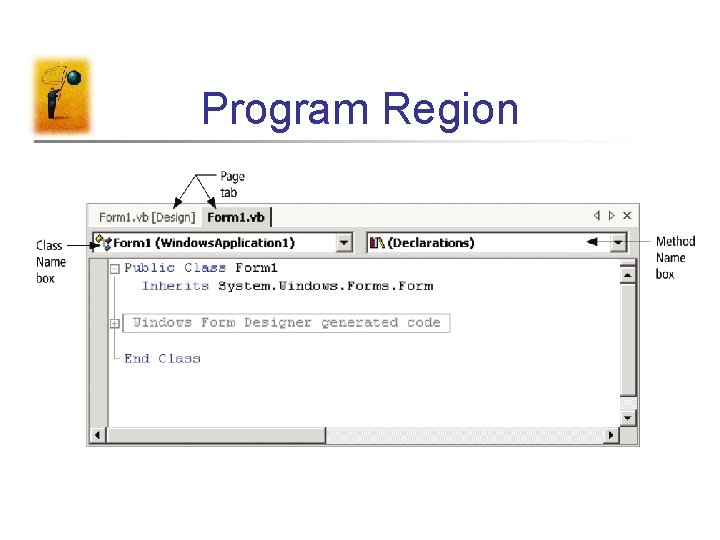
Program Region
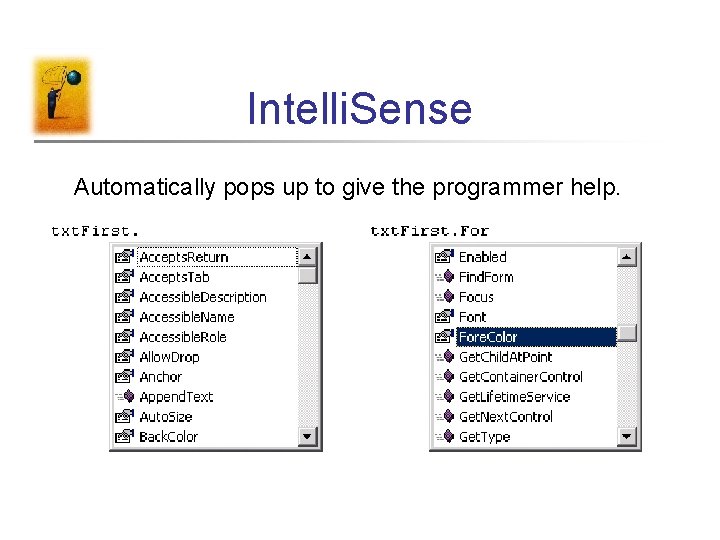
Intelli. Sense Automatically pops up to give the programmer help.
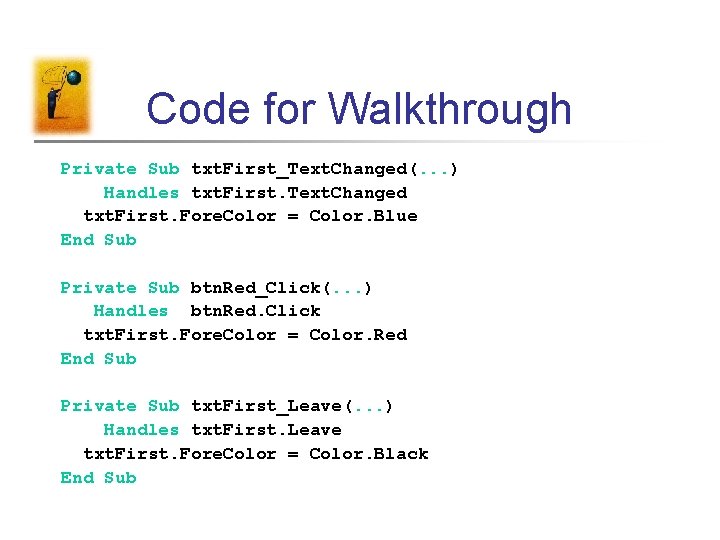
Code for Walkthrough Private Sub txt. First_Text. Changed(. . . ) Handles txt. First. Text. Changed txt. First. Fore. Color = Color. Blue End Sub Private Sub btn. Red_Click(. . . ) Handles btn. Red. Click txt. First. Fore. Color = Color. Red End Sub Private Sub txt. First_Leave(. . . ) Handles txt. First. Leave txt. First. Fore. Color = Color. Black End Sub
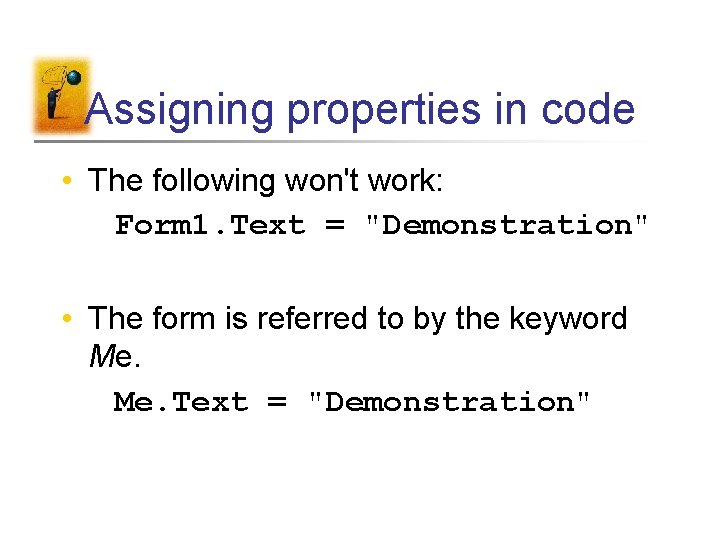
Assigning properties in code • The following won't work: Form 1. Text = "Demonstration" • The form is referred to by the keyword Me. Text = "Demonstration"
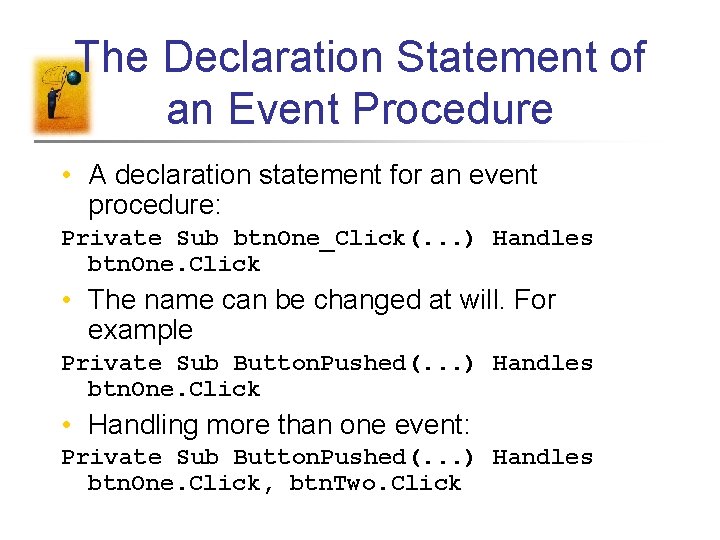
The Declaration Statement of an Event Procedure • A declaration statement for an event procedure: Private Sub btn. One_Click(. . . ) Handles btn. One. Click • The name can be changed at will. For example Private Sub Button. Pushed(. . . ) Handles btn. One. Click • Handling more than one event: Private Sub Button. Pushed(. . . ) Handles btn. One. Click, btn. Two. Click
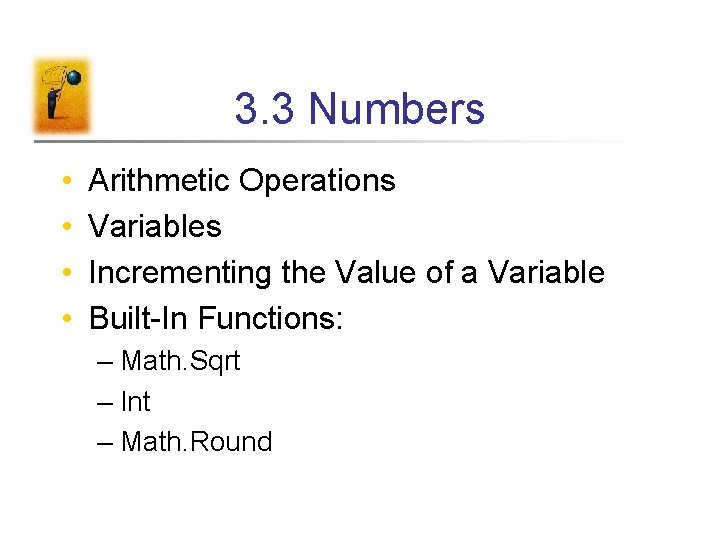
3. 3 Numbers • • Arithmetic Operations Variables Incrementing the Value of a Variable Built-In Functions: – Math. Sqrt – Int – Math. Round
- Slides: 30