Chapter 3 Fundamentals of Programming in VB NET
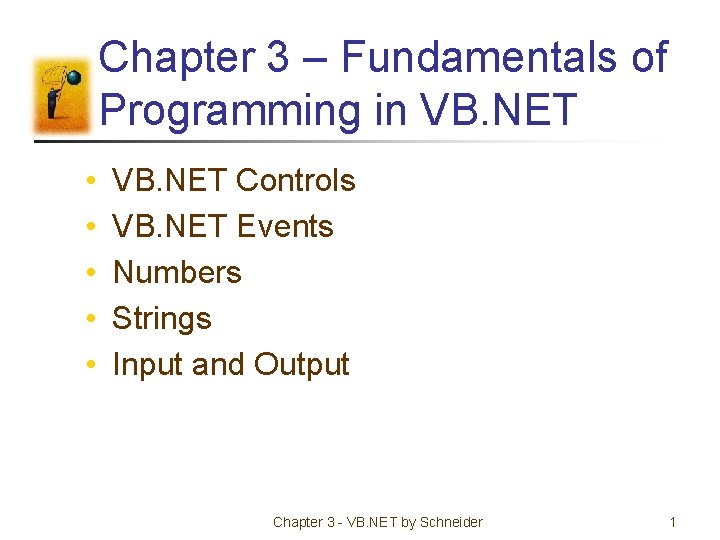
Chapter 3 – Fundamentals of Programming in VB. NET • • • VB. NET Controls VB. NET Events Numbers Strings Input and Output Chapter 3 - VB. NET by Schneider 1
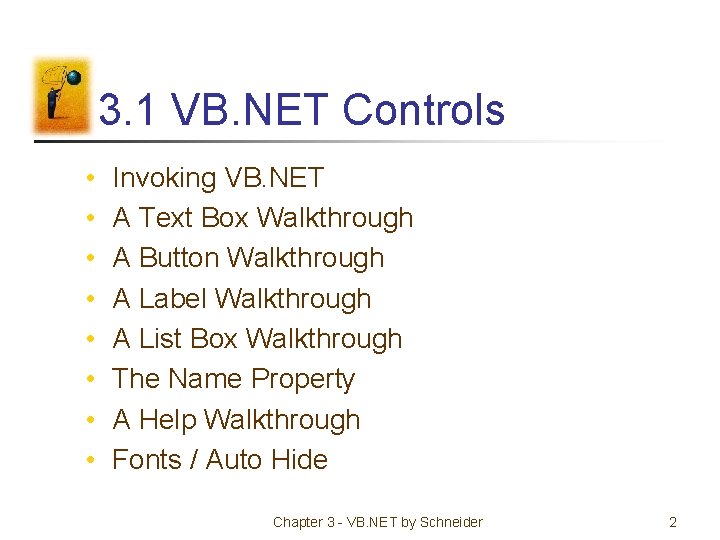
3. 1 VB. NET Controls • • Invoking VB. NET A Text Box Walkthrough A Button Walkthrough A Label Walkthrough A List Box Walkthrough The Name Property A Help Walkthrough Fonts / Auto Hide Chapter 3 - VB. NET by Schneider 2
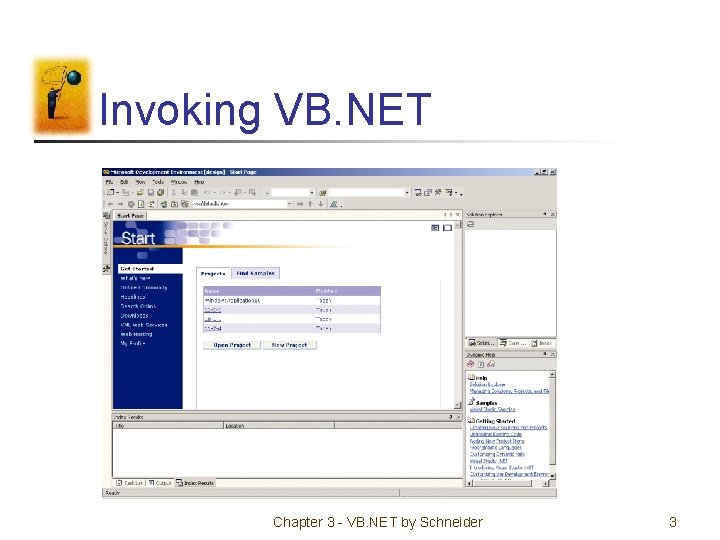
Invoking VB. NET Chapter 3 - VB. NET by Schneider 3
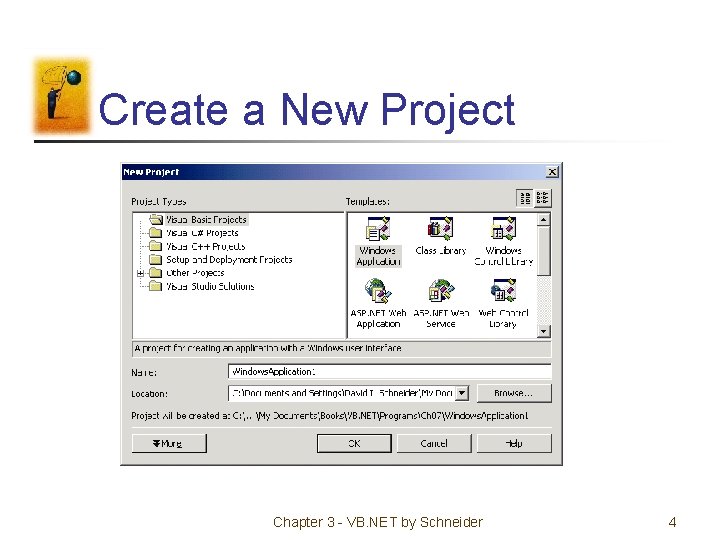
Create a New Project Chapter 3 - VB. NET by Schneider 4
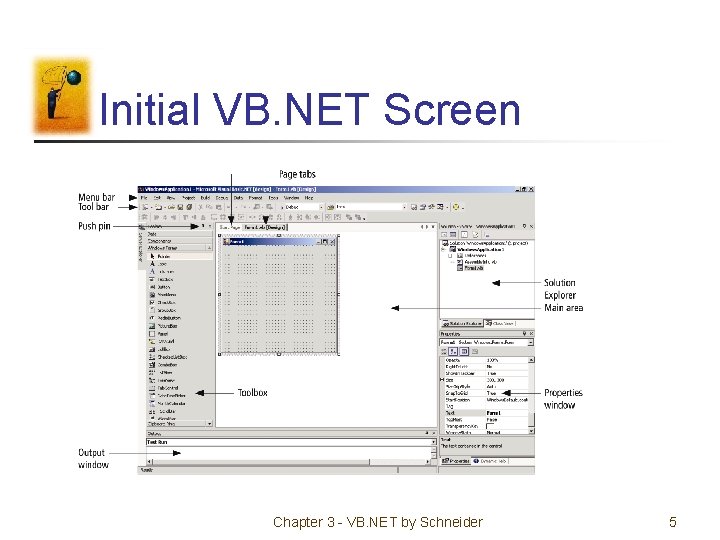
Initial VB. NET Screen Chapter 3 - VB. NET by Schneider 5
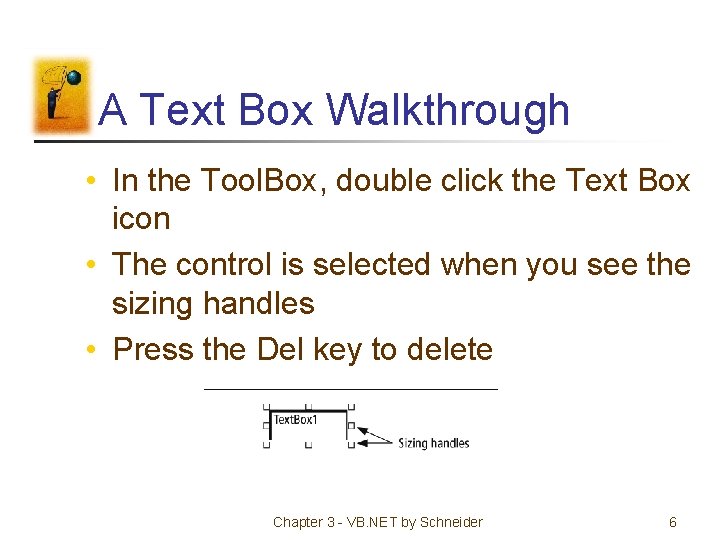
A Text Box Walkthrough • In the Tool. Box, double click the Text Box icon • The control is selected when you see the sizing handles • Press the Del key to delete Chapter 3 - VB. NET by Schneider 6
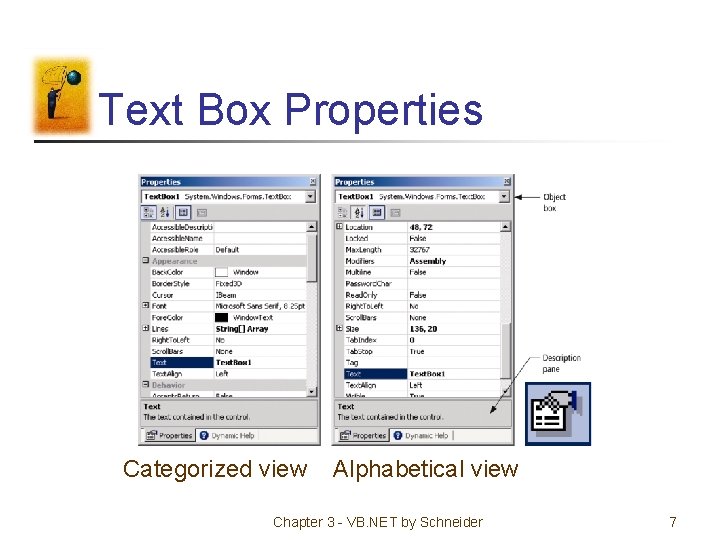
Text Box Properties Categorized view Alphabetical view Chapter 3 - VB. NET by Schneider 7
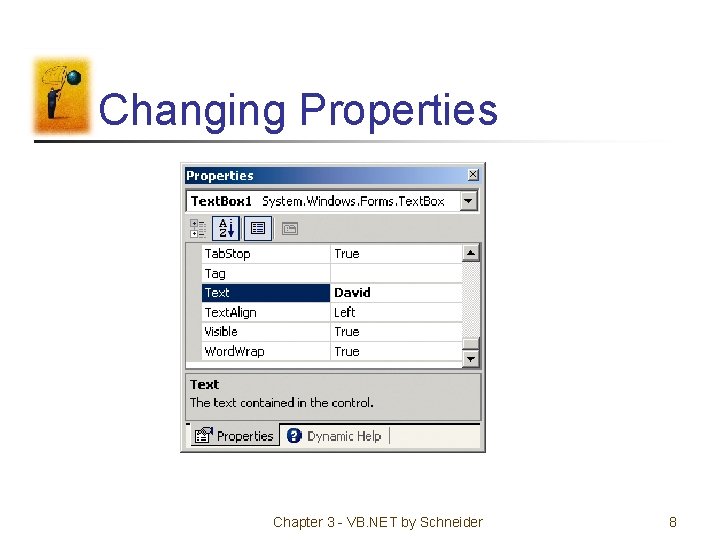
Changing Properties Chapter 3 - VB. NET by Schneider 8
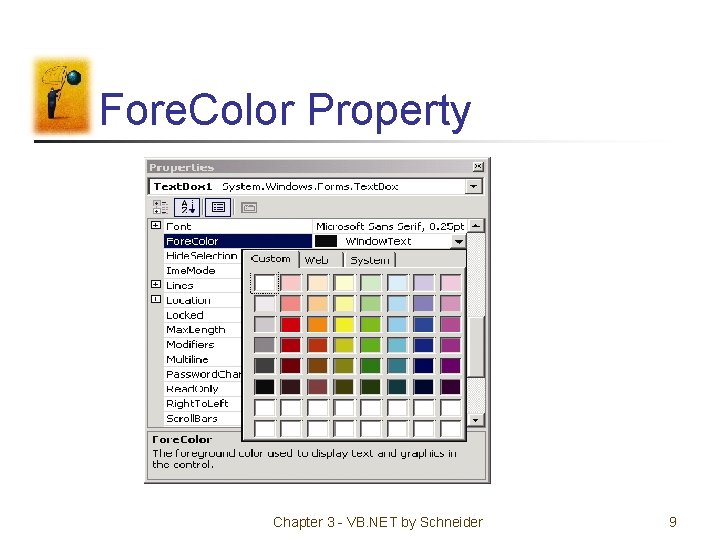
Fore. Color Property Chapter 3 - VB. NET by Schneider 9
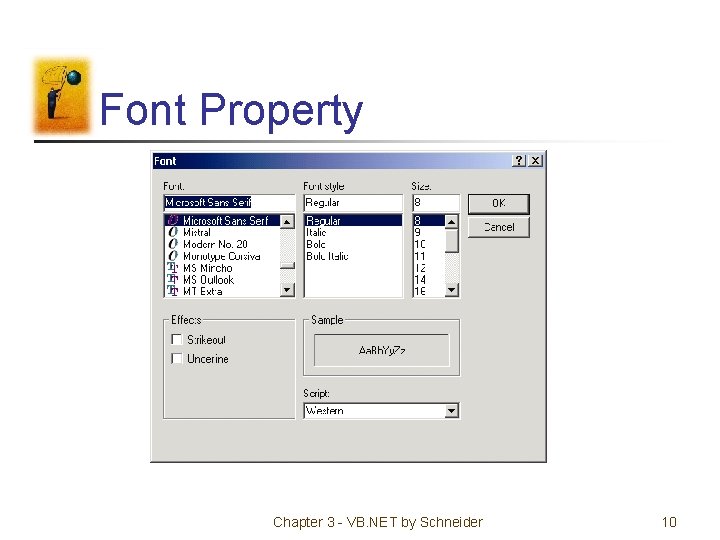
Font Property Chapter 3 - VB. NET by Schneider 10
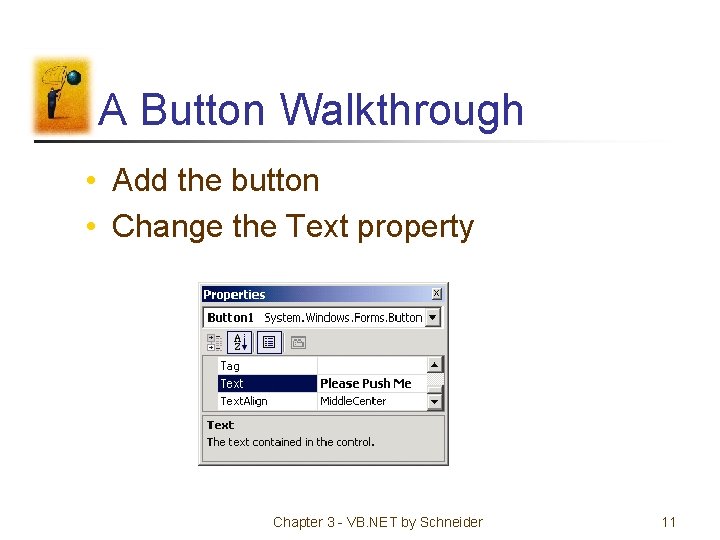
A Button Walkthrough • Add the button • Change the Text property Chapter 3 - VB. NET by Schneider 11
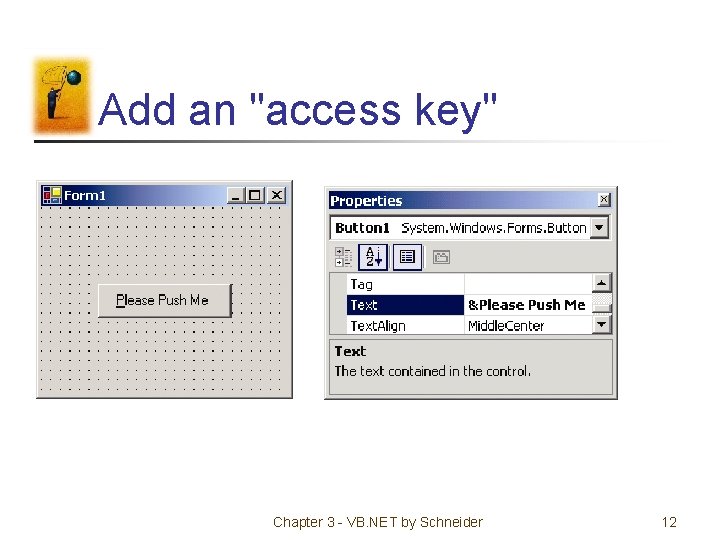
Add an "access key" Chapter 3 - VB. NET by Schneider 12
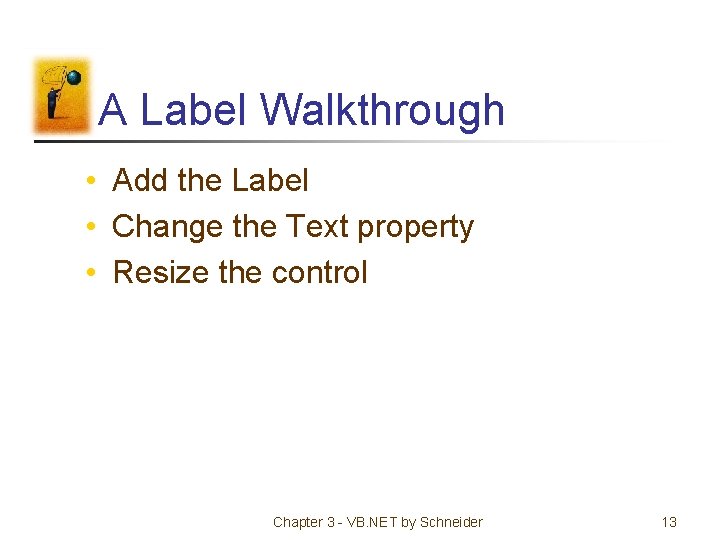
A Label Walkthrough • Add the Label • Change the Text property • Resize the control Chapter 3 - VB. NET by Schneider 13
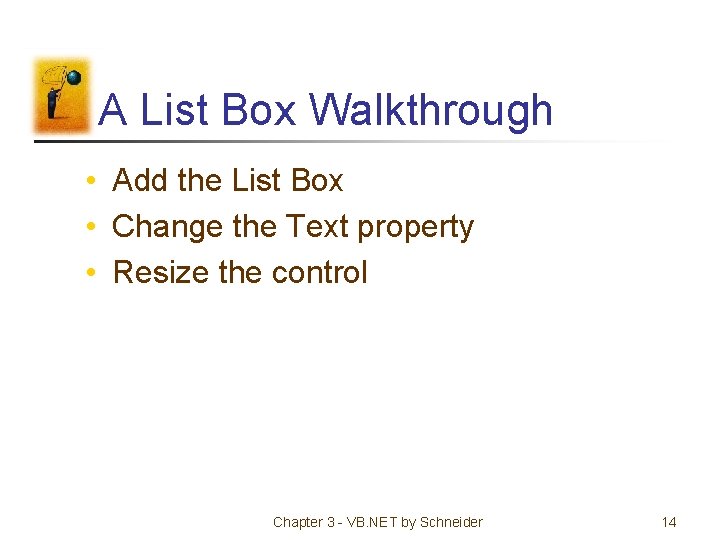
A List Box Walkthrough • Add the List Box • Change the Text property • Resize the control Chapter 3 - VB. NET by Schneider 14
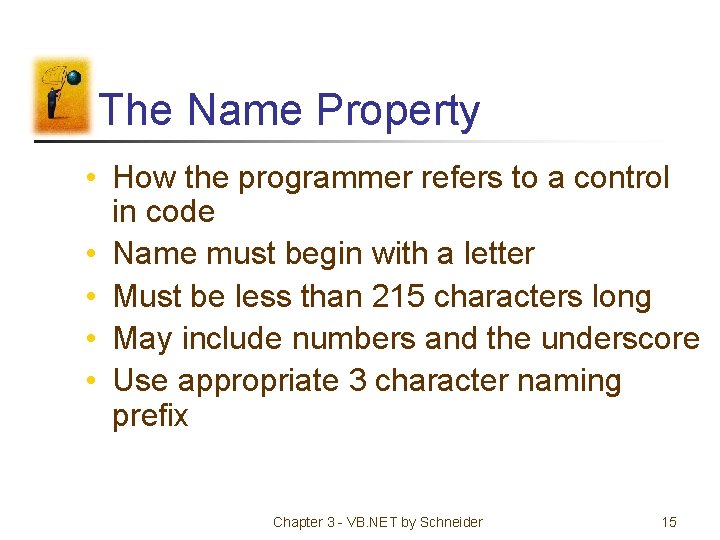
The Name Property • How the programmer refers to a control in code • Name must begin with a letter • Must be less than 215 characters long • May include numbers and the underscore • Use appropriate 3 character naming prefix Chapter 3 - VB. NET by Schneider 15
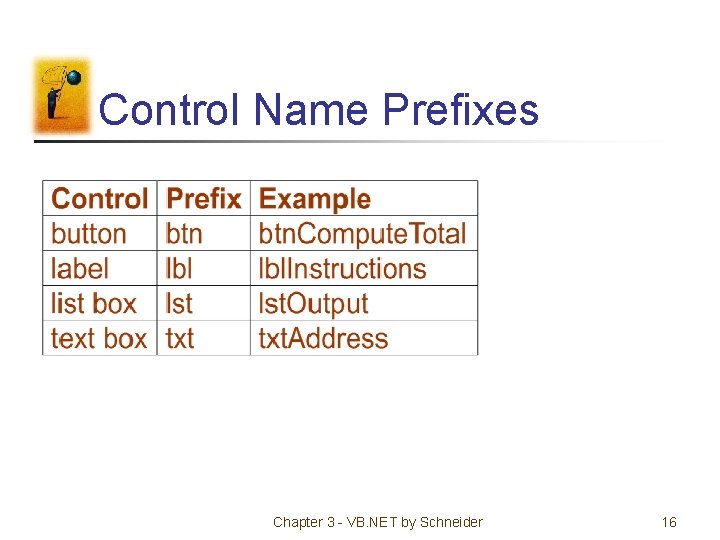
Control Name Prefixes Chapter 3 - VB. NET by Schneider 16
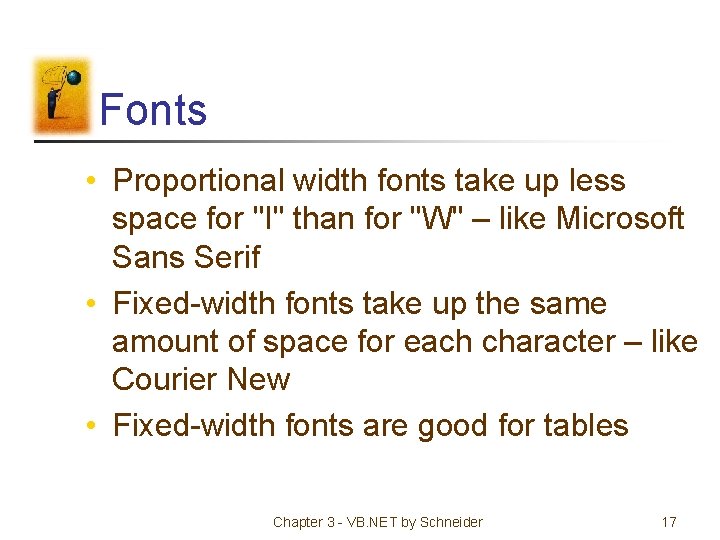
Fonts • Proportional width fonts take up less space for "I" than for "W" – like Microsoft Sans Serif • Fixed-width fonts take up the same amount of space for each character – like Courier New • Fixed-width fonts are good for tables Chapter 3 - VB. NET by Schneider 17
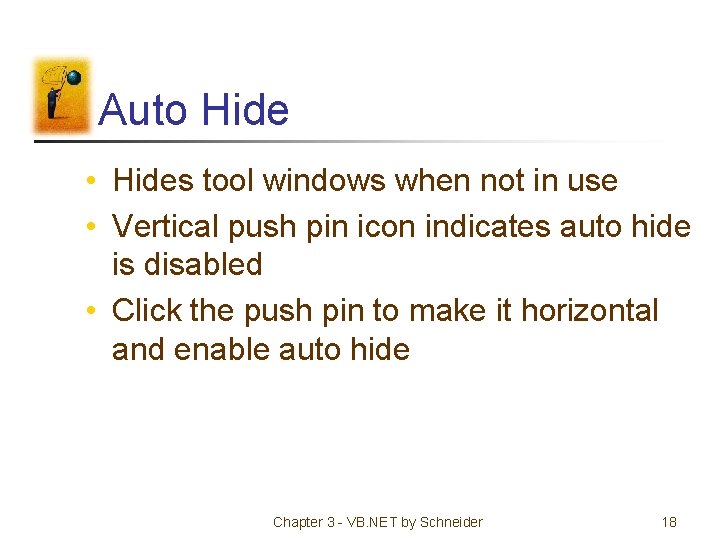
Auto Hide • Hides tool windows when not in use • Vertical push pin icon indicates auto hide is disabled • Click the push pin to make it horizontal and enable auto hide Chapter 3 - VB. NET by Schneider 18
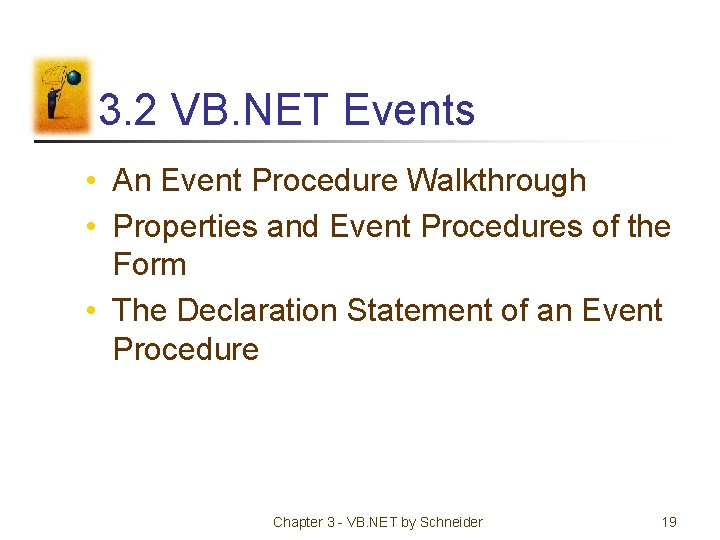
3. 2 VB. NET Events • An Event Procedure Walkthrough • Properties and Event Procedures of the Form • The Declaration Statement of an Event Procedure Chapter 3 - VB. NET by Schneider 19
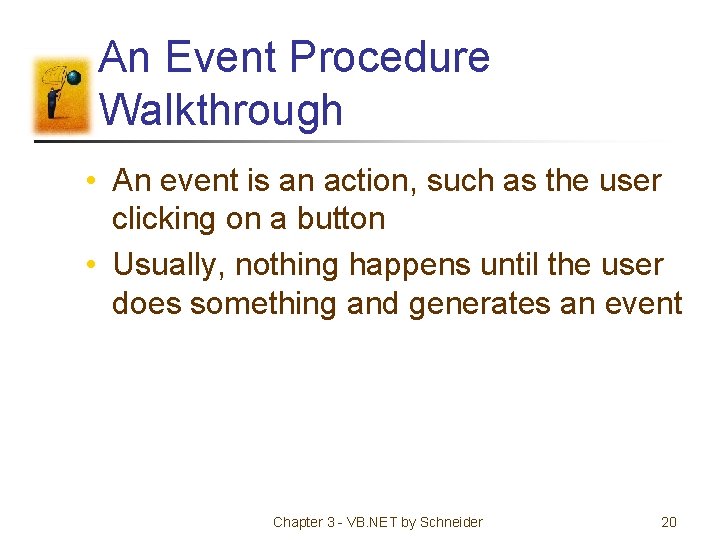
An Event Procedure Walkthrough • An event is an action, such as the user clicking on a button • Usually, nothing happens until the user does something and generates an event Chapter 3 - VB. NET by Schneider 20
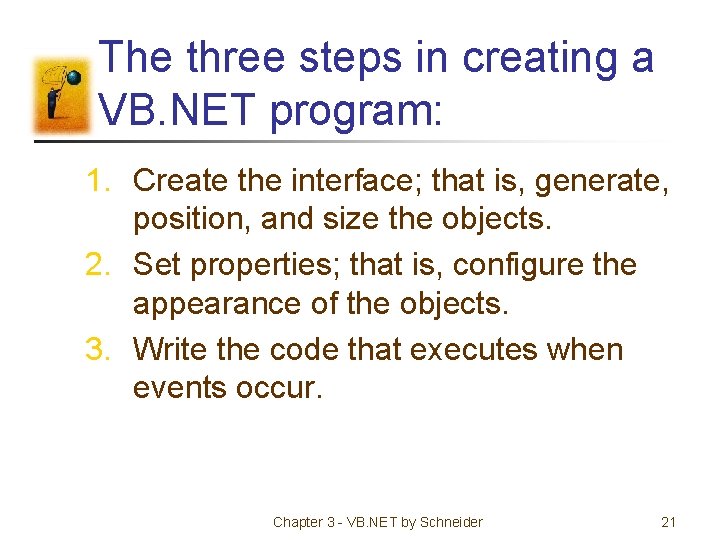
The three steps in creating a VB. NET program: 1. Create the interface; that is, generate, position, and size the objects. 2. Set properties; that is, configure the appearance of the objects. 3. Write the code that executes when events occur. Chapter 3 - VB. NET by Schneider 21
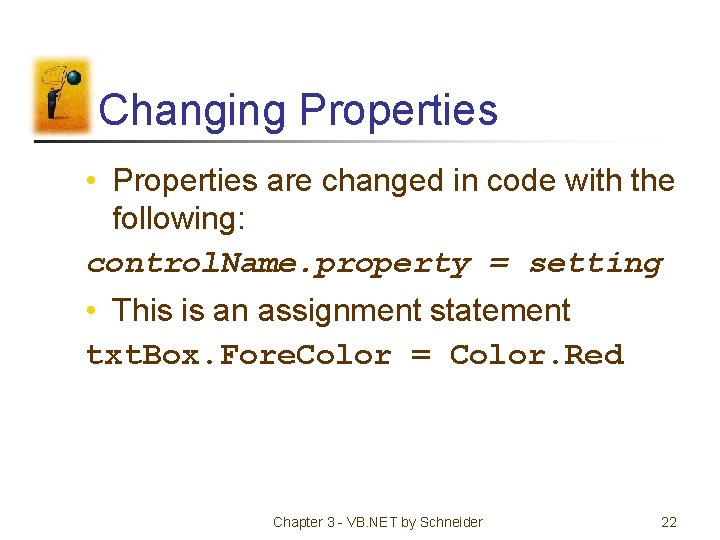
Changing Properties • Properties are changed in code with the following: control. Name. property = setting • This is an assignment statement txt. Box. Fore. Color = Color. Red Chapter 3 - VB. NET by Schneider 22
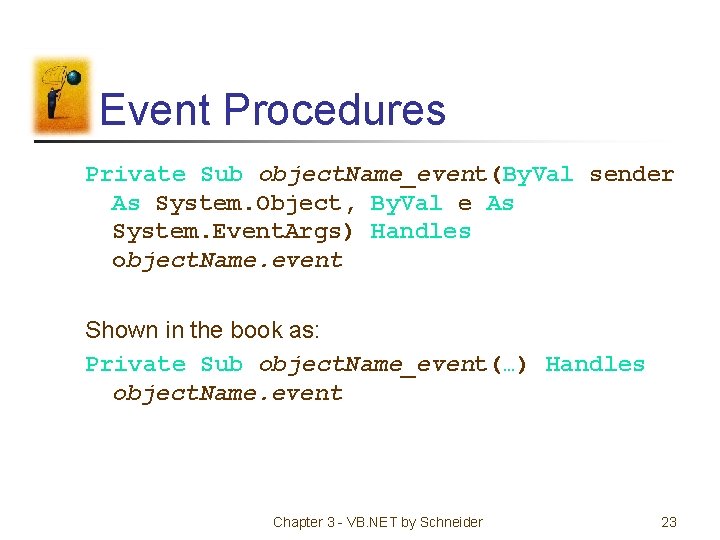
Event Procedures Private Sub object. Name_event(By. Val sender As System. Object, By. Val e As System. Event. Args) Handles object. Name. event Shown in the book as: Private Sub object. Name_event(…) Handles object. Name. event Chapter 3 - VB. NET by Schneider 23
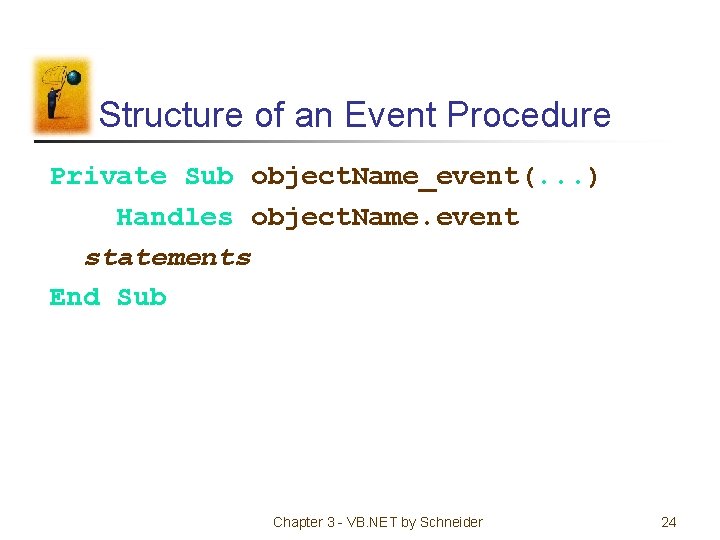
Structure of an Event Procedure Private Sub object. Name_event(. . . ) Handles object. Name. event statements End Sub Chapter 3 - VB. NET by Schneider 24
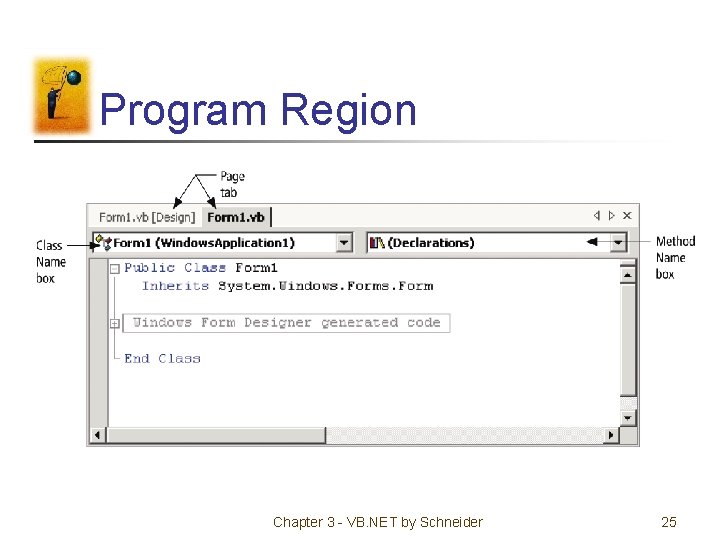
Program Region Chapter 3 - VB. NET by Schneider 25
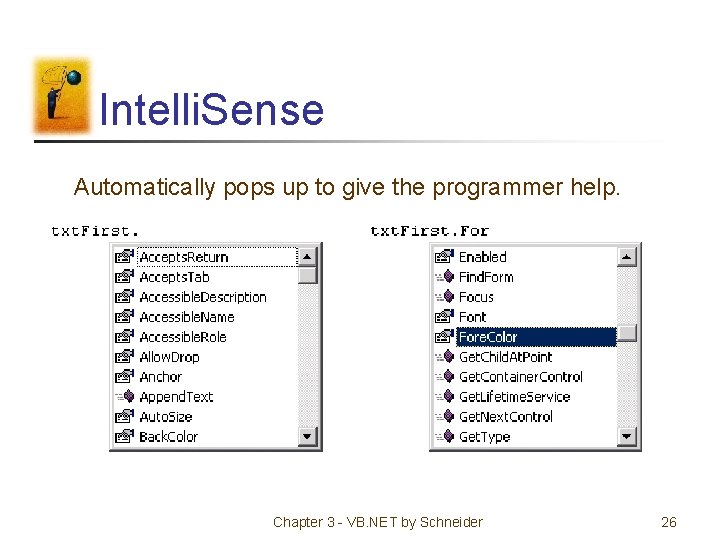
Intelli. Sense Automatically pops up to give the programmer help. Chapter 3 - VB. NET by Schneider 26
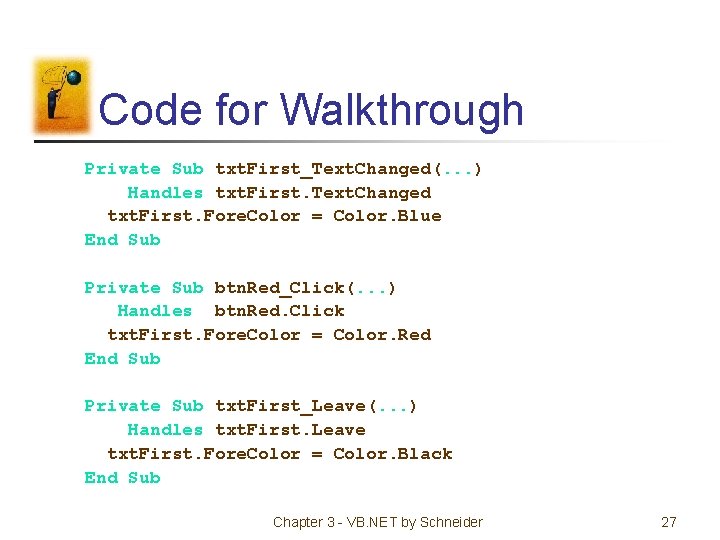
Code for Walkthrough Private Sub txt. First_Text. Changed(. . . ) Handles txt. First. Text. Changed txt. First. Fore. Color = Color. Blue End Sub Private Sub btn. Red_Click(. . . ) Handles btn. Red. Click txt. First. Fore. Color = Color. Red End Sub Private Sub txt. First_Leave(. . . ) Handles txt. First. Leave txt. First. Fore. Color = Color. Black End Sub Chapter 3 - VB. NET by Schneider 27
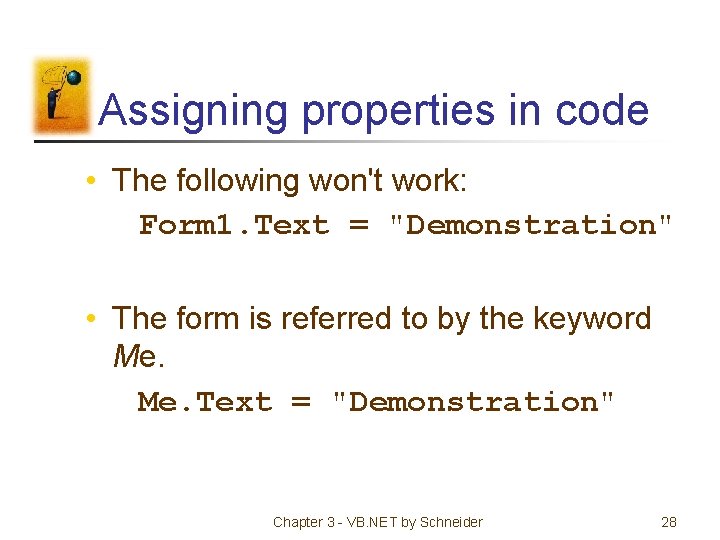
Assigning properties in code • The following won't work: Form 1. Text = "Demonstration" • The form is referred to by the keyword Me. Text = "Demonstration" Chapter 3 - VB. NET by Schneider 28

The Declaration Statement of an Event Procedure • A declaration statement for an event procedure: Private Sub btn. One_Click(. . . ) Handles btn. One. Click • The name can be changed at will. For example Private Sub Button. Pushed(. . . ) Handles btn. One. Click • Handling more than one event: Private Sub Button. Pushed(. . . ) Handles btn. One. Click, btn. Two. Click Chapter 3 - VB. NET by Schneider 29
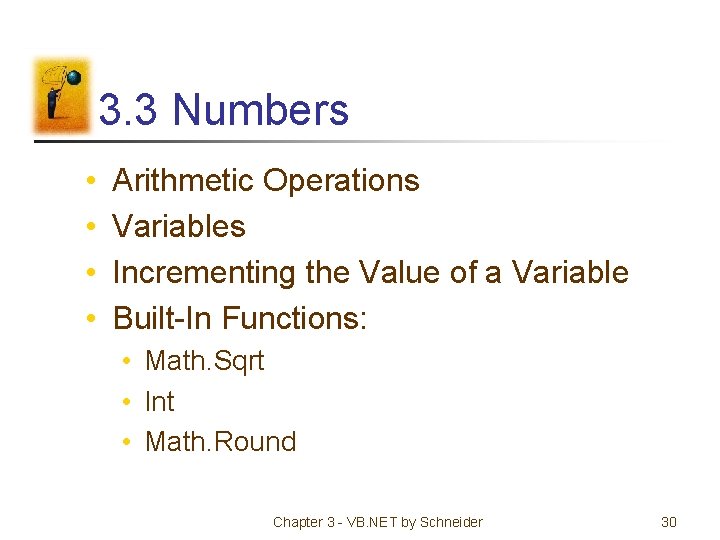
3. 3 Numbers • • Arithmetic Operations Variables Incrementing the Value of a Variable Built-In Functions: • Math. Sqrt • Int • Math. Round Chapter 3 - VB. NET by Schneider 30
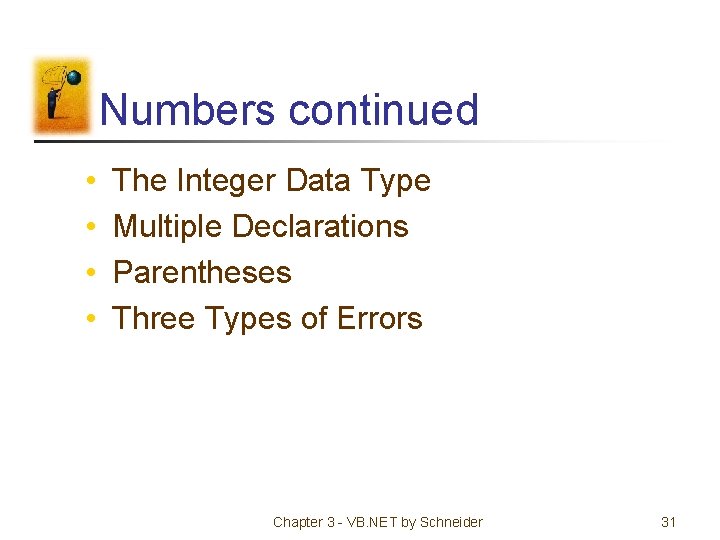
Numbers continued • • The Integer Data Type Multiple Declarations Parentheses Three Types of Errors Chapter 3 - VB. NET by Schneider 31
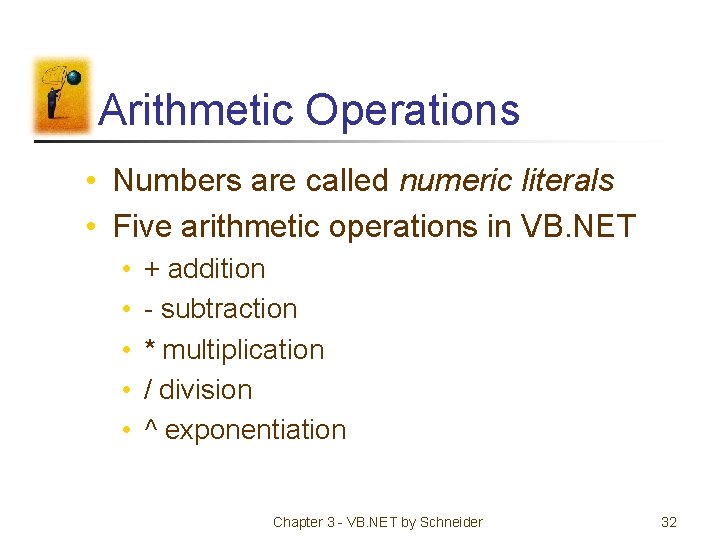
Arithmetic Operations • Numbers are called numeric literals • Five arithmetic operations in VB. NET • • • + addition - subtraction * multiplication / division ^ exponentiation Chapter 3 - VB. NET by Schneider 32
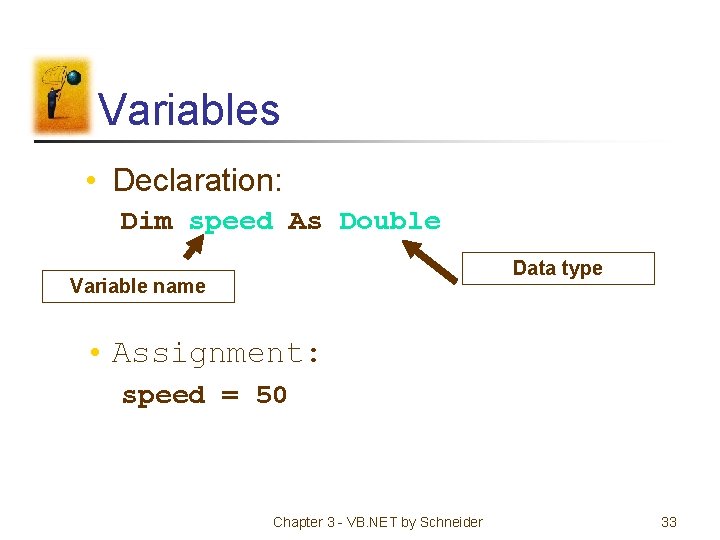
Variables • Declaration: Dim speed As Double Data type Variable name • Assignment: speed = 50 Chapter 3 - VB. NET by Schneider 33
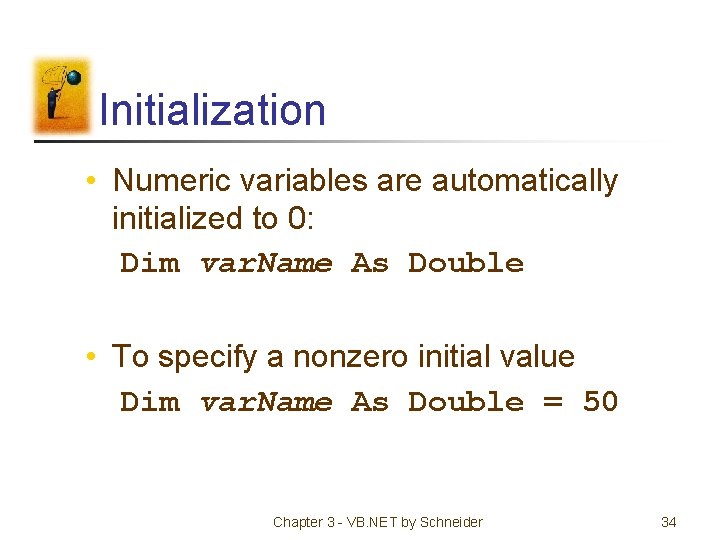
Initialization • Numeric variables are automatically initialized to 0: Dim var. Name As Double • To specify a nonzero initial value Dim var. Name As Double = 50 Chapter 3 - VB. NET by Schneider 34
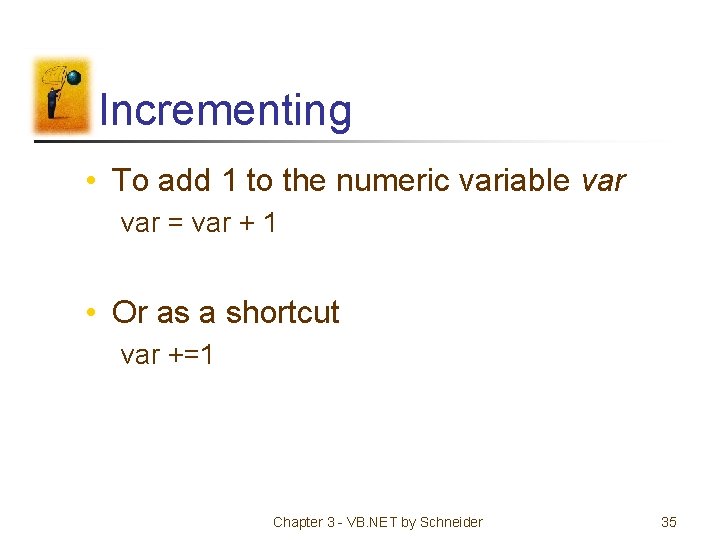
Incrementing • To add 1 to the numeric variable var = var + 1 • Or as a shortcut var +=1 Chapter 3 - VB. NET by Schneider 35
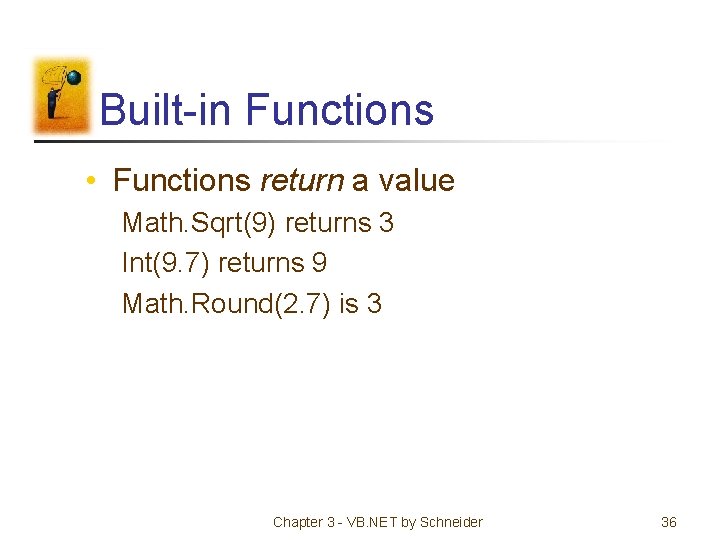
Built-in Functions • Functions return a value Math. Sqrt(9) returns 3 Int(9. 7) returns 9 Math. Round(2. 7) is 3 Chapter 3 - VB. NET by Schneider 36
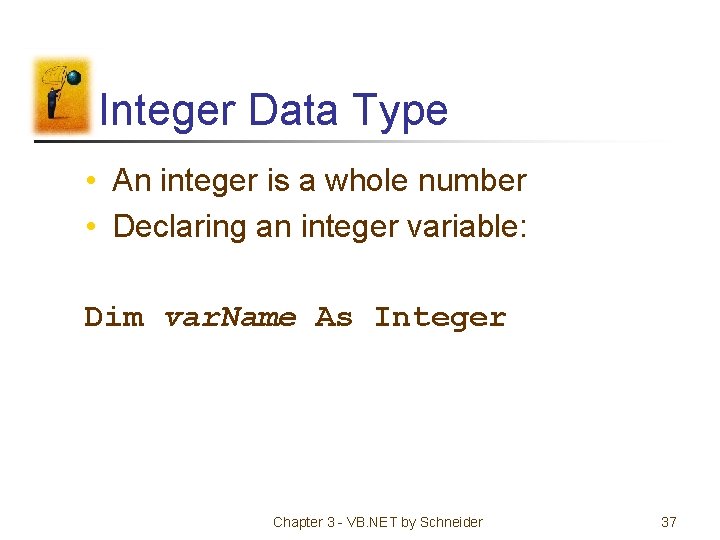
Integer Data Type • An integer is a whole number • Declaring an integer variable: Dim var. Name As Integer Chapter 3 - VB. NET by Schneider 37
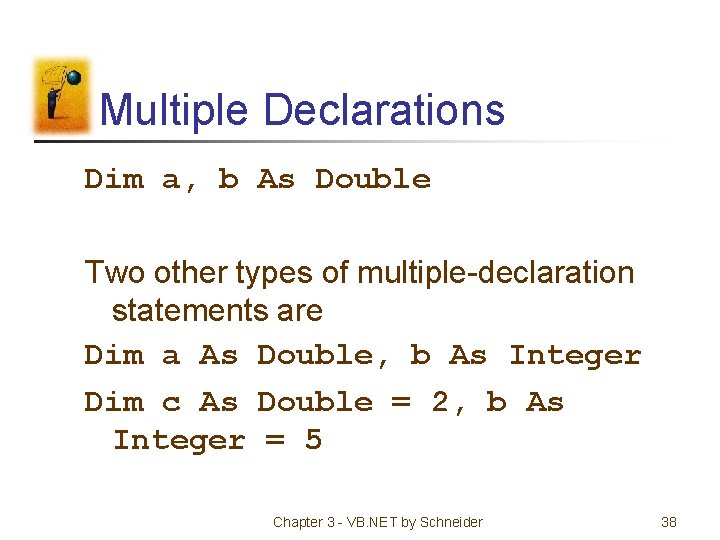
Multiple Declarations Dim a, b As Double Two other types of multiple-declaration statements are Dim a As Double, b As Integer Dim c As Double = 2, b As Integer = 5 Chapter 3 - VB. NET by Schneider 38
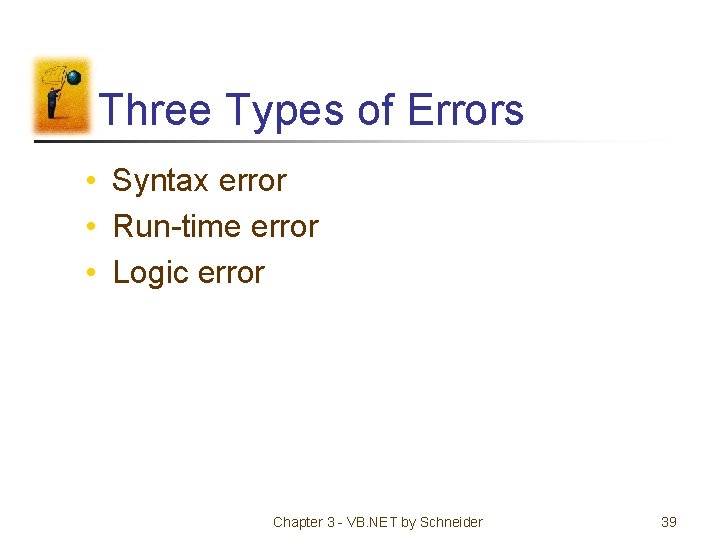
Three Types of Errors • Syntax error • Run-time error • Logic error Chapter 3 - VB. NET by Schneider 39
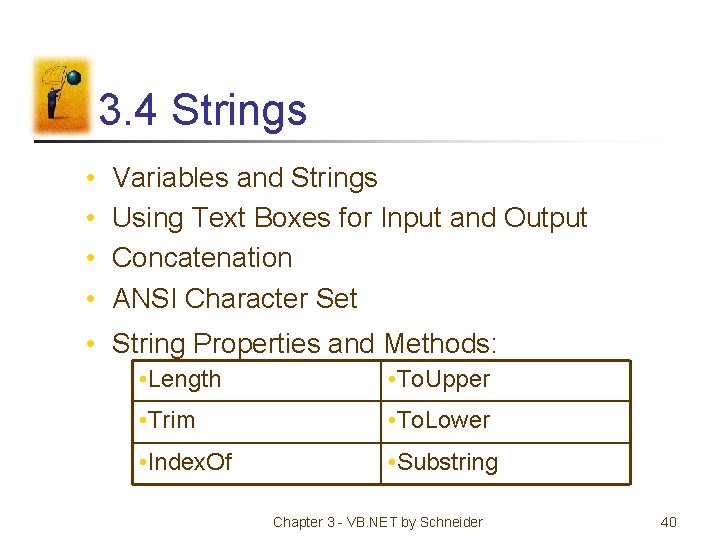
3. 4 Strings • • Variables and Strings Using Text Boxes for Input and Output Concatenation ANSI Character Set • String Properties and Methods: • Length • To. Upper • Trim • To. Lower • Index. Of • Substring Chapter 3 - VB. NET by Schneider 40
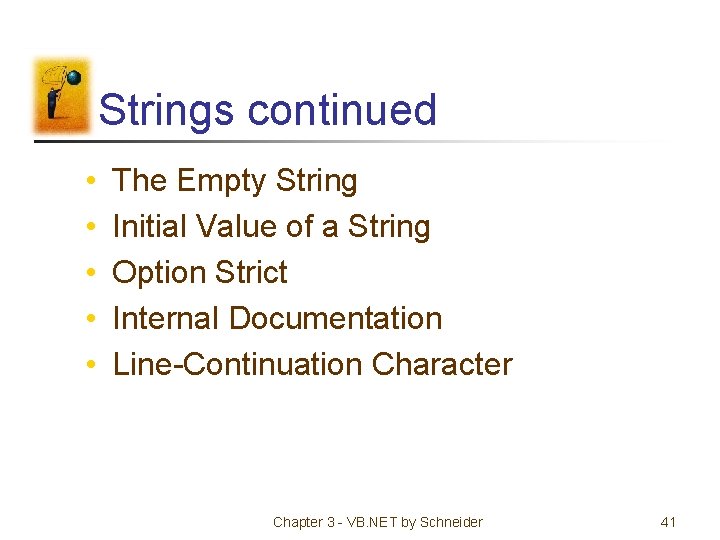
Strings continued • • • The Empty String Initial Value of a String Option Strict Internal Documentation Line-Continuation Character Chapter 3 - VB. NET by Schneider 41
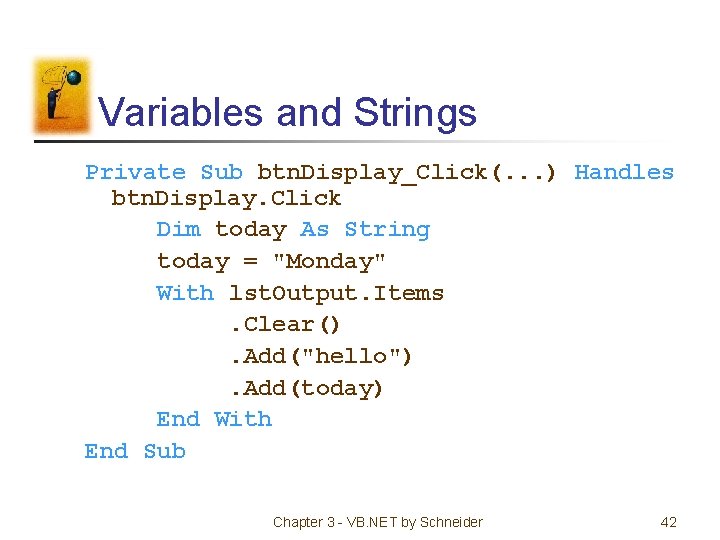
Variables and Strings Private Sub btn. Display_Click(. . . ) Handles btn. Display. Click Dim today As String today = "Monday" With lst. Output. Items. Clear(). Add("hello"). Add(today) End With End Sub Chapter 3 - VB. NET by Schneider 42
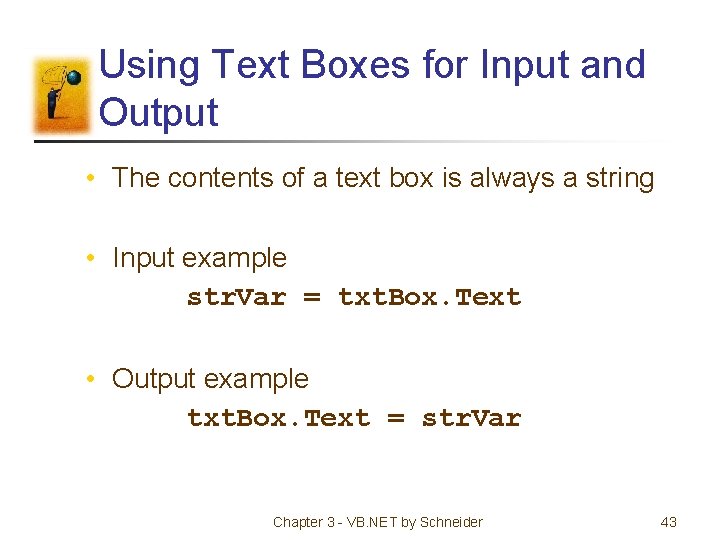
Using Text Boxes for Input and Output • The contents of a text box is always a string • Input example str. Var = txt. Box. Text • Output example txt. Box. Text = str. Var Chapter 3 - VB. NET by Schneider 43
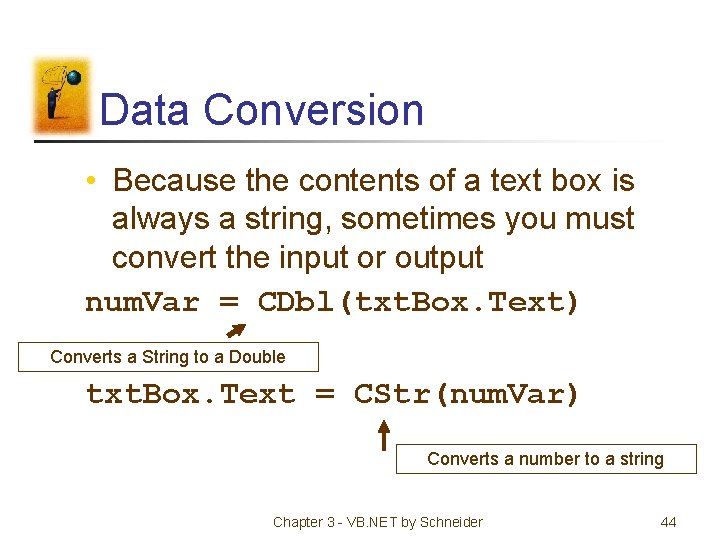
Data Conversion • Because the contents of a text box is always a string, sometimes you must convert the input or output num. Var = CDbl(txt. Box. Text) Converts a String to a Double txt. Box. Text = CStr(num. Var) Converts a number to a string Chapter 3 - VB. NET by Schneider 44
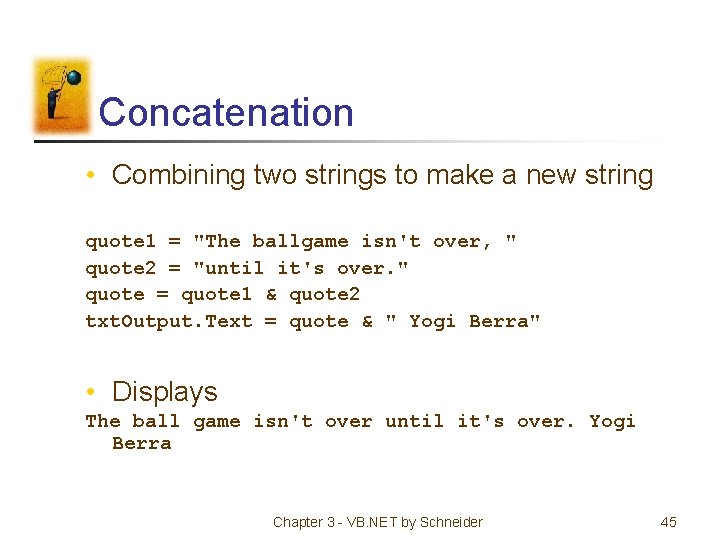
Concatenation • Combining two strings to make a new string quote 1 = "The ballgame isn't over, " quote 2 = "until it's over. " quote = quote 1 & quote 2 txt. Output. Text = quote & " Yogi Berra" • Displays The ball game isn't over until it's over. Yogi Berra Chapter 3 - VB. NET by Schneider 45
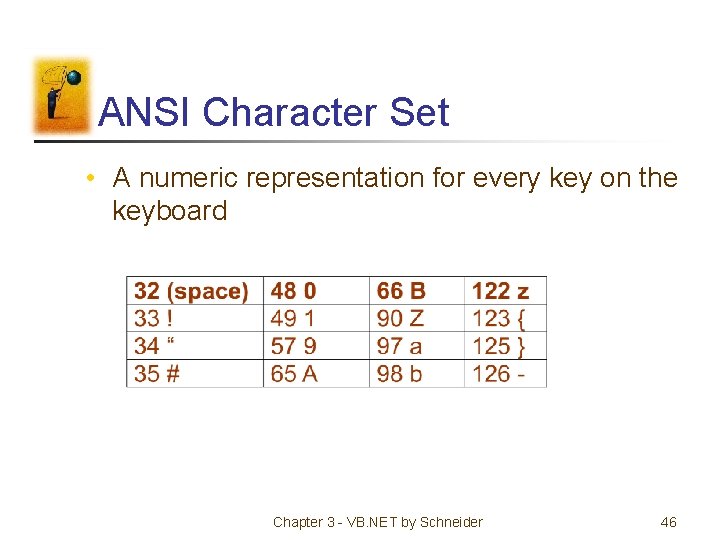
ANSI Character Set • A numeric representation for every key on the keyboard Chapter 3 - VB. NET by Schneider 46
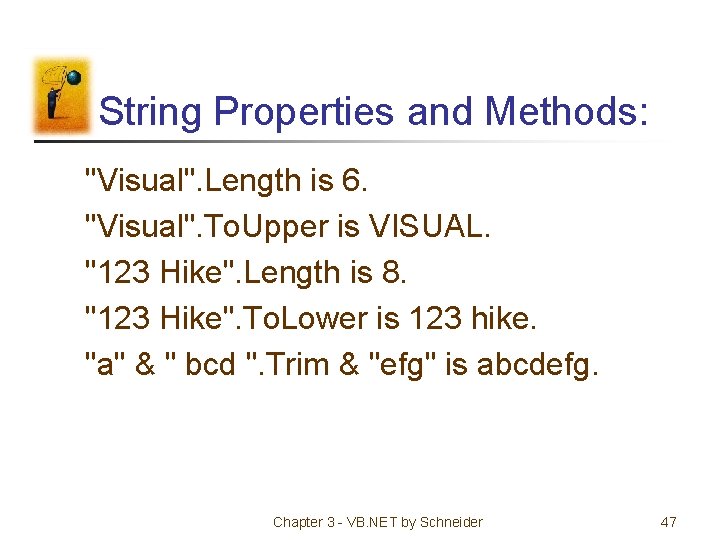
String Properties and Methods: "Visual". Length is 6. "Visual". To. Upper is VISUAL. "123 Hike". Length is 8. "123 Hike". To. Lower is 123 hike. "a" & " bcd ". Trim & "efg" is abcdefg. Chapter 3 - VB. NET by Schneider 47
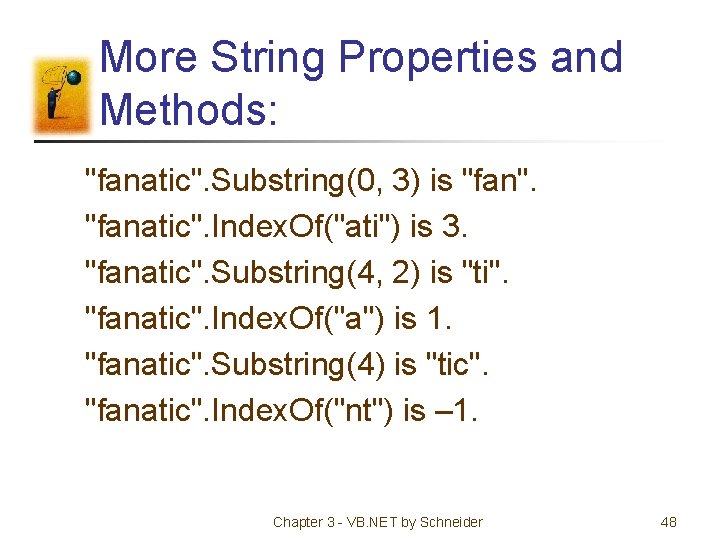
More String Properties and Methods: "fanatic". Substring(0, 3) is "fan". "fanatic". Index. Of("ati") is 3. "fanatic". Substring(4, 2) is "ti". "fanatic". Index. Of("a") is 1. "fanatic". Substring(4) is "tic". "fanatic". Index. Of("nt") is – 1. Chapter 3 - VB. NET by Schneider 48
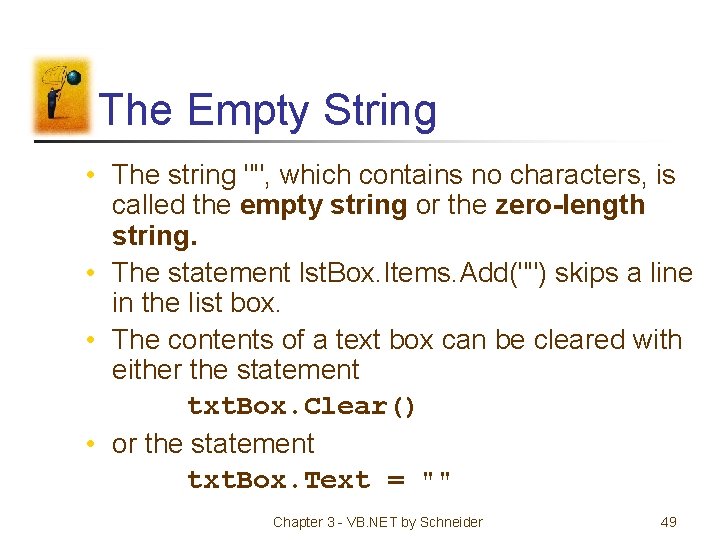
The Empty String • The string "", which contains no characters, is called the empty string or the zero-length string. • The statement lst. Box. Items. Add("") skips a line in the list box. • The contents of a text box can be cleared with either the statement txt. Box. Clear() • or the statement txt. Box. Text = "" Chapter 3 - VB. NET by Schneider 49
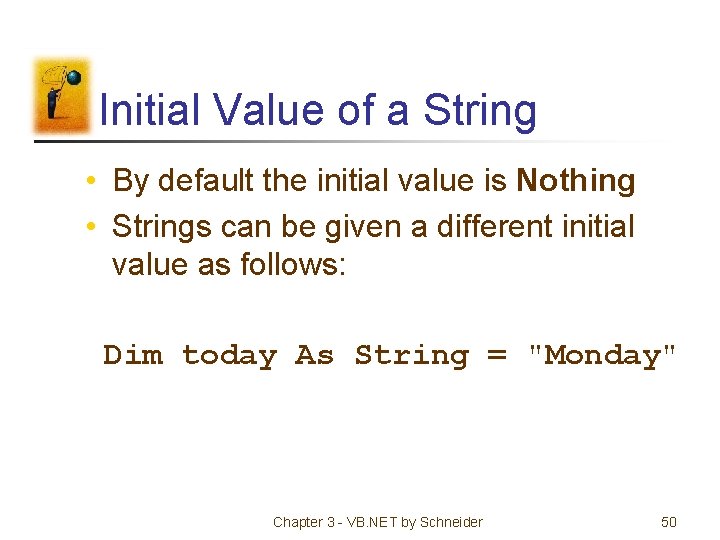
Initial Value of a String • By default the initial value is Nothing • Strings can be given a different initial value as follows: Dim today As String = "Monday" Chapter 3 - VB. NET by Schneider 50
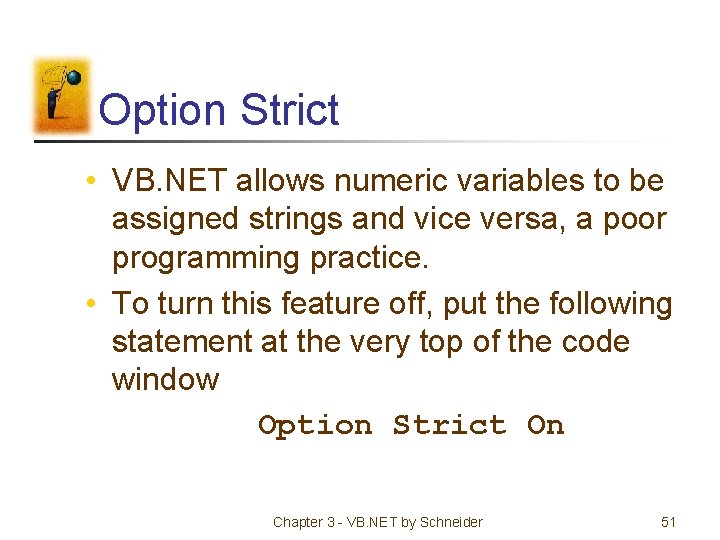
Option Strict • VB. NET allows numeric variables to be assigned strings and vice versa, a poor programming practice. • To turn this feature off, put the following statement at the very top of the code window Option Strict On Chapter 3 - VB. NET by Schneider 51
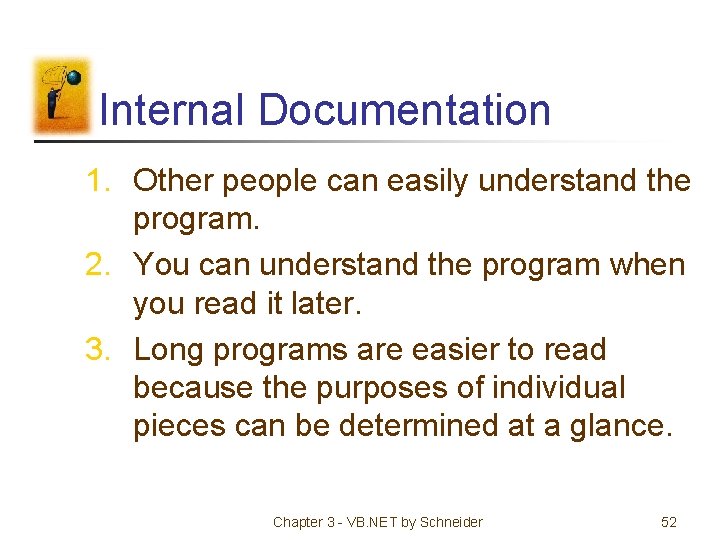
Internal Documentation 1. Other people can easily understand the program. 2. You can understand the program when you read it later. 3. Long programs are easier to read because the purposes of individual pieces can be determined at a glance. Chapter 3 - VB. NET by Schneider 52
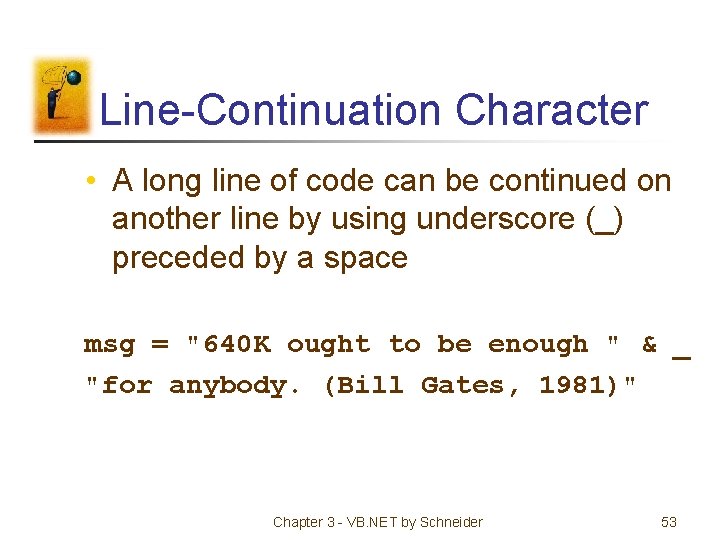
Line-Continuation Character • A long line of code can be continued on another line by using underscore (_) preceded by a space msg = "640 K ought to be enough " & _ "for anybody. (Bill Gates, 1981)" Chapter 3 - VB. NET by Schneider 53
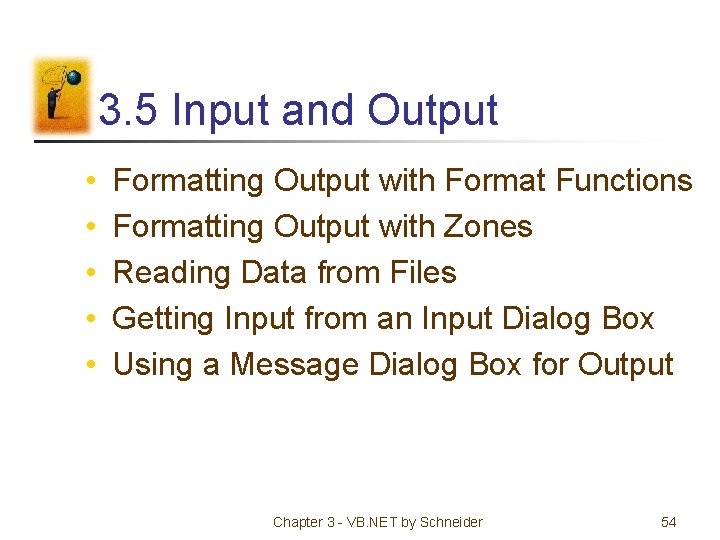
3. 5 Input and Output • • • Formatting Output with Format Functions Formatting Output with Zones Reading Data from Files Getting Input from an Input Dialog Box Using a Message Dialog Box for Output Chapter 3 - VB. NET by Schneider 54
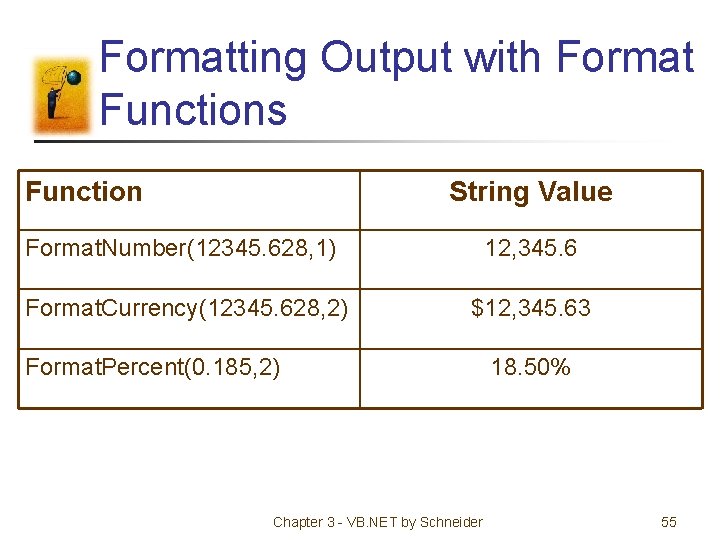
Formatting Output with Format Functions Function String Value Format. Number(12345. 628, 1) 12, 345. 6 Format. Currency(12345. 628, 2) $12, 345. 63 Format. Percent(0. 185, 2) Chapter 3 - VB. NET by Schneider 18. 50% 55
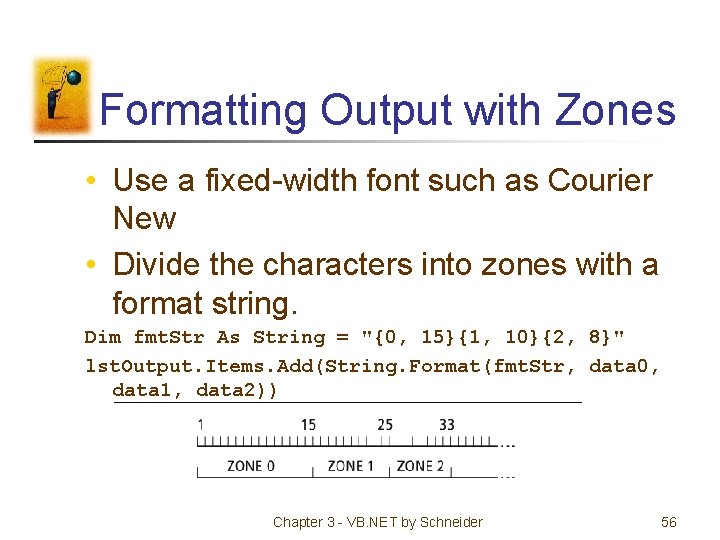
Formatting Output with Zones • Use a fixed-width font such as Courier New • Divide the characters into zones with a format string. Dim fmt. Str As String = "{0, 15}{1, 10}{2, 8}" lst. Output. Items. Add(String. Format(fmt. Str, data 0, data 1, data 2)) Chapter 3 - VB. NET by Schneider 56
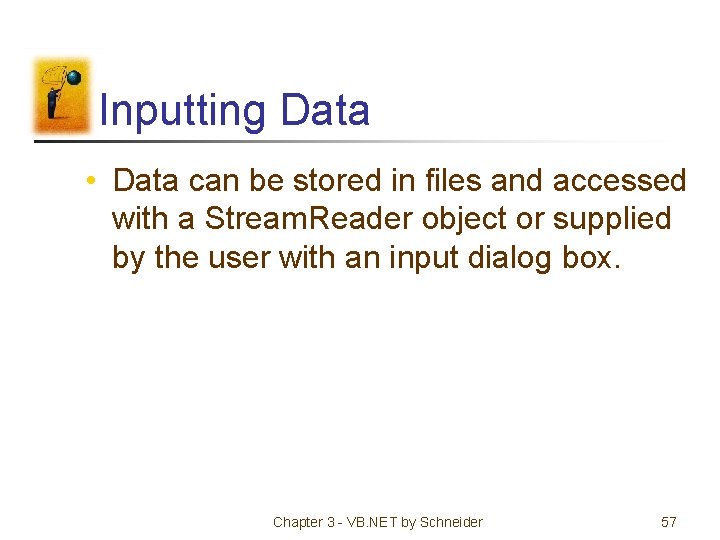
Inputting Data • Data can be stored in files and accessed with a Stream. Reader object or supplied by the user with an input dialog box. Chapter 3 - VB. NET by Schneider 57
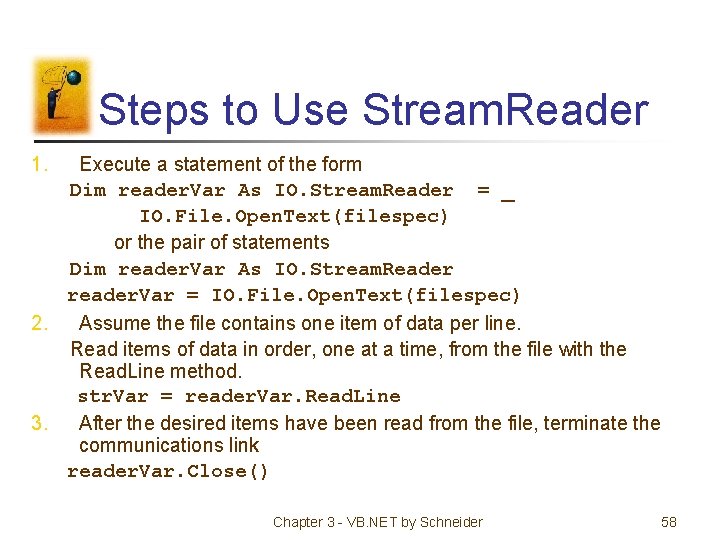
Steps to Use Stream. Reader 1. Execute a statement of the form Dim reader. Var As IO. Stream. Reader = _ IO. File. Open. Text(filespec) or the pair of statements Dim reader. Var As IO. Stream. Reader reader. Var = IO. File. Open. Text(filespec) 2. Assume the file contains one item of data per line. Read items of data in order, one at a time, from the file with the Read. Line method. str. Var = reader. Var. Read. Line 3. After the desired items have been read from the file, terminate the communications link reader. Var. Close() Chapter 3 - VB. NET by Schneider 58
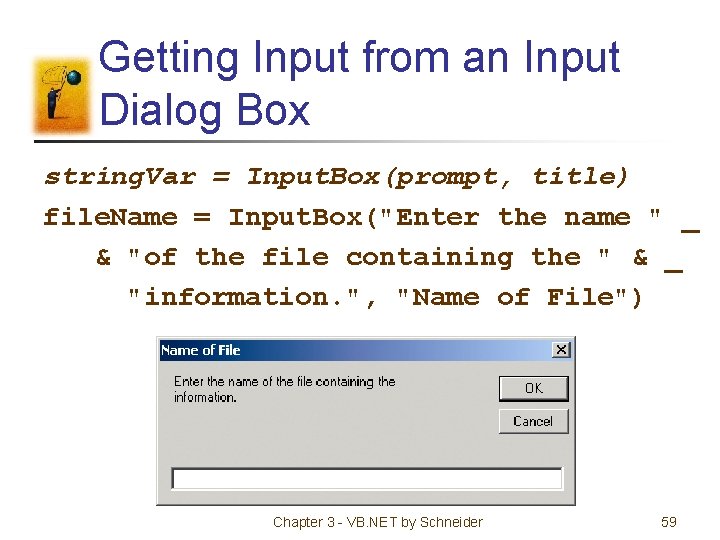
Getting Input from an Input Dialog Box string. Var = Input. Box(prompt, title) file. Name = Input. Box("Enter the name " _ & "of the file containing the " & _ "information. ", "Name of File") Chapter 3 - VB. NET by Schneider 59
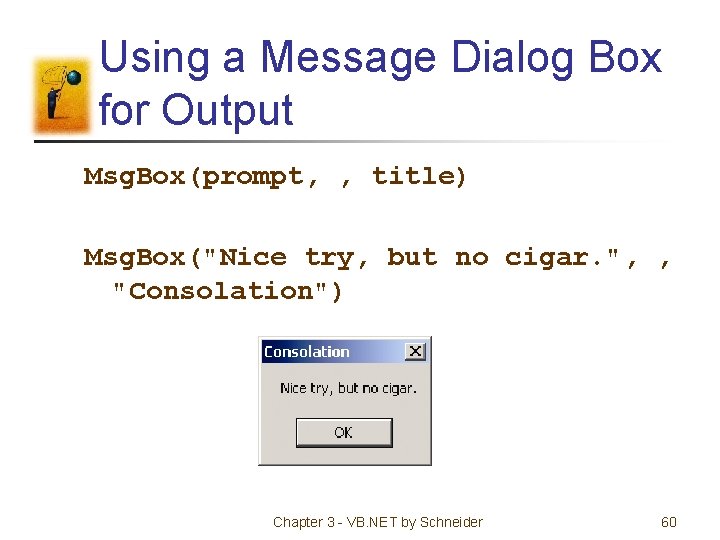
Using a Message Dialog Box for Output Msg. Box(prompt, , title) Msg. Box("Nice try, but no cigar. ", , "Consolation") Chapter 3 - VB. NET by Schneider 60
- Slides: 60