CHAPTER 3 FILE MANAGEMENT 3 1 Basic Concept
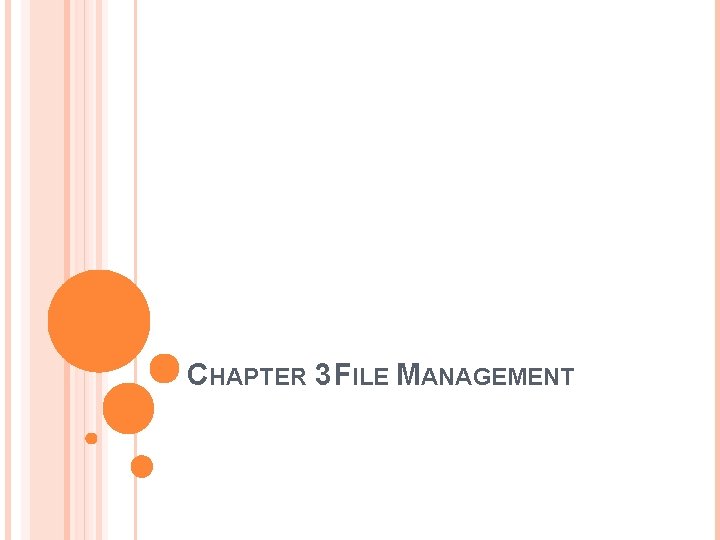
CHAPTER 3 FILE MANAGEMENT
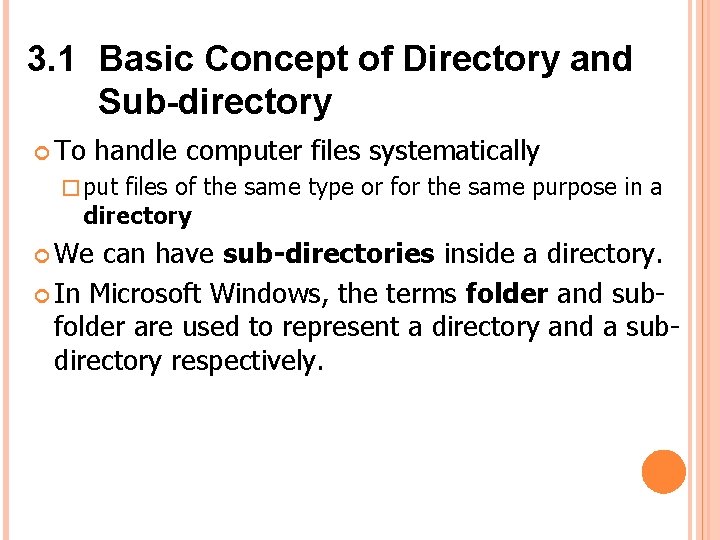
3. 1 Basic Concept of Directory and Sub-directory To handle computer files systematically � put files of the same type or for the same purpose in a directory We can have sub-directories inside a directory. In Microsoft Windows, the terms folder and subfolder are used to represent a directory and a subdirectory respectively.
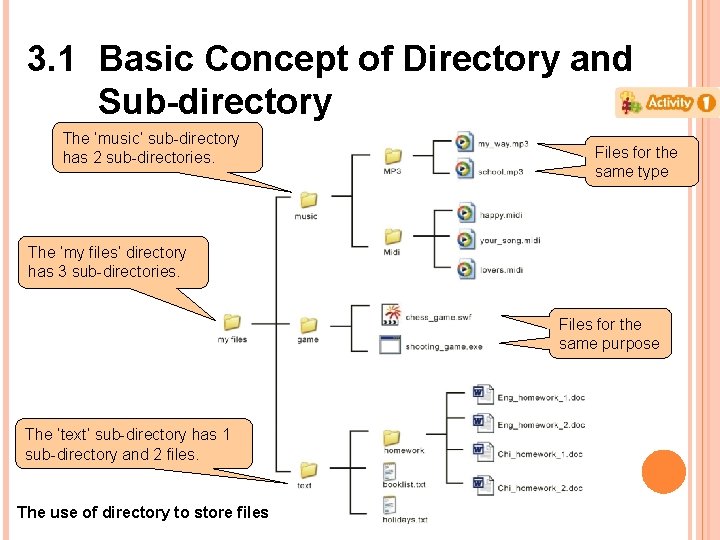
3. 1 Basic Concept of Directory and Sub-directory The ‘music’ sub-directory has 2 sub-directories. Files for the same type The ‘my files’ directory has 3 sub-directories. Files for the same purpose type The ‘text’ sub-directory has 1 sub-directory and 2 files. The use of directory to store files
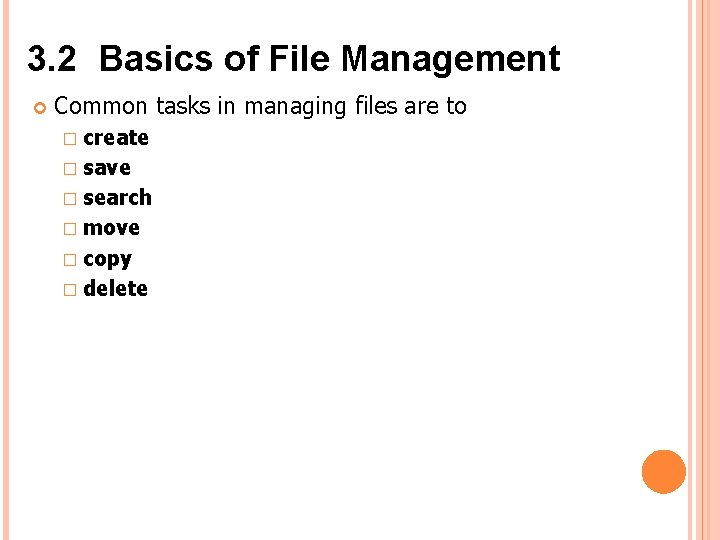
3. 2 Basics of File Management Common tasks in managing files are to � create � save � search � move � copy � delete
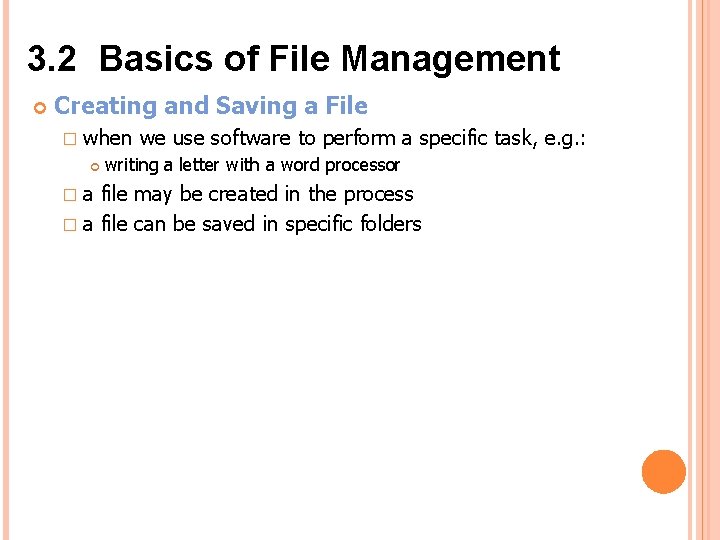
3. 2 Basics of File Management Creating and Saving a File � when �a we use software to perform a specific task, e. g. : writing a letter with a word processor file may be created in the process � a file can be saved in specific folders
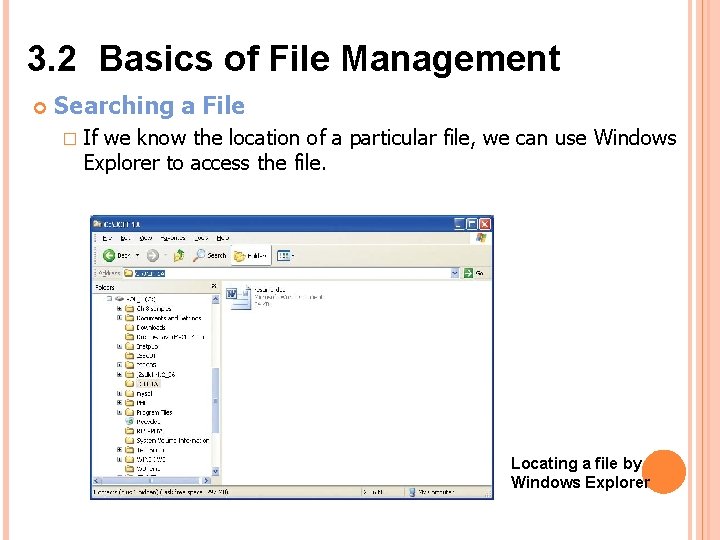
3. 2 Basics of File Management Searching a File � If we know the location of a particular file, we can use Windows Explorer to access the file. Locating a file by Windows Explorer
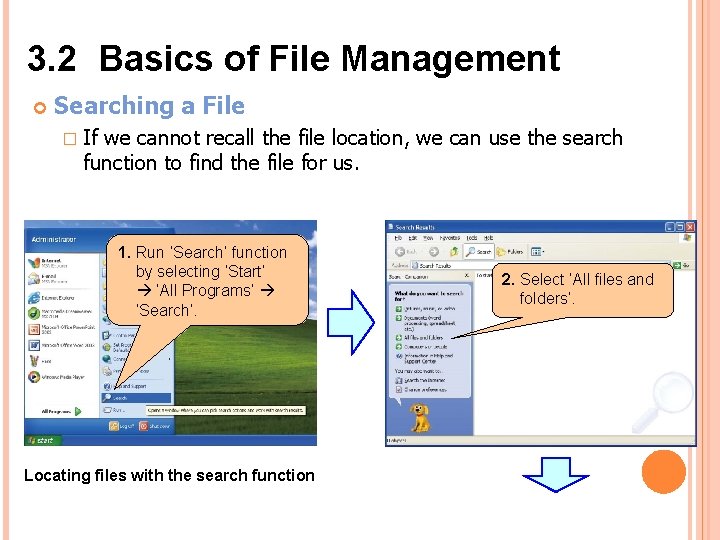
3. 2 Basics of File Management Searching a File � If we cannot recall the file location, we can use the search function to find the file for us. 1. Run ‘Search’ function by selecting ‘Start’ ‘All Programs’ ‘Search’. Locating files with the search function 2. Select ‘All files and folders’.
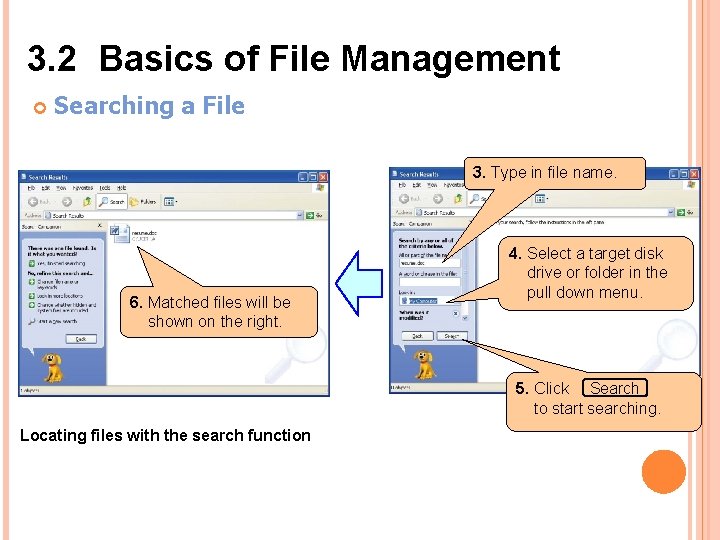
3. 2 Basics of File Management Searching a File 3. Type in file name. 6. Matched files will be shown on the right. 4. Select a target disk drive or folder in the pull down menu. 5. Click Search to start searching. Locating files with the search function
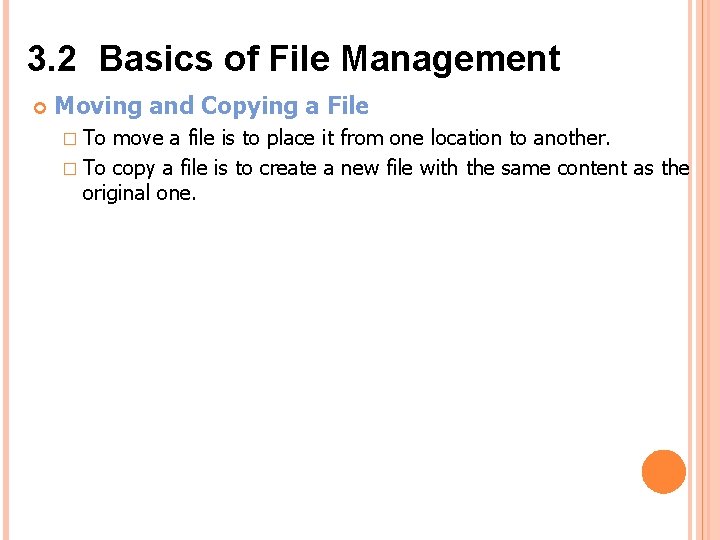
3. 2 Basics of File Management Moving and Copying a File � To move a file is to place it from one location to another. � To copy a file is to create a new file with the same content as the original one.
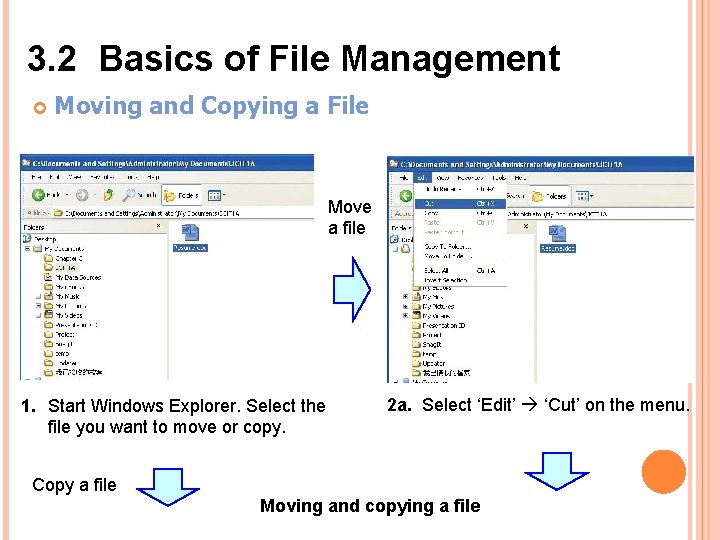
3. 2 Basics of File Management Moving and Copying a File Move a file 1. Start Windows Explorer. Select the file you want to move or copy. 2 a. Select ‘Edit’ ‘Cut’ on the menu. Copy a file Moving and copying a file
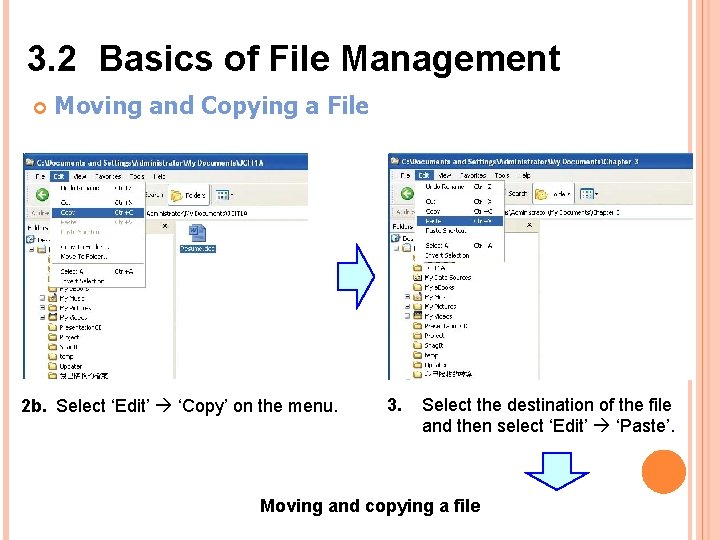
3. 2 Basics of File Management Moving and Copying a File 2 b. Select ‘Edit’ ‘Copy’ on the menu. 3. Select the destination of the file and then select ‘Edit’ ‘Paste’. Moving and copying a file
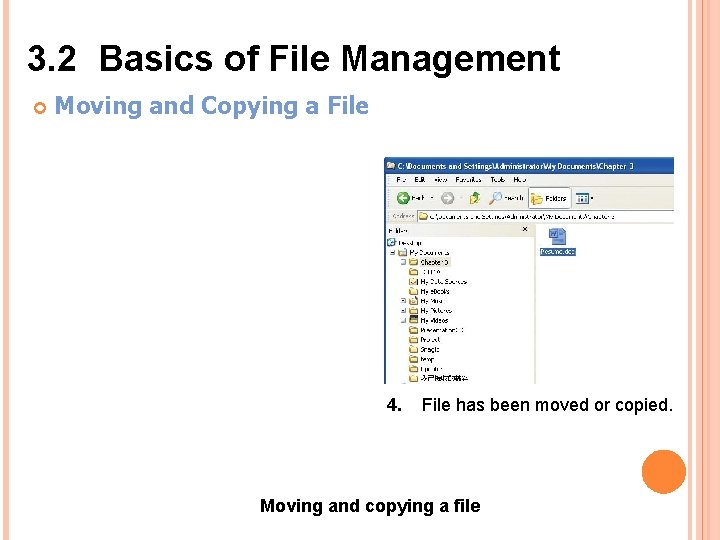
3. 2 Basics of File Management Moving and Copying a File 4. File has been moved or copied. Moving and copying a file
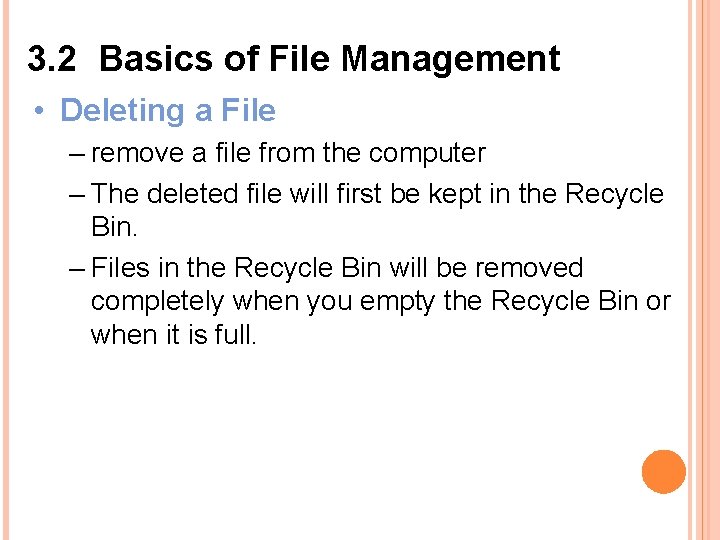
3. 2 Basics of File Management • Deleting a File – remove a file from the computer – The deleted file will first be kept in the Recycle Bin. – Files in the Recycle Bin will be removed completely when you empty the Recycle Bin or when it is full.
- Slides: 13