Chapter 3 Engage Android User Input Variables and
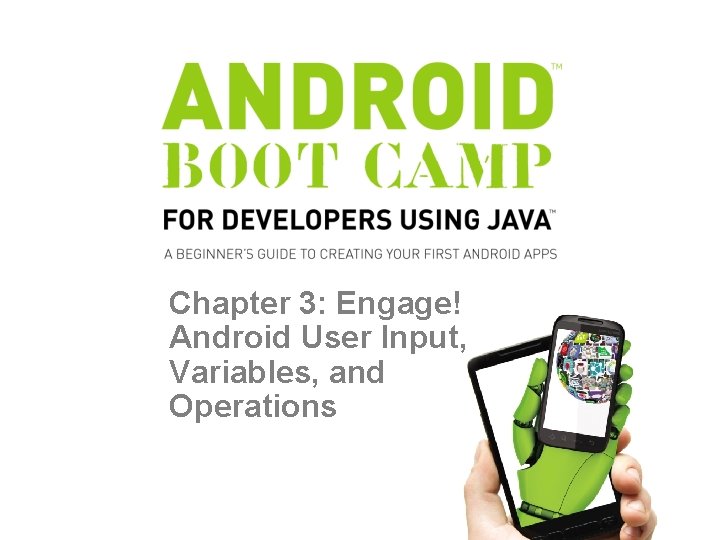
Chapter 3: Engage! Android User Input, Variables, and Operations
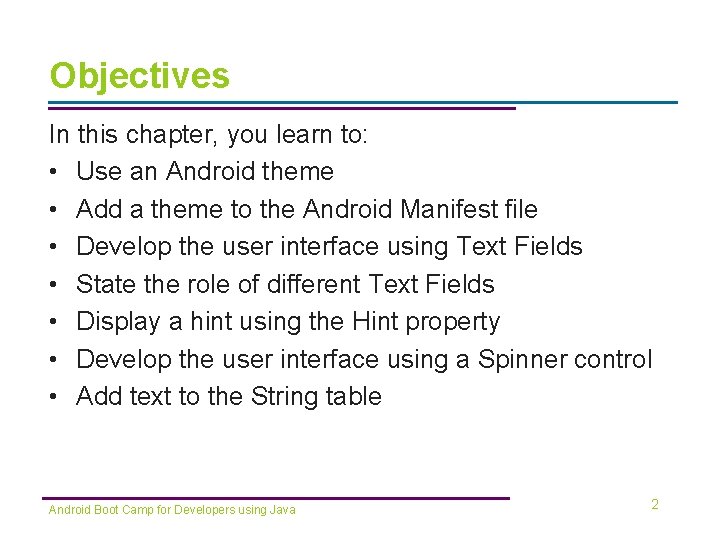
Objectives In this chapter, you learn to: • Use an Android theme • Add a theme to the Android Manifest file • Develop the user interface using Text Fields • State the role of different Text Fields • Display a hint using the Hint property • Develop the user interface using a Spinner control • Add text to the String table Android Boot Camp for Developers using Java 2
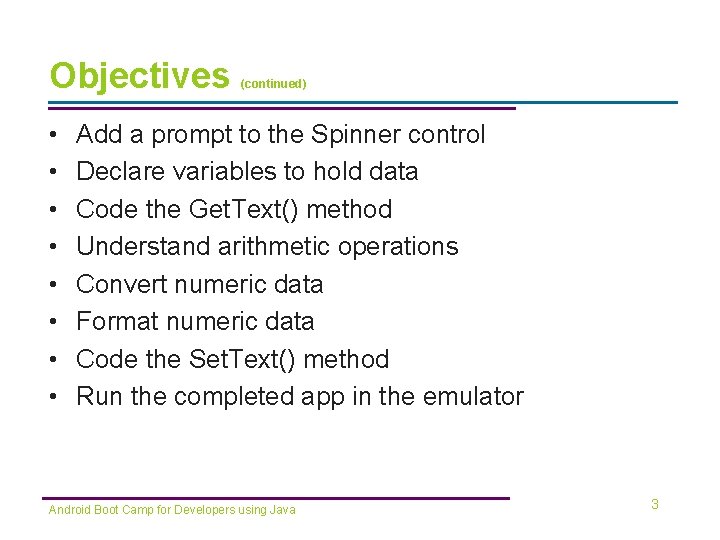
Objectives • • (continued) Add a prompt to the Spinner control Declare variables to hold data Code the Get. Text() method Understand arithmetic operations Convert numeric data Format numeric data Code the Set. Text() method Run the completed app in the emulator Android Boot Camp for Developers using Java 3
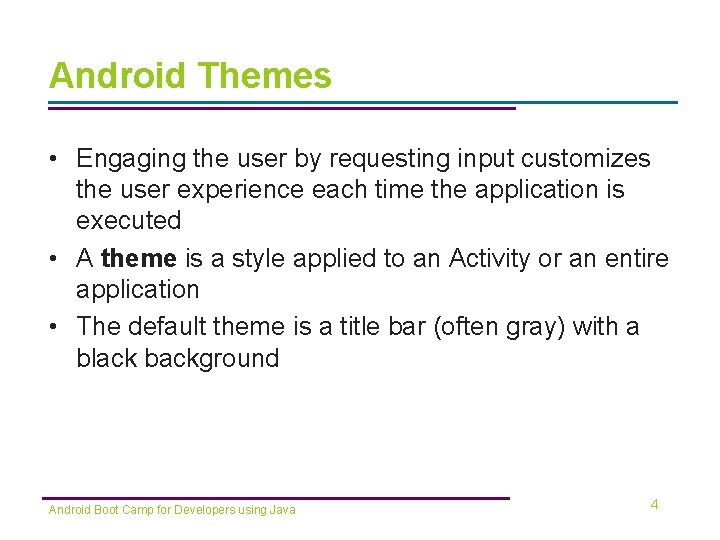
Android Themes • Engaging the user by requesting input customizes the user experience each time the application is executed • A theme is a style applied to an Activity or an entire application • The default theme is a title bar (often gray) with a black background Android Boot Camp for Developers using Java 4
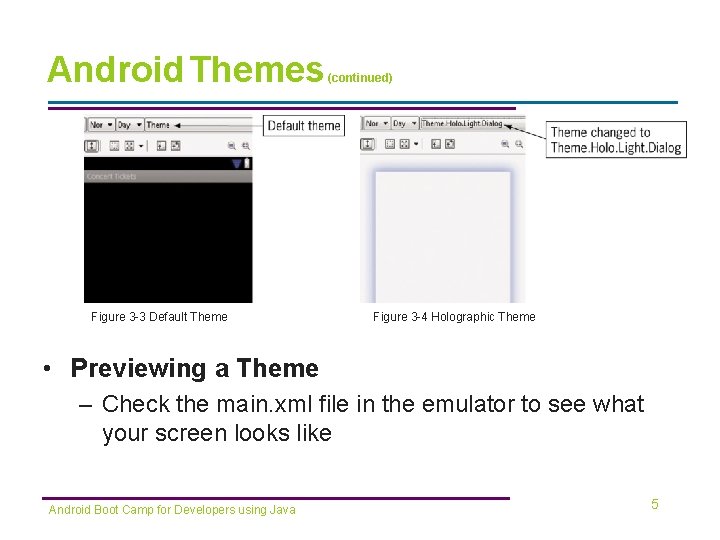
Android Themes Figure 3 -3 Default Theme (continued) Figure 3 -4 Holographic Theme • Previewing a Theme – Check the main. xml file in the emulator to see what your screen looks like Android Boot Camp for Developers using Java 5
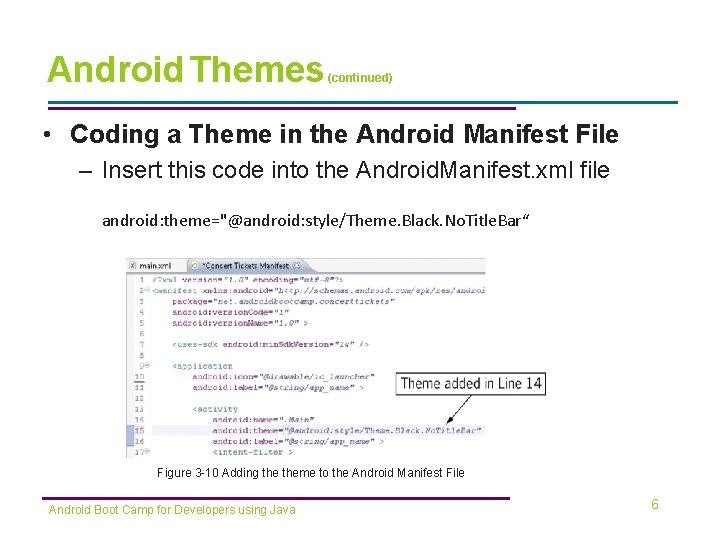
Android Themes (continued) • Coding a Theme in the Android Manifest File – Insert this code into the Android. Manifest. xml file android: theme="@android: style/Theme. Black. No. Title. Bar“ Figure 3 -10 Adding theme to the Android Manifest File Android Boot Camp for Developers using Java 6
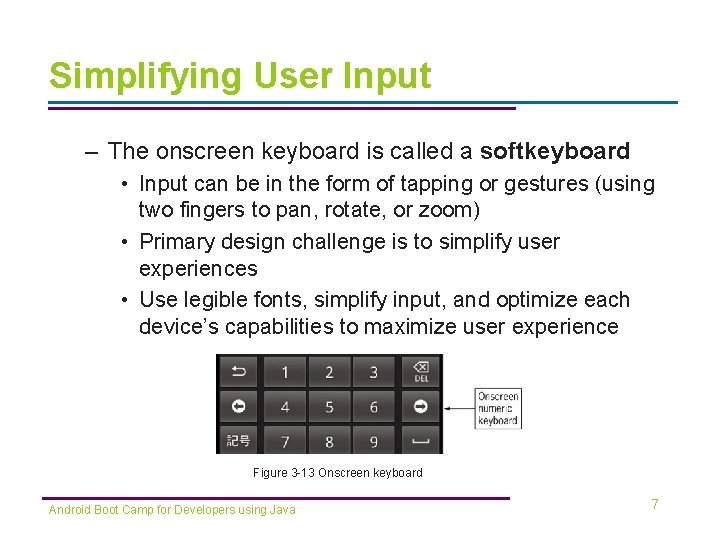
Simplifying User Input – The onscreen keyboard is called a softkeyboard • Input can be in the form of tapping or gestures (using two fingers to pan, rotate, or zoom) • Primary design challenge is to simplify user experiences • Use legible fonts, simplify input, and optimize each device’s capabilities to maximize user experience Figure 3 -13 Onscreen keyboard Android Boot Camp for Developers using Java 7
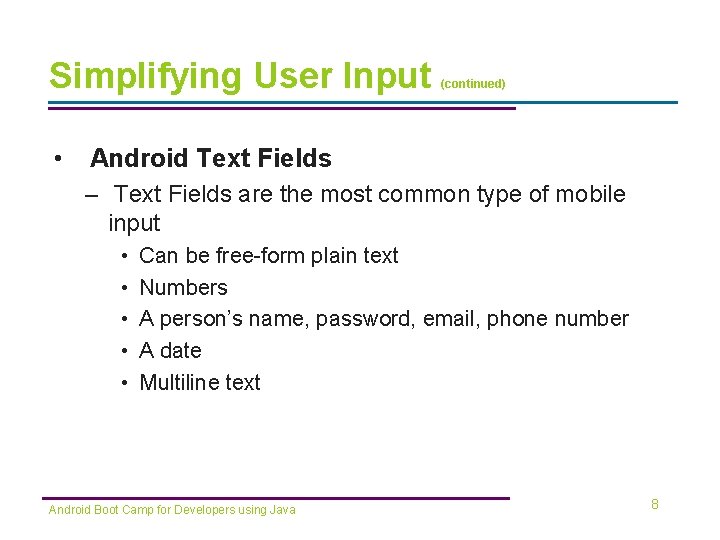
Simplifying User Input • (continued) Android Text Fields – Text Fields are the most common type of mobile input • • • Can be free-form plain text Numbers A person’s name, password, email, phone number A date Multiline text Android Boot Camp for Developers using Java 8
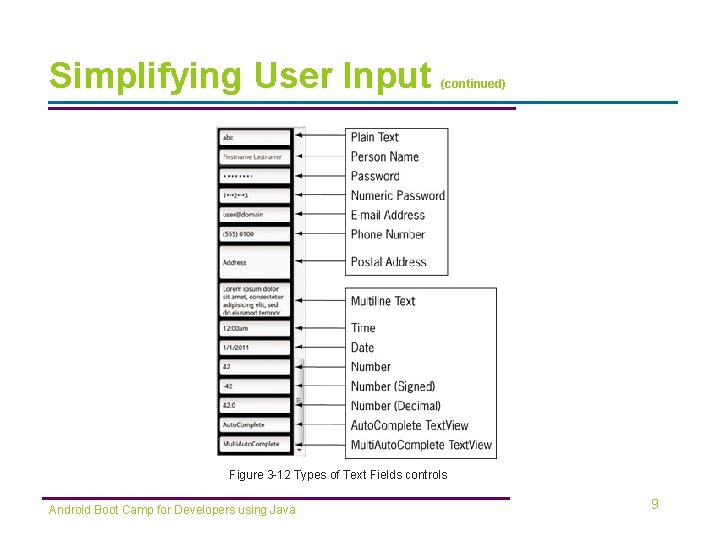
Simplifying User Input (continued) Figure 3 -12 Types of Text Fields controls Android Boot Camp for Developers using Java 9
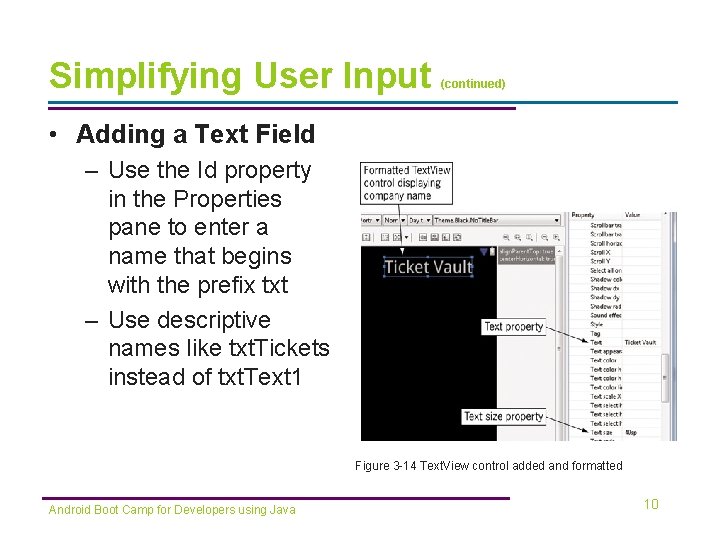
Simplifying User Input (continued) • Adding a Text Field – Use the Id property in the Properties pane to enter a name that begins with the prefix txt – Use descriptive names like txt. Tickets instead of txt. Text 1 Figure 3 -14 Text. View control added and formatted Android Boot Camp for Developers using Java 10
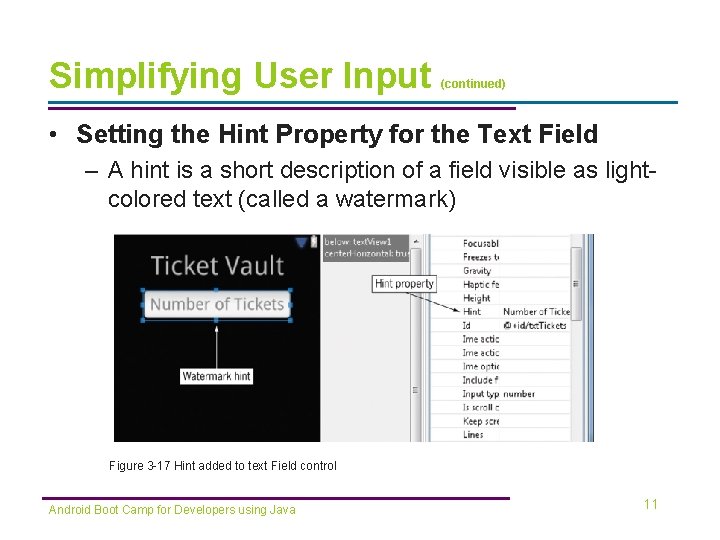
Simplifying User Input (continued) • Setting the Hint Property for the Text Field – A hint is a short description of a field visible as lightcolored text (called a watermark) Figure 3 -17 Hint added to text Field control Android Boot Camp for Developers using Java 11
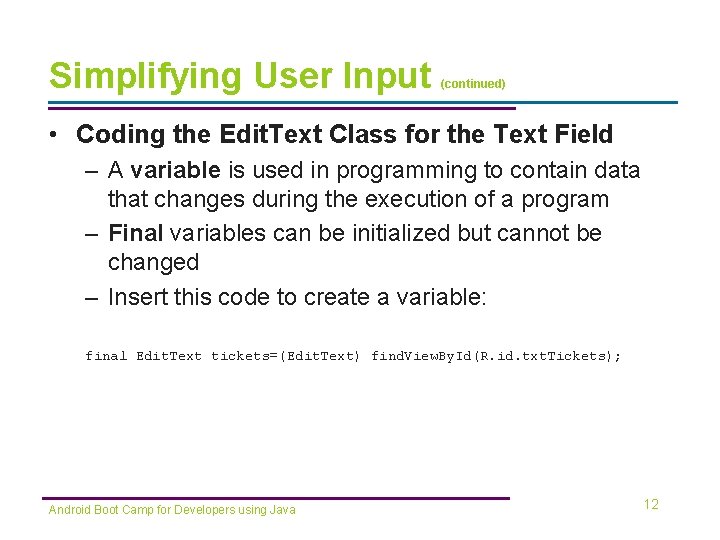
Simplifying User Input (continued) • Coding the Edit. Text Class for the Text Field – A variable is used in programming to contain data that changes during the execution of a program – Final variables can be initialized but cannot be changed – Insert this code to create a variable: final Edit. Text tickets=(Edit. Text) find. View. By. Id(R. id. txt. Tickets); Android Boot Camp for Developers using Java 12

Simplifying User Input (continued) Figure 3 -18 Coding the Edit. Text class for the Text Field Android Boot Camp for Developers using Java 13
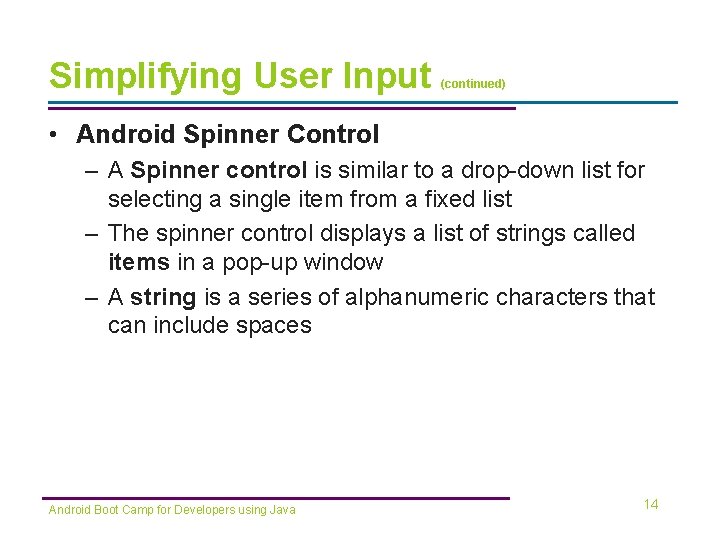
Simplifying User Input (continued) • Android Spinner Control – A Spinner control is similar to a drop-down list for selecting a single item from a fixed list – The spinner control displays a list of strings called items in a pop-up window – A string is a series of alphanumeric characters that can include spaces Android Boot Camp for Developers using Java 14
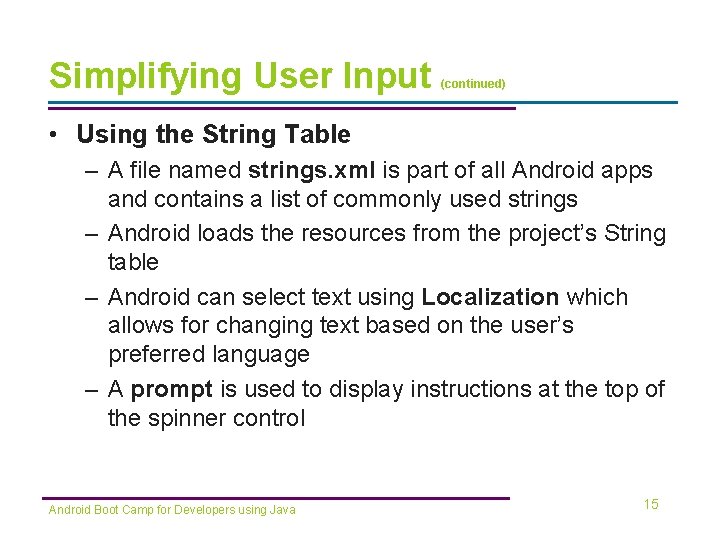
Simplifying User Input (continued) • Using the String Table – A file named strings. xml is part of all Android apps and contains a list of commonly used strings – Android loads the resources from the project’s String table – Android can select text using Localization which allows for changing text based on the user’s preferred language – A prompt is used to display instructions at the top of the spinner control Android Boot Camp for Developers using Java 15
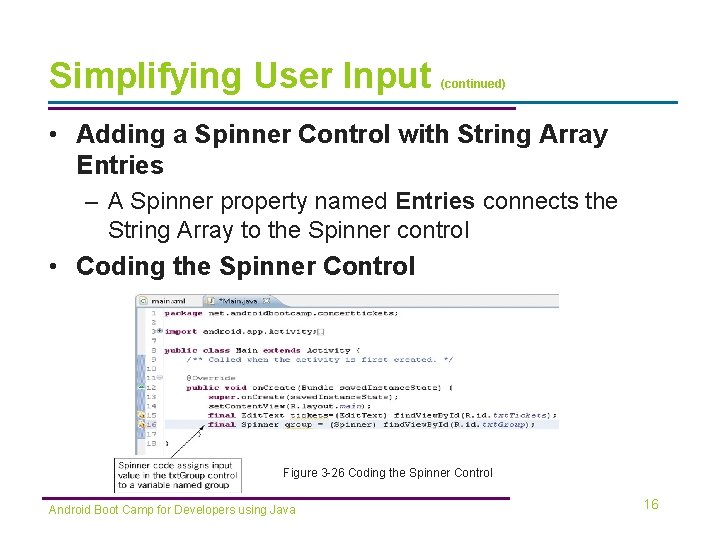
Simplifying User Input (continued) • Adding a Spinner Control with String Array Entries – A Spinner property named Entries connects the String Array to the Spinner control • Coding the Spinner Control Figure 3 -26 Coding the Spinner Control Android Boot Camp for Developers using Java 16

Simplifying User Input (continued) • Adding the Button, Text. View, and Image. View Controls Figure 3 -27 Adding a Button control Android Boot Camp for Developers using Java 17
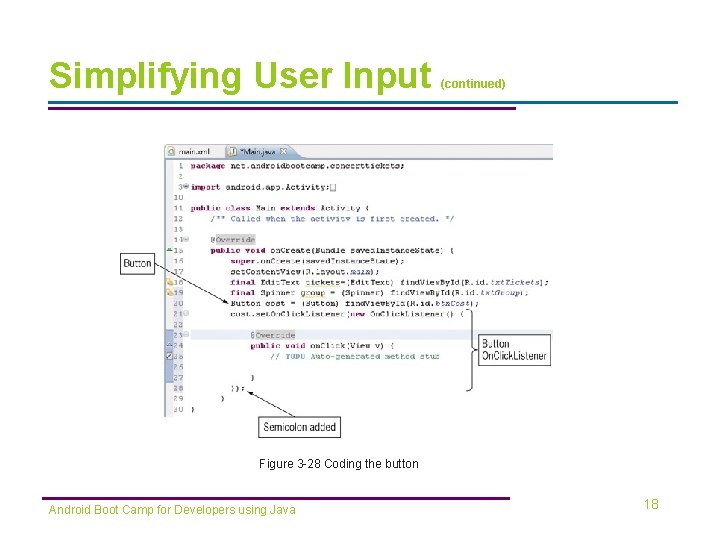
Simplifying User Input (continued) Figure 3 -28 Coding the button Android Boot Camp for Developers using Java 18
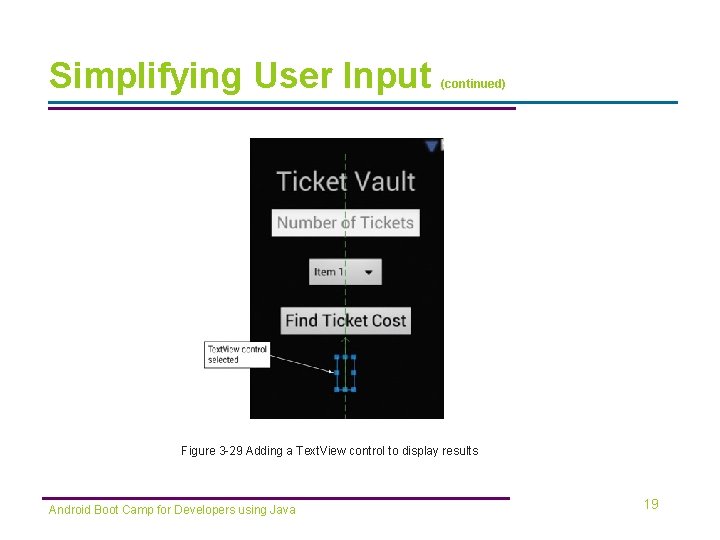
Simplifying User Input (continued) Figure 3 -29 Adding a Text. View control to display results Android Boot Camp for Developers using Java 19
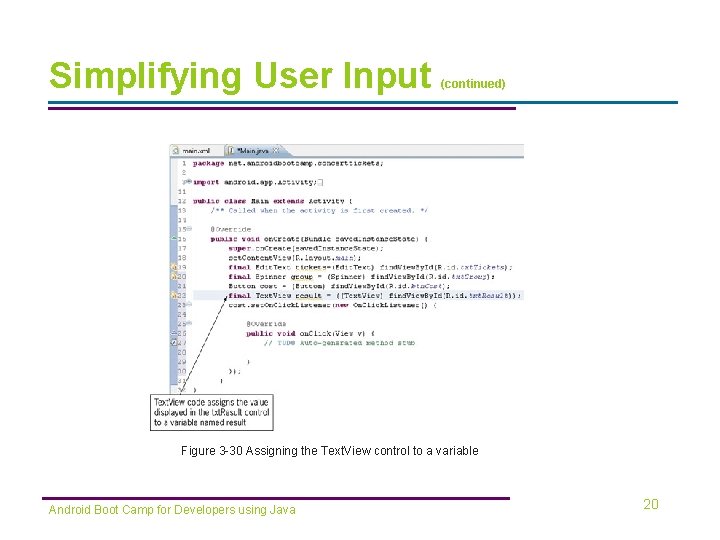
Simplifying User Input (continued) Figure 3 -30 Assigning the Text. View control to a variable Android Boot Camp for Developers using Java 20
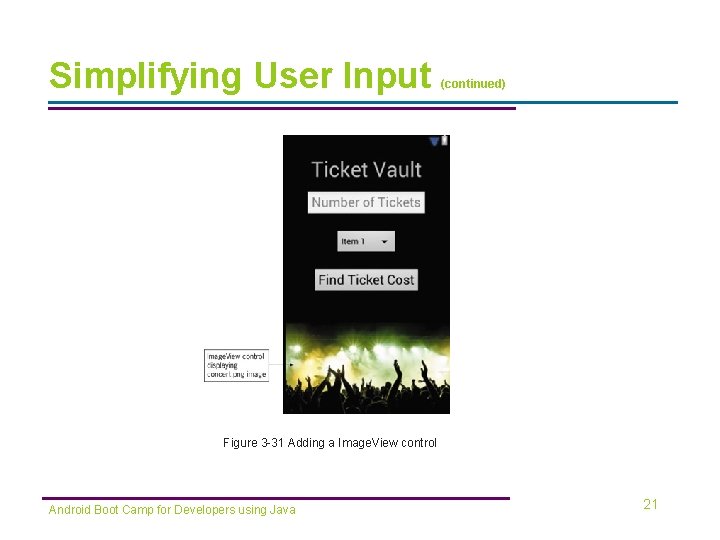
Simplifying User Input (continued) Figure 3 -31 Adding a Image. View control Android Boot Camp for Developers using Java 21
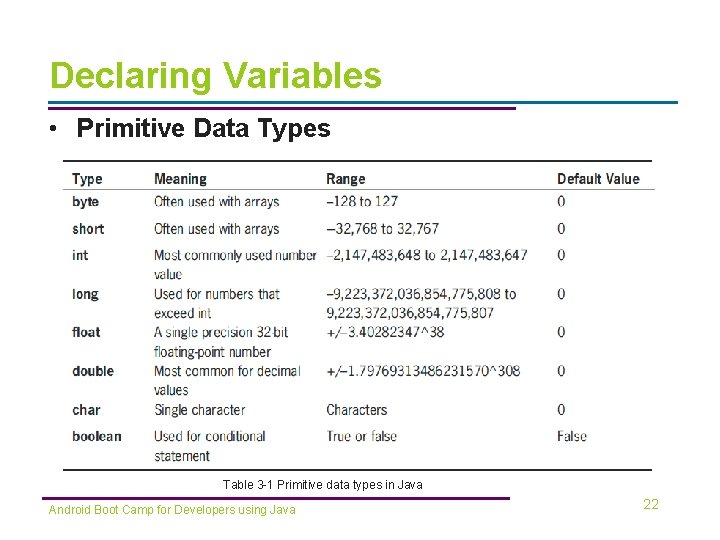
Declaring Variables • Primitive Data Types Table 3 -1 Primitive data types in Java Android Boot Camp for Developers using Java 22
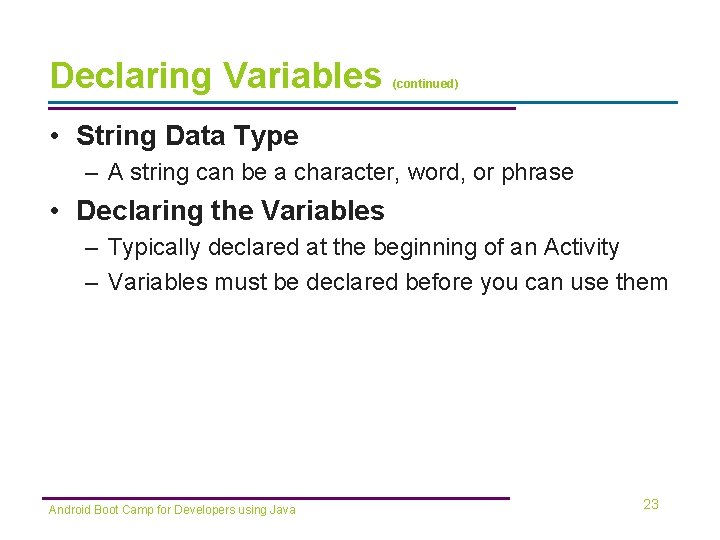
Declaring Variables (continued) • String Data Type – A string can be a character, word, or phrase • Declaring the Variables – Typically declared at the beginning of an Activity – Variables must be declared before you can use them Android Boot Camp for Developers using Java 23
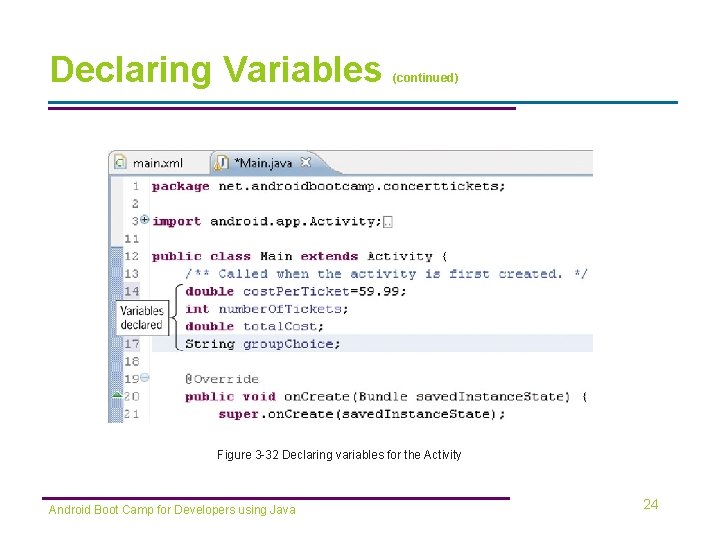
Declaring Variables (continued) Figure 3 -32 Declaring variables for the Activity Android Boot Camp for Developers using Java 24
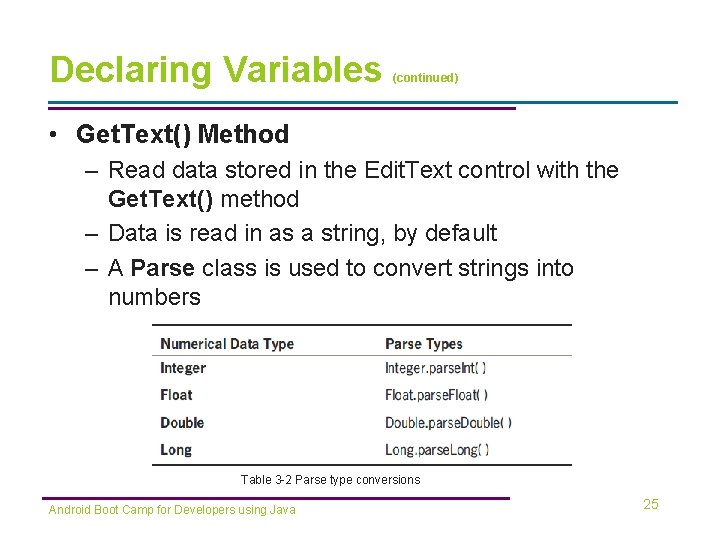
Declaring Variables (continued) • Get. Text() Method – Read data stored in the Edit. Text control with the Get. Text() method – Data is read in as a string, by default – A Parse class is used to convert strings into numbers Table 3 -2 Parse type conversions Android Boot Camp for Developers using Java 25
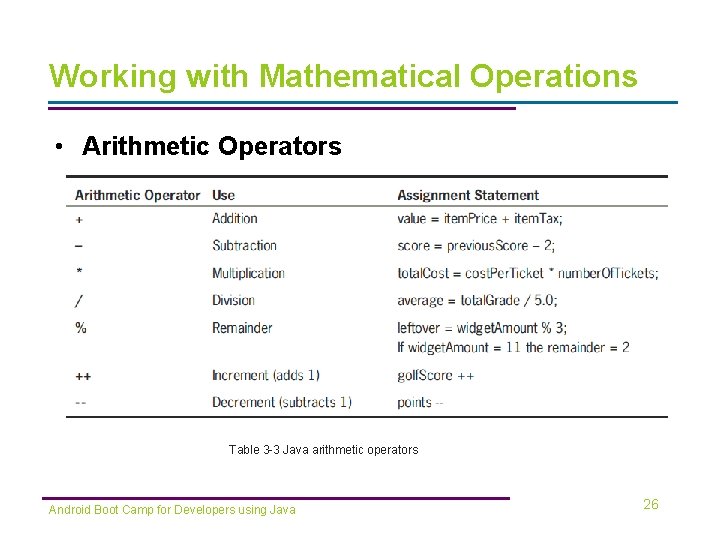
Working with Mathematical Operations • Arithmetic Operators Table 3 -3 Java arithmetic operators Android Boot Camp for Developers using Java 26
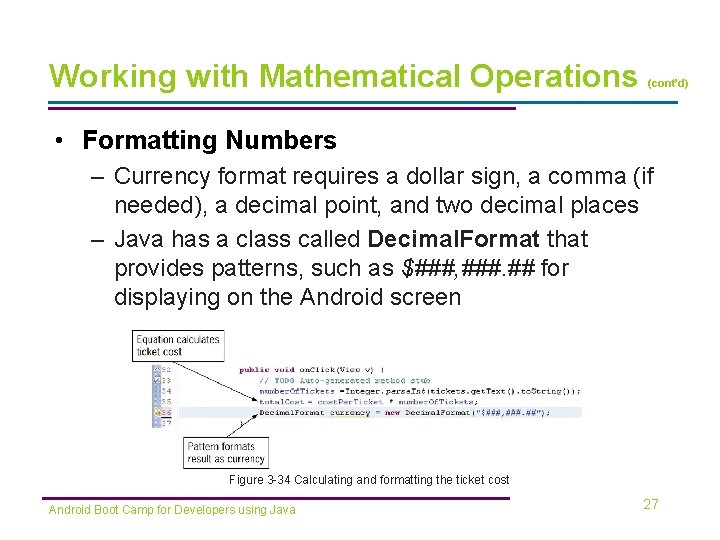
Working with Mathematical Operations (cont’d) • Formatting Numbers – Currency format requires a dollar sign, a comma (if needed), a decimal point, and two decimal places – Java has a class called Decimal. Format that provides patterns, such as $###, ###. ## for displaying on the Android screen Figure 3 -34 Calculating and formatting the ticket cost Android Boot Camp for Developers using Java 27
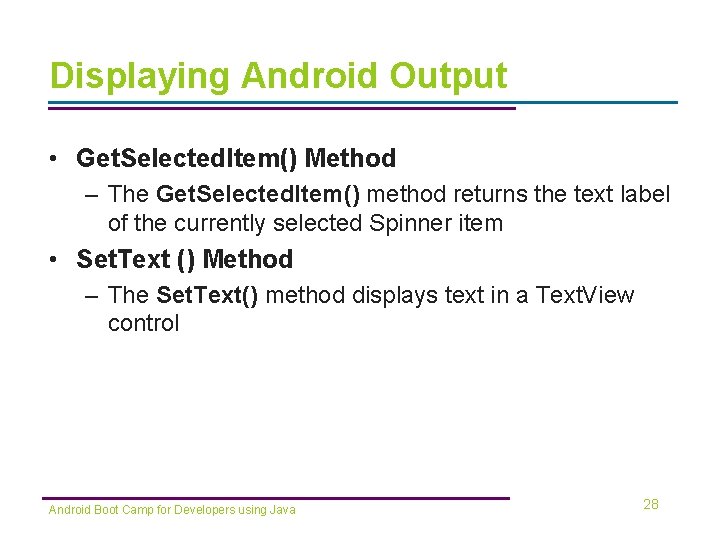
Displaying Android Output • Get. Selected. Item() Method – The Get. Selected. Item() method returns the text label of the currently selected Spinner item • Set. Text () Method – The Set. Text() method displays text in a Text. View control Android Boot Camp for Developers using Java 28
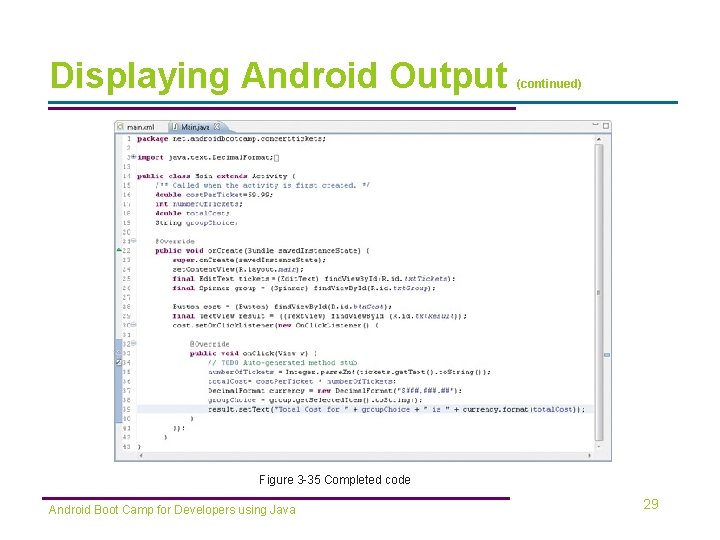
Displaying Android Output (continued) Figure 3 -35 Completed code Android Boot Camp for Developers using Java 29
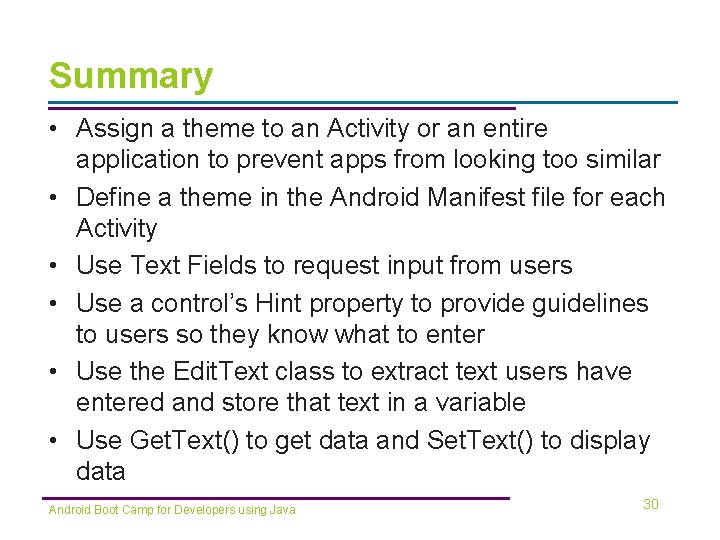
Summary • Assign a theme to an Activity or an entire application to prevent apps from looking too similar • Define a theme in the Android Manifest file for each Activity • Use Text Fields to request input from users • Use a control’s Hint property to provide guidelines to users so they know what to enter • Use the Edit. Text class to extract text users have entered and store that text in a variable • Use Get. Text() to get data and Set. Text() to display data Android Boot Camp for Developers using Java 30
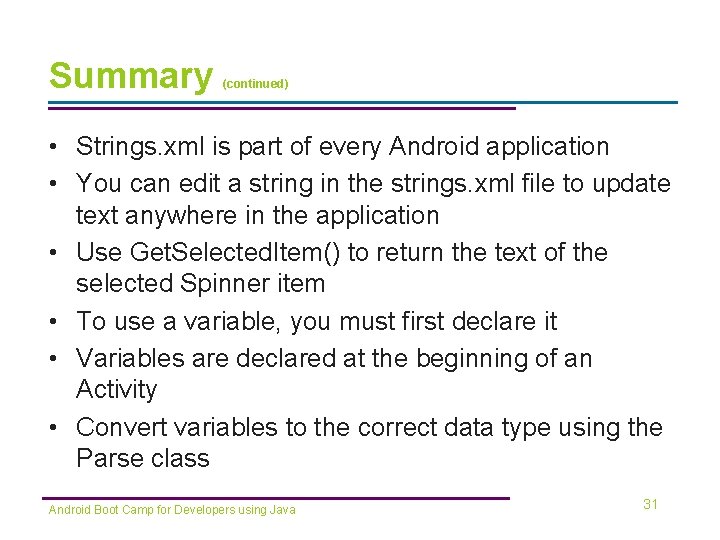
Summary (continued) • Strings. xml is part of every Android application • You can edit a string in the strings. xml file to update text anywhere in the application • Use Get. Selected. Item() to return the text of the selected Spinner item • To use a variable, you must first declare it • Variables are declared at the beginning of an Activity • Convert variables to the correct data type using the Parse class Android Boot Camp for Developers using Java 31
- Slides: 31