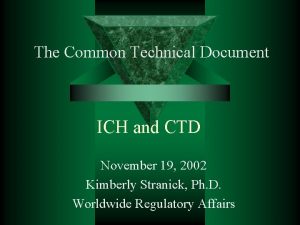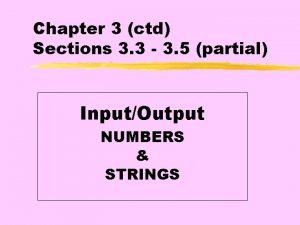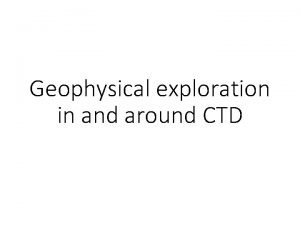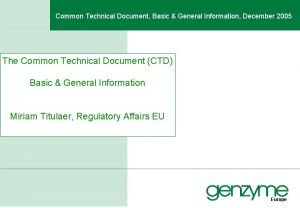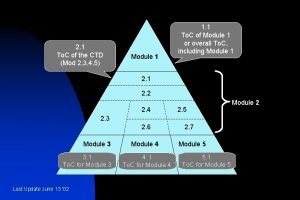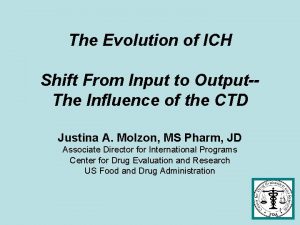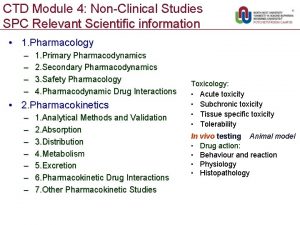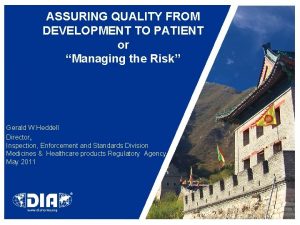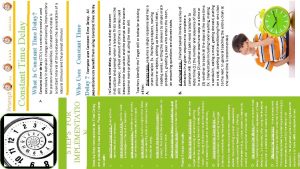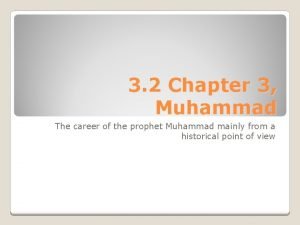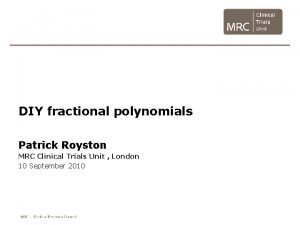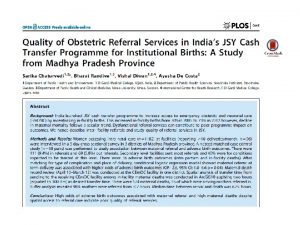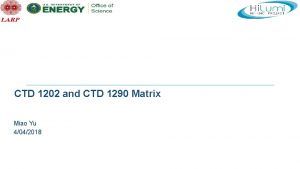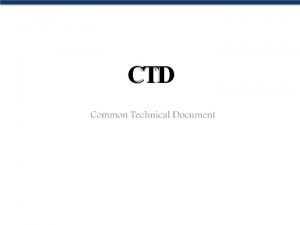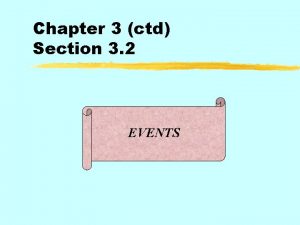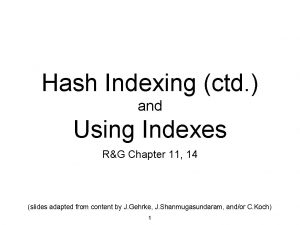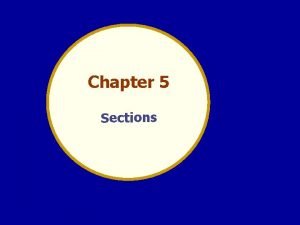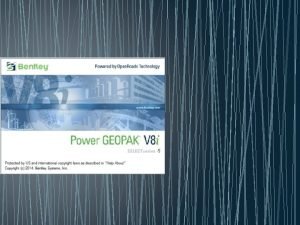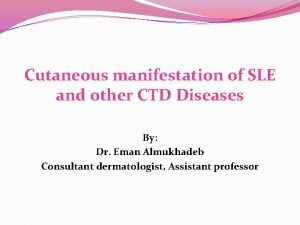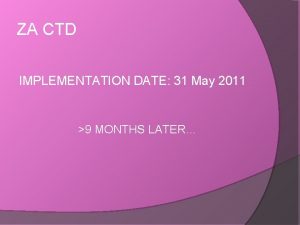Chapter 3 ctd Sections 3 3 3 5
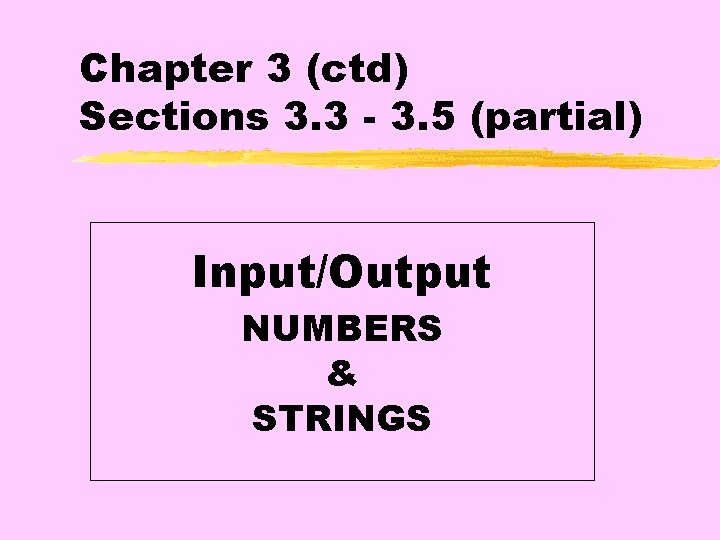
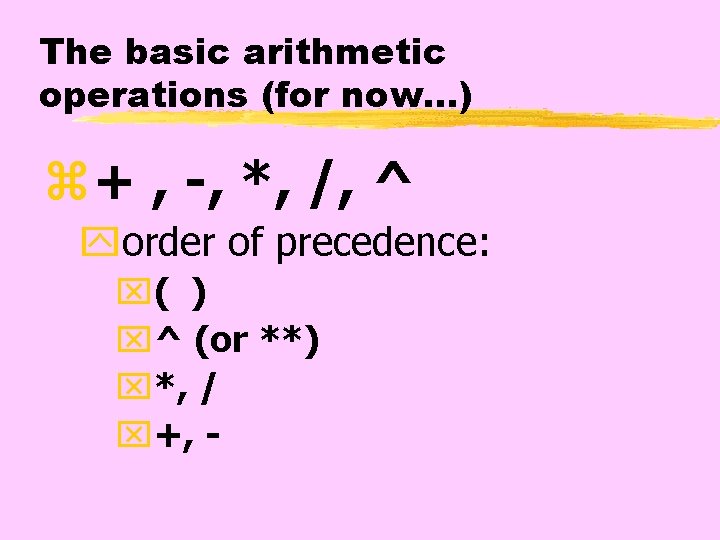
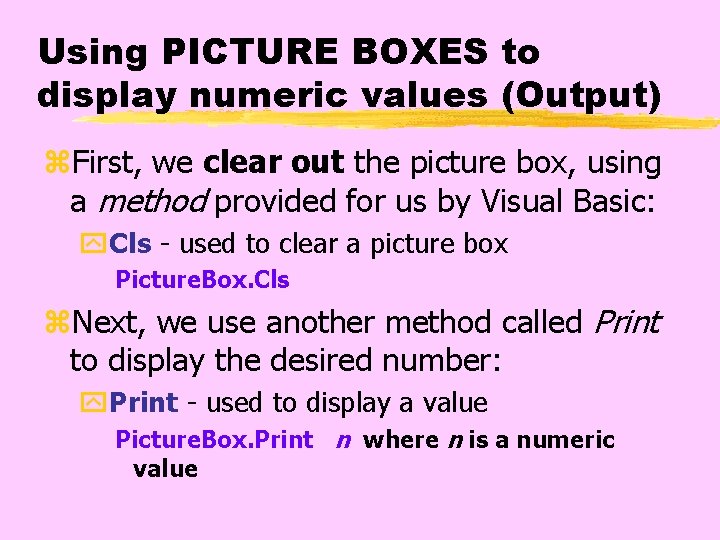

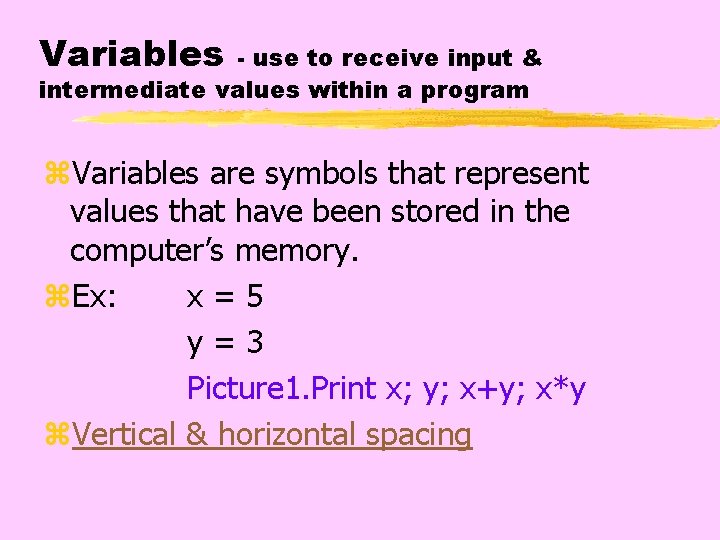
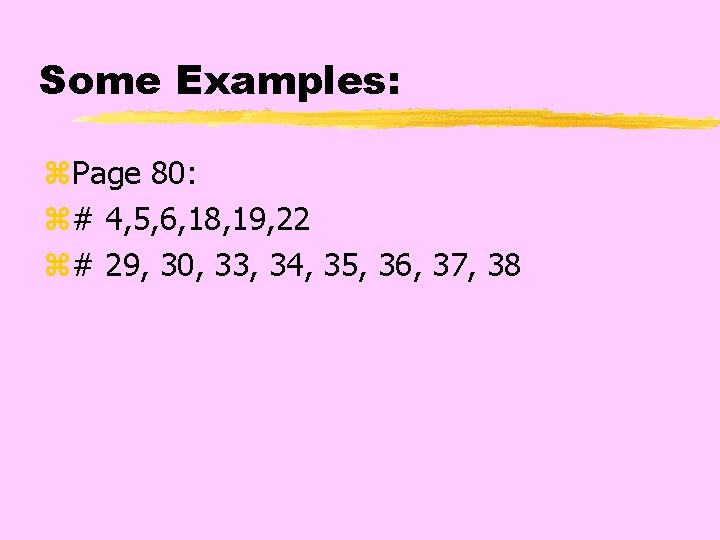
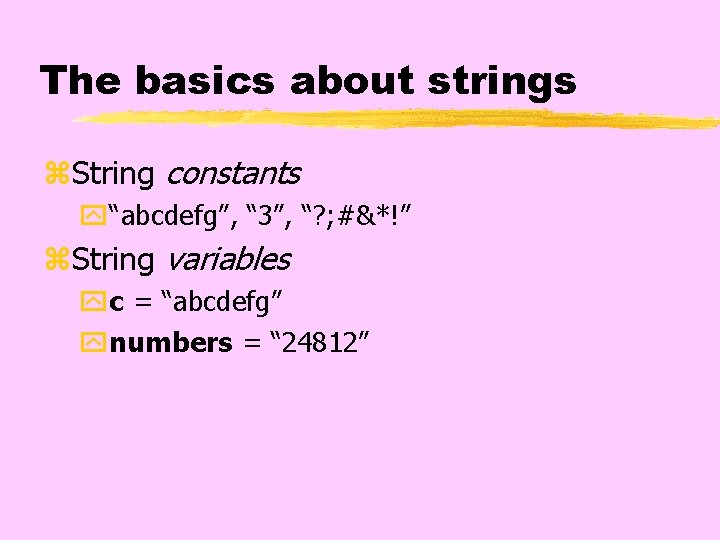
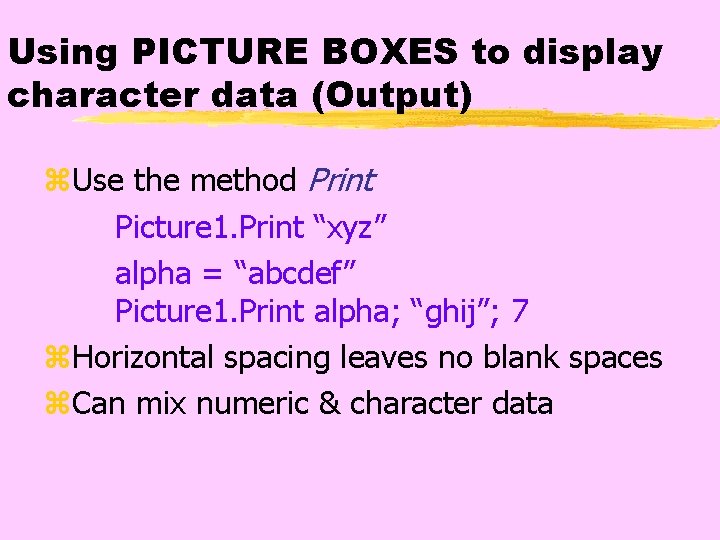
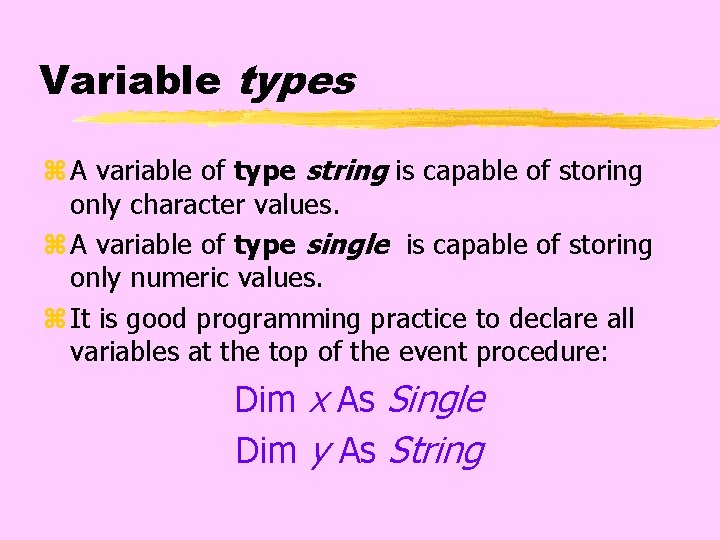
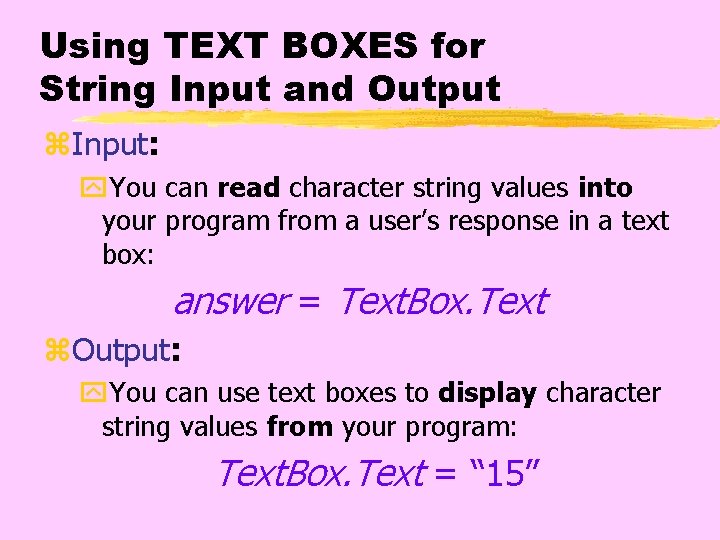


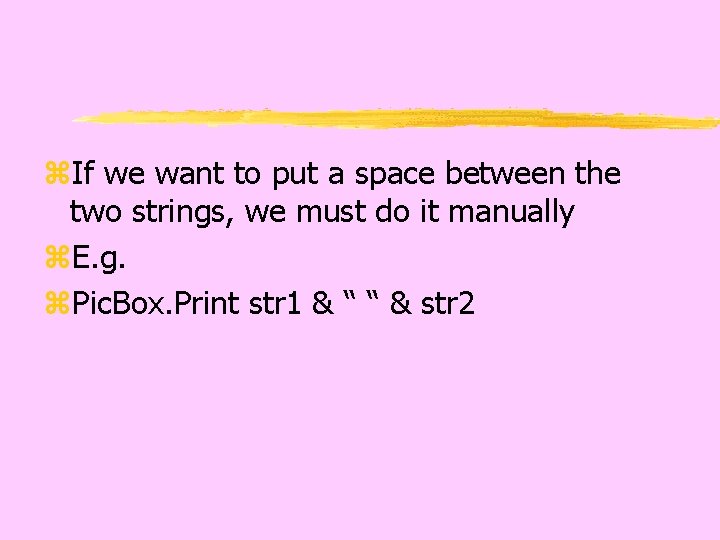
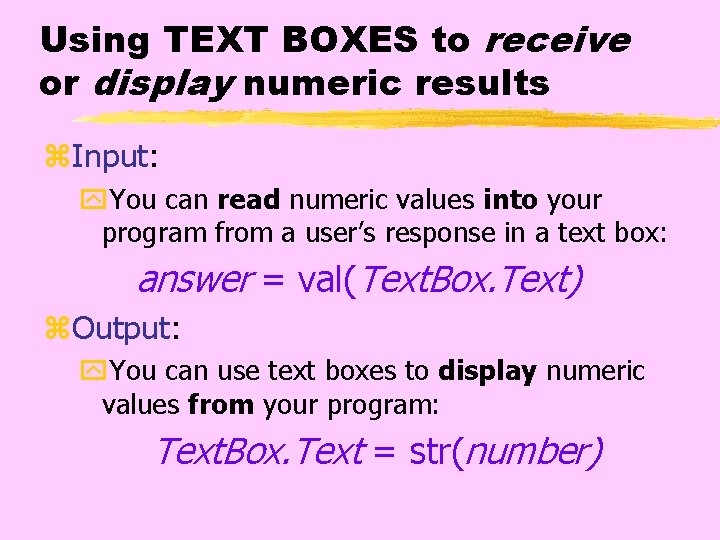
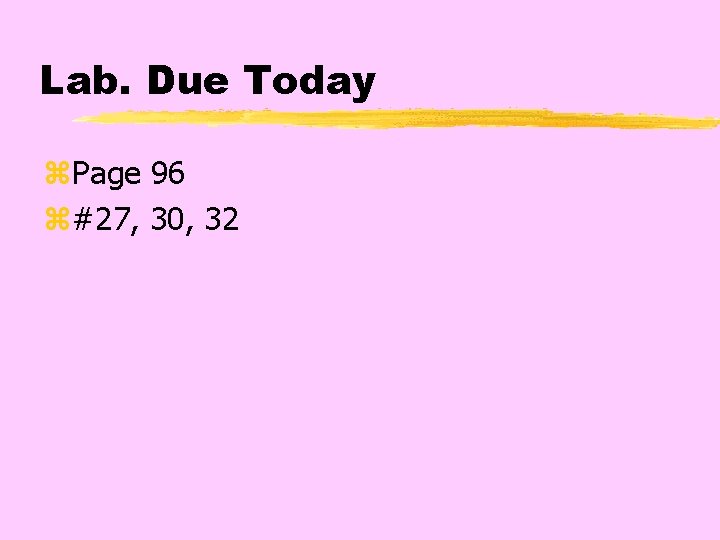
- Slides: 15
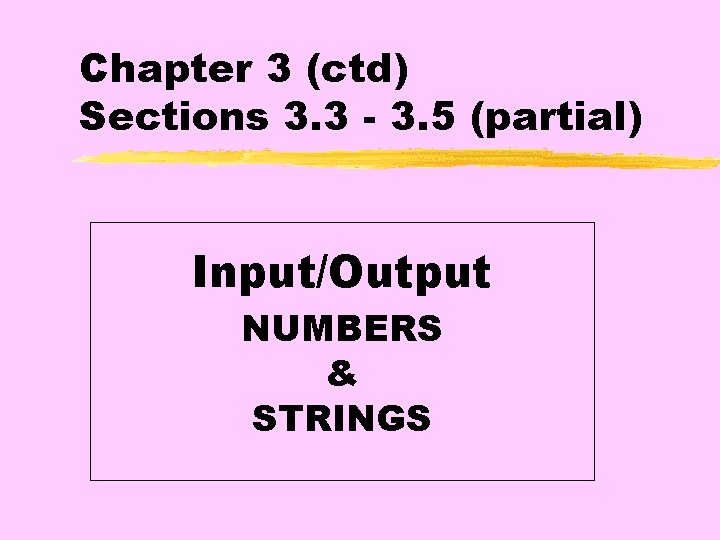
Chapter 3 (ctd) Sections 3. 3 - 3. 5 (partial) Input/Output NUMBERS & STRINGS
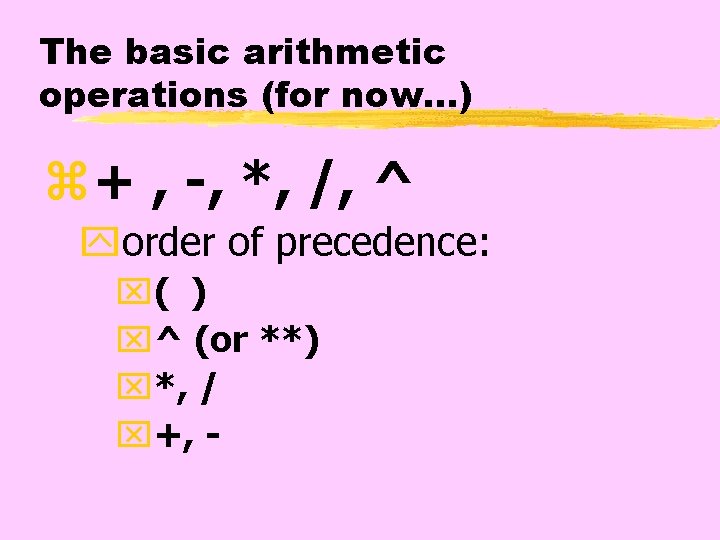
The basic arithmetic operations (for now…) z+ , -, *, /, ^ yorder of precedence: x( ) x^ (or **) x*, / x+, -
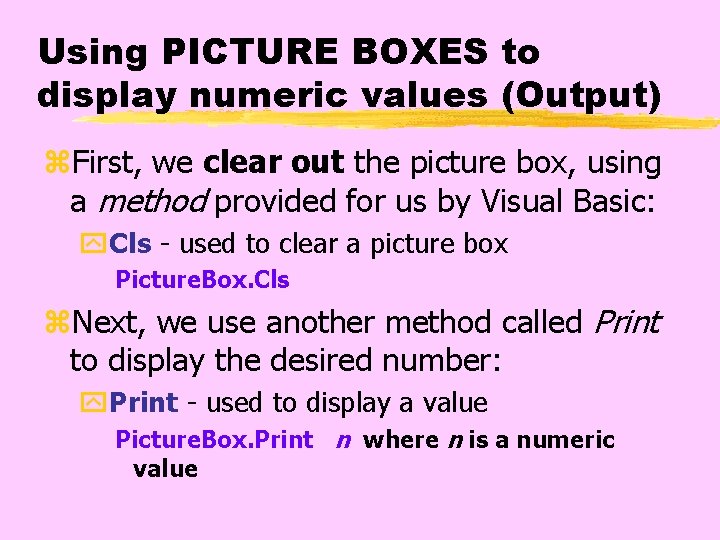
Using PICTURE BOXES to display numeric values (Output) z. First, we clear out the picture box, using a method provided for us by Visual Basic: y. Cls - used to clear a picture box Picture. Box. Cls z. Next, we use another method called Print to display the desired number: y. Print - used to display a value Picture. Box. Print n where n is a numeric value

The basic plan. . . z. Create a command button & a picture box; when the user clicks the command button, a value will be displayed in the picture box. z. Write a Command. Button_Click() event procedure containing Picture. Box. Cls & Picture. Box. Print n statements
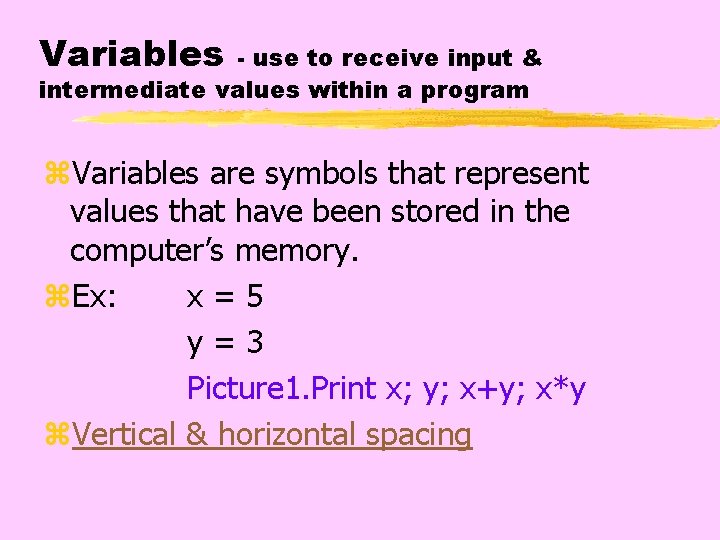
Variables - use to receive input & intermediate values within a program z. Variables are symbols that represent values that have been stored in the computer’s memory. z. Ex: x=5 y=3 Picture 1. Print x; y; x+y; x*y z. Vertical & horizontal spacing
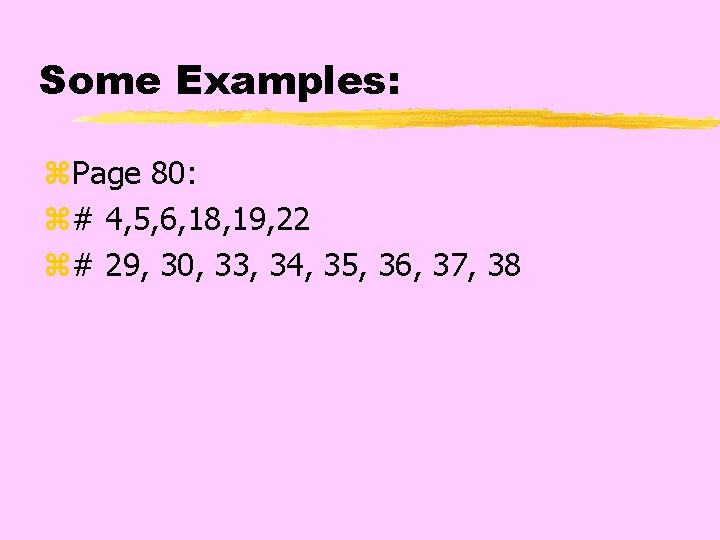
Some Examples: z. Page 80: z# 4, 5, 6, 18, 19, 22 z# 29, 30, 33, 34, 35, 36, 37, 38
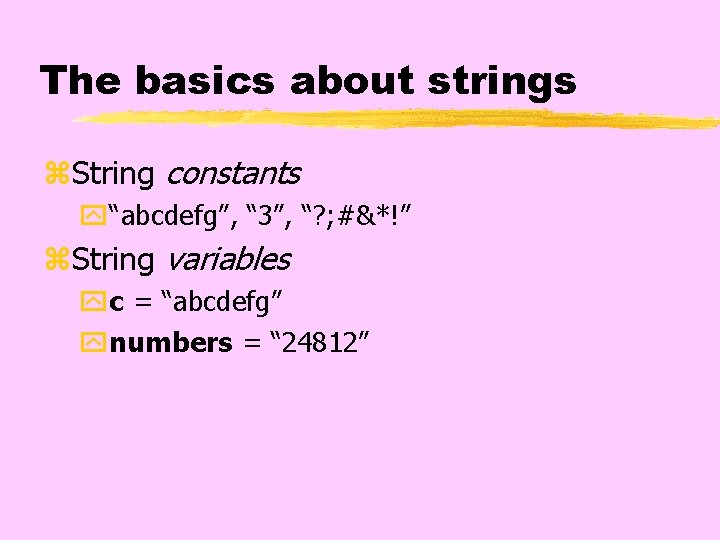
The basics about strings z. String constants y“abcdefg”, “ 3”, “? ; #&*!” z. String variables yc = “abcdefg” ynumbers = “ 24812”
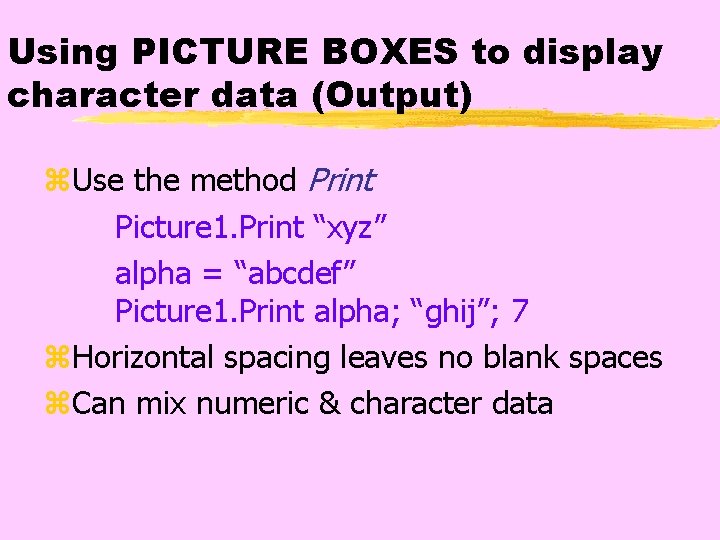
Using PICTURE BOXES to display character data (Output) z. Use the method Print Picture 1. Print “xyz” alpha = “abcdef” Picture 1. Print alpha; “ghij”; 7 z. Horizontal spacing leaves no blank spaces z. Can mix numeric & character data
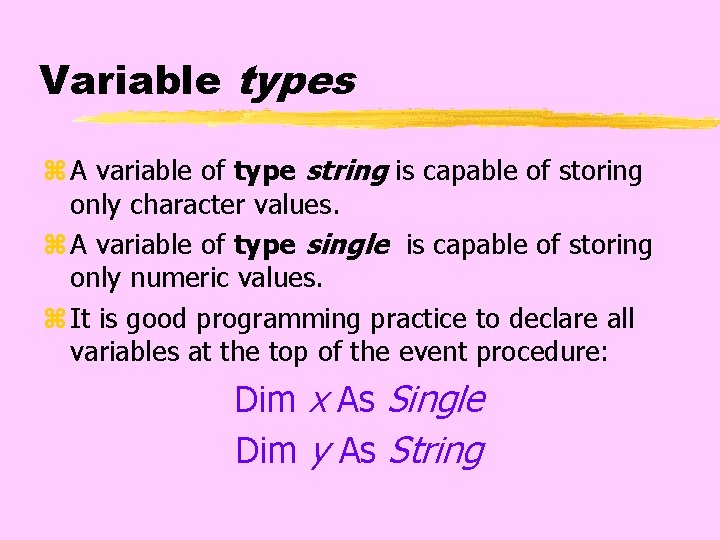
Variable types z A variable of type string is capable of storing only character values. z A variable of type single is capable of storing only numeric values. z It is good programming practice to declare all variables at the top of the event procedure: Dim x As Single Dim y As String
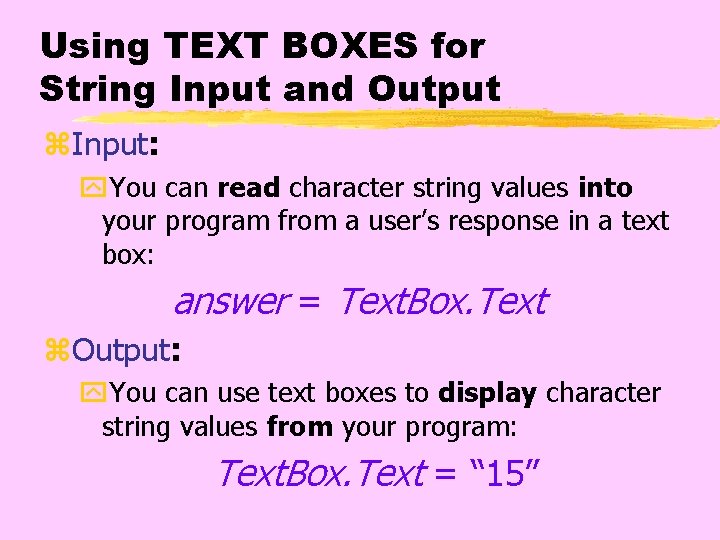
Using TEXT BOXES for String Input and Output z. Input: y. You can read character string values into your program from a user’s response in a text box: answer = Text. Box. Text z. Output: y. You can use text boxes to display character string values from your program: Text. Box. Text = “ 15”

Characters, digits & numbers z. Text boxes can contain only string data, so we must make use of special Visual Basic functions if we want to use this data in a numeric sense. y. Val (“ 123”) is equal to the number 123 y. Str (123) is equal to the string “ 123”

Concatenation z Two strings can be combined to form a new string. This process is called Concatenation and is represented by an ampersand (&) z E. g. z str 1 = “Hi” z str 2=“There” z Pic. Box. Print str 1 & str 2 z The result will be z HIThere (no space)
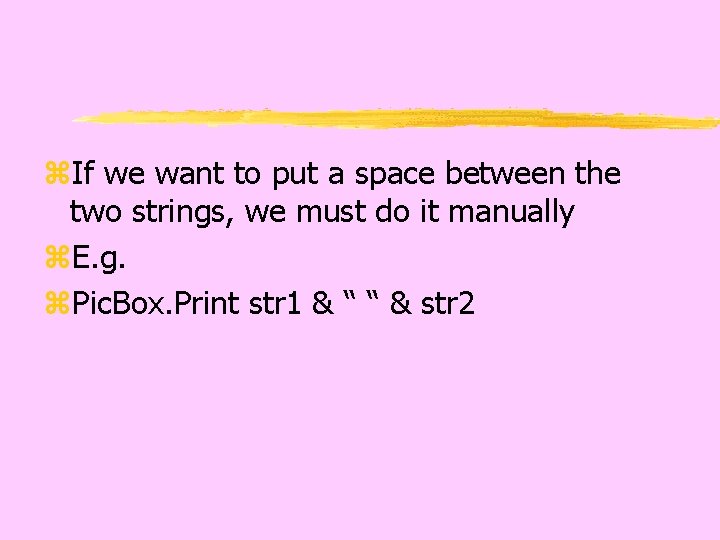
z. If we want to put a space between the two strings, we must do it manually z. E. g. z. Pic. Box. Print str 1 & “ “ & str 2
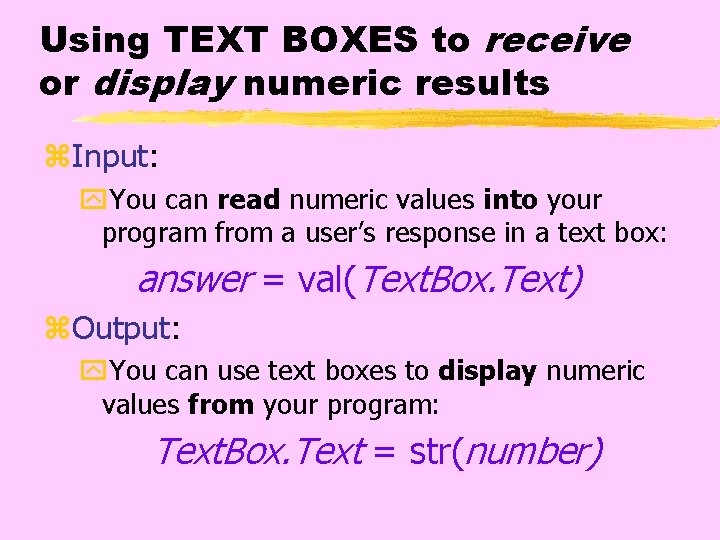
Using TEXT BOXES to receive or display numeric results z. Input: y. You can read numeric values into your program from a user’s response in a text box: answer = val(Text. Box. Text) z. Output: y. You can use text boxes to display numeric values from your program: Text. Box. Text = str(number)
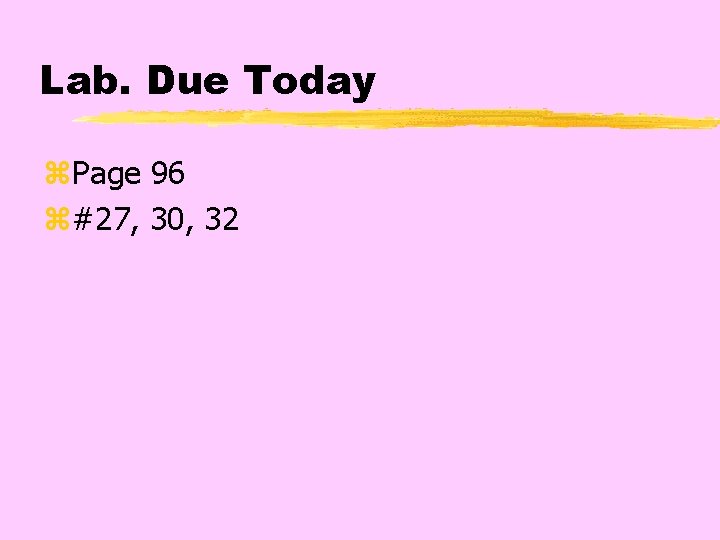
Lab. Due Today z. Page 96 z#27, 30, 32