Chapter 28 Containers Layout Managers and Borders 1
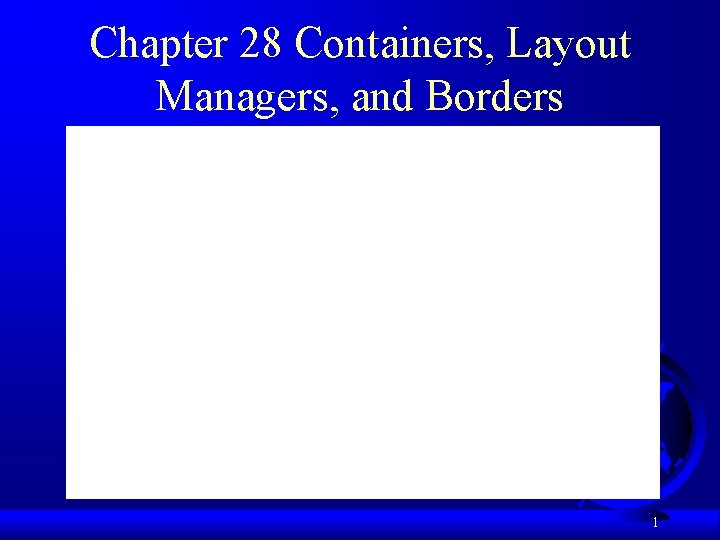
Chapter 28 Containers, Layout Managers, and Borders 1
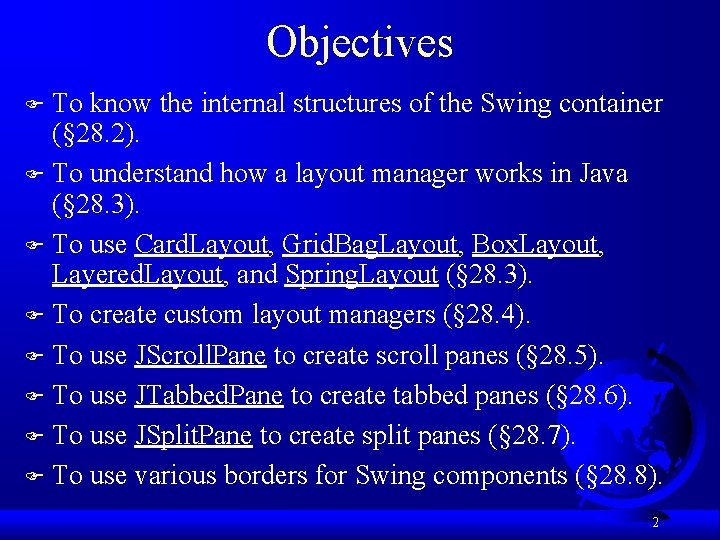
Objectives To know the internal structures of the Swing container (§ 28. 2). F To understand how a layout manager works in Java (§ 28. 3). F To use Card. Layout, Grid. Bag. Layout, Box. Layout, Layered. Layout, and Spring. Layout (§ 28. 3). F To create custom layout managers (§ 28. 4). F To use JScroll. Pane to create scroll panes (§ 28. 5). F To use JTabbed. Pane to create tabbed panes (§ 28. 6). F To use JSplit. Pane to create split panes (§ 28. 7). F To use various borders for Swing components (§ 28. 8). F 2
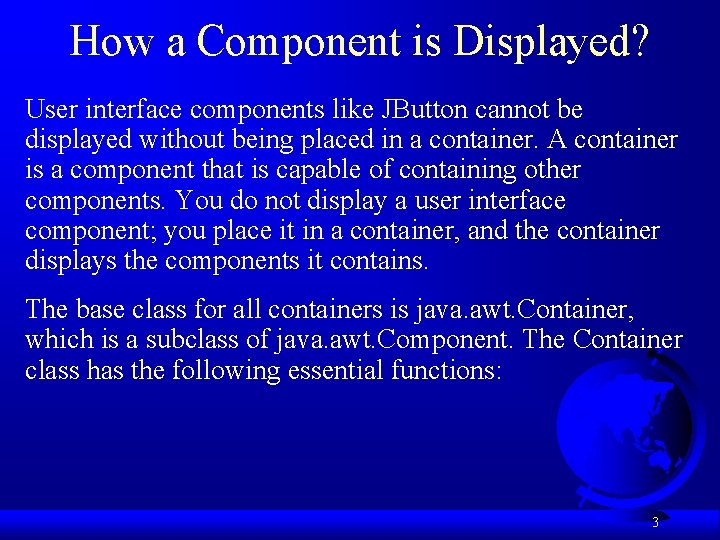
How a Component is Displayed? User interface components like JButton cannot be displayed without being placed in a container. A container is a component that is capable of containing other components. You do not display a user interface component; you place it in a container, and the container displays the components it contains. The base class for all containers is java. awt. Container, which is a subclass of java. awt. Component. The Container class has the following essential functions: 3

What Does a Container Do? The base class for all containers is java. awt. Container, which is a subclass of java. awt. Component. The Container class has the following essential functions: FIt adds and removes components using various add and remove methods. FIt maintains a layout property for specifying a layout manager that is used to lay out components in the container. Every container has a default layout manager. FIt provides registration methods for the java. awt. event. Container. Event. 4
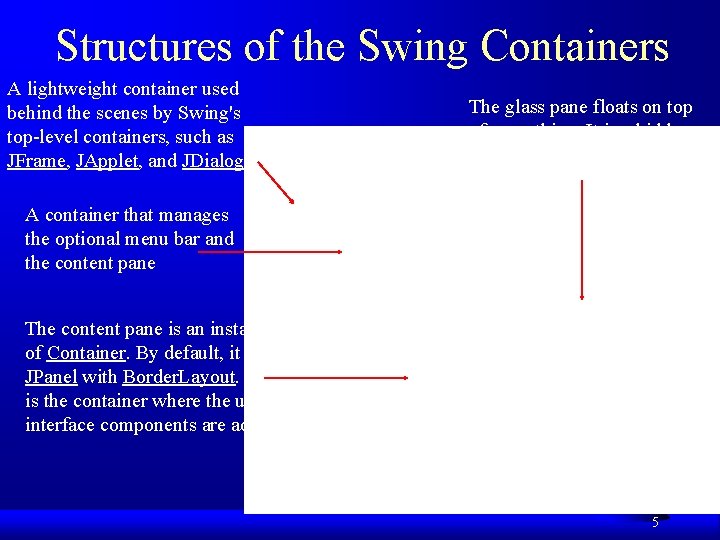
Structures of the Swing Containers A lightweight container used behind the scenes by Swing's top-level containers, such as JFrame, JApplet, and JDialog The glass pane floats on top of everything. It is a hidden pane by default. A container that manages the optional menu bar and the content pane The content pane is an instance of Container. By default, it is a JPanel with Border. Layout. This is the container where the user interface components are added. 5
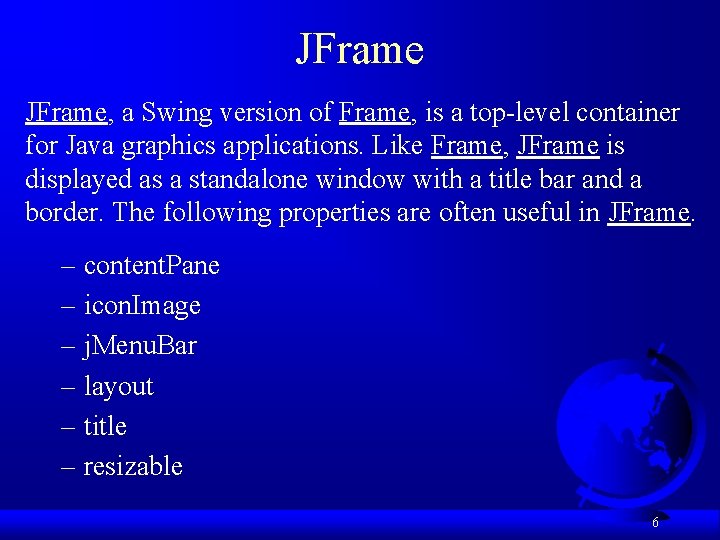
JFrame, a Swing version of Frame, is a top-level container for Java graphics applications. Like Frame, JFrame is displayed as a standalone window with a title bar and a border. The following properties are often useful in JFrame. – content. Pane – icon. Image – j. Menu. Bar – layout – title – resizable 6
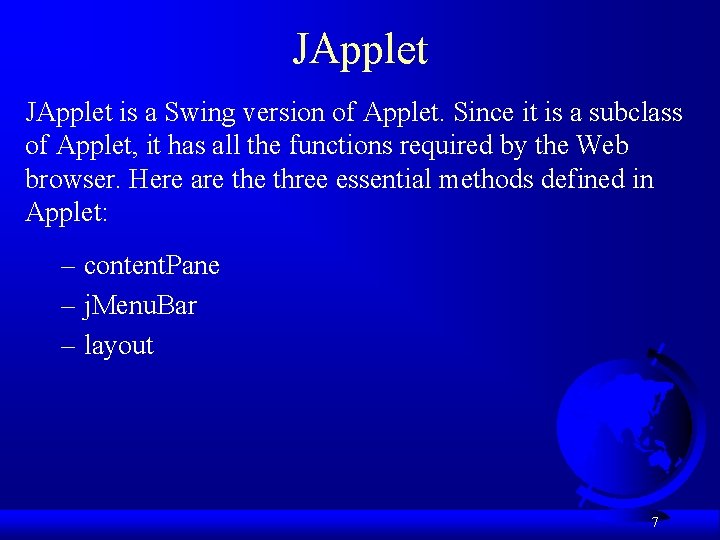
JApplet is a Swing version of Applet. Since it is a subclass of Applet, it has all the functions required by the Web browser. Here are three essential methods defined in Applet: – content. Pane – j. Menu. Bar – layout 7
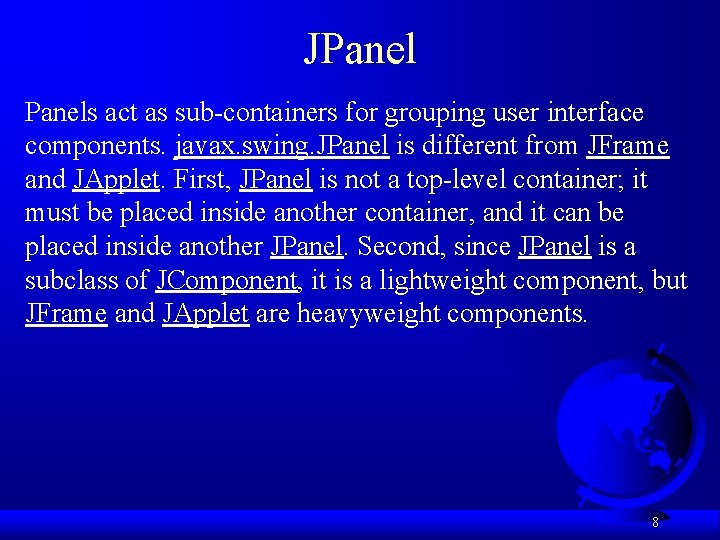
JPanels act as sub-containers for grouping user interface components. javax. swing. JPanel is different from JFrame and JApplet. First, JPanel is not a top-level container; it must be placed inside another container, and it can be placed inside another JPanel. Second, since JPanel is a subclass of JComponent, it is a lightweight component, but JFrame and JApplet are heavyweight components. 8
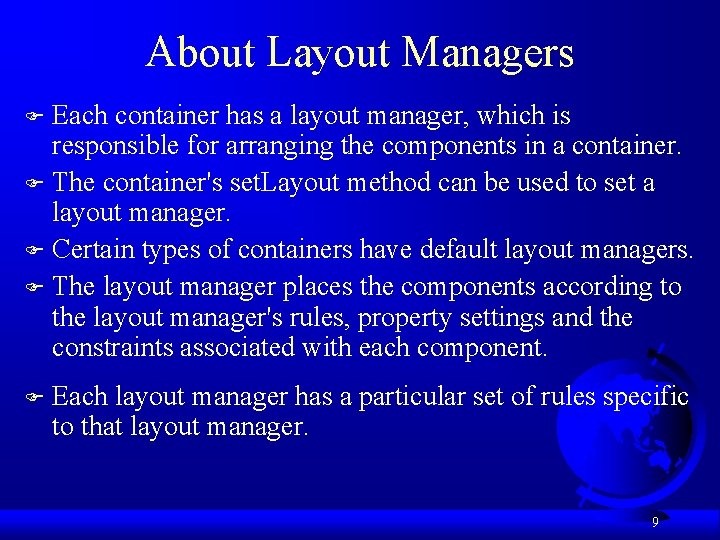
About Layout Managers Each container has a layout manager, which is responsible for arranging the components in a container. F The container's set. Layout method can be used to set a layout manager. F Certain types of containers have default layout managers. F The layout manager places the components according to the layout manager's rules, property settings and the constraints associated with each component. F F Each layout manager has a particular set of rules specific to that layout manager. 9
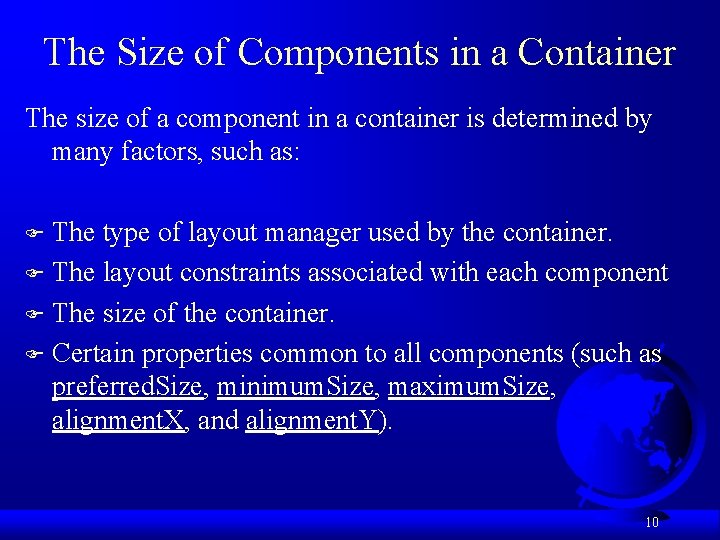
The Size of Components in a Container The size of a component in a container is determined by many factors, such as: The type of layout manager used by the container. F The layout constraints associated with each component F The size of the container. F Certain properties common to all components (such as preferred. Size, minimum. Size, maximum. Size, alignment. X, and alignment. Y). F 10
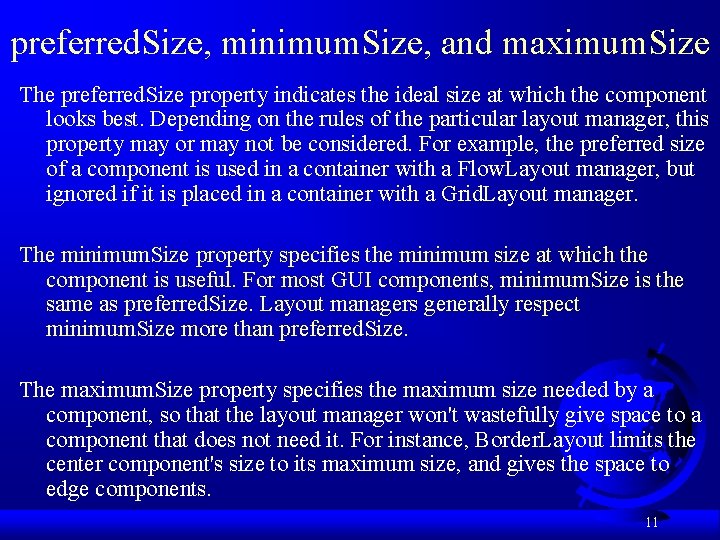
preferred. Size, minimum. Size, and maximum. Size The preferred. Size property indicates the ideal size at which the component looks best. Depending on the rules of the particular layout manager, this property may or may not be considered. For example, the preferred size of a component is used in a container with a Flow. Layout manager, but ignored if it is placed in a container with a Grid. Layout manager. The minimum. Size property specifies the minimum size at which the component is useful. For most GUI components, minimum. Size is the same as preferred. Size. Layout managers generally respect minimum. Size more than preferred. Size. The maximum. Size property specifies the maximum size needed by a component, so that the layout manager won't wastefully give space to a component that does not need it. For instance, Border. Layout limits the center component's size to its maximum size, and gives the space to edge components. 11
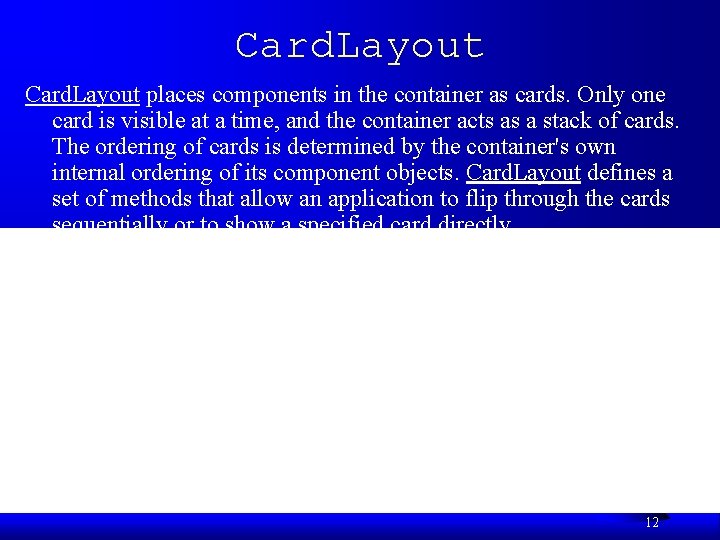
Card. Layout places components in the container as cards. Only one card is visible at a time, and the container acts as a stack of cards. The ordering of cards is determined by the container's own internal ordering of its component objects. Card. Layout defines a set of methods that allow an application to flip through the cards sequentially or to show a specified card directly. 12
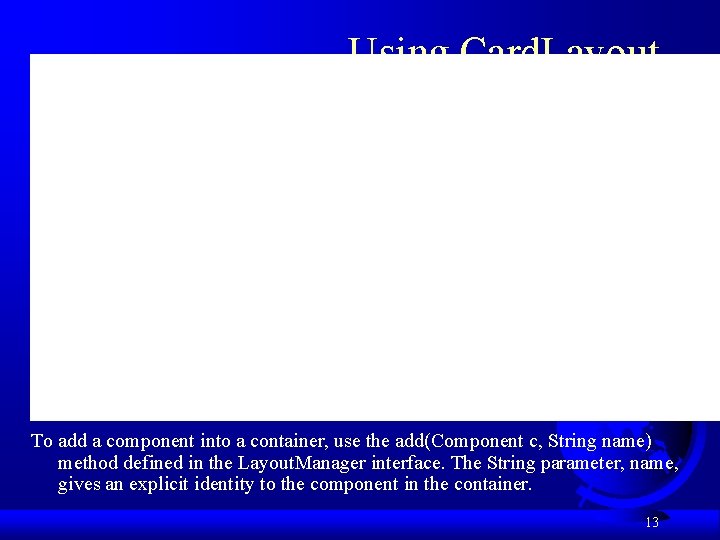
Using Card. Layout To add a component into a container, use the add(Component c, String name) method defined in the Layout. Manager interface. The String parameter, name, gives an explicit identity to the component in the container. 13
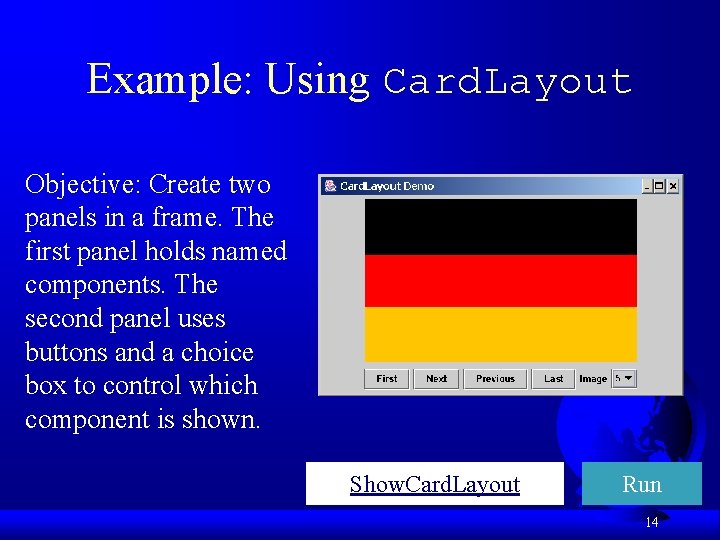
Example: Using Card. Layout Objective: Create two panels in a frame. The first panel holds named components. The second panel uses buttons and a choice box to control which component is shown. Show. Card. Layout Run 14
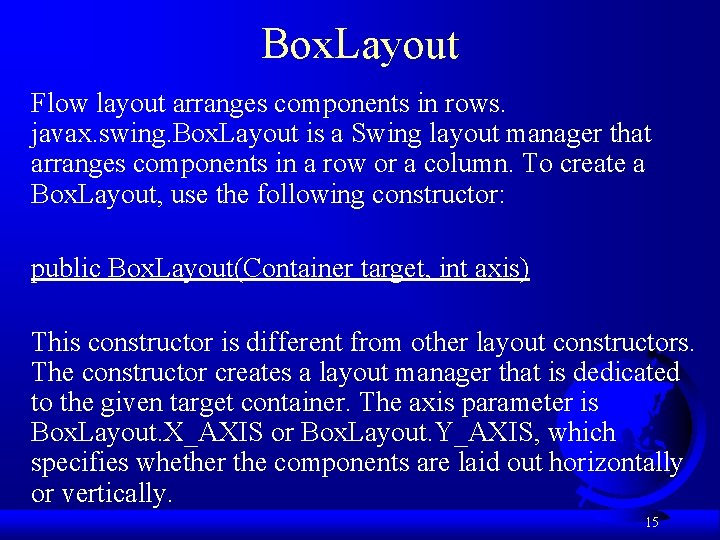
Box. Layout Flow layout arranges components in rows. javax. swing. Box. Layout is a Swing layout manager that arranges components in a row or a column. To create a Box. Layout, use the following constructor: public Box. Layout(Container target, int axis) This constructor is different from other layout constructors. The constructor creates a layout manager that is dedicated to the given target container. The axis parameter is Box. Layout. X_AXIS or Box. Layout. Y_AXIS, which specifies whether the components are laid out horizontally or vertically. 15

Creating a Box. Layout For example the following code creates a horizontal Box. Layout for panel p 1: JPanel p 1 = new JPanel(); Box. Layout box. Layout = new Box. Layout(p 1, Box. Layout. X_AXIS); p 1. set. Layout(box. Layout); You still need to invoke the set. Layout method on p 1 to set the layout manager. 16
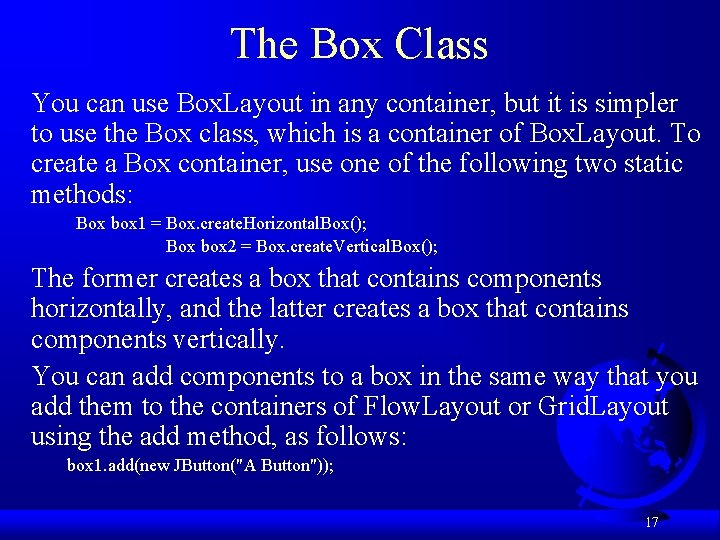
The Box Class You can use Box. Layout in any container, but it is simpler to use the Box class, which is a container of Box. Layout. To create a Box container, use one of the following two static methods: Box box 1 = Box. create. Horizontal. Box(); Box box 2 = Box. create. Vertical. Box(); The former creates a box that contains components horizontally, and the latter creates a box that contains components vertically. You can add components to a box in the same way that you add them to the containers of Flow. Layout or Grid. Layout using the add method, as follows: box 1. add(new JButton("A Button")); 17
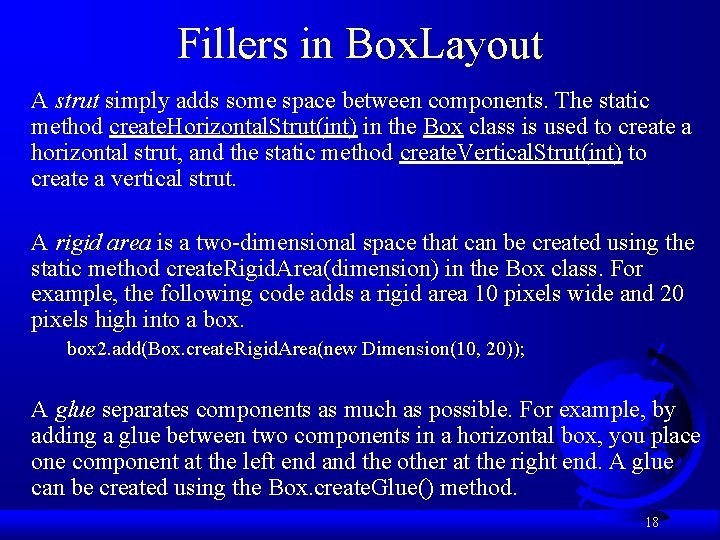
Fillers in Box. Layout A strut simply adds some space between components. The static method create. Horizontal. Strut(int) in the Box class is used to create a horizontal strut, and the static method create. Vertical. Strut(int) to create a vertical strut. A rigid area is a two-dimensional space that can be created using the static method create. Rigid. Area(dimension) in the Box class. For example, the following code adds a rigid area 10 pixels wide and 20 pixels high into a box 2. add(Box. create. Rigid. Area(new Dimension(10, 20)); A glue separates components as much as possible. For example, by adding a glue between two components in a horizontal box, you place one component at the left end and the other at the right end. A glue can be created using the Box. create. Glue() method. 18
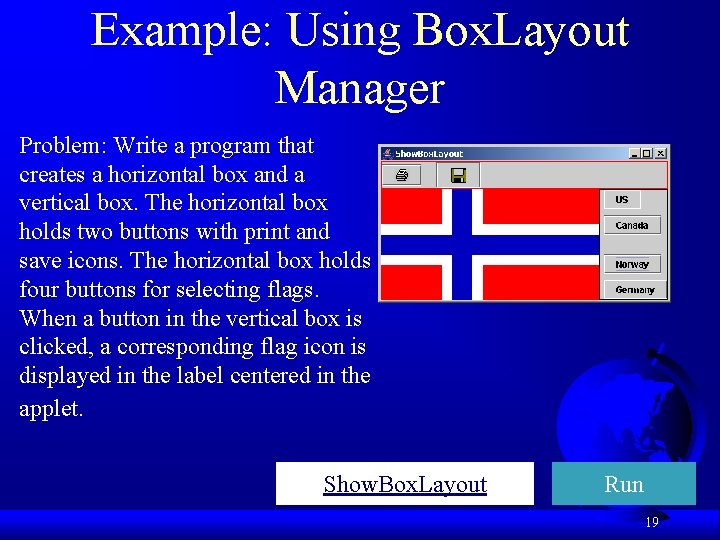
Example: Using Box. Layout Manager Problem: Write a program that creates a horizontal box and a vertical box. The horizontal box holds two buttons with print and save icons. The horizontal box holds four buttons for selecting flags. When a button in the vertical box is clicked, a corresponding flag icon is displayed in the label centered in the applet. Show. Box. Layout Run 19
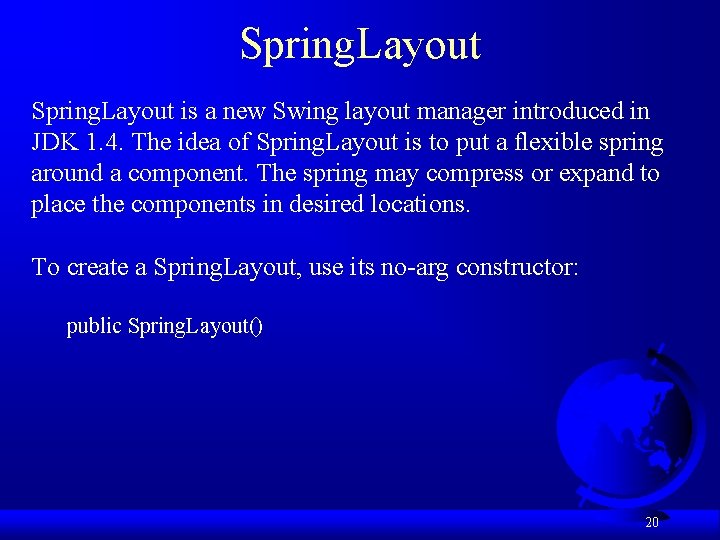
Spring. Layout is a new Swing layout manager introduced in JDK 1. 4. The idea of Spring. Layout is to put a flexible spring around a component. The spring may compress or expand to place the components in desired locations. To create a Spring. Layout, use its no-arg constructor: public Spring. Layout() 20
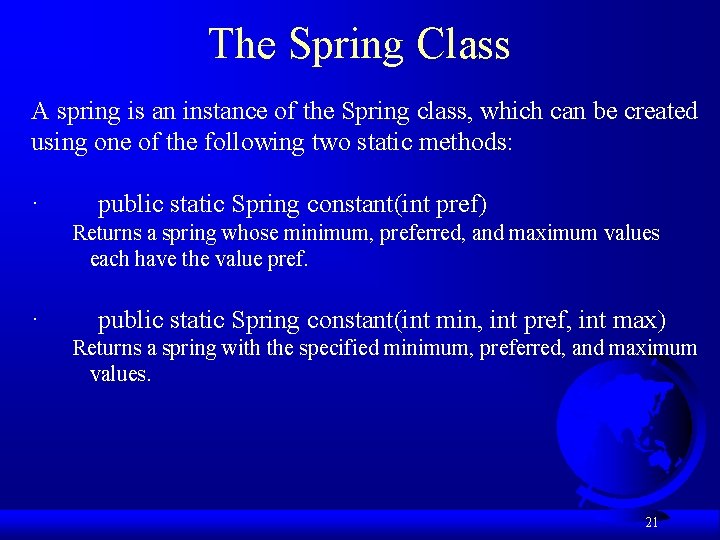
The Spring Class A spring is an instance of the Spring class, which can be created using one of the following two static methods: · public static Spring constant(int pref) Returns a spring whose minimum, preferred, and maximum values each have the value pref. · public static Spring constant(int min, int pref, int max) Returns a spring with the specified minimum, preferred, and maximum values. 21
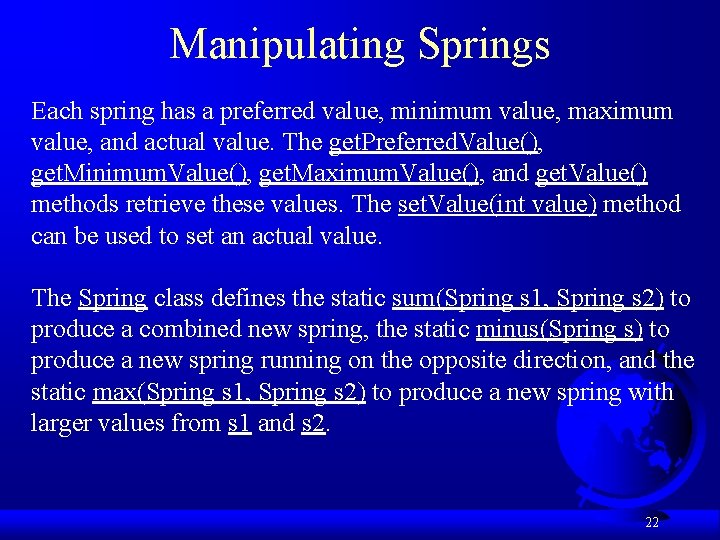
Manipulating Springs Each spring has a preferred value, minimum value, maximum value, and actual value. The get. Preferred. Value(), get. Minimum. Value(), get. Maximum. Value(), and get. Value() methods retrieve these values. The set. Value(int value) method can be used to set an actual value. The Spring class defines the static sum(Spring s 1, Spring s 2) to produce a combined new spring, the static minus(Spring s) to produce a new spring running on the opposite direction, and the static max(Spring s 1, Spring s 2) to produce a new spring with larger values from s 1 and s 2. 22
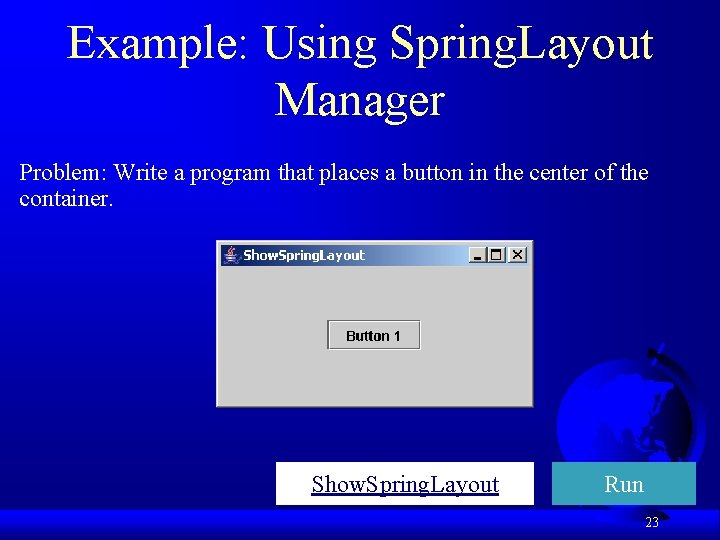
Example: Using Spring. Layout Manager Problem: Write a program that places a button in the center of the container. Show. Spring. Layout Run 23
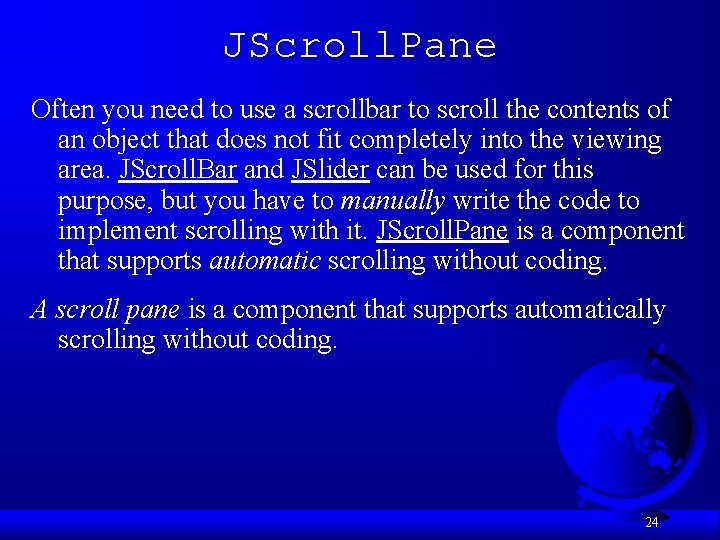
JScroll. Pane Often you need to use a scrollbar to scroll the contents of an object that does not fit completely into the viewing area. JScroll. Bar and JSlider can be used for this purpose, but you have to manually write the code to implement scrolling with it. JScroll. Pane is a component that supports automatic scrolling without coding. A scroll pane is a component that supports automatically scrolling without coding. 24
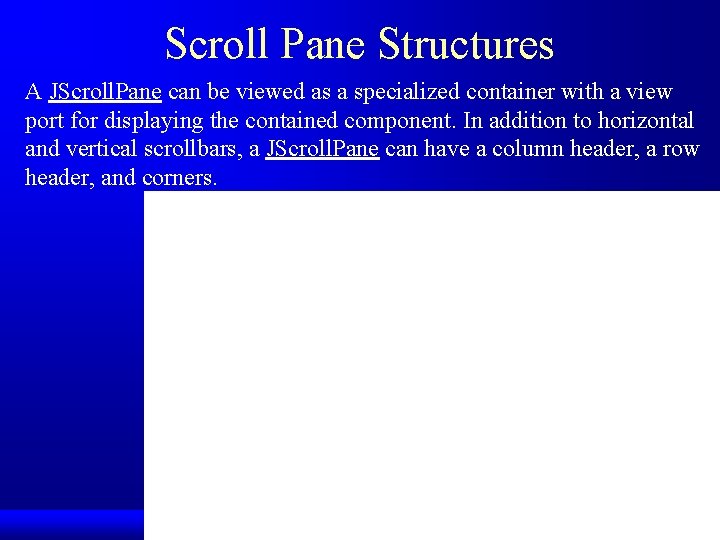
Scroll Pane Structures A JScroll. Pane can be viewed as a specialized container with a view port for displaying the contained component. In addition to horizontal and vertical scrollbars, a JScroll. Pane can have a column header, a row header, and corners. 25
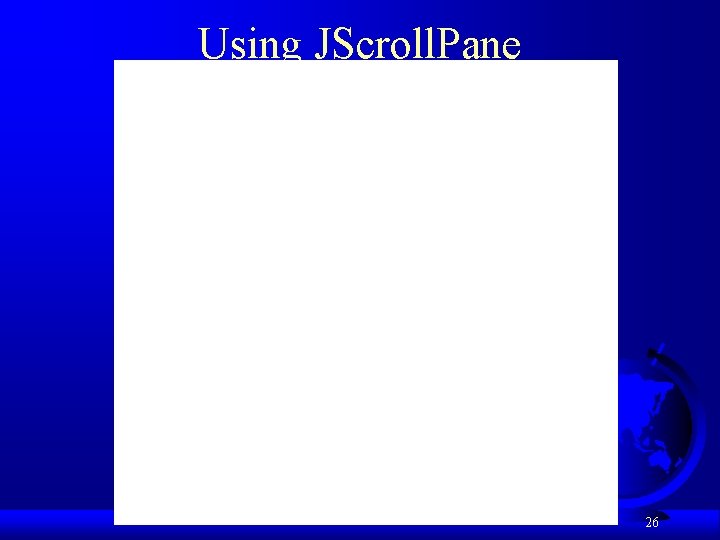
Using JScroll. Pane 26
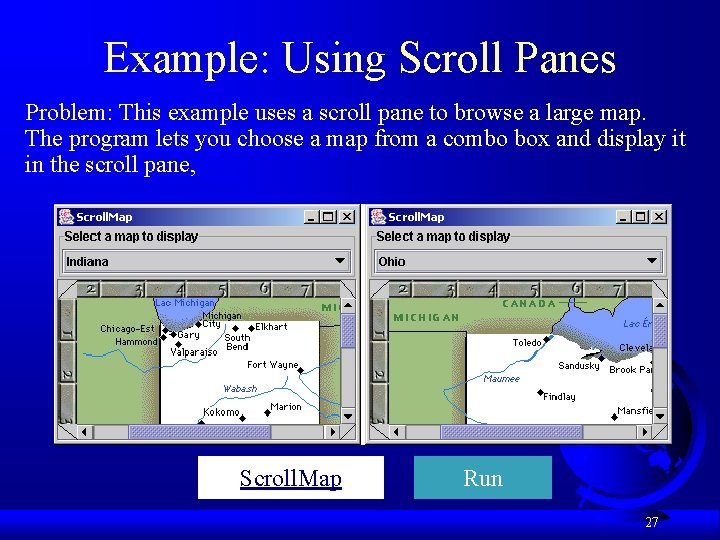
Example: Using Scroll Panes Problem: This example uses a scroll pane to browse a large map. The program lets you choose a map from a combo box and display it in the scroll pane, Scroll. Map Run 27
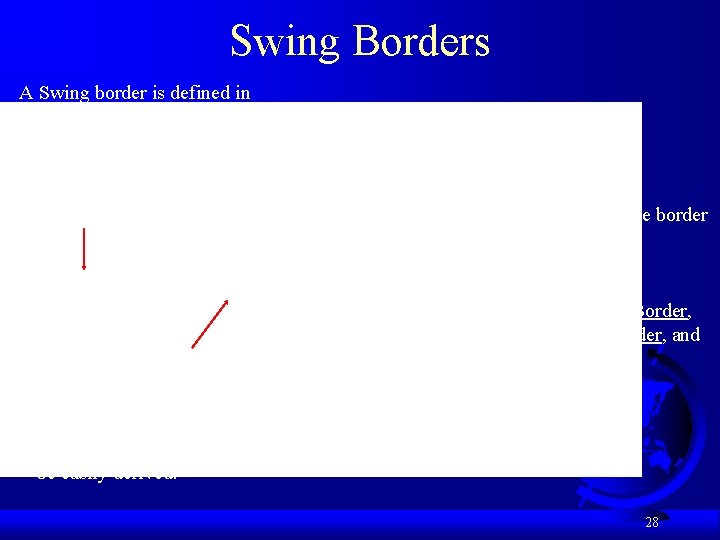
Swing Borders A Swing border is defined in the Border interface. Every instance of JComponent can set a border through the border property defined in JComponent. If a border is present, it replaces the inset. The Abstract. Border class implements an empty border with no size. This provides a convenient base class from which other border classes can be easily derived. There are eight concrete border classes: Bevel. Border, Soft. Bevel. Border, Compound. Border, Empty. Border, Etched. Border, Line. Border, Matte. Border, and Titled. Border. 28
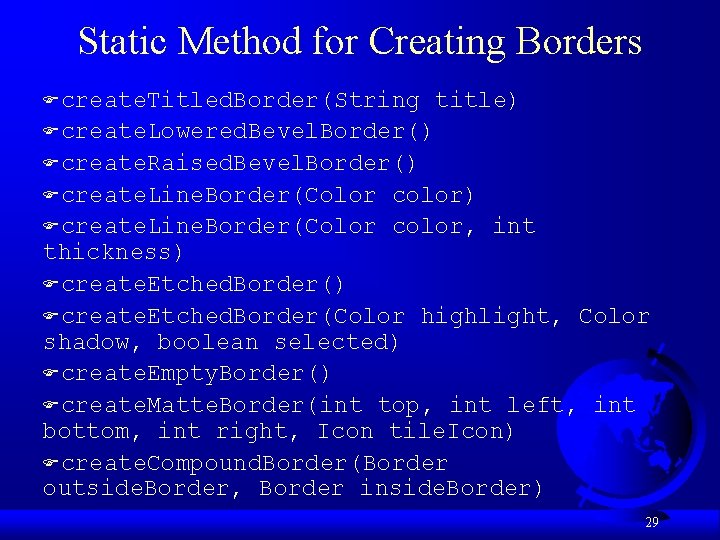
Static Method for Creating Borders Fcreate. Titled. Border(String title) Fcreate. Lowered. Bevel. Border() Fcreate. Raised. Bevel. Border() Fcreate. Line. Border(Color color, int thickness) Fcreate. Etched. Border(Color highlight, Color shadow, boolean selected) Fcreate. Empty. Border() Fcreate. Matte. Border(int top, int left, int bottom, int right, Icon tile. Icon) Fcreate. Compound. Border(Border outside. Border, Border inside. Border) 29
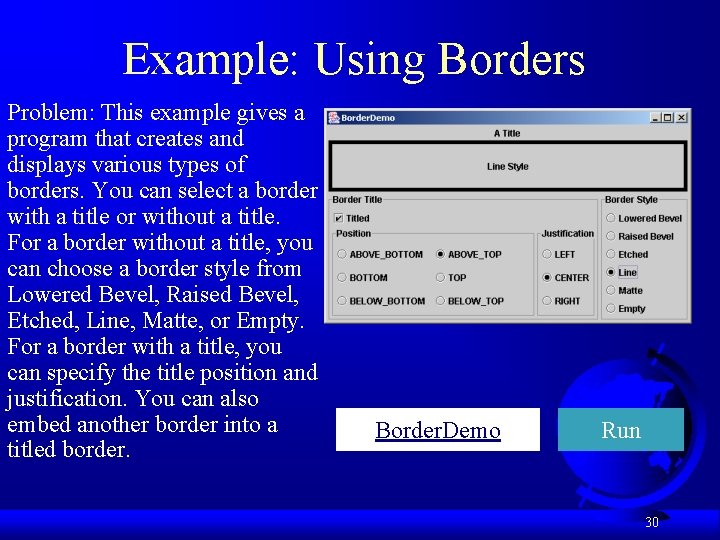
Example: Using Borders Problem: This example gives a program that creates and displays various types of borders. You can select a border with a title or without a title. For a border without a title, you can choose a border style from Lowered Bevel, Raised Bevel, Etched, Line, Matte, or Empty. For a border with a title, you can specify the title position and justification. You can also embed another border into a titled border. Border. Demo Run 30
- Slides: 30