Chapter 24 Introduction to Java Applications and Applets
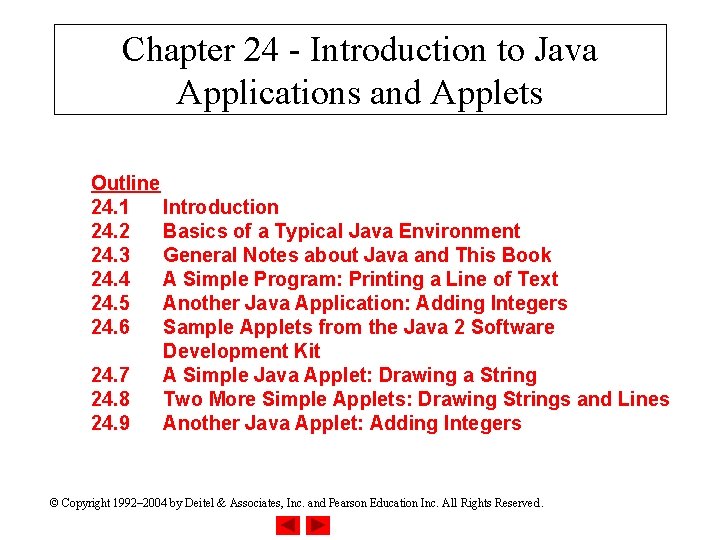
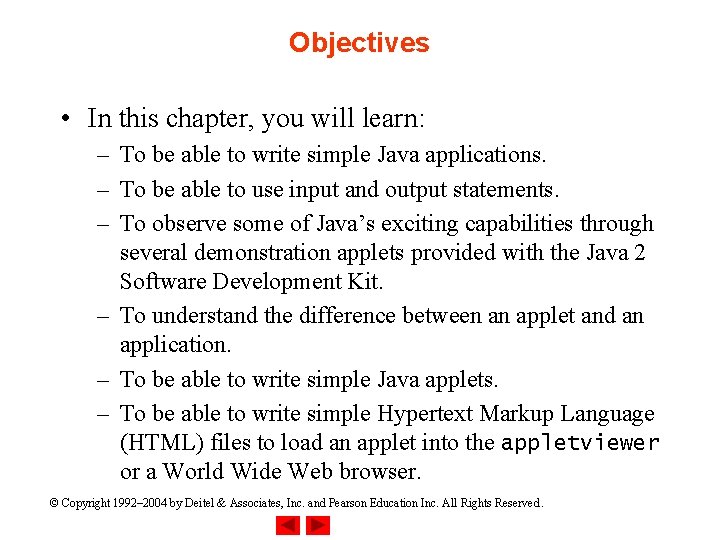
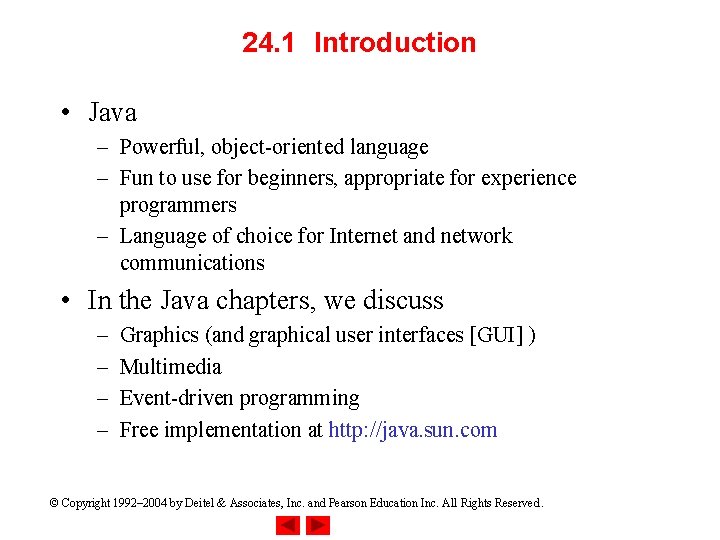
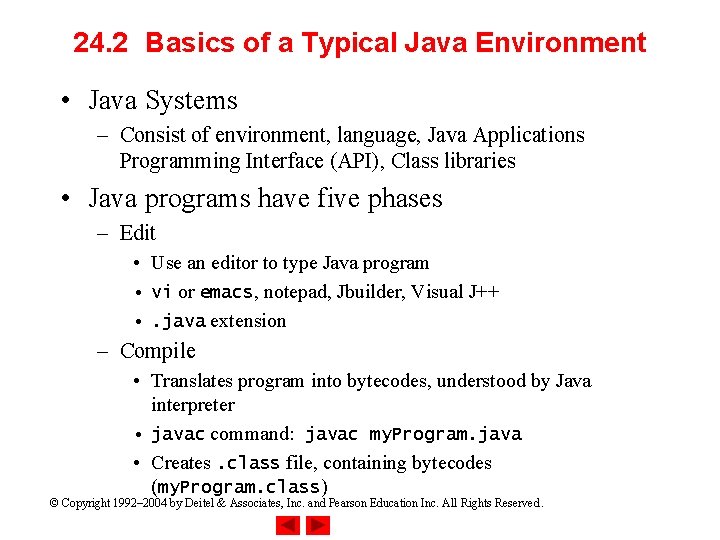
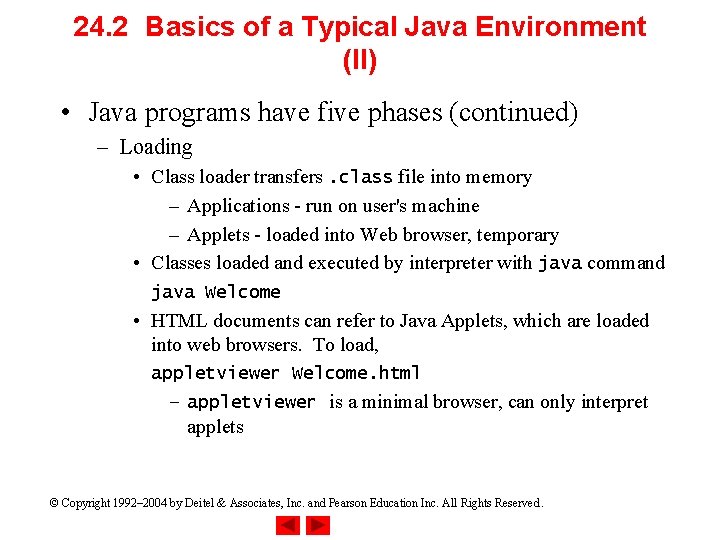
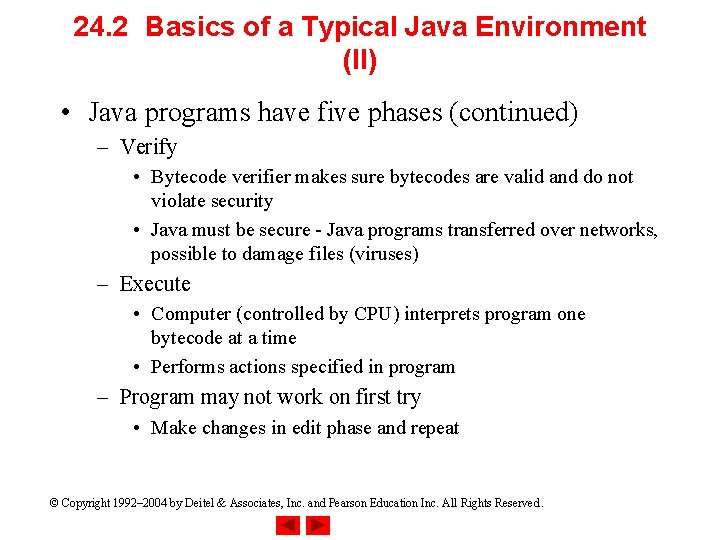
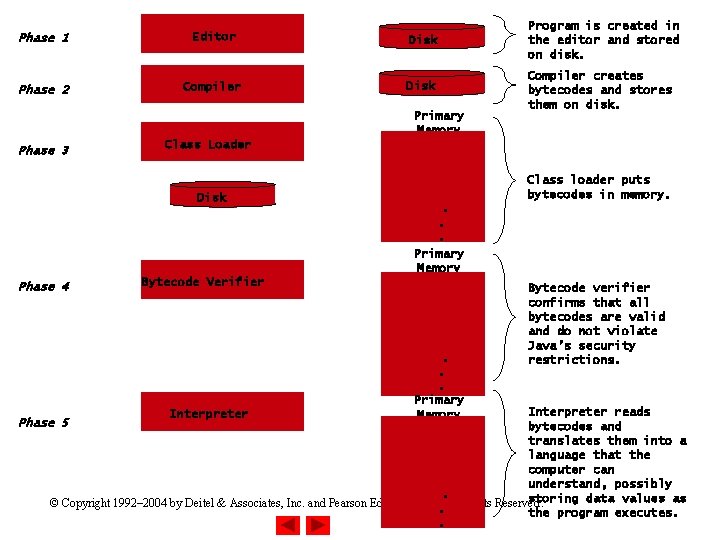
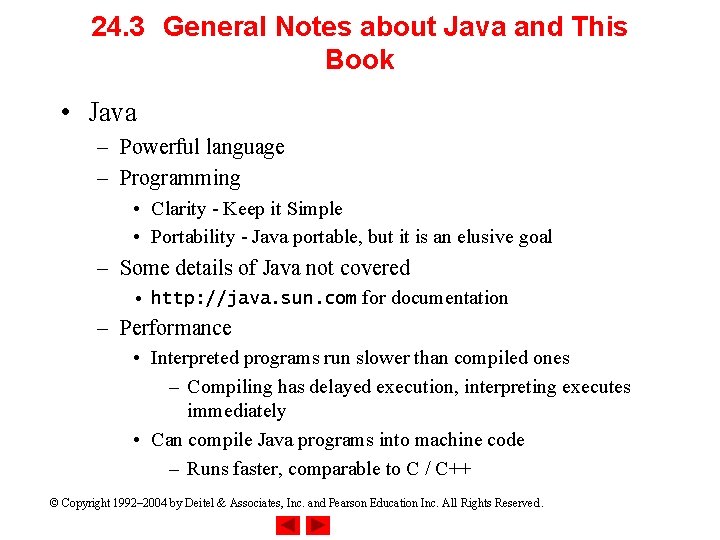
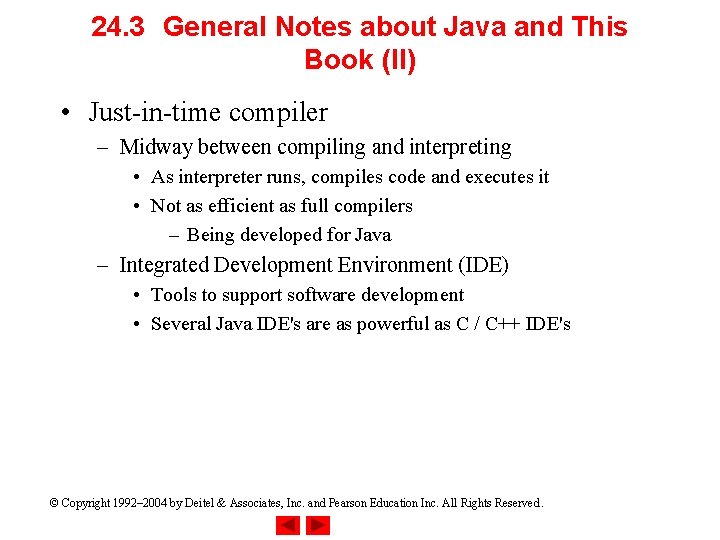
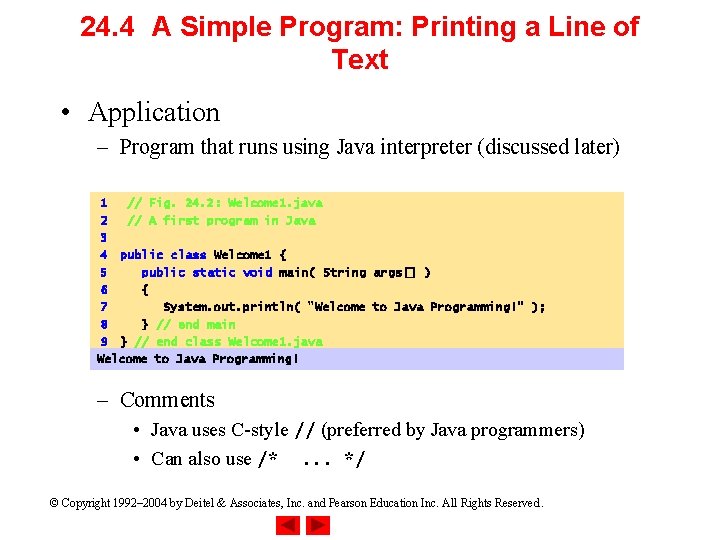
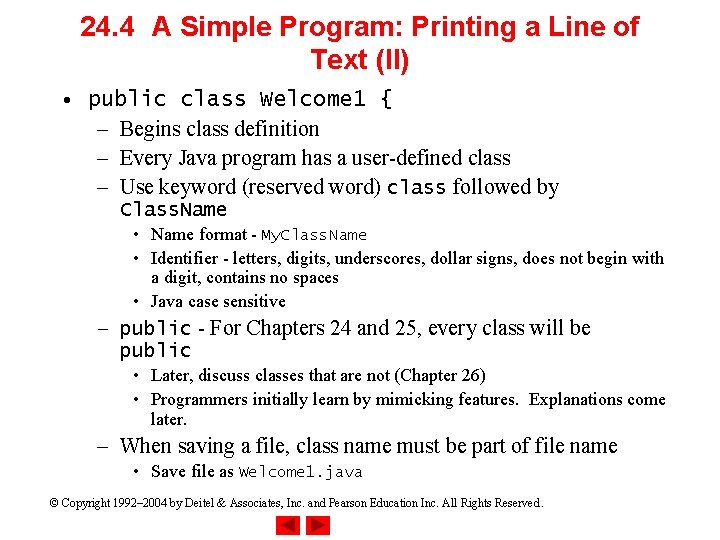
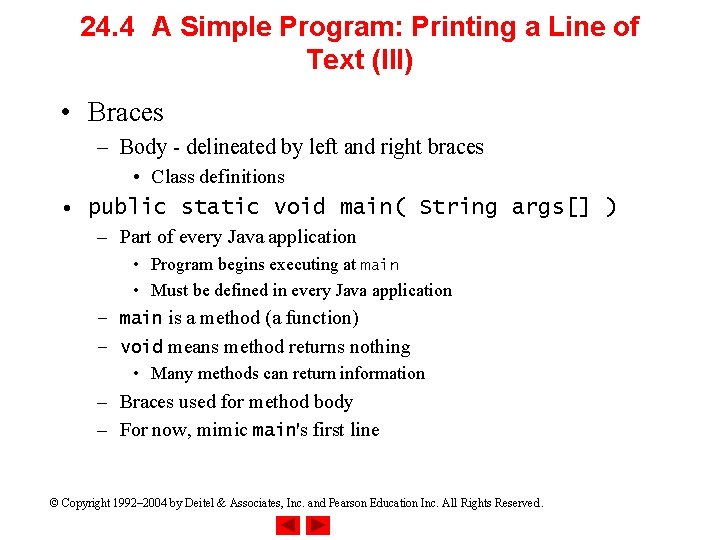
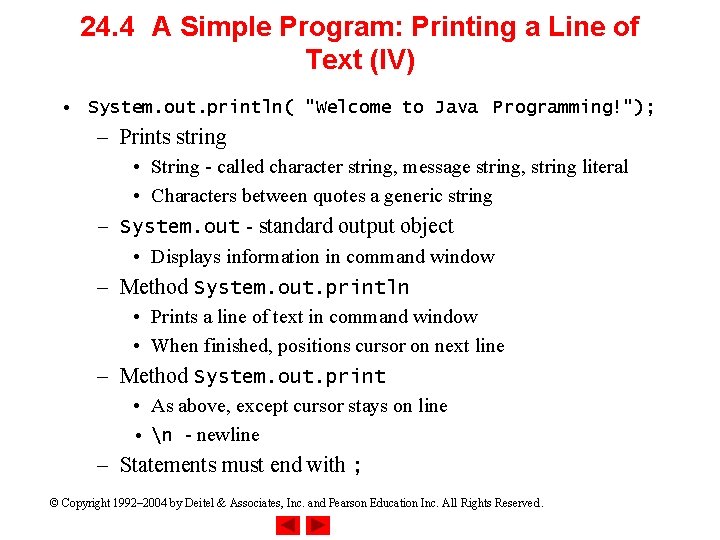
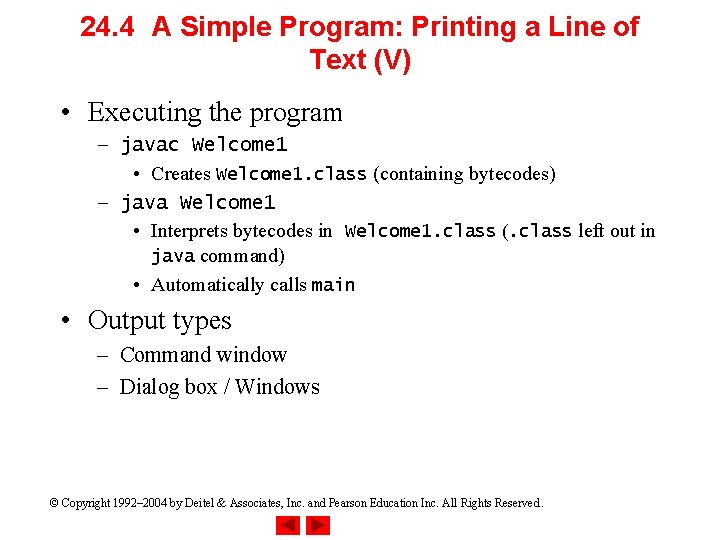
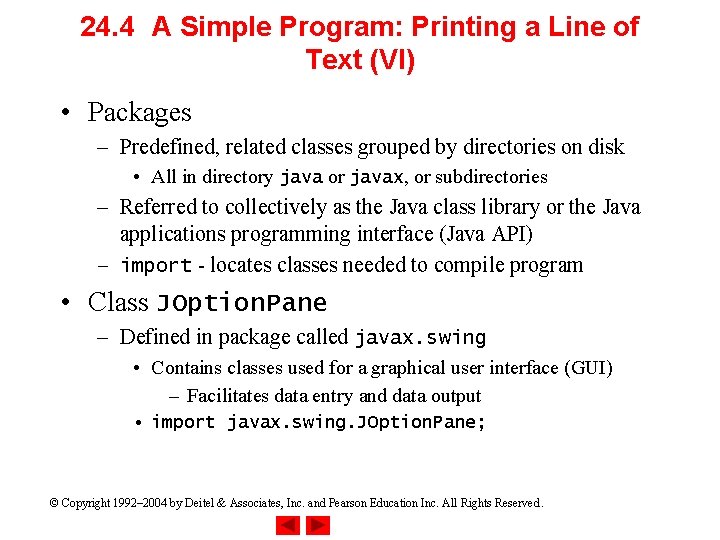
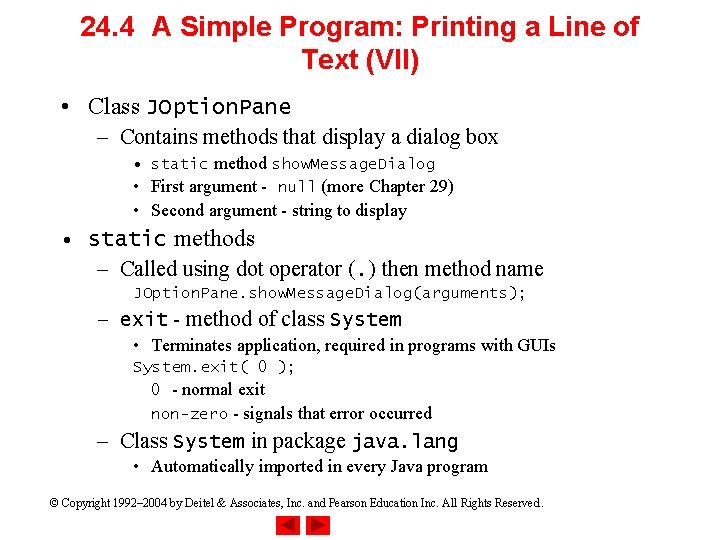
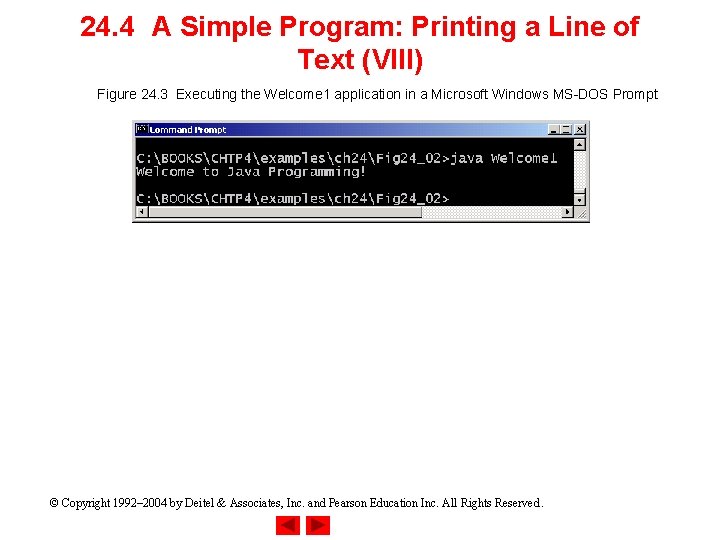
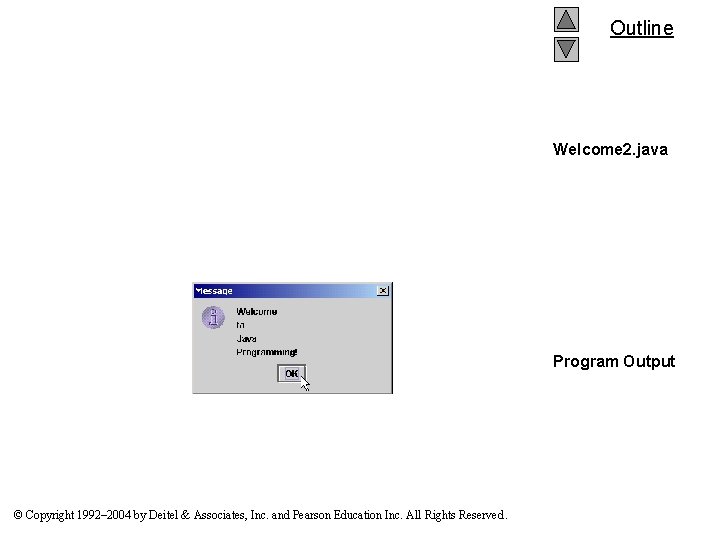
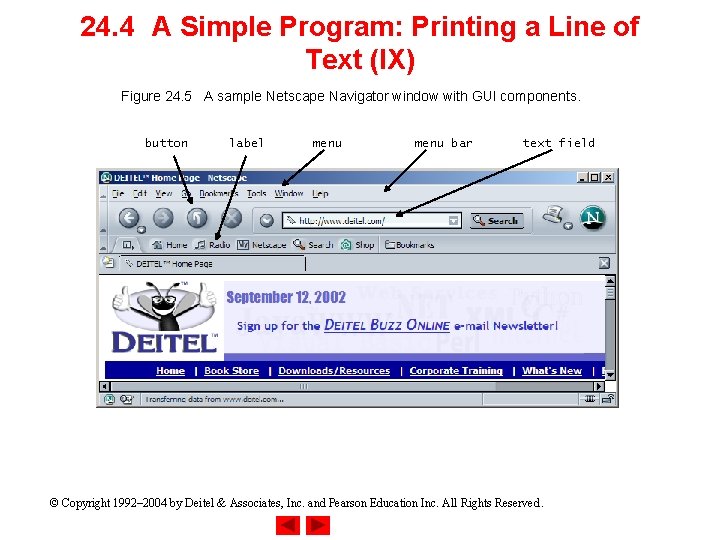
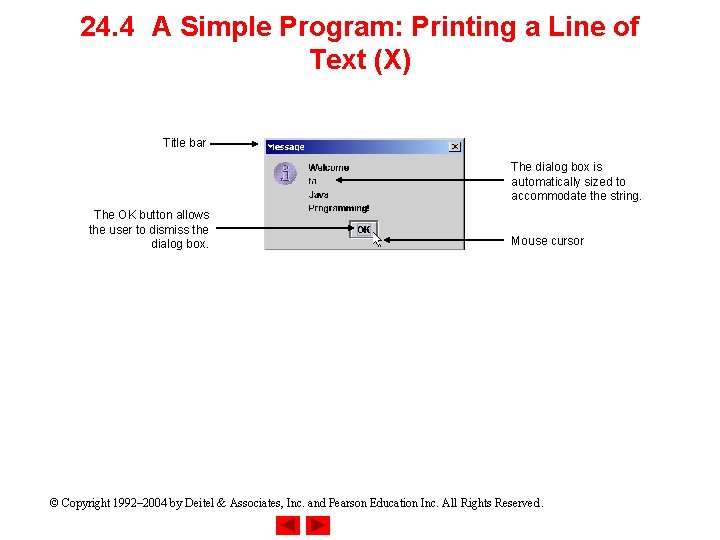
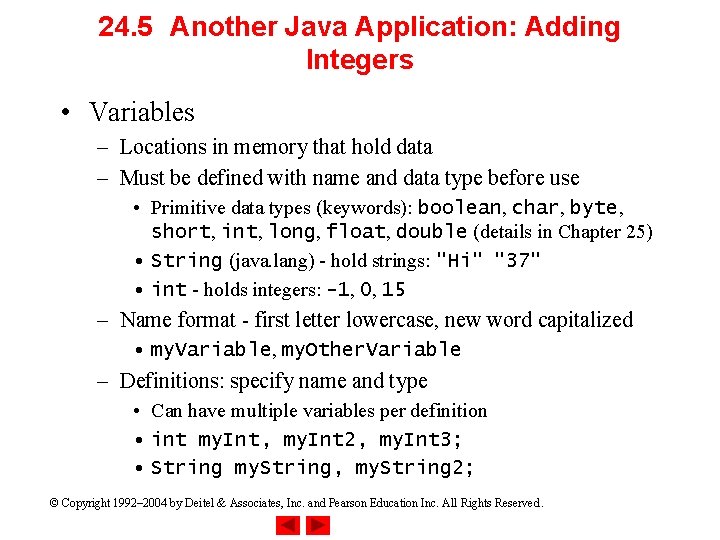
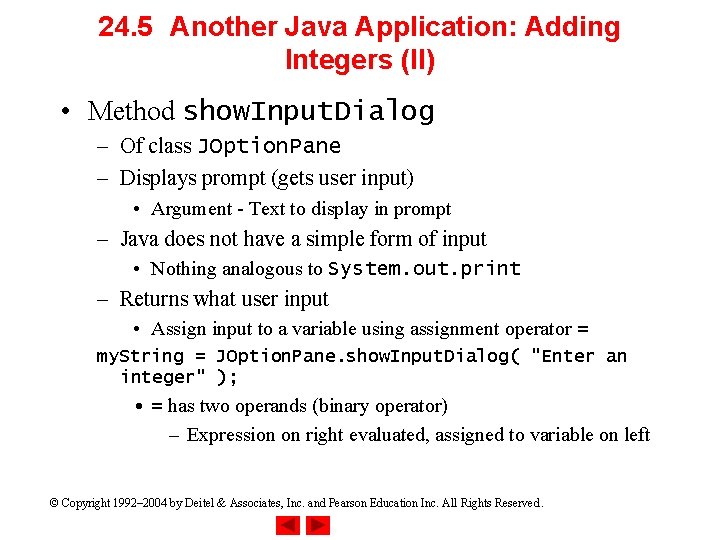
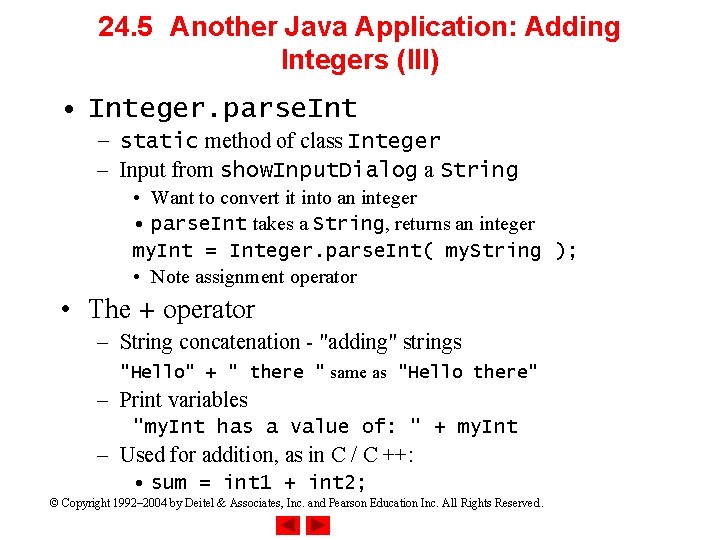
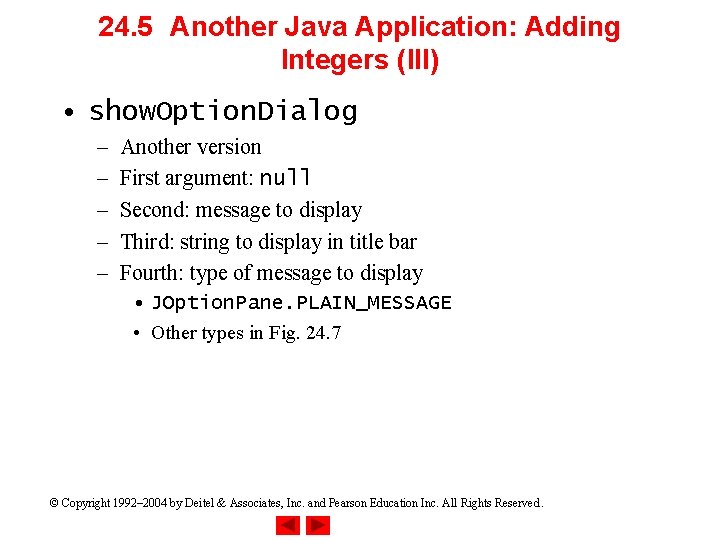
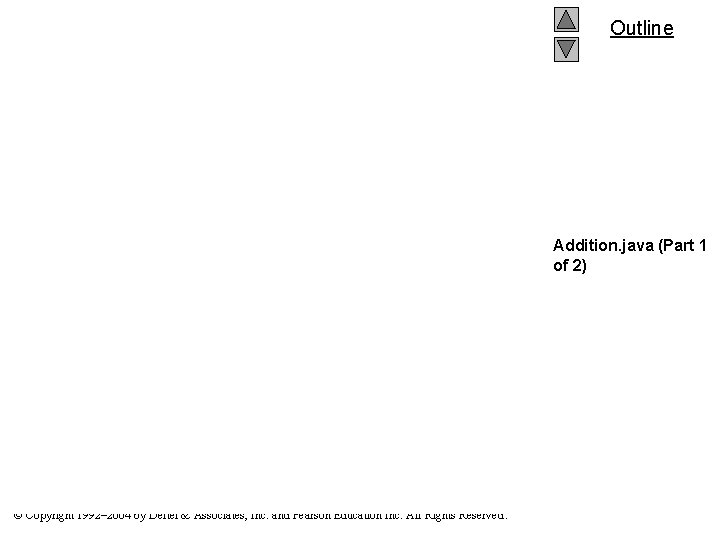
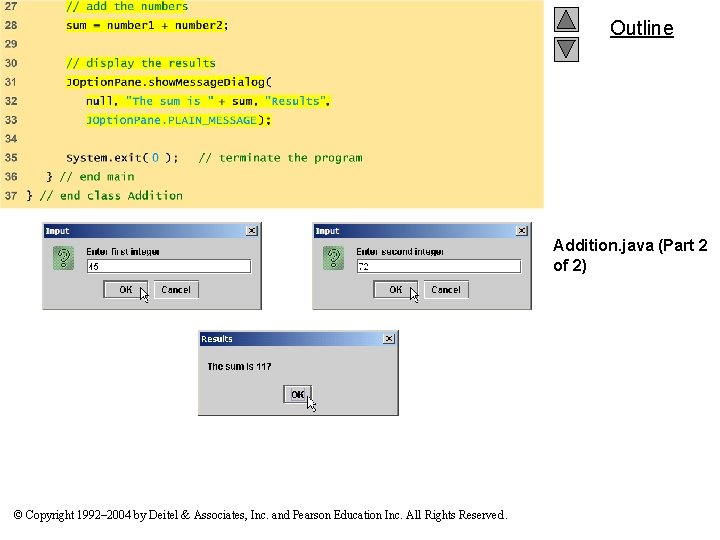
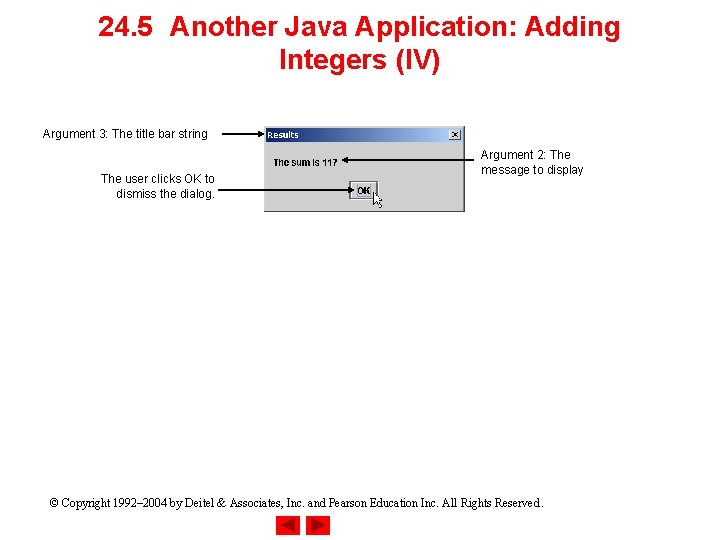
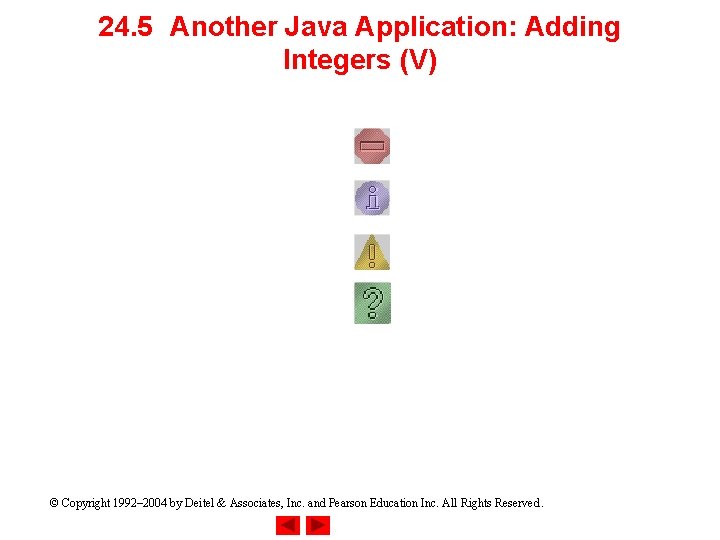
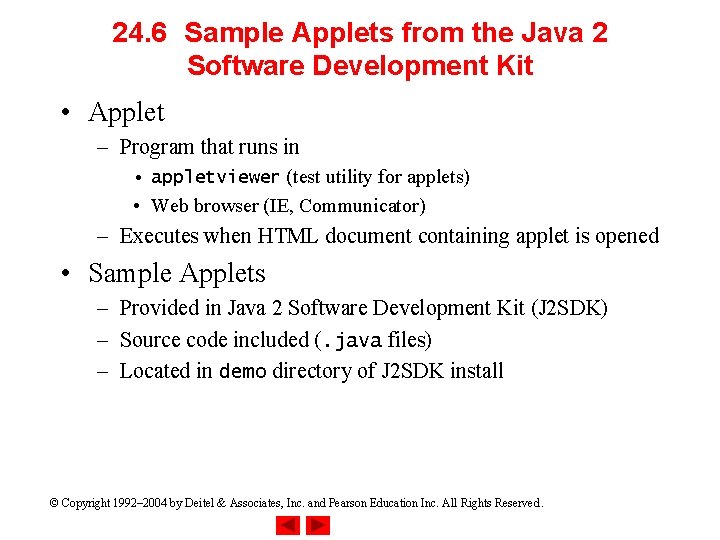
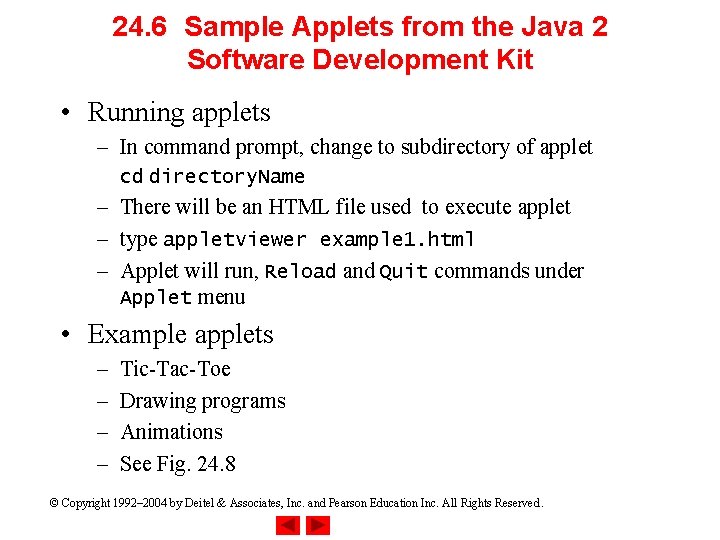
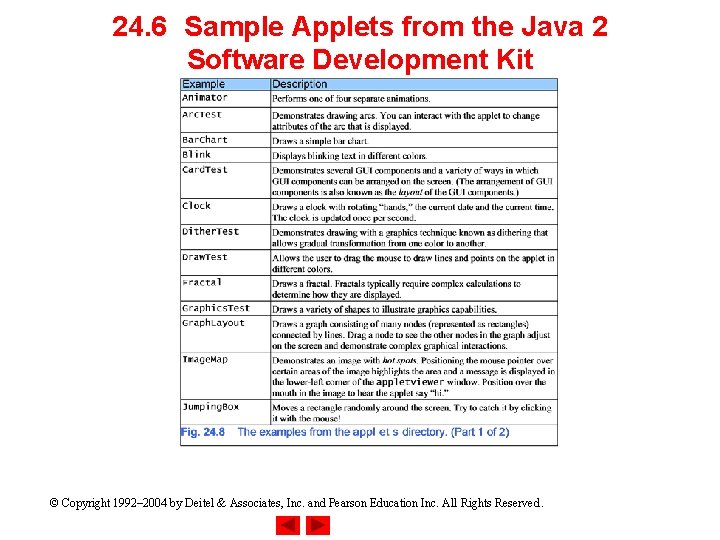
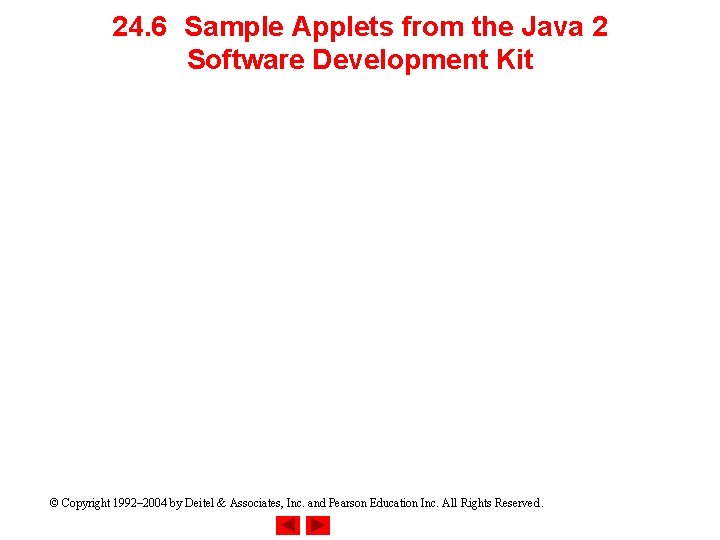
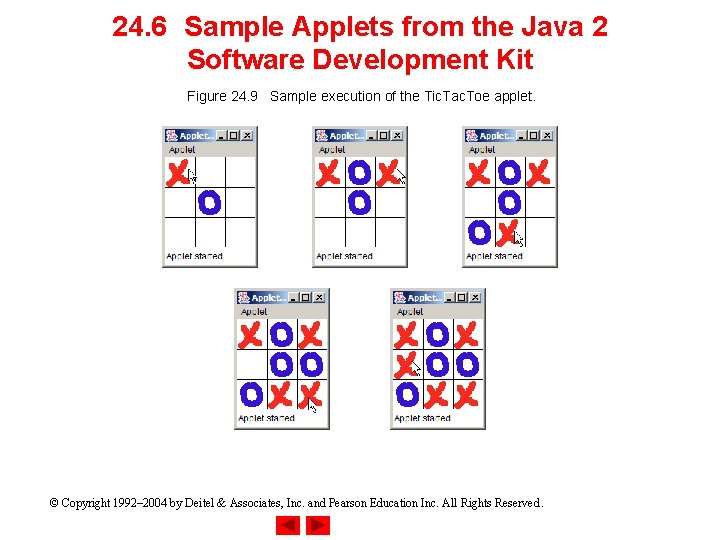
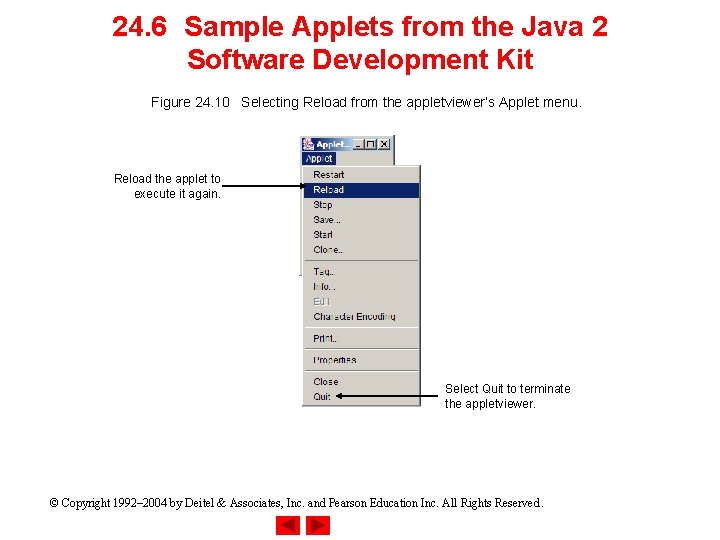
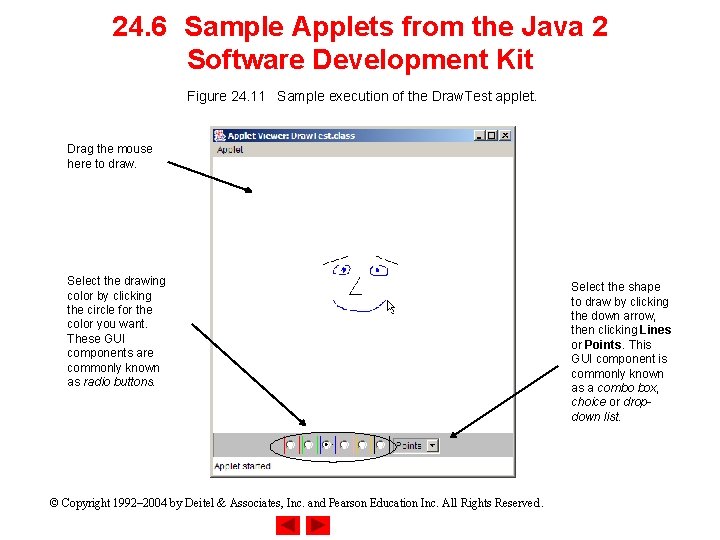
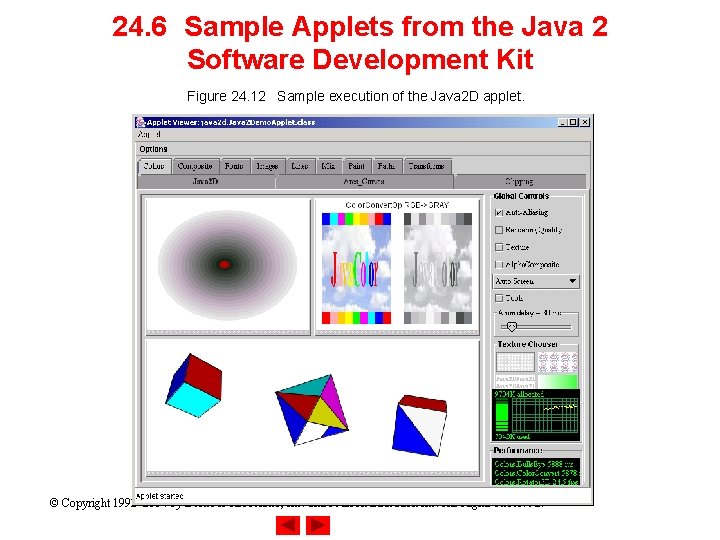
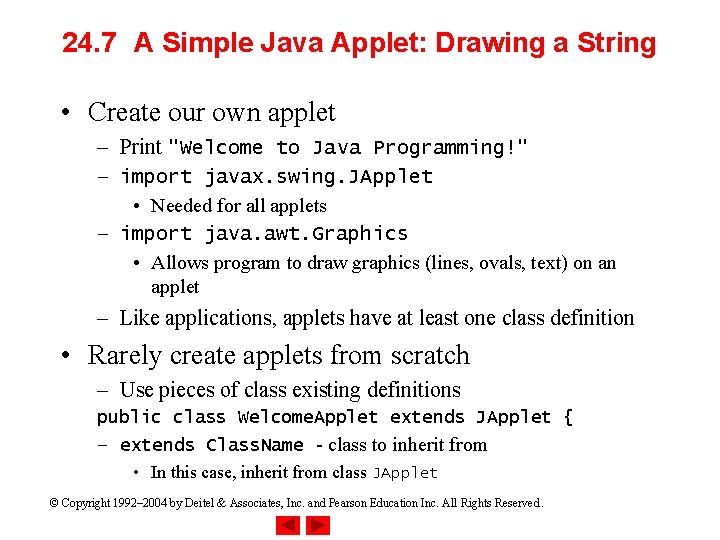
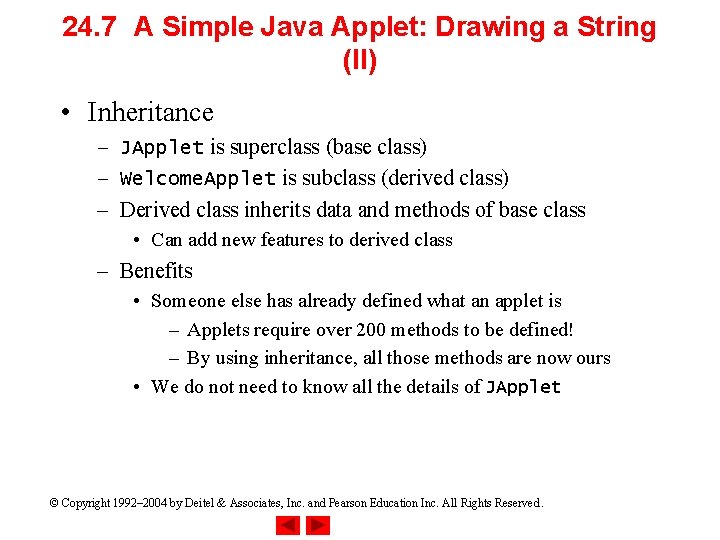
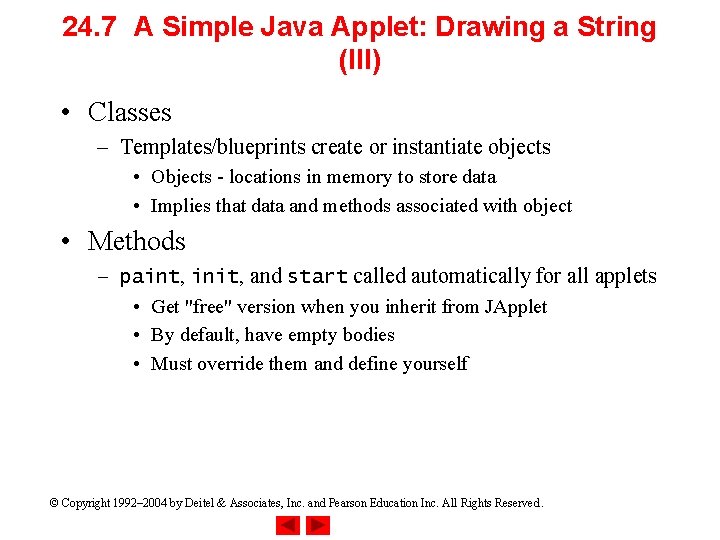
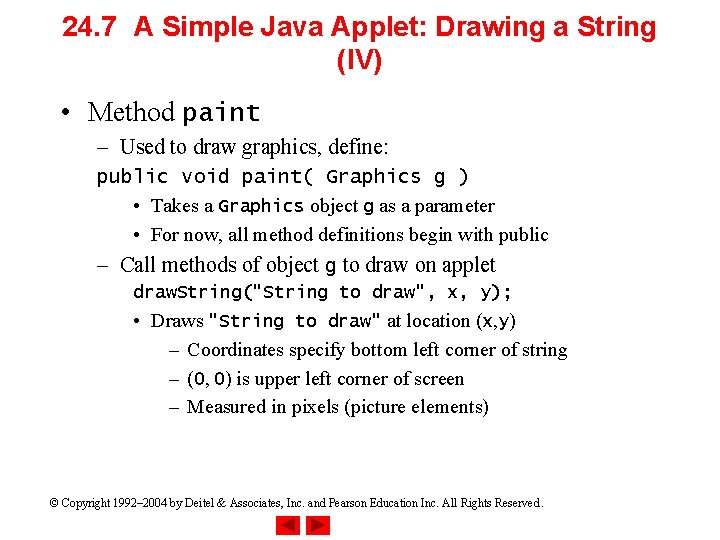
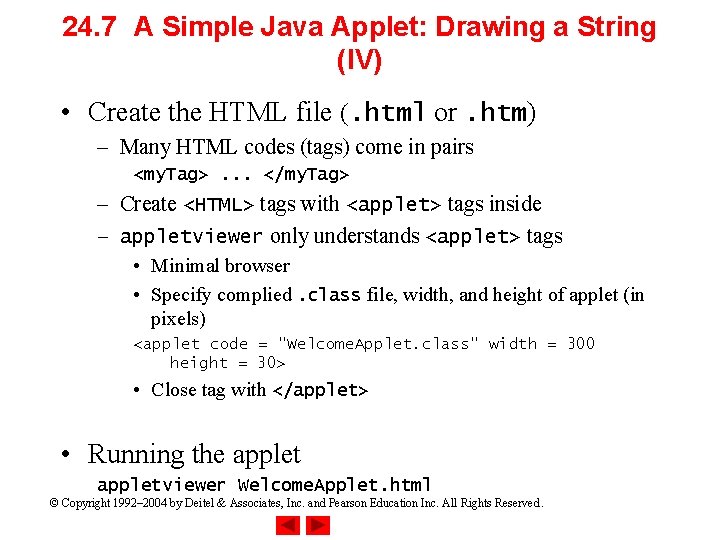
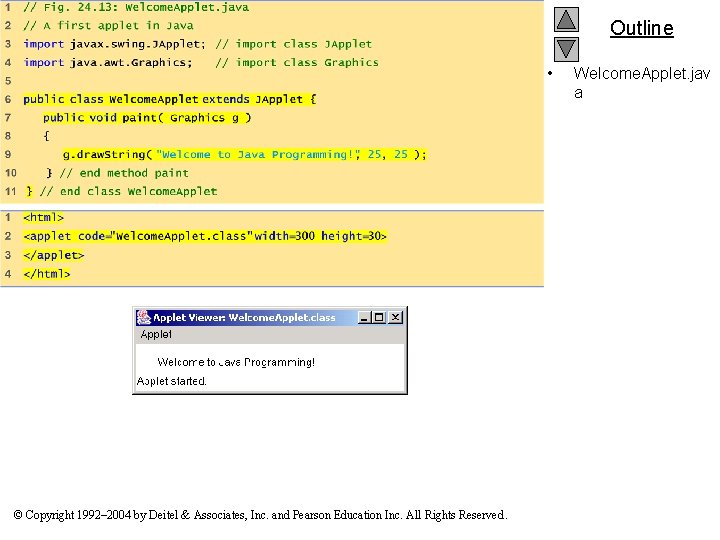
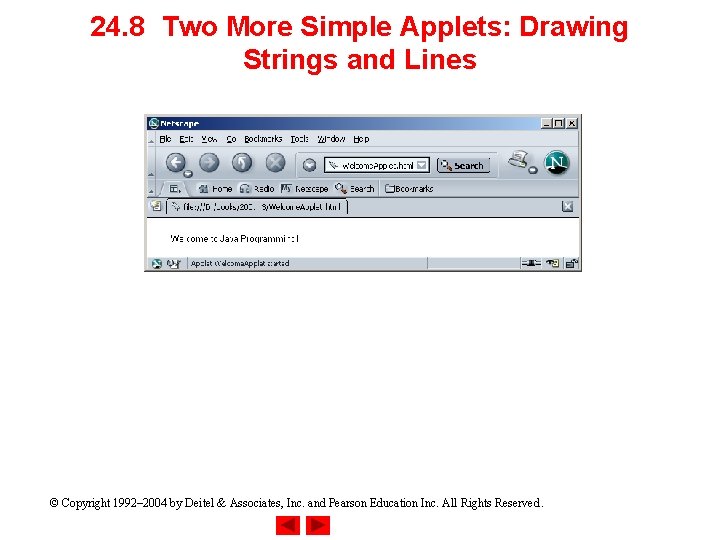
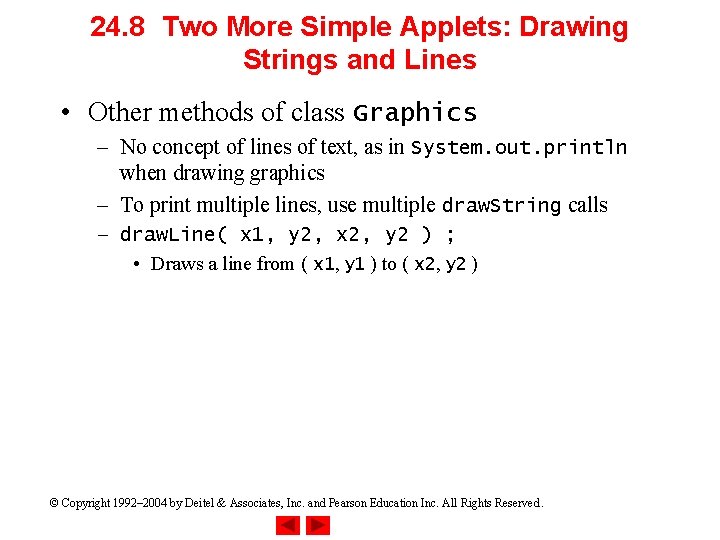
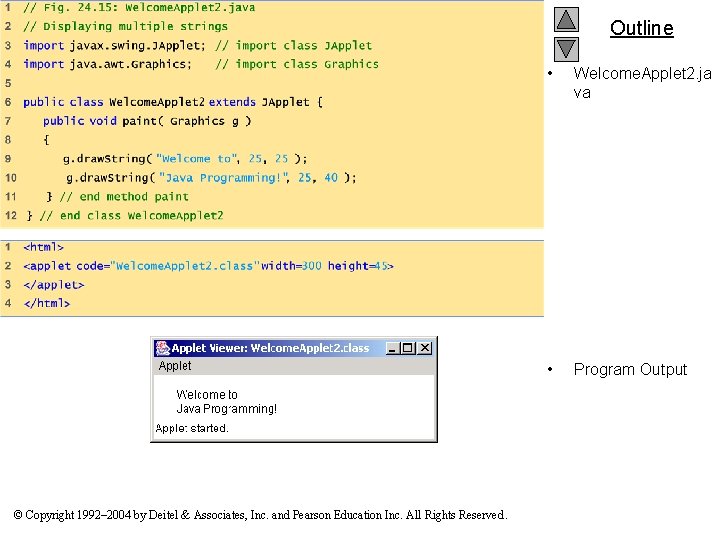
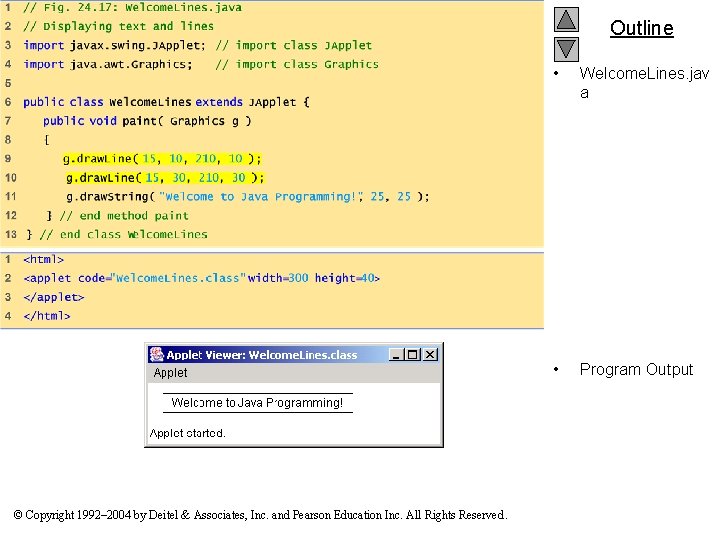
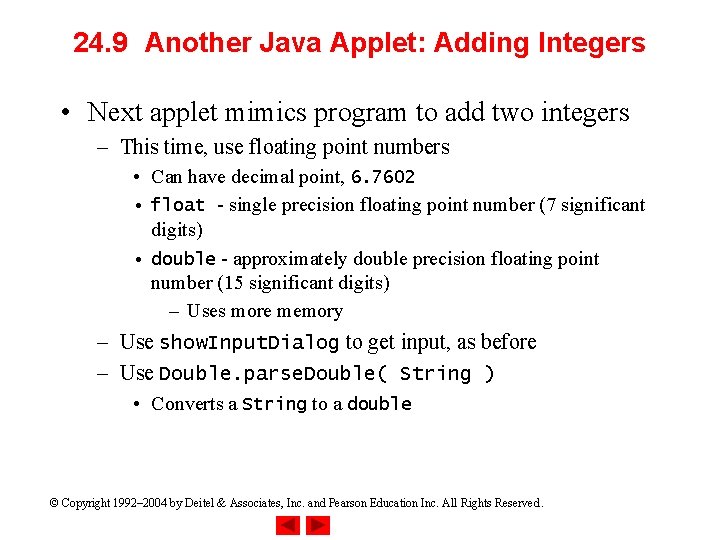
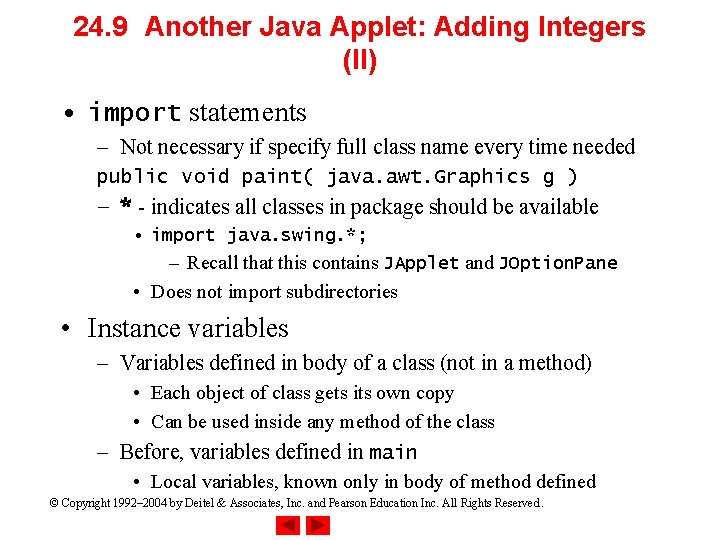
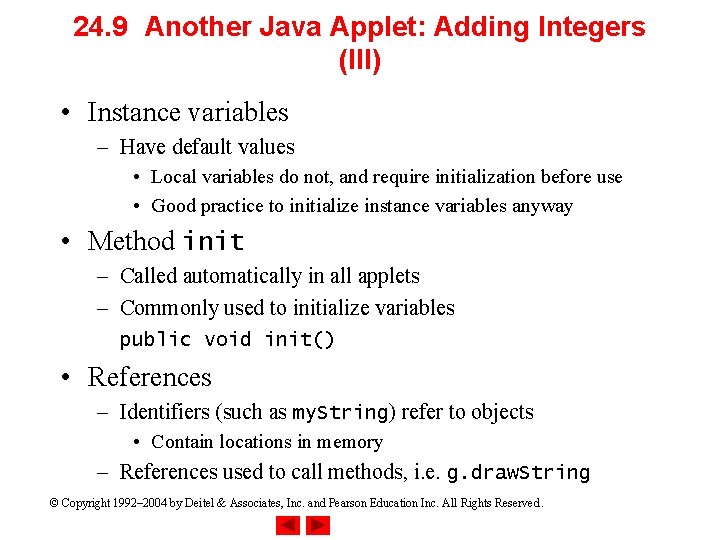
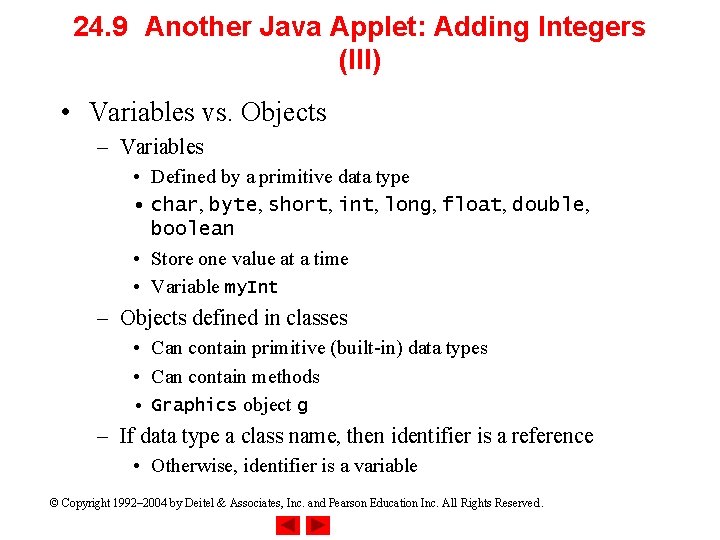
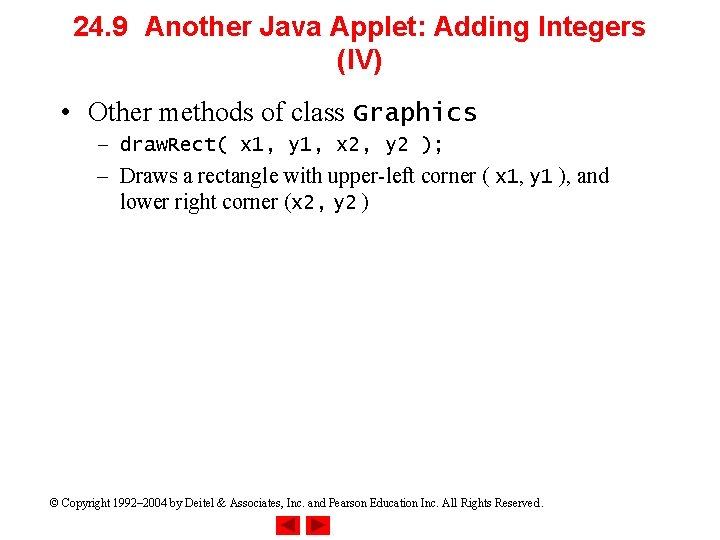
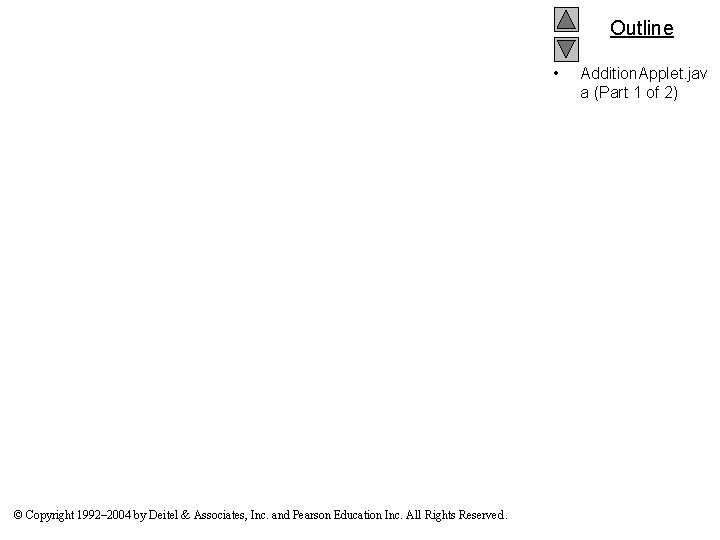
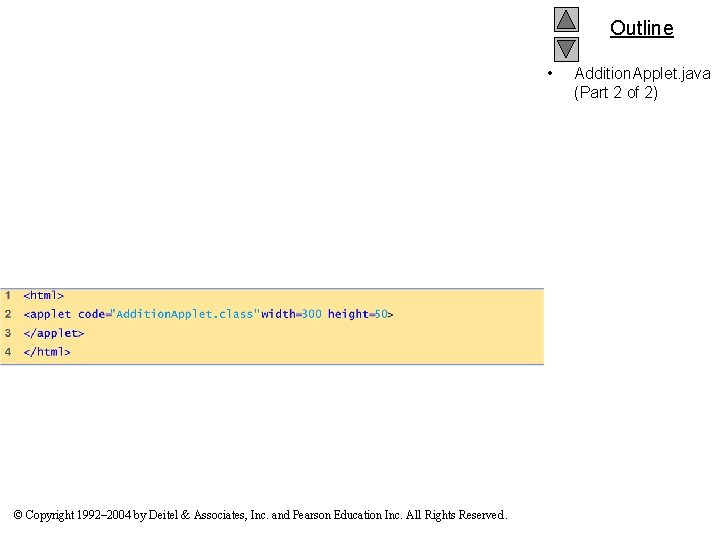
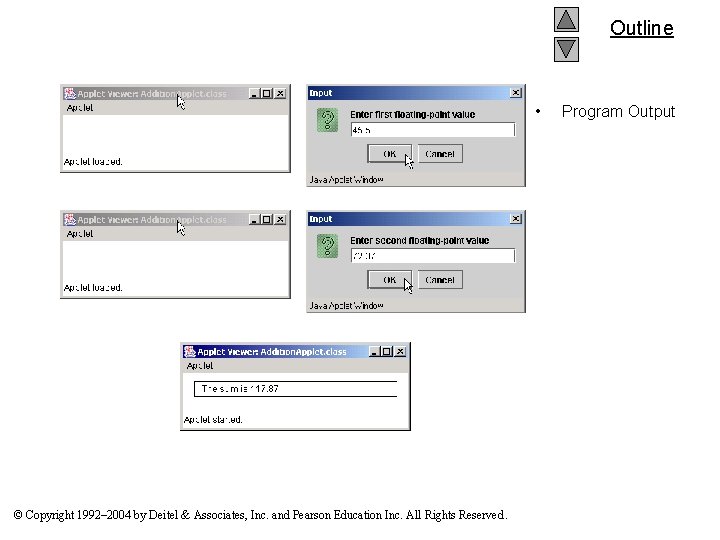
- Slides: 54
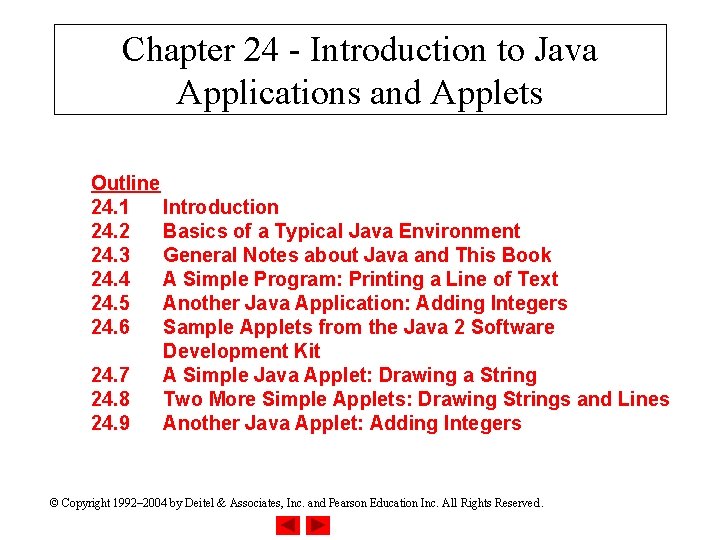
Chapter 24 - Introduction to Java Applications and Applets Outline 24. 1 Introduction 24. 2 Basics of a Typical Java Environment 24. 3 General Notes about Java and This Book 24. 4 A Simple Program: Printing a Line of Text 24. 5 Another Java Application: Adding Integers 24. 6 Sample Applets from the Java 2 Software Development Kit 24. 7 A Simple Java Applet: Drawing a String 24. 8 Two More Simple Applets: Drawing Strings and Lines 24. 9 Another Java Applet: Adding Integers © Copyright 1992– 2004 by Deitel & Associates, Inc. and Pearson Education Inc. All Rights Reserved.
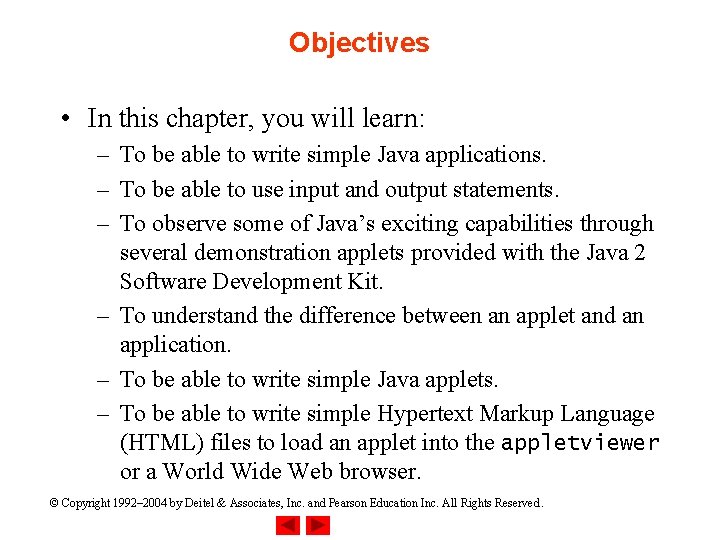
Objectives • In this chapter, you will learn: – To be able to write simple Java applications. – To be able to use input and output statements. – To observe some of Java’s exciting capabilities through several demonstration applets provided with the Java 2 Software Development Kit. – To understand the difference between an applet and an application. – To be able to write simple Java applets. – To be able to write simple Hypertext Markup Language (HTML) files to load an applet into the appletviewer or a World Wide Web browser. © Copyright 1992– 2004 by Deitel & Associates, Inc. and Pearson Education Inc. All Rights Reserved.
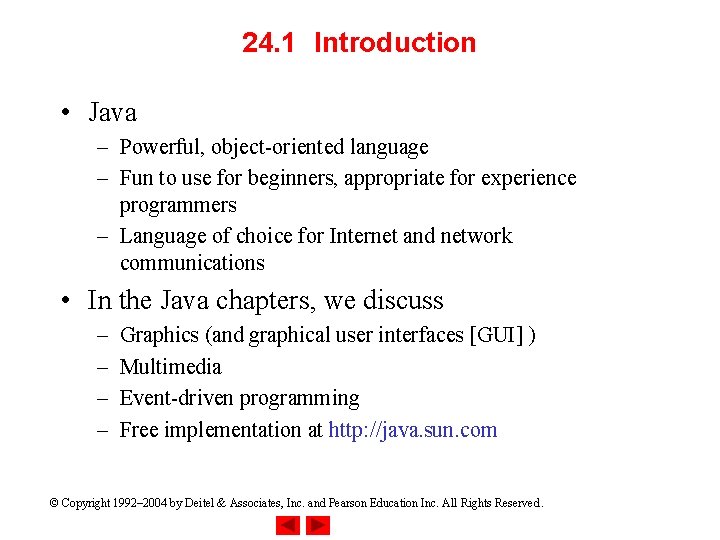
24. 1 Introduction • Java – Powerful, object-oriented language – Fun to use for beginners, appropriate for experience programmers – Language of choice for Internet and network communications • In the Java chapters, we discuss – – Graphics (and graphical user interfaces [GUI] ) Multimedia Event-driven programming Free implementation at http: //java. sun. com © Copyright 1992– 2004 by Deitel & Associates, Inc. and Pearson Education Inc. All Rights Reserved.
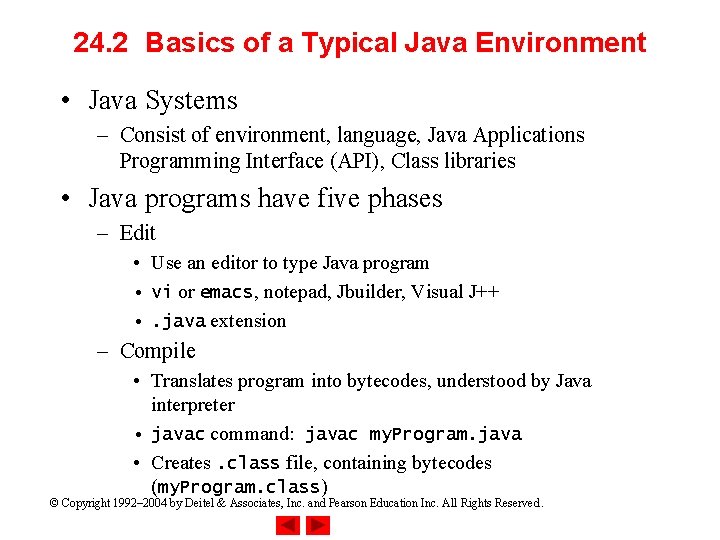
24. 2 Basics of a Typical Java Environment • Java Systems – Consist of environment, language, Java Applications Programming Interface (API), Class libraries • Java programs have five phases – Edit • Use an editor to type Java program • vi or emacs, notepad, Jbuilder, Visual J++ • . java extension – Compile • Translates program into bytecodes, understood by Java interpreter • javac command: javac my. Program. java • Creates. class file, containing bytecodes (my. Program. class) © Copyright 1992– 2004 by Deitel & Associates, Inc. and Pearson Education Inc. All Rights Reserved.
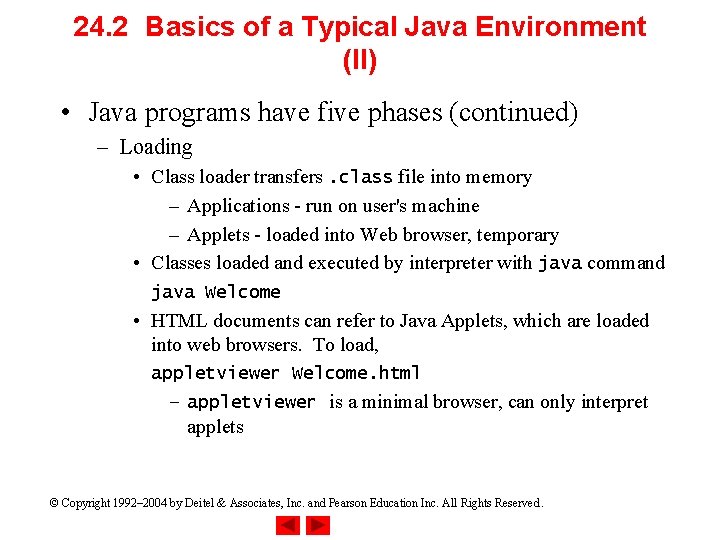
24. 2 Basics of a Typical Java Environment (II) • Java programs have five phases (continued) – Loading • Class loader transfers. class file into memory – Applications - run on user's machine – Applets - loaded into Web browser, temporary • Classes loaded and executed by interpreter with java command java Welcome • HTML documents can refer to Java Applets, which are loaded into web browsers. To load, appletviewer Welcome. html – appletviewer is a minimal browser, can only interpret applets © Copyright 1992– 2004 by Deitel & Associates, Inc. and Pearson Education Inc. All Rights Reserved.
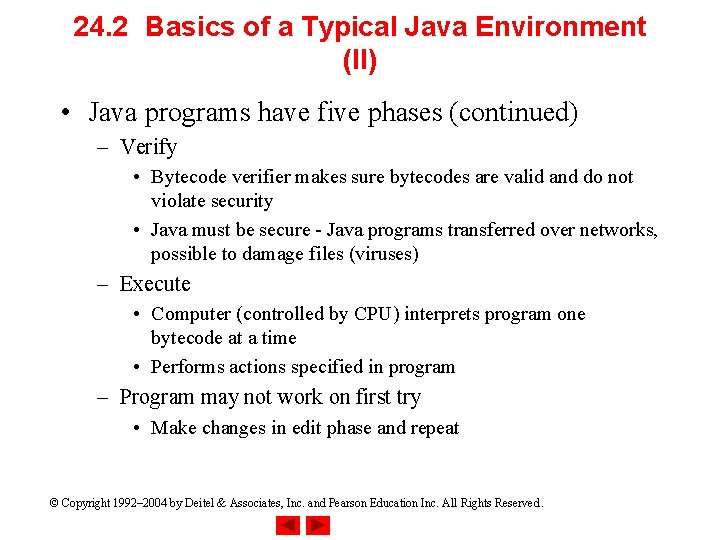
24. 2 Basics of a Typical Java Environment (II) • Java programs have five phases (continued) – Verify • Bytecode verifier makes sure bytecodes are valid and do not violate security • Java must be secure - Java programs transferred over networks, possible to damage files (viruses) – Execute • Computer (controlled by CPU) interprets program one bytecode at a time • Performs actions specified in program – Program may not work on first try • Make changes in edit phase and repeat © Copyright 1992– 2004 by Deitel & Associates, Inc. and Pearson Education Inc. All Rights Reserved.
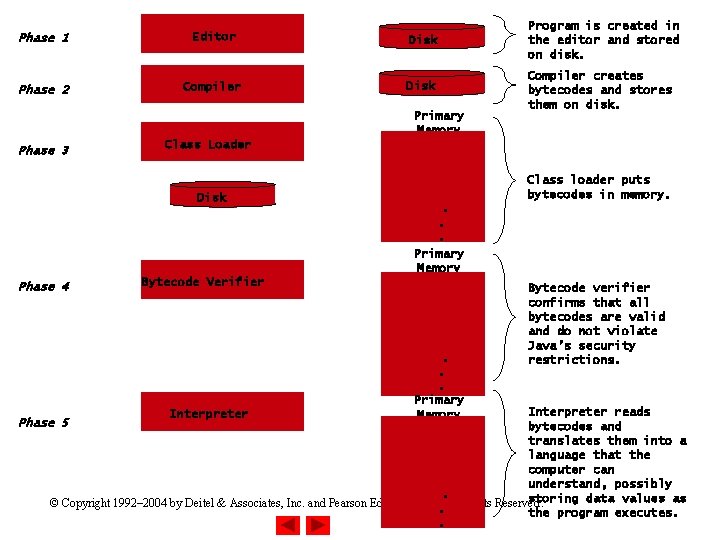
Phase 1 Editor Disk Program is created in the editor and stored on disk. Phase 2 Compiler Disk Compiler creates bytecodes and stores them on disk. Primary Memory Phase 3 Class Loader Disk Phase 4 Class loader puts bytecodes in memory. . . . Primary Memory Bytecode Verifier . . . Primary Memory Bytecode verifier confirms that all bytecodes are valid and do not violate Java’s security restrictions. Interpreter reads bytecodes and translates them into a language that the computer can understand, possibly. . storing data values as © Copyright 1992– 2004 by Deitel & Associates, Inc. and Pearson Education Inc. . . All Rights Reserved. the program executes. . . Phase 5 Interpreter
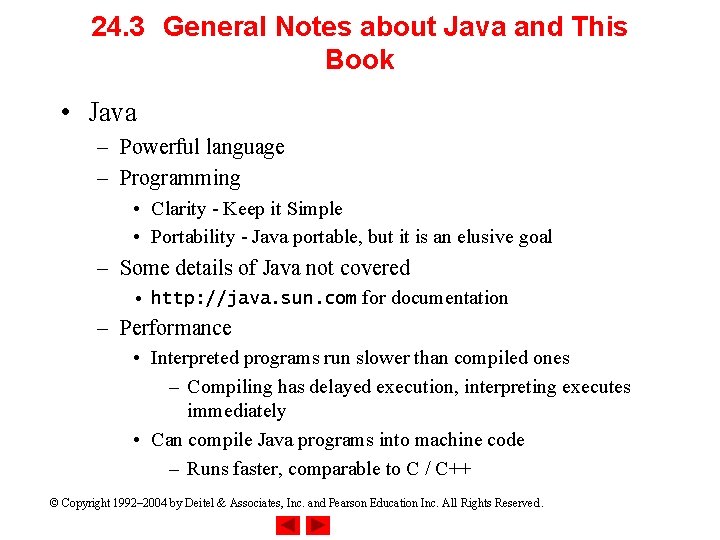
24. 3 General Notes about Java and This Book • Java – Powerful language – Programming • Clarity - Keep it Simple • Portability - Java portable, but it is an elusive goal – Some details of Java not covered • http: //java. sun. com for documentation – Performance • Interpreted programs run slower than compiled ones – Compiling has delayed execution, interpreting executes immediately • Can compile Java programs into machine code – Runs faster, comparable to C / C++ © Copyright 1992– 2004 by Deitel & Associates, Inc. and Pearson Education Inc. All Rights Reserved.
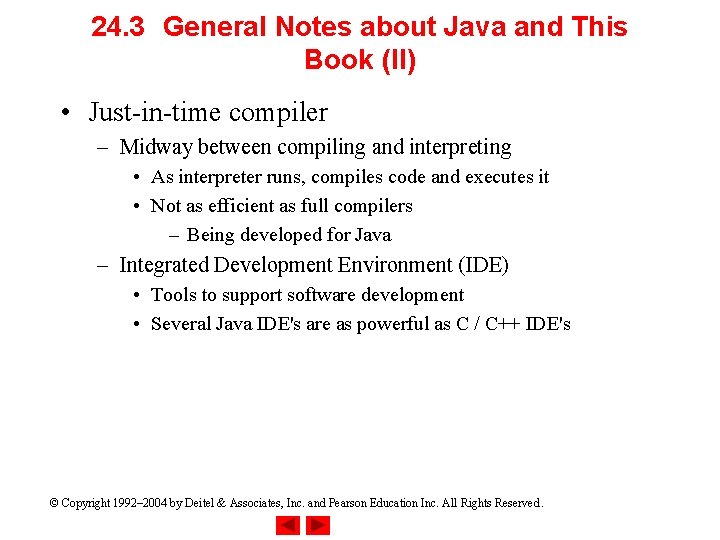
24. 3 General Notes about Java and This Book (II) • Just-in-time compiler – Midway between compiling and interpreting • As interpreter runs, compiles code and executes it • Not as efficient as full compilers – Being developed for Java – Integrated Development Environment (IDE) • Tools to support software development • Several Java IDE's are as powerful as C / C++ IDE's © Copyright 1992– 2004 by Deitel & Associates, Inc. and Pearson Education Inc. All Rights Reserved.
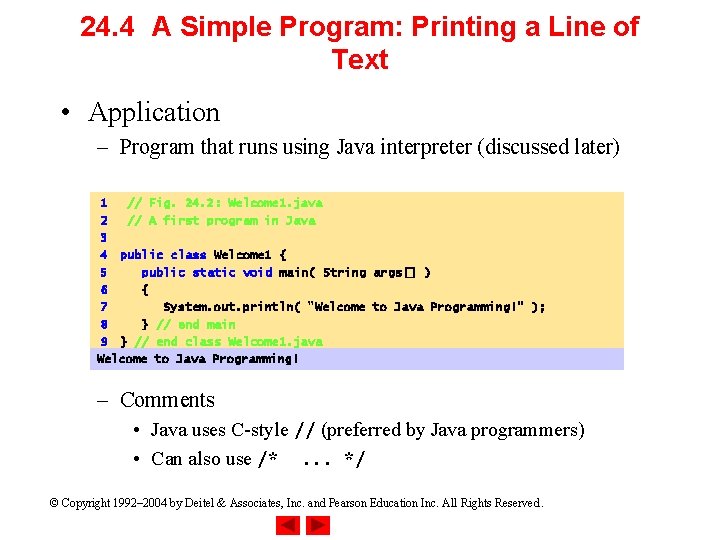
24. 4 A Simple Program: Printing a Line of Text • Application – Program that runs using Java interpreter (discussed later) 1 // Fig. 24. 2: Welcome 1. java 2 // A first program in Java 3 4 public class Welcome 1 { 5 public static void main( String args[] ) 6 { 7 System. out. println( "Welcome to Java Programming!" ); 8 } // end main 9 } // end class Welcome 1. java Welcome to Java Programming! – Comments • Java uses C-style // (preferred by Java programmers) • Can also use /*. . . */ © Copyright 1992– 2004 by Deitel & Associates, Inc. and Pearson Education Inc. All Rights Reserved.
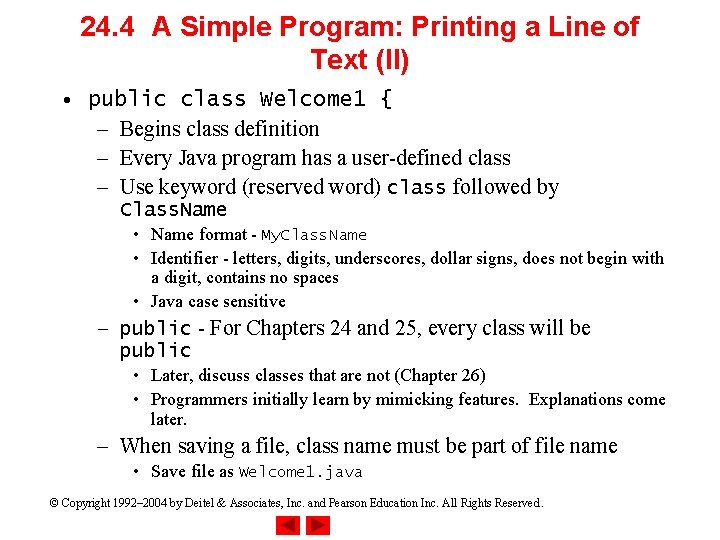
24. 4 A Simple Program: Printing a Line of Text (II) • public class Welcome 1 { – Begins class definition – Every Java program has a user-defined class – Use keyword (reserved word) class followed by Class. Name • Name format - My. Class. Name • Identifier - letters, digits, underscores, dollar signs, does not begin with a digit, contains no spaces • Java case sensitive – public - For Chapters 24 and 25, every class will be public • Later, discuss classes that are not (Chapter 26) • Programmers initially learn by mimicking features. Explanations come later. – When saving a file, class name must be part of file name • Save file as Welcome 1. java © Copyright 1992– 2004 by Deitel & Associates, Inc. and Pearson Education Inc. All Rights Reserved.
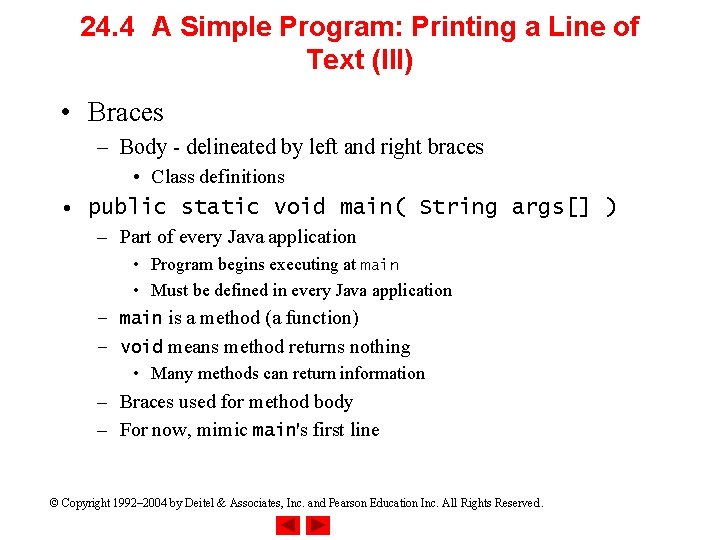
24. 4 A Simple Program: Printing a Line of Text (III) • Braces – Body - delineated by left and right braces • Class definitions • public static void main( String args[] ) – Part of every Java application • Program begins executing at main • Must be defined in every Java application – main is a method (a function) – void means method returns nothing • Many methods can return information – Braces used for method body – For now, mimic main's first line © Copyright 1992– 2004 by Deitel & Associates, Inc. and Pearson Education Inc. All Rights Reserved.
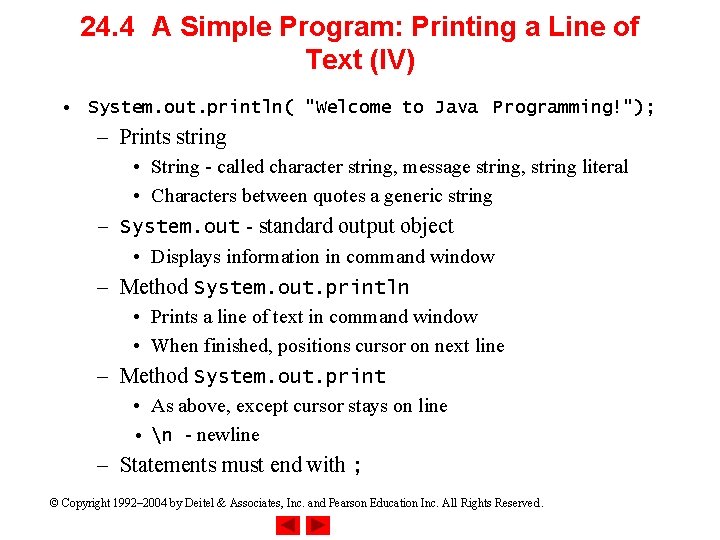
24. 4 A Simple Program: Printing a Line of Text (IV) • System. out. println( "Welcome to Java Programming!"); – Prints string • String - called character string, message string, string literal • Characters between quotes a generic string – System. out - standard output object • Displays information in command window – Method System. out. println • Prints a line of text in command window • When finished, positions cursor on next line – Method System. out. print • As above, except cursor stays on line • n - newline – Statements must end with ; © Copyright 1992– 2004 by Deitel & Associates, Inc. and Pearson Education Inc. All Rights Reserved.
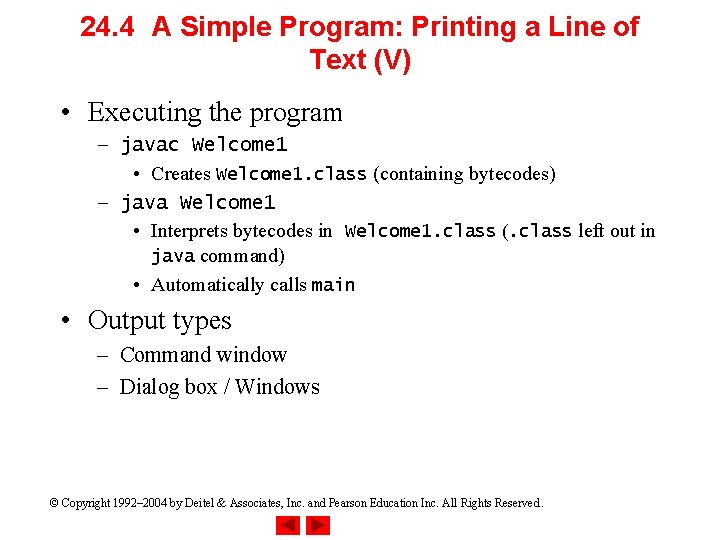
24. 4 A Simple Program: Printing a Line of Text (V) • Executing the program – javac Welcome 1 • Creates Welcome 1. class (containing bytecodes) – java Welcome 1 • Interprets bytecodes in Welcome 1. class (. class left out in java command) • Automatically calls main • Output types – Command window – Dialog box / Windows © Copyright 1992– 2004 by Deitel & Associates, Inc. and Pearson Education Inc. All Rights Reserved.
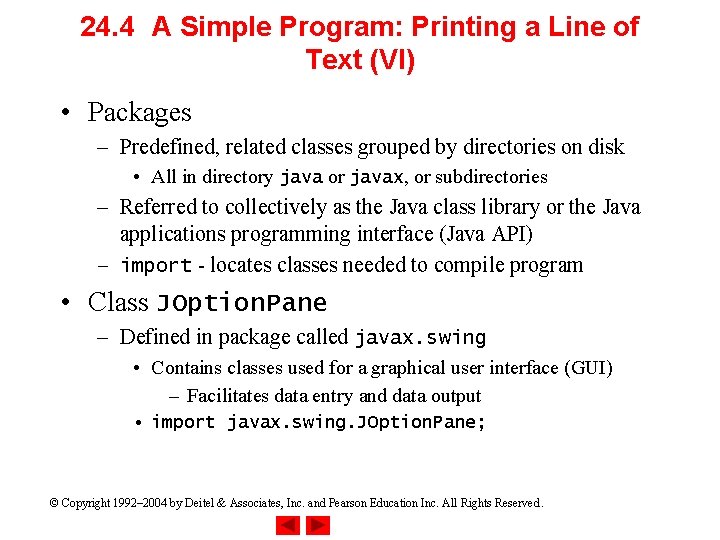
24. 4 A Simple Program: Printing a Line of Text (VI) • Packages – Predefined, related classes grouped by directories on disk • All in directory java or javax, or subdirectories – Referred to collectively as the Java class library or the Java applications programming interface (Java API) – import - locates classes needed to compile program • Class JOption. Pane – Defined in package called javax. swing • Contains classes used for a graphical user interface (GUI) – Facilitates data entry and data output • import javax. swing. JOption. Pane; © Copyright 1992– 2004 by Deitel & Associates, Inc. and Pearson Education Inc. All Rights Reserved.
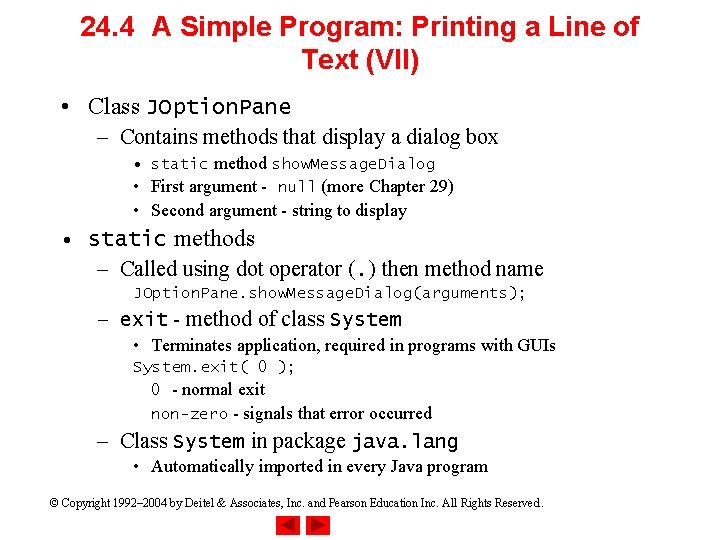
24. 4 A Simple Program: Printing a Line of Text (VII) • Class JOption. Pane – Contains methods that display a dialog box • static method show. Message. Dialog • First argument - null (more Chapter 29) • Second argument - string to display • static methods – Called using dot operator (. ) then method name JOption. Pane. show. Message. Dialog(arguments); – exit - method of class System • Terminates application, required in programs with GUIs System. exit( 0 ); 0 - normal exit non-zero - signals that error occurred – Class System in package java. lang • Automatically imported in every Java program © Copyright 1992– 2004 by Deitel & Associates, Inc. and Pearson Education Inc. All Rights Reserved.
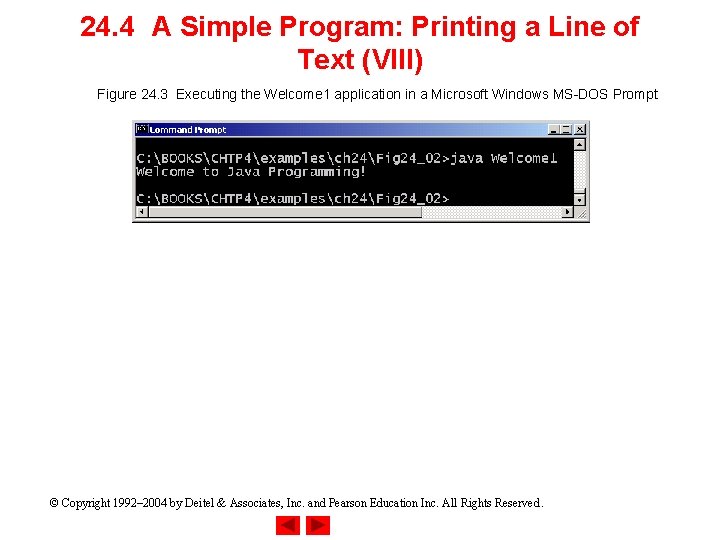
24. 4 A Simple Program: Printing a Line of Text (VIII) Figure 24. 3 Executing the Welcome 1 application in a Microsoft Windows MS-DOS Prompt © Copyright 1992– 2004 by Deitel & Associates, Inc. and Pearson Education Inc. All Rights Reserved.
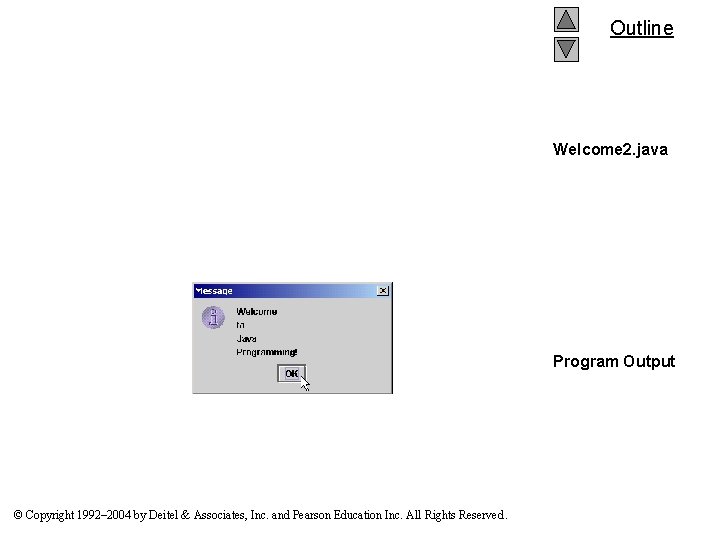
Outline Welcome 2. java Program Output © Copyright 1992– 2004 by Deitel & Associates, Inc. and Pearson Education Inc. All Rights Reserved.
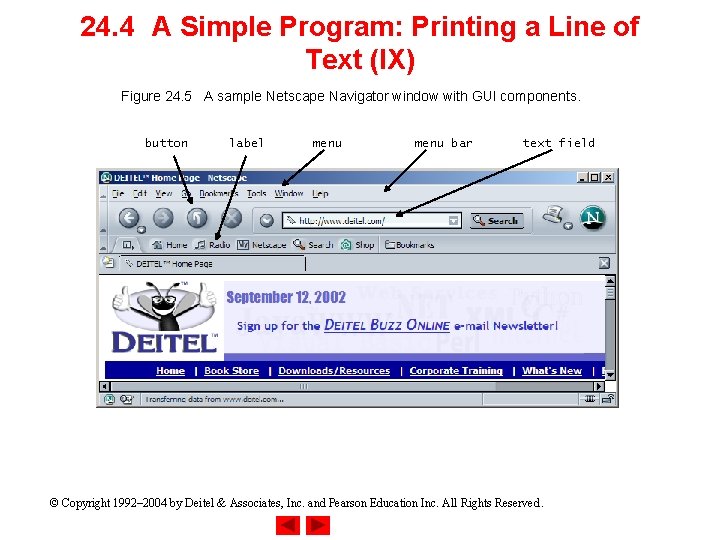
24. 4 A Simple Program: Printing a Line of Text (IX) Figure 24. 5 A sample Netscape Navigator window with GUI components. button label menu bar text field © Copyright 1992– 2004 by Deitel & Associates, Inc. and Pearson Education Inc. All Rights Reserved.
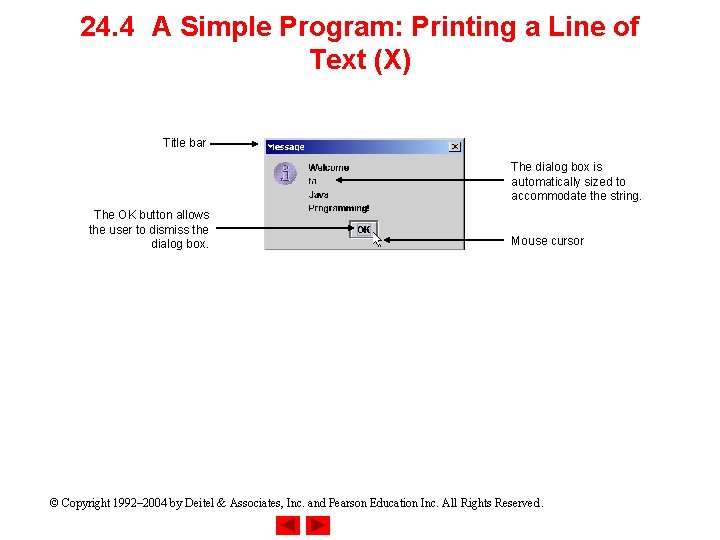
24. 4 A Simple Program: Printing a Line of Text (X) Title bar The dialog box is automatically sized to accommodate the string. The OK button allows the user to dismiss the dialog box. Mouse cursor © Copyright 1992– 2004 by Deitel & Associates, Inc. and Pearson Education Inc. All Rights Reserved.
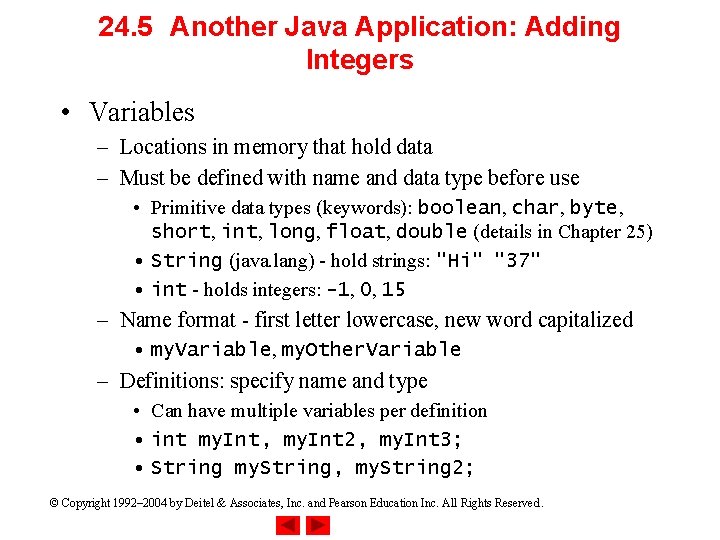
24. 5 Another Java Application: Adding Integers • Variables – Locations in memory that hold data – Must be defined with name and data type before use • Primitive data types (keywords): boolean, char, byte, short, int, long, float, double (details in Chapter 25) • String (java. lang) - hold strings: "Hi" "37" • int - holds integers: -1, 0, 15 – Name format - first letter lowercase, new word capitalized • my. Variable, my. Other. Variable – Definitions: specify name and type • Can have multiple variables per definition • int my. Int, my. Int 2, my. Int 3; • String my. String, my. String 2; © Copyright 1992– 2004 by Deitel & Associates, Inc. and Pearson Education Inc. All Rights Reserved.
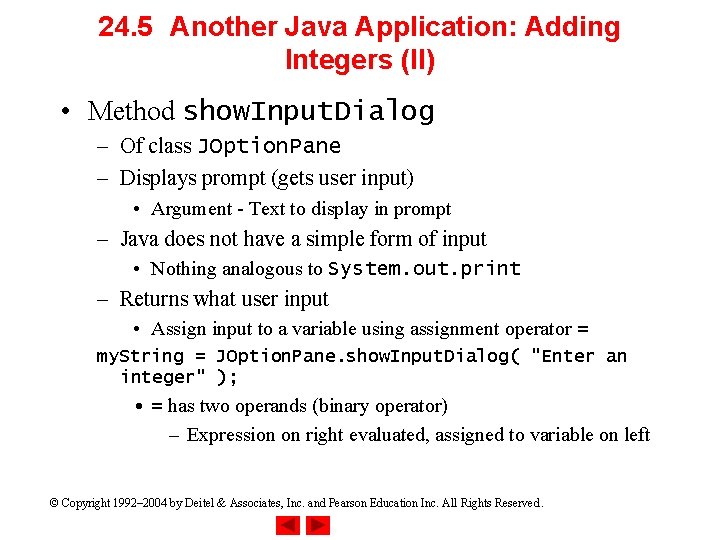
24. 5 Another Java Application: Adding Integers (II) • Method show. Input. Dialog – Of class JOption. Pane – Displays prompt (gets user input) • Argument - Text to display in prompt – Java does not have a simple form of input • Nothing analogous to System. out. print – Returns what user input • Assign input to a variable using assignment operator = my. String = JOption. Pane. show. Input. Dialog( "Enter an integer" ); • = has two operands (binary operator) – Expression on right evaluated, assigned to variable on left © Copyright 1992– 2004 by Deitel & Associates, Inc. and Pearson Education Inc. All Rights Reserved.
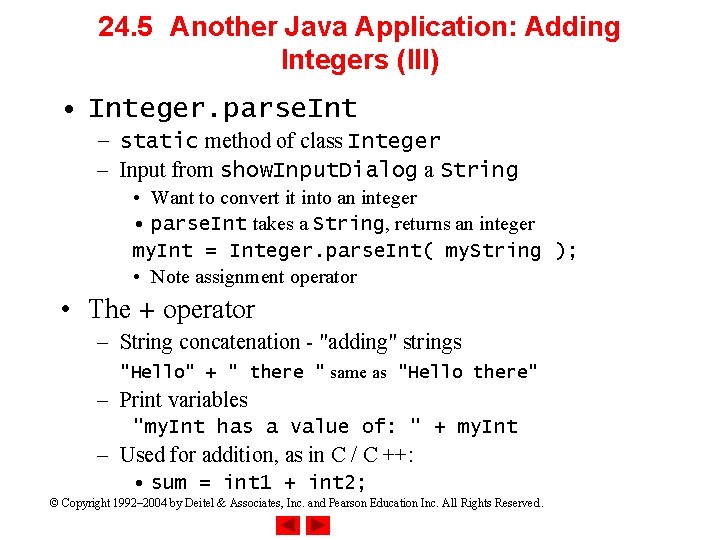
24. 5 Another Java Application: Adding Integers (III) • Integer. parse. Int – static method of class Integer – Input from show. Input. Dialog a String • Want to convert it into an integer • parse. Int takes a String, returns an integer my. Int = Integer. parse. Int( my. String ); • Note assignment operator • The + operator – String concatenation - "adding" strings "Hello" + " there " same as "Hello there" – Print variables "my. Int has a value of: " + my. Int – Used for addition, as in C / C ++: • sum = int 1 + int 2; © Copyright 1992– 2004 by Deitel & Associates, Inc. and Pearson Education Inc. All Rights Reserved.
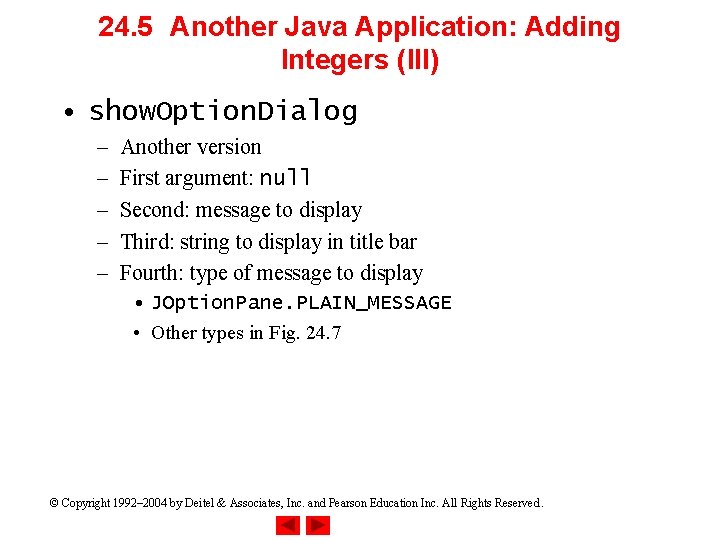
24. 5 Another Java Application: Adding Integers (III) • show. Option. Dialog – – – Another version First argument: null Second: message to display Third: string to display in title bar Fourth: type of message to display • JOption. Pane. PLAIN_MESSAGE • Other types in Fig. 24. 7 © Copyright 1992– 2004 by Deitel & Associates, Inc. and Pearson Education Inc. All Rights Reserved.
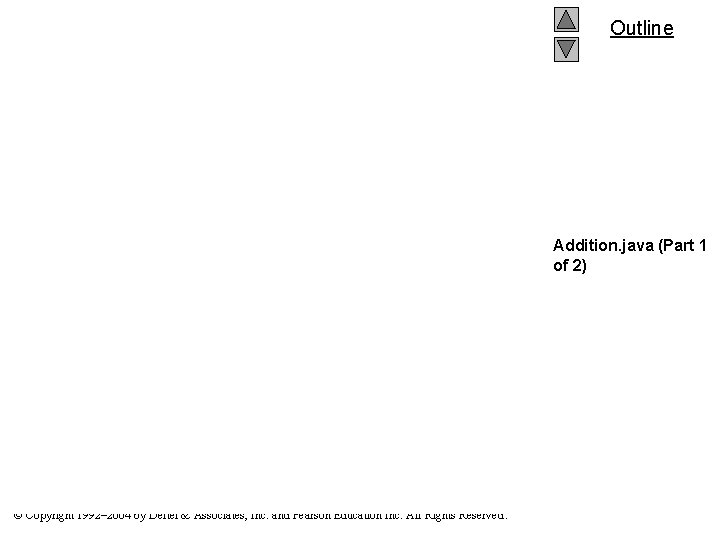
Outline Addition. java (Part 1 of 2) © Copyright 1992– 2004 by Deitel & Associates, Inc. and Pearson Education Inc. All Rights Reserved.
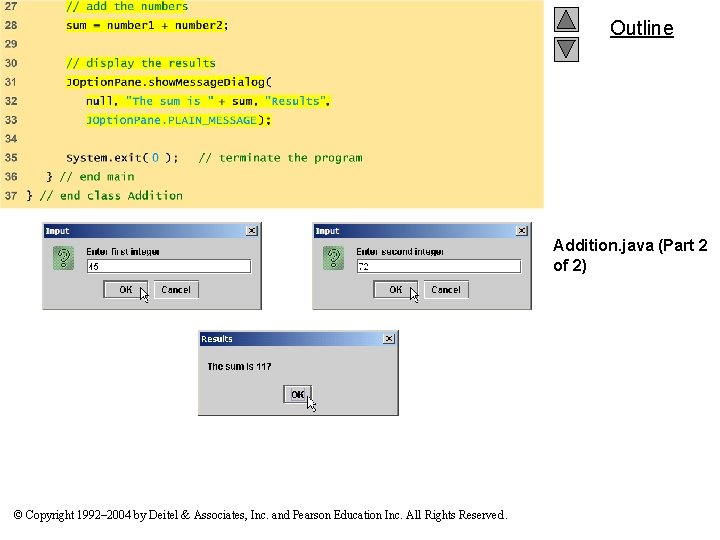
Outline Addition. java (Part 2 of 2) © Copyright 1992– 2004 by Deitel & Associates, Inc. and Pearson Education Inc. All Rights Reserved.
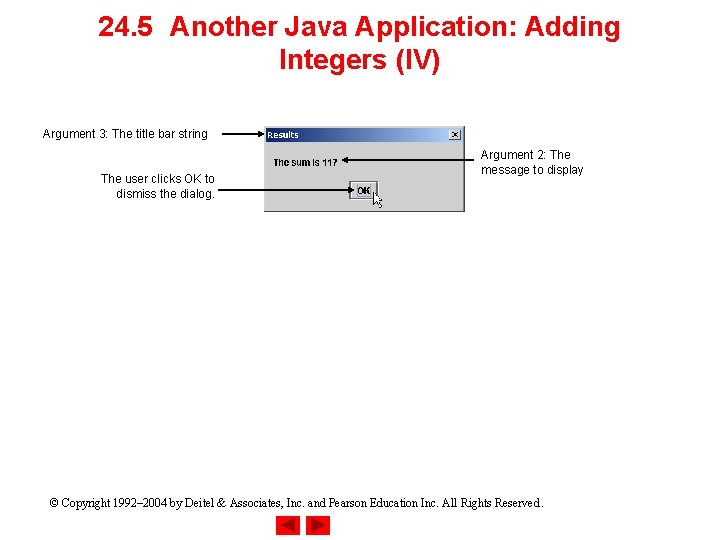
24. 5 Another Java Application: Adding Integers (IV) Argument 3: The title bar string The user clicks OK to dismiss the dialog. Argument 2: The message to display © Copyright 1992– 2004 by Deitel & Associates, Inc. and Pearson Education Inc. All Rights Reserved.
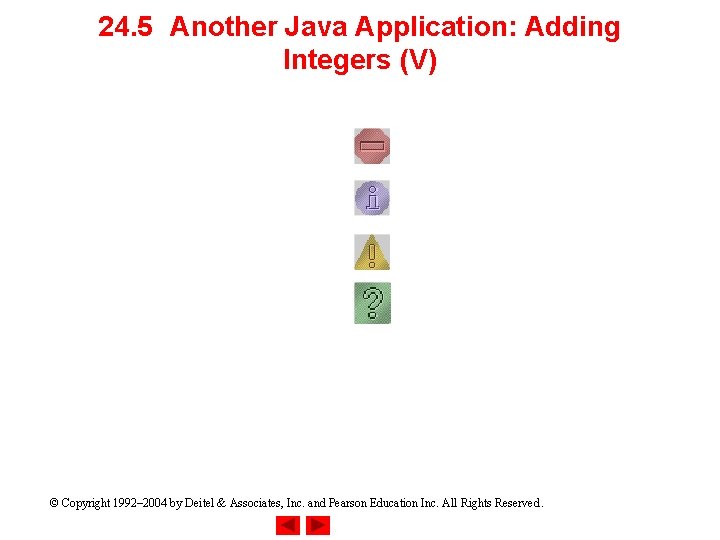
24. 5 Another Java Application: Adding Integers (V) © Copyright 1992– 2004 by Deitel & Associates, Inc. and Pearson Education Inc. All Rights Reserved.
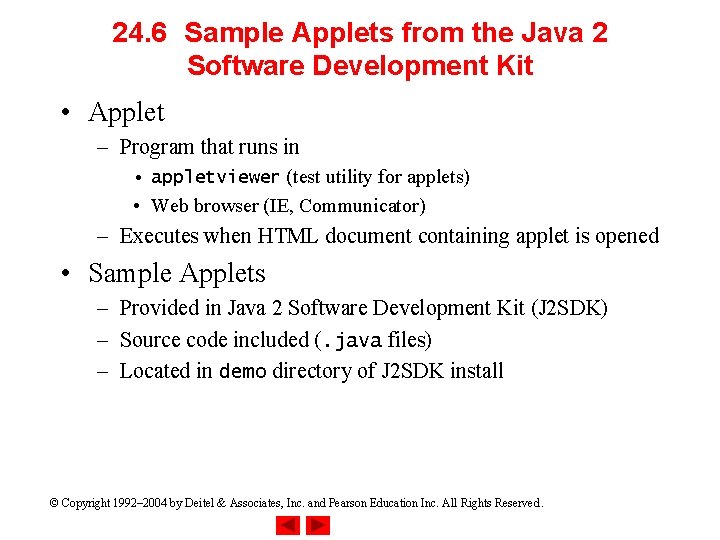
24. 6 Sample Applets from the Java 2 Software Development Kit • Applet – Program that runs in • appletviewer (test utility for applets) • Web browser (IE, Communicator) – Executes when HTML document containing applet is opened • Sample Applets – Provided in Java 2 Software Development Kit (J 2 SDK) – Source code included (. java files) – Located in demo directory of J 2 SDK install © Copyright 1992– 2004 by Deitel & Associates, Inc. and Pearson Education Inc. All Rights Reserved.
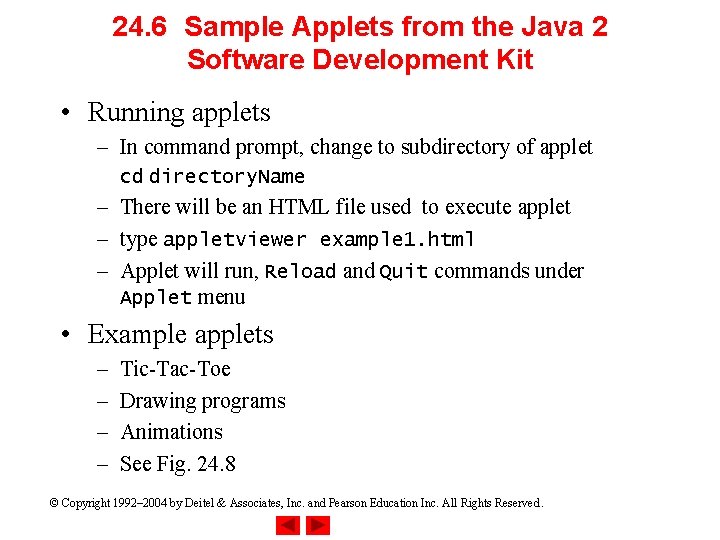
24. 6 Sample Applets from the Java 2 Software Development Kit • Running applets – In command prompt, change to subdirectory of applet cd directory. Name – There will be an HTML file used to execute applet – type appletviewer example 1. html – Applet will run, Reload and Quit commands under Applet menu • Example applets – – Tic-Tac-Toe Drawing programs Animations See Fig. 24. 8 © Copyright 1992– 2004 by Deitel & Associates, Inc. and Pearson Education Inc. All Rights Reserved.
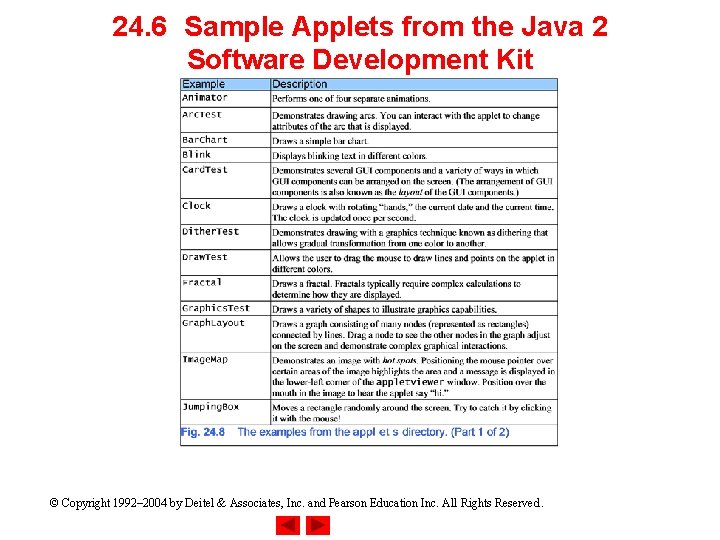
24. 6 Sample Applets from the Java 2 Software Development Kit © Copyright 1992– 2004 by Deitel & Associates, Inc. and Pearson Education Inc. All Rights Reserved.
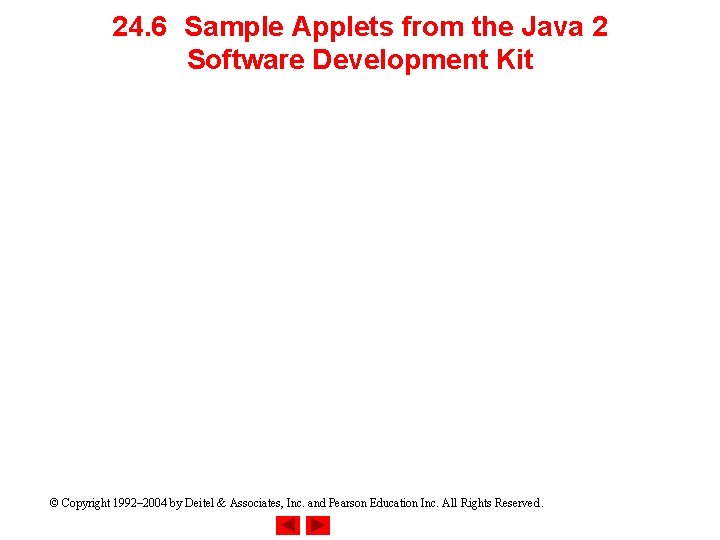
24. 6 Sample Applets from the Java 2 Software Development Kit © Copyright 1992– 2004 by Deitel & Associates, Inc. and Pearson Education Inc. All Rights Reserved.
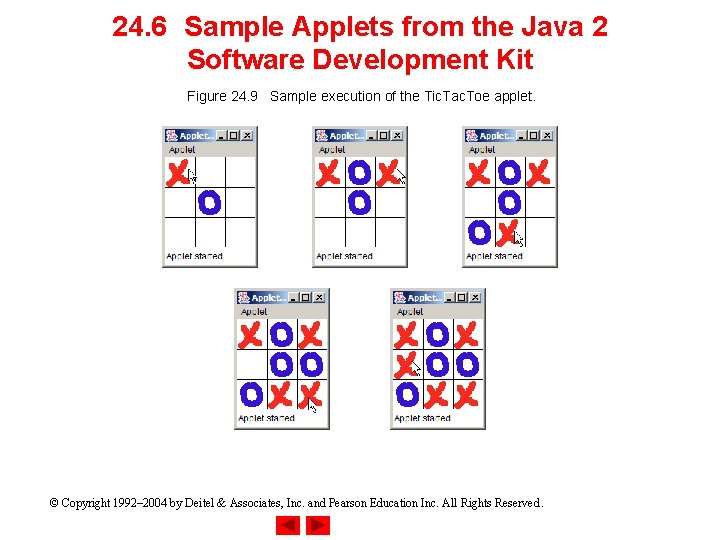
24. 6 Sample Applets from the Java 2 Software Development Kit Figure 24. 9 Sample execution of the Tic. Tac. Toe applet. © Copyright 1992– 2004 by Deitel & Associates, Inc. and Pearson Education Inc. All Rights Reserved.
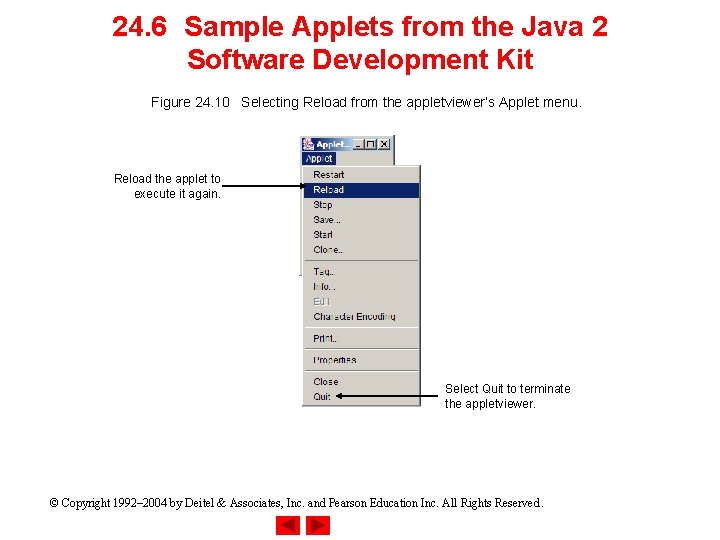
24. 6 Sample Applets from the Java 2 Software Development Kit Figure 24. 10 Selecting Reload from the appletviewer’s Applet menu. Reload the applet to execute it again. Select Quit to terminate the appletviewer. © Copyright 1992– 2004 by Deitel & Associates, Inc. and Pearson Education Inc. All Rights Reserved.
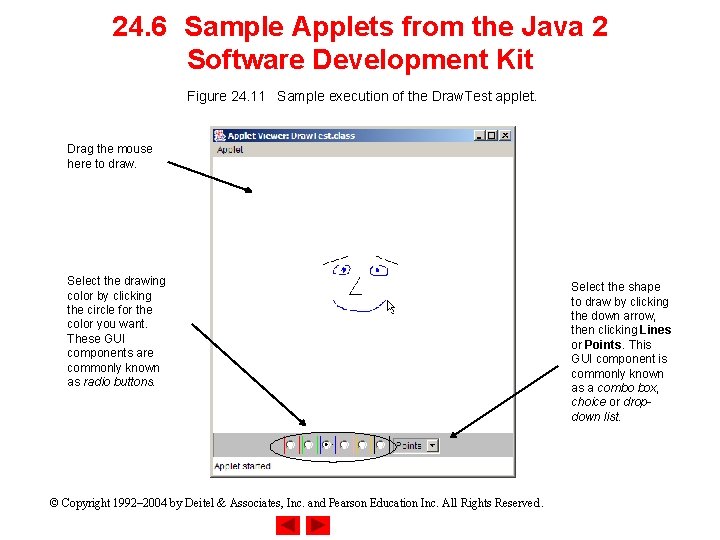
24. 6 Sample Applets from the Java 2 Software Development Kit Figure 24. 11 Sample execution of the Draw. Test applet. Drag the mouse here to draw. Select the drawing color by clicking the circle for the color you want. These GUI components are commonly known as radio buttons. © Copyright 1992– 2004 by Deitel & Associates, Inc. and Pearson Education Inc. All Rights Reserved. Select the shape to draw by clicking the down arrow, then clicking Lines or Points. This GUI component is commonly known as a combo box, choice or dropdown list.
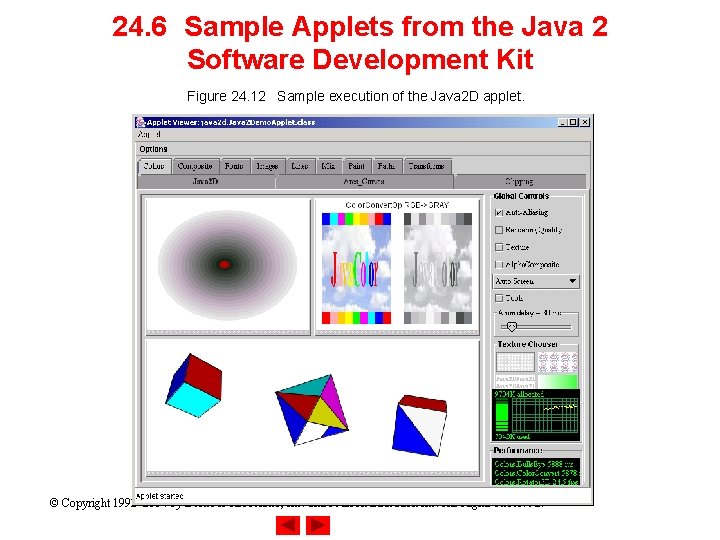
24. 6 Sample Applets from the Java 2 Software Development Kit Figure 24. 12 Sample execution of the Java 2 D applet. © Copyright 1992– 2004 by Deitel & Associates, Inc. and Pearson Education Inc. All Rights Reserved.
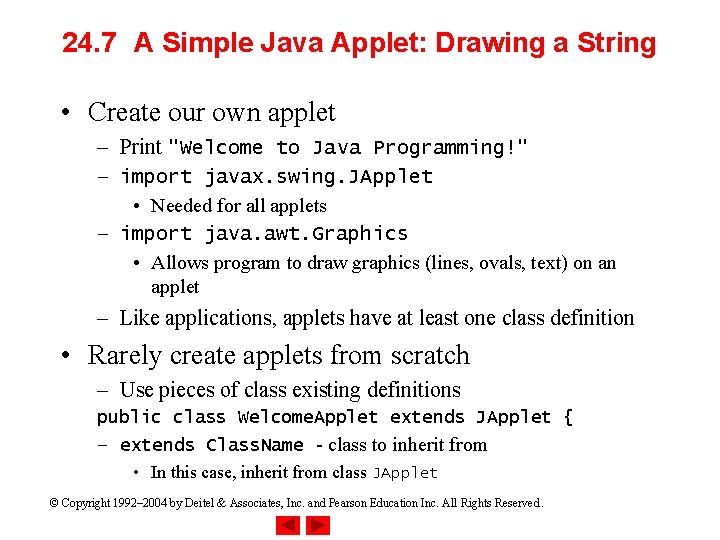
24. 7 A Simple Java Applet: Drawing a String • Create our own applet – Print "Welcome to Java Programming!" – import javax. swing. JApplet • Needed for all applets – import java. awt. Graphics • Allows program to draw graphics (lines, ovals, text) on an applet – Like applications, applets have at least one class definition • Rarely create applets from scratch – Use pieces of class existing definitions public class Welcome. Applet extends JApplet { – extends Class. Name - class to inherit from • In this case, inherit from class JApplet © Copyright 1992– 2004 by Deitel & Associates, Inc. and Pearson Education Inc. All Rights Reserved.
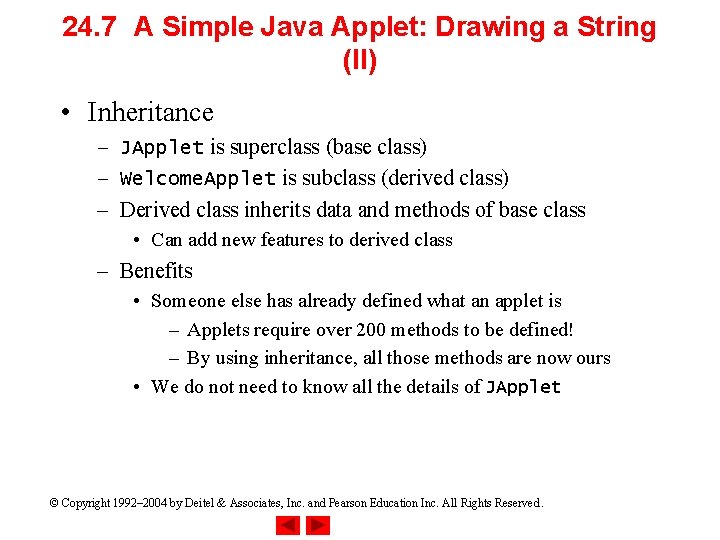
24. 7 A Simple Java Applet: Drawing a String (II) • Inheritance – JApplet is superclass (base class) – Welcome. Applet is subclass (derived class) – Derived class inherits data and methods of base class • Can add new features to derived class – Benefits • Someone else has already defined what an applet is – Applets require over 200 methods to be defined! – By using inheritance, all those methods are now ours • We do not need to know all the details of JApplet © Copyright 1992– 2004 by Deitel & Associates, Inc. and Pearson Education Inc. All Rights Reserved.
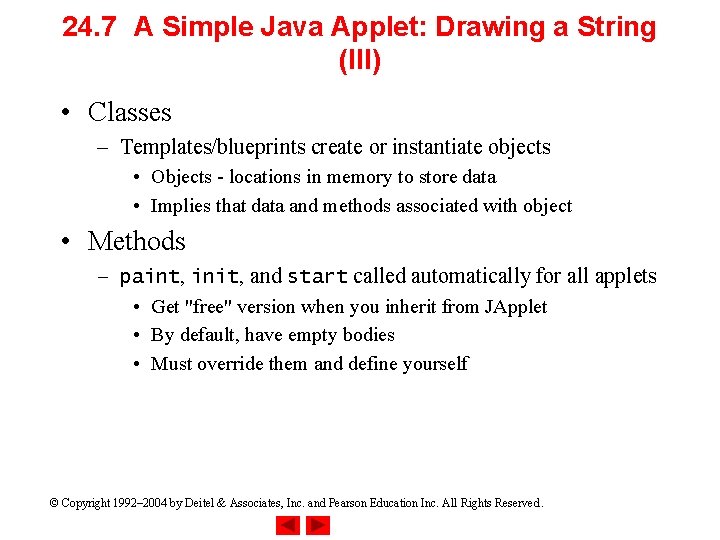
24. 7 A Simple Java Applet: Drawing a String (III) • Classes – Templates/blueprints create or instantiate objects • Objects - locations in memory to store data • Implies that data and methods associated with object • Methods – paint, init, and start called automatically for all applets • Get "free" version when you inherit from JApplet • By default, have empty bodies • Must override them and define yourself © Copyright 1992– 2004 by Deitel & Associates, Inc. and Pearson Education Inc. All Rights Reserved.
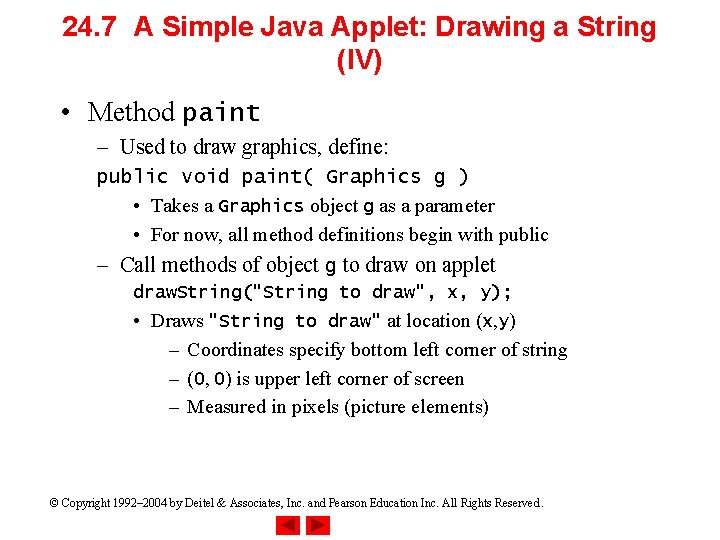
24. 7 A Simple Java Applet: Drawing a String (IV) • Method paint – Used to draw graphics, define: public void paint( Graphics g ) • Takes a Graphics object g as a parameter • For now, all method definitions begin with public – Call methods of object g to draw on applet draw. String("String to draw", x, y); • Draws "String to draw" at location (x, y) – Coordinates specify bottom left corner of string – (0, 0) is upper left corner of screen – Measured in pixels (picture elements) © Copyright 1992– 2004 by Deitel & Associates, Inc. and Pearson Education Inc. All Rights Reserved.
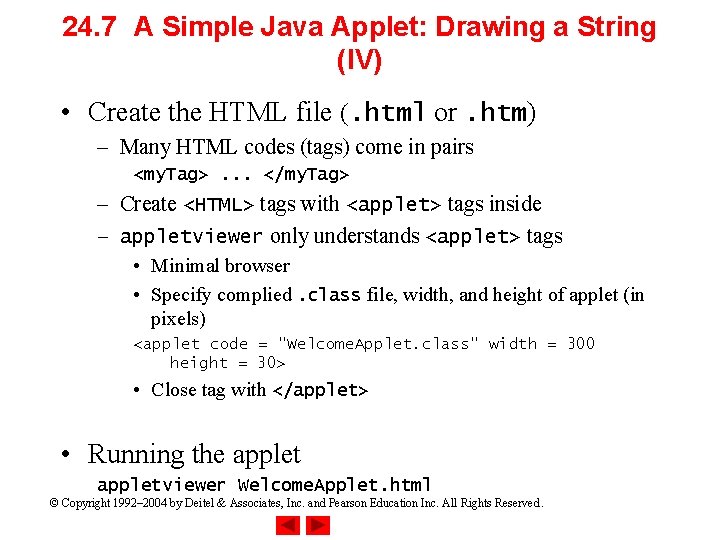
24. 7 A Simple Java Applet: Drawing a String (IV) • Create the HTML file (. html or. htm) – Many HTML codes (tags) come in pairs <my. Tag>. . . </my. Tag> – Create <HTML> tags with <applet> tags inside – appletviewer only understands <applet> tags • Minimal browser • Specify complied. class file, width, and height of applet (in pixels) <applet code = "Welcome. Applet. class" width = 300 height = 30> • Close tag with </applet> • Running the appletviewer Welcome. Applet. html © Copyright 1992– 2004 by Deitel & Associates, Inc. and Pearson Education Inc. All Rights Reserved.
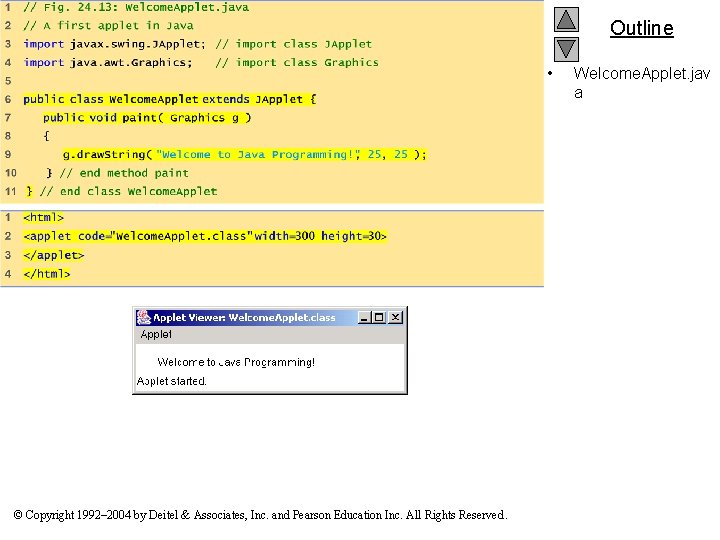
Outline • © Copyright 1992– 2004 by Deitel & Associates, Inc. and Pearson Education Inc. All Rights Reserved. Welcome. Applet. jav a
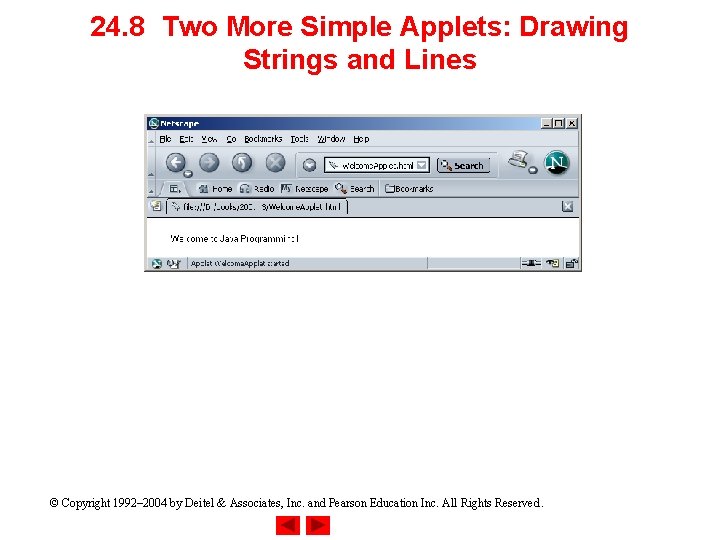
24. 8 Two More Simple Applets: Drawing Strings and Lines © Copyright 1992– 2004 by Deitel & Associates, Inc. and Pearson Education Inc. All Rights Reserved.
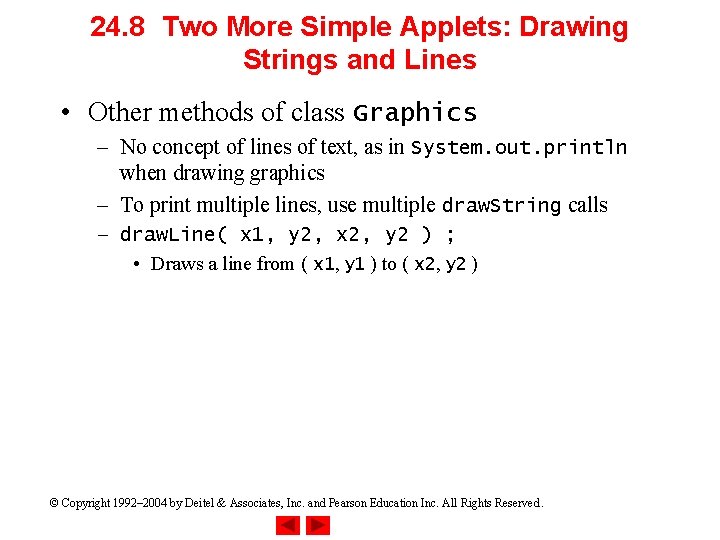
24. 8 Two More Simple Applets: Drawing Strings and Lines • Other methods of class Graphics – No concept of lines of text, as in System. out. println when drawing graphics – To print multiple lines, use multiple draw. String calls – draw. Line( x 1, y 2, x 2, y 2 ) ; • Draws a line from ( x 1, y 1 ) to ( x 2, y 2 ) © Copyright 1992– 2004 by Deitel & Associates, Inc. and Pearson Education Inc. All Rights Reserved.
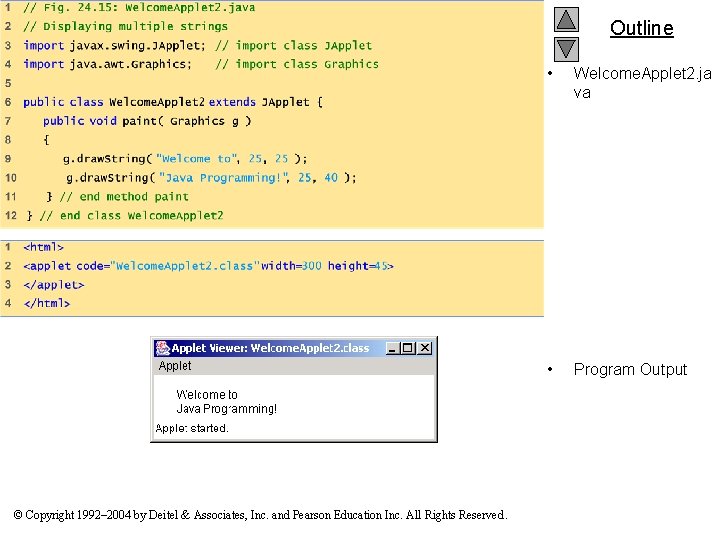
Outline © Copyright 1992– 2004 by Deitel & Associates, Inc. and Pearson Education Inc. All Rights Reserved. • Welcome. Applet 2. ja va • Program Output
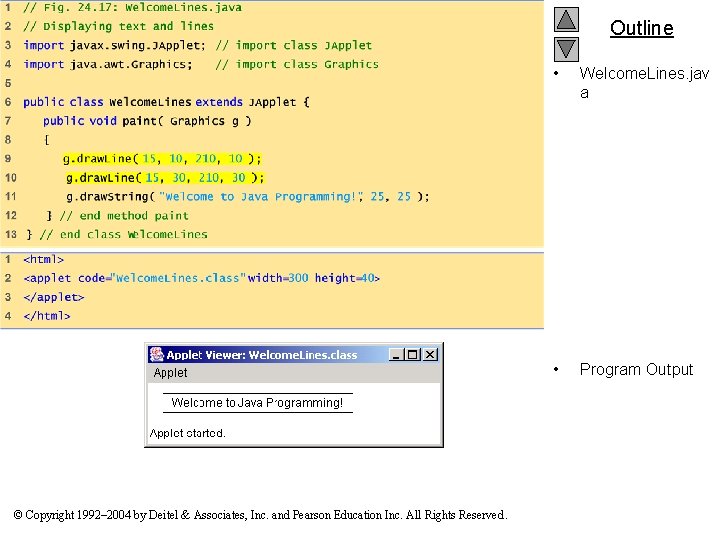
Outline © Copyright 1992– 2004 by Deitel & Associates, Inc. and Pearson Education Inc. All Rights Reserved. • Welcome. Lines. jav a • Program Output
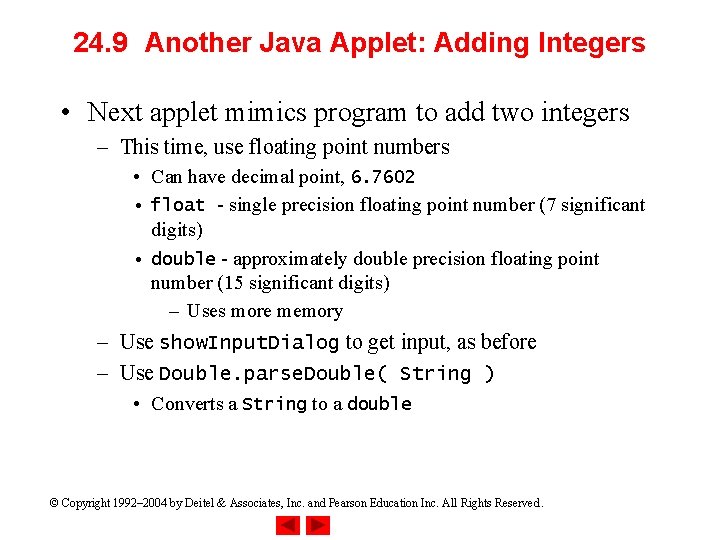
24. 9 Another Java Applet: Adding Integers • Next applet mimics program to add two integers – This time, use floating point numbers • Can have decimal point, 6. 7602 • float - single precision floating point number (7 significant digits) • double - approximately double precision floating point number (15 significant digits) – Uses more memory – Use show. Input. Dialog to get input, as before – Use Double. parse. Double( String ) • Converts a String to a double © Copyright 1992– 2004 by Deitel & Associates, Inc. and Pearson Education Inc. All Rights Reserved.
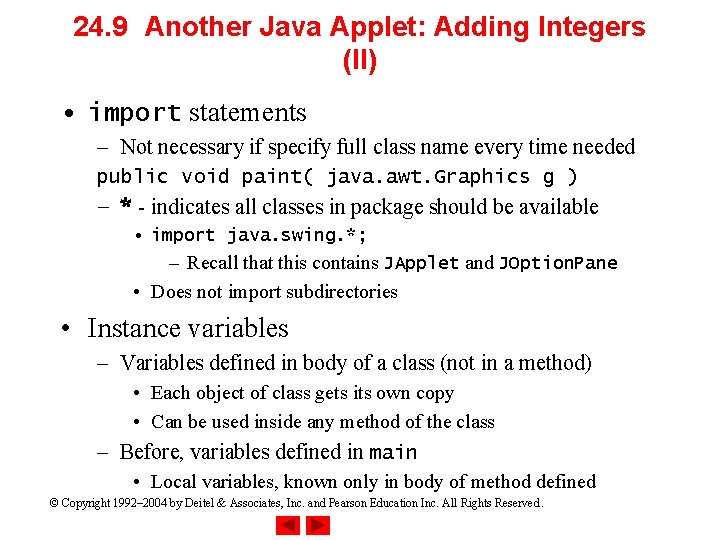
24. 9 Another Java Applet: Adding Integers (II) • import statements – Not necessary if specify full class name every time needed public void paint( java. awt. Graphics g ) – * - indicates all classes in package should be available • import java. swing. *; – Recall that this contains JApplet and JOption. Pane • Does not import subdirectories • Instance variables – Variables defined in body of a class (not in a method) • Each object of class gets its own copy • Can be used inside any method of the class – Before, variables defined in main • Local variables, known only in body of method defined © Copyright 1992– 2004 by Deitel & Associates, Inc. and Pearson Education Inc. All Rights Reserved.
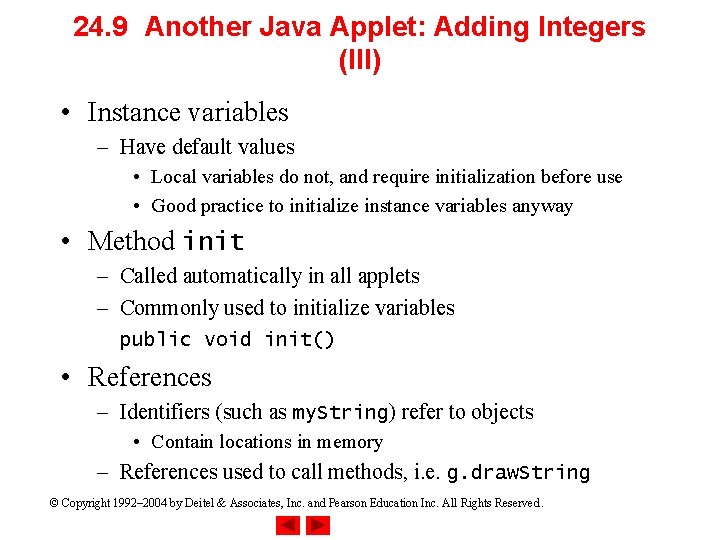
24. 9 Another Java Applet: Adding Integers (III) • Instance variables – Have default values • Local variables do not, and require initialization before use • Good practice to initialize instance variables anyway • Method init – Called automatically in all applets – Commonly used to initialize variables public void init() • References – Identifiers (such as my. String) refer to objects • Contain locations in memory – References used to call methods, i. e. g. draw. String © Copyright 1992– 2004 by Deitel & Associates, Inc. and Pearson Education Inc. All Rights Reserved.
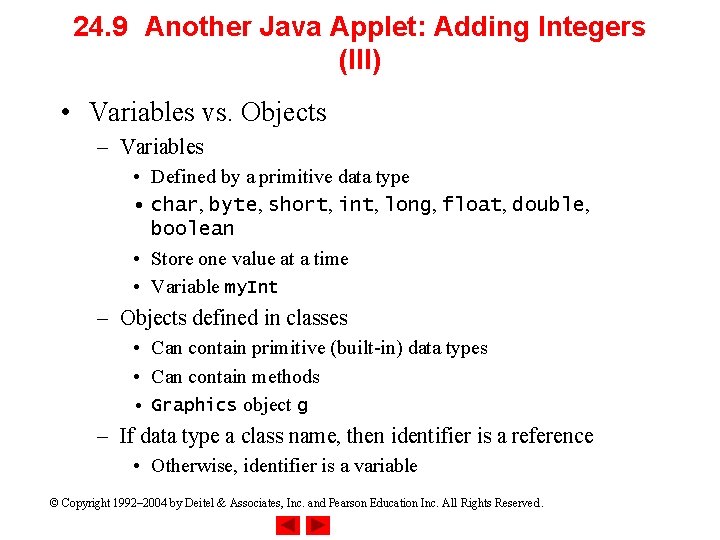
24. 9 Another Java Applet: Adding Integers (III) • Variables vs. Objects – Variables • Defined by a primitive data type • char, byte, short, int, long, float, double, boolean • Store one value at a time • Variable my. Int – Objects defined in classes • Can contain primitive (built-in) data types • Can contain methods • Graphics object g – If data type a class name, then identifier is a reference • Otherwise, identifier is a variable © Copyright 1992– 2004 by Deitel & Associates, Inc. and Pearson Education Inc. All Rights Reserved.
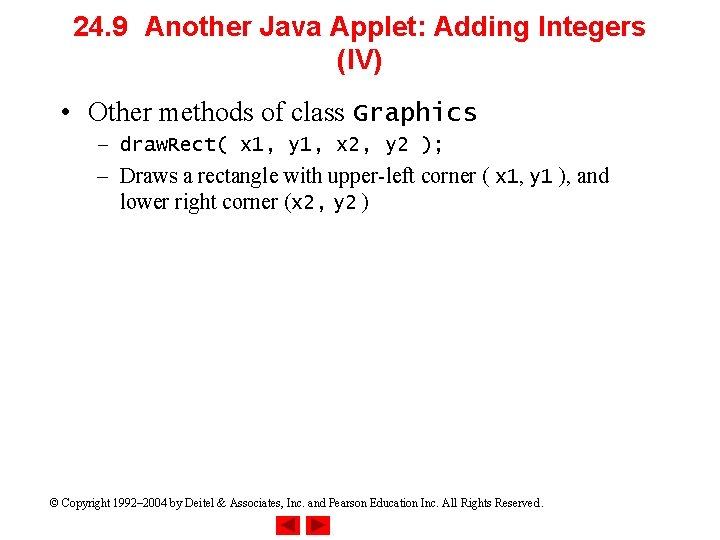
24. 9 Another Java Applet: Adding Integers (IV) • Other methods of class Graphics – draw. Rect( x 1, y 1, x 2, y 2 ); – Draws a rectangle with upper-left corner ( x 1, y 1 ), and lower right corner (x 2, y 2 ) © Copyright 1992– 2004 by Deitel & Associates, Inc. and Pearson Education Inc. All Rights Reserved.
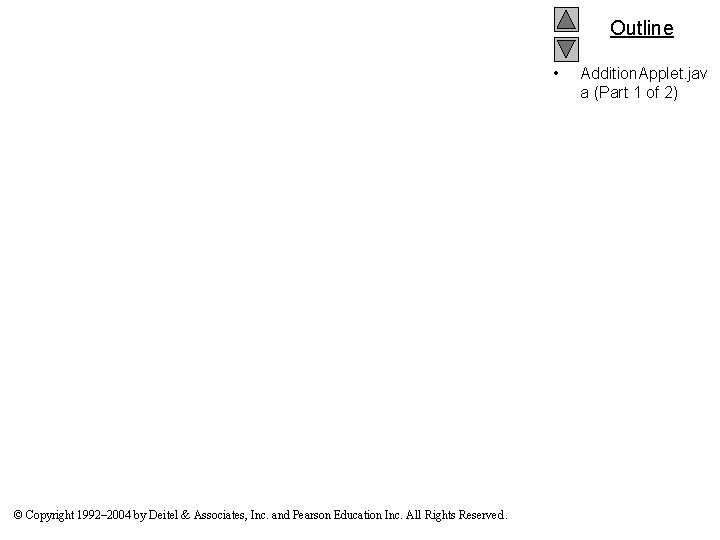
Outline • © Copyright 1992– 2004 by Deitel & Associates, Inc. and Pearson Education Inc. All Rights Reserved. Addition. Applet. jav a (Part 1 of 2)
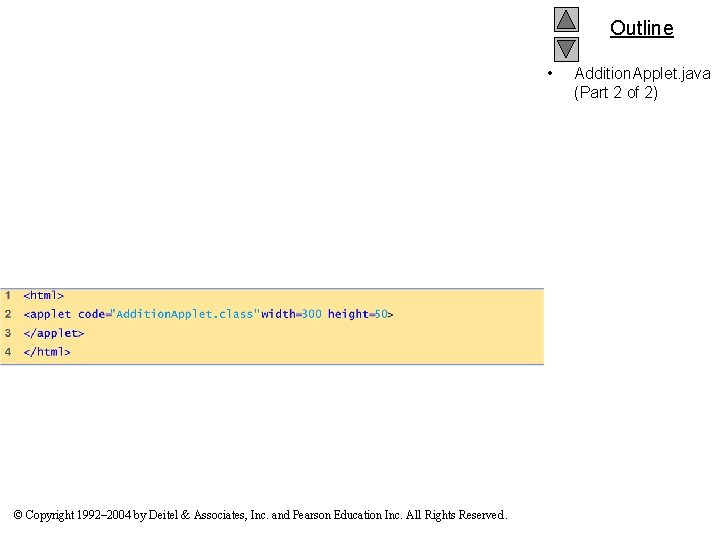
Outline • © Copyright 1992– 2004 by Deitel & Associates, Inc. and Pearson Education Inc. All Rights Reserved. Addition. Applet. java (Part 2 of 2)
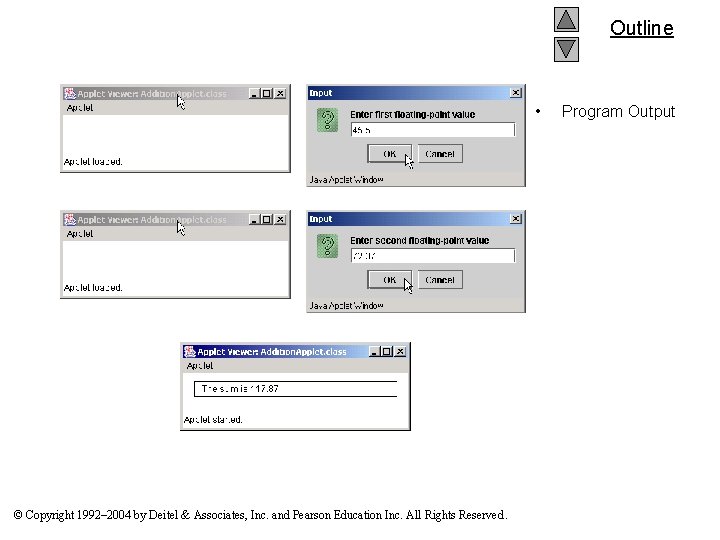
Outline • © Copyright 1992– 2004 by Deitel & Associates, Inc. and Pearson Education Inc. All Rights Reserved. Program Output