Chapter 2 Visual Basic Controls and Events 2
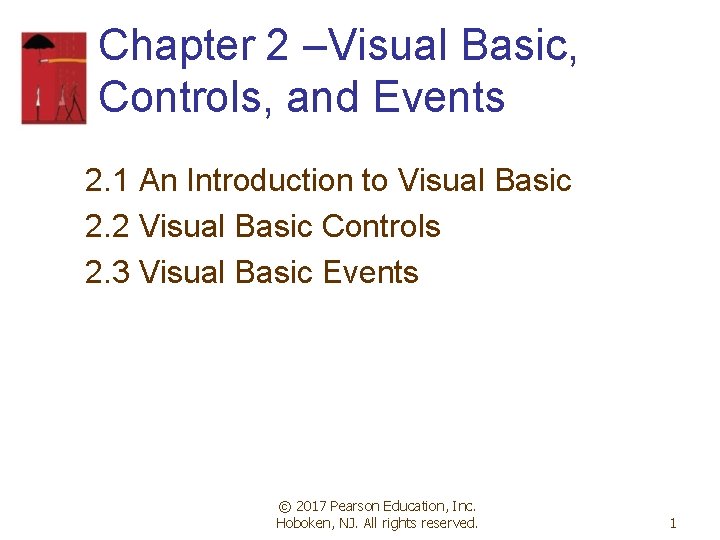
Chapter 2 –Visual Basic, Controls, and Events 2. 1 An Introduction to Visual Basic 2. 2 Visual Basic Controls 2. 3 Visual Basic Events © 2017 Pearson Education, Inc. Hoboken, NJ. All rights reserved. 1
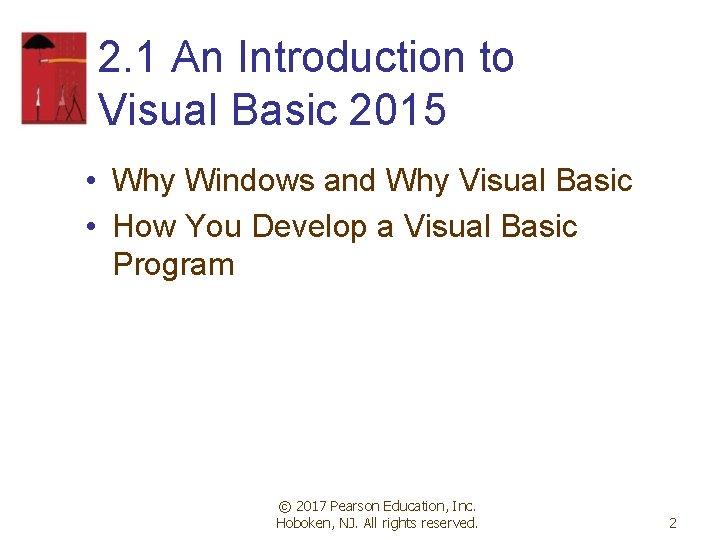
2. 1 An Introduction to Visual Basic 2015 • Why Windows and Why Visual Basic • How You Develop a Visual Basic Program © 2017 Pearson Education, Inc. Hoboken, NJ. All rights reserved. 2
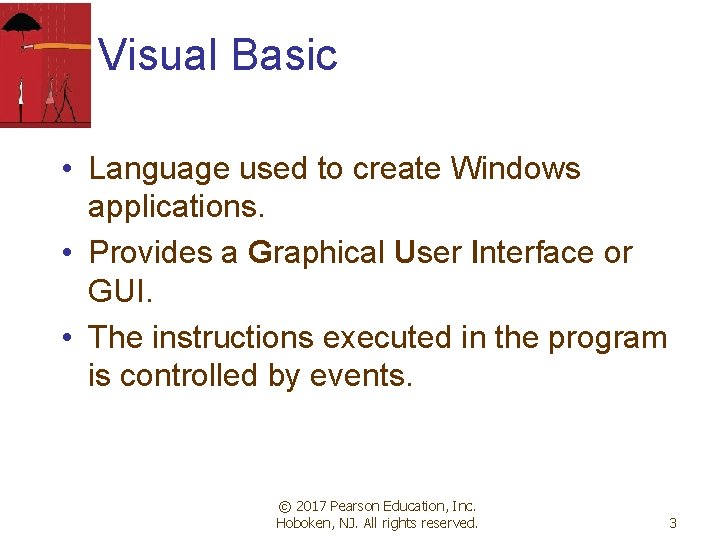
Visual Basic • Language used to create Windows applications. • Provides a Graphical User Interface or GUI. • The instructions executed in the program is controlled by events. © 2017 Pearson Education, Inc. Hoboken, NJ. All rights reserved. 3
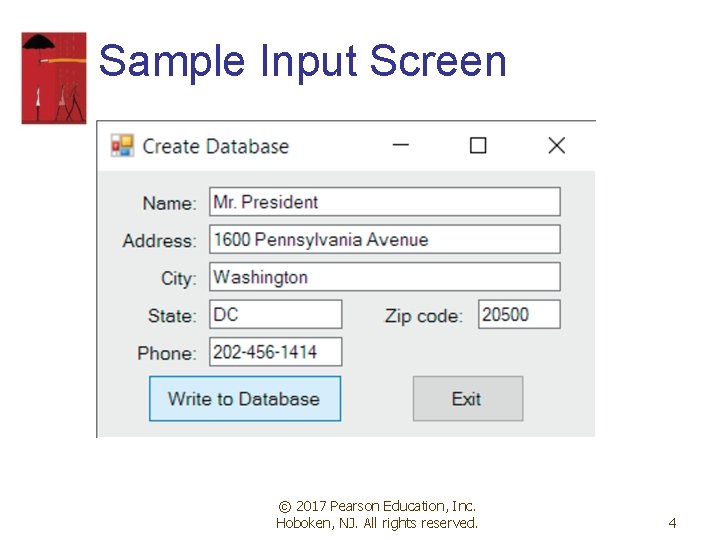
Sample Input Screen © 2017 Pearson Education, Inc. Hoboken, NJ. All rights reserved. 4
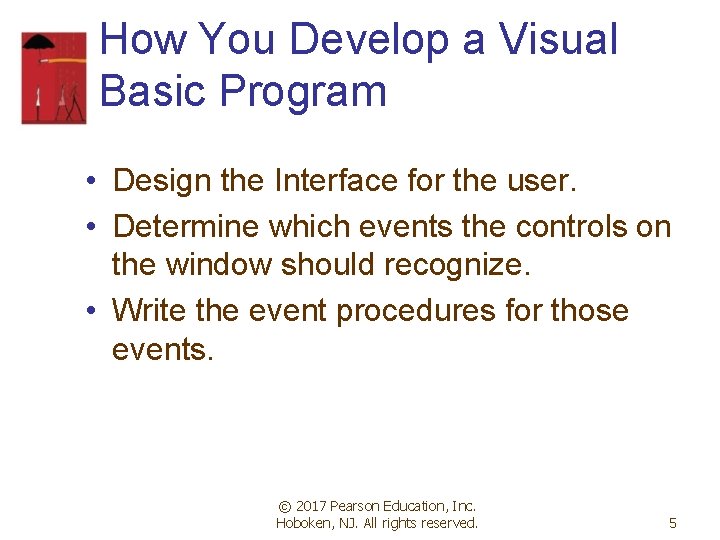
How You Develop a Visual Basic Program • Design the Interface for the user. • Determine which events the controls on the window should recognize. • Write the event procedures for those events. © 2017 Pearson Education, Inc. Hoboken, NJ. All rights reserved. 5
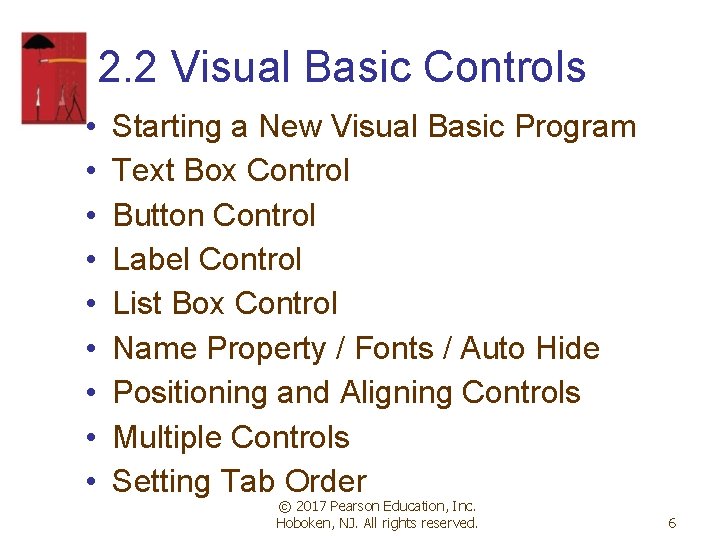
2. 2 Visual Basic Controls • • • Starting a New Visual Basic Program Text Box Control Button Control Label Control List Box Control Name Property / Fonts / Auto Hide Positioning and Aligning Controls Multiple Controls Setting Tab Order © 2017 Pearson Education, Inc. Hoboken, NJ. All rights reserved. 6
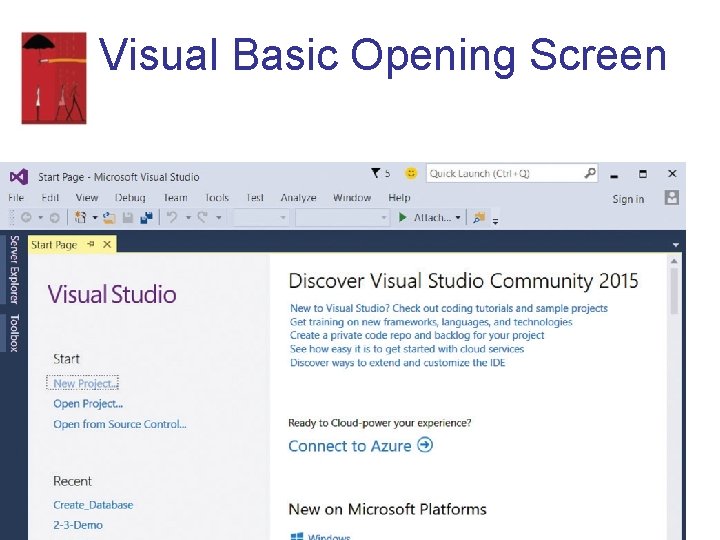
Visual Basic Opening Screen 7
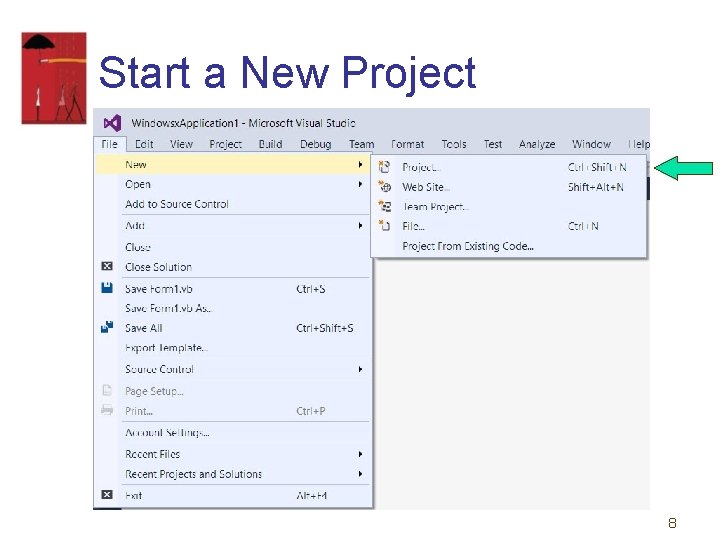
Start a New Project 8
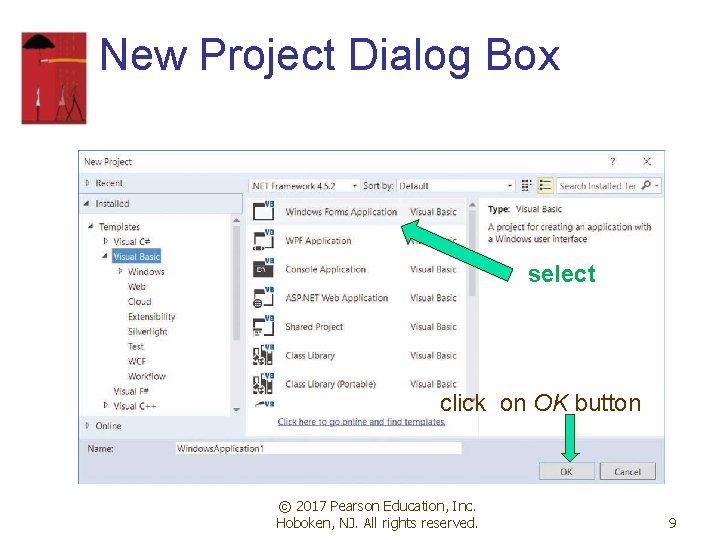
New Project Dialog Box select click on OK button © 2017 Pearson Education, Inc. Hoboken, NJ. All rights reserved. 9
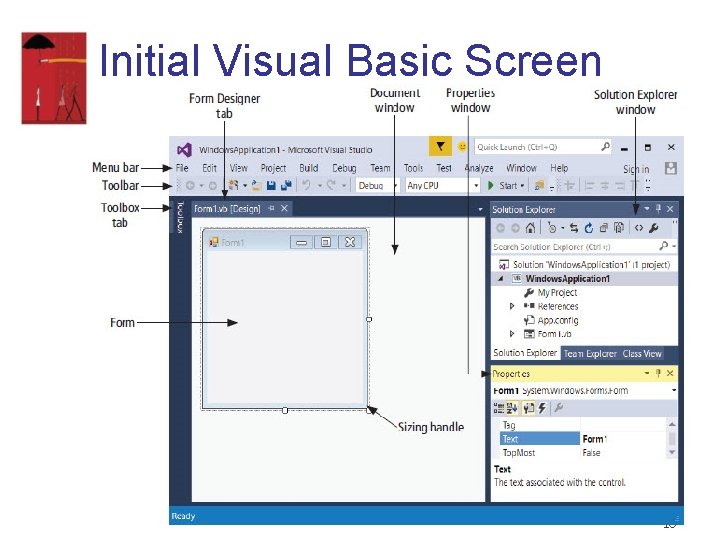
Initial Visual Basic Screen 10
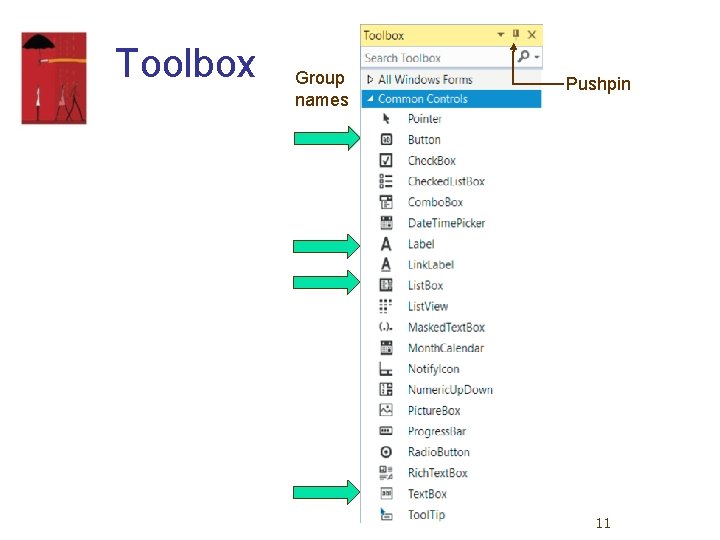
Toolbox Group names Pushpin 11
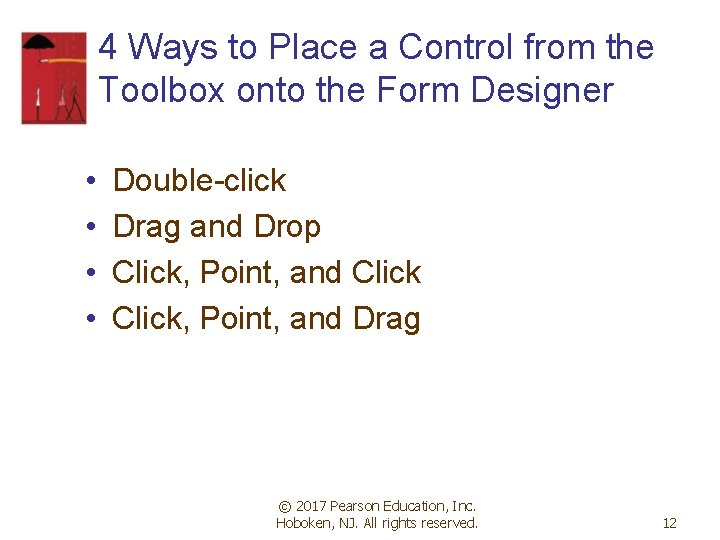
4 Ways to Place a Control from the Toolbox onto the Form Designer • • Double-click Drag and Drop Click, Point, and Drag © 2017 Pearson Education, Inc. Hoboken, NJ. All rights reserved. 12
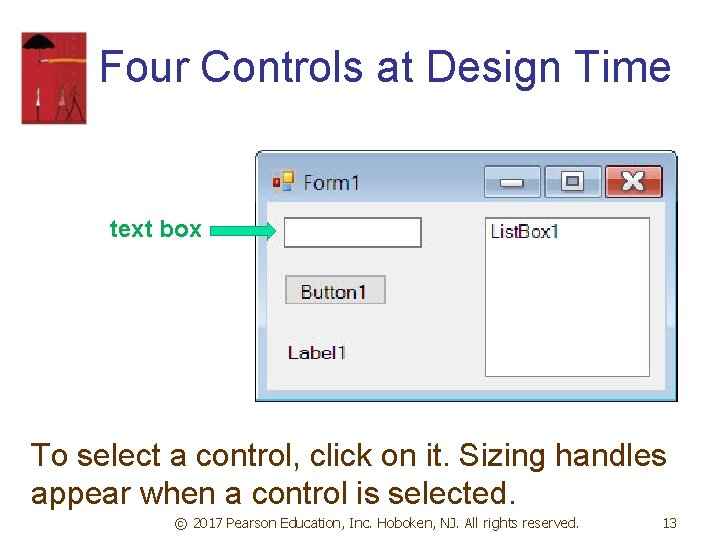
Four Controls at Design Time text box To select a control, click on it. Sizing handles appear when a control is selected. © 2017 Pearson Education, Inc. Hoboken, NJ. All rights reserved. 13
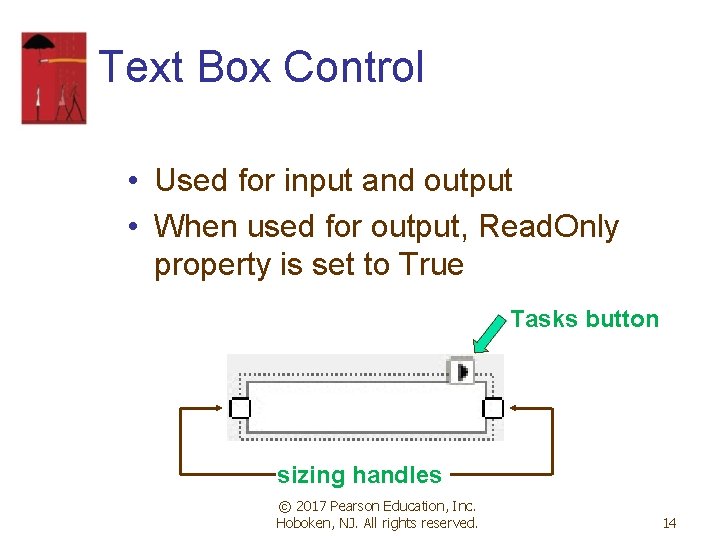
Text Box Control • Used for input and output • When used for output, Read. Only property is set to True Tasks button sizing handles © 2017 Pearson Education, Inc. Hoboken, NJ. All rights reserved. 14
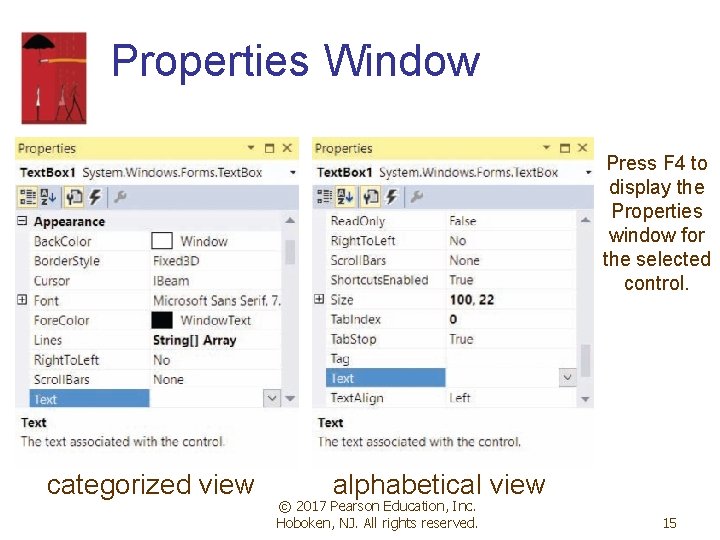
Properties Window Press F 4 to display the Properties window for the selected control. categorized view alphabetical view © 2017 Pearson Education, Inc. Hoboken, NJ. All rights reserved. 15
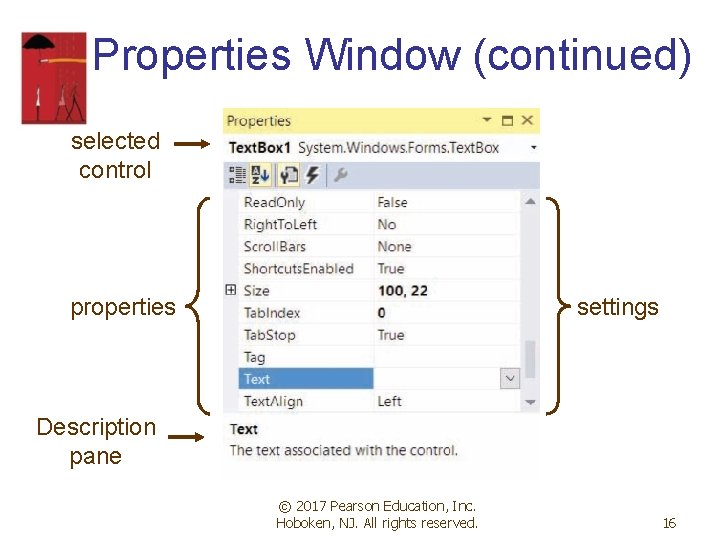
Properties Window (continued) selected control properties settings Description pane © 2017 Pearson Education, Inc. Hoboken, NJ. All rights reserved. 16
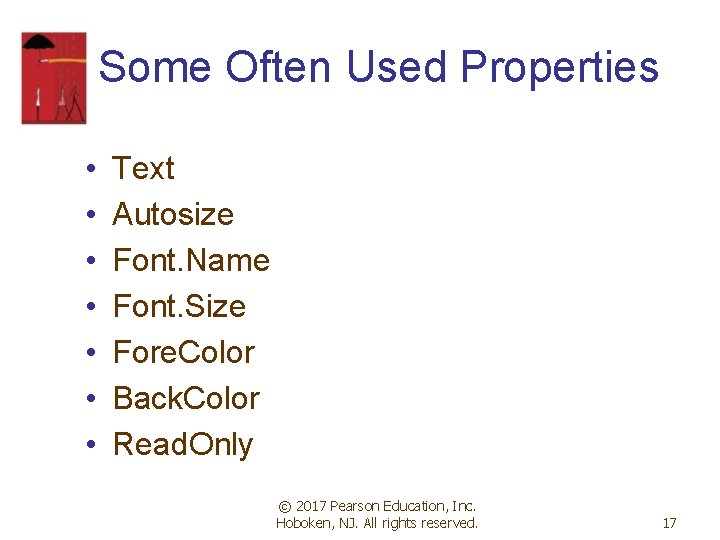
Some Often Used Properties • • Text Autosize Font. Name Font. Size Fore. Color Back. Color Read. Only © 2017 Pearson Education, Inc. Hoboken, NJ. All rights reserved. 17
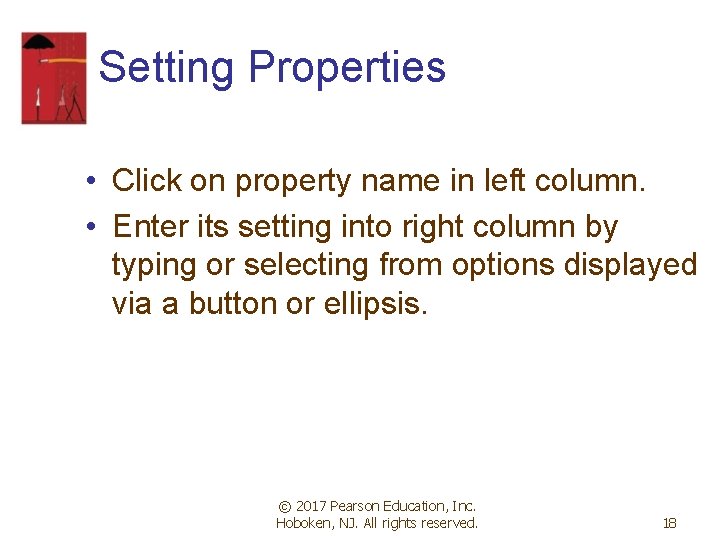
Setting Properties • Click on property name in left column. • Enter its setting into right column by typing or selecting from options displayed via a button or ellipsis. © 2017 Pearson Education, Inc. Hoboken, NJ. All rights reserved. 18
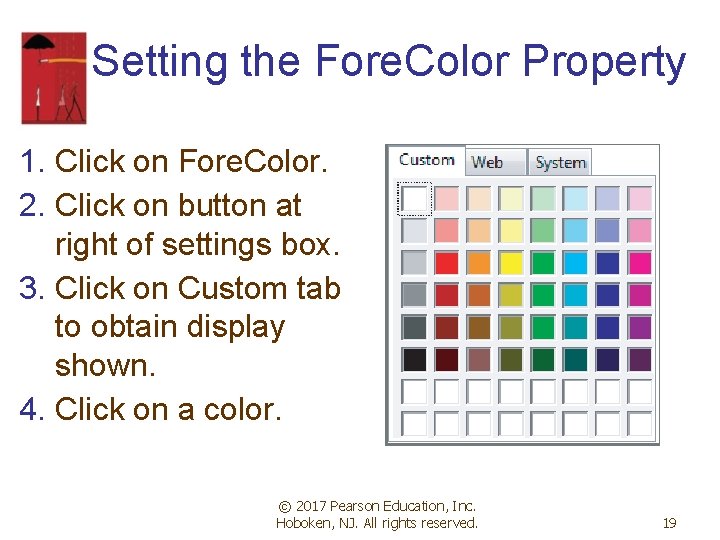
Setting the Fore. Color Property 1. Click on Fore. Color. 2. Click on button at right of settings box. 3. Click on Custom tab to obtain display shown. 4. Click on a color. © 2017 Pearson Education, Inc. Hoboken, NJ. All rights reserved. 19
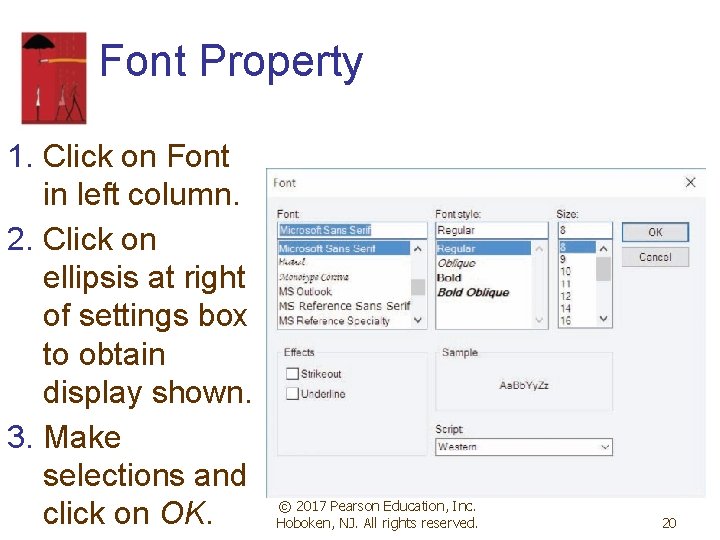
Font Property 1. Click on Font in left column. 2. Click on ellipsis at right of settings box to obtain display shown. 3. Make selections and click on OK. © 2017 Pearson Education, Inc. Hoboken, NJ. All rights reserved. 20
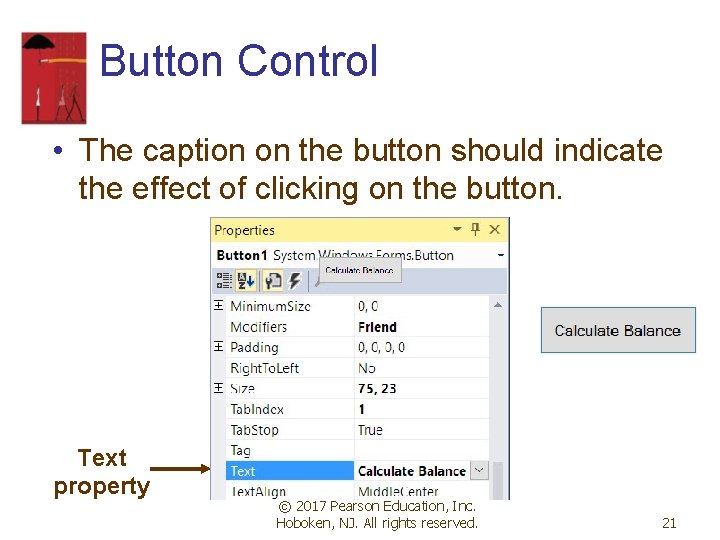
Button Control • The caption on the button should indicate the effect of clicking on the button. Text property © 2017 Pearson Education, Inc. Hoboken, NJ. All rights reserved. 21
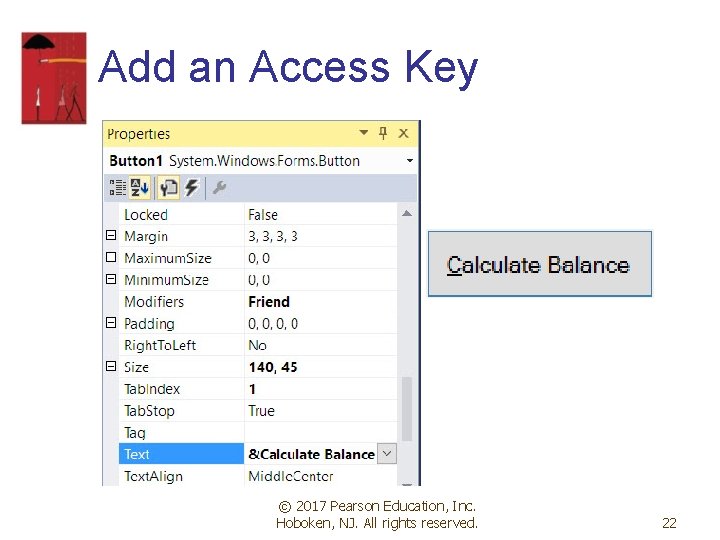
Add an Access Key © 2017 Pearson Education, Inc. Hoboken, NJ. All rights reserved. 22
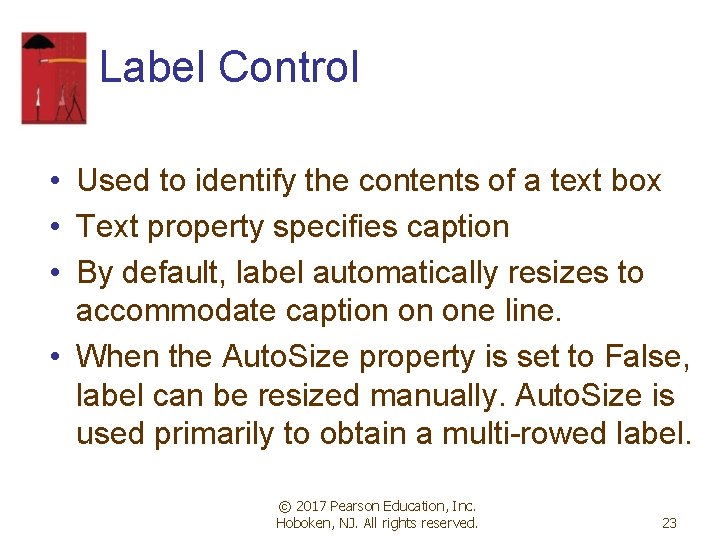
Label Control • Used to identify the contents of a text box • Text property specifies caption • By default, label automatically resizes to accommodate caption on one line. • When the Auto. Size property is set to False, label can be resized manually. Auto. Size is used primarily to obtain a multi-rowed label. © 2017 Pearson Education, Inc. Hoboken, NJ. All rights reserved. 23
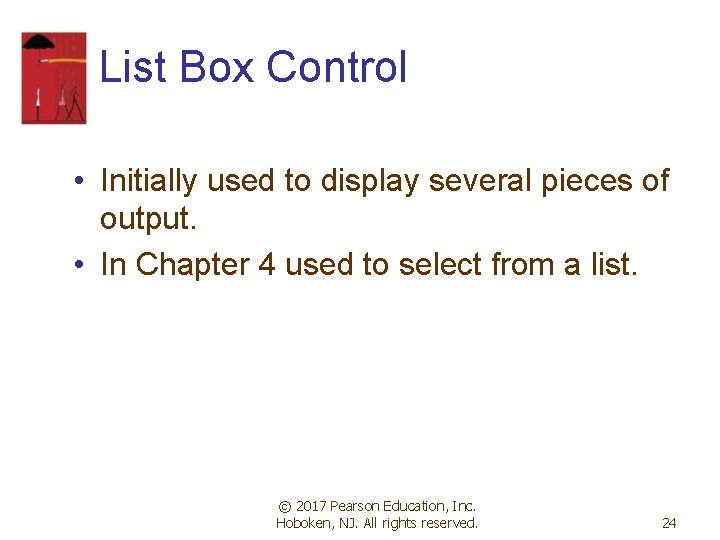
List Box Control • Initially used to display several pieces of output. • In Chapter 4 used to select from a list. © 2017 Pearson Education, Inc. Hoboken, NJ. All rights reserved. 24
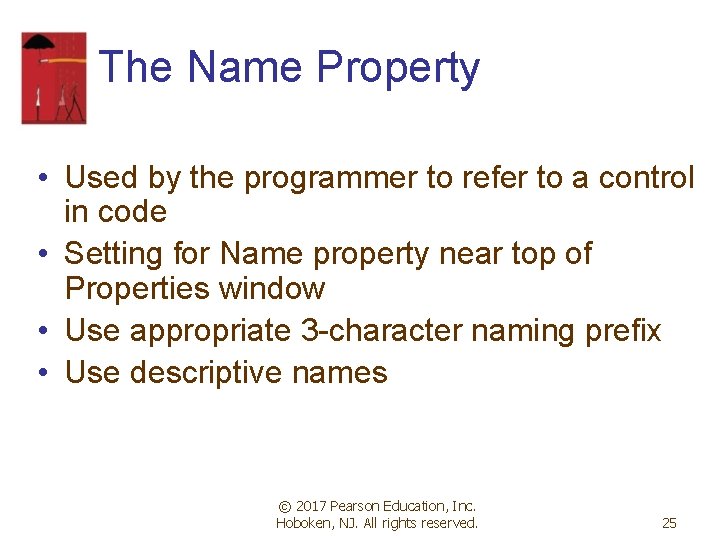
The Name Property • Used by the programmer to refer to a control in code • Setting for Name property near top of Properties window • Use appropriate 3 -character naming prefix • Use descriptive names © 2017 Pearson Education, Inc. Hoboken, NJ. All rights reserved. 25
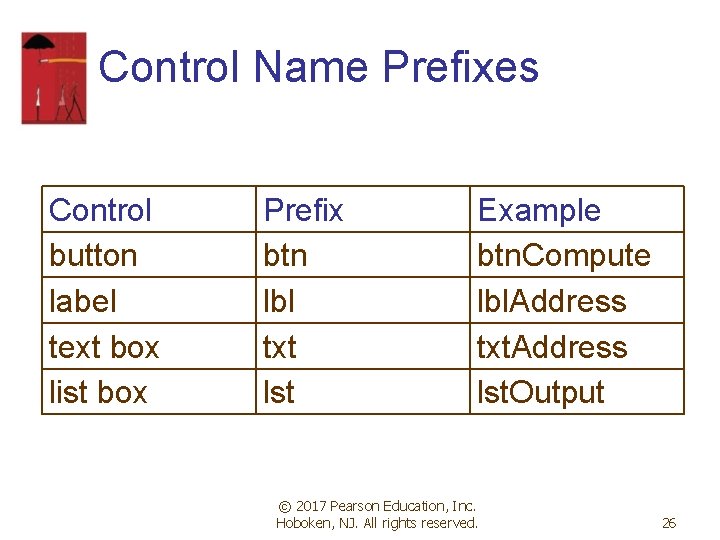
Control Name Prefixes Control button label text box list box Prefix btn lbl txt lst Example btn. Compute lbl. Address txt. Address lst. Output © 2017 Pearson Education, Inc. Hoboken, NJ. All rights reserved. 26
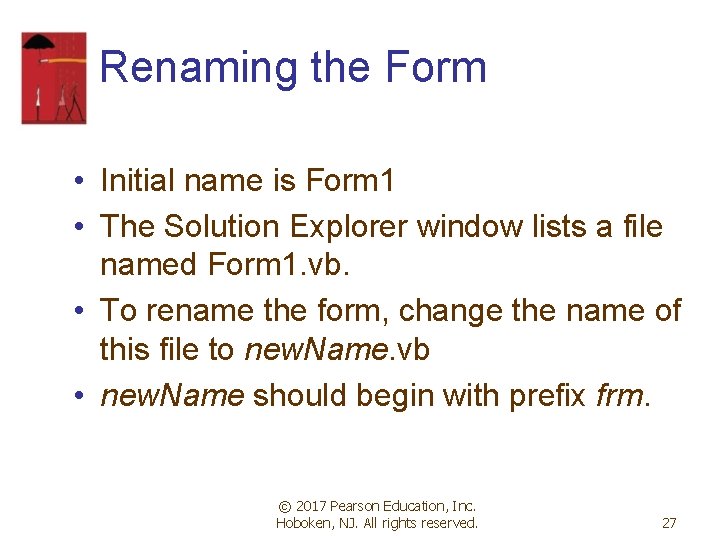
Renaming the Form • Initial name is Form 1 • The Solution Explorer window lists a file named Form 1. vb. • To rename the form, change the name of this file to new. Name. vb • new. Name should begin with prefix frm. © 2017 Pearson Education, Inc. Hoboken, NJ. All rights reserved. 27
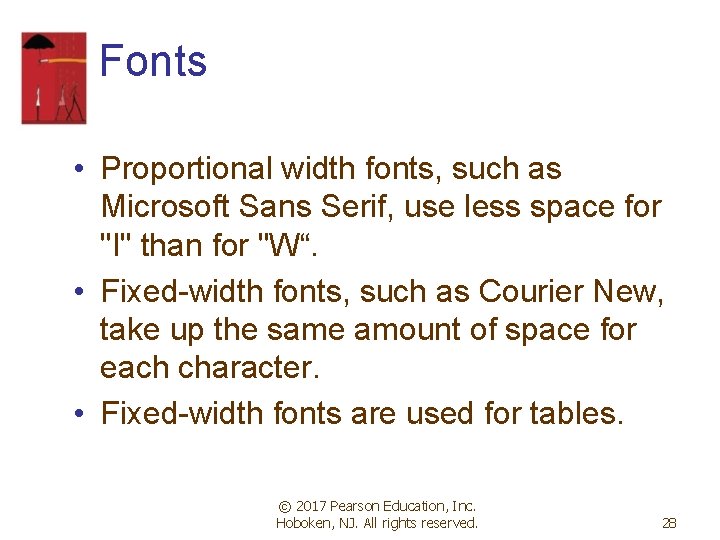
Fonts • Proportional width fonts, such as Microsoft Sans Serif, use less space for "I" than for "W“. • Fixed-width fonts, such as Courier New, take up the same amount of space for each character. • Fixed-width fonts are used for tables. © 2017 Pearson Education, Inc. Hoboken, NJ. All rights reserved. 28
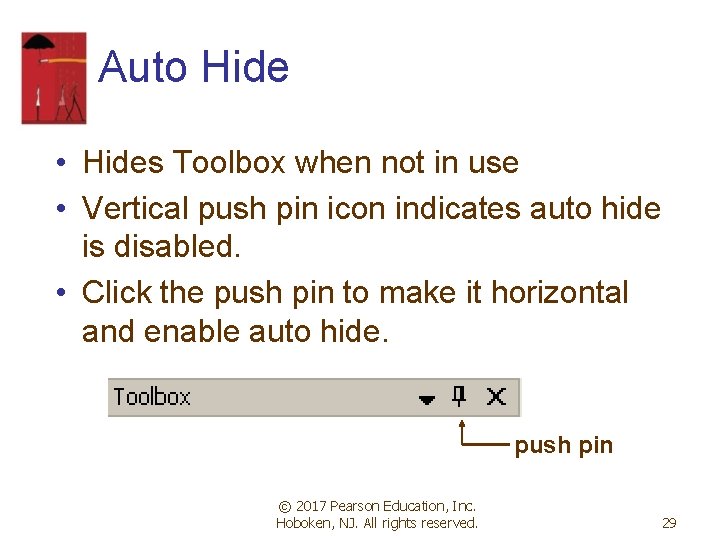
Auto Hide • Hides Toolbox when not in use • Vertical push pin icon indicates auto hide is disabled. • Click the push pin to make it horizontal and enable auto hide. push pin © 2017 Pearson Education, Inc. Hoboken, NJ. All rights reserved. 29
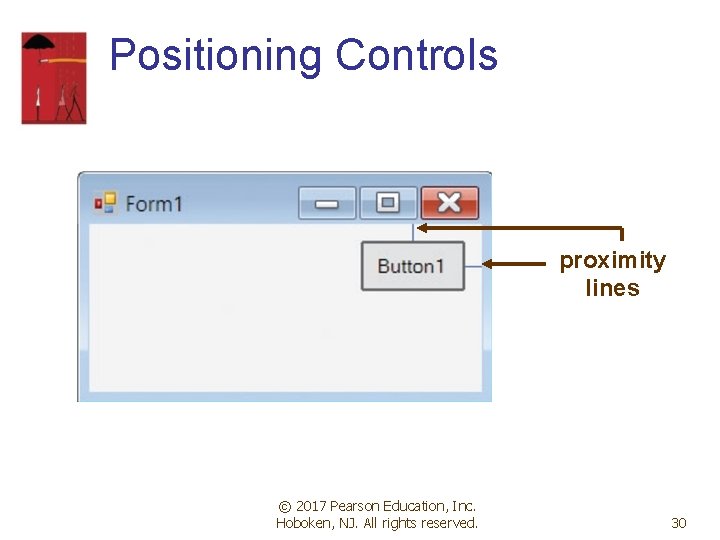
Positioning Controls proximity lines © 2017 Pearson Education, Inc. Hoboken, NJ. All rights reserved. 30
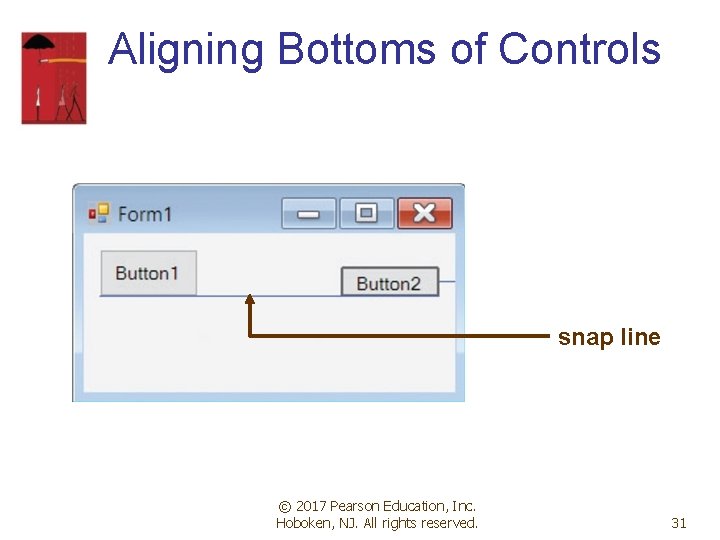
Aligning Bottoms of Controls snap line © 2017 Pearson Education, Inc. Hoboken, NJ. All rights reserved. 31
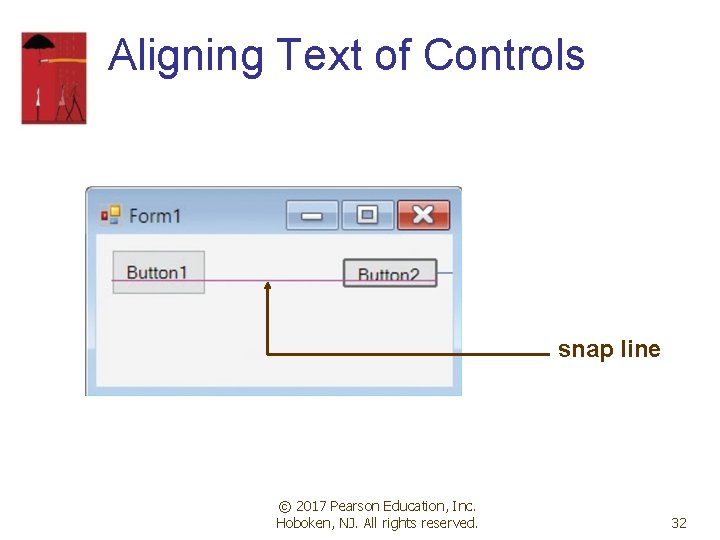
Aligning Text of Controls snap line © 2017 Pearson Education, Inc. Hoboken, NJ. All rights reserved. 32
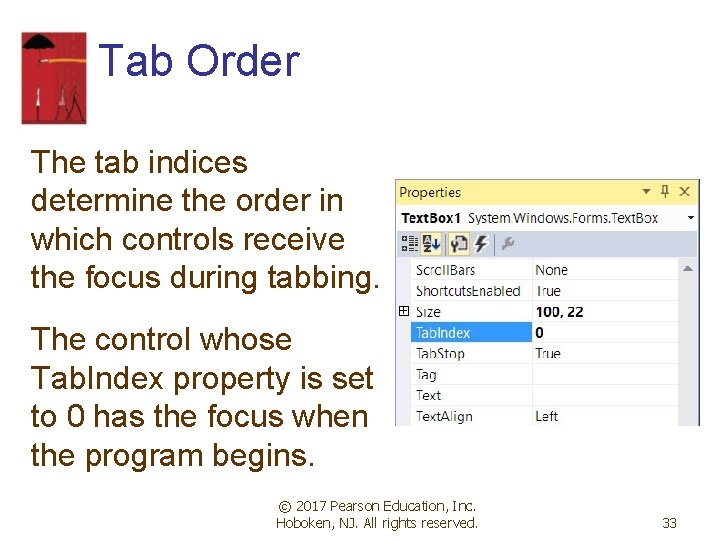
Tab Order The tab indices determine the order in which controls receive the focus during tabbing. The control whose Tab. Index property is set to 0 has the focus when the program begins. © 2017 Pearson Education, Inc. Hoboken, NJ. All rights reserved. 33
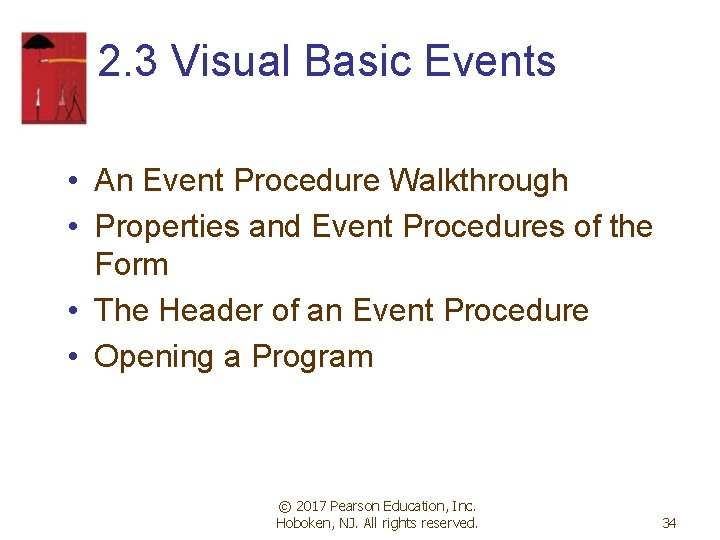
2. 3 Visual Basic Events • An Event Procedure Walkthrough • Properties and Event Procedures of the Form • The Header of an Event Procedure • Opening a Program © 2017 Pearson Education, Inc. Hoboken, NJ. All rights reserved. 34
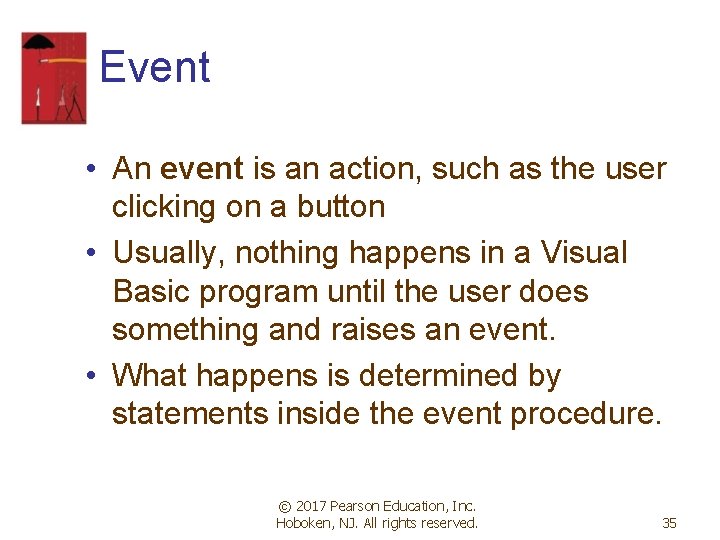
Event • An event is an action, such as the user clicking on a button • Usually, nothing happens in a Visual Basic program until the user does something and raises an event. • What happens is determined by statements inside the event procedure. © 2017 Pearson Education, Inc. Hoboken, NJ. All rights reserved. 35
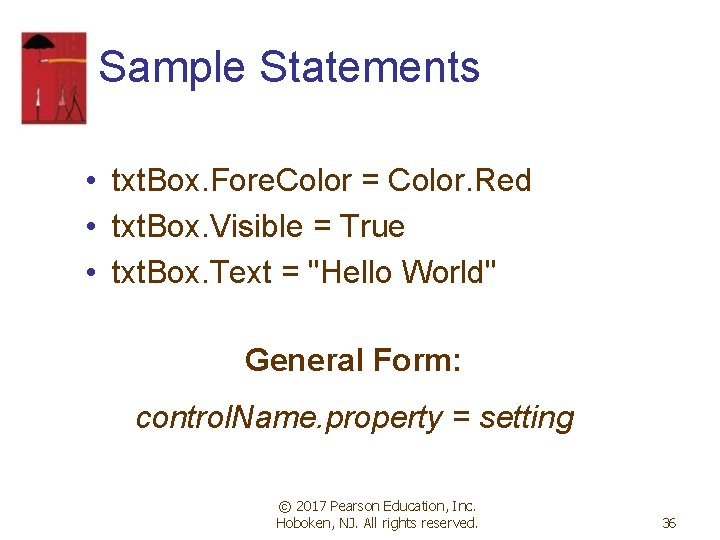
Sample Statements • txt. Box. Fore. Color = Color. Red • txt. Box. Visible = True • txt. Box. Text = "Hello World" General Form: control. Name. property = setting © 2017 Pearson Education, Inc. Hoboken, NJ. All rights reserved. 36
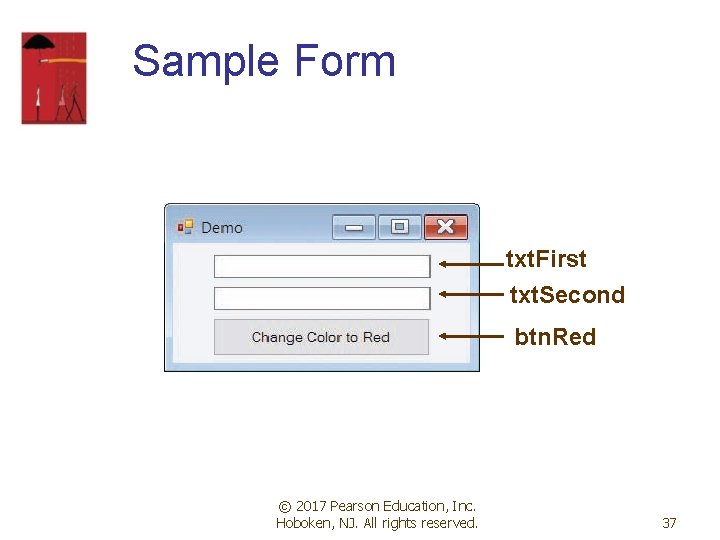
Sample Form txt. First txt. Second btn. Red © 2017 Pearson Education, Inc. Hoboken, NJ. All rights reserved. 37
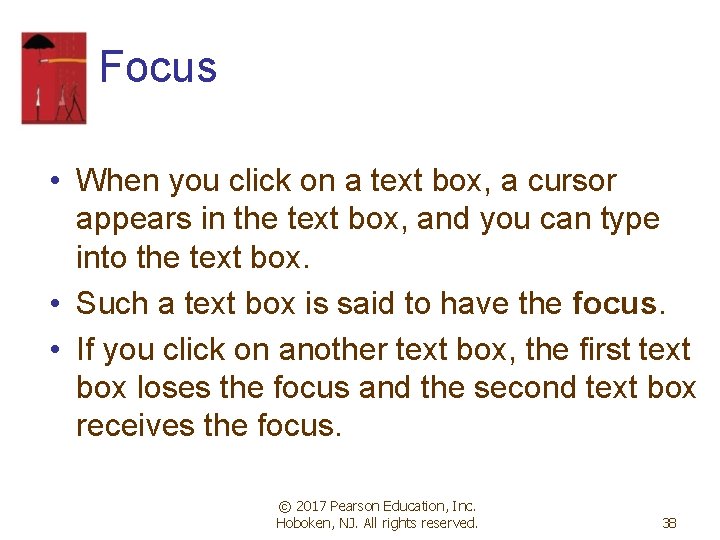
Focus • When you click on a text box, a cursor appears in the text box, and you can type into the text box. • Such a text box is said to have the focus. • If you click on another text box, the first text box loses the focus and the second text box receives the focus. © 2017 Pearson Education, Inc. Hoboken, NJ. All rights reserved. 38
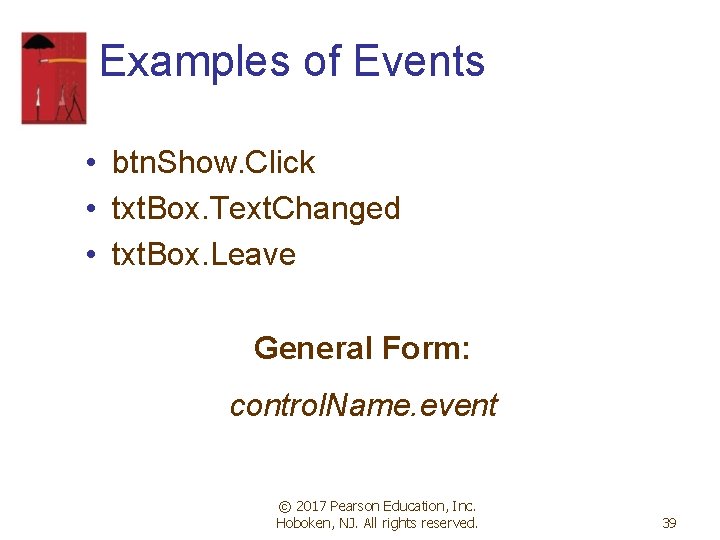
Examples of Events • btn. Show. Click • txt. Box. Text. Changed • txt. Box. Leave General Form: control. Name. event © 2017 Pearson Education, Inc. Hoboken, NJ. All rights reserved. 39
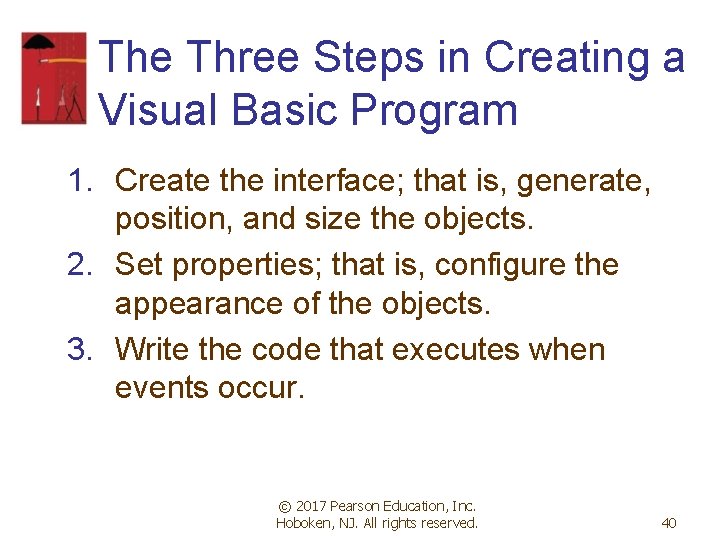
The Three Steps in Creating a Visual Basic Program 1. Create the interface; that is, generate, position, and size the objects. 2. Set properties; that is, configure the appearance of the objects. 3. Write the code that executes when events occur. © 2017 Pearson Education, Inc. Hoboken, NJ. All rights reserved. 40
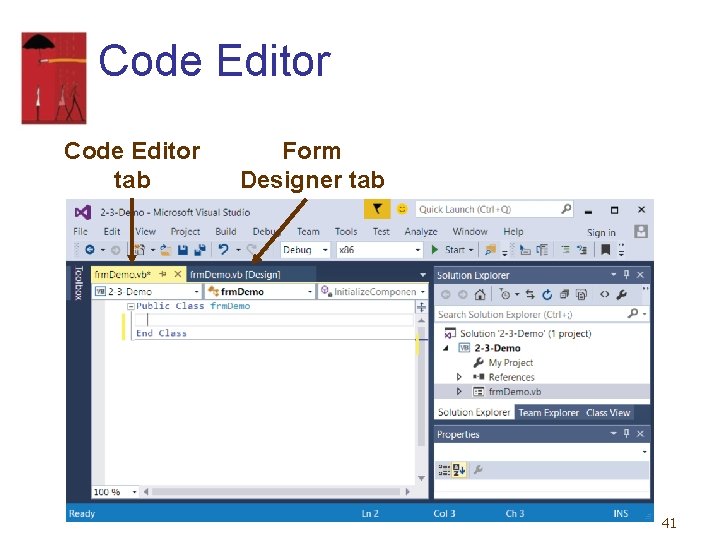
Code Editor tab Form Designer tab 41
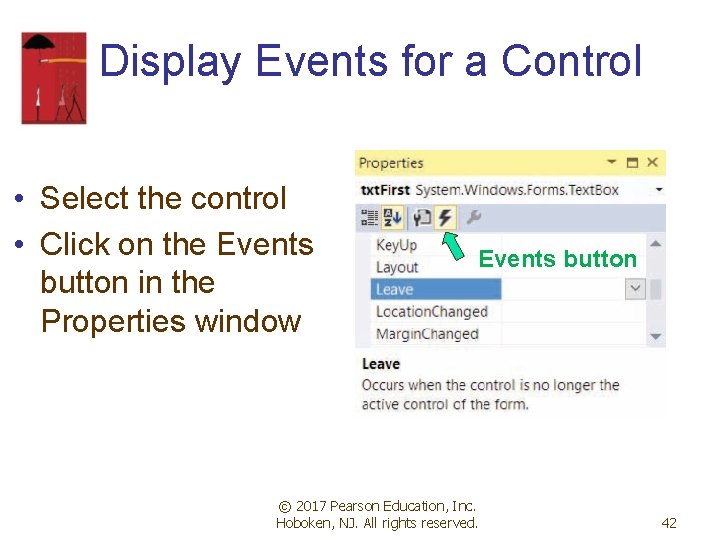
Display Events for a Control • Select the control • Click on the Events button in the Properties window Events button © 2017 Pearson Education, Inc. Hoboken, NJ. All rights reserved. 42
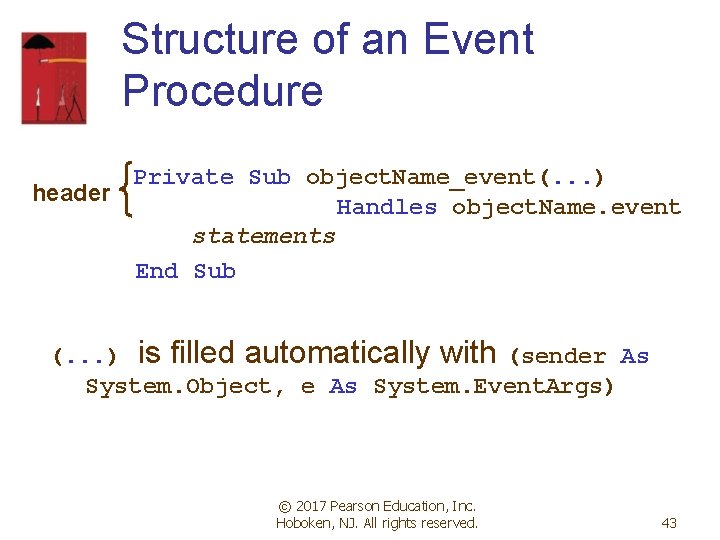
Structure of an Event Procedure Private Sub object. Name_event(. . . ) header Handles object. Name. event statements End Sub (. . . ) is filled automatically with (sender As System. Object, e As System. Event. Args) © 2017 Pearson Education, Inc. Hoboken, NJ. All rights reserved. 43
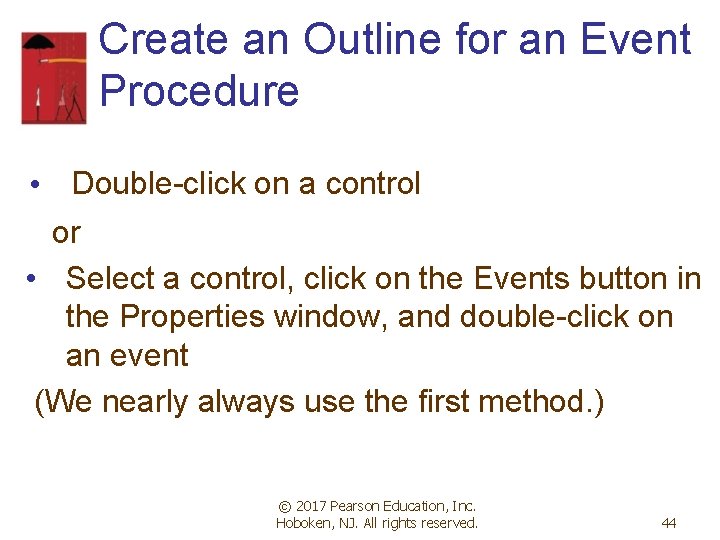
Create an Outline for an Event Procedure • Double-click on a control or • Select a control, click on the Events button in the Properties window, and double-click on an event (We nearly always use the first method. ) © 2017 Pearson Education, Inc. Hoboken, NJ. All rights reserved. 44
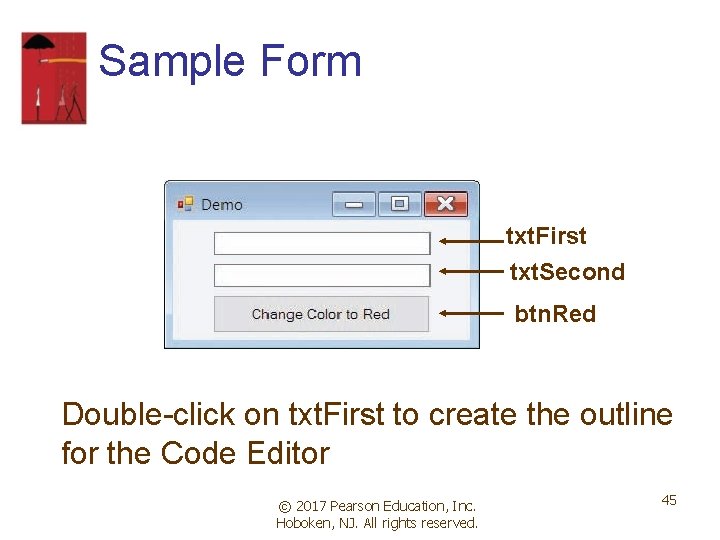
Sample Form txt. First txt. Second btn. Red Double-click on txt. First to create the outline for the Code Editor © 2017 Pearson Education, Inc. Hoboken, NJ. All rights reserved. 45
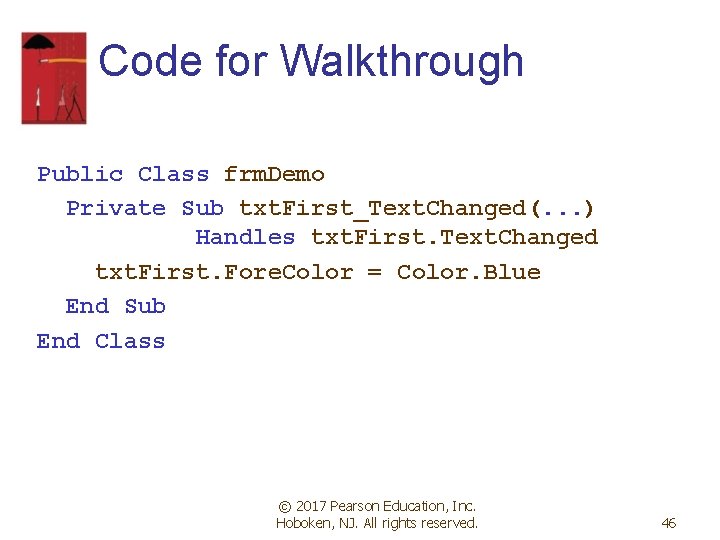
Code for Walkthrough Public Class frm. Demo Private Sub txt. First_Text. Changed(. . . ) Handles txt. First. Text. Changed txt. First. Fore. Color = Color. Blue End Sub End Class © 2017 Pearson Education, Inc. Hoboken, NJ. All rights reserved. 46
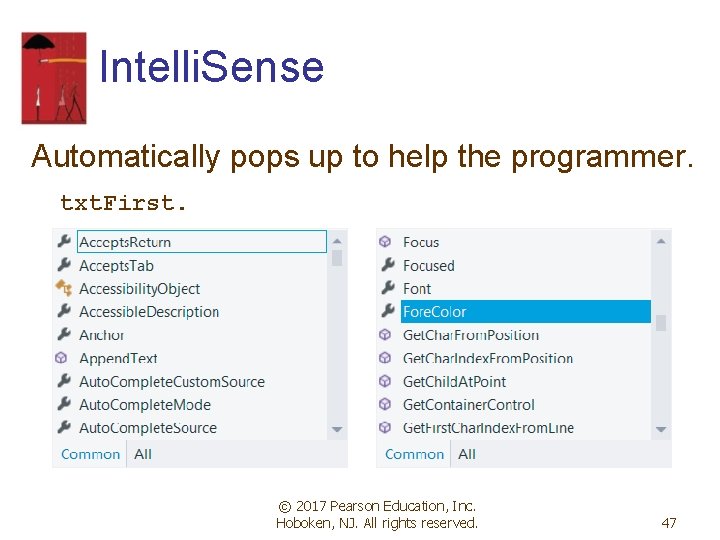
Intelli. Sense Automatically pops up to help the programmer. txt. First. © 2017 Pearson Education, Inc. Hoboken, NJ. All rights reserved. 47
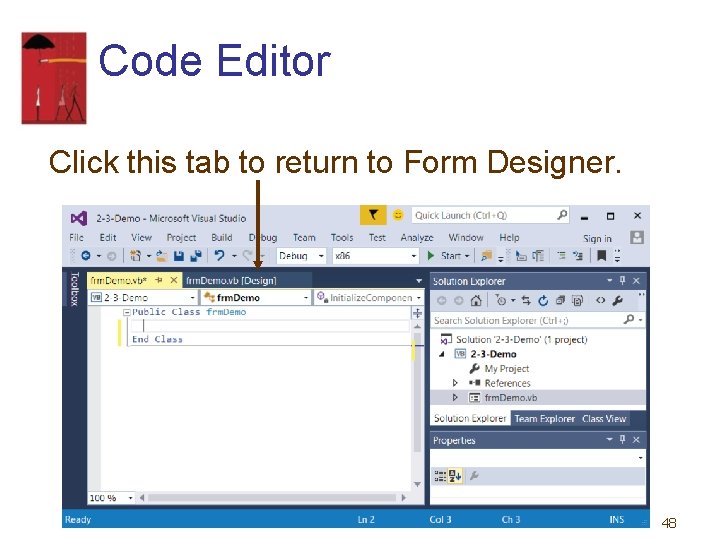
Code Editor Click this tab to return to Form Designer. 48
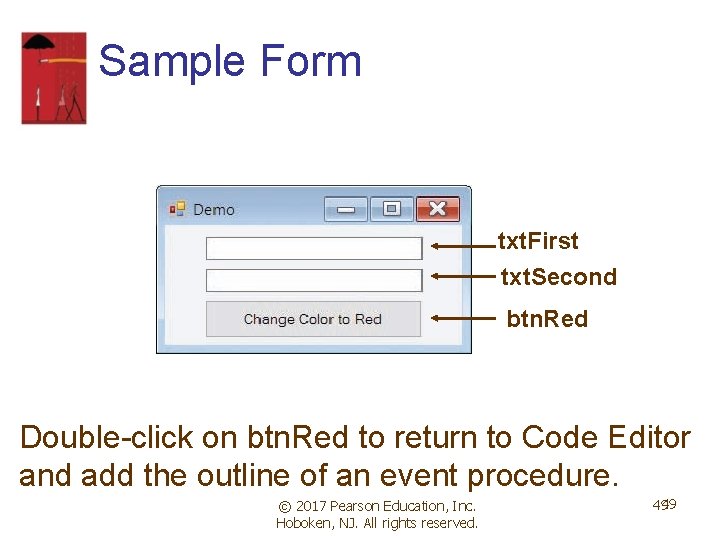
Sample Form txt. First txt. Second btn. Red Double-click on btn. Red to return to Code Editor and add the outline of an event procedure. © 2017 Pearson Education, Inc. Hoboken, NJ. All rights reserved. 4949
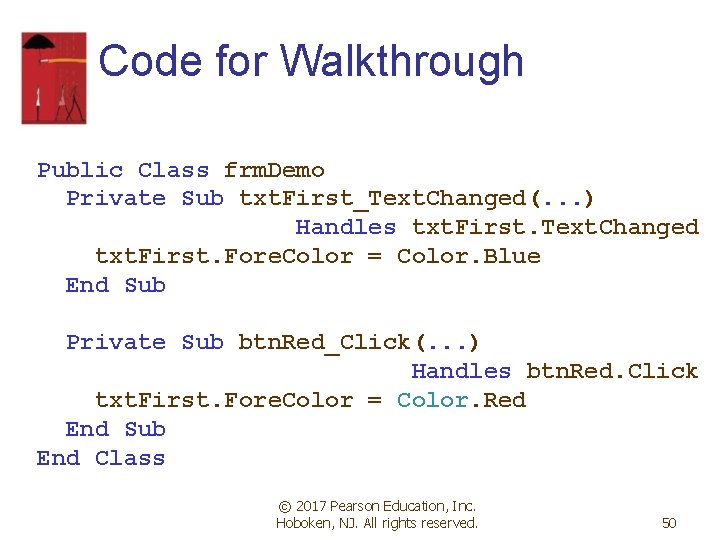
Code for Walkthrough Public Class frm. Demo Private Sub txt. First_Text. Changed(. . . ) Handles txt. First. Text. Changed txt. First. Fore. Color = Color. Blue End Sub Private Sub btn. Red_Click(. . . ) Handles btn. Red. Click txt. First. Fore. Color = Color. Red End Sub End Class © 2017 Pearson Education, Inc. Hoboken, NJ. All rights reserved. 50
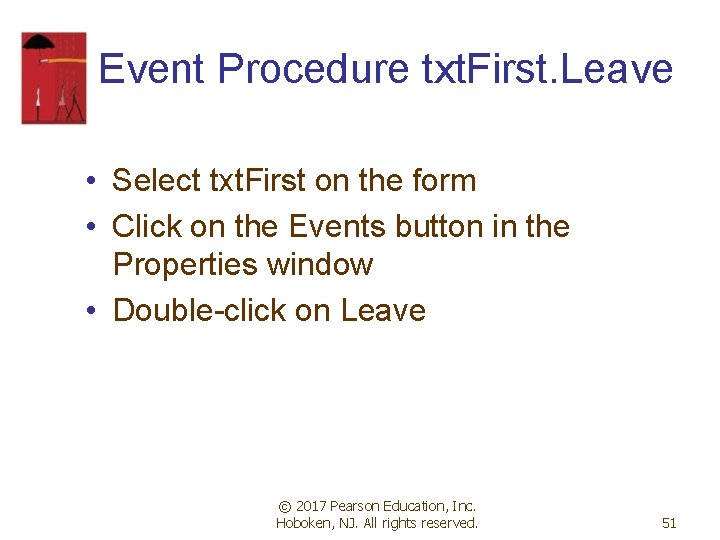
Event Procedure txt. First. Leave • Select txt. First on the form • Click on the Events button in the Properties window • Double-click on Leave © 2017 Pearson Education, Inc. Hoboken, NJ. All rights reserved. 51
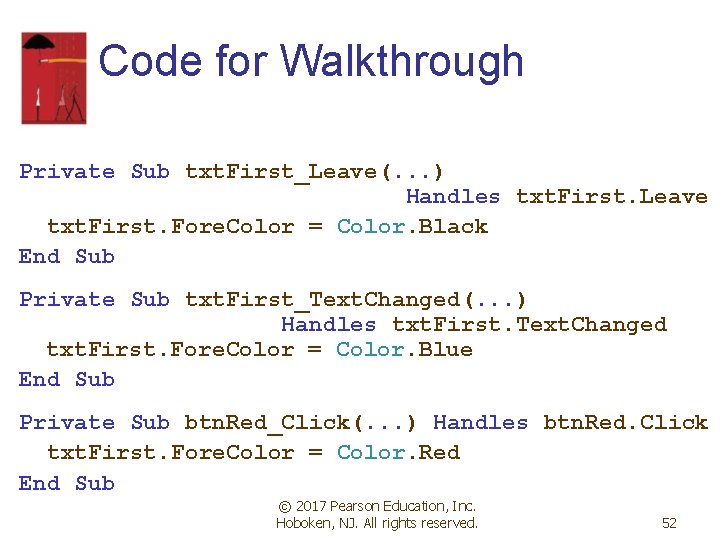
Code for Walkthrough Private Sub txt. First_Leave(. . . ) Handles txt. First. Leave txt. First. Fore. Color = Color. Black End Sub Private Sub txt. First_Text. Changed(. . . ) Handles txt. First. Text. Changed txt. First. Fore. Color = Color. Blue End Sub Private Sub btn. Red_Click(. . . ) Handles btn. Red. Click txt. First. Fore. Color = Color. Red End Sub © 2017 Pearson Education, Inc. Hoboken, NJ. All rights reserved. 52
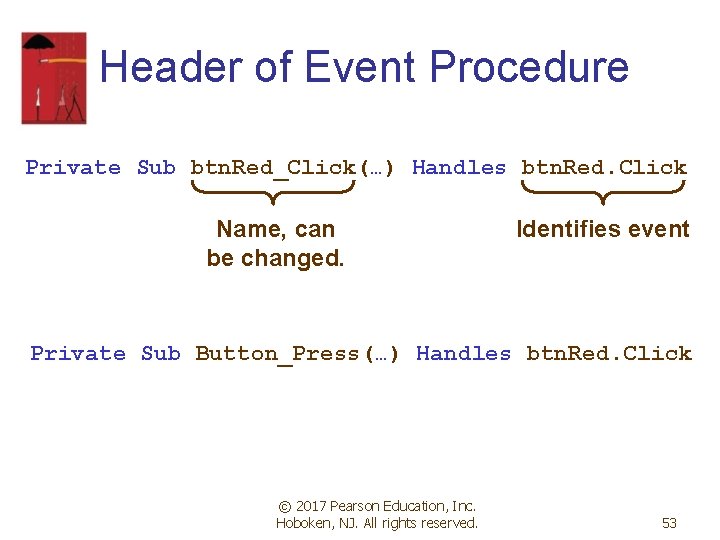
Header of Event Procedure Private Sub btn. Red_Click(…) Handles btn. Red. Click Name, can be changed. Identifies event Private Sub Button_Press(…) Handles btn. Red. Click © 2017 Pearson Education, Inc. Hoboken, NJ. All rights reserved. 53
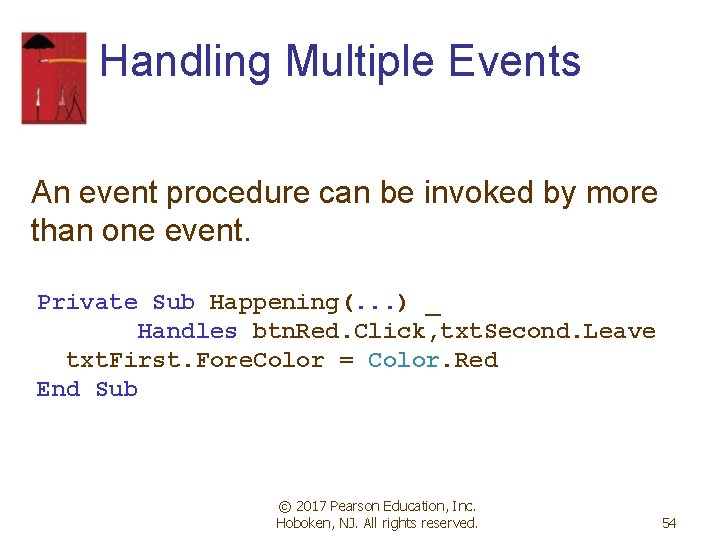
Handling Multiple Events An event procedure can be invoked by more than one event. Private Sub Happening(. . . ) _ Handles btn. Red. Click, txt. Second. Leave txt. First. Fore. Color = Color. Red End Sub © 2017 Pearson Education, Inc. Hoboken, NJ. All rights reserved. 54
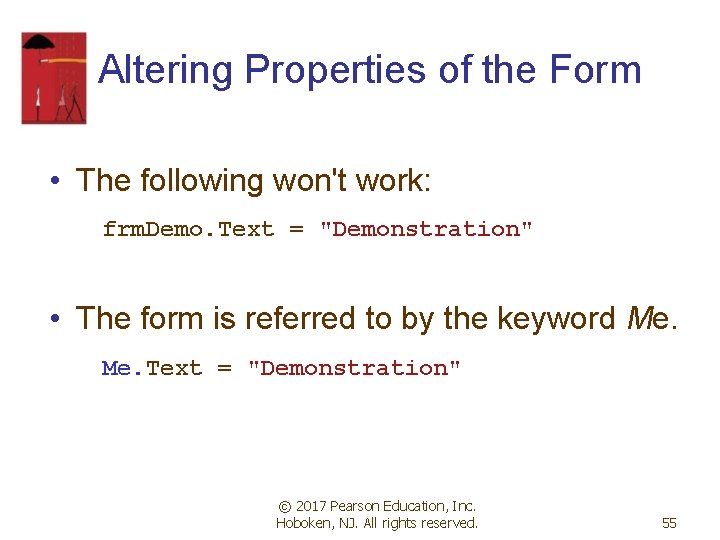
Altering Properties of the Form • The following won't work: frm. Demo. Text = "Demonstration" • The form is referred to by the keyword Me. Text = "Demonstration" © 2017 Pearson Education, Inc. Hoboken, NJ. All rights reserved. 55
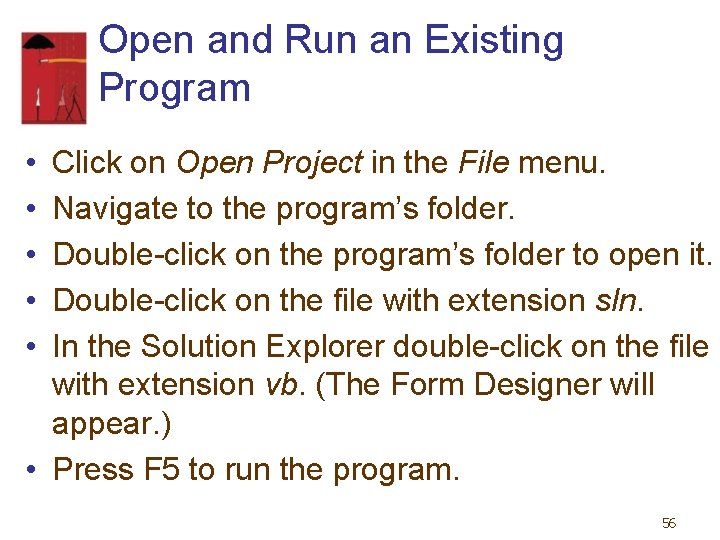
Open and Run an Existing Program • • • Click on Open Project in the File menu. Navigate to the program’s folder. Double-click on the program’s folder to open it. Double-click on the file with extension sln. In the Solution Explorer double-click on the file with extension vb. (The Form Designer will appear. ) • Press F 5 to run the program. 56
- Slides: 56